Page 1
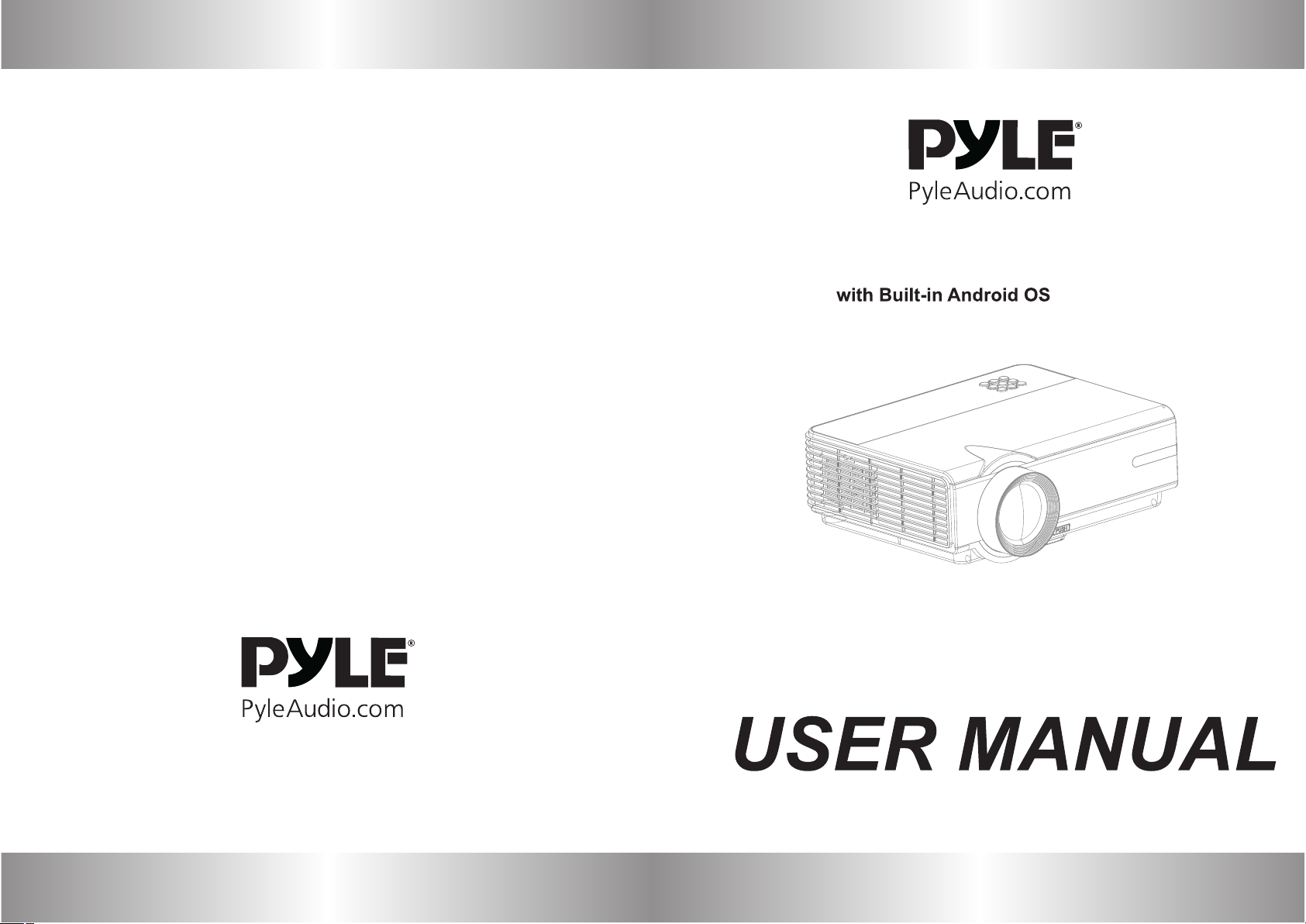
1080p HD Home Theater Projector
PRJAND818
Page 2
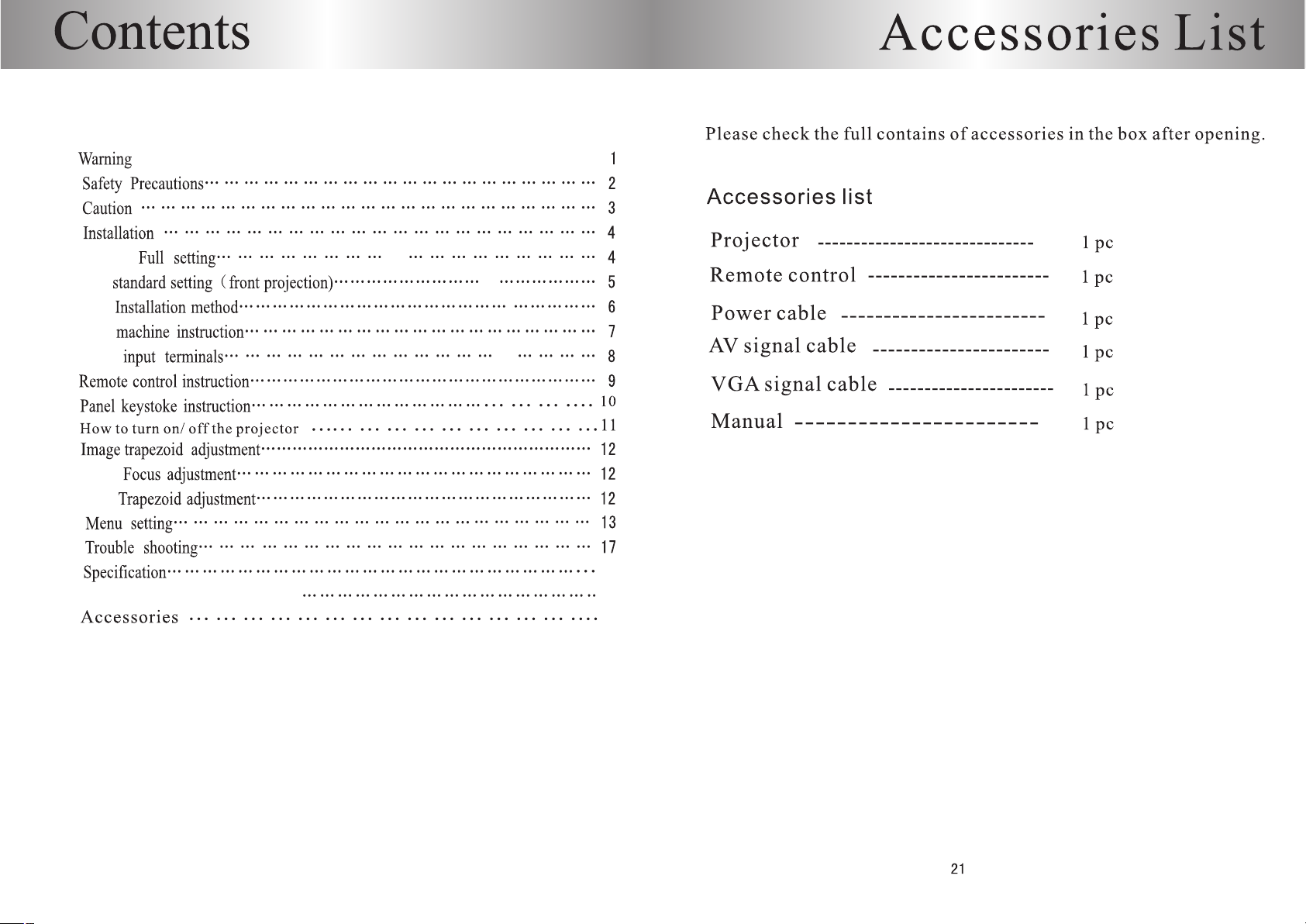
..............................................................
Instructions of Android Projector
18
19
21
Page 3
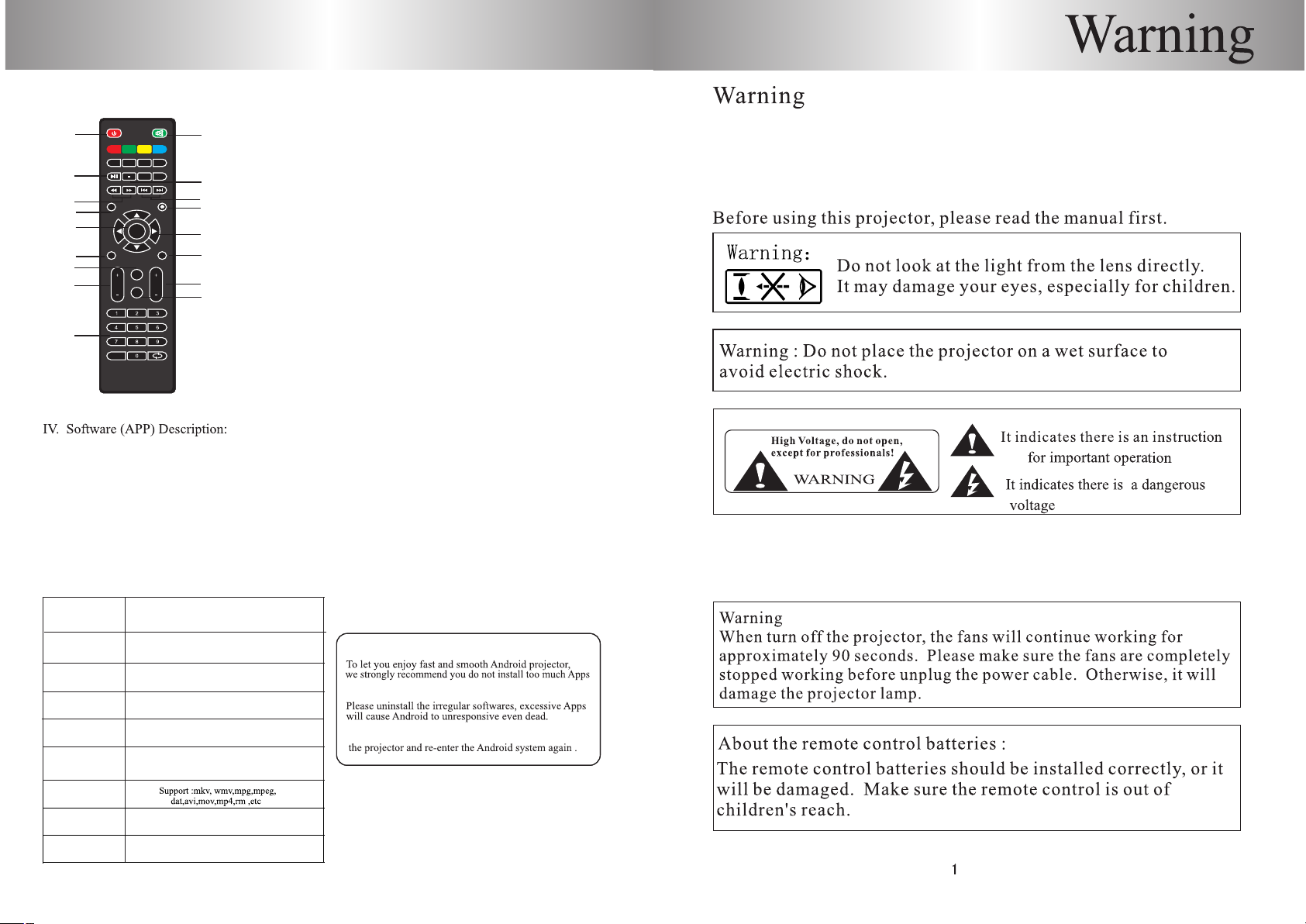
Instructions of Android Projector
2) Function description of remote control as following:
2
1
1
Zoom
CH.List
CH.List
FAV
FAV
Info
FRZ
FRZ
S
S
OK
OK
M
M
Flip
Flip
CH
CH
VOL
VOL
Ratio
Ratio
-/--
-/--
13
13
15
15
17
17
11
11
3
3
5
5
7
7
9
9
1) The projector andriod system has installed some popular APPS,
you can select "TV" or "Internet video" to watch the live hot movies.
You can select "music" to listen to your favorite songs, and surf on the Internet .
2) It also supports to play the USB flash storage files through "USB1" or "USB2" interface,
there will be a note interface when you insert the USB fiash, like picture5, scroll "open"and press "OK",
it will display the picture 6 options play-list , use the navigation buttons to select a desired file.
2
REC
REC
EPG
EPG
4
4
6
6
8
8
10
10
Exit
Exit
12
12
1, Power on/off
2, mute
3, play/pause
4, stop
5, Fast forward, fast rewind
6, previous,next
7, source
8, android home page
9, confirm/play/pause
10, directional keys
14
14
16
16
11, menu
12, exit
13, image flip
14, channel down /up
15, volume down/up
16, image ratio 4:3 or 16:9
17, number input
IIV. Hardware configuration of andriod system:
RAM
RAM
peripherals
peripherals
CPU
CPU
GPU
GPU
ROM
ROM
Version
Version
Support
Support
Video
Video
Audio
Audio
Picture
Picture
ARM Cortex A7
Qaud-Core 1.5Ghz
Mali-450GP4(6Core)
DDR3/1GB
8GB EMMC
Android 4.4.4
Remote control/wireless router/
wired or wireless mouse/keyboard
Support : mp3,aac,wma, rm,flac,ogg etc.
Support : jpg,jpeg,bmp,gif,png ,etc.
Tips:
Tips:
especial for some Botnets and useless applications.
If the projector crash or dead during using, power off
20
Page 4
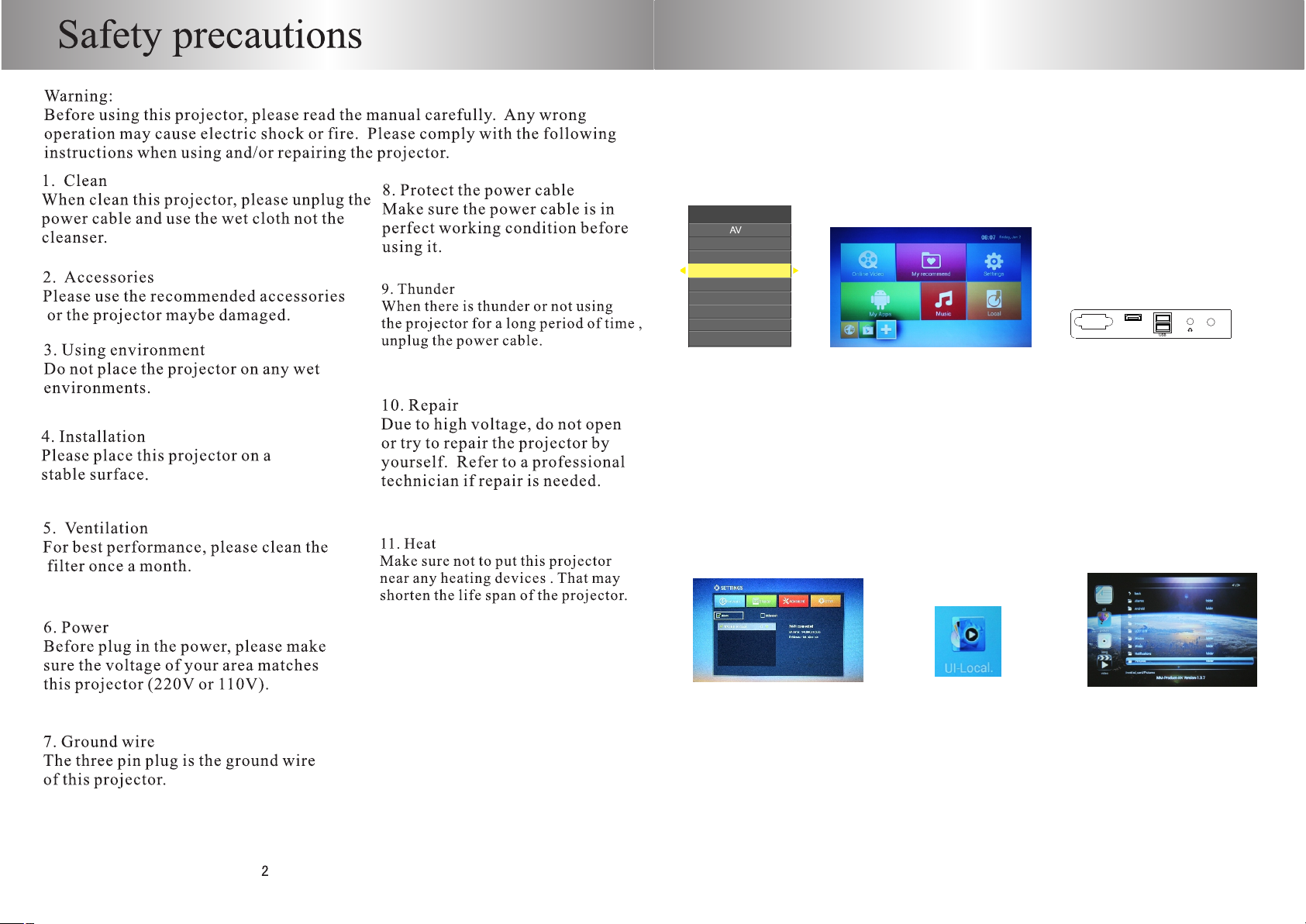
Instructions of Android Projector
I. How to enter the Android System
Projector is turned on after the blue screen appears.
Please press the "source" button on projector top panel or remote control
select the source of the "Android" and press the "OK" button
to enter the main interface of the Android system (Android
System Loading need a little time) .
(As shown in picture 1)
Input Source
Input Source
YPbPr
YPbPr
PC-RGB
PC-RGB
ANDROID
ANDROID
HDMI
HDMI
OK
picture1
III. How to connect to the WIFI :
:
picture2
Please press the "android Home" key on the remote control, the main screen appears.
Press "left"key to choose the "settings" in the android home page(as picture 2).
Then press the "OK" button to enter the settings .choose "network" and select the wireless router
which you want to connect in the list, enter the password, and then click "Connect"
If the connection is successful and "wifi connected "icon will be displayed
(As shown in picture 4).
The steps of operating the Android projector by computer mouse (wire or wireless)
are same as above.
picture4
picture5
II. How to operate Android System
HDMI
VGA
picture 3
AV
picture6
1) After entering the main interface of Android System (As shown in Picture 2) .
there are two operating methods which can be selected:
A) Use remote control .
B) Insert your computer mouse (wire or wireless) into the projector's
"USB1 or USB2"Interface . (As shown in Picture 3)
19
Page 5

PRJLE818
Page 6

Page 7

Page 8

Page 9

picture (3)
n it shows as
.
Page 10

VGA
HDMI1
1.
AUDIO OUT
USB
AV
submenu
s
Page 11

Zoom
Info
FAV
FAV
CH.List
CH.List
FRZ
FRZ
REC
REC
EPG
EPG
-/--
-/--
S
S
Zoom
FAV
OK
OK
CH.List
REC
Exit
M
M
Exit
FRZ
EPG
Flip
Flip
CH
Ratio
Ratio
CH
VOL
VOL
image change smaller
favorite channel
chan nel list
reco rding
stat ic
Elec tronic di rectory
Andr oid
S
source
R
-/---/--
M
Exit
FRZ
Menu
exit
image freeze
Vol+/-
CH+/-
Flip
volume to add and subtract
channel to add and subtract
image 360 degree ?ip
Page 12

OK
1.Before using the remote control,
please ?x two batterys in it.
OK
Source
MENU
MENU
Source
4
