Page 1

WORKABOUT PRO Hand-Held
(Model Numbers 7527C-G2 & 7527S-G2)
Computer With Windows Mobile 6
Classic & Professional
User Manual
August 9, 2007 Part No. 8100144.A
ISO 9001 Certified
Quality Management System
Page 2
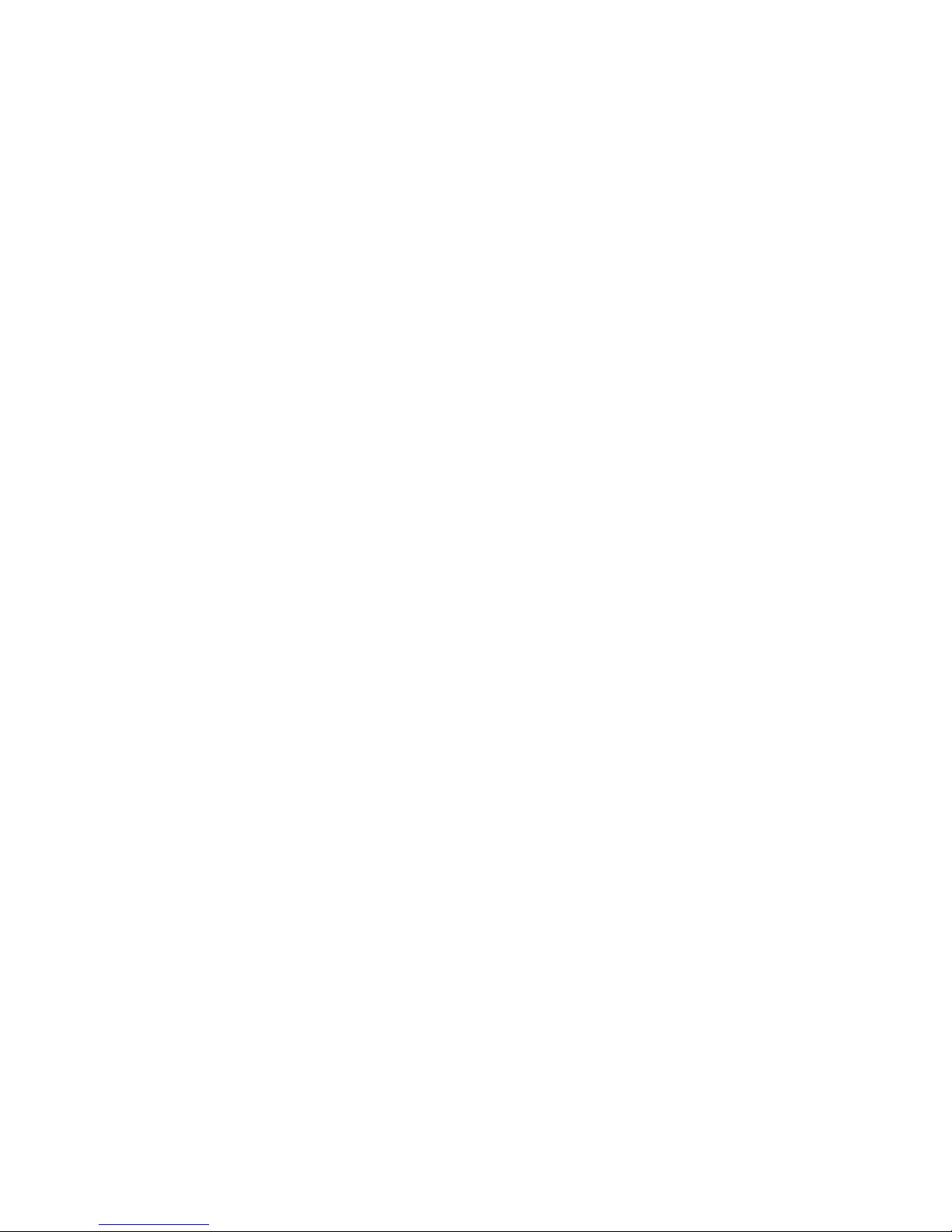
Page 3

© Copyright 2007 by Psion Teklogix Inc., Mississauga, Ontario
This document and the information it contains is the property of Psion Teklogix Inc.,
is issued in strict confidence, and is not to be reproduced or copied, in whole or in
part, except for the sole purpose of promoting the sale of Teklogix manufactured
goods and services. Furthermore, this document is not to be used as a basis for
design, manufacture, or sub-contract, or in any manner detrimental to the interests
of Psion Teklogix Inc.
Windows® and the Windows Logo are trademarks or registered trademarks of
Microsoft Corporation in the United States and/or other countries.
The Bluetooth® word mark and logos are registered trademarks owned by
Bluetooth SIG, Inc. and any use of such trademarks by Psion Teklogix Inc. is
under license.
All trademarks are the property of their respective holders.
Page 4
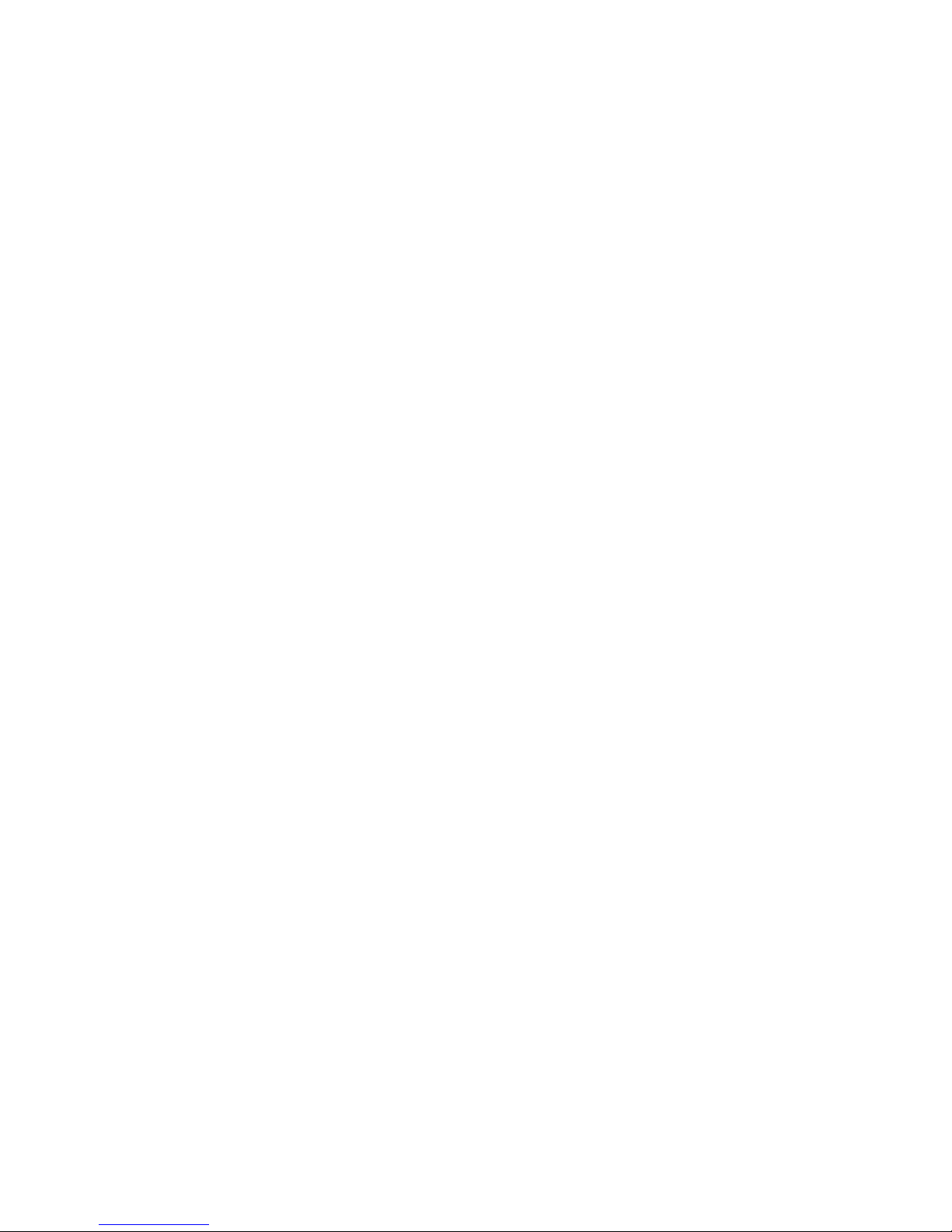
Disclaimer
Every effort has been made to make this material complete, accurate, and up-to-date.
In addition, changes are periodically added to the information herein; these changes
will be incorporated into new editions of the publication.
Psion Teklogix Inc. reserves the right to make improvements and/or changes in the
product(s) and/or the program(s) described in this document without notice, and
shall not be responsible for any damages, including but not limited to consequential
damages, caused by reliance on the material presented, including but not limited to
typographical errors.
Page 5
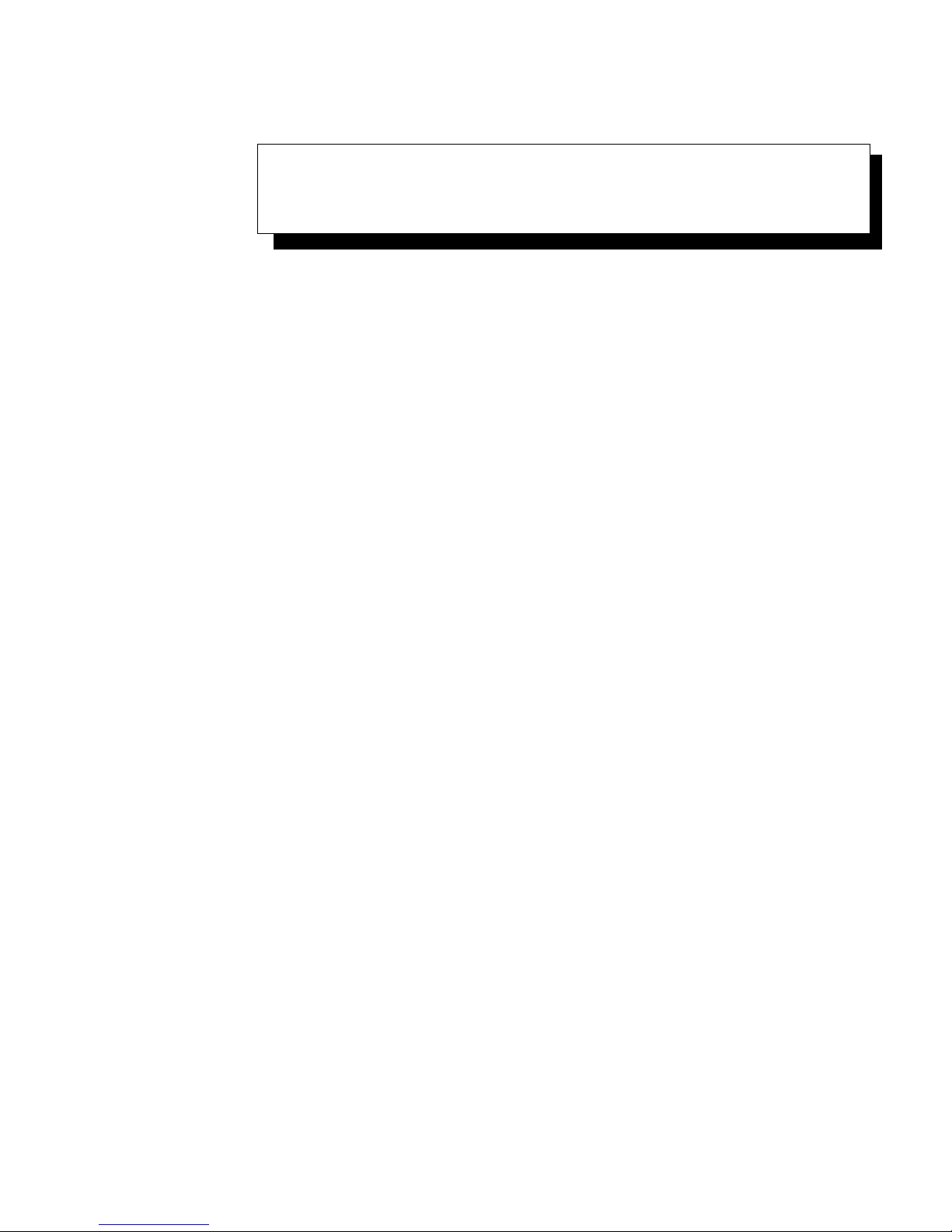
TABLE OF CONTENTS
Chapter 1: Introduction
1.1 About This Manual ............................3
1.2 Text Conventions.............................4
1.3 WORKABOUT PRO Features...................... 4
1.3.1 The WORKABOUT PRO C Hand-Held............. 6
1.3.2 The WORKABOUT PRO S Hand-Held............. 7
Chapter 2: Basic Checkout
2.1 Preparing The WORKABOUT PRO For Operation...........11
2.1.1 The Main Battery.........................11
2.1.1.1 Charging The Main Battery...............11
2.1.2 The Backup Battery . .......................12
2.1.2.1 Backup Battery Gas Gauge ...............12
2.2 Turning The WORKABOUT PRO On and Off .............13
2.2.1 Installing The Battery And Switching The Unit On........13
2.2.2 Switching The Unit Off (Suspend) ................13
2.3 The Getting Started CD..........................14
2.4 Connecting The WORKABOUT PRO To A PC . . . ..........16
2.5 Data Transfer Between The PC & The Hand-Held............16
2.5.1 Using Microsoft® ActiveSync® .................16
2.5.2 Using Microsoft® Vista®.....................16
2.6 Aligning (Calibrating) The Touchscreen.................17
2.7 Setting Up A RA2041 Radio–Summit Client Utility . ..........17
2.7.1 Assigning The IP Address.....................17
2.7.2 Using The SCU To Connect To The WLAN . ..........17
2.8 The Phone (Windows Mobile 6 Professional Only) . ..........20
2.8.1 The Phone Keypad.........................20
2.8.1.1 Send & End Phone Calls Using The Phone Keypad . . 20
2.8.1.2 Make A Conference Call................21
WORKABOUT PRO Hand-Held With Windows Mobile 6 Professional & Classic User Manual i
Page 6
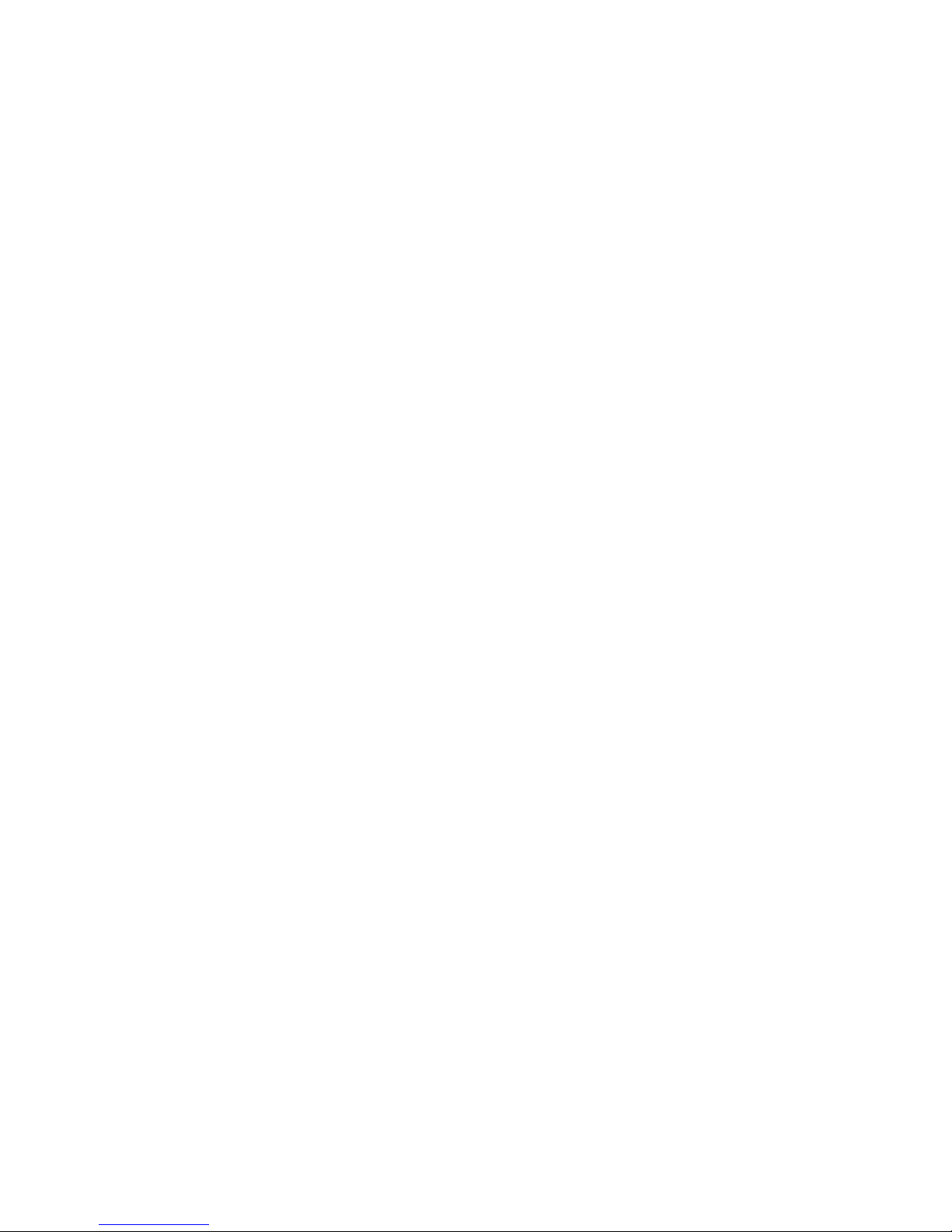
Contents
Chapter 3: Getting To Know The WORKABOUT PRO
2.8.1.3 Receive An Incoming Call .............. 22
2.8.1.4 Program Speed Dial.................. 22
2.8.2 Send & End Calls Using The WORKABOUT PRO Keyboard . 25
2.8.3 Managing Phone Settings . ...................26
2.8.3.1 Phone Tab.......................26
2.8.3.2 Services Tab...................... 27
2.8.3.3 Network Tab......................28
2.9 Resetting The WORKABOUT PRO Hand-Held............28
2.9.1 Performing A Warm Reset....................28
2.9.2 Cold Resetting To The BooSt Menu............... 29
2.9.3 Cold Resetting To The Windows Mobile 6 OS......... 29
3.1 Features Of The WORKABOUT PRO.................33
3.2 The Batteries...............................35
3.2.1 Battery Safety ..........................35
3.2.2 Removing The Battery Pack................... 35
3.2.3 Battery Swap Time........................35
3.2.3.1 Safely Swapping The Main Battery..........36
3.2.4 Charging The Battery ...................... 36
3.2.4.1 Chargers And Docking Stations............37
3.3 Switching The Hand-Held On And Off.................38
3.4 The Keyboards .............................. 38
3.4.1 The WORKABOUT PRO Keyboard ..............38
3.4.2 Modifier Keys..........................39
3.4.2.1 Activating Modifier Keys & The Shift-State Indicator 39
3.4.2.2 Locking Modifier Keys................ 40
3.4.3 The Keys.............................40
3.4.4 The WORKABOUT PRO S – Accessing Alpha Keys .....42
3.4.4.1 Choosing A Single Alpha Character.........42
3.4.4.2 Creating Uppercase Letters.............. 43
3.4.4.3 Choosing Multiple Alpha Characters.........43
3.4.5 The Keypad Backlight...................... 43
3.5 The Display...............................43
3.5.1 Adjusting The Backlight..................... 43
3.5.2 Aligning (Calibrating) The Touchscreen............. 44
3.6 Indicators.................................45
ii WORKABOUT PRO Hand-Held With Windows Mobile 6 Professional & Classic User Manual
Page 7
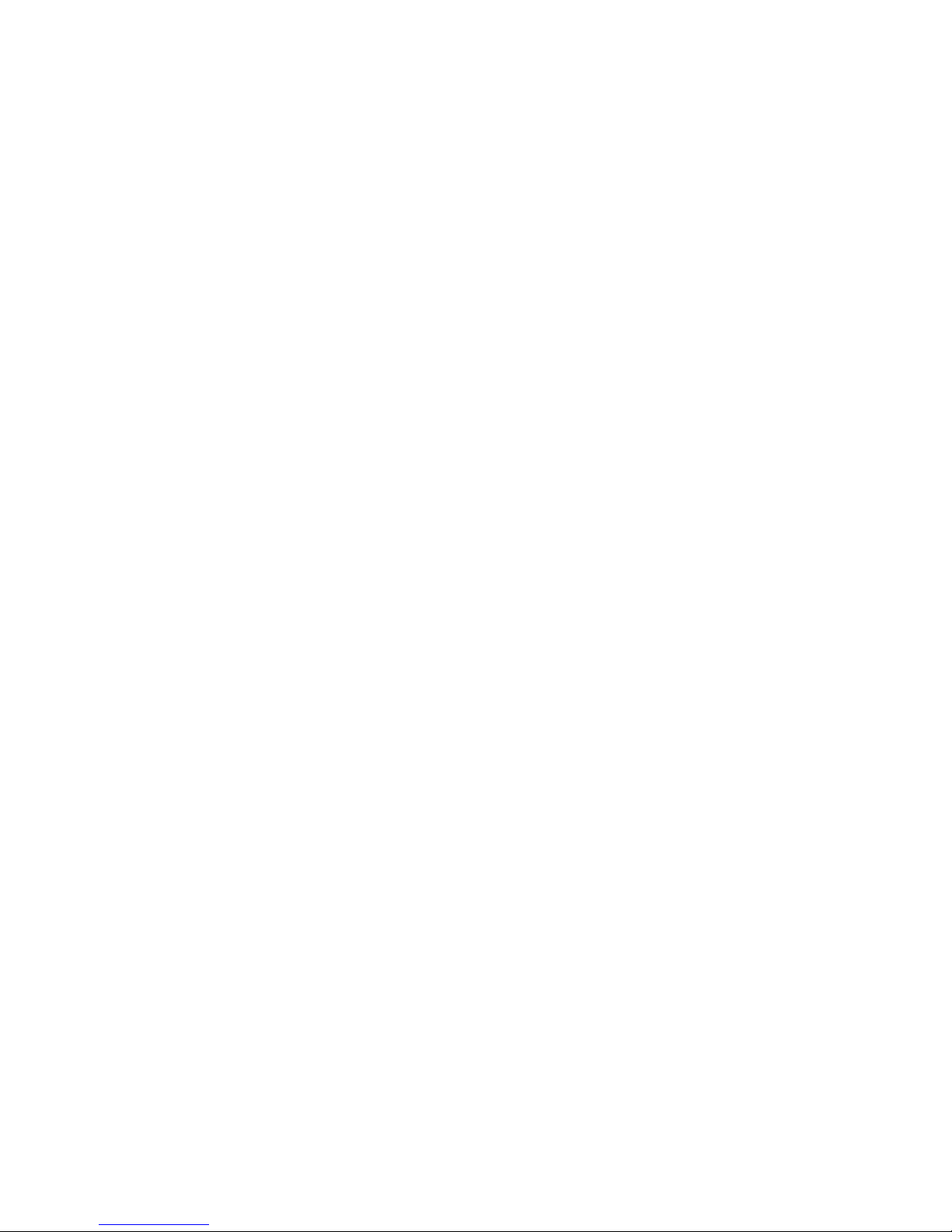
3.6.1 The LED..............................45
3.6.2 Audio Indicators..........................45
3.6.2.1 Adjusting Speaker Volume...............46
3.7 Monitoring The Battery And Maximizing Run Time...........46
3.7.1 Storing Batteries..........................47
3.8 Uploading Data In A Docking Station..................47
3.9 Bluetooth Radio..............................48
3.9.1 Pairing A Bluetooth Headset Or Other Bluetooth Devices....48
3.10Inserting The SD/MMC Card And SIM Card ..............49
3.10.1Inserting The Card.........................49
3.11 General Maintenance...........................50
3.11.1Caring For The Touchscreen ...................50
3.11.2Cleaning The WORKABOUT PRO................50
Chapter 4: Working With Windows Mobile 6
Contents
4.1 Navigating In Windows Mobile 6 And Applications . ..........53
4.1.1 Navigating Using A Touchscreen And Stylus...........53
4.2 Windows Mobile 6 Desktop–Today Screen................53
4.2.1 Windows Mobile 6 Navigation Bar ................54
4.2.2 Today’s Date, Clock And Alarm .................57
4.2.3 Ownership Information......................58
4.2.4 E-mail Notification ........................59
4.2.5 Task Notification .........................59
4.2.6 Calendar Of Upcoming Appointments ..............61
4.2.6.1 Creating And Editing Appointments ..........62
4.2.6.2 Adding Reminders...................62
4.2.6.3 Using Categories....................63
4.2.6.4 Deleting Appointments.................64
4.3 Start Menu.................................64
4.3.1 Customising The Start Menu ...................65
4.4 Managing Files And Folders.......................66
4.4.1 Creating A New Folder......................67
4.4.2 Renaming A File..........................67
4.4.3 Copying A File . . . .......................67
4.4.4 Deleting A File...........................67
4.5 Using Menus ...............................68
WORKABOUT PRO Hand-Held With Windows Mobile 6 Professional & Classic User Manual iii
Page 8
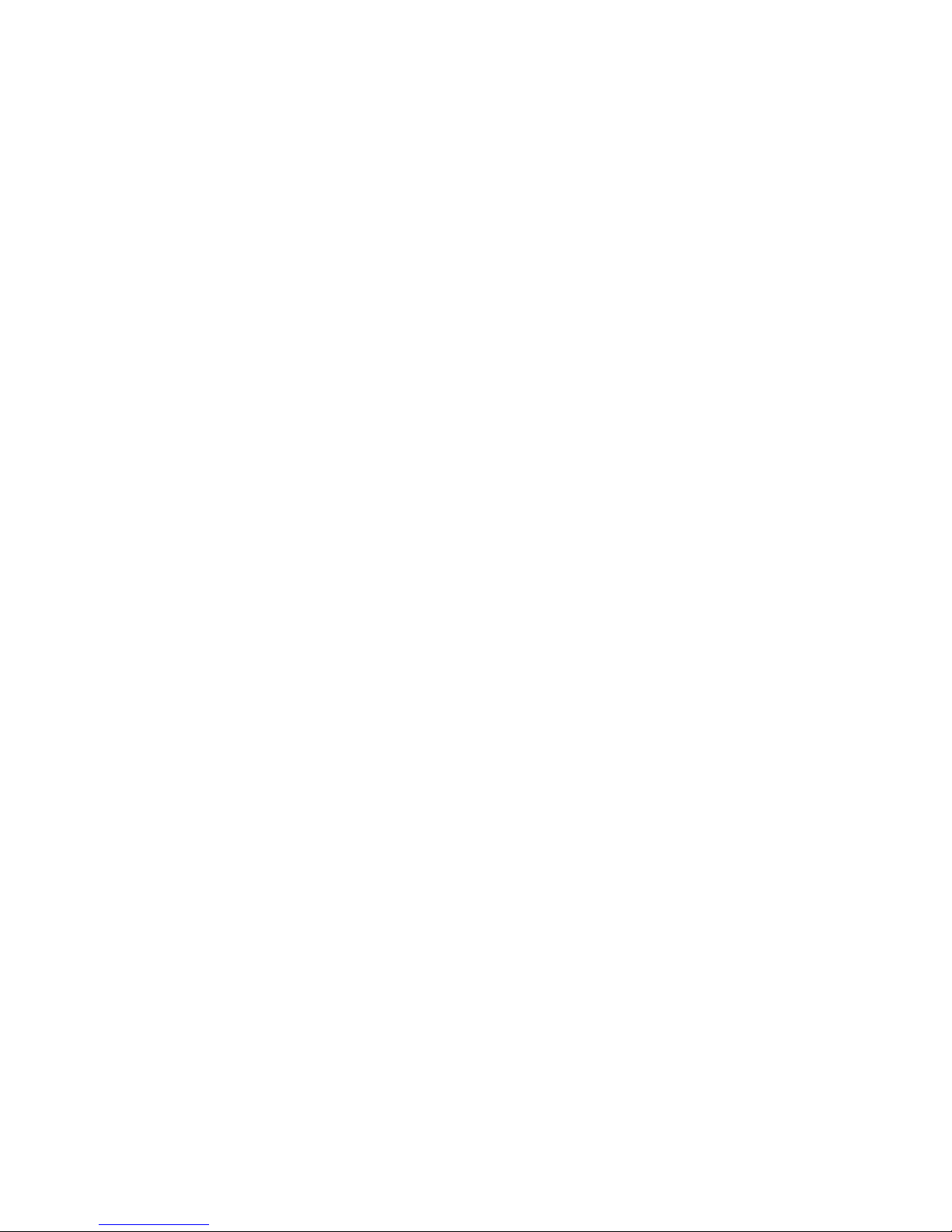
Contents
Chapter 5: Settings
4.5.1 Pop-Up Menus..........................68
4.6 The Softkey Bar.............................69
4.7 Programs–Using Applications......................71
4.8 Settings..................................72
4.9 Help................................... 73
4.10Entering Text...............................73
4.10.1 Soft Keyboard . ......................... 74
4.10.2The Transcriber.......................... 74
4.10.3Block Recognizer And Letter Recognizer............76
5.1 Settings..................................87
5.2 Personal Settings.............................87
5.3 App Launch Keys............................88
5.4 Buttons Icon...............................90
5.4.1 Up/Down Control ........................ 90
5.4.2 One Shots.............................91
5.4.3 Keyboard Macro Keys . . . ................... 92
5.4.4 Unicode Mapping ........................ 94
5.4.5 Scancode Remapping ......................95
5.4.6 Lock Sequence.......................... 98
5.5 Input ...................................99
5.5.1 Input Method Tab ........................99
5.5.1.1 Word Completion...................103
5.5.2 Options–Additional Choices...................103
5.6 Lock...................................104
5.7 Menus..................................105
5.7.1 Start Menu Tab..........................105
5.8 Owner Information............................105
5.9 Phone (Windows Mobile 6 Professional Only) . ............106
5.10Sound & Notifications..........................106
5.10.1 Sounds ..............................106
5.10.2Notifications...........................107
5.11 Today Screen...............................107
5.11.1Appearance............................107
5.11.2Items...............................108
iv WORKABOUT PRO Hand-Held With Windows Mobile 6 Professional & Classic User Manual
Page 9

Contents
5.12System Tab Settings...........................108
5.13 About ..................................109
5.14 About Device . . ............................109
5.15Backlight ................................109
5.15.1Battery Power..........................110
5.15.2External Power..........................111
5.15.3Intensity.............................111
5.16Certificates ...............................112
5.16.1 Choosing A Certificate .....................114
5.17Clock & Alarms.............................114
5.18Encryption................................114
5.19Error Reporting.............................115
5.20External GPS (Global Positioning System)...............115
5.21Manage Triggers ............................117
5.21.1Trigger Mappings........................117
5.21.1.1 Add And Edit Trigger Mapping ...........119
5.22Memory.................................120
5.22.1Main Tab.............................121
5.22.2Storage Card...........................121
5.22.3 Running Programs . . ......................122
5.23Power Icon ...............................122
5.23.1Battery Tab ...........................122
5.23.2Advanced Tab..........................123
5.23.3Battery Details..........................124
5.23.4Built-In Devices.........................124
5.23.5Suspend Threshold........................125
5.23.5.1 Suspend Threshold And Estimated Battery Backup . 125
5.23.6Wakeup Keys Tab........................126
5.24Regional Settings............................127
5.25Remove Programs............................127
5.26Screen Icon...............................128
5.27Scanner Settings.............................128
5.27.1Decoded (Internal) Scanners...................130
5.27.1.1 Options–Decoded (Internal) Scanner.........130
5.27.1.2 Decoded (Internal) Advanced Options........131
5.27.1.3 Decoded (Internal) 2D Scanning Options . . . . . . 132
WORKABOUT PRO Hand-Held With Windows Mobile 6 Professional & Classic User Manual v
Page 10
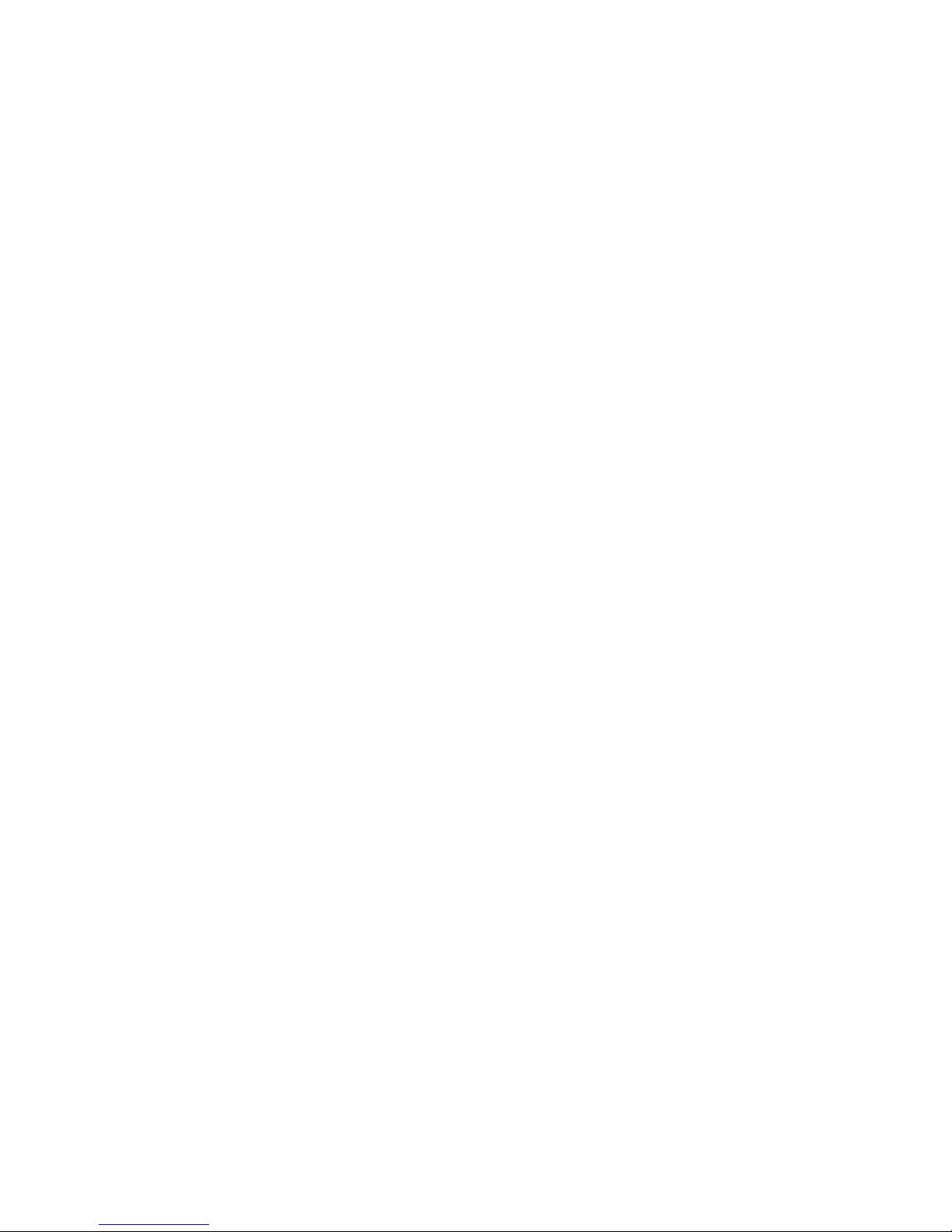
Contents
5.27.1.4 Data Options–Decoded (Internal) Scanner......133
5.27.1.5 Code 39........................134
5.27.1.6 Code 128........................137
5.27.1.7 EAN 13........................138
5.27.1.8 EAN 8.........................138
5.27.1.9 UPC A.........................139
5.27.1.10UPC E.........................139
5.27.1.11 UPC/EAN Shared Settings..............140
5.27.1.12Code 93........................141
5.27.1.13Codabar........................142
5.27.1.14MSI Plessey......................143
5.27.1.15Interleaved 2 of 5...................144
5.27.1.16Discrete 2 of 5.....................145
5.27.1.17RSS Code.......................145
5.27.1.18Composite.......................146
5.27.1.19PDF-417........................146
5.27.1.20Micro PDF-417....................147
5.27.2Decoded (HHP) .........................148
5.27.2.1 Options — Decoded (HHP) Scanner.........148
5.27.2.2 Decoded (HHP) Advanced Options..........148
5.27.2.3 Code 39........................149
5.27.2.4 Trioptic Code.....................150
5.27.2.5 Code 128........................150
5.27.2.6 EAN 13 Settings....................151
5.27.2.7 EAN 8.........................152
5.27.2.8 UPC A Settings....................152
5.27.2.9 UPC E Settings....................153
5.27.2.10UPC/EAN Shared Settings..............154
5.27.2.11 Code 93........................155
5.27.2.12Codabar........................155
5.27.2.13MSI Plessey......................156
5.27.2.14Code 11........................157
5.27.2.15Interleaved 2 of 5...................158
5.27.2.16Matrix 2 of 5......................158
5.27.2.17IATA 2 of 5......................159
5.27.2.18Discrete 2 of 5.....................159
5.27.2.19Telepen ........................159
5.27.2.20 RSS Code (Reduced Space Symbology) . ......160
5.27.2.21 PosiCode (Reduced Space Symbology). . ......161
5.27.2.22Composite.......................161
5.27.2.23TLC-39 ........................162
vi WORKABOUT PRO Hand-Held With Windows Mobile 6 Professional & Classic User Manual
Page 11

Contents
5.27.2.24PDF-417 .......................162
5.27.2.25Micro PDF-417....................163
5.27.2.26Code 16K.......................163
5.27.2.27Code 49........................164
5.27.2.28Codablock.......................164
5.27.2.292D Data Matrix....................165
5.27.2.302D QR Code .....................165
5.27.2.312D Maxicode.....................165
5.27.2.322D Aztec.......................166
5.27.2.33Postal: PlaNET....................166
5.27.2.34Postal: PostNET ...................167
5.27.2.35Postal: Australian...................167
5.27.2.36Postal: Canadian ...................167
5.27.2.37Postal: China.....................167
5.27.2.38Postal: Japanese....................168
5.27.2.39Postal: Kix ......................168
5.27.2.40Postal: Korean ....................168
5.27.2.41Postal: Royal.....................169
5.27.3Decoded.............................169
5.27.3.1 Options–Decoded Scanner..............169
5.27.3.2 Advanced Options–Decoded Scanner........170
5.27.3.3 Code 39........................171
5.27.3.4 Code 128.......................172
5.27.3.5 EAN 13........................174
5.27.3.6 EAN 8.........................174
5.27.3.7 UPC A ........................175
5.27.3.8 UPC E.........................175
5.27.3.9 UPC/EAN Shared...................176
5.27.3.10Code 93........................177
5.27.3.11 Codabar........................177
5.27.3.12MSI Plessey......................178
5.27.3.13Code 11........................179
5.27.3.14Interleaved 2 of 5...................180
5.27.3.15Matrix 2 of 5.....................181
5.27.3.16Discrete 2 of 5 ....................181
5.27.3.17Telepen........................182
5.27.3.18 RSS Code (Reduced Space Symbology) .......183
5.27.3.19PDF-417 .......................183
5.27.3.20Micro PDF-417....................184
5.27.3.21Codablock.......................184
5.27.4Imager..............................185
WORKABOUT PRO Hand-Held With Windows Mobile 6 Professional & Classic User Manual vii
Page 12
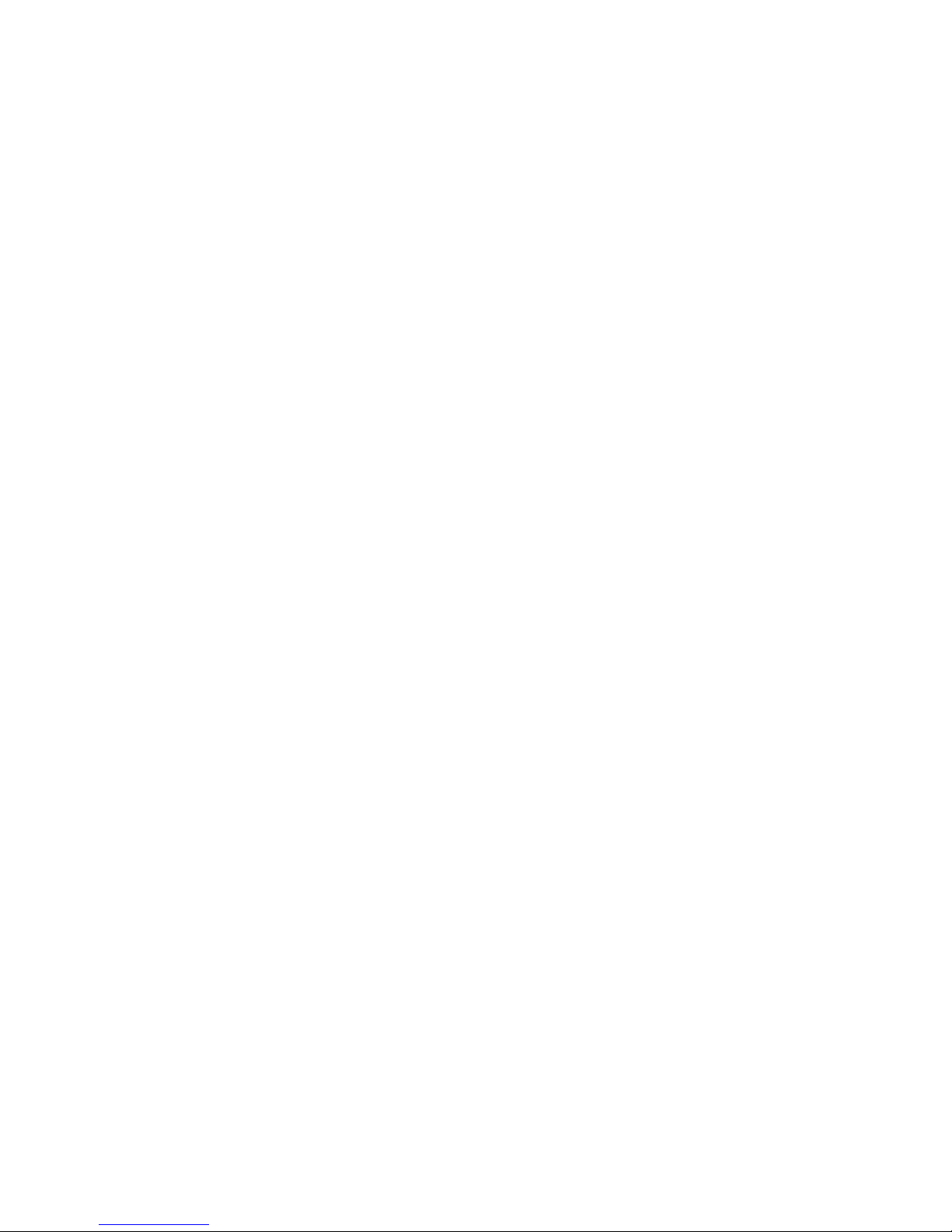
Contents
5.27.4.1 Options–Imager....................185
5.27.4.2 Advanced Options – Imager..............186
5.27.4.3 Code 39 Settings....................189
5.27.4.4 Code 128 Settings ...................189
5.27.4.5 EAN 13........................189
5.27.4.6 EAN 8.........................190
5.27.4.7 UPC A.........................190
5.27.4.8 UPC E.........................191
5.27.4.9 Code 93........................191
5.27.4.10Codabar........................191
5.27.4.11 Interleaved 2 of 5...................191
5.27.4.12 RSS Code (Reduced Space Symbology) . ......192
5.27.4.13Composite.......................192
5.27.4.14PDF-417........................192
5.27.4.15Micro PDF-417....................192
5.27.4.162D Data Matrix....................193
5.27.4.172D QR Code......................193
5.27.4.182D Maxicode .....................193
5.27.4.192D Aztec........................193
5.27.4.20Postal: PlaNET ....................193
5.27.4.21Postal: PostNET....................194
5.27.4.22Postal: Australian...................194
5.27.4.23Postal: Japanese....................194
5.27.4.24Postal: Korean.....................194
5.27.4.25Postal: Royal......................195
5.27.5Options Tab ...........................195
5.27.5.1 Double Click Parameters...............195
5.27.5.2 Display Parameters..................196
5.27.6Translations Tab.........................197
5.27.6.1 Case Rules.......................199
5.28Total Recall ...............................200
5.28.1Creating A Backup Profile....................201
5.28.2Restoring A Profile........................203
5.29 Connections Tab .............................204
5.30Beam...................................205
5.31Bluetooth Setup.............................205
5.31.1The Devices Tab.........................206
5.31.1.1 Pairing A Device ...................207
5.31.2Bluetooth Mode .........................208
5.31.3Bluetooth COM Ports ......................209
viii WORKABOUT PRO Hand-Held With Windows Mobile 6 Professional & Classic User Manual
Page 13
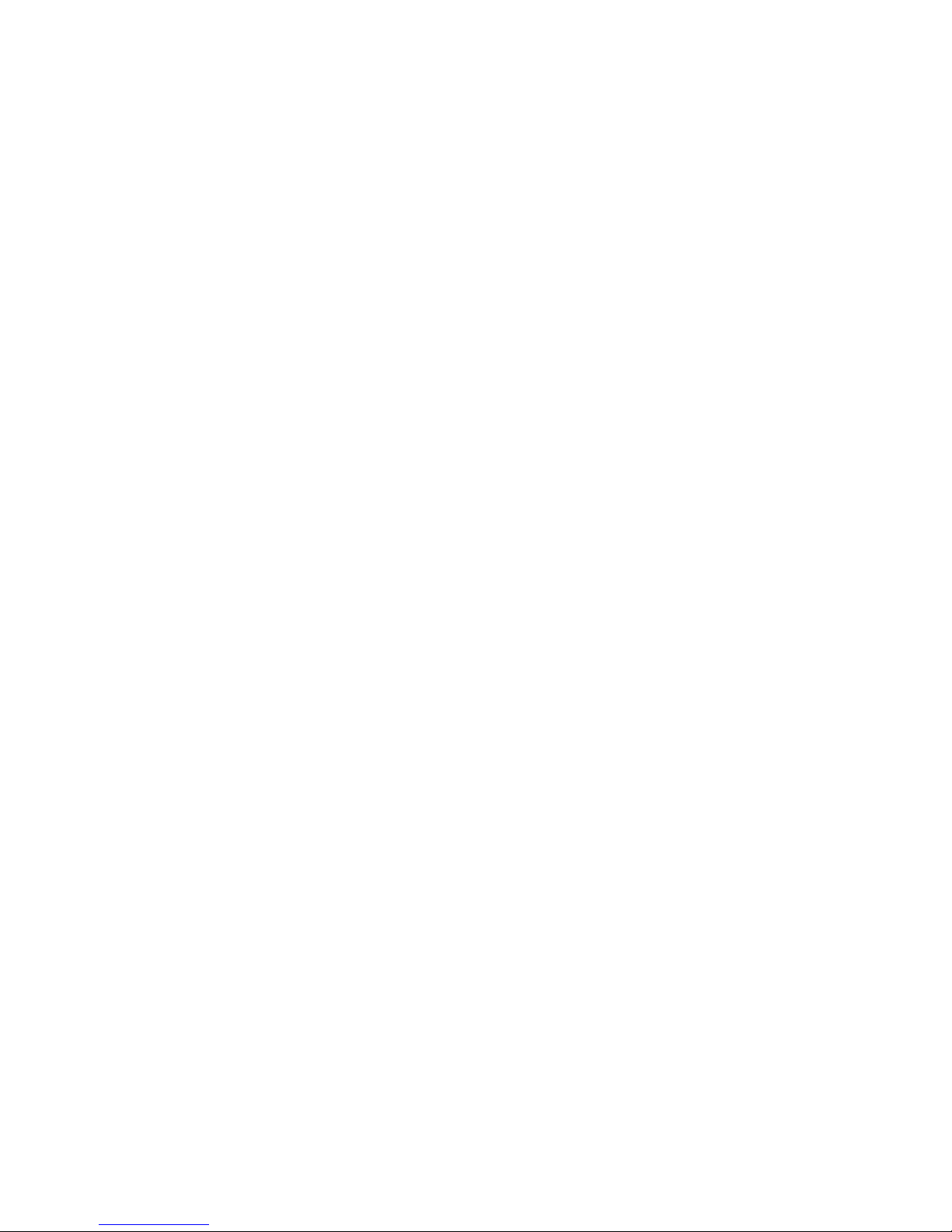
Contents
5.31.4Outgoing Port..........................210
5.31.5Active Connections List.....................210
5.31.6 About Tab ............................211
5.31.7 The Bluetooth GPRS Phone ...................211
5.32 Connections – Connecting To The Internet ...............213
5.32.1Modem Connection Setup....................214
5.32.1.1 Advanced Modem Settings..............216
5.33Wireless Power Icon...........................217
5.33.1 Flight Mode – Disabling Wireless Components.........218
5.33.2Setting Up A Network Card...................218
5.33.3Network Adaptor Cards.....................219
5.33.4Changing Network Card Settings................220
5.33.5VPN Connection Setup.....................220
5.33.6 Managing An Existing Connection ...............221
5.33.6.1 Editing A Connection. . ...............221
5.33.6.2 Changing A Connection Setting Name........222
5.33.7Selecting A Network.......................222
5.33.8Proxy Server Setup .......................223
5.33.8.1 Changing Advanced Proxy Server Settings . . . . . 224
5.34Wireless Statistics............................225
5.35Wireless WAN (Windows Mobile 6 Classic Only)...........225
5.35.1Softkey Bar Icons........................225
5.35.2 Establishing A Connection ...................226
5.35.3 Disconnecting From A Network. . ...............227
5.35.3.1 Shutting Down The Wireless WAN User Interface . 227
5.35.4Advanced Information......................228
5.35.4.1 Entering A PIN....................228
5.35.4.2 Error States......................228
5.35.5Tools Menu...........................229
5.35.5.1 Data Connection Configuration . . .........230
5.35.5.2 Security Configuration................234
5.35.5.3 Network Configuration................235
5.35.5.4 Driver Mode Configuration..............236
5.35.5.5 Modem Information .................237
5.35.6SMS Menu............................239
5.35.6.1 New SMS.......................239
5.35.6.2 Inbox . . . ......................240
5.35.6.3 Outbox ........................241
WORKABOUT PRO Hand-Held With Windows Mobile 6 Professional & Classic User Manual ix
Page 14
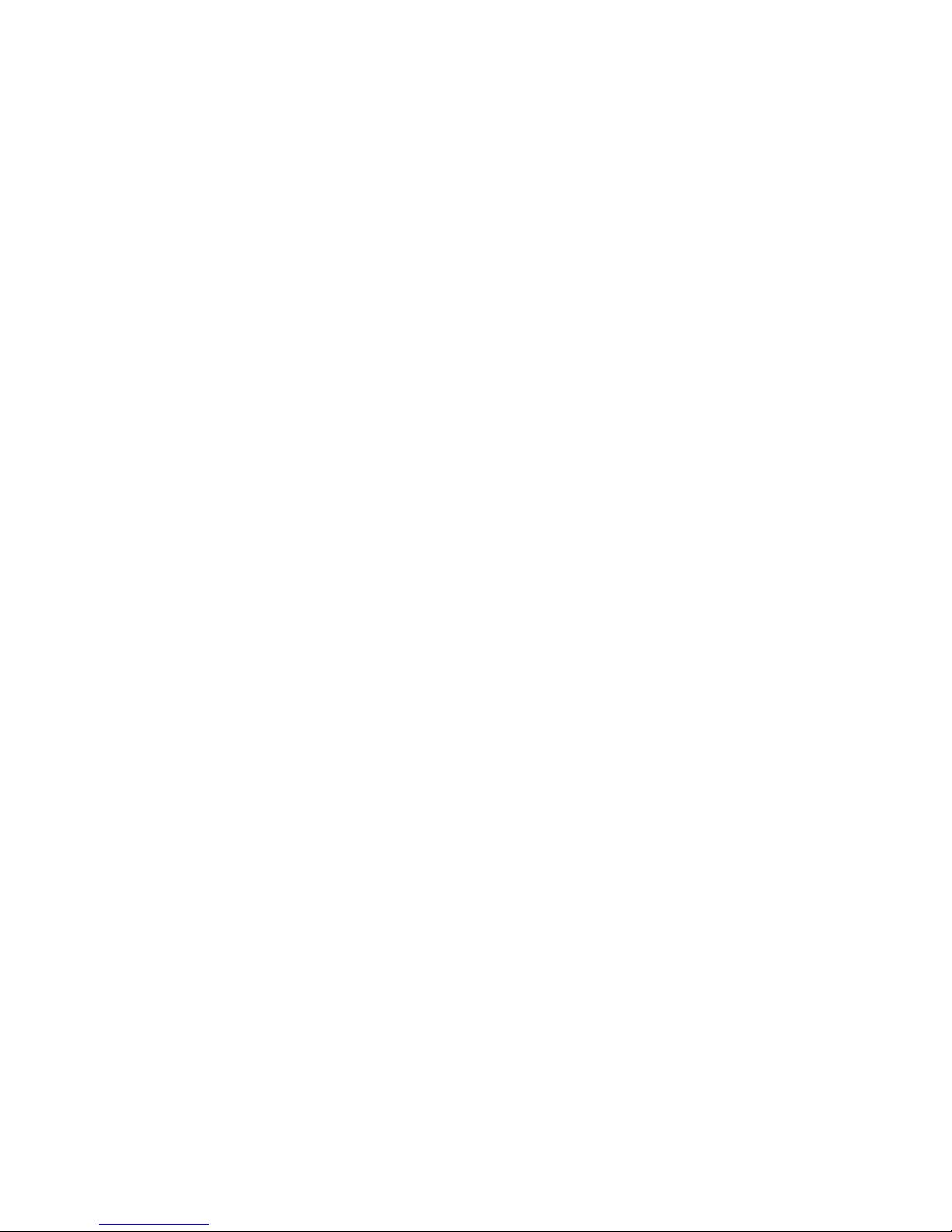
Contents
Chapter 6: Programs
5.35.6.4 SMS Configuration..................241
6.1 Programs.................................245
6.2 Games..................................245
6.3 ActiveSync®...............................245
6.3.1 Synchronization .........................246
6.4 Calculator................................246
6.5 Demo Scanner..............................246
6.6 Office Mobile..............................246
6.6.1 Excel Mobile...........................246
6.6.1.1 Workbook Components ................247
6.6.2 Word Mobile...........................247
6.6.2.1 Data Entry Modes...................248
6.6.2.2 Sharing Documents With Your PC..........248
6.6.3 PowerPoint Mobile........................249
6.7 File Explorer...............................249
6.8 Internet Sharing.............................249
6.8.1 Creating An Internet Connection.................250
6.8.2 Using Internet Sharing......................250
6.9 Notes...................................251
6.9.1 Creating A Note.........................251
6.9.2 Converting Handwritten Notes To Text . ............252
6.9.3 Renaming A Note ........................254
6.9.4 Recording Notes.........................254
6.9.5 Synchronizing A Note......................255
6.10Pictures & Videos............................255
6.10.1Moving Photos To The WORKBOUT PRO...........256
6.10.2Opening A Photo.........................256
6.10.3Deleting A Photo.........................256
6.10.4Editing A Photo .........................256
6.10.5Creating A Slide Show......................257
6.11 Summit Client Utility (SCU) ......................257
6.12Search..................................258
6.12.1Internet Explorer.........................258
6.12.2Browsing Web Sites.......................258
x WORKABOUT PRO Hand-Held With Windows Mobile 6 Professional & Classic User Manual
Page 15
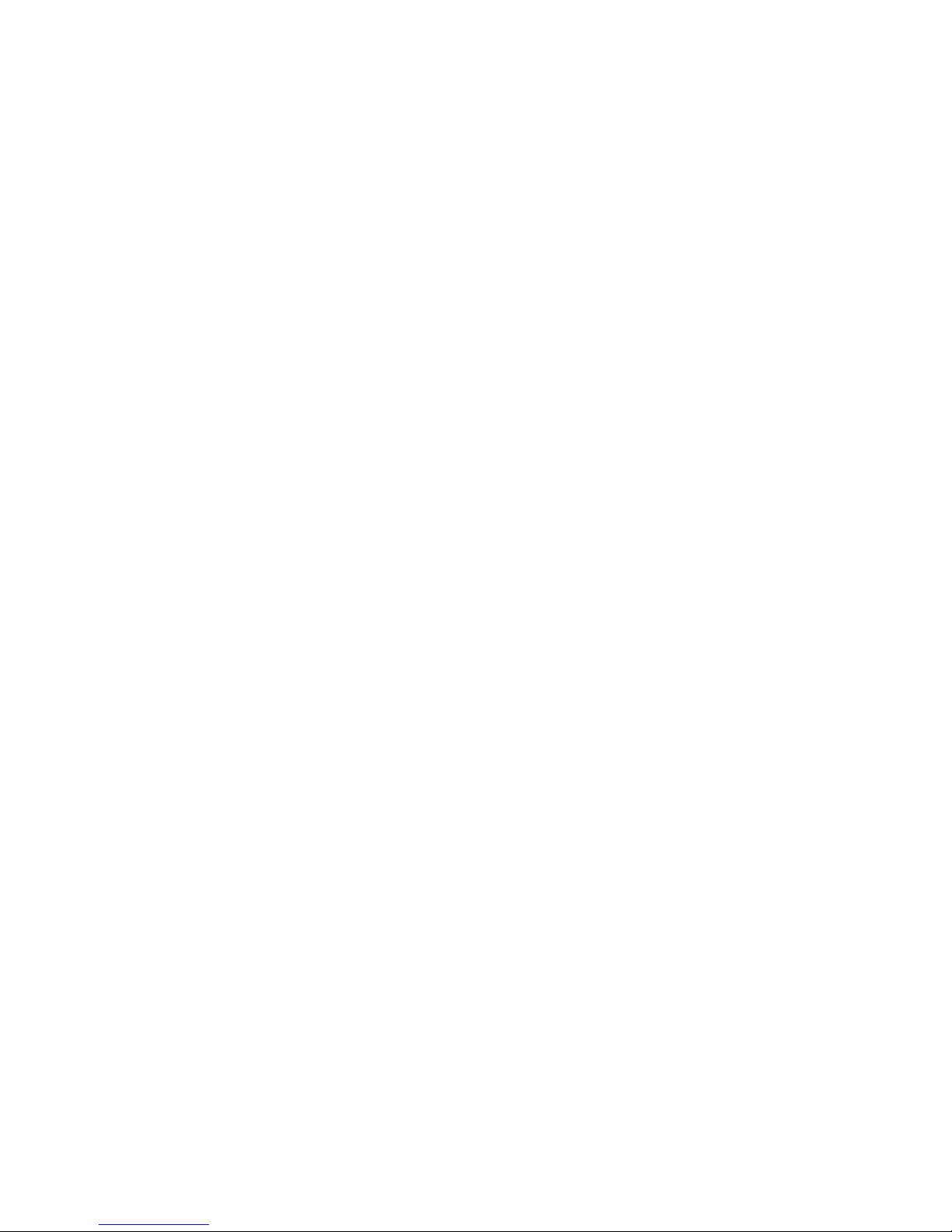
6.13Messaging................................259
6.13.1Folders..............................259
6.13.2Synchronizing E-mail With Outlook..............260
6.13.3Changing Synchronization Settings...............261
6.14Tasks...................................262
6.15Remote Desktop Mobile ........................262
6.15.1 Connecting To A Terminal Server ...............262
6.15.2 Disconnecting Without Ending A Session . . .........262
6.15.3Ending A Session........................263
6.16 Windows Media . ............................263
6.17 Windows Update ............................263
Chapter 7: Peripheral Devices & Accessories
7.1 Carrying Accessories..........................267
7.1.1 Attaching The Hand Strap....................267
7.1.2 Attaching The Pistol Grip....................269
7.1.3 Protective Carrying Case ....................270
7.1.4 Soft Shell Holster........................270
7.2 The Batteries ..............................271
7.3 Adaptor Cable Options.........................271
7.4 Chargers And Docking Stations.....................271
7.4.1 Installation–Chargers And Docking Stations . .........272
7.4.2 Power Consumption Considerations ..............272
7.4.3 Operator Controls........................272
7.4.4 Important Charger Safety Instructions..............273
7.5 Desktop Docking Station........................274
7.5.1 Charging A Battery Installed In The WORKABOUT PRO . . 275
7.5.2 Charging A Spare Battery....................276
7.5.3 Battery Charge Duration.....................276
7.5.4 Charger LED Indicators.....................276
7.5.5 Troubleshooting The Charging Operation Of The Dock . . . . 276
7.5.6 Linking A WORKABOUT PRO To A PC...........277
7.5.7 Linking A WORKABOUT PRO To An Ethernet Network. . . 277
7.5.7.1 Network Access....................277
7.5.8 Troubleshooting The Docking Station Operations .......278
7.6 AC Wall Adaptor– Model #PS1050-G1 ................278
Contents
WORKABOUT PRO Hand-Held With Windows Mobile 6 Professional & Classic User Manual xi
Page 16
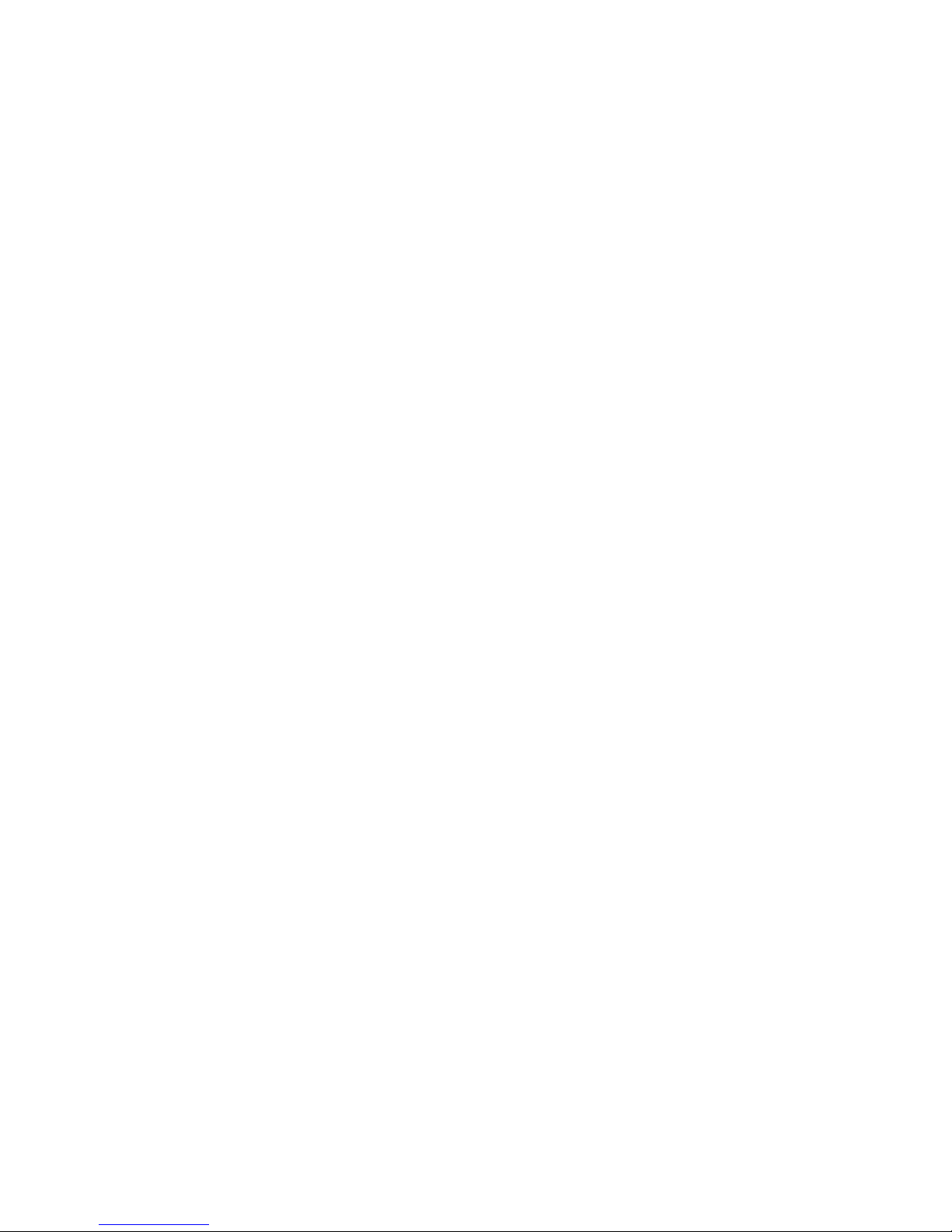
Contents
7.7 Cigarette Lighter Adaptor–Model #WA3113-G2............279
7.8 Single Battery Charger–Model #WA3001-G1. . ............279
7.8.1 Inserting A Battery In The Single Battery Charger .......280
7.8.2 Battery Charge Duration.....................280
7.8.3 Charge Indicators–The LED...................280
7.9 Quad Battery Charger–Model #WA3004-G1 . . ............281
7.9.1 Charging Batteries........................281
7.9.2 Battery Charge Duration.....................281
7.9.3 Charge Indicators–The LEDs ..................281
7.9.4 Troubleshooting .........................282
7.9.4.1 Excessive Charge Duration..............282
7.9.4.2 Indicator Flashing Red ................282
7.9.4.3 Power LED Does Not Light Up............282
7.9.4.4 Indicator Does Not Light When Battery Installed . . 282
7.10 Quad Docking Station–WA4204-G2 & WA4304-G2 ..........283
7.10.1Quad Docking Station Setup...................283
7.10.2Quad Indicators..........................284
7.10.3 Inserting A WORKABOUT In The Quad Docking Station . . . 284
7.10.4Network Access .........................284
7.10.4.1 Network Addressing..................284
7.10.5Battery Charging–LED Behaviour................285
7.10.6 Troubleshooting .........................285
7.10.6.1 Network Link Unsuccessful..............285
7.10.6.2 Hand-Held LED Does Not Light When Docked . . . 285
7.11 The Vehicle Cradle............................286
7.11.1 Vehicle Cradle Mounting Recommendations ..........286
7.11.1.1 Mounting Template ..................287
7.11.2Wiring Guidelines........................287
7.11.3Using The Vehicle Cradle....................287
7.11.4Maintaining The Vehicle Cradle.................288
7.11.5Powered Cradle Installation In High Voltage Vehicles.....288
7.11.6Powered Vehicle Cradle Installation...............288
7.11.6.1 Wiring Vehicle Power To The Cradle.........289
7.12The Port Replicator ...........................290
7.13Scanners And Imagers..........................290
7.13.1Scanning Techniques.......................291
7.13.2 Troubleshooting .........................291
xii WORKABOUT PRO Hand-Held With Windows Mobile 6 Professional & Classic User Manual
Page 17
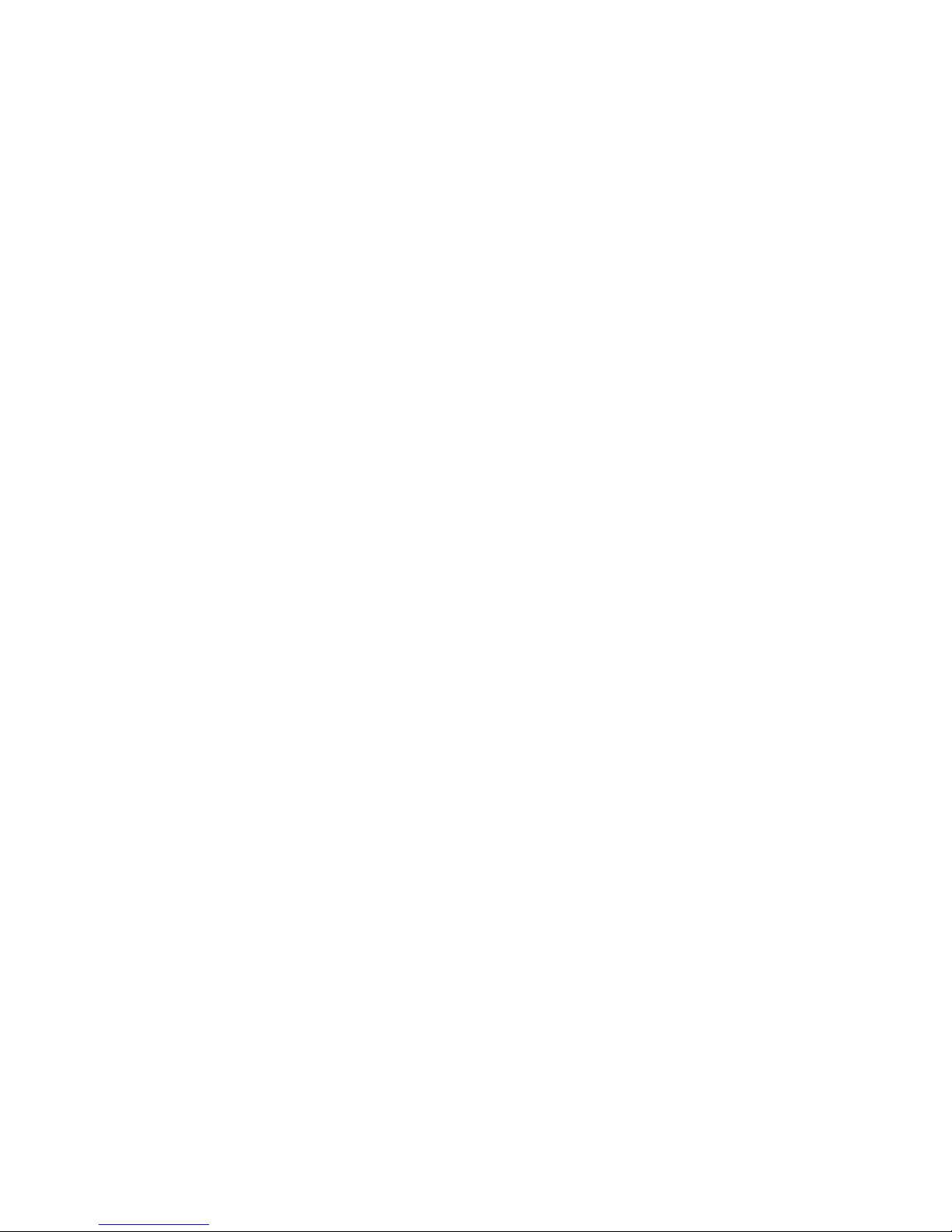
7.13.3Operating One Dimensional (1D) Laser Scanners .......292
7.13.4Operating Two Dimensional (2D) Imagers...........292
7.14Bluetooth Peripherals..........................293
Chapter 8: Specifications
8.1 Hand-Held Computer Specifications..................297
8.2 Radio Specifications...........................302
8.3 Battery Specifications..........................304
8.3.1 High-Capacity (Model WA3006) . ...............304
8.3.1.1 Electrical Specifications ...............304
8.3.1.2 Standard Discharge..................305
8.3.1.3 Safety Data......................306
8.3.1.4 Safety License ....................307
8.3.1.5 Environmental Test..................307
8.3.2 Super High-Capacity (Model WA3010) . . . .........308
8.3.2.1 Electrical Specifications ...............308
8.3.2.2 Standard Discharge..................309
8.3.2.3 Safety Data......................310
8.3.2.4 Safety License ....................310
8.3.2.5 Environmental Test..................311
8.4 Scanner/Imager Model Numbers....................312
8.5 Scanner Specifications .........................312
8.5.1 SE 1223HP, LR, ALR And SE 955HP Specifications . . . . . 312
8.5.1.1 SE 1223HP Decode Zone...............314
8.5.1.2 SE 1223LR Decode Zone...............314
8.5.1.3 SE 1223ALR Decode Zone..............314
8.5.1.4 SE 955HP Decode Zone...............315
8.5.2 EV15 Imager Specifications...................315
8.5.2.1 EV15 Imager Decode Zone..............316
8.5.3 HHP5180 Imager . . ......................316
8.5.3.1 HHP5180 Imager Decode Zone . . .........317
Contents
Appendix A: Summit Client Utility (SCU)
A.1 SCU Tabs................................A-1
A.2 Main Tab ................................A-1
A.3 Config Tab................................A-2
A.3.1 SCU Security Capabilities ...................A-4
A.3.2 EAP Credentials.........................A-6
WORKABOUT PRO Hand-Held With Windows Mobile 6 Professional & Classic User Manual xiii
Page 18
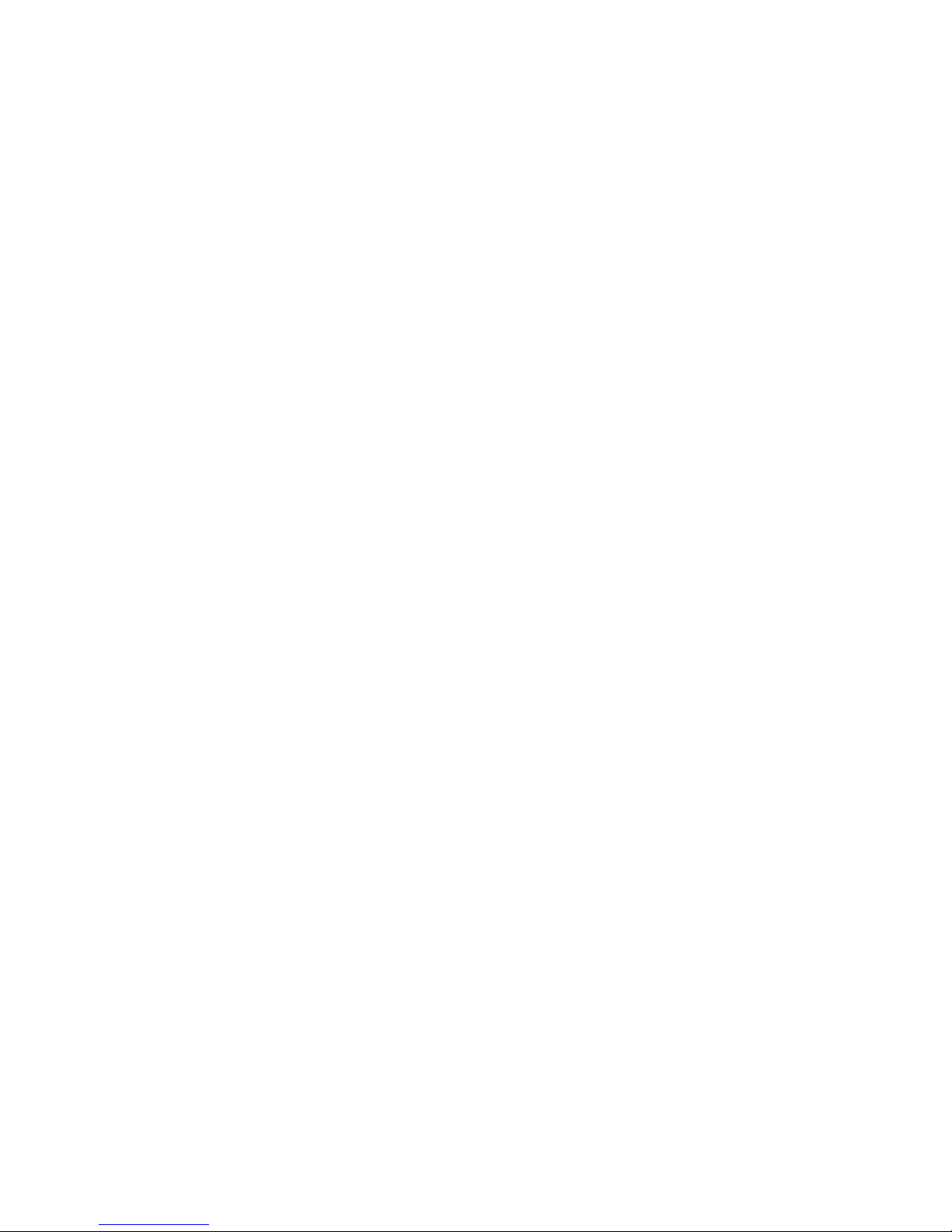
Contents
Appendix B: Port Pinouts
Index........................................I
A.3.3 ThirdPartyConfig ........................A-6
A.4 Global Settings Tab ...........................A-7
A.5 Status Tab ................................A-9
A.6 Diags Tab ...............................A-10
B.1 LIF (Low Insertion Force) Port Pinout .................B-1
B.2 Tether Port Pinout . . . .........................B-1
B.3 Battery Contact Pinout–WA3006 & WA3010 . . ............B-2
B.3.1 Positive Female Battery Connector . . . ............B-3
xiv WORKABOUT PRO Hand-Held With Windows Mobile 6 Professional & Classic User Manual
Page 19
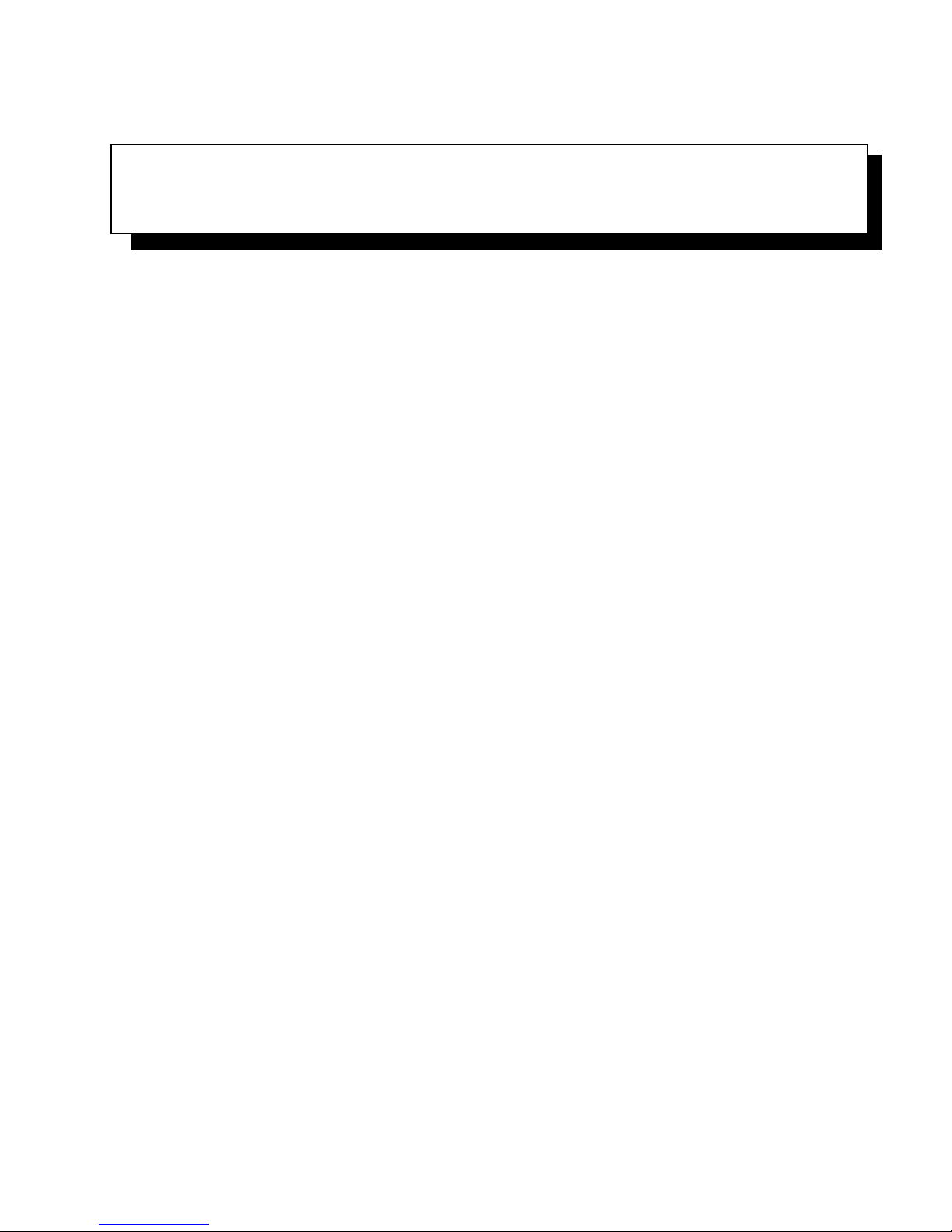
INTRODUCTION 1
1.1 About This Manual..............................3
1.2 Text Conventions . . . . . . . . . . . . . . . . . . . . . . . . . . . . . . . 4
1.3 WORKABOUT PRO Features........................4
1.3.1 The WORKABOUT PRO C Hand-Held................6
1.3.2 The WORKABOUT PRO S Hand-Held................7
WORKABOUT PRO Hand-Held Computer With Windows Mobile 6 Classic & Professional User Manual 1
Page 20
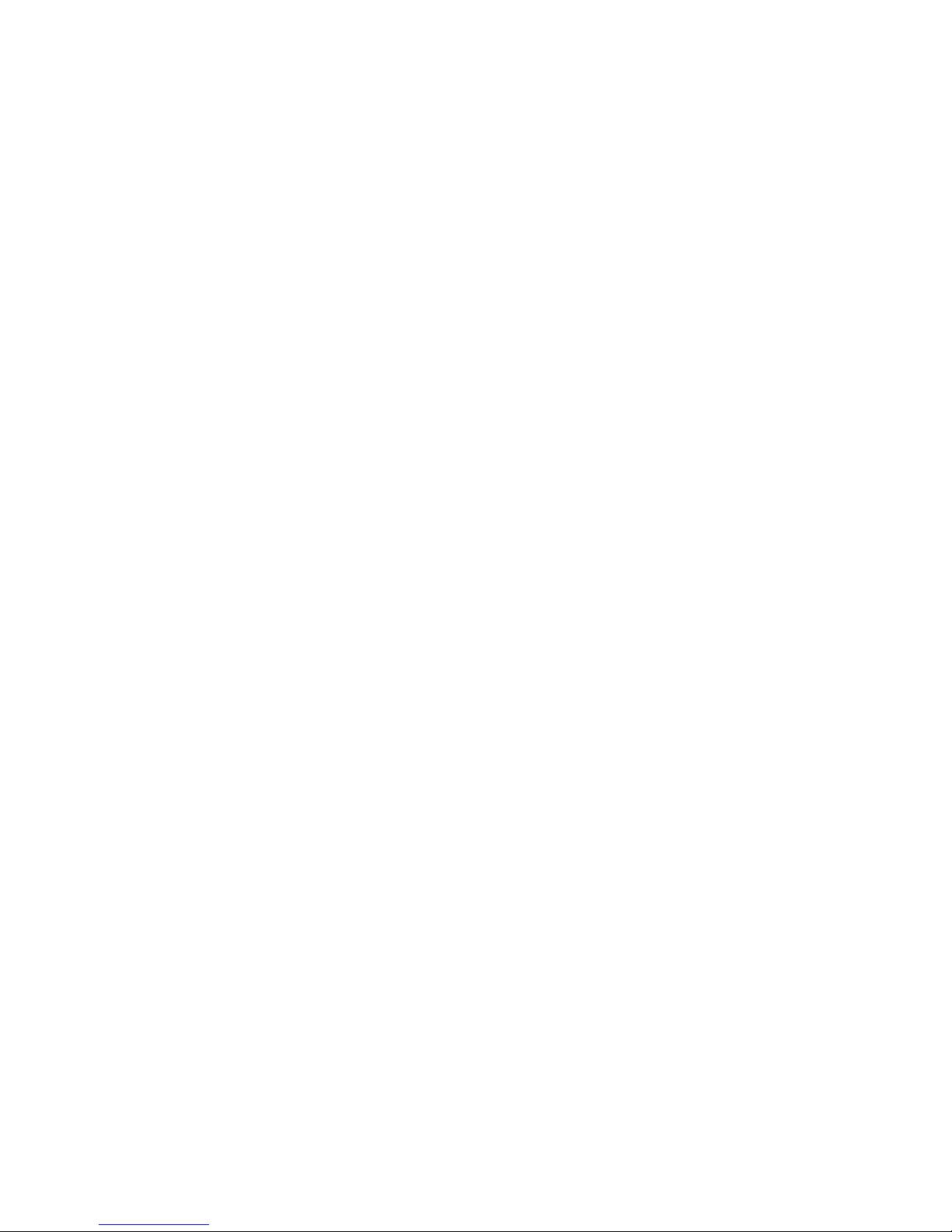
Page 21
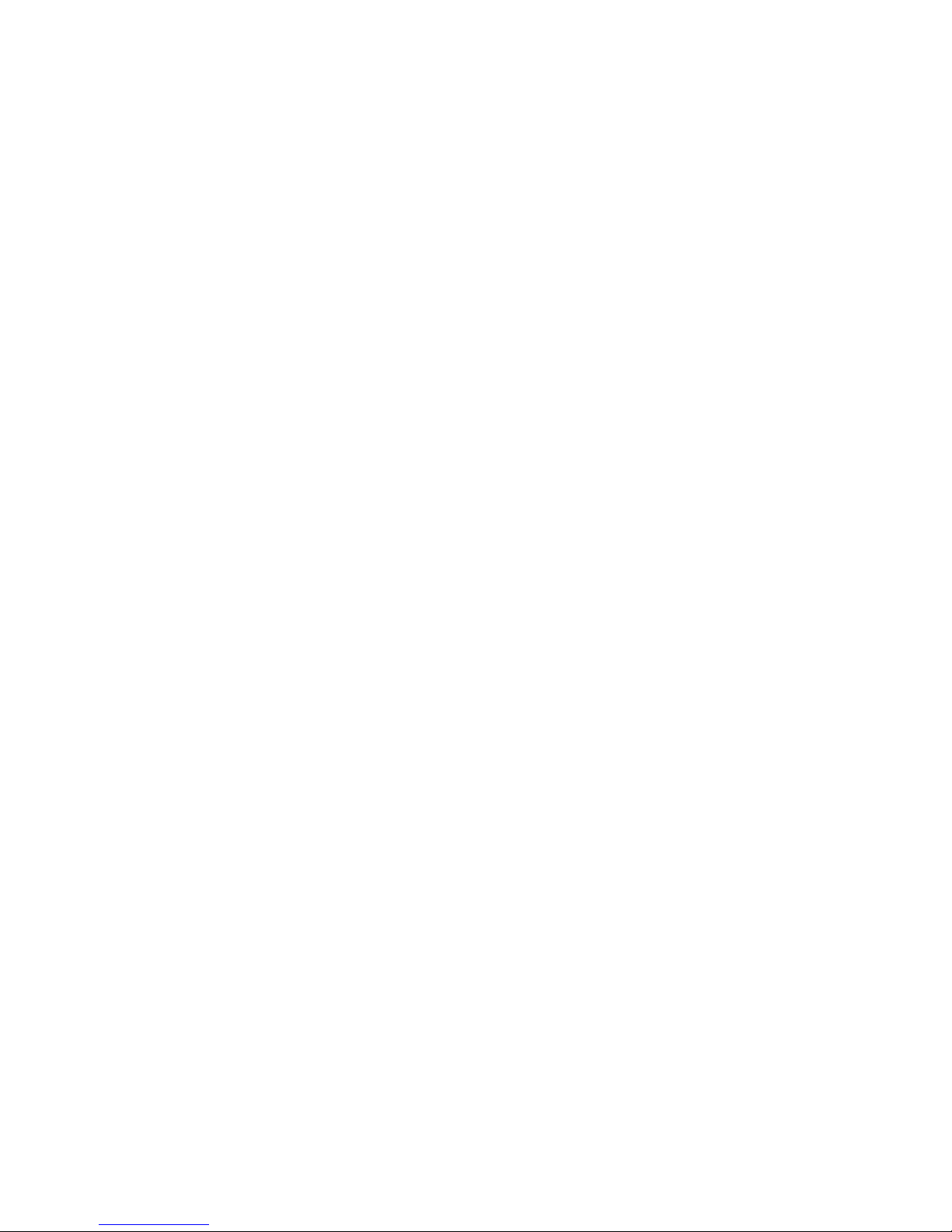
Chapter 1: Introduction
About This Manual
1.1 About This Manual
This manual describes how to configure, operate and maintain the WORKABOUT
PRO (Model Numbers 7527C-G2 and 7527S-G2) hand-held computer.
Chapter 1: Introduction
provides a basic overview of the WORKABOUT PRO hand-held.
Chapter 2: Basic Checkout
describes the steps required to get the unit ready for operation.
Chapter 3: Getting To Know The WORKABOUT PRO
describes the features and outlines how to charge and maintain the battery. This
chapter also provides information about indicators, SD/MMC card installation and
general maintenance.
Chapter 4: Working With Windows Mobile 6
describes the Microsoft® Windows Mobile 6 Today screen and how to use it. This chapter
also outlines basics like moving around a window, displaying menus, and so on.
Chapter 5: Settings
provides details about Windows Mobile 6 Settings options and how to use them.
Chapter 6: Programs
provides a description of the Windows Mobile 6 Programs options and how to
use them.
Chapter 7: Peripheral Devices & Accessories
describes the peripherals and accessories available for your hand-held.
Chapter 8: Specifications
details radio, hand-held computer, scanner and battery specifications.
Appendix A: Summit Client Utility (SCU)
provides details about the Summit Client Utility (SCU) screens.
Appendix B: Port Pinouts
describes port pinouts.
WORKABOUT PRO Hand-Held Computer With Windows Mobile 6 Classic & Professional User Manual 3
Page 22
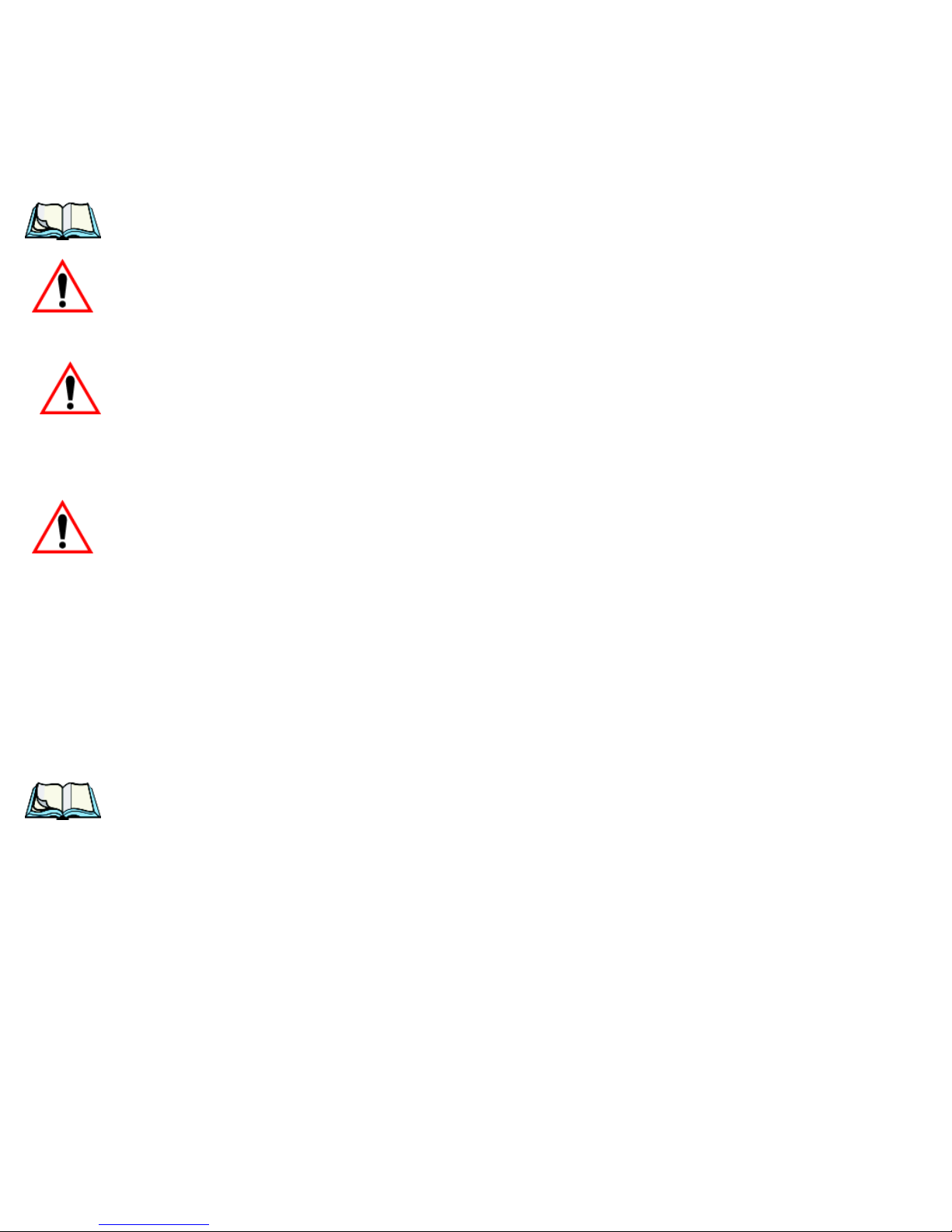
Chapter 1: Introduction
Text Conventions
1.2 Text Conventions
Note: Notes highlight additional helpful information.
Important: These statements provide particularly important instructions
Warning: These statements provide critical information that may prevent
1.3 WORKABOUT PRO Features
Important: For all safety, regulatory and warranty information, refer to the
or additional information that is critical to the operation of
the equipment.
physical injury, equipment damage or data loss.
‘WORKABOUT PRO Hand-Held Computer Regulatory & Warranty Guide’, PN 8000126.
The WORKABOUT PRO is a ruggedized hand-held personal computer that can be
ordered with two possible operating systems: Windows Mobile 6 Professional with
a phone option or Windows Mobile 6 Classic. This hand-held is intended for use in
commercial and light industrial applications with a focus on real time wireless data
transactions. All possible bar code input methodologies are supported by one of a
variety of scanners available. Optimization for specific operational environments is
supported with a wide range of peripheral options and carrying accessories.
Note: For a complete list of WORKABOUT PRO specifications, refer to
“Hand-Held Computer Specifications” on page 297.
Model Variants
• WORKABOUT PRO C – Model 7527C-G2
• WORKABOUT PRO S – Model 7527S-G2
Platform
• PXA270 @ 520 MHz, 32 bit RISC CPU
• 128 MB flash, 128 MB RAM
4 WORKABOUT PRO Hand-Held Computer With Windows Mobile 6 Classic & Professional User Manual
Page 23
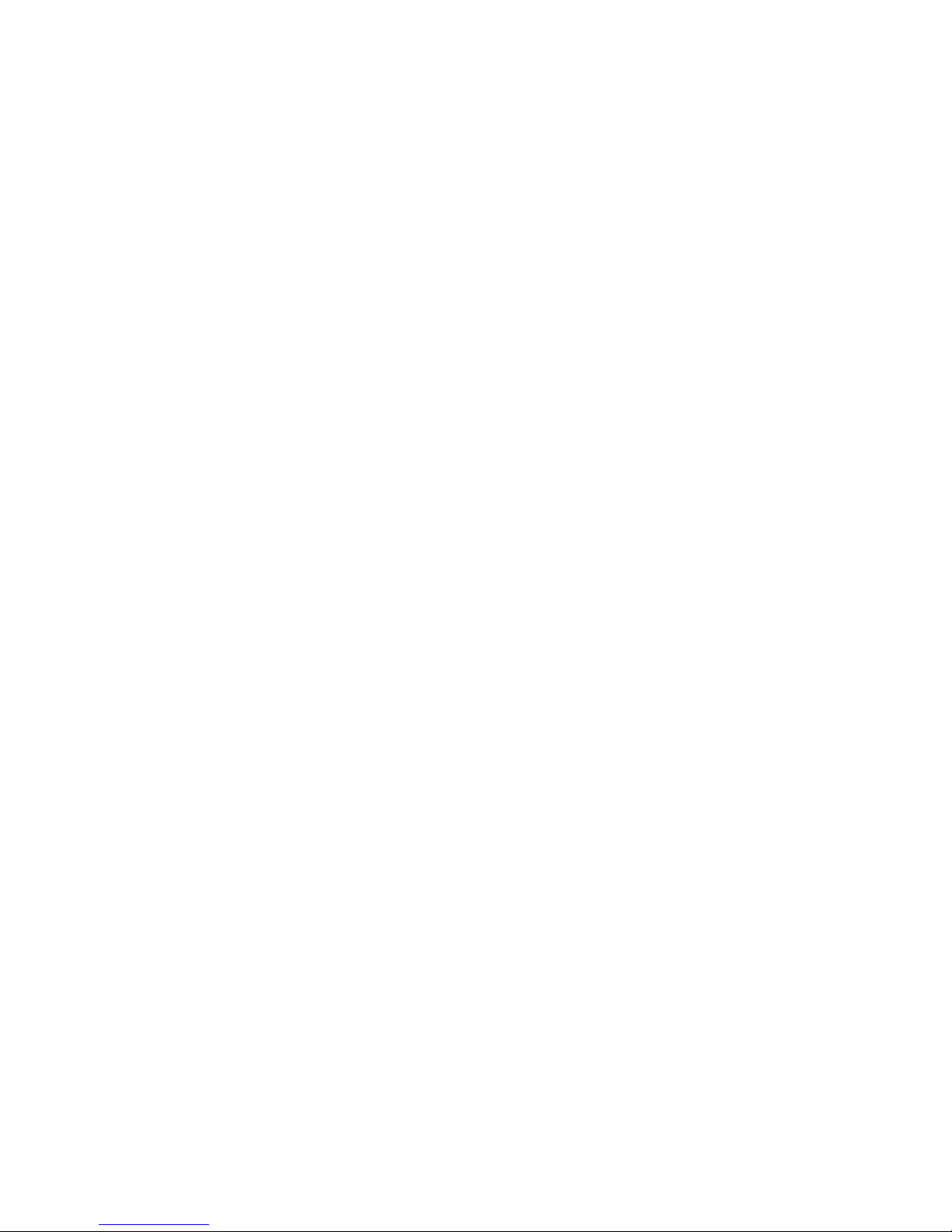
Chapter 1: Introduction
WORKABOUT PRO Features
Operating System
• Microsoft Windows Mobile 6 Professional
• Microsoft Windows Mobile 6 Classic
Multi-Media Chipset
• NVIDIAGoForce 4000 Multi-Media Processor
Real-Time Clock
• CPU independent RTC capable of maintaining the system date and time for
at least 3 months with a fully charged backup battery
User Interface
• Color Touchscreen Display 3.6 in.(9.144 cm) diagonal
• Full VGA 480x640 resolution
• Transflective, portrait mode TFT
• Adjustable Backlight
• Touchscreen
• Passive stylus or finger operation
• Signature capture
• Keyboards
• Full Alpha-Numeric (C model)
•Numeric (S model)
• Ergonomically enhanced for ambidextrous, one-hand operation
• Backlit, high durability hard-capped keys
Wireless Communication
Optional expansion modules for:
• 802.11b/g (via Compact Flash) operating in the 2.4GHz band:
• Supports IEEE 802.11b data rates of 1,2,5.5 and 11Mbps using Direct
Sequence Spread Spectrum (DSSS).
• Supports IEEE 802.11g data rates of 6,9,12,24,36,48 and 54Mbps,using
Orthagonal Frequency Division Multiplexing (OFDM) base band modulation
• GSM/GPRS EDGE (via expansion interface)
• Quad-Band – 850/900/1800/1900
WORKABOUT PRO Hand-Held Computer With Windows Mobile 6 Classic & Professional User Manual 5
Page 24

Chapter 1: Introduction
The WORKABOUT PRO C Hand-Held
• Voice and Data
• GPRS Class B, Multi-Slot Class 12
• EGPRS Class B,Multi-Slot Class 12
• Integrated Bluetooth class II, ver 1.2
• Working Range: 16.4 ft.to 32.81 ft. (5m to 10m)
Note: 802.11b/g, GSM, and Bluetooth are available simultaneously.
1.3.1 The WORKABOUT PRO C Hand-Held
Figure 1.1 WORKABOUT PRO C With 52-Key Keyboard
6 WORKABOUT PRO Hand-Held Computer With Windows Mobile 6 Classic & Professional User Manual
Page 25

The WORKABOUT PRO S Hand-Held
1.3.2 The WORKABOUT PRO S Hand-Held
Chapter 1: Introduction
Figure 1.2 WORKABOUT PRO S With 25-Key Keyboard
Talk
Note: The [Talk] and [End] phone keys printed on the hand-held shown in the
drawing above are useful for units equipped with Windows Mobile 6 Professional that support the phone feature. Refer to “Send & End Calls
Using The WORKABOUT PRO Keyboard” on page 25 for details.
WORKABOUT PRO Hand-Held Computer With Windows Mobile 6 Classic & Professional User Manual 7
End
Figure 1.3 Phone Labels
Page 26
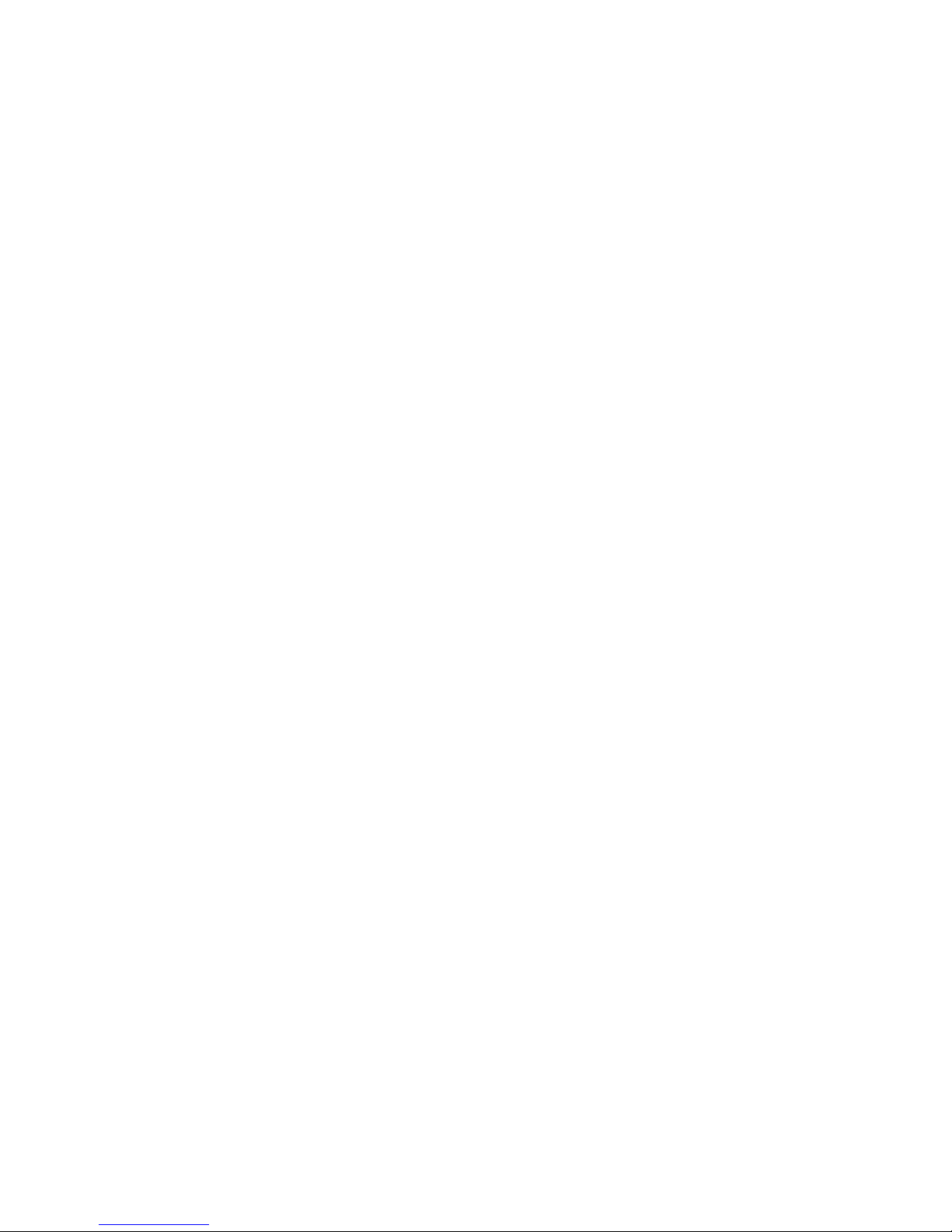
Page 27
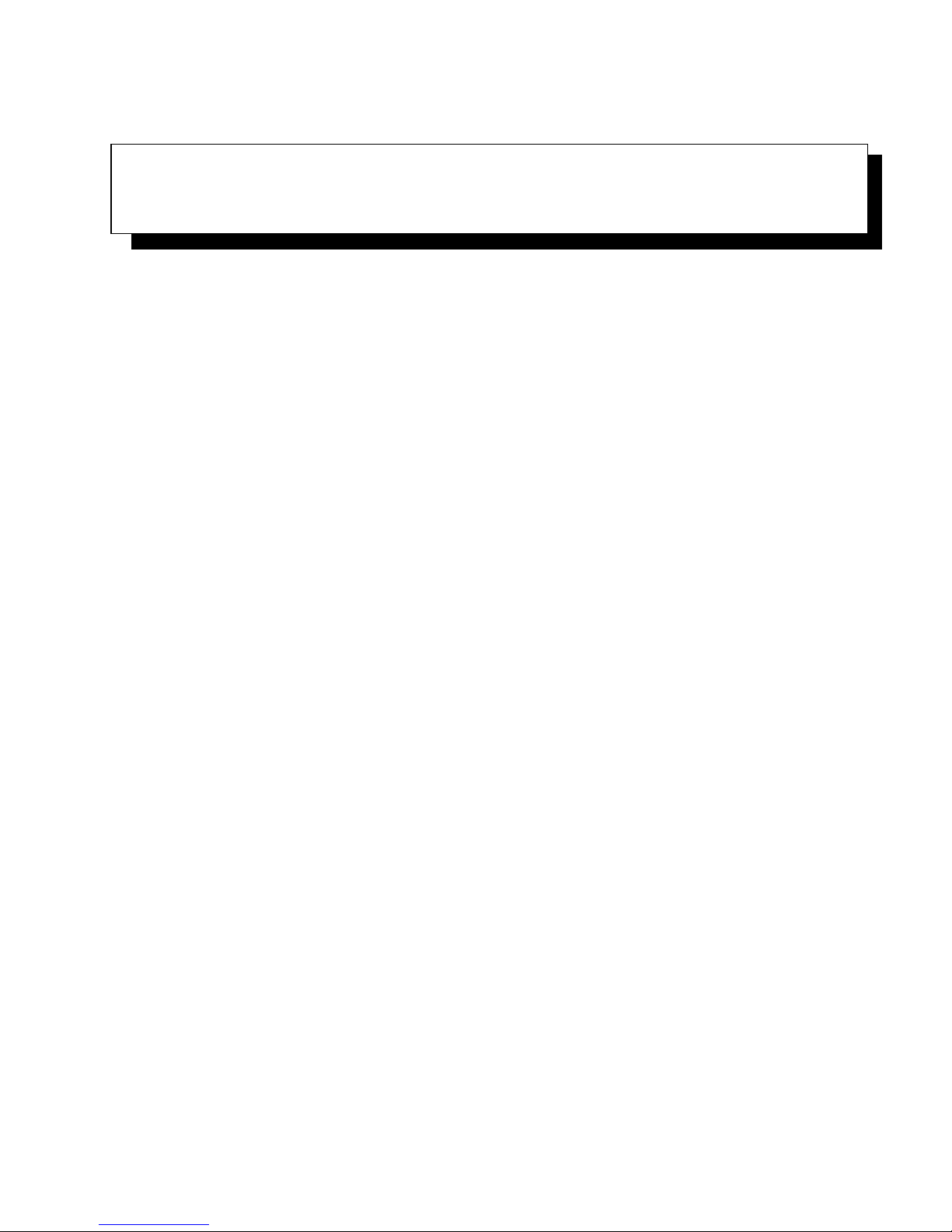
BASIC CHECKOUT 2
2.1 Preparing The WORKABOUT PRO For Operation............11
2.1.1 The Main Battery...........................11
2.1.1.1 Charging The Main Battery.................11
2.1.2 The Backup Battery. . . . . . . . . . . . . . . . . . . . . . . . . . 12
2.1.2.1 Backup Battery Gas Gauge.................12
2.2 Turning The WORKABOUT PRO On and Off...............13
2.2.1 Installing The Battery And Switching The Unit On . . . . . . . . . 13
2.2.2 Switching The Unit Off (Suspend)..................13
2.3 The Getting Started CD...........................14
2.4 Connecting The WORKABOUT PRO To A PC..............16
2.5 Data Transfer Between The PC & The Hand-Held.............16
2.5.1 Using Microsoft® ActiveSync®...................16
2.5.2 Using Microsoft® Vista® ......................16
2.6 Aligning (Calibrating) The Touchscreen . . . . . . . . . . . . . . . . . . 17
2.7 Setting Up A RA2041 Radio–Summit Client Utility . . . . . . . . . . . . 17
2.7.1 Assigning The IP Address......................17
2.7.2 Using The SCU To Connect To The WLAN.............17
2.8 The Phone (Windows Mobile 6 Professional Only) . . . . . . . . . . . . 20
2.8.1 The Phone Keypad..........................20
2.8.1.1 Send & End Phone Calls Using The Phone Keypad . . . . 20
2.8.1.2 Make A Conference Call ..................21
2.8.1.3 Receive An Incoming Call..................22
2.8.1.4 Program Speed Dial.....................22
2.8.2 Send & End Calls Using The WORKABOUT PRO Keyboard . . . 25
2.8.3 Managing Phone Settings.......................26
2.8.3.1 Phone Tab . . . . . . . . . . . . . . . . . . . . . . . . . . 26
2.8.3.2 Services Tab.........................27
2.8.3.3 Network Tab.........................28
2.9 Resetting The WORKABOUT PRO Hand-Held..............28
2.9.1 Performing A Warm Reset......................28
2.9.2 Cold Resetting To The BooSt Menu.................29
2.9.3 Cold Resetting To The Windows Mobile 6 OS. . . . . . . . . . . . 29
WORKABOUT PRO Hand-Held Computer With Windows Mobile 6 Classic & Professional User Manual 9
Page 28
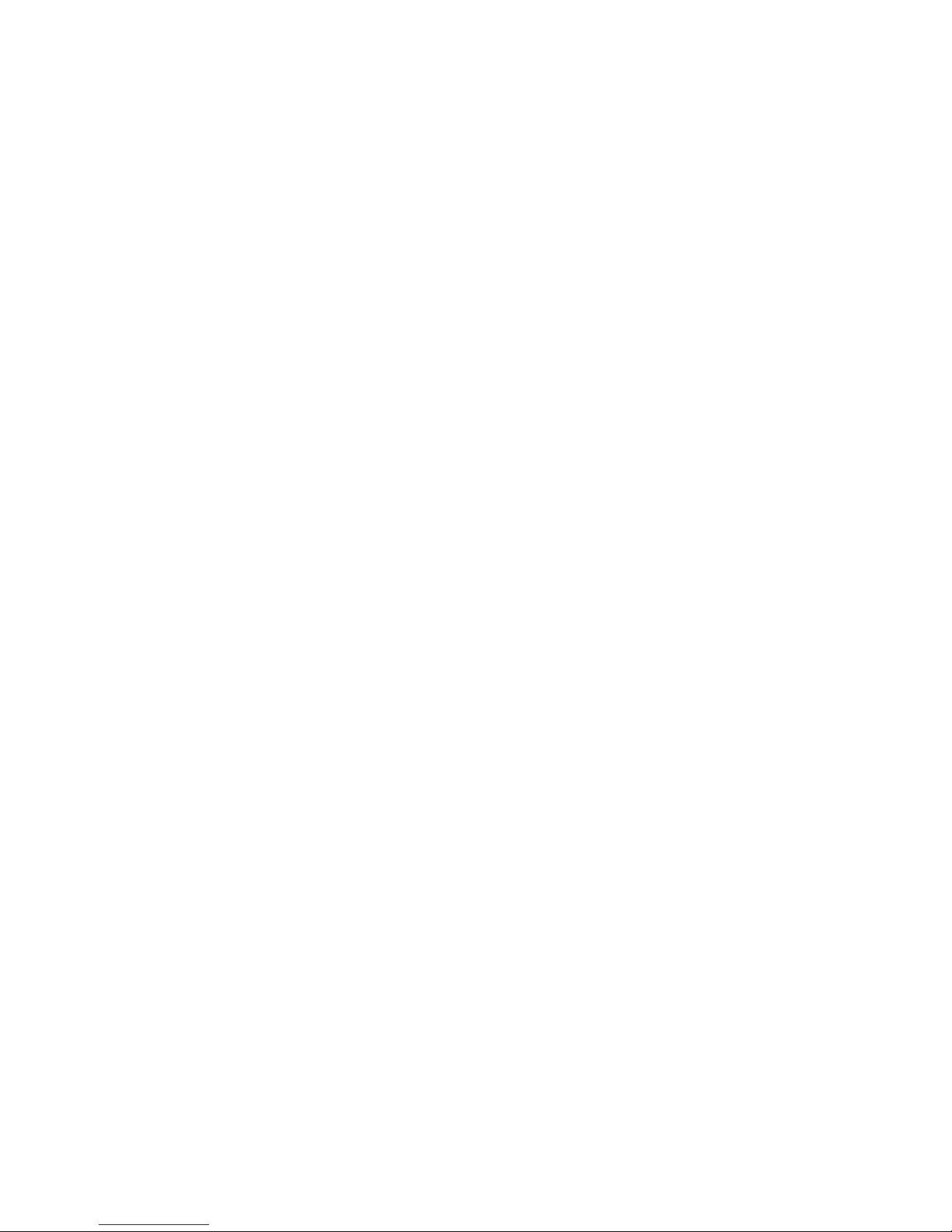
Page 29
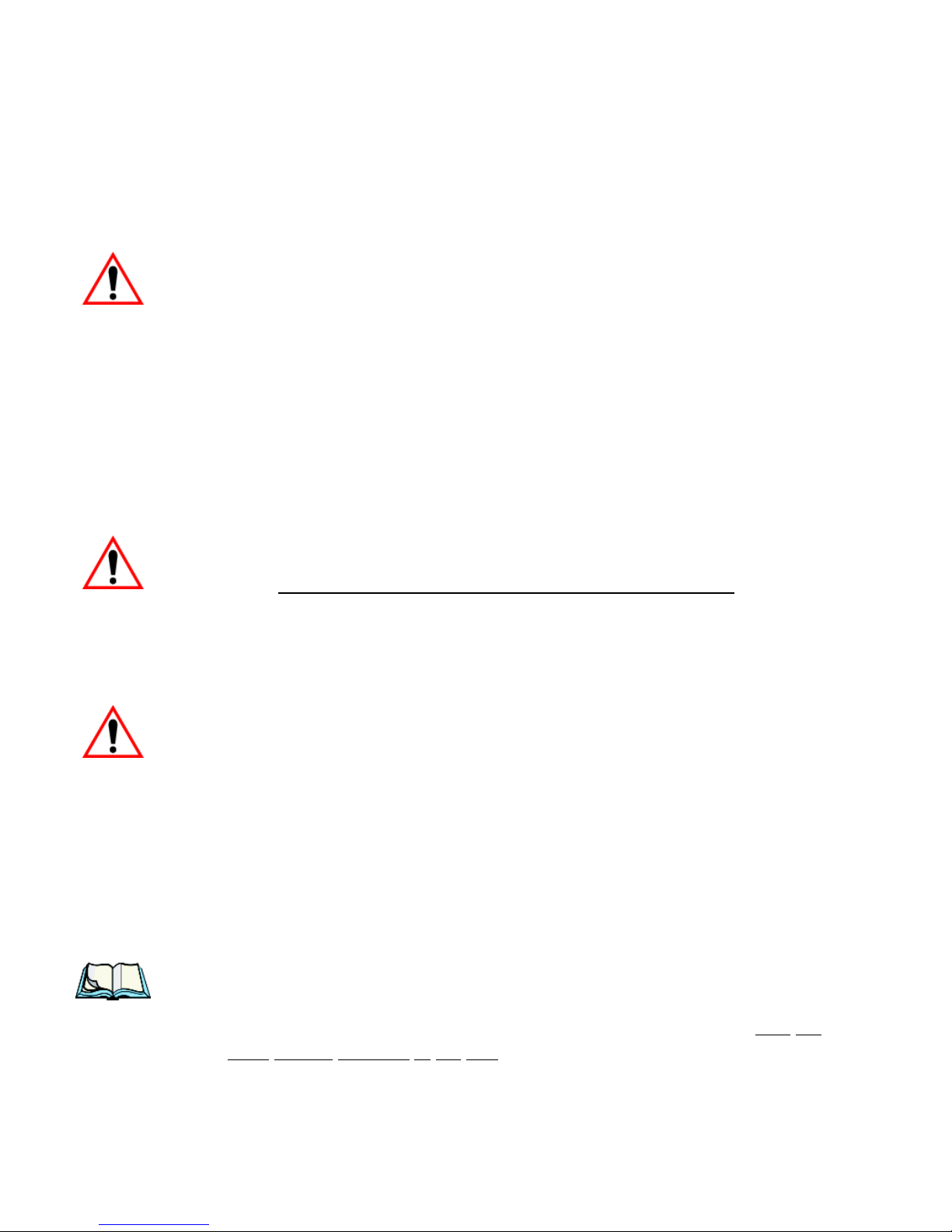
Chapter 2: Basic Checkout
Preparing The WORKABOUT PRO For Operation
2.1 Preparing The WORKABOUT PRO For Operation
2.1.1 The Main Battery
Warning: Before charging the battery, it is critical that you review the battery
safety guidelines in the “WORKABOUT PRO Hand-Held Computer Warranty & Regulatory Guide”, PN 8000126.
The WORKABOUT PRO C and WORKABOUT PRO S can be powered with one
of the following lithium-ion battery packs:
• High-Capacity – Model No. WA3006, and
• Super High-Capacity – Model No. WA3010
2.1.1.1 Charging The Main Battery
Important: Before opening the battery cover on your WORKABOUT PRO,
press [FN/BLUE] [ENTER] to turn off the hand-held
battery cover is removed, a power-off switch is automatically activated and the unit power is switched off; if the battery cover is
opened while the hand-held is still powered on, the unit may
reboot.
Important: Before replacing a battery, please read “Removing And Installing
The Battery Pack” on page 34 and “Safely Swapping The Main
Battery” on page 36 for details about safely swapping the battery.
Battery packs shipped from the factory are charged to approximately 40% and must
be fully charged prior to use. Batteries can be charged using a variety of chargers
and docking stations along with a WORKABOUT PRO internal charger. When
using the internal charger, a suitable power source is required. All chargers and
docking stations are described in Chapter 7: Peripheral Devices & Accessories
beginning on page 265.
Note: If you are powering up a new unit, a warning message may appear on the
screen indicating that the backup battery capacity is low. To recharge the
internal battery, you must fully charge the WORKABOUT PRO with
battery installed in the unit.
main
. When the
the
WORKABOUT PRO Hand-Held Computer With Windows Mobile 6 Classic & Professional User Manual 11
Page 30
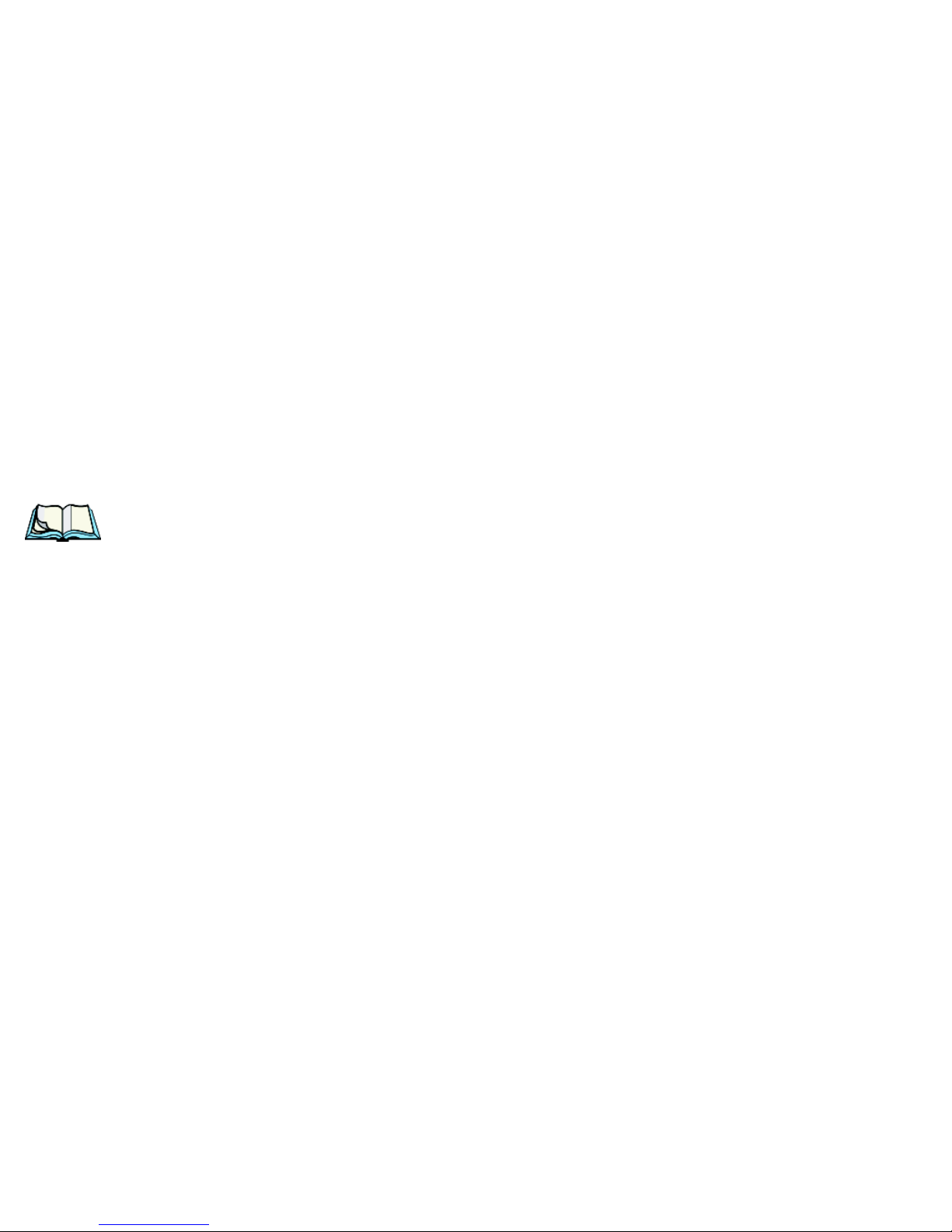
Chapter 2: Basic Checkout
The Backup Battery
2.1.2 The Backup Battery
To preserve data stored in your WORKABOUT PRO while you swap the main
battery, the unit is equipped with an internal backup battery
rechargeable Lithium-Ion backup battery that can be ordered through Psion
Teklogix. The backup battery will supply 5 minutes of continuous power while you
install a charged, main battery.
The backup battery is trickle charged from the main battery. Provided that the main
battery contains power, the backup battery will maintain a charge whether the
WORKABOUT PRO is switched on or off, in a docking station or a cradle. Even
when the main battery reaches its Suspend Threshold (refer to “Suspend Threshold”
on page 125) and the hand-held shuts down, the backup battery will continue to
draw a trickle charge from the main battery to protect the data stored in the unit until
a charged main battery is installed.
Note: The backup battery takes approximately 3 to 4 hours to fully charge from
a fully discharged (flat) state, generally the same amount of time it takes
to fully charge the main battery. While you can continue to use the
WORKABOUT PRO, replacing the main battery while the backup battery
is not fully charged is not recommended because you risk losing the data
stored on the unit.
–a replaceable,
2.1.2.1 Backup Battery Gas Gauge
To safely replace the main battery and preserve the data stored in the
WORKABOUT PRO, the backup battery should contain a minimum of 80% of its
charge capacity. The Battery tab in the Power applet displays a gas gauge to indicate
the charge remaining in the backup battery from 0 to 100%. To check the backup
battery capacity:
• Tap on Start>Settings and then tap on System tab.
• Tap on the Power icon.
For more details about replacing batteries, refer to “Removing And Installing The
Battery Pack” on page 34 and “Safely Swapping The Main Battery” on page 35.
12 WORKABOUT PRO Hand-Held Computer With Windows Mobile 6 Classic & Professional User Manual
Page 31

Chapter 2: Basic Checkout
Turning The WORKABOUT PRO On and Off
2.2 Turning The WORKABOUT PRO On and Off
2.2.1 Installing The Battery And Switching The Unit On
Important: If the unit is currently on, press [FN/BLUE] [ENTER] to turn off
the hand-held before opening the battery cover on your WORKABOUT PRO. When the battery cover is removed, a power-off
switch is automatically activated switching the unit off; if the
battery cover is opened while the hand-held is still powered on,
the unit may reboot.
• To unlock the battery cover, turn the left-hand battery fastener to the left,
and turn the right-hand battery fastener to the right.
• Remove the battery cover.
• Ensure that the ON/OFF switch in the battery compartment is set to ON
before inserting the battery.
• Snap the charged battery into the unit. Replace the battery cover, and lock
the fasteners in place.
Note: If you are using a docking station or an external power supply, you can
insert an uncharged battery, dock the unit and switch it on.
To switch on the WORKABOUT PRO:
• Press and hold down the [ENTER] key for at least one second.
• When the LED flashes green, release the [ENTER] button.
The desktop Today screen is displayed.
Note: If the unit was already in use
ing [ENTER] ‘wakes’ the unit from this state. The screen in which you
were working prior to the suspend state is displayed. “Wakeup Keys Tab”
on page 126 describes how you can assign other ‘wakeup’ keys or enable
a two-key ‘power on’ sequence.
–the unit may be off (suspend state)–press-
2.2.2 Switching The Unit Off (Suspend)
• Press the [FN/BLUE] key, and then press [ENTER].
WORKABOUT PRO Hand-Held Computer With Windows Mobile 6 Classic & Professional User Manual 13
Page 32

Chapter 2: Basic Checkout
The Getting Started CD
2.3 The Getting Started CD
The Getting Started CD shipped with your unit runs automatically when inserted, Dis-
playing a start-up screen.
14 WORKABOUT PRO Hand-Held Computer With Windows Mobile 6 Classic & Professional User Manual
Page 33

Chapter 2: Basic Checkout
The Getting Started CD
Tapping on Next in the start-up screen displays a screen listing your setup and
installation options.
Tapping on one of the following options provides the following options:
Setup and Installation–allows you to install the Windows Mobile®
Device Handbook and ActiveSync. When you tap on this option, only items
that are not already present on your PC are installed. For example, if you’ve
previously installed ActiveSync, it is automatically detected and is not reinstalled.
Windows Mobile® Device Handbook–guides you through the steps
required to access these options:
- Additional Windows Mobile Resources–lists Windows Mobile web
sites that provide additional, helpful information
- Free Ringtones, Downloads, Help and Other Benefits–with regis-
tration at Microsoft, you can receive free ring tones, downloads, newsletters and information to help you use your hand-held to full
advantage.
- Set up E-mail–provides step-by-step instructions to help you set up
your e-mail account.
Additional Tools–allows you to download a 60 day trial of Microsoft
Office Outlook 2007.
WORKABOUT PRO Hand-Held Computer With Windows Mobile 6 Classic & Professional User Manual 15
Page 34

Chapter 2: Basic Checkout
Connecting The WORKABOUT PRO To A PC
2.4 Connecting The WORKABOUT PRO To A PC
Note: Refer to “Linking A WORKABOUT PRO To A PC” on page 277 for more
details about the desktop docking station and how to link to a PC.
The WORKABOUT PRO can be connected to a PC using the desktop docking station.
• Insert the unit in the desktop docking station.
• Use a Client USB connector to complete the communication link between
the hand-held and the PC.
2.5 Data Transfer Between The PC & The Hand-Held
Data transfer options vary slightly depending on the type of operating system
®
installed in your PC. Microsoft
be used to connect your hand-held to PCs running this software. ActiveSync works
only with the Windows XP SP2 operating system or earlier.
If the Microsoft
required to transfer data between your WORKABOUT PRO and your PC.
®
Vista® operating system is installed in your PC, ActiveSync is not
ActiveSync® is PC connectivity software that can
By connecting the WORKABOUT PRO to a PC with a cable, you can:
• View WORKABOUT PRO files from Windows Explorer.
• Drag and drop files between the WORKABOUT PRO and the PC in the
same way that you would between PC drives.
• Back up WORKABOUT PRO files to the PC, then restore them from the
PC to the hand-held again, if needed, and so on.
2.5.1 Using Microsoft® ActiveSync®
You can install active sync using the Getting Started CD provided with your unit.
Refer to “The Getting Started CD” on page 14 for details. You can also follow the
step-by-step instructions provided at the following website:
http://www.microsoft.com/windowsmobile/activesync/activesync45.mspx
2.5.2 Using Microsoft® Vista®
If you have Windows Vista, your WORKABOUT PRO data transfers do not require
ActiveSync. To transfer data between your PC and your hand-held:
• Tap on Start>Computer to display the drives. Your WORKABOUT PRO
will be visible here.
• Open drives, files and folders as you would on your PC.
16 WORKABOUT PRO Hand-Held Computer With Windows Mobile 6 Classic & Professional User Manual
Page 35

Chapter 2: Basic Checkout
Aligning (Calibrating) The Touchscreen
2.6 Aligning (Calibrating) The Touchscreen
Refer to “Aligning (Calibrating) The Touchscreen” on page 44 for details.
2.7 Setting Up A RA2041 Radio–Summit Client Utility
This section describes the steps required to set up the RA2041 Summit Radio using
the Summit Client Utility (SCU).
To review details about the option within the SCU tabs – Main, Config, Status,
Diags and Global Settings – review Appendix A: Summit Client Utility (SCU).
2.7.1 Assigning The IP Address
Before launching the SCU, you need to configure the method by which the IP
address will be obtained.
• Tap on Start>Settings>Connections tab>Wireless Power icon.
•In the Wireless Power dialog box, tap on the Settings button.
In the Configure Network Adaptors dialog box:
• Tap on Summit WLAN Adapter in the adaptor list.
The Summit WLAN Adapter dialog box is displayed. You have two options:
• Tap on Use server-assigned IP address to have an address assigned auto-
matically, or
If you want to use a particular IP address, tap on Use specific IP address,
and type the preferred address.
If you tap on the Name Servers tab, you can statically configure the DNS
servers; however, if you use DHCP for IP address assignment, DNS is
usually supplied by the same server that supplied the IP addresses.
2.7.2 Using The SCU To Connect To The WLAN
This section provides a quick set of steps to create a profile (referred to as a config).
Detailed information about each of the SCU tabs – Main, Config, Status, Diags and
Global Settings – is provided under Appendix A: Summit Client Utility (SCU).
To launch the SCU so that your hand-held can connect to a wireless LAN:
WORKABOUT PRO Hand-Held Computer With Windows Mobile 6 Classic & Professional User Manual 17
Page 36

Chapter 2: Basic Checkout
Using The SCU To Connect To The WLAN
• Tap on Start>Programs, and then tap on the SCU icon.
• Tap on the Config tab.
• Tap on New to define a new config.
• Type a name for your configuration using any alpha-numeric combination
to uniquely identify this config.
• Tap on OK to return to the Config tab.
• Tap on Commit to save the config name.
• When a pop-up message indicates that your configuration will be saved, tap
on OK.
To configure the SSID for the network to which you want to associate:
18 WORKABOUT PRO Hand-Held Computer With Windows Mobile 6 Classic & Professional User Manual
Page 37

Chapter 2: Basic Checkout
Using The SCU To Connect To The WLAN
• Type an SSID in the text box to the right of SSID. This field is limited to 32
characters.
• Tap on Commit and then, in the pop-up message, tap on OK to save your
SSID setting.
Important: To learn more about the other options available in the radio
attributes list, refer to “Config Tab” in Appendix A: Summit Client
Utility (SCU).
To configure authentication:
• Tap on the EAP type dropdown menu, and choose the appropriate type of
authentication – LEAP, EAP-FAST, PEAP-MSCHAP, and PEAP-GTC.
• Next, tap on the Credentials button, and type credentials for IEEE 802.1X
EAP types.
Important: Refer to “SCU Security Capabilities” and “EAP Credentials” in
Appendix A: Summit Client Utility (SCU) for details about security
settings.
To configure encryption:
• Tap on the Encryption dropdown menu, and choose the appropriate type of
encryption – Manual WEP, Auto WEP, WPA PSK, WPA TKIP,
WPA2 PSK, WPA2 AES, and CCKM TKIP.
If you choose Manual WEP, WPA PSK or WPA2 PSK:
• Tap on the WEP/PSK Keys button. For Manual WEP, choose up to four
static WEP keys. For PSK, type an ASCII passphrase or hex PSK.
• Configure any other settings that are supplied by the network administrator
for the SSID to which you will associate.
• Make certain that you tap on Commit following each change.
Once you’ve completed the configuration:
• Tap the Main tab. Tap on the Active Config button – your new config will
be listed in the dropdown menu.
When you tap on the config you created, the RA2041 radio module attempts to con-
nect to the network using the following steps:
- Associate to the SSID.
WORKABOUT PRO Hand-Held Computer With Windows Mobile 6 Classic & Professional User Manual 19
Page 38

Chapter 2: Basic Checkout
The Phone (Windows Mobile 6 Professional Only)
- Authenticate to the network.
- If EAP authentication is being used, derive dynamic encryption keys.
- If DHCP is being used by the network, obtain an IP address.
If the RA2041 is not connecting properly:
• Tap on the Status tab.
The Status dialog box lists the IP and MAC address, and indicates the current state
of the radio, the signal strength, channel and so on.
You can also use the Status screen for DHCP renewal and ICMP Echo Requests
(Pings).
Important: For details about the Status dialog box, refer to “Status Tab” in
Appendix A: Summit Client Utility (SCU).
2.8 The Phone (Windows Mobile 6 Professional Only)
WORKABOUT PROs running Windows Mobile 6 Professional are equipped with
phone capabilities.
Note: Remember that you can use the Help feature to find more details about
phone options. Help screens are context-sensitive–that is, the help displayed is generally specific to the dialog box you have opened. To further
narrow your search, tap on the Search softkey in the Help screen, and
type the topic about which you require additional information.
2.8.1 The Phone Keypad
The phone keypad provides phone services like those you use on your cellular
phone. You can use the phone keypad provided with your WORKABOUT PRO to,
for example, send and receive phone calls, make conference calls, view a list of your
phone calls (call history), set up speed dial numbers, etc.
2.8.1.1 Send & End Phone Calls Using The Phone Keypad
To display the phone keypad:
•In the Today screen, tap the Phone softkey in the softkey bar at the bottom
of the screen.
Note: You can also press the [Talk] key on the WORKABOUT PRO keyboard to
display the phone keypad providing it’s been activated. The [Talk] key is
located on the [TAB] key just below the hand-held display to send the
20 WORKABOUT PRO Hand-Held Computer With Windows Mobile 6 Classic & Professional User Manual
Page 39

Chapter 2: Basic Checkout
Make A Conference Call
phone number; it is labelled with a green telephone receiver icon.Refer to
“Send & End Calls Using The WORKABOUT PRO Keyboard” on page
25 for details.
Phone settings
Network emergency
number
Directory Assistance
To send a number:
• Use the phone keypad to enter the phone number, and tap on Ta lk to dial
the phone number.
To end a phone call:
• Tap on End button on the phone keypad.
Note: You can also tap on the [End] key on the physical keyboard of the WORK-
ABOUT PRO to end the call providing this key has been activated. The
[End] key is mapped to the [ESC] key just below the hand-held display
and is labelled with a red phone receiver. Refer to “Send & End Calls
Using The WORKABOUT PRO Keyboard” on page 25 for details.
2.8.1.2 Make A Conference Call
To set up a conference call between yourself and two or more other parties:
• In the phone keypad, enter the first phone number. Tap on Ta lk.
• While you are connected to the first number, tap on Menu>Hold.
• Enter the second number. Tap on Ta lk .
• Tap on Menu>Conference.
• To add another party, tap on Menu>Hold, enter the number, and then tap
Menu>Conference.
• Tap on End to disconnect all calls.
WORKABOUT PRO Hand-Held Computer With Windows Mobile 6 Classic & Professional User Manual 21
Page 40

Chapter 2: Basic Checkout
Receive An Incoming Call
2.8.1.3 Receive An Incoming Call
To answer an incoming call:
• Tap on the [Talk] button located on the [TAB] key on the WORKABOUT
PRO keyboard. It’s labelled with a green phone receiver.
2.8.1.4 Program Speed Dial
The phone keypad provides a Speed Dial button for quick access to often used
numbers.
• In the phone keypad, tap on the Speed Dial button to display the speed dial
Phone dialog box.
Speed Dial Number
This dialog box lists the phone numbers and the speed dial key to which the phone
number has been assigned.
• Tap on the Speed Dial Number (to the left of the phone number you want
to dial), or
Tap on the Call softkey; the number is dialed for you.
Using The Phone Keypad To Program a Speed Dial
There are a number of ways to add a speed dial number. You can create a speed dial
number using the Contacts list or by using the Speed Dial button on the phone
keypad.
Adding A New Phone Number
•In the phone keypad, tap on the Speed Dial button.
• In the speed dial Phone dialog box, tap on Menu>New.
22 WORKABOUT PRO Hand-Held Computer With Windows Mobile 6 Classic & Professional User Manual
Page 41

Chapter 2: Basic Checkout
Program Speed Dial
• In the list, choose a contact for a speed dial.
•Tap on Enter a name, and type a contact name, or tap on a name in the list.
A sequential speed dial key is automatically assigned in the Location field. You can
tap on the Location dropdown menu and change the auto assignment.
WORKABOUT PRO Hand-Held Computer With Windows Mobile 6 Classic & Professional User Manual 23
Page 42

Chapter 2: Basic Checkout
Program Speed Dial
Using The Contact List To Program A Speed Dial
•Tap Contact in the softkey bar at the bottom of the Today screen.
• Tap on the Contact to which you want to assign a speed dial number.
•In the Summary screen, tap on Menu>Add to Speed Dial.
24 WORKABOUT PRO Hand-Held Computer With Windows Mobile 6 Classic & Professional User Manual
Page 43

Chapter 2: Basic Checkout
Send & End Calls Using The WORKABOUT PRO Keyboard
2.8.2 Send & End Calls Using The WORKABOUT PRO Keyboard
WORKABOUT PROs that support the phone feature are equipped with a [Talk] and
an [End] phone key; these keys have been mapped to the [TAB] and [ESC] keys,
respectively, on the hand-held keyboard.
Talk En d
Using these phone keys, you can display the phone keypad and answer, send and
terminate phone calls. If you press the [Talk] or [End] key with no result, you may
first need to activate them.
Activating The [Talk] And [End] Keyboard Phone Keys
To activate the phone function of these keys:
• Tap on Start>Settings>System tab>About Device icon.
• Tap on the Experience tab.
• If it’s not chosen by default, choose Psion Teklogix Settings in the drop-
down menu at the top of the screen. The checkbox next to ‘Enable Phone
keys (Talk and End) in place of the Tab and Esc keys’ should be checked
automatically. If not, check it and tap on OK.
WORKABOUT PRO Hand-Held Computer With Windows Mobile 6 Classic & Professional User Manual 25
Page 44

Chapter 2: Basic Checkout
Managing Phone Settings
2.8.3 Managing Phone Settings
You can adjust phone settings such as the ring type and tone, choose phone services
such as barring calls, and you can also determine network selections. There are a
number of ways you can access phone settings.
•In the Navigation Bar, tap on the Phone Settings hotkey. In the pop-up
Phone bubble, tap on Settings, or
• Tap on Start>Settings>Phone icon.
Tap on Settings
Phone Settings Hotkey
Note: If the phone keypad is opened, tap on Menu>Options to display the
Phone Settings dialog box.
2.8.3.1 Phone Tab
Ring Type And Ring Tone
Ring Type allows you to tailor the type of ring used for incoming calls.
The Ring Tone dropdown menu allows you to determine the ring tone of incoming
phone calls.
Keypad
This option allows you to determine the type of sound that keypad keys emit as you
tap them. You can also turn off keypad sounds.
26 WORKABOUT PRO Hand-Held Computer With Windows Mobile 6 Classic & Professional User Manual
Page 45

Chapter 2: Basic Checkout
Services Tab
Security
This option allows you to assign a PIN so that your hand-held is protected from
unauthorized use. Your SIM card manufacturer provides the default PIN which you
can change in this field.
Change Pin
Tapping on this button allows you to change your PIN (Personal Identification
Number). Your SIM manufacturer provides a default PIN that you can enter here,
and then change. Remember too that you must enable the Security checkbox if you
require that the PIN be entered phone can be used.
2.8.3.2 Services Tab
The Services tab allows you to customize the behaviour of your phone. You can, for
example, block all incoming calls, tailor to whom your caller ID will be transmitted,
set up call forwarding and so on.
• Tap on the service you want to set up. Tap on Get Settings.
The service dialog boxes allow you to tailor your available services to meet your
requirements. Remember that when a particular service dialog box you’ve chosen is
displayed, you can always tap on Start>Help to get additional information.
Voice Mail Setup
If your service includes Voice Mail, a temporary passcode is automatically assigned.
It is mailed to you as a text message.
• Tap on Start>Messaging to display your temporary passcode.
To activate your voice mail:
WORKABOUT PRO Hand-Held Computer With Windows Mobile 6 Classic & Professional User Manual 27
Page 46

Chapter 2: Basic Checkout
Network Tab
• From a land line, dial your wireless phone number.
• Allow the hand-held to ring until it is automatically picked up by the voice
mail service. At the greeting, type #.
You will be prompted to enter your temporary passcode. A tutorial will lead you
through the voice mail setup. When you’ve assigned your personalized passcode,
keep it in a secure place.
2.8.3.3 Network Tab
This dialog box identifies your current network, and allows you to view available
networks and determine the order in which other preferred networks will be
accessed if the current one is unavailable.You can also specify manual or automatic
network changes, and you can add a network.
2.9 Resetting The WORKABOUT PRO Hand-Held
When you reset your hand-held, the registry settings and any installed programs
(stored on the flash file system) and data are preserved.
2.9.1 Performing A Warm Reset
• Press and hold down the [FN/BLUE] key and the [ENTER] key simultaneously for a minimum of two seconds. When the screen goes blank,
release the keys.
Note: You do not need to reset your WORKABOUT PRO after configuring the radio.
28 WORKABOUT PRO Hand-Held Computer With Windows Mobile 6 Classic & Professional User Manual
Page 47

Chapter 2: Basic Checkout
Cold Resetting To The BooSt Menu
2.9.2 Cold Resetting To The BooSt Menu
To execute a reset and access the BooSt menu:
• Press and hold down the centre [SCAN] bar and then press the [FN/BLUE]
and [ENTER] keys simultaneously for a minimum of two seconds.
After a reset, the BooSt menu appears, listing possible BooSt commands.
• To load the Windows Mobile 6 operating system, type 1.
2.9.3 Cold Resetting To The Windows Mobile 6 OS
To perform a cold reset and launch the Windows Mobile 6 operating system
(bypassing the BooSt menu):
• Press and hold down the [FN/BLUE] [FN/ORANGE] and [ENTER] keys
simultaneously for a minimum of two seconds.
WORKABOUT PRO Hand-Held Computer With Windows Mobile 6 Classic & Professional User Manual 29
Page 48

Page 49

GETTING TO KNOW THE WORKABOUT PRO 3
3.1 Features Of The WORKABOUT PRO...................33
3.2 The Batteries ................................35
3.2.1 Battery Safety.............................35
3.2.2 Removing The Battery Pack.....................35
3.2.3 Battery Swap Time..........................35
3.2.3.1 Safely Swapping The Main Battery.............36
3.2.4 Charging The Battery.........................36
3.2.4.1 Chargers And Docking Stations . . . . . . . . . . . . . . . 37
3.3 Switching The Hand-Held On And Off...................38
3.4 The Keyboards ...............................38
3.4.1 The WORKABOUT PRO Keyboard.................38
3.4.2 Modifier Keys ............................39
3.4.2.1 Activating Modifier Keys & The Shift-State Indicator . . . 39
3.4.2.2 Locking Modifier Keys...................40
3.4.3 The Keys...............................40
3.4.4 The WORKABOUT PRO S – Accessing Alpha Keys . . . . . . . . 42
3.4.4.1 Choosing A Single Alpha Character. . . . . . . . . . . . . 42
3.4.4.2 Creating Uppercase Letters.................43
3.4.4.3 Choosing Multiple Alpha Characters . . . . . . . . . . . . 43
3.4.5 The Keypad Backlight........................43
3.5 The Display.................................43
3.5.1 Adjusting The Backlight.......................43
3.5.2 Aligning (Calibrating) The Touchscreen...............44
3.6 Indicators..................................45
3.6.1 The LED ...............................45
3.6.2 Audio Indicators ...........................45
3.6.2.1 Adjusting Speaker Volume .................46
3.7 Monitoring The Battery And Maximizing Run Time. . . . . . . . . . . . 46
3.7.1 Storing Batteries ...........................47
3.8 Uploading Data In A Docking Station...................47
3.9 Bluetooth Radio...............................48
3.9.1 Pairing A Bluetooth Headset Or Other Bluetooth Devices. . . . . . 48
3.10 Inserting The SD/MMC Card And SIM Card...............49
WORKABOUT PRO Hand-Held Computer With Windows Mobile 6 Classic & Professional User Manual 31
Page 50

Chapter 3: Getting To Know The WORKABOUT PRO
3.10.1 Inserting The Card..........................49
3.11 General Maintenance............................50
3.11.1 Caring For The Touchscreen.....................50
3.11.2 Cleaning The WORKABOUT PRO.................50
32 WORKABOUT PRO Hand-Held Computer With Windows Mobile 6 Classic & Professional User Manual
Page 51

Chapter 3: Getting To Know The WORKABOUT PRO
Features Of The WORKABOUT PRO
3.1 Features Of The WORKABOUT PRO
Speaker
(Light Emitting Diode)
LED
Microphone
Microphone Port
LED
(Light Emitting Diode)
Figure 3.1 Front Of WORKABOUT PRO
WORKABOUT PRO Hand-Held Computer With Windows Mobile 6 Classic & Professional User Manual 33
Page 52

Chapter 3: Getting To Know The WORKABOUT PRO
Features Of The WORKABOUT PRO
Battery Cover
Back Cover
End Cap
Tether Port
Beeper Port
Stylus
(pointing tool)
Figure 3.2 Back Of WORKABOUT PRO
DC IN Socket
Low Insertion
Force Port (LIF)
Figure 3.3 Ports
34 WORKABOUT PRO Hand-Held Computer With Windows Mobile 6 Classic & Professional User Manual
Page 53

Chapter 3: Getting To Know The WORKABOUT PRO
The Batteries
3.2 The Batteries
The hand-held operates with a Lithium-Ion battery pack. Preparing the unit for
operation requires that a battery pack be charged and installed in the
WORKABOUT PRO.
Three levels of battery packs are available for the WORKABOUT PRO:
• High-Capacity – Model No. WA3006, and
• Super High-Capacity – Model No. WA3010
3.2.1 Battery Safety
Important: Before attempting to install, use or charge the battery pack, it is
critical
in the quick reference guide entitled ‘WORKABOUT PRO
Hand-Held Computer Regulatory & Warranty Guide’,
PN 8000126.
that you review and follow the important safety guidelines
3.2.2 Removing The Battery Pack
Important: Always switch the unit off before opening the battery cover to
remove the battery. When the cover is removed, a power-off switch
is automatically activated and the unit power is switched off; if the
battery cover is opened while the hand-held is still powered on,
the unit may reboot. Any active sessions may be lost.
Keep in mind also that while the battery is being installed, the
WORKABOUT PRO backup battery will save the current data for
up to 5 minutes.
Refer to “Installing The Battery And Switching The Unit On” on page 13.
3.2.3 Battery Swap Time
Assuming the default power saving parameters and battery reserve level have not
been altered, battery swap time is approximately 5 minutes—you will not lose data
if the battery is replaced within this time frame.
To protect data, the safest place to store data is on a SD/MMC memory card or
externally to the device on a USB memory stick or on a PC.
WORKABOUT PRO Hand-Held Computer With Windows Mobile 6 Classic & Professional User Manual 35
Page 54

Chapter 3: Getting To Know The WORKABOUT PRO
Safely Swapping The Main Battery
The Suspend Threshold feature allows you to determine the battery capacity at
which the hand-held will be shut down. If left at the default value, Maximum
Operating Time, the unit will run until the battery is completely empty; the RAM is
only backed up for a short period of time. If you choose Maximum Backup Time, the
hand-held shuts off with more energy left in the battery so RAM can be backed up
for a longer period of time.
(Refer to “Suspend Threshold” on page 125 for details about reserving battery
power for data backup purposes.)
3.2.3.1 Safely Swapping The Main Battery
There are a few steps you need to take to ensure that no data is lost during a battery
swap. First, you need to make certain that the backup battery is holding at least 80%
of its charge capacity. This information is displayed in the Battery tab.
• Tap on Start>Settings>System tab and then tap on the Power icon.
Check the Backup battery gas gauge to determine the battery charge remaining.
If the backup battery charge capacity is less than 80%:
• Insert the WORKABOUT PRO in a docking station or cradle to top up the
power supply before removing the main battery from the unit.
Important: Before opening the battery cover on your WORKABOUT PRO to
remove the battery, you must turn off the hand-held
cover is opened while the hand-held is still powered on, the unit
may reboot.
. If the battery
3.2.4 Charging The Battery
Batteries shipped from the factory are charged to approximately 40% of capacity.
They must be fully charged prior to use.
Keep in mind also that, along with the main battery, the WORKABOUT PRO is
equipped with an internal, backup battery that preserves data stored on the unit
while the main battery is swapped.
Important: The backup battery is trickle charged from the main battery. To
maximize battery life, avoid excessive discharging and recharging
of the backup battery by keeping the main battery fully charged.
36 WORKABOUT PRO Hand-Held Computer With Windows Mobile 6 Classic & Professional User Manual
Page 55

Chapter 3: Getting To Know The WORKABOUT PRO
Chargers And Docking Stations
IF YOU ARE POWERING UP A NEW UNIT, a warning message
may appear on the screen indicating that the backup battery
capacity is low. To recharge the backup battery, you must fully
charge the WORKABOUT PRO with
unit.
the
the main battery installed in
3.2.4.1 Chargers And Docking Stations
Important: FOR DETAILED INFORMATION about chargers and docking
stations, refer to Chapter 7: Peripheral Devices & Accessories
beginning on page 265.
Lithium Ion battery packs must be charged before use. These batteries can be
charged with a variety of chargers and docking stations. These include:
• AC wall adaptor (Model # PS1050-G1) – operates as an AC power source
and when plugged in, also charges the battery installed in the unit.
• Desktop Docking Station (Model # WA4003-G2) – operates as both a
charger and a docking station. Operating as a charger, both the battery
installed in the hand-held and a spare battery can be charged simultaneously.
• Quad Docking Station – (Model # WA4204-G2 for WORKABOUT PRO C
& Model # WA4304-G2 for WORKABOUT PRO S) can charge the battery
of up to four WORKABOUT PROs inserted in the docking station.
• Single Battery Charger (Model # WA3001-G1) – charges a single battery.
• Quad Battery Charger (Model # WA3004-G1) – charges up to four spare
High-Capacity or Super High-Capacity WORKABOUT PRO battery
packs.
It can take up to 4 hours to charge a battery. The WORKABOUT PRO intelligent
charging system protects the battery from over-charging by terminating the charge
process when the battery is at maximum capacity.
Note: Refer to “Monitoring The Battery And Maximizing Run Time” on page 46
for additional information about the battery.
Important: To avoid damaging the battery, chargers will not begin the charge
process until the battery temperature is between 0° C to 45 °C
(32° F to 113° F).
WORKABOUT PRO Hand-Held Computer With Windows Mobile 6 Classic & Professional User Manual 37
Page 56

Chapter 3: Getting To Know The WORKABOUT PRO
Switching The Hand-Held On And Off
3.3 Switching The Hand-Held On And Off
Switching On The WORKABOUT PRO
• Press and hold down the [ENTER] key for at least two seconds.
• When the LED flashes green, release the [ENTER] button.
The startup To da y screen is displayed.
Note: If the WORKABOUT PRO is in suspend state, pressing [ENTER] ‘wakes’
the unit from this state. The screen in which you were working before the
computer entered suspend state is displayed. “Wakeup Keys Tab” on
page 126 describes how you can assign other ‘wakeup’ keys or enable a
two-key ‘power on’ sequence.
Switching Off The WORKABOUT PRO (Suspend)
Important: Keep in mind that turning off the WORKABOUT PRO does not
result in a complete reboot; rather, the unit enters a power-saving,
“suspend” state. When the unit is turned on from suspend state,
operation resumes within a few seconds.
To switch off the WORKABOUT PRO:
• Press the [FN/BLUE] key, and then press the [ENTER] key.
3.4 The Keyboards
3.4.1 The WORKABOUT PRO Keyboard
The WORKABOUT PRO is available in two models, each with it’s own keyboard
layout. The WORKABOUT PRO C model is equipped with a 52-key, alphanumeric
keyboard. The WORKABOUT PRO S model is equipped with a 25-key numeric
keyboard.
Most of the keys on these keyboards operate much like a desktop computer. Where a
key or key function is not consistent with the PC keyboard, the differences are
noted.
The [FN/BLUE] and [FN/ORANGE] modifier keys provide access to additional
keys and system functions. These functions are colour coded in orange and blue
print above the keyboard keys.
38 WORKABOUT PRO Hand-Held Computer With Windows Mobile 6 Classic & Professional User Manual
Page 57

Chapter 3: Getting To Know The WORKABOUT PRO
Modifier Keys
Note: Almost all keys can be reprogrammed to suit your requirements.
3.4.2 Modifier Keys
The [SHIFT], [CTRL], [ALT], [FN/BLUE] and [FN/ORANGE] keys are modifier
keys. Pressing a modifier key changes the function of the next key pressed. For
example, on a WORKABOUT PRO C, 52-key keyboard, a square bracket is printed
in orange print above the [4] key. Pressing the [FN/ORANGE] key followed by the
[4] key displays a square bracket rather than the number 4.
The [SHIFT], [CTRL] and [ALT] keys operate much like a desktop keyboard except
that they are not chorded (two keys held down simultaneously). The modifier key
must be pressed first followed by the key whose function you want modified.
3.4.2.1 Activating Modifier Keys & The Shift-State Indicator
When a modifier key is pressed, it is represented in the shift-state indicator icon in
the softkey bar at the bottom of the screen, making it easier to determine whether or
not a modifier key is active. If the shift-state indicator icon is not visible (you can
only see the soft keyboard icon), you may need to take a few steps to display the
shift-state indicator icon.
• Tap on Start>Settings followed by the Buttons icon.
• Tap on the One Shots tab at the bottom of the screen.
• Tap in the check box next to Show modifier key state to display the
shift-state indicator icon.
Shift-State Indicator Icon replaces
Soft Keyboard Icon.
Soft Keyboard Icon
Figure 3.4 Shift-State Indicator Icon
WORKABOUT PRO Hand-Held Computer With Windows Mobile 6 Classic & Professional User Manual 39
Page 58

Chapter 3: Getting To Know The WORKABOUT PRO
Locking Modifier Keys
3.4.2.2 Locking Modifier Keys
Note: The locking behaviour of the modifier keys can be changed so that, for
example, pressing a modifier key once will lock the key ‘on’. Refer to
“One Shots” on page 91 for details. Note too that by default, the
[FN/ORANGE] key is locked ‘on’ when pressed only once.
When a modifier key is locked ‘on’, it will remain active until it is pressed again to
unlock or turn it off.
To help you identify when a modifier key is locked ‘on’, the key is represented in
the shift-state indicator icon with a black frame around it.
Figure 3.5 Shift-State Indicator Icon – Locked Modifier Key
Once a modifier key is unlocked or turned off, it is no longer displayed in the
shift-state indicator icon.
3.4.3 The Keys
The [SHIFT] Key
The [SHIFT] key is used to display uppercase alpha characters and provide access to
the symbols above the numeric keys. You can lock this key ‘on’ so that when you
press an alpha key, an upper case character is displayed. When you press a numeric
key, the associated symbol on the numeric key is displayed on the screen.
If you press the [SHIFT] key twice, it is locked ‘on’ essentially acting as a [CAPS]
key, displaying uppercase characters. In this state, if you type a numeric key, the
number rather than the symbol above it is displayed. Press [SHIFT] again to turn the
[CAPS] function off.
The Arrow Keys
The grey Arrow keys are located near the top of the keyboard, directly below the
[SCAN] bar. The arrow keys move the cursor around the screen
right. The cursor is the flashing box or underline character that indicates where the
next character you type will appear.
–up, down, left and
40 WORKABOUT PRO Hand-Held Computer With Windows Mobile 6 Classic & Professional User Manual
Page 59

Chapter 3: Getting To Know The WORKABOUT PRO
The Keys
The [BKSP/DEL] Key
The [BKSP] key (sometimes referred to as destructive backspace) moves the cursor
one character to the left, erasing the incorrectly entered key stroke.
The [DEL] key ([FN/BLUE] [BKSP]) erases the character at the cursor position.
The [CTRL] And [ALT] Keys
The [CTRL] and [ALT] keys modify the function of the next key pressed and are
application dependent.
The [TAB] Key
Typically, the [TAB] key moves the cursor to the next field to the right or downward.
The [ESC] Key
Generally, this key is used as a keyboard shortcut to close the current menu, dialog
box or activity and return to the previous one.
The [SPACE] Key
Pressing this key inserts a blank space between characters. In a Windows dialog
box, pressing the [SPACE] key enables or disables a checkbox.
The [SCAN] Keys
The WORKABOUT PRO is equipped with a [SCAN] bar located just below the
display and two [SCAN] keys
[SCAN] keys activate the scanner beam. For units that do not have internal
scanners, these keys can be remapped to serve other functions.
– situated on the left and the right sides of the unit.
The Function Keys–[F1] to [F10]
Function keys [F1] to [F10] perform special, custom-defined functions. These keys
are accessed by pressing [FN/BLUE] followed by numeric keys [1] to [10]. They
can be used with the Windows Mobile 6 operating system or another application.
Keep in mind that the following function keys are used by the Windows Mobile 6
operating system: [F1] - softkey 1, [F2] - softkey 2, [F6] - volume up, and [F7] volume down.
Function keys [F1], [F2], [F3] and [F4] labelled in grey boxes next to the [TAB],
[ALT], [ESC] and [CTRL] keys allow you to remap these keys for your application.
WORKABOUT PRO Hand-Held Computer With Windows Mobile 6 Classic & Professional User Manual 41
Page 60

Chapter 3: Getting To Know The WORKABOUT PRO
The WORKABOUT PRO S – Accessing Alpha Keys
The Macro Keys–[M1] to [M3] (WORKABOUT PRO C Only)
Macro keys [M1] to [M3] contain up to 20 programmable characters (“positions”)
and executable keys. These keys are accessed by pressing [FN/ORANGE] followed
by alpha keys [O], [P] or [Q]. When pressed, the macro key executes a
custom-defined string of characters, including executable keys.
3.4.4 The WORKABOUT PRO S – Accessing Alpha Keys
Because the WORKABOUT PRO S provides a numeric keypad, you’ll need to take
a few extra steps to access the alphabetic characters on this type of keyboard.
3.4.4.1 Choosing A Single Alpha Character
The examples below illustrate how to access, A, B and C, all of which are printed in
orange characters above the numeric key [2].
Important: The letters you choose appear in the softkey bar, providing a
visual indicator of which letter will be displayed on the screen.
To choose the letter a:
• Press the [FN/ORANGE] key, and press the numeric key [2].
Note: To choose the second, third or fourth alpha character assigned to a
numeric key, you may want to lock the [FN/ORANGE] key ‘on’. By
default, the [FN/ORANGE] key is locked ‘on’ when pressed once. However, depending on how your unit is set up in the ‘One Shots’ tab, you may
find that you need to press the [FN/ORANGE] key twice to lock it ‘on’.
Refer to “One Shots” on page 91 for details.
To choose the second letter in the sequence—in this example, the letter b:
• Lock the [FN/ORANGE] key ‘on’. A shift-state indicator icon in the
softkey bar represents the orange key with a black frame around it to indicate that this key is locked ‘on’.
• Press numeric key [2] twice to display the letter b.
To choose the third letter in the sequence—in this example, the letter c:
• Lock the [FN/ORANGE] key ‘on’.
• Press numeric key [2] three times to display the letter c.
Note: Keep in mind that there is a timeout if you pause for one second between
key presses when selecting the second, third or fourth letters on a key. For
example, suppose you want to type the letter ‘c’ – you would need to press
42 WORKABOUT PRO Hand-Held Computer With Windows Mobile 6 Classic & Professional User Manual
Page 61

Chapter 3: Getting To Know The WORKABOUT PRO
Creating Uppercase Letters
the [2] key three times. With the [FN/ORANGE] key locked ‘on’, if you
press [2] twice and then pause between key presses for 1 second, the letter
‘b’ will be selected automatically.
3.4.4.2 Creating Uppercase Letters
To display capital letters, you need to first lock the [SHIFT] key ‘on’.
• Press the [SHIFT] key twice.
All alpha keys are displayed in uppercase until you press the [SHIFT] key again to
‘unlock’ (switch off) the function of this key.
3.4.4.3 Choosing Multiple Alpha Characters
• Lock the [FN/ORANGE] key ‘on’.
Each time you press a numeric key from [2] through [9], an alpha character will be
displayed on the screen. Remember that you can refer to the softkey bar for a visual
indication of which alpha key will be displayed on the screen.
Important: Once you have finished typing alpha characters, remember to
turn off or unlock the [FN/ORANGE] key. Check the shift-state
indicator icon (refer to Figure 3.5 on page 40) to make certain
that the key is turned off.
3.4.5 The Keypad Backlight
The intensity of the keypad backlight can be configured using the Backlight icon
accessed by tapping on Start>Settings. Refer to “Backlight” on page 109 for details
about this option.
3.5 The Display
WORKABOUT PROs are equipped with display backlighting to improve character
visibility in low light conditions. The backlight switches on when a key is pressed or
the screen is tapped.
3.5.1 Adjusting The Backlight
To set the backlight intensity and the duration of time that the backlight will remain
on, you’ll need to choose the Backlight icon.
• Tap on Start>Settings and then, tap on System tab>Backlight icon.
Refer to “Backlight” on page 109 for details.
WORKABOUT PRO Hand-Held Computer With Windows Mobile 6 Classic & Professional User Manual 43
Page 62

Chapter 3: Getting To Know The WORKABOUT PRO
Aligning (Calibrating) The Touchscreen
3.5.2 Aligning (Calibrating) The Touchscreen
If your touchscreen has never been aligned (calibrated) or if you find that the stylus
pointer is not accurate when you tap on an item, follow the steps below.
• Tap on Start>Settings.
• Tap on the Screen icon to display the Alignment tab.
Tap on the System tab to display the Screen icon.
• Tap on the Align Screen button, and follow the directions on the screen to
align (calibrate) the screen.
Note: This window provides two additional tabs: ClearType and Text Size. Tap-
ping on the ClearType tab allows you to enable the ClearType option to
smooth screen font appearance. The Text Size tab allows you to increase
or decrease the size of the font displayed on the screen.
44 WORKABOUT PRO Hand-Held Computer With Windows Mobile 6 Classic & Professional User Manual
Page 63

Chapter 3: Getting To Know The WORKABOUT PRO
Indicators
3.6 Indicators
The WORKABOUT PRO uses an LED (Light Emitting Diode), onscreen messages
and audio tones to indicate the various conditions of the hand-held, the batteries, the
scans and so on.
3.6.1 The LED
A single, two-coloured LED is located on the upper-right side of the keyboard, just
above the [ENTER] key. When you press [ENTER], the LED flashes green to
indicate that the unit has been powered up. The LED table following outlines the
behaviour of the LED while the unit is docked in a charger.
Keep in mind that the application running on the WORKABOUT PRO can dictate
how the LED operates. Review the documentation provided with your application to
determine LED behaviour.
If the unit is attached to an external power supply, the hand-held LED reflects the
battery charge status.
LED Behaviour Charge Status
Solid Green Charge complete.
Fast Blinking Green
Slow Blinking Green Battery charged to greater than 80% of capacity.
Solid Red Temperature outside charge range (0° C to 50° C).
Blinking Red Battery is not charging. Battery fault.
Charge in progress. Battery charged to less than 80%
capacity.
Table 3.1 WORKABOUT PRO LED BEHAVIOUR
3.6.2 Audio Indicators
The audio speaker provides a variety of sounds when a key is pressed, a keyboard
character is rejected, scan input is accepted or rejected, an operator’s entry does not
match in a match field or the battery is low. To specify how you want your
WORKABOUT PRO to respond under various conditions, refer to “Sound &
Notifications” on page 106.
The volume can be adjusted using the [UP ARROW] and [DOWN ARROW].
The increase volume key is labelled with a plus symbol and the decrease volume
key is labelled with a minus symbol.
WORKABOUT PRO Hand-Held Computer With Windows Mobile 6 Classic & Professional User Manual 45
Page 64

Chapter 3: Getting To Know The WORKABOUT PRO
Adjusting Speaker Volume
3.6.2.1 Adjusting Speaker Volume
• Lock the [FN/BLUE] key ‘on’ and then, press [UP ARROW]—the
increase volume key or [DOWN ARROW]—the decrease volume key until
the volume meets your requirements.
• When you’re done, you will need to unlock (turn ‘off’) the [FN/BLUE] key.
Press [FN/BLUE] again to unlock the key.
3.7 Monitoring The Battery And Maximizing Run Time
Note: When the main battery is at 50% capacity, a ‘low battery’ warning is dis-
played. When the battery is at approximately 10% capacity, a ‘very low
main battery’ notification bubble appears.
As Lithium Ion batteries age, their capacity decreases gradually, and they are
generally considered depleted after approximately 2 years of use (less than 60% of
original capacity remaining). Keep in mind however that heavy usage or operating
the unit at temperature extremes will shorten the battery life.
Lithium Ion batteries do not require conditioning cycles and the WORKABOUT
PRO battery system (including chargers) requires no user interaction to maintain
peak performance.
To maximize the run time of your batteries, consider the following:
• The display backlight is the largest drain on the battery. Try to keep its
brightness as low as possible.
• The hand-held is ‘event’ driven—that is, when the unit is not in use, it
reverts to sleep mode (even when it appears to be running), saving battery
power. Events include a key press, touchscreen taps and scan triggers.
Power consumption is reduced if you avoid unnecessary events, and allow
the unit to sleep as much as possible.
• The battery is a ‘smart battery’ with built-in intelligence.
Tapping on the Power icon under Start>Settings>System tab displays a
dialog box that provides detailed information about the battery status of the
main and backup batteries installed in your unit.
• When the hand-held is switched off, it goes into a low-power, suspend state
but continues to draw a small amount of power from the battery. This
should not be an issue unless the unit is left in suspend state for more than a
week—for long-term storage, the battery should be removed from the unit.
46 WORKABOUT PRO Hand-Held Computer With Windows Mobile 6 Classic & Professional User Manual
Page 65

Chapter 3: Getting To Know The WORKABOUT PRO
Storing Batteries
Keep in mind also that some components and settings can affect the battery
life while in suspend state. For example, if the GSM module power mode is
set to Always On, the battery life in suspend state is reduced.
3.7.1 Storing Batteries
Long term battery storage is not recommended. If storage is necessary:
• Always try to use a ‘first-in first-out’ approach to minimize storage time.
• Lithium Ion batteries age much faster at elevated temperatures. Store batteries at temperatures between 0° C and 20° C.
• Always charge batteries to at least 40 to 60% before storing them. Batteries
can be damaged by an over-discharge phenomenon that occurs when an
empty battery is stored for a long period of time such that the cell voltage
drops below a lower limit.
• To minimize storage degradation, recharge stored batteries to 40 to 60%
every 4 or 6 months to prevent over-discharge damage.
• A ‘never used’ Li-Ion battery that has been stored for 3 years may have
limited or no useful life remaining once put into service. Think of batteries
as perishable goods.
3.8 Uploading Data In A Docking Station
Important: Review the documentation provided with the user application installed
in your WORKABOUT PRO before performing data uploads.
The desktop docking station and quad docking station are typically used to upload
transaction data to a server computer when a radio link is not available.
Note: Refer to “Chargers And Docking Stations” on page 271 for more details.
The desktop docking station can complete batch uploads to a Client USB connected
PC or server. An optional 10/100baseT Ethernet module is also available.
Unlike the desktop docking station, the quad docking station supports only TCP/IP
connections to a PC or server through a 10/100baseT Ethernet connection.
When a WORKABOUT PRO is properly inserted in a docking station, a dock icon
is displayed in the navigation bar at the top of the screen. The unit also detects the
presence of the Ethernet network.
WORKABOUT PRO Hand-Held Computer With Windows Mobile 6 Classic & Professional User Manual 47
Page 66

Chapter 3: Getting To Know The WORKABOUT PRO
Bluetooth Radio
3.9 Bluetooth Radio
Note: Integrated Bluetooth class II radios are standard on WORKABOUT PRO
C and S units. Keep in mind also that Bluetooth is available simulta-
neously with WAN and 802.11g on a single unit.
The WORKABOUT PRO is equipped with an on-board Bluetooth radio. This type of
radio enables short range data communication between devices. The Bluetooth also
provides the capability to use a Bluetooth-enabled cellular phone as a data modem,
exchanging information with other Bluetooth devices and providing network access.
Refer to “The Bluetooth GPRS Phone” on page 211 for setup details.
3.9.1 Pairing A Bluetooth Headset Or Other Bluetooth Devices
Before pairing a headset or any other Bluetooth device with your unit, make certain
that the Bluetooth device power is enabled; it is enabled by default. If, for some
reason, it has been disabled:
• Tap on Start>Settings>System tab and then, tap on the Power icon to
display the Power dialog box.
• Tap on the Built-in Devices tab, and tap in the checkbox next to Enable
Bluetooth.
Next you need to make your WORKABOUT PRO visible to other Bluetooth
devices; this option is set to off by default.
• Tap on Start>Settings>Connections tab>Bluetooth icon.
• Tap on the Mode tab, and check both Turn on Bluetooth and Make this
device visible to other devices. Tap OK.
• Follow the headset manufacturer’s instructions to place the headset in
pairing mode. Some headsets will automatically initiate the pairing to the
hand-held, and you will be prompted to pair with the headset.
If your headset does not initiate pairing automatically, carry out these steps:
• Tap on Start>Settings>Connections tab>Bluetooth icon.
•In the Devices tab, tap Add new device. Wait for the WORKABOUT PRO
to scan for devices.
• Choose the headset device from the list and tap on Next.
The WORKABOUT PRO then prompts you to provide a passcode.
• Type the passcode (or PIN – Personal Identification Number), and then tap
on Next.
48 WORKABOUT PRO Hand-Held Computer With Windows Mobile 6 Classic & Professional User Manual
Page 67

Chapter 3: Getting To Know The WORKABOUT PRO
Inserting The SD/MMC Card And SIM Card
The hand-held unit then displays a services list with the Hands Free service type
checked.
•With Hands Free checked (enabled), tap Finish. The headset is now paired.
3.10 Inserting The SD/MMC Card And SIM Card
There are two card slots available in the battery compartment of the hand-held – the
lower slot is provided for a SD/MMC (Secure Digital/Multi-Media Card) and the
upper slot is for a SIM (Subscriber Identity Module) card.
SD/MMC cards provide additional non-volatile memory to your hand-held. SIM
cards provide access to the hand-held’s voice option, the Internet, and so on.
3.10.1 Inserting The Card
• Switch off the WORKABOUT PRO.
• Remove the battery cover and the battery.
A hinged door at the top of the battery compartment protects the connectors. It is
hinged on the left side.
• Pull the hinged SD door down as the arrow icon on the door indicates.
• Orient the SD/MMC or SIM card according to the legend stamped into the
battery well plastic.
• For SD/MMC cards, slide the card into the lower slot, pushing it inward
until it latches into place.
• For a SIM card, slide the card into the upper slot, pushing it inward until it
latches into place.
• Swing the hinged door back into place, and gently snap it shut.
To remove the card:
• Gently press the card inward until it unlatches, and the card is expelled from
the slot.
WORKABOUT PRO Hand-Held Computer With Windows Mobile 6 Classic & Professional User Manual 49
Page 68

Chapter 3: Getting To Know The WORKABOUT PRO
General Maintenance
3.11 General Maintenance
3.11.1 Caring For The Touchscreen
The top of the touchscreen is a thin, flexible polyester plastic sheet with a
conductive coating on the inside. The polyester can be permanently damaged by
harsh chemicals and is susceptible to abrasions and scratches. Using sharp objects
on the touchscreen can scratch or cut the plastic, or crack the internal conductive
coating.
The chemicals listed below must not come into contact with the touchscreen:
• sodium hydroxide,
• concentrated caustic solutions,
• benzyl alcohol, and
• concentrated acids.
If the touchscreen is used in harsh environments, consider applying a disposable
screen protector (WA6111-G2). These covers reduce the clarity of the display
slightly but will dramatically extend the useful life of the touchscreen. When they
become scratched and abraded, they are easily removed and replaced.
3.11.2 Cleaning The WORKABOUT PRO
Important: Do not immerse the unit in water. Dampen a soft cloth with mild
detergent to wipe the unit clean.
•Use only mild detergent or soapy water to clean the hand-held unit.
• Avoid abrasive cleaners, solvents or strong chemicals for cleaning. The
plastic case is susceptible to harsh chemicals. The plastic is partially soluble
in oils, mineral spirits and gasoline. The plastic slowly decomposes in
strong alkaline solutions.
• To clean ink marks from the keypad or touchscreen, use isopropyl alcohol.
50 WORKABOUT PRO Hand-Held Computer With Windows Mobile 6 Classic & Professional User Manual
Page 69

WORKING WITH WINDOWS MOBILE 6 4
4.1 Navigating In Windows Mobile 6 And Applications . . . . . . . . . . . . 53
4.1.1 Navigating Using A Touchscreen And Stylus . . . . . . . . . . . . 53
4.2 Windows Mobile 6 Desktop–Today Screen. . . . . . . . . . . . . . . . . 53
4.2.1 Windows Mobile 6 Navigation Bar. . . . . . . . . . . . . . . . . . 54
4.2.2 Today’s Date, Clock And Alarm . . . . . . . . . . . . . . . . . . . 57
4.2.3 Ownership Information........................58
4.2.4 E-mail Notification..........................59
4.2.5 Task Notification...........................59
4.2.6 Calendar Of Upcoming Appointments................61
4.2.6.1 Creating And Editing Appointments . . . . . . . . . . . . 62
4.2.6.2 Adding Reminders......................62
4.2.6.3 Using Categories.......................63
4.2.6.4 Deleting Appointments...................64
4.3 Start Menu..................................64
4.3.1 Customising The Start Menu.....................65
4.4 Managing Files And Folders........................66
4.4.1 Creating A New Folder........................67
4.4.2 Renaming A File...........................67
4.4.3 Copying A File............................67
4.4.4 Deleting A File............................67
4.5 Using Menus................................68
4.5.1 Pop-Up Menus............................68
4.6 The Softkey Bar...............................69
4.7 Programs–Using Applications .......................71
4.8 Settings...................................72
4.9 Help.....................................73
4.10 Entering Text................................73
4.10.1 Soft Keyboard............................74
4.10.2 The Transcriber...........................74
4.10.3 Block Recognizer And Letter Recognizer . . . . . . . . . . . . . 76
WORKABOUT PRO Hand-Held Computer With Windows Mobile 6 Classic & Professional User Manual 51
Page 70

Page 71

Chapter 4: Working With Windows Mobile 6
Navigating In Windows Mobile 6 And Applications
4.1 Navigating In Windows Mobile 6 And Applications
Graphic user interfaces like Windows Mobile 6 for portable devices or desktop
Windows (2000, XP, etc.) utilize ‘point and click’ navigation. On the
WORKABOUT PRO, this is accomplished using a touchscreen and stylus rather
than a mouse.
4.1.1 Navigating Using A Touchscreen And Stylus
Note: If the touchscreen is not registering your screen taps accurately, it may
need recalibration. Refer to “Aligning (Calibrating) The Touchscreen”
on page 44.
A touchscreen is a standard feature on all WORKABOUT PROs. Each is equipped
with a stylus
• Use the stylus to tap on the appropriate icon to open files and folders,
–a pointing tool –stored in a slot at the top of the unit.
launch applications and programs, make selections, and so on.
4.2 Windows Mobile 6 Desktop–Today Screen
Keep in mind that if your hand-held is running Windows Mobile 6 Professional, the
Today screen will offer Phone connectivity in the Navigation Bar at the top of the
screen and a Phone softkey in the Softkey Bar at the bottom of the screen. Units
running Windows Mobile 6 Classic provide a Calendar option in the Softkey Bar;
phone options are not available with this version of Windows Mobile 6.
Connectivity Indicator
Start Button
Today’s Date
Owner Information
E-mail Notification
Tasks To Complete
Calendar-Upcoming
Appointments
Softkey Bar
Windows Mobile 6 Classic
Volume Control
Battery Charge State
Phone Softkey
Navigation Bar
Clock
Windows Mobile 6 Professional
Phone Settings
WORKABOUT PRO Hand-Held Computer With Windows Mobile 6 Classic & Professional User Manual 53
Page 72

Chapter 4: Working With Windows Mobile 6
Windows Mobile 6 Navigation Bar
The Today screen displays all your important information–tasks, unread e-mails and
upcoming appointments
everything else you’ll need.
–all in one place. The Start menu provides access to
4.2.1 Windows Mobile 6 Navigation Bar
The navigation bar along the top of the screen provides icons that, when tapped,
open their associated programs. If you’re unit is equipped with Windows Mobile 6
Professional, you’ll be see a Phone hotkey for quick access to phone settings.
Start Button
Connectivity
Windows Mobile 6 Classic Navigation Bar
Hotkeys
Volume Control
Battery Capacity
Phone Settings
Windows Mobile 6 Professional Navigation Bar
Note: When a peripheral is attached to the tether or LIF port of the WORK-
ABOUT PRO, an associated icon is displayed briefly in the navigation
bar to indicate that the hand-held has recognized the connection.
Start Button
Tapping on the Start button displays the Start menu.
54 WORKABOUT PRO Hand-Held Computer With Windows Mobile 6 Classic & Professional User Manual
Page 73

Chapter 4: Working With Windows Mobile 6
Windows Mobile 6 Navigation Bar
Connectivity
The Connectivity hotkey provides a shortcut to the Connections tab in the Settings
window. This tab provides access to Bluetooth, network, network card and internet
connection setups.
Phone Settings
If you’re hand-held is running Windows Mobile 6 Professional, it is equipped with
a phone option. A hand-held in which a SIM card and GSM radio are installed can
access phone settings along with the Wireless Manager from this pop-up bubble.
Any active connections are also listed here.
WORKABOUT PRO Hand-Held Computer With Windows Mobile 6 Classic & Professional User Manual 55
Page 74

Chapter 4: Working With Windows Mobile 6
Windows Mobile 6 Navigation Bar
Volume Control
Tapping on this icon displays a sliding tab that allows you to adjust the speaker
volume or turn the speaker on and off.
On units running Windows Mobile 6 Professional, two volume adjustments are
provided – one for the speaker volume and the other for the phone dialer volume.
Phone
Dialer Volume
Windows Mobile 6 Classic
Windows Mobile 6 Professional
Battery Capacity
Tapping on the Battery hotkey displays the Battery tab allowing you to view the
remaining battery capacity in the main battery and the backup battery.
56 WORKABOUT PRO Hand-Held Computer With Windows Mobile 6 Classic & Professional User Manual
Page 75

Chapter 4: Working With Windows Mobile 6
Today’s Date, Clock And Alarm
4.2.2 Today’s Date, Clock And Alarm
This option displays the current date. If you need to adjust the date or set an alarm:
•In the Today screen, tap on today’s date.
The Clock & Alarms screen is displayed.
• Tap on the drop-down menu arrows to set the GMT, time and date.
An option to set the date and time for a visiting time zone is also available.
To set an alarm:
• Tap on the Alarms tab.
WORKABOUT PRO Hand-Held Computer With Windows Mobile 6 Classic & Professional User Manual 57
Page 76

Chapter 4: Working With Windows Mobile 6
Ownership Information
You can set a maximum of three alarms.
• Tap in the checkbox to enable an alarm.
•Tap the day on which you want the alarm to go off
day.
• Tap on the clock and set the time of the alarm. Keep in mind that it can only
be set for hours
• Tap on OK to save your changes.
Note: Tapping on the ‘More’ tab displays a dialog box in which you can choose
to ‘Display the clock on the title bar in all programs’.
–minutes cannot be specified.
–Sunday through Satur-
4.2.3 Ownership Information
This option allows you to add your personal information to the WORKABOUT
PRO. Some of this information will be displayed in the desktop Today screen.
• Tap on Owner to display a screen in which you can type information.
• Type your name, company name, address, telephone number and e-mail
address.
Note: You can type information using the WORKABOUT PRO keyboard, or you
can tap on the soft keyboard icon in the bottom right corner of the softkey
bar to display an onscreen keyboard.
The Ownership screen has two additional tabs
pertinent, additional information and Options where you can specify whether you
want the desktop to display your ‘identification’ information or your ‘note’
information.
58 WORKABOUT PRO Hand-Held Computer With Windows Mobile 6 Classic & Professional User Manual
–Notes where you can add any
Page 77

Chapter 4: Working With Windows Mobile 6
E-mail Notification
4.2.4 E-mail Notification
If you have any e-mail, it will be indicated in the Today desktop screen. To view
your e-mail, tap on the E-mail Notification option.
Refer to “Messaging” on page 259 for details about setting up your Inbox.
4.2.5 Task Notification
Tas ks lets you create lists of entries representing your responsibilities, upcoming
projects, and so on. If you’ve assigned any tasks, this option lets you know how
many active tasks you have.
Note: You can synchronize the Task Notification option using ActiveSync so that
any tasks are displayed on your WORKABOUT PRO as well as your PC.
Refer to “Synchronization” on page 246 for details.
• Tap on the Tas ks option to display a list of tasks.
Creating A Task
• Tap in the field labelled Tap here to add a new task. The text is replaced
with a blinking cursor. If you prefer to type the task using the soft keyboard,
tap on the soft keyboard icon in the softkey bar.
• Type your task description.
• Tap anywhere in the blank part of the screen, or press [ENTER] to add the
task to your list.
WORKABOUT PRO Hand-Held Computer With Windows Mobile 6 Classic & Professional User Manual 59
Page 78

Chapter 4: Working With Windows Mobile 6
Task Notification
Editing A Task
• Tap on a task in the task list to highlight it. Tap Edit in the softkey bar to
display a detailed task screen where you can define task characteristics.
Figure 4.1 Task Details Screen
Each of the nine items in this screen, when tapped, displays a dropdown menu
where you can choose from a list of options.
• Once you’ve completed all the appropriate fields, tap on OK to save your
changes.
Note: You can also tap on the Notes tab to add additional information about the
task your are defining.
Deleting A Task
• Press and hold the stylus on a task until a pop-up menu is displayed.
• Tap on Delete Task.
Marking A Task As Completed
•In the Ta sks list, tap the checkbox next to the items that are completed.
Sorting Tasks
• Tap on the Menu option in the lower-right corner of softkey bar, and tap on
Sort By.
You can choose from Status, Priority, Subject, Start Date or Due Date. The tasks
are arranged in the list according to the criterion you chose.
60 WORKABOUT PRO Hand-Held Computer With Windows Mobile 6 Classic & Professional User Manual
Page 79

Chapter 4: Working With Windows Mobile 6
Calendar Of Upcoming Appointments
Limiting The Tasks Displayed In The Task Screen
• Tap on Menu in the lower-right corner of softkey bar, and tap on Filter.
You can choose All Tasks, Recently Viewed, No Categories, Active Tasks, or
Completed Tasks. The tasks are displayed on the screen according to the preference
you chose.
4.2.6 Calendar Of Upcoming Appointments
This option is used to map out all your upcoming appointments, meetings and so on
in the weeks, months and years ahead.
Note: You can synchronize the Calendar using ActiveSync so that any meetings,
appointments and so on are displayed on your WORKABOUT PRO Today
screen as well as on your PC. Refer to “Synchronization” on page 246 for
details.
• Tap on the Upcoming Appointments option in the Today screen, or tap on
Start>Calendar to display the calendar.
If your unit is running Windows Mobile 6 Classic, you can tap on Calen-
dar in the Softkey Bar.
The default calendar displays an Agenda of appointments for the week, divided into
days. You can choose to leave the calendar as is, or you can tap on the Day softkey
to reflect the Week, Month or Ye ar.
WORKABOUT PRO Hand-Held Computer With Windows Mobile 6 Classic & Professional User Manual 61
Page 80

Chapter 4: Working With Windows Mobile 6
Creating And Editing Appointments
4.2.6.1 Creating And Editing Appointments
•In the Calendar screen, tap on Menu in the softkey bar, and then tap on
New Appointment.
Figure 4.2 Appointment Detail Screen
•In the Subject field, name the appointment.
• Complete the remaining fields to reflect your appointment details.
Note: Refer to “Adding Reminders” on page 62 for details about reminders.
Refer to “Using Categories” on page 63 for information about this option.
• Tap on OK to save your changes and close the screen.
4.2.6.2 Adding Reminders
•In the Tod ay screen, tap on the appointment for which you’d like a reminder.
In the Calendar detail screen, tap on the appointment. Tap on the Menu
softkey and then, choose the Edit command.
62 WORKABOUT PRO Hand-Held Computer With Windows Mobile 6 Classic & Professional User Manual
Page 81

Chapter 4: Working With Windows Mobile 6
Using Categories
If you want to be reminded in advance of an appointment:
•In the Reminder field, choose Remind me from the drop-down menu.
• In the second Reminder field, tap on the number in the field to display a
dropdown menu where you can define a numeric value of 1, 5, 10, 15, 30.
Tap on minute(s) to display a dropdown menu from which you can choose
the time unit for your reminder
•Tap OK to finish. You are returned to the view you were in before adding
the reminder.
• Tap the appointment in the Calendar screen to display it in a summary
screen. The reminder is indicated by the small, bell icon.
–minute(s), hour(s), day(s) or week(s).
4.2.6.3 Using Categories
Categories help you organize and track the different types of data you keep on your
hand-held.
To assign an appointment to a category:
• Tap on an appointment in the Today screen. In the Calendar screen, tap on
the appointment again.
WORKABOUT PRO Hand-Held Computer With Windows Mobile 6 Classic & Professional User Manual 63
Page 82

Chapter 4: Working With Windows Mobile 6
Deleting Appointments
• Tap the Categories field to display the Categories screen.
• Tap in the checkbox next to the category to which you want to assign the
appointment.
•Tap OK. Your appointment is assigned to the category or categories you chose.
Note: You can create a new category by tapping on New in the softkey bar at the
bottom of the screen.
4.2.6.4 Deleting Appointments
• Tap and hold the stylus on the appointment you want to delete.
• Tap on Delete Appointment in the pop-up menu.
4.3 Start Menu
To display the Start menu:
• Tap on the Start button in the upper-left corner of the Navigation Bar.
64 WORKABOUT PRO Hand-Held Computer With Windows Mobile 6 Classic & Professional User Manual
Page 83

Chapter 4: Working With Windows Mobile 6
Customising The Start Menu
Start Button
Custom-chosen
programs
Most recently used
programs
Windows Mobile
command centre
• Tap on the Start menu item with which you want to work.
Note: Keep in mind that if your hand-held is running Windows Mobile 6 Clas-
sic, the Phone option displayed in the sample screen above is not available; this option is only offered on units running Windows Mobile 6
Professional.
Navigation Bar
4.3.1 Customising The Start Menu
You can choose the items you want to appear in the Start menu–items you use most often.
• Tap on Start>Settings.
WORKABOUT PRO Hand-Held Computer With Windows Mobile 6 Classic & Professional User Manual 65
Page 84

Chapter 4: Working With Windows Mobile 6
Managing Files And Folders
•In the Personal tab, tap on the Menus icon.
•Tap the checkboxes next to the items you would like to appear in your Start
menu. When you’ve finished your selections, tap on OK.
4.4 Managing Files And Folders
Windows Mobile 6 files are stored in folders and sub-folders that are accessible with
File Explorer. You can open, save, rename, copy and paste files in the same manner
as you would on any desktop PC.
• Tap on Start>Programs>File Explorer.
Tap to display
Files stored here
automatically
Tap to move
back one level
additional
storage/files
Tap to display
sorting options
66 WORKABOUT PRO Hand-Held Computer With Windows Mobile 6 Classic & Professional User Manual
Page 85

Chapter 4: Working With Windows Mobile 6
Creating A New Folder
4.4.1 Creating A New Folder
•Tap Start>Programs>File Explorer.
•Tap Menu>New Folder in the softkey bar at the bottom of the screen.
• Use the WORKABOUT PRO keyboard or the soft keyboard to assign a
name to the folder.
4.4.2 Renaming A File
• Press and hold the stylus on the file you want to rename. A ring of dots is
displayed followed by a pop-up menu.
•Tap Rename. The file name is highlighted. Type a new name.
4.4.3 Copying A File
• Press and hold the stylus on the file you want to copy. A ring of dots is displayed followed by a pop-up menu.
• Tap on Copy in the pop-up menu.
• Navigate to the location where you want to copy the file.
• Press and hold the stylus in a blank area of the screen—away from other
icons—until a pop-up menu is displayed.
•Tap Paste to copy the file to the new location.
4.4.4 Deleting A File
• Press and hold the stylus on the file or folder you want to delete until a
pop-up menu is displayed.
•Tap Delete to remove the file.
WORKABOUT PRO Hand-Held Computer With Windows Mobile 6 Classic & Professional User Manual 67
Page 86

Chapter 4: Working With Windows Mobile 6
Using Menus
4.5 Using Menus
In Windows Mobile 6 Classic and Professional, the menu is located in the softkey
bar at the bottom of the screen.
Softkey Bar
To execute a command:
•Tap on Menu to display the commands associated with it, and then tap on the
command you want to execute.
Menu
4.5.1 Pop-Up Menus
Pop-up menus are available in many screens and programs. They offer quick access
to a group of useful commands in addition to those available in the menu bar. To
display a pop-up menu:
68 WORKABOUT PRO Hand-Held Computer With Windows Mobile 6 Classic & Professional User Manual
Page 87

Chapter 4: Working With Windows Mobile 6
The Softkey Bar
• Gently press and hold the stylus on the screen. A ring of dots is displayed
on the screen followed by a pop-up menu.
• Tap on the command you want to execute.
4.6 The Softkey Bar
The WORKABOUT PRO is equipped with a softkey bar at the bottom of the
screen. It displays softkeys that allow you to access menus and commands. It also
displays the soft keyboard icon.
Soft keyboard
Soft keyboard icon
Softkey Bar
Softkeys
Softkey
Tapping on a softkey displays information associated with the softkey–for example,
in the sample screen above, the Menu softkey displays the commands associated
with Word Mobile. The Vie w softkey lets you to tailor how the Word document will
be displayed.
WORKABOUT PRO Hand-Held Computer With Windows Mobile 6 Classic & Professional User Manual 69
Page 88

Chapter 4: Working With Windows Mobile 6
The Softkey Bar
The Soft Keyboard Icon
Tapping on the soft keyboard icon displays an onscreen keyboard you can use as an
alternative to the hand-held keyboard.
Shift-State Indicator Icon
The softkey bar can also display the shift-state indicator icon. This icon indicates
active modifier keys
•Tap on Start>Settings>Buttons>One Shots. Tap in the checkbox next to
Show modifier key state, to replace the soft keyboard icon with the
shift-state indicator icon.
–[SHIFT], [ALT], [CTRL], [FN/ORANGE] and [FN/BLUE].
Shift-state indicator icon
When a modifier key is pressed, it is displayed in the shift-state indicator icon. In
the example above, the [FN/ORANGE] key was activated.
To distinguish a ‘locked’ modifier key
modifier key that is only active until the next key is pressed, ‘locked’ keys are
encircled in a black frame in the shift-state indicator icon. Refer to “Activating
Modifier Keys & The Shift-State Indicator” on page 39 for details.
Note: You can still access the soft keyboard while the shift-state indicator icon is
displayed. Tapping on this icon displays the soft keyboard. Tapping on the
shift-state indicator icon again removes the soft keyboard.
–a key that has been locked ‘on’–from a
70 WORKABOUT PRO Hand-Held Computer With Windows Mobile 6 Classic & Professional User Manual
Page 89

Chapter 4: Working With Windows Mobile 6
Programs–Using Applications
4.7 Programs–Using Applications
•Tap Start>Programs to display the programs installed on your WORK-
ABOUT PRO.
Figure 4.3 Program Screen Icons
Opening An Application
• Tap on an icon in this screen to launch the associated program.
Minimizing An Application
• Tap on the X button in the upper-right corner of an application screen to
minimize the application. Note that sometimes, an [OK] button is displayed.
Note: Although it looks like the application is closed, it is only minimized. To
close the application, you’ll need to tap on Start>Settings>System
tab>Memory icon. Tap on the Running Programs tab and choose the
applications you want to close.
Closing An Application
• Tap on Start>Settings. Tap on the System tab and then the Memory
–the Memory screen is opened.
icon
• Tap on the Running Program tab to view a list of running applications.
WORKABOUT PRO Hand-Held Computer With Windows Mobile 6 Classic & Professional User Manual 71
Page 90

Chapter 4: Working With Windows Mobile 6
Settings
• Tap on the application you want to shut down, and then tap on Stop. If you
want to shut down all running applications, tap on Stop All.
• To display a program from this list on your screen, tap on Activate.
4.8 Settings
•Tap Start>Settings to display the setting options for your hand-held.
Figure 4.4 Settings Icons
Settings are divided into three tabs–Personal, System and Connections. Refer to
Chapter 5: Settings for details about the options available to you.
72 WORKABOUT PRO Hand-Held Computer With Windows Mobile 6 Classic & Professional User Manual
Page 91

Chapter 4: Working With Windows Mobile 6
4.9 Help
Tapping on the Help option displays a screen of help topics that are content-specific;
if for example, the Today screen is displayed and you tap on Start>Help, the help
screen will provide topics about the Toda y screen. You can perform a help content
search by tapping on the Contents or Search softkeys. Keep in mind that help is not
always available.
Help
4.10 Entering Text
Note: For additional information about tailoring text entry using the soft key-
board, the transcriber, the block recognizer and the letter recognizer, refer
to “Input” on page 99.
You can enter text using either the soft keyboard or the WORKABOUT PRO
keyboard. You can also use the Transcriber to handwrite information directly on the
touchscreen using your stylus.
• Open an existing document or create a new one
Mobile>Word Mobile and tap on New in the softkey bar to create a
new document.
If you’re using the WORKABOUT PRO keyboard to enter text, there are no special
steps. Just begin typing
–the text, spaces, etc. will appear in the document.
– tap Start>Office
WORKABOUT PRO Hand-Held Computer With Windows Mobile 6 Classic & Professional User Manual 73
Page 92

Chapter 4: Working With Windows Mobile 6
Soft Keyboard
4.10.1 Soft Keyboard
The soft keyboard is laid out just like the keypad on a PC keyboard. By tapping the
stylus on letters and modifier keys like the [SHIFT] key, you can enter text in a
document.
If the soft keyboard is not already displayed:
• Tap on the soft keyboard icon in the softkey bar.
• Tap on the letters in the keyboard to enter text in your document.
To switch to a numeric keyboard:
• Tap on the 123 key in the upper-left corner of the soft keyboard.
• Tap on this key again to return to the standard keyboard.
4.10.2 The Transcriber
To access the Transcriber, with your document opened:
• Tap on the arrow next to the keyboard icon, and choose Transcriber from
the pop-up menu.
• Review the introductory screen. It provides some shortcut symbols you can
draw on your screen to work with the Transcriber.
• When you’ve finished reading the introductory screen, tap OK.
74 WORKABOUT PRO Hand-Held Computer With Windows Mobile 6 Classic & Professional User Manual
Page 93

Chapter 4: Working With Windows Mobile 6
The Transcriber
The Transcriber menu and icon bars are displayed at the bottom of the document.
Transcriber icon
Figure 4.5 Transcriber Screen
• Use your stylus to write a few words anywhere on the screen.
After a few seconds, your words are recognized (or not) and are transcribed into
typed text.
Note: Character recognition is more successful if you write using large letters.
Editing Text Within The Transcriber
With your document open, make certain that you are in transcriber mode–the
Transcriber icon should be displayed in the lower-right corner of the softkey bar.
• Double-tap to select a word or triple-tap to select a paragraph, or
Draw a line through the text you want to select and wait a few seconds until
the Transcriber highlights the text.
• Once the text is highlighted, write the new text that is to replace the highlighted information, or
Press and hold the stylus on the selected text to display a pop-up menu.
Choose Cut, Copy, Paste or Clear (delete).
Note: You can also use the softkey bar tools or the shortcuts listed in the intro-
ductory screen to help you edit a document within the Transcriber.
WORKABOUT PRO Hand-Held Computer With Windows Mobile 6 Classic & Professional User Manual 75
Page 94

Chapter 4: Working With Windows Mobile 6
Block Recognizer And Letter Recognizer
4.10.3 Block Recognizer And Letter Recognizer
While the Transcriber attempts to recognize natural handwriting and transcribe it,
Block Recognizer and Letter Recognizer attempt to teach you how to conform your
handwriting to what the hand-held can recognize.
Block Recognizer
• Open a document, and tap on the arrow next to the input icon. Choose
Block Recognizer.
Input Panel
There are two points to remember when using Block Recognizer. First, limit your
writing to the Block Recognizer input panel
document. Second, write only uppercase letters with your stylus.
• Tap on the ? icon in the Recognizer Icon Bar to display the Character Rec-
ognizer screen. This screen provides a visual demonstration of how to enter
letters that will be recognized. Tap on a character in the soft keyboard for a
demonstration of how to form a recognizable letter.
•In the Block Recognizer panel, write letters to the left (abc) and numbers to
the right (123) on the input panel. Remember to write using uppercase let-
–they will be printed on the screen as lowercase unless you follow the
ters
step below to create an uppercase letter.
• To create an uppercase character, draw a line straight up the ‘abc’ panel.
•Use the Recognizer Icon Bar to move around the screen, add spaces,
special characters, and so on.
–do not write in the body of the
Recognizer Icon Bar
Input Icon
76 WORKABOUT PRO Hand-Held Computer With Windows Mobile 6 Classic & Professional User Manual
Page 95

Chapter 4: Working With Windows Mobile 6
Block Recognizer And Letter Recognizer
Letter Recognizer
• Open a document, and tap on the arrow next to the input icon. Choose
Letter Recognizer.
Input Panel
Recognizer Icon Bar
Input Icon
There are two points to remember when using Letter Recognizer. First, limit your
writing to the Letter Recognizer Input Panel
–do not write in the body of the
document. Second, write only lowercase letters with your stylus.
• Tap on the ? icon in the Recognizer Icon Bar to display the Character Rec-
ognizer screen. This screen provides a visual demonstration of how to enter
letters that will be recognized. Tap on a character in the soft keyboard for a
demonstration of how to form a recognizable letter.
• To create an uppercase character, write a lowercase letter on the left side
(ABC) of the input panel.
• To create a lowercase character, write a lowercase letter in the middle (abc)
of the input panel.
• Write numbers on the right side (123) of the input panel.
WORKABOUT PRO Hand-Held Computer With Windows Mobile 6 Classic & Professional User Manual 77
Page 96

Page 97

SETTINGS 5
5.1 Settings.....................................87
5.2 Personal Settings................................87
5.3 App Launch Keys ...............................88
5.4 Buttons Icon..................................90
5.4.1 Up/Down Control............................90
5.4.2 One Shots ................................91
5.4.3 Keyboard Macro Keys . . . .......................92
5.4.4 Unicode Mapping............................94
5.4.5 Scancode Remapping ..........................95
5.4.6 Lock Sequence..............................98
5.5 Input . . . ...................................99
5.5.1 Input Method Tab............................99
5.5.1.1 Word Completion........................103
5.5.2 Options–Additional Choices......................103
5.6 Lock .....................................104
5.7 Menus.....................................105
5.7.1 Start Menu Tab.............................105
5.8 Owner Information..............................105
5.9 Phone (Windows Mobile 6 Professional Only) ...............106
5.10 Sound & Notifications ...........................106
5.10.1 Sounds ................................106
5.10.2 Notifications .............................107
5.11 Today Screen................................107
5.11.1 Appearance..............................107
5.11.2 Items .................................108
5.12 System Tab Settings.............................108
5.13 About . . ..................................109
WORKABOUT PRO Hand-Held Computer With Windows Mobile 6 Classic & Professional User Manual 79
Page 98

Chapter 5: Settings
5.14 About Device . ...............................109
5.15 Backlight...................................109
5.15.1 Battery Power.............................110
5.15.2 External Power ............................111
5.15.3 Intensity................................111
5.16 Certificates..................................112
5.16.1 Choosing A Certificate ........................114
5.17 Clock & Alarms...............................114
5.18 Encryption..................................114
5.19 Error Reporting ...............................115
5.20 External GPS (Global Positioning System).................115
5.21 Manage Triggers...............................117
5.21.1 Trigger Mappings...........................117
5.21.1.1 Add And Edit Trigger Mapping............... 119
5.22 Memory...................................120
5.22.1 Main Tab ...............................121
5.22.2 Storage Card..............................121
5.22.3 Running Programs. . .........................122
5.23 Power Icon..................................122
5.23.1 Battery Tab..............................122
5.23.2 Advanced Tab.............................123
5.23.3 Battery Details.............................124
5.23.4 Built-In Devices............................124
5.23.5 Suspend Threshold ..........................125
5.23.5.1 Suspend Threshold And Estimated Battery Backup..... 125
5.23.6 Wakeup Keys Tab...........................126
5.24 Regional Settings ..............................127
5.25 Remove Programs..............................127
5.26 Screen Icon..................................128
5.27 Scanner Settings...............................128
5.27.1 Decoded (Internal) Scanners .....................130
5.27.1.1 Options–Decoded (Internal) Scanner............. 130
80 WORKABOUT PRO Hand-Held Computer With Windows Mobile 6 Classic & Professional User Manual
Page 99

Chapter 5: Settings
5.27.1.2 Decoded (Internal) Advanced Options ............131
5.27.1.3 Decoded (Internal) 2D Scanning Options...........132
5.27.1.4 Data Options–Decoded (Internal) Scanner ..........133
5.27.1.5 Code 39 ............................134
5.27.1.6 Code 128............................137
5.27.1.7 EAN 13 ............................138
5.27.1.8 EAN 8.............................138
5.27.1.9 UPC A.............................139
5.27.1.10 UPC E ............................139
5.27.1.11 UPC/EAN Shared Settings..................140
5.27.1.12 Code 93............................141
5.27.1.13 Codabar............................142
5.27.1.14 MSI Plessey..........................143
5.27.1.15 Interleaved 2 of 5.......................144
5.27.1.16 Discrete 2 of 5........................145
5.27.1.17 RSS Code...........................145
5.27.1.18 Composite ..........................146
5.27.1.19 PDF-417 ...........................146
5.27.1.20 Micro PDF-417........................147
5.27.2 Decoded (HHP)............................148
5.27.2.2 Decoded (HHP) Advanced Options..............148
5.27.2.3 Code 39 ............................149
5.27.2.4 Trioptic Code..........................150
5.27.2.5 Code 128............................150
5.27.2.6 EAN 13 Settings........................151
5.27.2.7 EAN 8.............................152
5.27.2.8 UPC A Settings ........................152
5.27.2.9 UPC E Settings.........................153
5.27.2.10 UPC/EAN Shared Settings..................154
5.27.2.11 Code 93............................155
5.27.2.12 Codabar............................155
5.27.2.13 MSI Plessey..........................156
5.27.2.14 Code 11............................157
5.27.2.15 Interleaved 2 of 5.......................158
5.27.2.16 Matrix 2 of 5.........................158
5.27.2.17 IATA 2 of 5..........................159
WORKABOUT PRO Hand-Held Computer With Windows Mobile 6 Classic & Professional User Manual 81
Page 100

Chapter 5: Settings
5.27.3 Decoded................................169
5.27.2.18 Discrete 2 of 5........................159
5.27.2.19 Telepen ........................... 159
5.27.2.20 RSS Code (Reduced Space Symbology) .......... 160
5.27.2.21 PosiCode (Reduced Space Symbology) .......... 161
5.27.2.22 Composite.......................... 161
5.27.2.23 TLC-39........................... 162
5.27.2.24 PDF-417...........................162
5.27.2.25 Micro PDF-417.......................163
5.27.2.26 Code 16K.......................... 163
5.27.2.27 Code 49...........................164
5.27.2.28 Codablock.......................... 164
5.27.2.29 2D Data Matrix....................... 165
5.27.2.30 2D QR Code......................... 165
5.27.2.31 2D Maxicode........................ 165
5.27.2.32 2D Aztec .......................... 166
5.27.2.33 Postal: PlaNET.......................166
5.27.2.34 Postal: PostNET....................... 167
5.27.2.35 Postal: Australian......................167
5.27.2.36 Postal: Canadian....................... 167
5.27.2.37 Postal: China ........................167
5.27.2.38 Postal: Japanese....................... 168
5.27.2.39 Postal: Kix..........................168
5.27.2.40 Postal: Korean........................ 168
5.27.2.41 Postal: Royal ........................169
5.27.3.1 Options–Decoded Scanner.................. 169
5.27.3.2 Advanced Options–Decoded Scanner............170
5.27.3.3 Code 39............................171
5.27.3.4 Code 128...........................172
5.27.3.5 EAN 13............................ 174
5.27.3.6 EAN 8 ............................174
5.27.3.7 UPC A............................ 175
5.27.3.8 UPC E ............................175
5.27.3.9 UPC/EAN Shared ...................... 176
5.27.3.10 Code 93...........................177
5.27.3.11 Codabar...........................177
82 WORKABOUT PRO Hand-Held Computer With Windows Mobile 6 Classic & Professional User Manual
