Page 1

Magellan
®
2200VS and
2300HS
Product Reference Guide
Model 2200VS shown
Page 2

PSC Inc
959 Terry Street
Eugene, Oregon 97402
Telephone: (541) 683-5700
Fax: (541) 345-7140
Copyright ©2003 PSC Inc. An Unpublished Work - All rights reserved. No part of the contents of this documentation or the procedures described therein may be reproduced or transmitted in any form or by any means without prior written permission of
PSC Inc. or its wholly owned subsidiaries ("PSC"). Owners of PSC products are hereby granted a non-exclusive, revocable
license to reproduce and transmit this documentation for the purchaser's own internal business purposes. Purchaser shall not
remove or alter any proprietary notices, including copyright notices, contained in this documentation and shall ensure that all
notices appear on any reproductions of the documentation.
Should future revisions of this manual be published, you can acquire printed versions by contacting PSC Customer Administration. Electronic versions may either be downloadable from the PSC web site (www.pscnet.com) or provided on appropriate
media. If you visit our web site and would like to make comments or suggestions about this or other PSC publications, please let
us know via the “Contact PSC” page.
Disclaimer
Reasonable measures have been taken to ensure that the information included in this manual is complete and accurate. However, PSC reserves the right to change any specification at any time without prior notice.
PSC is a registered trademark of PSC Inc. The PSC logo is a trademark of PSC. All other trademarks and trade names referred
to herein are property of their respective owners.
This product may be covered by one or more of the following patents: 4603262 • 4639606 • 4652750 • 4672215 • 4699447 • 4709195 • 4709369
• 4749879 • 4792666 • 4794240 • 4798943 • 4799164 • 4820911 • 4845349 • 4861972 • 4861973 • 4866257 • 4868836 • 4879456 • 4939355 •
4939356 • 4943127 • 4963719 • 4971176 • 4971177 • 4991692 • 5001406 • 5015831 • 5019697 • 5019698 • 5086879 • 5115120 • 5144118 •
5146463 • 5179270 • 5198649 • 5200597 • 5202784 • 5208449 • 5210397 • 5212371 • 5212372 • 5214270 • 5229590 • 5231293 • 5232185 •
5233169 • 5235168 • 5237161 • 5237162 • 5239165 • 5247161 • 5256864 • 5258604 • 5258699 • 5260554 • 5274219 • 5296689 • 5298728 •
5311000 • 5327451 • 5329103 • 5330370 • 5347113 • 5347121 • 5371361 • 5382783 • 5386105 • 5389917 • 5410108 • 5420410 • 5422472 •
5426507 • 5438187 • 5440110 • 5440111 • 5446271 • 5446749 • 5448050 • 5463211 • 5475206 • 5475207 • 5479011 • 5481098 • 5491328 •
5493108 • 5504350 • 5508505 • 5512740 • 5541397 • 5552593 • 5557095 • 5563402 • 5565668 • 5576531 • 5581707 • 5594231 • 5594441 •
5598070 • 5602376 • 5608201 • 5608399 • 5612529 • 5629510 • 5635699 • 5641958 • 5646391 • 5661435 • 5664231 • 5666045 • 5671374 •
5675138 • 5682028 • 5686716 • 5696370 • 5703347 • 5705802 • 5714750 • 5717194 • 5723852 • 5750976 • 5767502 • 5770847 • 5786581 •
5786585 • 5787103 • 5789732 • 5796222 • 5804809 • 5814803 • 5814804 • 5821721 • 5822343 • 5825009 • 5834708 • 5834750 • 5837983 •
5837988 • 5852286 • 5864129 • 5869827 • 5874722 • 5883370 • 5905249 • 5907147 • 5923023 • 5925868 • 5929421 • 5945670 • 5959284 •
5962838 • 5979769 • 6000619 • 6006991 • 6012639 • 6016135 • 6024284 • 6041374 • 6042012 • 6045044 • 6047889 • 6047894 • 6056198 •
6065676 • 6069696 • 6073849 • 6073851 • 6094288 • 6112993 • 6129279 • 6129282 • 6134039 • 6142376 • 6152368 • 6152372 • 6155488 •
6166375 • 6169614 • 6173894 • 6176429 • 6188500 • 6189784 • 6213397 • 6223986 • 6230975 • 6230976 • 6237852 • 6244510 • 6259545 •
6260763 • 6266175 • 6273336 • 6276605 • 6279829 • 6290134 • 6290135 • 6293467 • 6303927 • 6311895 • 6318634 • 6328216 • 6332576 •
6332577 • 6343741 • 6,568,598 • 6,578,765 • AU703547 • D312631 • D313590 • D320011 • D320012 • D323492 • D330707 • D330708 •
D349109 • D350127 • D350735 • D351149 • D351150 • D352936 • D352937 • D352938 • D352939 • D358588 • D361565 • D372234 • D374630
• D374869 • D375493 • D376357 • D377345 • D377346 • D377347 • D377348 • D388075 • D446524 • EP0256296 • EP0260155 • EP0260156 •
EP0295936 • EP0325469 • EP0349770 • EP0368254 • EP0442215 • EP0498366 • EP0531645 • EP0663643 • EP0698251 • GB2252333 •
GB2284086 • GB2301691 • GB2304954 • GB2307093 • GB2308267 • GB2308678 • GB2319103 • GB2333163 • GB2343079 • GB2344486 •
GB2345568 • GB2354340 • ISR107546 • ISR118507 • ISR118508 • JP1962823 • JP1971216 • JP2513442 • JP2732459 • JP2829331 •
JP2953593 • JP2964278 • MEX185552 • MEX187245 • RE37166 • Other Patents Pending
Page 3

Table of Contents
Chapter 1. Introduction .................................................................................... 1-1
Manual Overview ...........................................................................................1-1
How to Use This Manual ............................................................................1-2
Scanner Nomenclature ...................................................................................1-3
Connectors ..............................................................................................1-4
Physical Parameters .......................................................................................1-5
Scanning ................................................................................................1-5
AC Adapter .............................................................................................1-5
Electrical Specifications .................................................................................. 1-6
Power Supply ..........................................................................................1-7
Laser and Product Safety ................................................................................1-8
Labeling ..................................................................................................... 1-10
Agency Compliances .................................................................................... 1-12
Bar Codes Supported ................................................................................... 1-13
Chapter 2. Site Preparation and Installation..................................................... 2-1
Unpacking ....................................................................................................2-1
Operational Verification ..................................................................................2-2
Installation: Model 2200VS .............................................................................2-3
Installation: Model 2300HS ............................................................................. 2-6
Chapter 3. Operation and Maintenance ............................................................. 3-1
Scanning Items: Model 2200VS ....................................................................... 3-2
Scanning Items: Model 2300HS ....................................................................... 3-3
Operational Controls ......................................................................................3-4
Operational Modes .........................................................................................3-4
Power-Up/Selftest & Pre-Operation .............................................................3-4
Operating Mode ....................................................................................... 3-5
Additional Functions .......................................................................................3-7
Programming ..........................................................................................3-7
Scanner Diagnostic Mode ..........................................................................3-7
Scanner Reset .........................................................................................3-8
Operational Maintenance ................................................................................3-8
Cleaning .................................................................................................3-8
Chapter 4. Problem Isolation ............................................................................ 4-1
Diagnostic Procedures ....................................................................................4-2
Error Codes ..................................................................................................4-3
Flowcharts ....................................................................................................4-4
Product Reference Guide i
Page 4

Chapter 5. Programming .................................................................................. 5-1
Introduction to Label Programming .................................................................. 5-1
Understanding the Basics ............................................................................... 5-1
Integrating the Scanner With Your Host System ................................................ 5-1
Customizing Your Scanner’s Operation ....................................................... 5-2
Programming Overview .................................................................................. 5-3
Programming via Handheld Device ............................................................. 5-4
What Is Programming Mode? .................................................................... 5-4
Entering and Exiting Programming Mode. .................................................... 5-4
Programming Session .............................................................................. 5-5
LED and Beeper Indicators ............................................................................. 5-9
If You Make a Mistake... ................................................................................. 5-9
Return to Factory Settings ........................................................................ 5-9
Test Mode .............................................................................................5-10
General Scanner Features .............................................................................5-11
Double Read Timeout ..............................................................................5-11
Laser Timeout ........................................................................................5-13
Motor Timeout .......................................................................................5-15
Green LED Idle State ..............................................................................5-18
Scanner Button Options ...........................................................................5-19
Power-up Beep Control ............................................................................5-21
Good Read Beep Control ..........................................................................5-23
Good Read Beep Frequency .....................................................................5-24
Good Read Beep Length ..........................................................................5-26
Good Read Beep Volume .........................................................................5-27
Good Read When to Indicate ....................................................................5-30
EAS Active State ....................................................................................5-32
EAS Timeout ..........................................................................................5-33
Aux Port Mode .......................................................................................5-34
Productivity Index Reporting (PIR) ............................................................5-36
Interface Related Features ............................................................................5-37
Interface Type .......................................................................................5-37
Maximum Host-Transmitted Message Length ..............................................5-44
Number of Host Transmission Buffers ........................................................5-45
Global Prefix ..........................................................................................5-46
Global Suffix ..........................................................................................5-48
IBM Features ...............................................................................................5-50
IBM Transmit Labels in Code 39 Format .....................................................5-50
IBM USB Scanner Device Type .................................................................5-51
RS-232 Features ..........................................................................................5-52
RS-232 Baud Rate ..................................................................................5-52
RS-232 Number of Data Bits ....................................................................5-56
RS-232 Number of Stop Bits ....................................................................5-57
RS-232 Parity ........................................................................................5-58
RS-232 Hardware Control ........................................................................5-60
RS-232 Intercharacter Delay ....................................................................5-62
RS-232 Software Flow Control ..................................................................5-63
ii Magellan
®
2200VS and 2300HS
Page 5

RS-232 Host Echo .................................................................................. 5-64
RS-232 Host Echo Quiet Interval .............................................................. 5-65
RS-232 Ignore Host Commands ............................................................... 5-66
RS-232 TTL ........................................................................................... 5-67
RS-232 TTL Invert ................................................................................. 5-68
RS-232 Beep on ASCII BEL ..................................................................... 5-69
RS-232 Beep on Not on File ..................................................................... 5-70
RS-232 ACK NAK Enable ......................................................................... 5-71
RS-232 ACK Character ............................................................................ 5-73
RS-232 NAK Character ............................................................................ 5-74
RS-232 Retry on ACK NAK Timeout .......................................................... 5-75
RS-232 ACK NAK Timeout Value .............................................................. 5-76
RS-232 ACK NAK Retry Count .................................................................. 5-77
RS-232 ACK NAK Error Handling .............................................................. 5-78
RS-232 Label ID Control ......................................................................... 5-80
Single Cable RS-232 Options ......................................................................... 5-82
Single Cable RS-232 RTS CTS Selection .................................................... 5-83
Single Cable RS-232 Use BCC .................................................................. 5-86
Single Cable RS-232 Use ACK/NAK ........................................................... 5-87
Single Cable RS-232 Use STX .................................................................. 5-88
Set Single Cable RS-232 STX Character .................................................... 5-89
Single Cable RS-232 Use ETX .................................................................. 5-90
Set Single Cable RS-232 ETX Character .................................................... 5-91
Symbology Programming .............................................................................. 5-92
UPC-A Enable .............................................................................................. 5-92
UPC-A Number System Character Transmission .......................................... 5-93
UPC-A Check Character Transmission ....................................................... 5-94
Expand UPC-A to EAN-13 ........................................................................ 5-95
UPC/EAN AIM ID .................................................................................... 5-96
UPC-A Label ID ...................................................................................... 5-97
UPC-A 2-Digit Supplemental Label ID ........................................................ 5-98
UPC-A 5-Digit Supplemental Label ID ........................................................ 5-99
UPC-A 128 Supplemental Label ID .......................................................... 5-100
UPC-E Enable ............................................................................................ 5-101
UPC-E Number System Character Transmission ........................................ 5-102
UPC-E Check Character Transmission ...................................................... 5-103
Expand UPC-E to UPC-A ........................................................................ 5-104
Expand UPC-E to EAN-13 ...................................................................... 5-105
UPC-E Label ID .................................................................................... 5-106
UPC-E 2-Digit Supplemental Label ID ...................................................... 5-107
UPC-E 5-Digit Supplemental Label ID ...................................................... 5-108
UPC-E 128 Supplemental Label ID .......................................................... 5-109
EAN-13 Enable .......................................................................................... 5-110
EAN-13 First Character Transmission ...................................................... 5-111
EAN-13 Check Character Transmission .................................................... 5-112
EAN-13 ISBN Conversion Enable ............................................................ 5-113
EAN 13 Label ID .................................................................................. 5-114
Product Reference Guide iii
Page 6

EAN-13 2-Digit Supplemental Label ID .................................................... 5-115
EAN-13 5-Digit Supplemental Label ID .................................................... 5-116
EAN-13 128 Supplemental Label ID ........................................................5-117
Bookland AIM ID ..................................................................................5-118
Bookland Label ID ................................................................................5-119
EAN-8 Enable ............................................................................................ 5-120
EAN-8 Check Character Transmission ......................................................5-121
Expand EAN-8 to EAN-13 .......................................................................5-122
EAN 8 Label ID .....................................................................................5-123
EAN-8 2-Digit Supplemental Label ID ......................................................5-124
EAN-8 5-Digit Supplemental Label ID ......................................................5-125
EAN-8 128 Supplemental Label ID ..........................................................5-126
EAN-8 Decoding Levels ..........................................................................5-127
Other UPC/EAN Options ..............................................................................5-130
UPC/EAN Reconstruction ........................................................................5-131
Price Weight Check ............................................................................... 5-132
Enable EAN Two Label ...........................................................................5-135
Addons ...............................................................................................5-136
UPC-A and EAN-13 Decoding Levels ........................................................5-138
GTIN Enable .............................................................................................. 5-141
GTIN Label ID ......................................................................................5-142
GTIN 2-Digit Supplemental Label ID ........................................................5-143
GTIN 5-Digit Supplemental Label ID ........................................................5-144
GTIN Code 128 Supplemental Label ID .................................................... 5-145
RSS-14 Enable ..........................................................................................5-146
RSS-14 Check Character Transmission .................................................... 5-147
RSS-14/EAN-128 Emulation ................................................................... 5-148
RSS-14 2D Component Enable ...............................................................5-149
RSS-14 AIM ID ..................................................................................... 5-150
RSS-14 Label ID ...................................................................................5-151
RSS Expanded Enable .................................................................................5-152
RSS Expanded EAN-128 Emulation .........................................................5-153
RSS Expanded 2D Component Enable ......................................................5-154
RSS Expanded AIM ID ........................................................................... 5-155
RSS Expanded Label ID .........................................................................5-156
RSS Expanded Length Control ................................................................ 5-157
RSS Expanded Maximum Label Length ....................................................5-158
RSS Expanded Minimum Label Length .....................................................5-159
RSS Expanded Fixed Length 1 ................................................................ 5-160
RSS Expanded Fixed Length 2 ................................................................ 5-161
Code 39 Enable .........................................................................................5-162
Code 39 Start Stop Character Transmission ............................................. 5-163
Code 39 Check Character Calculation ......................................................5-164
Code 39 Check Character Transmission ...................................................5-165
Code 39 Full ASCII ...............................................................................5-166
Code 39 AIM ID ....................................................................................5-167
Code 39 Label ID ..................................................................................5-168
iv Magellan
®
2200VS and 2300HS
Page 7

Code 39 Length Control ........................................................................ 5-169
Code 39 Maximum Label Length ............................................................. 5-170
Code 39 Minimum Label Length ............................................................. 5-171
Code 39 Fixed Length 1 ........................................................................ 5-172
Code 39 Fixed Length 2 ........................................................................ 5-173
Code 39 Stitching ................................................................................ 5-174
Pharmacode 39 Enable ............................................................................... 5-175
Pharmacode 39 Start Stop Character Transmission ................................... 5-176
Pharmacode 39 Check Character Transmission ......................................... 5-177
Pharmacode 39 Label ID ....................................................................... 5-178
Code 128 Enable ....................................................................................... 5-179
Code 128 Transmit Function Characters .................................................. 5-180
Convert Code128 to Code 39 ................................................................. 5-181
Code 128 AIM ID ................................................................................. 5-182
Code 128 Label ID ............................................................................... 5-183
Code 128 Length Control ....................................................................... 5-184
Code 128 Maximum Label Length ........................................................... 5-185
Code 128 Minimum Label Length ............................................................ 5-186
Code 128 Fixed Length 1 ...................................................................... 5-187
Code 128 Fixed Length 2 ...................................................................... 5-188
Code 128 Stitching ............................................................................... 5-189
EAN-128 Enable ........................................................................................ 5-190
EAN 128 AIM ID ................................................................................... 5-191
EAN 128 Label ID ................................................................................. 5-192
Interleaved 2 of 5 (I 2 OF 5) Enable ............................................................. 5-193
I 2 of 5 Check Character Calculation ....................................................... 5-194
I 2 of 5 Check Character Transmission .................................................... 5-195
I 2 of 5 AIM ID .................................................................................... 5-196
I 2 of 5 Label ID .................................................................................. 5-197
I 2 of 5 Length Control ......................................................................... 5-198
I 2 of 5 Maximum Label Length .............................................................. 5-199
I 2 of 5 Minimum Label Length ............................................................... 5-200
I 2 of 5 Fixed Length 1 ......................................................................... 5-201
I 2 of 5 Fixed Length 2 ......................................................................... 5-202
I 2 of 5 Stitching .................................................................................. 5-203
Codabar Enable ......................................................................................... 5-204
Codabar Start Stop Character Transmission ............................................. 5-205
Codabar Start Stop Character Set .......................................................... 5-206
Codabar Start Stop Character Match ....................................................... 5-208
Codabar Check Character Calculation ...................................................... 5-209
Codabar Check Character Transmission ................................................... 5-210
Codabar AIM ID ................................................................................... 5-211
Codabar Label ID ................................................................................. 5-212
Codabar Length Control ........................................................................ 5-213
Codabar Maximum Label Length ............................................................ 5-214
Codabar Minimum Label Length ............................................................. 5-215
Codabar Fixed Length 1 ........................................................................ 5-216
Product Reference Guide v
Page 8
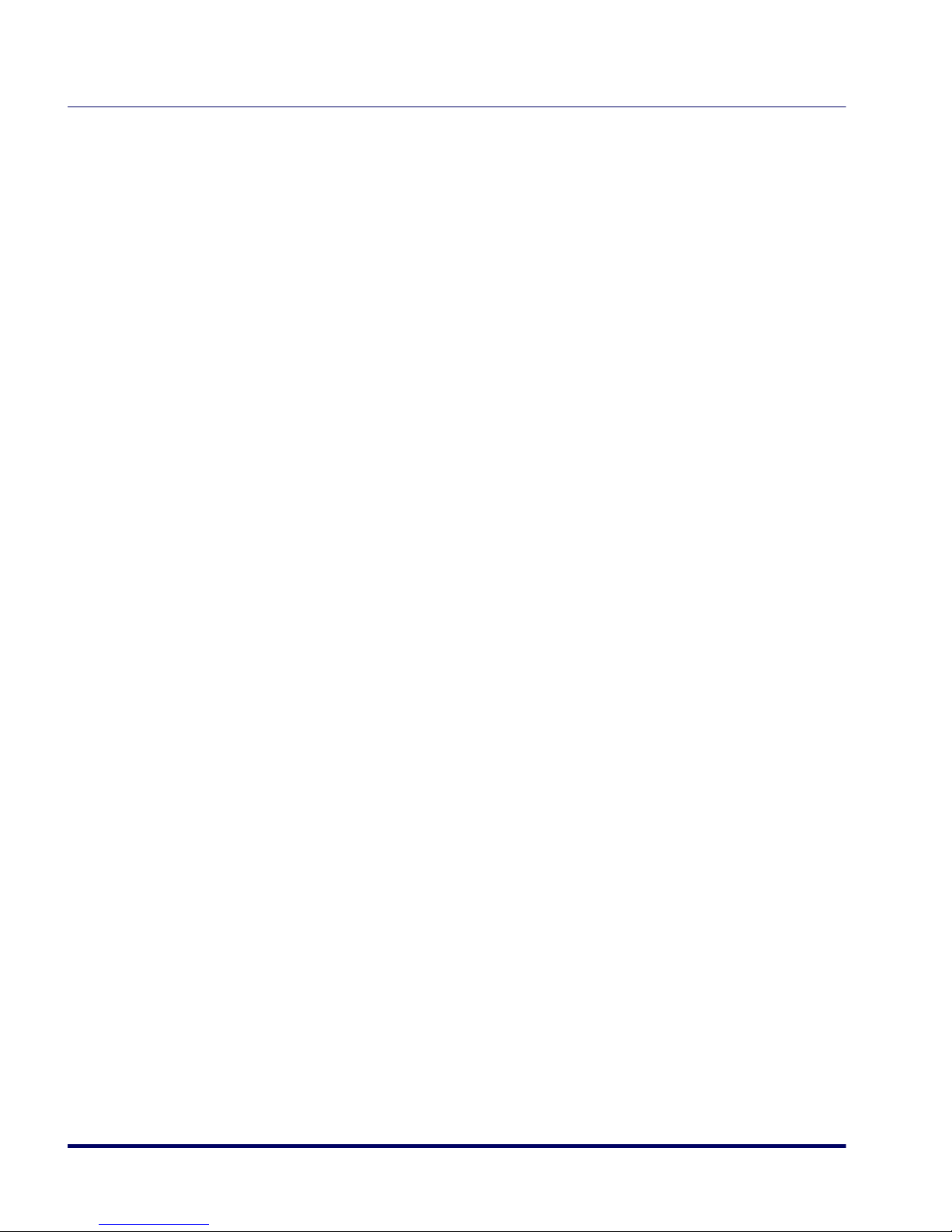
Codabar Fixed Length 2 .........................................................................5-217
Codabar Stitching .................................................................................5-218
Code 93 Enable .........................................................................................5-219
Code 93 AIM ID ....................................................................................5-220
Code 93 Label ID ..................................................................................5-221
Code 93 Length Control ......................................................................... 5-222
Code 93 Maximum Label Length .............................................................5-223
Code 93 Minimum Label Length ..............................................................5-224
Code 93 Fixed Length 1 .........................................................................5-225
Code 93 Fixed Length 2 .........................................................................5-226
Code 93 Stitching .................................................................................5-227
MSI/Plessey Enable .................................................................................... 5-228
MSI/Plessey Check Character Calculation ................................................. 5-229
MSI/Plessey Number of Check Characters ................................................5-230
MSI/Plessey Check Character Transmission ..............................................5-231
MSI/Plessey AIM ID ..............................................................................5-232
MSI/Plessey Label ID ............................................................................ 5-233
MSI/Plessey Length Control ................................................................... 5-234
MSI/Plessey Maximum Label Length ........................................................5-235
MSI/Plessey Minimum Label Length ........................................................5-236
MSI/Plessey Fixed Length 1 ...................................................................5-237
MSI/Plessey Fixed Length 2 ...................................................................5-238
MSI/Plessey Stitching ............................................................................5-239
Standard 2 of 5 Enable ...............................................................................5-240
Standard 2 of 5 Check Character Calculation ............................................5-241
Standard 2 of 5 Check Character Transmission ......................................... 5-242
Standard 2 of 5 AIM ID .........................................................................5-243
Standard 2 of 5 Label ID .......................................................................5-244
Standard 2 of 5 Length Control ...............................................................5-245
Standard 2 of 5 Maximum Label Length ...................................................5-246
Standard 2 of 5 Minimum Label Length .................................................... 5-247
Standard 2 of 5 Fixed Length 1 ..............................................................5-248
Standard 2 of 5 Fixed Length 2 ..............................................................5-249
Standard 2 of 5 Stitching .......................................................................5-250
Appendix A. LED/Beeper Indications & Controls ................................. A-1
Volume/Tone Push Button ........................................................................ A-2
Green LED Indicator ................................................................................. A-3
vi Magellan
®
2200VS and 2300HS
Page 9

Appendix B. Cable Information............................................................ B-1
Appendix C. Keypad............................................................................. C-1
Appendix D. Host Commands............................................................... D-1
Appendix E. Factory Defaults............................................................... E-1
Appendix F. Handheld Data Format Requirements............................... F-1
Handheld Data Format Requirements General ..............................................F-1
PSC Handheld Data Format Requirements ................................................... F-2
AIM Formats ......................................................................................... F-10
Product Reference Guide vii
Page 10

viii Magellan
®
2200VS and 2300HS
Page 11

This Product Reference Guide contains comprehensive instructions on
how to install the scanner, how to program it using special programming
feature bar code labels, and advanced user information as described in the
following overview.
Manual Overview
Chapter 1, Introduction, presents the manual’s contents, describes features
and specifications, provides regulatory and safety information, and lists
the bar code symbologies the scanner will read.
Manual Overview
Chapter 1
Introduction
Chapter 2, Site Preparation and Installation, supplies physical dimen-
sions for the scanner and its most common accessories, and details counter
preparation and installation. Cable routing, connection and testing are
also explained in this section.
Chapter 3, Operation and Maintenance, describes use and maintenance;
providing details about operator controls, programming and diagnostic
modes. Scanner routine maintenance is outlined in this section as well.
Chapter 4, Problem Isolation, provides an outline of three scanner test
modes: Selftest, Operational Tests and Diagnostic Tests. Descriptions of
the error indications if the scanner detects a system problem and troubleshooting flowcharts to aid in problem resolution are also presented.
Chapter 5, Programming, details procedures and provides custom bar-
codes for setting programmable scanner features. This section is organized
by the categories: General Features, Interface Related Features and Symbology Related Features.
Appendix A, LED/Beeper Indications & Controls, lists the various func-
tions and indications of the scanner control panel features.
Product Reference Guide 1-1
Page 12

Appendix B, Cable Information, outlines wire requirements, connector
specifications and pinout details for associated product cabling.
Appendix C, Keypad, furnishes bar codes representing the digits and char-
acters required to enter extended programming data needed during certain
programming sessions.
Appendix D, Host Commands, contains a partial listing of available host
commands that can be used with a compatible host interface.
Appendix E, Factory Defau lts, is a listing of standard factory defaults for
the various programmable features.
Appendix F, Handheld Data Format Requirements, provides application
notes to describe the general format of data that can be accepted by the
scanner through the auxiliary port as transmitted from a handheld scanner.
How to Use This Manual
You’ll find it helpful to familiarize yourself with the first section of this
manual, since it provides both a general description of the product’s features and an overview of the manual’s contents and organization. Reference the other sections as required for information about scanner
installation, operation, maintenance and bar code programming.
1-2 Magellan
®
2200VS and 2300HS
Page 13

Manual Conventions
pp
n
dow
n
dow
us
on
D
300HS
r
‘NOTE’ blocks contain information that is helpful and recommended. They provide information that is critical to
operations and/or procedures described in this manual.
‘CAUTION’ blocks inform you that proper handling
(adherence to the procedures described) is required to
avoid damage to equipment and/or property.
‘WARNING’ blocks alert you to potential physical harm or
injury. These statements do not include potentially fatal
hazards, which would be designated as ‘DANGER’
blocks. Use of this product does not warrant the need for
a DANGER block.
Scanner Nomenclature
Scanner Nomenclature
Controls, indicators and other nomenclature are shown in Figure 1-1.
Figure 1-1. Scanner Nomenclature
Speaker
Scan
Window
Indicator
LED plus
Volume/Tone
Push Button
Model 2200VS
U
Win
Top Cove
er Sca
Model 2
Indicator LE
Volume/Tone
P
h Butt
Lower Sca
Win
Product Reference Guide 1-3
Page 14
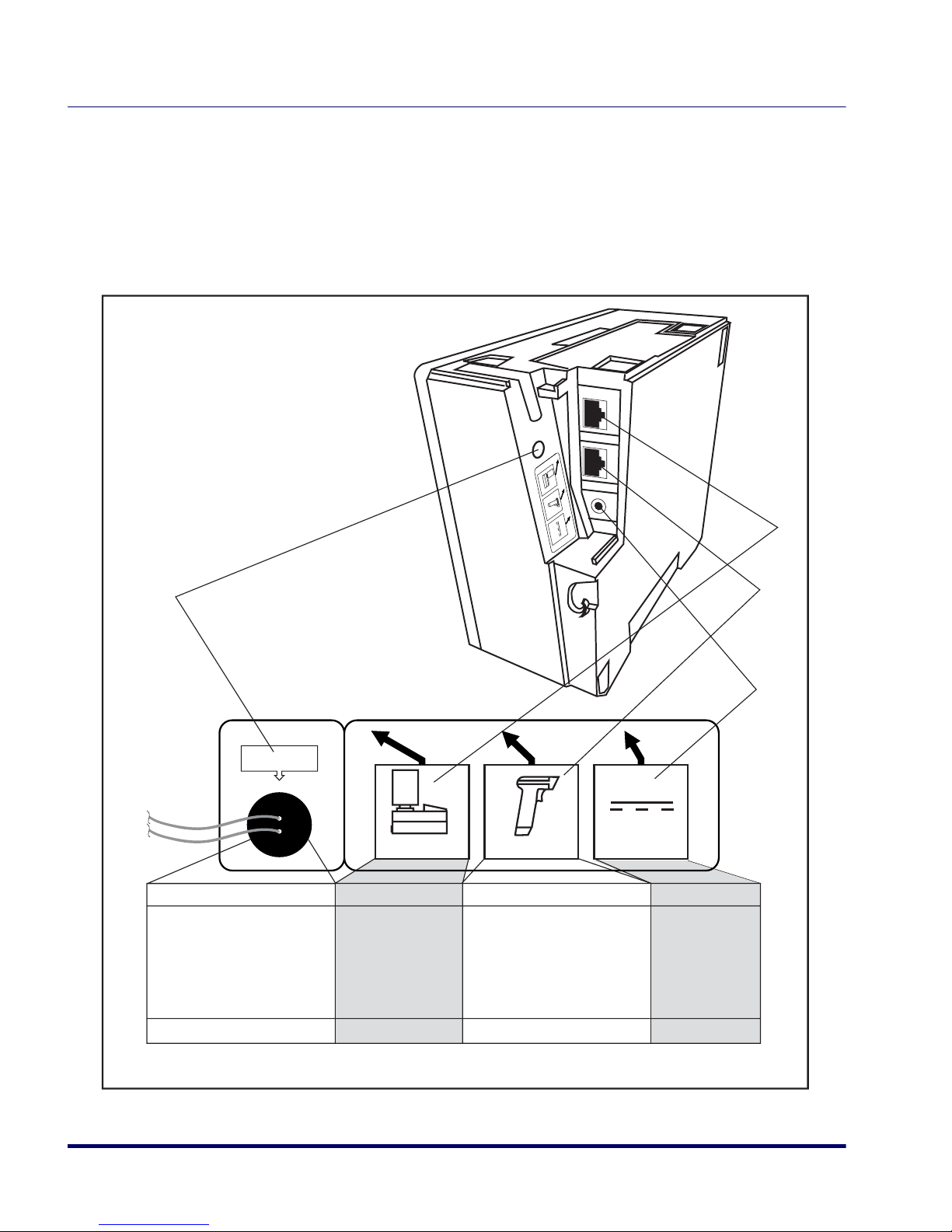
Connectors
The appearance of the connector panel will vary depending upon the factory options purchased with your model. Reference
Figure 1-2. Connector Panel
S
c
a
n
n
e
r
H
o
s
t
A
u
x
. P
o
rt
P
o
w
e
r
Figure 1-2.
EAS Opening
Power
EAS Connection
· Electronic Article Surveillance
Connection
Connection to this port is Optional
Scanner Host
Aux. Port
POS TERMINAL AUXILIAR Y PORT POWER
· Test Port
· Application Download
(where appropriate)
· On Screen
Programming (OSP)
· Application Download
· RS-232 Handheld Scanner Input
· Auxiliary RS-232 Label Data Output
· EAS interlock
Connection to this port is Optional
1-4 Magellan
· DC Brick Input· Label Data
®
2200VS and 2300HS
Page 15

Physical Parameters
This section provides specifications for performance, environmental and
electrical parameters. Reference the second section of this manual,
Preparation and Installation
some accessories.
Scanning
The scanner has a scan zone immediately in front of (or above) the scan
window where the scanner projects laser light in order to scan items. Scan
lines form a zone where bar code labels are read. Refer to the
and Maintenance
Scanning Items: Model 2200VS.
AC Adapter
section of this manual for more details about the topic:
Physical Parameters
Site
, for physical measurements of all models and
Operation
Figure 1-3 is an illustration of the AC/DC Adapter (part number 4004-
0705, 4004-0706, 4004-0707, 4004-0708, 4004-0709, 4004-0710).
Figure 1-3. AC/DC Adapter
Product Reference Guide 1-5
Page 16

Figure 1-4. Environmental Specifications
Operation
Storage
POS Scanner
Illumination
Artificial Light:
450 Foot-candles
+40 C +104 F
10 C 50 F
Temperature
10 to +40 C
50 to +104 F
Sunlight:
0-8,000 Foot-candles
+70 C +158 F
-40 C -40 F
Dust Resistant
Optics Cavity, IP5X
Humidity
5 - 95% NC
Temperature
-40 to +70 C
-40 to +158 F
Electrical Specifications
Before installation, always verify that the site’s electrical service meets the
scanner’s requirements. The scanner has been engineered for compatibility
with most international electrical systems. Verify that the power source
will supply “clean” electrical power to the equipment; that is, it must be
free of excess electrical noise.
If the adapter will not plug into your AC power receptacle, the model
shipped is not compatible with your electrical system. Please contact your
distributor immediately to receive the necessary information and components to ensure electrical compatibility.
1-6 Magellan
®
2200VS and 2300HS
Page 17

Power Supply
The scanner utilizes the following power supply models.
Electrical Specifications
VOLTAGE PART NUMBER
120V US 4004-0705
230V UK 4004-0706
240V SAA 4004-0707
100V MITI 4004-0708
230V EURO 4004-0709
120V Desktop US 4004-0710
CAUTION
NOTE
Safe operation of your scanner or scanner requires properly grounded electrical outlets. Be sure to have a qualified electrician certify the earth-ground
connection on circuits which will be used to power the unit.
The scanner is powered on/off by connecting/disconnecting its AC power
supply.
Product Reference Guide 1-7
Page 18

Laser and Product Safety
Laser safety requirements are based on IEC Standard Publication 60825-1
(2001) and CDRH 21CFR, Chapter 1, Subchapter J and (CDRH) Laser
Product Performance Standard, User information [1040.10(h)1]:
• User Maintenance. No user maintenance of the system other than
cleaning of the scan window(s) is required.
• Radiant Energy. The scanner is an IEC Class 1 and CDRH IIa laser
product. The system uses two embedded Class 3R Visible Laser
Diodes (VLDs) operating at 650.0 or 670.0 nm, in an optomechanical scanner, resulting in less than 3.9µW radiated power as
observed through a 7mm aperture and averaged over 10 seconds.
Maximum emitted peak output power at the window is 760µW. No
attempt should be made by the user to remove the protective housing of the scanner.
• Laser Light Viewing. The scan window is the only aperture through
which laser light may be observed in this product.
CAUTION
Exposure to the light emitted from the scan window(s) has been shown
not to be harmful. The safety record of bar code scanning is perfect after
millions of hours of use worldwide. This safe and efficient use of laser
technology has gained wide acceptance in industries throughout the
world.
Operators and installers of the unit should observe the following cautions
and warnings:
Use of controls, adjustments or performance of procedures other than those
specified herein may result in hazardous laser light exposure.
The use of optical instruments with the scanner will increase eye hazard.
(Optical instruments include binoculars, microscopes, telescopes and magnifying glasses. This does not include eyeglasses worn by the user).
To prevent exposure to laser light, do not remove the protective housing of the
scanner. There are no user-serviceable parts inside the unit.
1-8 Magellan
®
2200VS and 2300HS
Page 19

CAUTION
WARNING
Laser and Product Safety
Safety precautions to be taken:
No adjustments or alteration of the scanner housing are to be attempted by the
user.
The failure of the facet wheel motor while the unit is continuing to emit a laser
beam causes the emission levels to exceed those for inherently safe operation.
The unit has safeguards to prevent this occurrence. If, however, a stationary
laser beam is ever emitted, the failing unit should be disconnected from its
power supply until repaired by a qualified technician.
This equipment has been tested and found to comply with the limits for a Class
A digital device, pursuant to part 15 of the FCC Rules. These limits are
designed to provide reasonable protection against harmful interference when
the equipment is operated in a commercial environment. This equipment generates, uses, and can radiate radio frequency energy and, if not installed and
used in accordance with the instruction manual, may cause harmful interference to radio communications. Operation of this equipment in a residential
area is likely to cause harmful interference in which case the user will be
required to correct the interference at his or her own expense.
This Class B digital apparatus complies with Canadian ICES-0003.
Cet appareil numérique de la Classe B est confireme à la norme NMB0003 du Canada.
Product Reference Guide 1-9
Page 20

Labeling
This device complies with Part 15 of the FCC Rules.
Operation is subject to the following two conditions:
(1) this device may not cause harmful interference, and
(2) this device must accept any interference received,
including interference that may cause undesired operation.
THIS LASER PRODUCT COMPLIES WITH 21CFR 1040 AS APPLICABLE AS A CLASS IIA PRODUCT
This Class A digital apparatus complies with Canadian ICES-003.
Cet appareil numérique de la Classe A est confirme à la norme NMB-003 du Canada.
6-1012
Host Aux
Regulatory, reference and safety labeling for both models is shown in
Figure 1-5 and Figure 1-6.
Figure 1-5. Labeling: Model 2200VS
PSC Inc.
959 Terry Street
Eugene, OR 97402 USA
XXXXXXXXXXXX
Production
monitored
Safety
tested
PRODUCT SERVICE
100 - 240VAC (P/N 8-0582)
Power: 18 Watts (max)
NRTL
Output:
+5V
+12V
Use ONLY PSC INC. AC/DC Power Supply
Input: 50 - 60 Hz (0.5 - 0.25A)
CAUTION - CLASS 3R LASER RADIATION WHEN OPEN.
COVERED BY ONE OR MORE OF THE FOLLOWING U.S. PATENTS: 4,709,195
4,709,369 4,712,853 4,749,879 4,786,798 4,792,666 4,798,943 4,799,164
4,816,660 4,861,972 4,861,973 4,866,257 4,868,836 4,879,456 4,963,719
4,991,692 5,144,118 5,179,270 5,198,649 5,247,162 5,229,588 5,410,108
5,459,308 5,440,110 5,475,207 5,493,108 5,705,802 5,723,852 5,834,708
Product of USA
U S
AVOID DIRECT EYE EXPOSURE.
N263
This illustration shows general label
shape/content ONLY. For actual
regulatory, patent and other
information, view the labels on the
product, or contact your nearest
sales or service office.
EAS Opening
Scanner Host PowerAux. Port
IEC CLASS 1 LASER PRODUCT
Class IIa Laser Product. Avoid long term viewing of direct
laser light. Appareil á laser de classe IIa. Eviter toute
exposition prolongée de la vue à lumière laser directe.
6-1018
1-10 Magellan
®
2200VS and 2300HS
Page 21

Figure 1-6. Labeling: Model 2300HS
Labeling
Class IIa Laser Product. Avoid long term viewing of direct
IEC CLASS 1 LASER PRODUCT
laser light. Appareil á laser de classe IIa. Eviter toute
exposition prolongée de la vue à lumière laser directe.
6-1018
PSC Inc.
959 Terry Street
Eugene, OR 97402 USA
This device complies with Part 15 of the FCC Rules.
Operation is subject to the following two conditions:
(1) this device may not cause harmful interference, and
(2) this device must accept any interference received,
including interference that may cause undesired operation.
THIS LASER PRODUCT COMPLIES WITH 21CFR 1040 AS APPLICABLE AS A CLASS IIA PRODUCT
This Class A digital apparatus complies with Canadian ICES-003.
Cet appareil numérique de la Classe A est confirme à la norme NMB-003 du Canada.
XXXXXXXXXXXX
6-1012
Safety
tested
100 - 240VAC (P/N 8-0582)
Power: 18 Watts (max)
PRODUCT SERVICE
Use ONLY PSC INC. AC/DC Power Supply
Input: 50 - 60 Hz (0.5 - 0.25A)
Product of USA
Production
monitored
NRTL
CAUTION - CLASS 3R LASER RADIATION WHEN OPEN.
COVERED BY ONE OR MORE OF THE FOLLOWING U.S. PATENTS: 4,709,195
4,709,369 4,712,853 4,749,879 4,786,798 4,792,666 4,798,943 4,799,164
Output:
4,816,660 4,861,972 4,861,973 4,866,257 4,868,836 4,879,456 4,963,719
+5V
4,991,692 5,144,118 5,179,270 5,198,649 5,247,162 5,229,588 5,410,108
+12V
5,459,308 5,440,110 5,475,207 5,493,108 5,705,802 5,723,852 5,834,708
U S
AVOID DIRECT EYE EXPOSURE.
EAS Opening
N263
Host Aux
Scanner Host PowerAux. Port
This illustration shows general label shape/content
ONLY. For actual regulatory, patent and other
information, view the labels on the product, or
contact your nearest sales or service office.
Product Reference Guide 1-11
Page 22

Agency Compliances
The scanner meets or exceeds the requirements for its device type as set
forth by the following agencies and regulations:
COUNTRY COMPLIANCE COMMENTS
Electrical
United States UL 1950 TÜV NRTL
Canada CAN/CSA C22.2 No. 1950 TÜV NRTL
World IEC60950 / IEC 825-1:2001 TÜV CB
Emmisions
United States 47CFR Part 15J FCC
Canada ICES-0003 Class B
Europe EN 55022 Class B
Australia/N Zealand AS/NZ 3548 Class B
Japan VCCI Class B
Taiwan CNS 13438 Class B
Safety & Emissions EMC Directive 89/336/EEC CE Mark
LV Directive 73/23/EEC CE Mark
Laser Safety
United States CDRH, 21CFR Part 1040 CDRH Class IIa laser device
Canada same as CDRH SGM-1 specification
Australia AS 2211 Class 1
Europe IEC 60825-1 Class 1
Contact PSC
®
Marketing at (541) 683-5700, or your PSC representative
for a complete listing of approvals for other countries.
1-12 Magellan
®
2200VS and 2300HS
Page 23

Bar Codes Supported
The scanner can read/decode the following bar code types (symbologies):
• UPC Versions A & E
• UPC Supplementals and Add-ons (2 & 5 digit supplementals and
Code 128)
• Reduced Space Symbology (RSS) RSS-14 and RSS expanded; both
support stacked component.
•EAN-8 & 13
•JAN-8 & 13
• EAN/JAN two label
• UCC/EAN 128
•Code 39
Bar Codes Supported
• Code 39 full ASCII
• Code 128 (including conversion to Code 39)
•Code 93
• Interleaved 2 of 5 (I 2 of 5)
• Italian Pharmacode (Code 39)
•Codabar
•Standard 2 of 5
•MSI/Plessey
Product Reference Guide 1-13
Page 24

NOTES
1-14 Magellan
®
2200VS and 2300HS
Page 25

Unpacking
Unpacking
Chapter 2
Site Preparation and
Installation
This chapter outlines the procedures for unpacking the scanner, verifying
function, preparing the countertop or wall, routing cables, and installing
the scanner.
To un p ac k the uni t:
• Inspect the package for signs of damage that may have occurred during shipping. If damage is found, report it to your carrier immediately.
• Lift any accessories from the box, including the AC/DC Power Supply, and the Quick Reference Guide.
• Familiarize yourself with the Quick Reference Guide. Leave the
guide at the checkstand when the installation is complete.
• Remove the protective packing and carefully lift the scanner from
the carton. Be sure to save the box and all packing material. In the
event of failure, the unit must be returned to the factory in its original packaging
Proceed to the Operational Verification instructions below.
.
Product Reference Guide 2-1
Page 26

Operational Verification
Follow these steps to ensure that your unit has arrived undamaged and is
fully functional before installing it in the counter and connecting it to
your POS system:
1. [2200VS scanners ONLY] Remove the mounting bracket.
2. Plug the connector from the AC/DC Adapter into the scanner (see
Figure 2-1).
Figure 2-1. Scanner Connections
Scanner Host
Aux. Port
Power
EAS Opening
EAS Connection
· Electronic Article Surveillance
Connection
Connection to this port is Optional
3. Plug the AC Adapter into an AC power outlet.
2-2 Magellan
Scanner Host
POS TERMINAL AUXILIAR Y PORT POWER
· Application Download
(where appropriate)
Aux. Port
· Test Port
· On Screen
Programming (OSP)
· Application Download
· RS-232 Handheld Scanner Input
· Auxiliary RS-232 Label Data Output
· EAS interlock
Connection to this port is Optional
Power
· DC Brick Input· Label Data
®
2200VS and 2300HS
Page 27

NOTE
NOTE
Installation: Model 2200VS
4. The scanner should beep to indicate it has passed the power-up Selftest routine, and the green LED (lamp) will light continuously, indicating the scanner is ready to scan.
Reference Chapter 4, Problem Isolation if the scanner does not
perform as expected.
5. Scan a few known-good bar code labels to verify operation. Upon
reading each bar code, the scanner should beep once and flash its
green LED.
Your scanner may only read one or two bar codes when not connected to a host terminal, requiring that you reset the scanner
before it will read again. This is normal, as some interface types
require the scanner to “buffer” (store) data until the terminal signals its readiness to accept the data.
Once you’re satisfied of the scanner’s operation, disconnect power and
proceed to the installation instructions.
Installation: Model 2200VS
The Magellan® 2200VS scanner can either be used “freestanding,” or can
be conveniently mounted to a countertop or wall using the mounting
bracket. Provide a secure installation as described below.
1. Determine the best location for scanner installation. Some considerations are:
• Cable routing to and from the scanner: Can cables and connected
devices be routed in such a way as to be protected from damage or
tampering? Depending on your installation, it may be necessary
to drill a 1-1/4” (3.2cm) hole in the countertop or wall.
• Mounting stability. Avoid placing the scanner in such a way as to
subject it to excess vibration, bumping, spillage, etc.
• Peripheral connections from the scanner, such as a handheld
device.
Product Reference Guide 2-3
Page 28

2. Determine if a cable-routing hole is necessary. If so, hold the scanner or mounting bracket in the desired, installed position to determine the center of the hole. Mark the center and drill a 1-1/4”
(3.2cm) hole.
3. Secure the mount to the counter or wall using the two screws provided with the mounting kit (see
Figure 2-2d). If the scanner is to
be used “freestanding” (not attached), remove the mounting bracket
(if installed) to take advantage of the non-skid pads located on the
bottom of the scanner.
4. Remove the Connector Cover and connect the cables to the scanner.
Reference
Figure 2-2a and Figure 2-1.
NOTE
5. Route the cables as shown in
Figure 2-2b or Figure 2-2c.
6. Switch the terminal OFF.
7. Connect the interface cable to the terminal.
8. Connect the AC Adapter to the AC outlet.
9. Switch the terminal ON.
10. Verify operation by scanning a few known-good bar code labels. The
scanner should now be communicating the bar code data to the
POS terminal.
Reference Chapter 4, Problem Isolation if the scanner does not
perform as expected.
11. Slide the scanner into its mount until it’s fully seated; taking care to
guide cables so they won’t be pinched or trapped between assemblies. Reference
Figure 2-2d.
This completes the installation instructions.
2-4 Magellan
®
2200VS and 2300HS
Page 29

Installation: Model 2200VS
Figure 2-2. Magellan® 2200VS Installation
Route cables for countertop mount
Connector Cover
ab
Route cables for wall mount
c
To Wa l l
d
T
o Countertop
Product Reference Guide 2-5
Page 30

Installation: Model 2300HS
The Magellan® 2300HS scanner is mounted flush with the countertop to
promote comfortable and ergonomic slide-through scanning. Installation
as described below.
1. Determine the best location for scanner. Some considerations are:
• Proximity to the user. Verify that checkstand features allow the
unit to be within easy reach of the user, without interfering with
cash drawers or other equipment.
• Cable routing to and from the scanner: Can cables and connected
devices be routed in such a way as to be protected from damage or
tampering?
• Mounting stability. Avoid placing the scanner in such a way as to
subject it to excess vibration, bumping, spillage, etc.
• Peripheral connections from the scanner, such as a handheld
device.
2. The countertop must be modified to accept the scanner. At the time
of this writing, three options are available.
Figure 2-3a shows the dimensions for the opening and other
—
details if a shelf is to be built to support the unit.
—
Figure 2-3b details the cutout dimensions if an adapter fixture
holding the scanner will rest with its rim above the countertop.
—
Figure 2-3c provides dimensions if an adapter fixture holding
the scanner will be recessed to be flush with the countertop.
3. Remove the Connector Cover, then connect and route the cables at
the scanner. Reference
Figure 2-4.
4. Seat the scanner or in the countertop opening (or adapter).
5. Switch the terminal OFF.
6. Connect the interface cable to the terminal.
7. Connect the scanner’s AC Adapter to the AC outlet.
8. Switch the terminal ON.
2-6 Magellan
®
2200VS and 2300HS
Page 31

Installation: Model 2300HS
Figure 2-3. Countertop Modification Options
a. Shelf installation b. Adapter w/flange above counter
6.07"
(154.2mm)
Cut hole
6.07"
(154.2mm)
3.42"
(86.9mm)
6.26"
(159mm)
Cut hole
Rim rests on top of counter
6.26"
(159mm)
Rim of
adapter
3.47"
(88.1mm)
Shelf Depth
c. Adapter w/flange recessed to be flush with counter
Radius 0.21" (5.3mm) x4
7.70"
(195.6mm)
3.52"
(89.4mm)
6.26"
(159mm)
Routed ledge
for rim
Cut hole
Rim is flush with counter
7.40"
(188mm)
6.26"
(159mm)
Routing is 0.050" (1.27mm) deep
Product Reference Guide 2-7
Page 32

Figure 2-4. Magellan® 2300HS Cable Routing Options
Connector Cover
9. Verify operation by scanning a few known-good bar code labels. The
scanner should now be communicating the bar code data to the
POS terminal.
NOTE
Reference Chapter 4, Problem Isolation if the scanner does not
perform as expected.
This completes the installation instructions for this model.
2-8 Magellan
®
2200VS and 2300HS
Page 33

Chapter 3
Operation and
Maintenance
The information contained in this section describes how to operate and
maintain the scanner. Topics include scanning tips, and scan window
cleaning and replacement.
Product Reference Guide 3-1
Page 34

Scanning Items: Model 2200VS
Sca
r
em
Code
S
r
Item bar codes are scanned by either...
• sliding or pushing items through the scan volume in a right-to-left
or left-to-right motion (see
scanning, and is the best choice for high throughput super- and
hypermarket installations where it is necessary to minimize the need
to grip or lift items.
• moving the bar code directly toward the scan window to be read (see
Figure 1b). This “Presentation” technique is most often used in low
throughput variety, convenience market and pharmacy applications
where usable countertop space is at a premium and “Sweep” scanning is not possible.
Figure 1. Sweep and Presentation Scanning Technique
Figure 1a). This is known as “Sweep”
Items are
Item
Bar
pushed or
slid past
scanner
nne
Scan Volume
a Sweep Technique Presentation Techniqueb
Scan Volume
canne
It
Bar Code
3-2 Magellan
®
2200VS and 2300HS
Page 35

Scanning Items: Model 2300HS
The scanner is mounted so its scan window is flush with the countertop.
This allows for maximum working space, and also permits the user to slide
items over its surface without having to grasp or pick them up. Bar codes
are effortlessly scanned when swept through the zone projected from the
substantial scan window as shown in
Facing bar code labels in the direction of scanning, or toward the scan
window will optimize the scan rate. The arrow on the scanner’s top
cover indicates the direction scanned items should be moved (see
Figure 1b).
NOTE
Figure 3-1. Operating the Scanner
Figure 1a.
Scanning Items: Model 2300HS
Item
Bar
Code
Items are
pushed or
slid past
scanner
Scanner
Scan Volume
Product
Flow
Product Reference Guide 3-3
Page 36

Operational Controls
The function of scanner controls and indicators is listed in Appendix A,
LED/Beeper Indications & Controls
details.
Operational Modes
The scanner features a number of modes that are important to both the
user and the system support personnel. These modes can be combined
into three groups: pre-operational, operational; and additional functions.
The following text describes these modes, what they mean, and how and
when they are seen.
Power-Up/Selftest & Pre-Operation
Pre-Operation describes those steps that must be successfully completed
before the scanner sounds the initial good read tone and illuminates the
LED (lamp) indicating readiness for operation. These steps include
Power-Up Selftest, Error Reporting, and Operational Configuration.
. Turn to that appendix for full
NOTE
Power-Up/Selftest
Power-Up Selftest begins when power is applied. The scanner’s software
immediately begins the testing sequence to verify that all systems are functioning properly. This routine, which only takes a few seconds, checks all
the functions of the scanner and interface prior to indicating that it is
ready for operation.
A tone indicating Selftest is complete is a configurable feature. See
the topic Power-up Beep Control in Chapter 5 of this manual.
3-4 Magellan
®
2200VS and 2300HS
Page 37

Operational Modes
Error Reporting
If a fatal error is detected during Selftest or operation, the scanner will not
advance to Normal Operation Mode. Selftest diagnostics will cause the
scanner to sound a long, low tone. When this occurs, error codes may be
accessed by momentarily pressing the Volume/Tone Push Button. The
beeper and LED will then emit a coded series of indications to assist the
repair technician in identifying the failed component. If an error is indicated, make note of the tones heard/LED flashes. A table containing a listing of the error codes is included in
Chapter 4.
Operational Configuration
Once Selftest diagnostics have been successfully run, a tone is emitted (if
configured to do so, and the unit enters an operational configuration state.
The scanner will automatically load your specific interface settings which
are required to communicate with the host system.
No bar code label can be in the scan volume while the unit is in this state.
Progress is halted until the label has been removed, thereby ensuring that
no extraneous bar code data is send to the host. When the scanner completes its Selftest successfully, it emits a tone (when configured to do so)
and enters Operating Mode.
Operating Mode
Operating Mode includes Normal Operation (scanning) and Sleep Mode.
These two modes are most commonly observed by the user/operator.
Normal Operation
This condition is indicated by the green light being on dim and steady.
LED indications are configurable. Your scanner may not be programmed to operate in the standard manner described above.
NOTE
Product Reference Guide 3-5
Page 38

Once the scanner enters Normal Operation, it begins a countdown
sequence. If there is no activity during a preset period of time (also called
time-out
1
), the unit will shut off the laser and/or motor in order to prolong the life of the electrical and mechanical components. Once the scanner has timed out, it enters Sleep Mode.
Sleep Mode
After the scanner has been left idle for a preset period of time, the laser
and/or motor automatically turns off (goes to sleep). This state is called
Sleep Mode, and is indicated by a “slow” blink of the green light (blinking
at a 2-second rate). To wake up the unit, press the Volume/Tone Push
Button, wave your hand in front of the scan window, or scan an item
using an attached auxiliary scanner (if present). The scanner will recognize
these signals as a wake-up call and instantly return to Normal Operation.
1. “Timeout” and “Sleep Mode” time delays are programmable features that can be selected through
use of the programming bar codes included in
3-6 Magellan
Chapter 5.
®
2200VS and 2300HS
Page 39

Additional Functions
Additional scanner functions include programming, running scanner
diagnostics, or initiating a reset.
Programming
Scanners are typically programmed at the factory to settings specified by
the customer. Generally, POS system interface and bar code symbologies
are pre-configured to operate in the target environment.
tains the necessary instructions, bar codes, and descriptions to program/
reprogram scanner settings.
Scanner Diagnostic Mode
While in Scanner Diagnostic Mode, continuous scanning of labels is
allowed, permitting the user to scan an unlimited number of bar codes
while troubleshooting problems. Under normal operation, the scanner
stores label data, awaiting the signal which transmits it to the host. When
the scanner is not connected to a host, it may read and store only up to
two labels, then quit reading until power is cycled (clearing the memory).
This mode of operation removes this limitation.
Additional Functions
Chapter 5 con-
To place the scanner in Scanner Diagnostic Mode, press the Volume/Tone
Push Button for approximately four seconds. While pressing the button,
the scanner will first sound three tones, wait a few seconds, then sound six
rapid tones; after which you should immediately release the button.
To exit Scanner Diagnostic Mode, cycle power to the scanner or press and
hold the Volume/Tone Push Button for eight seconds to reset the scanner.
See the topic,
Scanner Reset, below for more information about scanner
resets.
Turn to
Chapter 4 for a description of error codes resulting from diagnos-
tics.
Product Reference Guide 3-7
Page 40

Scanner Reset
As with any electronic equipment, it is sometimes necessary to reset the
electronics. The reset procedure allows you to initiate a reset command to
the scanner. This may be necessary if the POS terminal has been switched
off or the store system has been reset while the unit is on. Reset can also be
used to initiate and run the scanner’s internal Selftest routine.
Pressing and holding the Volume/Tone Push Button for approximately
eight seconds initiates a reset, which is sounded by a rapid number of
beeps. If the motor had been spinning, the lamps will blink while the
motor spins down. At that point, the motor will spin back up and the
scanner will continue to run the Selftest diagnostics. For more information, see the topic,
chapter.
Power-Up/Selftest & Pre-Operation, earlier in this
Operational Maintenance
The scanner will provide dependable service for many years. The following maintenance procedures will keep it operating at peak performance.
Cleaning
Clean the exterior surface of the scan window at least twice daily with a
nonabrasive, mild, water-based glass cleaner and paper towels or lint-free
cleaning tissues. Textured plastic surfaces and stainless steel can also be
cleaned using these cleaning agents.
3-8 Magellan
®
2200VS and 2300HS
Page 41

Chapter 4
Problem Isolation
In the event of a suspected functional problem, use the troubleshooting
references provided in this section. This useful information will help you
identify and resolve the cause of the problem.
The scanner incorporates features that indicate when a problem occurs.
The scanner may:
• emit a series of tones
• flash the LED (lamp)
Three error reporting modes are used: Power-Up Selftest, Operational
tests and Diagnostic tests. These test sequences are explained on the following pages.
Power-Up Selftest
The Power-up Selftest is a pre-operational series of tests that must be successfully completed before the scanner indicates readiness for operation.
This pre-operational period is the time between power-up and normal
operation during which the motor comes up-to-speed and software, firmware and hardware are being tested. These tests ensure that all subsystems
are fully functional before turning on the Visible Laser Diode (VLD).
Refer to
of this and other scanner modes.
Operational Tests
These are the tests that run continually during Normal Operation and
Sleep Mode. Firmware checks all subsystems, accessory connections as
well as the POS interface to verify everything is operating normally. If a
problem is detected at any time, a long, low tone is sounded and operation
may be halted. If you press the Volume/Tone Push Button at that time, a
series of tones will be sounded in concert with LED flashes.
Chapter 3, Operational Modes, for a more detailed description
Product Reference Guide 4-1
Page 42

Diagnostic Tests
See Chapter 3, Scanner Diagnostic Mode for details about running diag-
nostic tests for the scanner. If a problem is discovered during diagnostics,
the scanner will provide feedback about the source of the problem. The
remainder of this section describes these failure indications and includes
troubleshooting flowcharts to help isolate the problem.
Diagnostic Procedures
Your Point-Of-Sale (POS) system may contain many components that
operate as a system. Since almost all scanner problems are caused by either
the scanner, POS terminal or communication links between them, troubleshooting flowcharts provided in this chapter focus on these components. Additionally, the AC/DC Power Supply and scanner cables are
potential problems addressed.
The flowcharts provided here walk you through a diagnostic process that
will isolate the failed component and instruct as to the corrective action
required. Since internal scanner components cannot be replaced by an
operator or installer, most functional errors will require the assistance of a
trained technical support person. However, if the problem is caused by
faulty cable, or power supply, you can fix the problem by replacing the
defective component and complete the installation.
4-2 Magellan
®
2200VS and 2300HS
Page 43

Error Codes
When troubleshooting, always remember to check all cable connections first
before proceeding with other problem isolation steps.
Error Codes
If an error is detected, the scanner will sound a long low tone (for three
seconds) and flash its LED, indicating a failure. When this occurs, press
the Volume/Tone Push button to hear the error code. If it is configured to
do so, the scanner will sound a series of beeps corresponding to the error
code and/or flash its LED simultaneous to the beeps. The table below
describes what these codes mean and what action should be taken for
each.
Error
Code
0
Blinking
1 Configuration Error
2 Interface Board
3 Motor
4 Laser
6 Digital Board
Probable Cause Corrective Action
Configuration
No POS interface has been selected (Null interface). See Chapter 5,
Interface Type to select the required interface using programming
bar codes.
See Chapter 5 for details about configuring the scanner using pro-
gramming bar codes.
Unplug unit and call technical support personnel.
Product Reference Guide 4-3
Page 44

Flowcharts
The problem isolation flowcharts on the following pages allow you to
identify and troubleshoot problems with your system.
Figure 4-1. Problem Isolation: Start
For units using an AC/DC adapter, verify that...
1. AC Adapter is connected to a functional AC outlet.
2. Power cord is firmly connected to scanner.
If your unit is a model which receives Power Off the
START
Terminal POT), verify that the I/F cable is securely
connected at both ends.
Scanner power-up is signified by
Power-up
any or all of the following:
- Facet wheel shows movement
- Laser turns on
- Status LED lights
- Speaker sounds tone(s)
Flashing Green LED
If the Green LED is flashing slowly, the
scanner is most likely in Sleep Mode.
Press and release the Volume/Tone
Push Button or wave your hand in front
of the vertical window to "wake-up" the
scanner.
A flashing Green LED can also mean
the scanner has been disabled by the
POS terminal. To exit this mode, cycle
power or have the terminal re-enable
the scanner.
Selftest Failure
If the scanner fails its Selftest, the
following takes place:
- Speaker sounds a tone at the lowest
value for approx. 3 seconds.
- LED flashes on and off.
Consult the Selftest flowchart if you're
unsure the unit has passed Selftest.
Does
the scanner
power-up
?
YES
Is the
Green LED
Lit
?
YES
Does
the scanner
pass Selftest
?
NO
NO
NO
Have you
checked the
power
connections
?
Ensure the Green LED is
enabled via programming bar codes.
Go to Selftest
flowchart
AC
Adapter
NO
YES
Call Tech Support
Scanner
Check these
potential problems:
- AC/DC adaptor
- AC outlet
Is the
Green LED
Lit
?
YES
NO
Other Problems?
Call Tech Support
4-4 Magellan
YES
YES
Will the
scanner read
bar codes
reliably
?
NO
Go to Poor/No
Reading flowchart
®
2200VS and 2300HS
Page 45

SELFTEST
START
Flowcharts
Figure 4-2. Problem Isolation: Selftest
Is the
LED
blinking in
error
?
YES
No interface selected
(Null Interface).
Select an interface.
NO
Is the
error code
1
?
NO
Is the
error code
2 thru 8
?
NO
Unit passes Selftest
Scan the Factory
YES YES
Defaults bar code in
Section 6 to enable the
default configuration
file. Restart the unit.
YES
Is the
error code
1
?
NO
Call Tech Support
Product Reference Guide 4-5
Page 46

Figure 4-3. Problem Isolation: Poor/No Reading
Have you verified that
the scan window(s) is/are clean
and scratch-free?
A good read is
signified by one
flash of the LED
and a single
1
beep
.
If unexpected data
is being sent from
the host to the
scanner, consider
enabling the
programmable
feature Ignore Host
Commands to
debug the system.
POOR/NO READING
START
Enter Scanner Diagnostic Mode by
holding the Volume/Tone Push
Button for 4 seconds (until first 3,
and then 6 rapid tones are sounded)
then release. Scan a known-good
bar code.
Does the
scanner read
the bar code
satisfactorily
?
YES
Reset the scanner by
holding down the
Volume/Tone Push Button
for 8 seconds.
Does the
scanner pass
the data to
the POS
?
NO
NO
YES
Before proceeding, verify that
bar code samples presented
to scanner are of good quality
and a symbology the scanner
can read.
Call Tech Support
Does the
scanner read
satisfactorily
?
NO
YES
DONE
Go to No Transmit to
POS flowchart
4-6 Magellan
Verify programmable
parameters using the
information and programming
bar codes provided in Section
5. Check bar code symbology
options and other configurable
features.
1
LED and beeper indications are configurable
features. Behavior may vary from that described here.
Does the
scanner read
satisfactorily
?
NO
Troubleshoot
the host or call
Tech Support.
YES
DONE
®
2200VS and 2300HS
Page 47

Figure 4-4. Problem Isolation: No Transmit to POS
NO TRANSMIT TO POS
START
Flowcharts
Check the interface (I/F)
cable connections. If
possible, retest the
system using a knowngood I/F cable.
Does the
scanner pass
the data to
the POS
?
YES
DONE
This concludes the Problem Isolation Chapter.
Verify programmable
parameters using the
information and programming
bar codes provided in Section
5. Check interface and I/F
options, inactive symbologies
and other configurable
features.
NO
Does the
scanner read
satisfactorily
?
NO
Troubleshoot
the host or call
Tech Support.
YES
DONE
Product Reference Guide 4-7
Page 48

NOTES
4-8 Magellan
®
2200VS and 2300HS
Page 49

Introduction to Label Programming
Chapter 5
Programming
Introduction to Label Programming
The programming bar code labels contained in this manual will allow you
to customize and configure features and settings for your scanner. To
ensure full compatibility and proper function, use only the programming
bar codes in this manual and other product-specific publications to program scanner features.
This manual has been developed to make it quick and easy for users of all
levels to find the information needed to understand and configure features. The following descriptions will help you to determine where to go
from here.
Understanding the Basics
If you have little or no prior experience with programming using bar code
labels, you should review the first few pages of this section to familiarize
yourself with the basics of scanner programming before performing any
changes to your configuration.
Integrating the Scanner With Your Host System
Your scanner MUST be equipped with the correct hardware (interface
board, cable, etc.) to properly communicate with your host system. Contact your dealer for information if you have questions about your scanner’s
hardware compatibility.
Product Reference Guide 5-1
Page 50

You may also want to contact the dealer or your system administrator if
you have no record of how your scanner was pre-programmed at the factory. Scanners are typically programmed with the default settings for specific interface types (see
Appendix E, Factory Defaults for more
information); however, your scanner may have been custom configured
with settings that are unique to your company or application.
Once you know the scanner’s current settings, you can determine what
changes will be required to allow communication with your host system
and/or optional features you choose to modify to customize your installation. After recording the modifications needed, finish reading this section,
then turn to the appropriate page and follow the instructions to program
the scanner.
When all scanner features are programmed to your satisfaction, the scanner is ready to be placed into operation.
Customizing Your Scanner’s Operation
Most scanner programming falls within three general categories:
CAUTION
NOTE
• General Scanner Features - are features common to all interface
types. Examples include beeper adjustments such as volume and
length, read verification settings, etc.
• Interface Related Features - are the mandatory settings necessary to
allow communication with your host terminal. Examples of these
settings are: RS-232 baud rate and parity.
It is possible, via programming bar codes, to change the interface
type (for example: from RS-232 to IBM Port 17). Great care should be
taken to select the correct interface type, since you can cause damage to the scanner and/or POS terminal by attempting to change to
an incompatible interface. ALWAYS make interface selections with
the host cable DISCONNECTED.
Ensure that your planned modifications are compatible with the current interface. For example, baud rate selections are only valid in the
RS-232 interface. The scanner will sound an error tone when scanning programming labels for features invalid to the current interface
group.
5-2 Magellan
®
2200VS and 2300HS
Page 51

• Symbology Programming - gives the scanner the capability to auto-
discriminate as few as one, and as many as all available symbologies.
For optimal scanner performance enable only those symbologies
required. Additionally the scanner may be programmed with the
standard options available for the various symbologies, such as check
digit, minimum label length, fixed and variable length bar codes,
etc.
If you experience difficulties, have questions or require additional information, contact your local distributor, or call your dealer or sales representative.
Programming Overview
The scanner’s programmable feature settings can be modified to accommodate your system’s unique requirements. These settings can be communicated to the scanner in one of two ways:
Programming Overview
NOTE
1. Commands can be sent directly from the host. A limited set of host
commands are available. Refer to
Appendix D for more details or
contact Tech Support.
2. The easiest, most comprehensive way to program the scanner is to
use the
Configurator Express™ On-Screen Programming Kit. Ask
your dealer for more information about this product.
3. Programming bar code labels can also be used to modify the scan-
ner’s programmable settings. This manual provides the bar code
labels and instructions necessary to configure the scanner’s features
and options.
When you program the scanner using any of the methods above, the
scanner will store the changes until reprogrammed or returned to factory defaults.
Product Reference Guide 5-3
Page 52

Programming via Handheld Device
The scanner can also accept programming via its auxiliary port using a
handheld scanning device. Eligible handheld devices must have the ability
to transmit Code 128 function codes such as the programming bar codes
presented in this manual. PSC models QuickScan
®
Scan
6000 support this functionality. Handheld data format requirements (baud rate, parity, etc.) are presented in
Additionally the programmable feature,
“External Handheld Input” to allow operation.
What Is Programming Mode?
Programming Mode is a state in which the scanner must be placed in
order to accept commands via programming bar code labels. When programming using the bar code labels in this manual, the scanner is typically
placed in Programming Mode by scanning the SWITCH label.
While in the Programming Mode, the scanner only recognizes the special
programming bar codes contained in this programming guide. See
Appendix A for information about scanner indications while in the Pro-
gramming Mode.
®
1000 and Quick-
Appendix F of this manual.
Aux Port Mode, must be set to
Entering and Exiting Programming Mode.
Use the bar code label below to enter and exit (‘switch” into and out of )
Programming Mode.
SWITCH LABEL
5-4 Magellan
®
2200VS and 2300HS
Page 53

Programming Session
A typical programming session is conducted as follows:
1. Scan the SWITCH bar code to place the scanner in Programming
Mode. Depending upon its current programming, the scanner may
emit a beep or beeps, indicating it has read the bar code and the
green LED will flash on and off slowly while the scanner remains in
Programming Mode. Normal scanning functions are disabled.
2. Scan the programming bar code(s) that is (are) specially encoded to
make the desired changes. With few exceptions
emit a triple beep each time you scan a valid programming bar code.
Not all features are available for all interfaces and the scanner will
sound an error tone when scanning programming bar codes for features invalid to the current interface. Only features supported by the
currently active interface will be implemented.
NOTE
Programming Overview
1
, the scanner will
NOTE
If a bar code is scanned that changes the scanner’s interface, all previous configuration items scanned in the programming session are lost.
Additionally, when programming a feature requiring you to scan single
digits to set a multi-digit number, such as Minimum Label Length, scanning the SWITCH bar code (or any item tag/item value bar code) before
completing all input will result in an error tone and cause the scanner to
exit Programming Mode. Under these circumstances, the current feature
you were trying to set is thrown out; any previous bar codes scanned during the session will take effect.
1. Some features, such as Minimum Label Length, require you to select the label’s length by scanning a series of single-digit bar codes. A single ‘good read’ beep is sounded when scanning these
single digits in Programming Mode. Only the final required digit in the sequence will produce a triple beep when scanned, indicating a successfully programmed feature.
Product Reference Guide 5-5
Page 54

NOTE
It is recommended that programming sessions be limited to one
feature at a time. Should you make a mistake in the programming
sequence, it can be difficult to discover where an error has been
made if several features are programmed at once. Additionally, it
can be confusing to determine which features may or may not have
been successfully set following such a session.
3. Scan the SWITCH bar code to save any new settings and exit Programming Mode. The scanner will sound a beep and reset upon
exiting Programming Mode, and the green LED will return to its
usual state (on steady or off).
The scanner will exit Programming Mode under the following conditions:
— the programming sequence has been completed or the
SWITCH bar code is scanned
— five minutes have passed without scanning activity. Any data
programmed during the current session will be ignored
the scanner will reset and revert to its condition previous to
initiating the exited session.
1
, and
— power is disconnected. Disconnecting power during Pro-
gramming Mode, before scanning the SWITCH bar code,
will cause all new settings to be ignored. On power-up, the
scanner will return to previous settings.
4. Maintain a good record of all changes made to ensure that you know
if the original factory settings have been changed.
1. Exception: If an interface bar code had been read while in Programming Mode, the scanner will
operate on the default settings for the new interface.
5-6 Magellan
®
2200VS and 2300HS
Page 55

NOTE
Programming Overview
Programming Sequence
To modify a scanner feature (item), the programming bar codes contained
in this manual must be scanned in a given sequence depending upon the
feature being programmed (as shown in
ble programming sequences:
If the scanner’s interface type must be changed, always be sure that
interface configuration is the FIRST item scanned during a programming session. (Selecting an interface type resets ALL other configuration items to the factory default for that interface type.)
A. Programming sample A (the most commonly used format) demon-
strates how three bar codes are scanned in sequence to do the following:
1. Place the scanner in Programming Mode (SWITCH bar
code).
Table 5-1). There are three possi-
2. Scan the Item Tag
1
that will enable the new feature.
3. End the programming session and reset the scanner
(SWITCH bar code).
B. Sample B provides an example of a programming feature requiring
the entry of a range value. Like sample A, the scanner is placed in
Programming Mode and an Item Tag
1
is scanned. Then, a value
must be entered before ending the programming session. In the
example, three digits must be scanned from the number pad in
Appendix C. This type of format, requiring several bar codes, is nec-
essary to allow flexible programming for item values with larger
numeric ranges.
C. The programming sequence shown in example C requires scanning
of a single, extended length bar code. This special programming bar
code contains all the data necessary to enter Programming Mode, set
the Item Tag
1
and Item Value, and exit Programming Mode (all in
one step).
Product Reference Guide 5-7
1. An “Item Tag” is a term used to describe an assigned number, which is encoded in a programming
bar code, that toggles (selects, enables, disables, etc.) a specific programming feature.
Page 56

Table 5-1. Programming Sequence
A
B
SET
1
SWITCH
ITEM T AG ITEM V ALUE
23
ENABLE
NEW FEATURE
END/RESET
SWITCH
123456
0
ENABLE NEW
FEATURE
USING THE
FOLLOWING
SWITCH SWITCH
SETTINGS...
0
8
1
C
ONE BAR CODE CONTAINS SWITCH + ITEM TA G + ITEM VALUE + SWITCH
5-8 Magellan
®
2200VS and 2300HS
Page 57

LED and Beeper Indicators
The scanner provides a set of indicators that verify/announce the various
scanner functions.
If You Make a Mistake...
If, during a programming session, you find that you are unsure of the
scanner’s settings or wish to reset the scanner’s configuration, use the
Return to Factory Settings label below to return the scanner’s configuration to the factory settings. Scanning this label will also reset any changes
made during previous programming sessions.
Return to Factory Settings
LED and Beeper Indicators
CAUTION
NOTE
Scan this bar code to return the scanner to the default settings configured
at the factory for the currently active interface. This bar code is typically
used to return the scanner to a “known” operating state when the present
programming status is not known, faulty, or suspect.
Use this bar code with caution, since it will reset ALL features that may
have been programmed since the scanner’s installation.
DO NOT scan the SWITCH bar code before and after scanning this bar
code.
Product Reference Guide 5-9
RETURN TO FACTORY SETTINGS
Page 58

Test Mode
Use this feature to place the scanner into a testing, or “demo” mode. This
special mode disables the scanner interface, meaning that bar code data is
not sent out to the host via the scanner interface. This allows the bar code
to be scanned continuously without requiring a response from the POS
terminal.
NOTE
To return the scanner to normal function, scan the
ABLE
DO NOT scan the SWITCH bar code before and after scanning the bar
codes on this page.
Scanning the TEST MODE = DISABLE bar code sets the Double
Read Timeout to 600ms.
bar code below.
TEST MODE = DISABLE
TEST MODE = DIS-
5-10 Magellan
TEST MODE = ENABLE
®
2200VS and 2300HS
Page 59

General Scanner Features
Double Read Timeout
The Double Read Timeout feature sets a time limit that determines how
much time must pass before reading the same label again (e.g. two identical items in succession).
To set the Double Read Timeout:
1. Scan the SWITCH bar code.
2. Scan your selection from the bar codes below. You’ll need to cover
any unused bar codes on this and the facing page to ensure that the
scanner reads only the bar code you intend to scan.
3. Complete the programming sequence by scanning the SWITCH
bar code.
General Scanner Features
NOTE
If the incidence of multiple reads is not acceptable, increase the Double
Read Timeout setting to a higher value.
DOUBLE READ TIMEOUT = 400ms
Product Reference Guide 5-11
DOUBLE READ TIMEOUT = 600ms
Page 60

Double Read Timeout — continued
Remember to cover any unused bar codes on this and the facing page to
ensure that the scanner reads only the bar code you intend to scan.
DOUBLE READ TIMEOUT = 800ms
5-12 Magellan
DOUBLE READ TIMEOUT = 1 SECOND
®
2200VS and 2300HS
Page 61

Laser Timeout
General Scanner Features
The laser timeout feature sets the time for switching the visible laser
diodes (VLDs) off if the scanner is idle. Using this feature can prolong the
life of the VLDs.
To set the Laser Timeout:
1. Scan the SWITCH bar code.
2. Scan your selection from the bar codes below. You’ll need to cover
any unused bar codes on this and the facing page to ensure that the
scanner reads only the bar code you intend to scan.
3. Complete the programming sequence by scanning the SWITCH
bar code.
Product Reference Guide 5-13
LASER TIMEOUT = 5 MINUTES
Page 62

Laser Timeout — continued
Remember to cover any unused bar codes on this and the facing page to
ensure that the scanner reads only the bar code you intend to scan.
LASER TIMEOUT = 10 MINUTES
5-14 Magellan
LASER TIMEOUT = 15 MINUTES
®
2200VS and 2300HS
Page 63

Motor Timeout
The Motor Timeout feature sets the time for automatically switching the
motor off when the scanner is not in use.
Laser safety requires that the laser switch off before the motor. If you set
the motor timeout shorter than the laser timeout, the motor and the laser
will both shut off when the motor timeout expires.
NOTE
To set the Motor Timeout:
1. Scan the SWITCH bar code.
2. Scan your selection from the bar codes below. You’ll need to cover
3. Complete the programming sequence by scanning the SWITCH
General Scanner Features
any unused bar codes on this and the facing page to ensure that the
scanner reads only the bar code you intend to scan.
bar code.
Product Reference Guide 5-15
MOTOR TIMEOUT = 5 MINUTES
Page 64

Motor Timeout — continued
Remember to cover any unused bar codes on this and the facing page to
ensure that the scanner reads only the bar code you intend to scan.
MOTOR TIMEOUT = 10 MINUTES
5-16 Magellan
MOTOR TIMEOUT = 15 MINUTES
®
2200VS and 2300HS
Page 65

Motor Timeout — continued
Remember to cover any unused bar codes on this and the facing page to
ensure that the scanner reads only the bar code you intend to scan.
MOTOR TIMEOUT = 30 MINUTES
General Scanner Features
Product Reference Guide 5-17
MOTOR TIMEOUT = 60 MINUTES
Page 66

Green LED Idle State
This feature specifies the state of the green scanner LED when the scanner
is idle and ready to read a label. Options are:
•Off
•On dim
To set the LED Idle State:
1. Scan the SWITCH bar code.
2. Scan your selection from the bar codes below. You’ll need to cover
any unused bar codes on this and the facing page to ensure that the
scanner reads only the bar code you intend to scan.
3. Complete the programming sequence by scanning the SWITCH
bar code.
GREEN LED IDLE STATE = OFF
GREEN LED IDLE STATE = ON DIM
5-18 Magellan
®
2200VS and 2300HS
Page 67

Scanner Button Options
Configure the scanner volume button to one of the following modes of
operation:
• Enable all functions: Volume, tone, diagnostics and reset.
• Enable only volume, tone and reset.
•Enable reset only.
• Disable all button functions
To set the desired Scanner Button Option:
1. Scan the SWITCH bar code.
2. Scan your selection from the bar codes below. You’ll need to cover
any unused bar codes on this and the facing page to ensure that the
scanner reads only the bar code you intend to scan.
3. Complete the programming sequence by scanning the SWITCH
bar code.
General Scanner Features
SCANNER BUTTON OPTION = ENABLE ALL FUNCTIONS
SCANNER BUTTON OPTION = ENABLE ONLY VOLUME/TONE/RESET
Product Reference Guide 5-19
Page 68

Scanner Button Options — continued
Remember to cover any unused bar codes on this and the facing page to
ensure that the scanner reads only the bar code you intend to scan.
SCANNER BUTTON OPTION = ENABLE RESET ONLY
SCANNER BUTTON OPTION = DISABLE ALL BUTTON FUNCTIONS
5-20 Magellan
®
2200VS and 2300HS
Page 69

Power-up Beep Control
Specifies the type of audible indication that is made when entering scanner-active mode on power-up. Choices are:
•No beep
•One beep
•Three beeps
To set the Power-up Beep:
1. Scan the SWITCH bar code.
2. Scan your selection from the three bar codes below. You’ll need to
cover any unused bar codes on this and the facing page to ensure
that the scanner reads only the bar code you intend to scan.
3. Complete the programming sequence by scanning the SWITCH
bar code.
General Scanner Features
Product Reference Guide 5-21
POWER-UP BEEP = OFF
Page 70

Power-up Beep Control — continued
Remember to cover any unused bar codes on this and the facing page to
ensure that the scanner reads only the bar code you intend to scan.
POWER-UP BEEP = ONE BEEP
5-22 Magellan
POWER-UP BEEP = THREE BEEPS
®
2200VS and 2300HS
Page 71

Good Read Beep Control
This feature enables/disables scanner beep upon successfully decoding of a
label.
To set this feature:
1. Scan the SWITCH bar code.
2. Scan your selection from the two bar codes below. You’ll need to
cover any unused bar codes on this and the facing page to ensure
that the scanner reads only the bar code you intend to scan.
3. Complete the programming sequence by scanning the SWITCH
bar code.
General Scanner Features
GOOD READ BEEP = DISABLE
Product Reference Guide 5-23
GOOD READ BEEP = ENABLE
Page 72

Good Read Beep Frequency
Adjusts the scanner’s good read beep to sound at low, medium, or high frequency (controls the beeper’s pitch/tone).
• Low = 660 Hz
• Medium = 866 Hz
• High = 1600 Hz
To set the Good Read Beep Frequency:
1. Scan the SWITCH bar code.
2. Scan your selection from the three bar codes below. You’ll need to
cover any unused bar codes on this and the facing page to ensure
that the scanner reads only the bar code you intend to scan.
3. Complete the programming sequence by scanning the SWITCH
bar code.
5-24 Magellan
GOOD READ BEEP FREQUENCY = LOW
®
2200VS and 2300HS
Page 73

Good Read Beep Frequency — continued
Remember to cover any unused bar codes on this and the facing page to
ensure that the scanner reads only the bar code you intend to scan.
GOOD READ BEEP FREQUENCY = MEDIUM
General Scanner Features
Product Reference Guide 5-25
GOOD READ BEEP FREQUENCY = HIGH
Page 74

Good Read Beep Length
Specifies the duration of a good read beep.
To set the good read beep length:
1. Scan the SWITCH bar code.
2. Scan the bar code,
SET GOOD READ BEEP LENGTH. You’ll need
to cover any unused bar codes on this and the facing page to ensure
that the scanner reads only the bar code you intend to scan.
3. Scan the appropriate digits from the keypad in
Appendix C that rep-
resent the desired good read beep length setting. The selectable
range is 1-255, which is the timeout in 10-millisecond increments.
Pad all single and double digit numbers with leading zeroes to yield
a three-digit entry (001-255).
Examples:
001 = 10ms
005 = 50ms
040 = 400ms
250 = 2,500ms (2.5 seconds)
4. The scanner will automatically exit Programming Mode when the
appropriate amount of digits have been scanned
5-26 Magellan
SET GOOD READ BEEP LENGTH
®
2200VS and 2300HS
Page 75

Good Read Beep Volume
Selects the beeper volume upon a good read beep. There are four selectable volumes, with each volume incrementing upward from the previous
decibel level:
•0 = Lowest Volume
•1 = Medium-Low Volume
•2 = Medium Volume
•3 = High Volume
To set the Good Read Beep Volume:
1. Scan the SWITCH bar code.
2. Scan your selected volume bar code from this or the following pages.
You’ll need to cover any unused bar codes on this and the facing
page to ensure that the scanner reads only the bar code you intend
to scan.
General Scanner Features
3. Complete the programming sequence by scanning the SWITCH
bar code.
Product Reference Guide 5-27
GOOD READ BEEP VOLUME = LOWEST
Page 76

Good Read Beep Volume — continued
Remember to cover any unused bar codes on this and the facing page to
ensure that the scanner reads only the bar code you intend to scan.
GOOD READ BEEP VOLUME = MEDIUM LOW
5-28 Magellan
GOOD READ BEEP VOLUME = MEDIUM
®
2200VS and 2300HS
Page 77

Good Read Beep Volume — continued
Remember to cover any unused bar codes on this and the facing page to
ensure that the scanner reads only the bar code you intend to scan.
GOOD READ BEEP VOLUME = HIGH
General Scanner Features
Product Reference Guide 5-29
Page 78

Good Read When to Indicate
This feature specifies when the scanner will provide indication (beep and/
or flash its green LED) upon successfully reading a bar code.
• Good Read = Indicate after decode
• Good Read = Indicate after transmit
• Good Read = Indicate after CTS goes inactive, then active
The “Indicate after CTS goes inactive...” mode applies to RS-232 STD and
RS-232 WN interfaces only. If set to this mode in other interfaces, “Indicate after decode” mode will be implemented.
NOTE
To set the Good Read When to Indicate feature:
1. Scan the SWITCH bar code.
2. Scan the desired mode bar code from this page. You’ll need to cover
any unused bar codes on this and the facing page to ensure that the
scanner reads only the bar code you intend to scan.
3. Complete the programming sequence by scanning the SWITCH
bar code.
GOOD READ = INDICATE AFTER DECODE
5-30 Magellan
®
2200VS and 2300HS
Page 79

General Scanner Features
Good Read When to Indicate — continued
Remember to cover any unused bar codes on this and the facing page to
ensure that the scanner reads only the bar code you intend to scan.
GOOD READ = INDICATE AFTER TRANSMIT
Product Reference Guide 5-31
GOOD READ = INDICATE AFTER CTS GOES INACTIVE, THEN ACTIVE
(RS-232 ONLY)
Page 80

EAS Active State
Specifies the active state polarity of EAS (Electronic Article Surveillance);
the inactive state is its opposite polarity. EAS output goes active during the
good read of a bar code, allowing the EAS device to deactivate a tag on the
product.
To set the EAS Active State:
1. Scan the SWITCH bar code.
2. Scan bar code below representing the desired setting. You’ll need to
3. Complete the programming sequence by scanning the SWITCH
cover any unused bar codes on this and the facing page to ensure
that the scanner reads only the bar code you intend to scan.
bar code.
EAS ACTIVE STATE = ACTIVE LOW
5-32 Magellan
EAS ACTIVE STATE = ACTIVE HIGH
®
2200VS and 2300HS
Page 81

EAS Timeout
General Scanner Features
Specifies the amount of time that an EAS (Electronic Article Surveillance)
signal is held in its active state for a good read.
To set the EAS Timeout:
1. Scan the SWITCH bar code.
2. Scan the bar code, SET EAS TIMEOUT below. You’ll need to cover
any unused bar codes on this and the facing page to ensure that the
scanner reads only the bar code you intend to scan.
NOTE
3. Scan the appropriate digits from the keypad in
resent the desired EAS Timeout duration. The selectable range is 0255, which is the timeout in 10-millisecond increments. Pad all single and double digit numbers with leading zeroes to yield a threedigit entry (000-255).
Examples:
000 = EAS timeout disabled
001 = 10ms
005 = 50ms
040 = 400ms
250 = 2,500ms (2.5 seconds)
A setting of 0 (000) disables this feature.
Appendix C that rep-
4. The scanner will automatically exit Programming Mode when the
Product Reference Guide 5-33
appropriate amount of digits have been scanned
SET EAS TIMEOUT
Page 82

Aux Port Mode
Selects the usage for the scanner’s optional auxilliary port. The choices
listed below are mutually exclusive (only one option can be active at a
time).
• Disabled — Port is inactive
• External Handheld Input — Supports PSC
Cable pinout information for the Aux Port is provided in Appendix B of
this manual. A connected handheld scanner must be configured to transmit data as outlined in Appendix F.
NOTE
• PIR — (Productivity Index Reporting) allows the scanner to provide
®
handheld scanners
(QuickScan 1000, QuickScan 6000, PowerScan) as well as other
models such as the Symbol
®
HotShot. Call your dealer for more
information about supported devices.
information to an external computer indicating how easy the label
was to read.
To set this feature:
1. Scan the SWITCH bar code.
2. Scan your selection from the bar codes below. You’ll need to cover
any unused bar codes on this and the facing page to ensure that the
scanner reads only the bar code you intend to scan.
3. Complete the programming sequence by scanning the SWITCH
bar code.
AUX PORT MODE = DISABLE
5-34 Magellan
®
2200VS and 2300HS
Page 83

Aux Port Mode — continued
Remember to cover any unused bar codes on this and the facing page to
ensure that the scanner reads only the bar code you intend to scan.
AUX PORT MODE = EXTERNAL HANDHELD INPUT
General Scanner Features
Product Reference Guide 5-35
AUX PORT MODE = PIR
Page 84

Productivity Index Reporting (PIR)
When PIR is enabled, label quality data is appended to decoded data
before being presented to the POS. The PIR feature allows the scanner to
provide information to an external computer indicating how easy the label
was to read.
This value-added feature is a factory-programmed option. Contact your
dealer for information about upgrading your system to include this advanced
capability.
NOTE
To set this feature:
1. Scan the SWITCH bar code.
2. Scan your selection from the bar codes below. You’ll need to cover
any unused bar codes on this and the facing page to ensure that the
scanner reads only the bar code you intend to scan.
3. Complete the programming sequence by scanning the SWITCH
bar code.
PIR = DISABLE
PIR = ENABLE
5-36 Magellan
®
2200VS and 2300HS
Page 85

Interface Related Features
Interface Type
Specifies the current scanner interface. Selections are:
Interface Related Features
NOTE
INTERFACE TYPE
INTERFACE IDENTIFICATION NUMBER
a
RS-232 Standard 05
RS-232 Wincor-Nixdorf 12
RS-232 Single Cable 20
IBM USB 45
IBM
Port 17
04
NOT USER-SELECTABLE
Null Interface
a. To access a scanner’s interface identification number, contact PSC
technical support.
Common factory configuration for new
scanners
A new scanner may have been shipped from the factory with a Null
Interface (no interface type selected) to ensure system compatibility at
installation. In this case, the correct Interface Type programming bar
code must be scanned first before the scanner can be used with a POS
system.
If the scanner’s interface type must be changed, always be sure that
interface configuration is the FIRST item scanned during a programming session. (Selecting an interface type resets ALL other configura-
NOTE
Product Reference Guide 5-37
tion items to the factory default for that interface type.)
Page 86

Interface Type — continued
To select the desired interface:
Great care should be taken to select the correct interface type, since you
can cause damage to the scanner and/or POS terminal by attempting to
change to an incompatible interface. ALWAYS make interface selections
CAUTION
NOTE
with the host cable DISCONNECTED.
When an interface is selected, the scanner loads the factory configuration for that interface as the selection is made, erasing any and all custom
configuration that may have previously been done.
1. Disconnect current interface cable(s) if currently connected.
2. Scan the SWITCH bar code
3. Scan the bar code representing the appropriate interface located on
the following pages. You’ll need to cover any unused bar codes adjacent to and on any facing pages to ensure the scanner reads only the
bar code you intend to scan.
NOTE
4. Complete the programming sequence by scanning the SWITCH
bar code.
Once the correct interface has been set, it will be necessary to proceed to
the appropriate pages in this manual that select parameters and options
for that interface. For example, if RS-232 is selected, turn to the pages in
this manual headed as features specific to the RS-232 interface.
5. Connect new interface cable(s).
5-38 Magellan
®
2200VS and 2300HS
Page 87

CAUTION
Interface Related Features
RS-232 Interface Selection
Remember to cover any unused bar codes on this and the facing page to
ensure that the scanner reads only the bar code you intend to scan.
Great care should be taken to select the correct interface type, since you
can cause damage to the scanner and/or POS terminal by attempting to
change to an incompatible interface. ALWAYS make interface selections
with the host cable DISCONNECTED.
Product Reference Guide 5-39
INTERFACE TYPE = RS-232 STANDARD
Page 88

CAUTION
RS-232 Wincor-Nixdorf Interface Selection
Remember to cover any unused bar codes on this and the facing page to
ensure that the scanner reads only the bar code you intend to scan.
Great care should be taken to select the correct interface type, since
you can cause damage to the scanner and/or POS terminal by attempting to change to an incompatible interface. ALWAYS make interface
selections with the host cable DISCONNECTED.
5-40 Magellan
INTERFACE TYPE = RS-232 WINCOR-NIXDORF
®
2200VS and 2300HS
Page 89

CAUTION
Interface Related Features
RS-232 Single Cable Interface Selection
Remember to cover any unused bar codes on this and the facing page to
ensure that the scanner reads only the bar code you intend to scan.
Great care should be taken to select the correct interface type, since
you can cause damage to the scanner and/or POS terminal by attempting to change to an incompatible interface. ALWAYS make interface
selections with the host cable DISCONNECTED.
Product Reference Guide 5-41
INTERFACE TYPE = RS-232 SINGLE CABLE
Page 90

CAUTION
IBM Port 17 Interface Selection
Remember to cover any unused bar codes on this and the facing page to
ensure that the scanner reads only the bar code you intend to scan.
Great care should be taken to select the correct interface type, since you
can cause damage to the scanner and/or POS terminal by attempting to
change to an incompatible interface. ALWAYS make interface selections
with the host cable DISCONNECTED.
5-42 Magellan
INTERFACE TYPE = IBM PORT 17
®
2200VS and 2300HS
Page 91

CAUTION
Interface Related Features
IBM USB Interface Selection
Remember to cover any unused bar codes on this and the facing page to
ensure that the scanner reads only the bar code you intend to scan.
Great care should be taken to select the correct interface type, since you
can cause damage to the scanner and/or POS terminal by attempting to
change to an incompatible interface. ALWAYS make interface selections
with the host cable DISCONNECTED.
Product Reference Guide 5-43
INTERFACE TYPE = IBM USB
Page 92

Maximum Host-Transmitted Message Length
Specifies the maximum number of data characters allowed in messages
transmitted to the host.
To set the Maximum Host-Transmitted Message Length:
1. Scan the SWITCH bar code.
NOTE
2. Scan the bar code,
SAGE LENGTH
SET MAXIMUM HOST-TRANSMITTED MES-
below. You’ll need to cover any unused bar codes
on this and the facing page to ensure that the scanner reads only the
bar code you intend to scan.
3. Scan the appropriate digits from the keypad in
Appendix C that rep-
resent the desired maximum host-transmitted message length. The
selectable range is 0-249 data characters. (Labels that are longer than
this length are not read.) Pad all single and double digit numbers
with leading zeroes to yield a three-digit entry (000-249).
If this configuration item is set to 0 (000), there is no general length limit
imposed on data being transmitted to the host.
4. The scanner will automatically exit Programming Mode when the
appropriate amount of digits have been scanned
5-44 Magellan
SET MAXIMUM HOST-TRANSMITTED MESSAGE LENGTH
®
2200VS and 2300HS
Page 93

Number of Host Transmission Buffers
Specifies the number of host transmission(s) that may be buffered. By
buffering data from a bar code, the scanner can continue to read a new bar
code while the old one is being transmitted to the host. Selecting BUFFERS = 1 means that the first bar code must be transmitted before a new
one can be read. A selection of BUFFERS = 2 means that a new bar code
can be read while data from the first bar code is transmitted. When the
feature,
data is placed in a transmission buffer.
When a DISABLE SCANNER command is received from the host, the
scanner will continue to transmit all data that is buffered.
To select the Number of Host Transmission Buffers:
1. Scan the SWITCH bar code.
2. Scan bar code below representing the desired setting. You’ll need to
Good Read Beep Control, is enabled, the scanner will beep when the
cover any unused bar codes on this and the facing page to ensure
that the scanner reads only the bar code you intend to scan.
Interface Related Features
3. Complete the programming sequence by scanning the SWITCH
bar code.
NUMBER OF HOST TRANSMISSION BUFFERS = 1
Product Reference Guide 5-45
NUMBER OF HOST TRANSMISSION BUFFERS = 2
Page 94

Global Prefix
This feature applies to RS-232 interfaces (Standard, Wincor-Nixdorf, and
Single Cable). It specifies the prefix that is added to beginning of label
transmission.
To specify the Global Prefix Character(s):
1. Scan the SWITCH bar code.
NOTE
2. Scan the bar code,
SET GLOBAL PREFIX below. You’ll need to
cover any unused bar codes to ensure the scanner reads only the bar
code you intend to scan.
3. Scan the appropriate characters/digits from the keypad in
C
that represent the hex designation for the desired character(s). A
table containing the
ASCII Character Set and their corresponding
Hex Values is available in the inside back cover of this manual.
ASCII parameters must be input by scanning a pair of hexadecimal
digits for each character. Thus, to set a two-character value of AB,
bar codes containing the digits ‘4’, ‘1’, ‘4’, and ‘2’ must be scanned.
The selectable range for this option is any hex value from 00 to FF.
Up to 20 hex pairs can be designated.
To specify “no Global Prefix,” scan 00.
Appendix
4. If designating the full 20 hex pairs, the scanner will automatically
exit Programming Mode when the appropriate amount of digits
have been scanned. If designating less than 20 hex pairs, you can
end the programming sequence early by scanning the
SEQUENCE
5. Complete the programming sequence by scanning the SWITCH
bar code.
5-46 Magellan
bar code.
TERMINATE
®
2200VS and 2300HS
Page 95

Global Prefix — continued
Remember to cover any unused bar codes on this and the facing page to
ensure that the scanner reads only the bar code you intend to scan.
Interface Related Features
SET GLOBAL PREFIX
Product Reference Guide 5-47
TERMINATE SEQUENCE
Page 96

Global Suffix
This feature applies to RS-232 interfaces (Standard, Wincor-Nixdorf, and
Single Cable). It specifies the suffix that is added to end of a label transmission. Three standard options are available below. Contact your dealer
for other alternate settings for this feature.
• No Global Suffix
• CR — Carriage Return
• CR LF — Carriage Return, Line Feed
To set the Global Suffix:
1. Scan the SWITCH bar code.
2. Scan your selection from the bar codes below.
3. Complete the programming sequence by scanning the SWITCH
bar code.
5-48 Magellan
GLOBAL SUFFIX = NO GLOBAL SUFFIX
®
2200VS and 2300HS
Page 97

Global Suffix — continued
Remember to cover any unused bar codes on this and the facing page to
ensure that the scanner reads only the bar code you intend to scan.
Interface Related Features
GLOBAL SUFFIX = CR
Product Reference Guide 5-49
GLOBAL SUFFIX = CR LF
Page 98

IBM Features
IBM Transmit Labels in Code 39 Format
This feature enables/disables scanner's ability to set a symbology identifier
for a specified label to Code 39 before transmitting that label data to an
IBM host. This applies to: Code 128, Code 93 and Codabar for IBM Port
5B; Code 93 and Codabar for IBM Port 9B.
When enabled, this feature has no effect on IBM Port 17.
NOTE
To enable/disable the IBM Transmit Labels in Code 39 Format feature:
1. Scan the SWITCH bar code.
2. Scan either the enable or disable bar code below. You’ll need to cover
any unused bar codes on this and the facing page to ensure that the
scanner reads only the bar code you intend to scan.
3. Complete the programming sequence by scanning the SWITCH
bar code.
IBM TRANSMIT LABELS IN CODE 39 FORMAT = DISABLE
IBM TRANSMIT LABELS IN CODE 39 FORMAT = ENABLE
5-50 Magellan
®
2200VS and 2300HS
Page 99

IBM USB Scanner Device Type
The IBM-USB protocol allows for the scanner to be identified as one of
two different types of barcode scanners. Depending on what other scanners you may already have connected to a USB POS, you may need to
change this setting to enable all scanners to communicate. Options are:
•Fixed Position Scanner
• Handheld Scanner
To set this feature:
1. Scan the SWITCH bar code.
2. Scan your selection from the bar codes below. You’ll need to cover
any unused bar codes on this and the facing page to ensure that the
scanner reads only the bar code you intend to scan.
3. Complete the programming sequence by scanning the SWITCH
bar code.
IBM Features
IBM USB SCANNER DEVICE TYPE = FIXED POSITION SCANNER
IBM USB SCANNER DEVICE TYPE = HANDHELD SCANNER
Product Reference Guide 5-51
Page 100

RS-232 Features
RS-232 Baud Rate
This feature selects the baud rate required for sending and receiving data.
Single cable interfaces are limited to Baud Rate selections up to
19200. They cannot communicate at Baud Rates of 38400 and up.
NOTE
To specify the RS-232 Baud Rate:
1. Scan the SWITCH bar code.
2. Scan the desired baud rate from the bar codes below and on the
immediately following pages. You’ll need to cover any unused bar
codes on this and the facing page to ensure that the scanner reads
only the bar code you intend to scan.
3. Complete the programming sequence by scanning the SWITCH
bar code.
RS-232 BAUD RATE = 1200
5-52 Magellan
RS-232 BAUD RATE = 2400
®
2200VS and 2300HS
