Page 1

Page 2

PSC DSL Self-Install Guide
- 2 -
© Copyright 2010 PSC
PSC Defective Customer Equipment Return Policy
Customer Equipment purchased from PSC can be returned
with proof of purchase for identical or comparable
equipment, at no cost to you within 30 days of purchase date
if proven defective. PSC reserves the right to determine if
equipment is defective and its replacement type. Defective
equipment may not be returned for cash. Equipment that
PSC determines to be defective due to customer negligence,
natural disasters, floods, lightning damage or other acts of
God will not be covered.
Page 3

PSC DSL Self-Install Guide
- 3 -
Table of Contents
Setup and Installation
Step 1: Verify Your System Requirements ................................................ 4
Step 2: Verify The Contents Of Your PSC
DSL Self-Install Kit ..................................................................... 4
Step 3: Install The Telephone Line Filters ................................................ 5
Step 4: Install The SpeedStream 4100 DSL Modem .............................. 7
Step 5: Configure Your Broadband Internet Connection
Windows 7………………………………………………....9
Windows Vista .............................................................................. 9
Windows XP ............................................................................... 10
Mac OS X .................................................................................... 11
Troubleshooting DSL Connection Problems
DSL Troubleshooting Checklist ...............................................................12
Other Troubleshooting Questions ...........................................................17
Contact PSC ..................................................................................... 19
Page 4

PSC DSL Self-Install Guide
- 4 -
Step 1: Verify Your System Requirements
Operating System: Windows XP or Windows Vista
RAM:
Windows XP: Minimum 256 MB (512 MB recommended)
Windows Vista: Minimum 512 MB (1 GB recommended)
An Ethernet card
A Note on Operating Systems and DSL Connections:
PSC does not recommend using previous versions of Windows (95, 98,
98SE or Millennium) for DSL connections. These versions of Windows
do not have the ability to make a PPPoE connection required to log in to
a DSL connection, and require either a third party program or a router to
make the connection.
Step 2: Verify The Contents Of Your PSC DSL Self-Install Kit
Page 5

PSC DSL Self-Install Guide
- 5 -
Step 3: Install The Telephone Line Filters
Install the Data/Phone Filter
1. Locate the jack where you will install the DSL modem.
2. Connect the data/phone filter to the wall jack.
3. Connect the phone (if needed) to the “Phone” side of the filter.
Install the In-line Filters
1. At each of your other phone jacks, disconnect the device connected to
the jack (phone, Caller ID, answering machine, fax machine or satellite
receiver).
2. Connect the in-line filter to the wall jack.
3. Reconnect the device to the in-line filter.
Page 6

PSC DSL Self-Install Guide
- 6 -
IMPORTANT: DO NOT INSTALL AN IN-LINE FILTER ON THE
JACK OR THE DATA CABLE CONNECTING TO YOUR DSL
MODEM.
Install the Wall-mounted In-line Filter
1. Dismount the phone from the wall jack, usually by lifting the phone
straight up, then straight out from the wall. Disconnect the short
mounting cord from the wall jack.
2. Connect the wall-mounted filter to the wall jack.
3. Reconnect the short mounting cord to filter and remount the phone on
the mounting posts.
Page 7

PSC DSL Self-Install Guide
- 7 -
Step 4: Install the Comtrend CT-5071T Modem
1. Connect the Data cable to the DSL port on the “Data” side of the
Data/Phone filter.
2. Connect the other end of the Data cable to the Line connection on the
back of the modem.
3. Connect the Ethernet cable to the LAN connection on the back of the
modem.
4. Connect the other end of the Ethernet cable to the Ethernet
connection on the back of your computer.
5. Connect the power supply to the Power connection on the back of the
modem.
6. Plug the power supply into an electric outlet.
7. Press the Power button on the back of the modem and verify that the
modem is powering up by the lights on the front. If you do not see any
lights on the front of the modem:
Check that the power supply is plugged into a working electric
outlet, and into the power connection on the back of the
modem.
Check that the power switch is pressed down.
8. Watch the ADSL link light on the front of the modem. It should start
flashing (training), and then become solid green. If the ADSL light
continues to flash after 2 minutes, or goes out:
Page 8

PSC DSL Self-Install Guide
- 8 -
Check that the Data cable is connected firmly to the back of the
modem.
Check that the Data cable is connected to the “DSL” side of the
Data/Phone filter.
Check that there are no in-line filters on the Data cable or in the
phone jack.
Verify that you are installing the modem AFTER the “Service
Completion Date” given to you when you ordered your DSL
service.
Turn off the power to the modem for 30 seconds, and then turn
on again.
If none of these steps cause the DSL light to stay on, contact PSC
Technical Support (page 19) for further assistance.
Page 9

PSC DSL Self-Install Guide
- 9 -
Step 5: Configure your Broadband Internet Connection
Router Note: Even if you are planning to use a router to share your
connection to more than one computer, most router setup instructions
require you to start with your computer already connected to the Internet
in order to determine the type of connection you have. You should
follow the instructions below to set up your broadband connection. Once
you have established your connection, proceed with setting up your
router.
Windows 7
1. Click "Start menu".
2. Click "Control Panel".
3. Click "Network & Internet".
4. Click "Set up a connection or network".
5. Select "Connect to the Internet" -> Click "Next".
6. Click "Broadband (PPPoE)".
7. Type in your user name. Usernames are all lower case letters
and/or numbers, do not contain spaces, and do not include
“@psci.net”.
8. Type in your password. Passwords may be in upper or lower
case letters and/or numbers, but must match exactly the
password saved for you by PSC.
9. ISP name is “PSC”.
10. Click "Connect".
11. If successful you will see a message that the connection is ready
and you can click "Close".
Windows Vista
1. Click "Start menu".
2. Click "Control Panel".
3. Click "Network & Sharing Center".
4. Click "Set up a connection or network".
5. Select "Connect to the Internet" -> Click "Next".
6. Click "Broadband (PPPoE)".
7. Click Connect.
8. Type in your user name. Usernames are all lower case letters
and/or numbers, do not contain spaces, and do not include
“@psci.net”.
9. Type in your password. Passwords may be in upper or lower
case letters and/or numbers, but must match exactly the
password saved for you by PSC.
Page 10

PSC DSL Self-Install Guide
- 10 -
10. Click "Connect".
11. If successful you will see a message that the connection is ready
and you can click "Close".
Windows XP
1. Click on Start.
2. In the upper left corner of the Start menu, right-click on Internet
Explorer, then left-click Internet Properties.
3. At the top of the window, click the Connections tab.
4. Click the Setup button. This will start the Network Connection
Wizard.
5. On the first window, select "Connect to the Internet". At the
bottom of the window, click the Next button.
6. Select "Set up my connection manually". Click Next.
7. Select "Connect using a broadband connection that requires a
username and password". Click Next.
8. For the ISP name type “PSC”. Click Next.
9. Enter your account information:
Login: [your username] Usernames are all lower case letters
and/or numbers, do not contain spaces, and do not include
“@psci.net”.
Password: [your password] Passwords may be in upper or lower
case letters and/or numbers, but must match exactly the
password saved for you by PSC.
Confirm Password: [type your password again]
Click Next.
10. Click Finish.
11. Click the Start button.
12. Right-click Internet Explorer and left-click Internet Properties.
13. At the top of the window, click the Connections tab.
14. Select the option "Always connect using my default connection".
15. In the list of connections, click on the PSC connection.
16. Click the Set as default button.
17. At the bottom of the window, click the APPLY button, then
OK.
Page 11

PSC DSL Self-Install Guide
- 11 -
Mac OS X
1. Click the Apple menu and choose System Preferences.
2. In the System Preferences window, click Network. Set Location to
Automatic, and Configure to Built-in Ethernet.
3. Click onto the TCP/IP tab.
• Select Configure using PPP.
4. Click the PPPoE tab.
• Enter PSCDSL for the Service Provider.
• Leave the PPPoE Service Name blank.
• Enter your username and password into the Account Name and
Password fields. Usernames are all lower case letters and/or numbers,
do not contain spaces, and do not include “@psci.net”. Passwords may
be in upper or lower case letters and/or numbers, but must match
exactly the password saved for you by PSC.
5. Click the PPPoE Options button. Check these two Session options, all
other session options are your choice:
•
Connect automatically when starting TCP/IP applications
•
Disconnect when user logs out
Note: Only Send PPP echo packets should be checked in the
Advanced Options section.
6. Click OK.
7. Click the Proxies tab. PSC does not use proxy servers. These options
should NOT be checked.
8. Click Save.
To connect to the Internet via PPPoE, click the Right-Left () arrow
icon on the menu bar and select Connect.
Page 12

PSC DSL Self-Install Guide
- 12 -
DSL Troubleshooting Checklist
These checklists are designed to lead you step-by-step through the
troubleshooting process. It is VERY important that you do not skip
previous sections or skip over steps without completing.
Step 1: Does the modem have power?
Check the power indicator light on the modem. This light should be on
solid.
If the power light is on:
Go on to Step 2.
If the light is off
:
Check the power to the modem. If the modem is not receiving
power, this may indicate a problem with the power adapter. Contact
PSC Support (page 19) for further assistance.
If the light is flashing, or is amber or red:
This may indicate a problem with the modem. Try removing power
from the modem for 30 seconds.
If you are still unable to restore power to the modem, contact PSC
Technical Support (page 19) for further assistance.
Step 2: Is the modem receiving a DSL signal?
The DSL light on the modem indicates that the modem is receiving the
signal from PSC. This light should be on solid. If it is, go on to Step 3. If
the DSL light is off or flashing, this indicates there is a problem with
modem receiving the DSL signal.
Is the phone line connected to the modem?
Check all connections on the phone line from the modem to the wall
jack. Unplug and reconnect each connection on the line. If the line
includes surge protectors and/or line splitters, be sure to check those
connections also.
Is there a surge protector or line splitter on the phone line?
Remove surge protectors and line splitters from the connection by
Page 13

PSC DSL Self-Install Guide
- 13 -
connecting a single phone cord from the modem to the wall jack.
Surge protectors can go bad, or can "sacrifice" themselves in a
lightening strike to protect your equipment, and can keep the signal
from reaching the modem.
Is there an in-line filter on the phone line going to the
modem?
By design, DSL line filters block the DSL signal from your phone,
fax or other line devices. This filter should not be on the line to the
modem.
If you're still unable to get a DSL signal, contact PSC Technical Support
(page 19) for further assistance.
Step 3: Is the modem connected to the computer?
The Ethernet light on your modem shows that the modem is connected
to the computer. This light should be on or flashing (to indicate data
flow). If it is, go on to Step 4.
Is the cable connected between the modem and the
computer?
Check the cable connections. Unplug and re-connect each end. Make
sure you hear the "click" of the connection.
Is the Ethernet connection enabled in the computer?
If there is a problem with your Ethernet card in the computer, this
would keep the modem from indicating an Ethernet connection to
the computer.
Check the Local Area Connection
1. Click on the Start button, go to Connect To; click on Show All
Connections.
2. Find your Local Area Connection icon.
If you don't see a Local Area Connection icon
, the Ethernet
card may be disabled or not installed correctly. Go to the next
section, "Check your Ethernet card".
If the icon has a red X over it
, right-click on the icon, then leftclick on "enable" to enable this connection. This may take up to a
minute to complete.
Page 14

PSC DSL Self-Install Guide
- 14 -
Note: If you see the message "This connection has limited or no
connectivity", this is normal and should not affect your Internet
connection.
If the icon is enabled, go on to Step 4.
Check the Ethernet card
1. Click on the Start button; right-click on My Computer, then left-click
on Properties.
2. Click on the Hardware tab.
3. Click on the Device Manager button.
4. In the list of devices, find Network Adapters and click the "+" to
expand the list.
If you do not find Network Adapters in the list
, the Ethernet
card's drivers (software) may not be installed or are not installed
correctly; or it may indicate a hardware problem. Contact your
computer's technical support for further troubleshooting.
5. Verify that your Ethernet card is listed and that it does not have an
exclamation point icon.
If the Ethernet card has an exclamation point icon
, this
indicates that there is a problem with the Ethernet card. The problem
may be that the Ethernet card drivers (software) may not installed or
are not installed properly, or it may indicate a hardware problem.
Contact your computer's technical support for further
troubleshooting.
If the Ethernet card appears to be installed correctly
, this may
indicate a problem with the DSL modem. Contact PSC Technical
Support (page 19) for further assistance.
Page 15

PSC DSL Self-Install Guide
- 15 -
Step 4: Is the computer logging on to the connection?
When you open a program that requires a connection to the Internet,
such as Internet Explorer or Outlook Express E-mail, you should see a
window prompting you to connect to the Internet.
Do you have a broadband connection to the Internet?
1. Click on the Start button; go to Connect To; then click on Show All
Connections
2. At the top of the Network Connections window, click on View, and
then click Tiles.
3. Verify that you have a connection for PSC in the Broadband section
of this window.
If you do not have a broadband connection
, go to “Configure
Your Broadband Internet Connection” section of this manual to
set up a connection for your computer.
4. Double-click the PSC connection icon.
5. Verify that the correct username is entered in the User name: section
of this window.
Remember:
Usernames are all lower case letters and/or numbers,
do not contain spaces, and do not include “@psci.net”.
6. Click in the Password: section of the window and retype your
password.
Remember:
Passwords may be in upper or lower case letters and/or
numbers, but must match exactly the password saved for you by
PSC.
7. Click the Connect button and watch the window carefully. If you
connect successfully, you will see a balloon message in the lower right
corner of the screen “PSC connection is now connected”.
If you get an error message with the Error number 691 or 768
,
verify that you have entered your username and password correctly.
You may also try deleting your username and password and retyping
it in the proper spaces, and try to connect again.
If you get an error message with the Error number 769
, or a
Page 16

PSC DSL Self-Install Guide
- 16 -
message that the “Destination is unreachable”, return to Step 3 and
verify that your Local Area Connection has not been disabled.
If you are still unable to make a connection, contact PSC Technical
Support (page 19) for further assistance.
Step 5: Do you get an error message when you open
Internet Explorer?
If you see a window asking if you want to Connect or Work offline,
click the Connect button. On the Connection window, click the Connect
button.
If you get an error message with the Error number 691 or 769
,
verify that you have entered your username and password correctly.
You may also try deleting your username and password and retyping
it in the proper spaces, and try to connect again.
If you get an error message with the Error number 678
, or a
message that the “Destination is unreachable”, return to Step 3 and
verify that your Local Area Connection has not been disabled.
If you are still unable to make a connection, contact PSC Technical
Support (page 19) for further assistance.
If you do not see a connection window...
OR
If you see a "Page not found" or "Cannot connect to server"
message…
OR
If you see a window asking if you want to Retry or Work Offline,
or get a message that no connection to the Internet is currently
available…
Verify that Internet Explorer is set to dial a connection:
1. At the top of Internet Explorer, click on Tools, then on Internet
Options.
2. Click on the Connections tab.
3. Verify that the PSCDSL connection is listed in the Dial-up and
Virtual Private Network Settings window.
4. Verify that the option "Always dial my default connection" is
selected.
5. Verify that "(default)" is listed after the PSCDSL connection
Page 17

PSC DSL Self-Install Guide
- 17 -
name. If not, click the connection to highlight; then click the Set
Default button.
6. Click APPLY (if available), then click OK.
7. At the top of the Internet Explorer window, click the Refresh
button, or press the F5 key on your keyboard.
If prompted to “Connect or Work Offline”
, click the Connect
button. Your PSCDSL connection window should appear. Click
the Connect button at the bottom of the window to log in to your
DSL connection.
If a Connection window does not open, contact PSC Technical Support
(page 19) for further assistance.
Other Troubleshooting Questions
How far away from the phone jack can the DSL modem be located?
The PSC DSL Self-Install Kit includes a standard 6-foot data/phone
cable. Using a longer cable may result in degraded connections or signal
loss. Contact PSC if you need additional phone jacks installed.
I have two lines on each phone. Will a DSL filter work on a two-line
phone?
No, you will need a two-line filter.
My Caller ID is not working.
Make sure the Caller ID is plugged into an in-line filter, and the filter is
plugged into the telephone jack.
My phone has static.
Make sure the telephone is plugged into an in-line filter, and the filter is
plugged into the telephone jack.
Why do I need a filter on my other phone lines?
The DSL signal on your phone line can create static for other devices,
such as your telephone or Caller ID. The filter blocks the DSL signal and
eliminates the static.
Page 18

PSC DSL Self-Install Guide
- 18 -
When I click on Internet Explorer, it says it can’t find the page
Internet Explorer may not be set to automatically open your connection
to the Internet. See Step 5 in the DSL Troubleshooting Checklist to
correct this problem.
My computer keeps trying to dial in to the Internet. I don’t need to
connect, do I?
PSC DSL is an “always on” connection, meaning that the connection is
always available to you. But in order to use the connection, you must log
in with your username and password. The Connection window for DSL
looks similar to the window for a dial-up connection, but is actually only
being used to verify your username and password.
My computer keeps trying to use my old dial-up connection.
Your dial-up connection may still be set as your “default” connection to
the Internet. You will need to change the default connection to your new
DSL connection. See Step 5 in the DSL Troubleshooting Checklist to
correct this problem.
Page 19
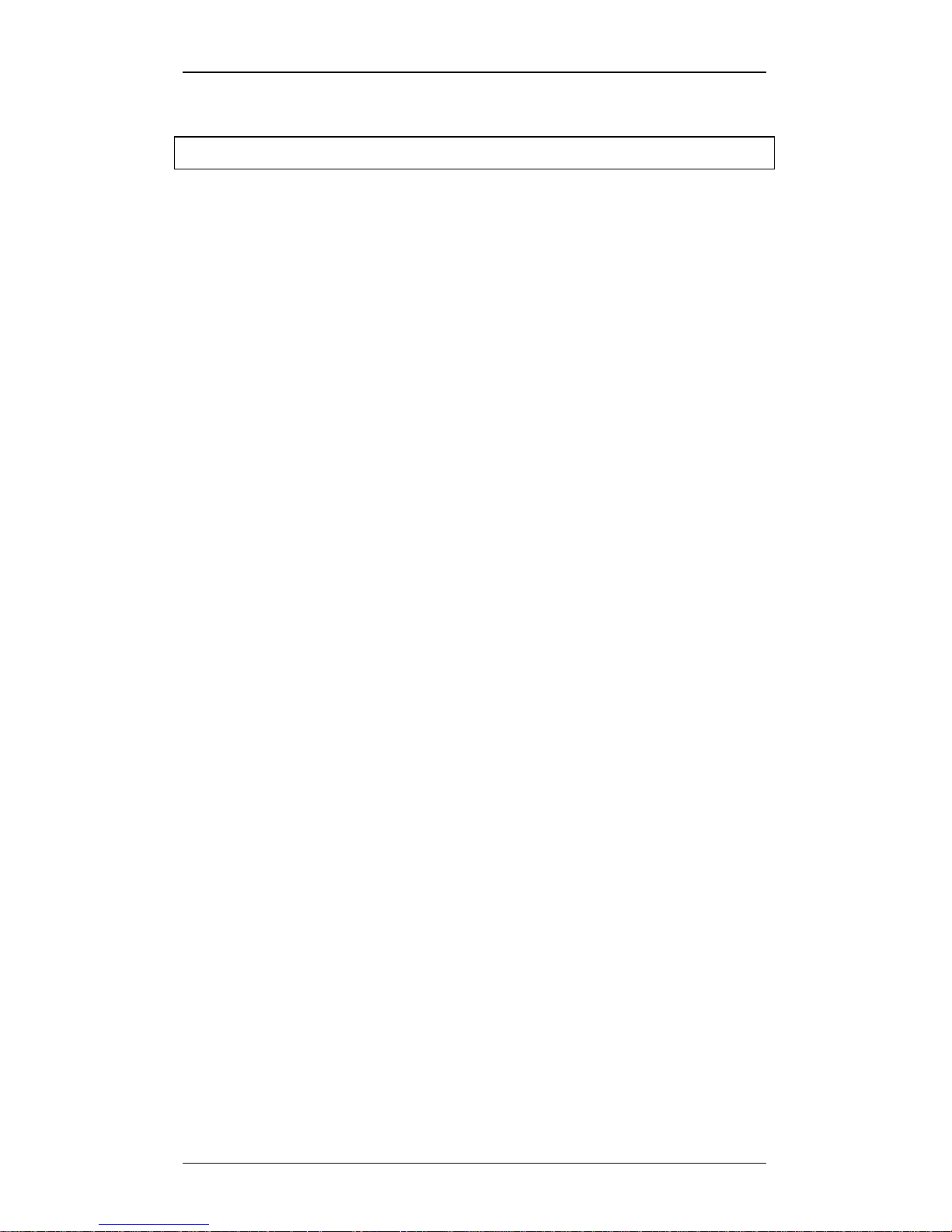
PSC DSL Self-Install Guide
- 19 -
Contact PSC
PSC Technical Support
Monday – Friday, 8:00 a.m. – 4:30 p.m.
Local Numbers: 357-2123 843-5951 536-3344
Or call Toll-Free (800) 511-4899
For After Hours Support on evenings, weekends and holidays:
Toll Free: (877) 915-7724
Technical support is also available on the PSC web site:
http://www.psci.net/support/
Or by sending e-mail to support@psci.net
Customer Service
For Customer Service, account and billing questions:
Local Numbers: 357-2123 843-5951 536-3344
Or call Toll-Free (800) 511-4899
Monday – Friday, 8:00 a.m. – 4:30 p.m.
Or by sending e-mail to billps@psci.net
Page 20

PSC DSL Self-Install Guide
- 20 -
PSC DSL Self.doc 3/02/2010
PO Box 126, St. Meinrad, IN 47577
357-2123 843-5951 536-3344 (800) 511-4899
http://www.psci.net psc@psci.net
