Page 1

002- L00 -XX XX
002 -L0 0-
JK- 195 XU
Cover P ag e- 200p Art P ap er
Inner P ag e- 100p Art P ap er
200 6- 03 -16
WEN HU IJ UAN
JK
Page 2

ENGL ISH
1
LCD TV User Guide
FCC
Th is e qu ip me nt h as b ee n te st ed a nd f ou nd t o co mp ly w it h th e li mi ts o f a
cl as s B di gi ta l de vi ce . Pur su an t to Par t 15 o f th e FC C Ru le s. T he se l im it s
ar e de si gn ed t o pr ov id e re as on ab le p ro te ct io n ag ai ns t ha rm fu l
in te rf er en ce i n a re si de nt ia l in st al la ti on . Th is e qu ip me nt g en er at es , us es
an d ca n ra di at e ra di o fr eq ue nc y en er gy a nd , if n ot i ns ta ll ed a nd u se d in
ac co rd an ce w it h th e in st ru ct io ns , ma y ca us e ha rm fu l in te rf er en ce t o ra di o
co mm un ic at io ns . Ho we ve r, th er e is n o gu ar an te e th at i nt er fe re nc e wi ll n ot
oc cu r in a p ar ti cu la r in st al la ti on . If t hi s eq ui pm en t do es c au se h ar mf ul
in te rf er en ce t o ra di o or t el ev is io n re ce pt io n, w hi ch c an b e de te rm in ed b y
tu rn in g th e eq ui pm en t of f an d on , th e us er i s en co ur ag ed t o tr y to c or re ct
th e in te rf er en ce b y on e or m or e of t he f ol lo wi ng m ea su re s:
1. Re or ie nt /R el oc at e th e re ce iv in g an te nn a.
2. I nc re as e th e se pa ra ti on b et we en t he e qu ip me nt a nd r ec ei ve r.
3. C on ne ct t he e qu ip me nt i nt o an o ut le t on a c ir cu it w hi ch i s di ff er en t
fr om w ha t th e re ce iv er i s co nn ec te d to .
4. C on su lt t he d ea le r or a n ex pe ri en ce d ra di o/ TV t ec hn ic ia n fo r he lp .
FEDERAL COMMUNICATIONS
COMMISSION (FCC) STATEMENT
Ch an ge s or m od if ic at io ns n ot e xp re ss ly a pp ro ve d by t he m an uf ac tu re r
re sp on si bl e fo r co mp li an ce c ou ld v oi d th e us er a ut ho ri ty t o op er at e
th e eq ui pm en t.
CAUTION
For Canada:
This digital apparatus does not exceed the Class B limits for radio noise
emissions from digital apparatus as set out in the Radio Inter ference
Regulations of the Canadian Department of Communications.
This device complies with Canada ICES-003 Class B.
Page 3

ENGL ISH
2
LCD TV User Guide
Safety Instructions
IMPORTANT SAFETY INSTRUCTIONS
To reduce the risk of fire or electric shock, do not expose this
equipment to rain or moisture.
This symbol is intended to alert the user to avoid the risk of
electric shock, do not disassemble this equipment by anyone
except a qualified service personnel.
This symbol is intended to alert the user to the presence
of important operating and maintenance instructions
in the literature accompanying the appliance.
RISK OF ELECTRIC SHOCK
DO NOT OPEN
CAUTION
CAUTION: TO AVOID THE RISK OF ELECTRIC SHOCK,
DO NOT REMOVE COVER (OR BACK).
NO USER-SERVICEABLE PARTS INSIDE.
REFER SERVICING TO QUALIFIED SERVICE PERSONNEL.
Use of controls or adjustments or performance of procedures other than those
specified herein may result in hazardous radiation exposure.
WARNING
CAUTION
Page 4

ENGL ISH
3
LCD TV User Guide
Safety Instructions
To prevent any injuries, the following safety precautions should be observed
in the installation, use, servicing and maintenance of this equipment.
Before operating this equipment, please read this manual completely,
and keep it nearby for future reference.
Do not place the equipment on any uneven or unstable carts,
stands, tables, shelves etc..
The equipment may fall, causing serious injuries to children or adults
and serious damage to the equipment itself.
Use only a cart or stand recommended by the manufacturer.
This equipment and recommended cart or stand should be handled
with care. Quick stops, excessive force, and uneven surfaces may
cause the equipment and recommended cart or stand to overturn.
Never overload wall outlets and extensions.
Use and handle the power cord with care.
Do not place any heavy objects on the AC power cord.
Do not pull the AC power cord. Do not handle the AC power cord
with a wet hand.
Do not touch the power cord and antenna cable during lightning.
When the equipment has not been used for a long period of time,
unplug it from the wall outlet.
Do not place, use or handle this equipment near water.
Never expose the equipment to liquid, rain, or moisture.
Seek for service if any of the above is spilled into the equipment.
Do not expose the equipment to extreme temperatures or
to direct sunlight, the equipment may overheat and can be damaged.
Do not install the equipment near any heat sources such as
radiators, heat registers, stoves, or any other apparatus
that might produce heat.
IMPORTANT SAFETY INSTRUCTIONS
Do not disable the 3-wire grounding t ype plug. The grounding pin
on the 3 - prong plug is an impor tant feature. Remov ing the grounding
pin will incre ase the r isk of damaging the equipment.
If you can not fit the plug into the electrical outlet, contact an
elec trician to install a grounding outlet.
Always operate this equipment from the type of power source
indicated on the rear of the serial/model pl ate.
Page 5

ENGL ISH
4
LCD TV User Guide
Safety Instructions
IMPORTANT SAFETY INSTRUCTIONS
Do not attempt to service the equipment yourself.
Opening and removing the covers may expose you to dangerous
voltage or any other hazards and may void your warranty.
Refer service from qualified personnel.
Do not place or drop any other objects on top.
Do not insert anything into the ventilation holes of your
equipment. Inserting any metal or flammable objects may result
to fire or electric shock.
Do not place the equipment on uneven or unstable carts, stands, tables, shelves etc..
The equipment may fall, causing serious injuries to children or adults and serious
damages to the equipment itself.
Always place the equipment on the floor or on a surface that
is sturdy, level, stable and strong enough to support
the weight of the equipment.
Do not block any ventilating openings, leave an open space around the equipment.
Never place the equipment :
on a bed, sofa, rug, or any other similar surfaces;
too close to drapes, curtains, in a bookcase, built-in cabinet,
or any other similar places that may cause poor ventilation.
Always remove the cord from the outlet before cleaning the equipment.
Never use cleaners, harsh or abrasive chemicals or solvents on the
equipment. Clean only with a dry, soft, lint-free cloth.
Page 6

EXAMPLE OF OUTDOOR ANTENNA GROUNDING
ENGL ISH
5
LCD TV User Guide
ANTENNA CONN.
ANTENNA CONNECTION
If an outdoor antenna is connected, follow the precautions below:
An outdoor antenna should not be located anywhere that can be
in contact of overhead power lines, or any other electric light or power
circuits.
When installing an outdoor antenna system, extreme caution should be
taken to prevent contact with power lines. Direct contact with power lines
may be fatal and should be avoided at all costs.
Section 810 of National Electrical Code (NEC) provides information with
respect to proper grounding of the mast and supporting structure,
grounding of the lead-in wire to an antenna discharge unit,
size of grounding conductors, location of antenna discharge unit,
connection to grounding electrodes, and requirements for the grounding
electrode.
Antenna lead-in wire
Antenna discharge unit
(NEC section 810-20)
Grounding conductors
(NEC section 810-20)
Ground clamps
Power service grounding
(NEC Art250 part H)
Ground clamps
Electric service
equipment
NEC : National Electrical Code
Page 7

ENGL ISH
6
LCD TV User Guide
ANTENNA CONN.
ANTENNA CONNECTION
NOTE TO CATV SYSTEM INSTALLER
Th i s rem i n der i s p r o vid e d to c all t he C ATV s y ste m ins t a lle r s at t e nti o n to A rti c l e 8 2 0 -40
o f th e Nat i o nal E lec t r ica l Cod e (NE C ) th a t pr o v i de s g ui d e l in e s fo r p ro p e r gr o u ndi n g
a n d, i n pa r t icu l a r, s p e cif i e s t h a t t h e ca b l e g r o u nd s h al l b e c o n ne c t e d t o the g rou n d ing
s y ste m of t h e b u i ldi n g ac c u rat e l y, o r as c l os e t o t h e p o i n t o f cab l e en t r y a s pos s i ble .
U s e o f thi s TV f o r o t h er t h an p r iva t e vi e w ing o f p r o g ra m s br o a d ca s t e d o n UHF, V H F
o r tr a n smi t t ed b y ca b l e c o m pan i e s f o r th e use o f t h e ge n e r al p u bl i c ma y r equ i r e
a u tho r i zat i o n f r o m t h e br o a dca s t /ca b l e c o m pan y, an d / o r p r o gra m own e r.
A 7 5 - o h m coa x i al c a ble c onn e c tor i s b u i lt i n to t h e s e t fo r e as y h oo k u p .
Wh e n con n e cti n g th e 75- o hm c o axi a l ca b l e t o the s et, p l ac e t he 7 5 - o h m c a b l e i n t o
th e A NT. t e r m in a l .
Cable TV (CATV) Connection
A
IN
B
OU T
Cable TV converter/
descrambler
(Not included)
RF switch
(Not included)
2 set signal
splitter
(Not included)
Cable TV Line
Please note: the RF switch is required to provide two inputs (A and B) . (not included)
A position on the RF switch (not included) ; you can view all unscrambled channels
by using the TV channel keys.
B position on the RF switch (not included) ; you can view all scrambled channels via
the converter/descrambler by using the converter channel keys.
Some cable TV companies offer premium pay channels. Since the signals of these
premium pay channels are scrambled, a cable TV converter/descrambler is generally
provided to the subscriber by the cable TV company.
This converter/descrambler is necessary for normal viewing scrambled channels.
(Set your TV to channel 3 or 4, typically one of these channels are used.
If this is unknown, consult your cable TV company.)
For more specific instructions on installing cable TV, consult your cable TV company,
One possible method of utilizing the coverter/descrambler provided
by your cable TV company is explained below.
Page 8

ANTENNAS
Use o ne o f t h e f o l l o w i ng t wo d i agrams when connect i n g a n o u t d o o r a n t enna.
A: U s e a VH F/UH F com b i n a t ion outdoo r ant e n n a .
B: U s e a separ a t e VH F an d /or UHF outdo o r ant e n n a .
Connect the out d o o r a n t e n na c a b le l e a d- i n t o t h e AN T. t e r m i n a l l o c a t ed o n t he r e a r
of t he equipm e n t .
OUTDOOR ANTENNA
75 -oh m
coax ial c able
Co mb ine r
(n ot incl ude d)
300-oh m
tw in -l ead cable
30 0/7 5- ohm
ad apter
(n ot incl ude d)
VH F/U HF
An ten na
A. C ombinati on VHF/UH F antenna
B. S epar ate VHF and/or
UH F Antennas
VH F/UHF
An ten na
75-ohm
coaxia l cable
300-ohm
twin-lead cable
300-ohm
twin-lead cable
VHF
Antenna
UHF
Antenna
OU T
IN
TV Tune r conn ector
F-type con nec tor
75-oh m coa xia l cab le (r oun d)
ENGL ISH
7
LCD TV User Guide
ANTENNA CONN.
Rear
The antenna requirements for good color TV reception are more important than those of
a black & white TV reception. For this reason, a good quality outdoor antenna is strongly
recommended.
The following is a brief explanation of the type of connection that is provided
with the various antenna systems.
ANTENNA CONNECTION
A 7 5 - o h m system is gener a l ly a rou n d cable
wit h NTSC co n n ector th a t can eas i ly
be a ttached t o a termi n a l withou t tools ( n o t includ e d).
A 3 0 0- o hm syste m is a fl a t twin-le a d cable
tha t can be a t tached t o a 75-ohm t e rminal
thr o ugh a 30 0 - 75-ohm ada p t er (not i ncluded) .
300-ohm twin-lead cable (flat)
Page 9

ENGL ISH
8
LCD TV User Guide
CONTENT
CONTENT
PREPARATION .................................................................................................... 9
Features .......................................................................................................................................................... 9
Package Contents .......................................................................................................................................... 10
LCD TV ......................................................................................................................................................... 11
Front View .................................................................................................................................................... 11
Rear View ...................................................................................................................................................... 12
Remote Control ................................................................................................................................................ 13
Using your LCD TV............................................................................................................................................ 15
INSTALLATION .......................................................................................................... 16
Connecting a TV Cable or an Antenna ............................................................................................................. 16
Connecting a DVD Player ................................................................................................................................. 17
Connecting a VCR & a Video Camera ............................................................................................................... 18
Connecting a TV Box and Satellite Receiver .................................................................................................... 19
USING THE FEATURES ............................................................................................. 20
Basic Operation ............................................................................................................................................... 20
OSD Menu Operation .................................................................................................................................... 21
Video ............................................................................................................................................................. 21
Audio ............................................................................................................................................................... 22
Parental............................................................................................................................................................. 23
Setup ............................................................................................................................................................... 24
TROUBLESHOOTING................................................................................................. 27
SPECIFICATION ........................................................................................................ 28
Page 10

ENGL ISH
9
PREPARATION
PREPARATION
Features
PREPARATION
Cong r atu l atio ns on the p urcha se of yo ur new H igh D ef i niti on Co mpat ible
Televis i on. I n orde r to m a ximi ze th e pote n tial of t h is te levisi o n, you m ust u se
it in c onju n cti o n wit h a Hi gh De f in i tio n Sign al So u rce, ut iliz ing a p rope r Hig h
Def init ion r e ceivin g unit (o f te n refe r red t o as a “set-t o p” box). O n ly “ tr u e”
High Def init ion t rans mit t ed vi d eo wi l l yiel d opt imum p ictu re qua lity.
Please cont act you r cabl e or sa telli t e prov i der f o r mor e info rmat ion o n
how t o receive H igh D ef i nit i on pr ogra m min g .
VGA Support:
Supports ED and HD Input Signals
Multimedia Jack
S-Video Jack
HD Component Video Jack (YPbPr)
PC Jack
A/V Jack
Features
High Brightness / Contrast Image
720x400/70Hz~1792x1344/60Hz
480i/480p/720p/1080i
Auto-channel setup
181-Channel CATV Tuner
Sleep-Timer
User selectable color temperature settings
MTS (Multi-Channel Television Sound)
V-Chip and Closed Captioning
Enhance audio processing
Built-In CATV tuner
Faroudja DCDI Edge Processing
"DCDi® by Faroudja" is a registered trademark of Genesis Microchip Inc.
Page 11

ENGL ISH
10
PREPARATION
PREPARATION
*Most devices (VCRs, DVD player, etc.) come with the necessary
cable for connection. If you want to set up a complex system, you may need to buy
extra cable, connector, etc.
Package Contents
Once you open the box , make sure all of the following contents are included.
If you’re missing any items, please return this product to the original place
of purchase.
These items are all you need to set up and operate the LCD TV
in its basic configuration.
LCD TV
Audio Cable
Quick Set Up Guide
User Guide
Power Cord
Remote control/
AAA batteries
Video Cable
Page 12

ENGL ISH
11
PREPARATION
PREPARATION
LCD TV
ITEM DESCRIPTION
1 IR Infrared Receiver (IR)
2 POWER Turns the LCD TV on and off.
3 LED
The LED light indicates when the LCD TV
is activated (green light indicates on and amber indicates off).
4 SOURCE Chooses from different input signal sources.
5 MENU Press MENU to display the OSD (on screen display). Press again to turn the OSD off.
6 CHANNEL
Scans up and down through channels.
Selects sub-menu items when in the OSD mode.
7 VOLUME
Adjusts the volume up and down. Changes settings for items
and the value for items when in the OSD mode.
8 PHONES Connects to either headphones or the Line-IN of your audio equipment.
Front View
ME NU SOU RCE
CH.
VOL .
CH.
VOL .
PHO NES
Page 13

ENGL ISH
12
PREPARATION
PREPARATION
Rear View
LCD TV
ITEM DESCRIPTION
1 AC IN Conn ects the AC power cord.
2 AUDIO IN 1
Conn ects to the audio or video equipment with left and
righ t audio output jacks of the component (Y, Pb/Cb, Pr/ Cr).
3 COMPONENT
Con nects to the com p onent (Y, Pb / Cb, Pr/ Cr) vide o ja c ks
on yo ur DVD playe r, HDT V Tun er sourc e, or v ideo equi pment .
4 S-VIDEO
Con nects to the S - V I DEO outp u t j acks and Au d io outpu t
jac ks on your vid e o e q uipme nt.
5 AUDIO IN 2
Con nects to the aud io or v ideo equi pment wit h le f t an d
rig ht audio ou t put jack s o f t he C ompos i te or S - V ideo.
6 VIDEO
Con nects to the com p osite V id e o o utput jac k o n
yo ur v ideo equi pment .
7 PC AUDIO IN
Con nects the audi o i nput jac k of t h e s atell i te receiv e r or
ot her AV equ ipment .
8 PC IN
Conn ects the satellite receiver or other AV equipm ent
with D-Sub connector.
9 RF/ANT. The RF input that connects to your VHF/UHF antenna or ca ble.
Page 14

ENGL ISH
13
PREPARATION
PREPARATION
Allows you to move, select and set up the
OSD options.
SOUND MODE
Selects sound mode: Custom, Live, POP,
Rock.
PIC MODE
Selects picture mode: Custom, Vivid,
Standard, Mild.
NO FUNCTIONS
Remote Control
POWER
Turns the LCD TV on and into standby
mode .
PC
Press to select PC mode.
MTS
Selects the Multi-channel TV Sound.
Options: Stereo, SAP, and Mono.
CAPTION
To select the C.C. Mode to be ON or
OFF.
MUTE
Mutes and restores your LCD TV sound.
SLEEP
Sets the sleep timer.
P.SIZE
Selects from the following modes
settings: 4:3, 16:9.
0-9 and ENTER
Select and switch to a channel
using 0-9 and ENTER buttons.
JUMP
Switches back and forth between
the current and previous channels.
CH. +/-
Changes the channels up and down .
VOL. +/-
Adjusts the volume.
INFO
Displays information on the LCD TV
screen such as channel and channel
label.
SOURCE
Selects from different input signal
source: TV, AV1(VIDEO), AV2(S-VIDEO),
AV3(HDTV), AV4(VGA).
EXIT
Exits the OSD menu (on-screen display).
MENU
Displays on screen menu one by one.
Exits the current menu.
1
2
3
4
5
6
7
8
9
10
11
13
12
14
18
17
16
15
19
Page 15

ENGL ISH
14
PREPARATION
PREPARATION
2
3
1
Installing the batteries in your remote control
Pul l th e tab of the back cove r an d pull up on
the cover to o pen t he b a t ter y comp ar tm e nt
of the rem ote contr ol.
In ser t two A A A size b a t teries.
Make sure to match the (+) and (-) ends of
the bat te r i es wit h the (+) and (-) ends ind icated
in the battery compartment .
Alig n th e lo wer t abs of t he ba ck cover to the
re m ote cont rol and s nap the c over into pla ce.
Do not use caustic cleaners( porcelain, stainless steel, toilet, or oven cleaner, etc...).
You may cause damage to your remote control.
Your remote control can be activated from up to the LCD T V 5m away,
if pointed directly in front of the device.
Effective range
Note :
Remote Control
5M
30
O
30
O
Page 16

Alway s turn the LCD T V of f when the LCD TV is not in use for a long period.
The Power but ton is only used for switching the LCD T V into standby mode,
it does not disconne c t the device from the main power source.
To completely disconne ct from the main power, please sw i tch
of f the unit and remove the power plug from the socket.
You may adjust the tilt angle of the LCD TV about +15 deg. / -0 deg.
1
2
ENGL ISH
15
PREPARATION
PREPARATION
Using your LCD TV
15
o
-0
o
Unp lug fr om
a wal l outl et
RPOWE
Page 17

ENGL ISH
16
INSTALLATION
INSTALLATION
INSTALLATION
Refer to the owner’s manual of the external equipments to be connected. When connecting
external equipments, do not connect any AC power cords to wall outlets until you have completed
all the connections.
Connecting a TV cable or Antenna
Basic Connection: Connecting cable or an antenna .
A: Use a supplied antenna cable to connect the VHF/UHF to your LCD TV.
B: Connect all AC power sources before turning on the power for
the LCD TV or other connected equipments .
Press the POWER button to turn on your LCD TV.
Press the TV button directly enter TV mode.
1
2
3
4
Co nnect to a wal l outlet
An ten na
An tenna/75-ohm
coaxial inp ut
A
B
Page 18

ENGL ISH
17
INSTALLATION
INSTALLATION
For best picture quality, if your equipment has (Y Pb/Cb Pr/Cr) video output, please use
component cable instead of a standard video or S-video cable.
Use a Component cable to connect the Y/Pb(Cb)/Pr(Cr) jacks on the DVD player to your
LCD TV. Use an audio cable to connect the DVD’s audio jacks to your LCD TV.
Connect all power sources before turning on the power for the LCD TV
or other connected equipments .
Press the POWER button to turn on your LCD TV.
To watch DVD, press the SOURCE button to select AV1, AV2 or AV3.
Use an Audio cable to connect the DVD’s audio output jacks to your LCD TV.
Use a S-Video cable to connect your LCD TV and DVD player.
Use an A/V cable to connect the DVD’s composite output jacks to your LCD TV.
Connecting a DVD Player
1
METHOD A (AV3)
METHOD B (AV2)
METHOD C (AV1)
2
3
4
B
A
C
Page 19

ENGL ISH
18
INSTALLATION
INSTALLATION
Use an Audio cable to connect the VCR’s/ VIDEO CAMERA’s audio
output jacks to your LCD TV.
Use a S-Video cable to connect your LCD TV and VCR player/ VIDEO CAMERA.
Use an A/V cable to connect the VCR’s/ VIDEO CAMERA’s. composite output jacks
to your LCD TV.
Connect all power sources before turning on the power for the LCD TV
or other connected equipments.
Press the POWER button to turn on your LCD TV.
Connecting a VCR & a Video Camera
1
METHOD A (AV2)
METHOD B (AV1)
2
3
To watch VCR or VIDEO CAMERA, press the SOURCE button to select AV1 or AV2.
Note: Not all cameras have the ability to connect to a TV. Please check your video
camera user guide for compatibility.
4
B
A
Page 20

ENGL ISH
19
INSTALLATION
INSTALLATION
Connecting a TV Box and Satellite Receiver
Use a D-SUB cable to connect the TV Cable Box D-SUB connector to your LCD TV.
Use an Audio cable to connect the TV Cable Box and your LCD TV.
Use a component cable to connect the Y/Pb(Pb)/Pr(Cr) jacks on the satellite receiver
to to your LCD TV.
Use an Audio cable to connect the Satellite Receiver audio jacks to your LCD TV.
Connect all power sources before turning on the power for the LCD TV
or other connected equipments.
Press the POWER button to turn on your LCD TV.
1
METHOD A (AV4)
METHOD B (AV3)
2
3
To watch programs via satellite receiver, or to watch TV via T V cable box,
press the SOURCE button to select AV3 or AV4.
4
B
A
Page 21

ENGL ISH
20
USING THE FEATURES
USING THE FEATURES
Turning the TV On and Off
1
After connecting a CATV / antenna to your LCD TV, and connecting the unit to a power
source, an amber LED light indicates the LCD TV is activated.
2 Press the POWER button, the LED green light indicates on.
3 Press the POWER button, the LED amber light indicates off.
Select Source
Press the SOURCE button to display the selection signal on the screen.
Select TV Channel
1 Press the CH+/- button on the remote control and the CHANNEL ▲/▼ button on the LCD
TV to select channel.
2 Press the 0~9 buttons then press the ENTER button to input the channel No. and enter into
the selection channel No.
3 Press the JUMP button on the remote control to swap the channel between the current
channel No. and the previous channel No.
Adjusting the Volume
Press the VOL +/– button on the remote control or the VOLUME +/- button on the LCD TV to
adjust the volume.
To Mute the Sound
1 Press MUTE to mute the sound.
2 To turn mute off, press the MUTE button again, or simply press the VOL +/- buttons.
Sleep Timer
Press the SLEEP button continuously to select the sleep time ranging from OFF, 15, 30, 45, 60,
90 and 120 minutes; when the LCD TV has reached the set time, it will automatically turn off.
If the TV has no input signal, the screen will display a blue screen with a NO Signal message,
The TV will automatically switch to standby mode after 15 minutes.
USING THE FEATURES
Basic Operation
Page 22

ENGL ISH
21
USING THE FEATURES
USING THE FEATURES
Use this Video setting menu to adjust the picture quality which best corresponds to your
viewing requirements.The Video Menu includes the following options:
1 The main menu provides access to the following menus:
Video
Adjust picture setting such as brightness,
contrast,saturation and color temp.
Audio
Adjust sound option and effects.
Parental
Allows you to set up the TV to block
programs according to their content and
rating levels.
Setup
Set up miscellaneous fetures.
2 Press the MENU button on the remote control. The main menu will appear on the screen.
3 Use ▲/▼ to highlight your main menu option, then press OK to enter your selected option.
Use ▲/▼ to highlight an option of the sub-menu. Use ◄/► to change the value of the
item. Press the EXIT button to exit MENU.
OSD Menu Operation
Video
OPTION DESCRIPTION
PIC Mode
Custom: Select for user’s settings.
Vivid: Select for enhanced picture contrast and
sharpness.
Standard: Select for standard picture settings.
Recommended for home entertainment.
Mild: Select for mild picture settings.
Brightness
Adjust to brighten or darken the picture.
Contrast
Adjust the difference between the brightest and
darkest regions of the picture.
Hue
Adjust to increase or decrease the green tint.
Saturation
Controls the color intensity.
Sharpness
Adjust to sharpen or soften the picture.
Page 23
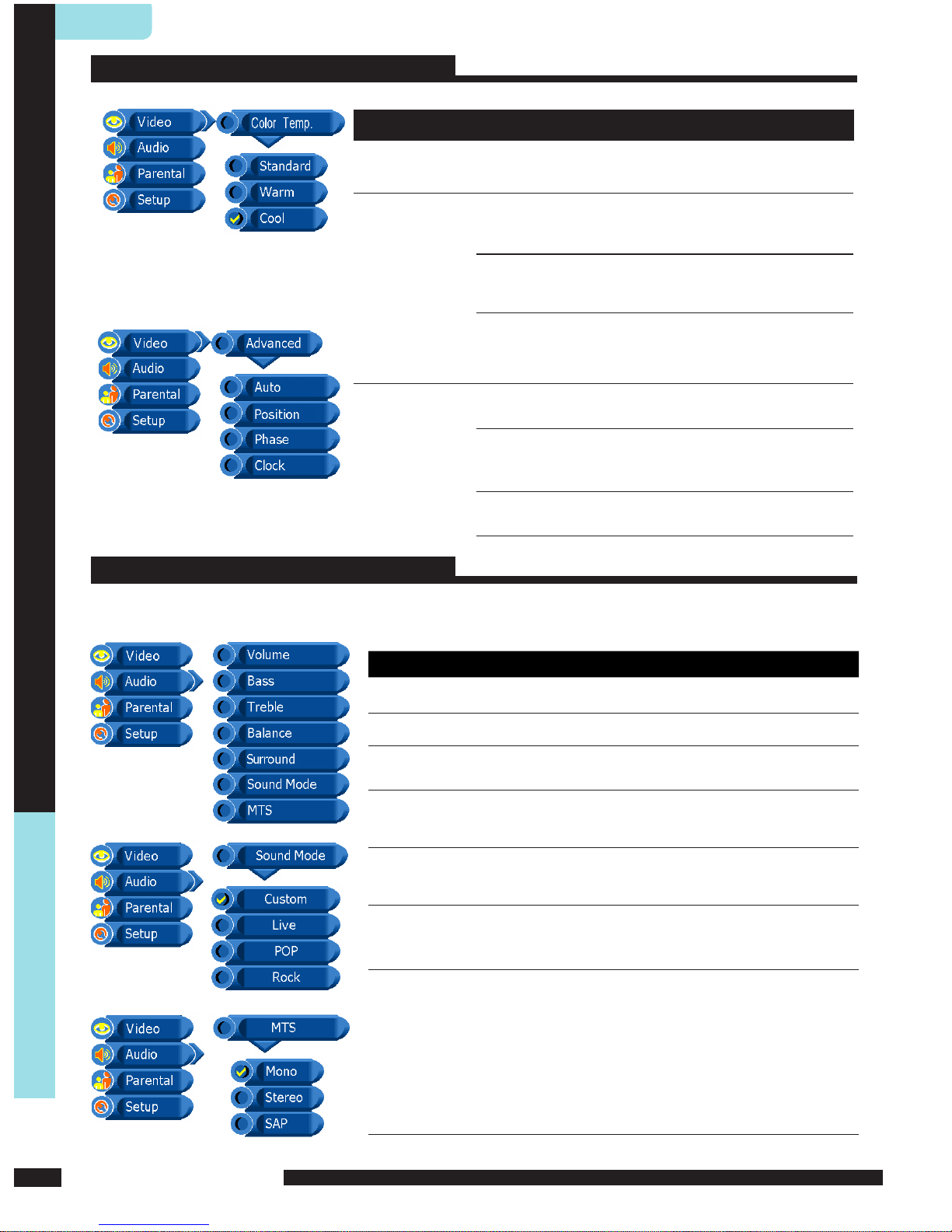
ENGL ISH
22
USING THE FEATURES
USING THE FEATURES
OPTION DESCRIPTION
Color Temp.
Standard: Select to give the white colors a
neutral tint.
Warm: Select to give the white colors a reddish
tint.
Cool: Select to give the white colors a bluish tint.
Advanced
(VGA Mode
only)
Auto : Allows you to select the image auto adjust
to be Yes or No.
Position Allows you to move the position of
the picture in the window.
Phase Increase the focus clarity in the
picture and image satbility. (Available
only for PC input.)
Clock Adjusts the horizontal size of the
picture.
Video
Audio
OPTION DESCRIPTION
Volume
Allows you to adjust the volume add or subtract.
Bass
Adjust low frequency audio response.
Treble
Adjust high frequency audio response.
Balance
Adjust to emphasize left or right speaker balance.
Surround
Allows you to select the surround to be ON or
OFF.
Sound
Mode
Allows you to select the sound mode to Custom,
Live, POP, and Rock.
MTS
Allows you to listen to high-fidelity stereo sound
while watching TV.
STEREO: You can enjoy your TV in stereo mode.
SAP: You can enjoy a second audio program from
the speakers while watching a scene in the
original program.
Mono: If the stereo sound is noisy, select Mono to
reduce the noise.
Use this AUDIO setting menu to adjust the sound quality which best corresponds to your
listening requirements.
Page 24

ENGL ISH
23
USING THE FEATURES
USING THE FEATURES
Parental
OPTION
DESCRIPTION
Enter PIN
You can set up the TV to block program by
entering your four digit password.(The
default factory password is “1111”.)
After enter the correct PIN , the Parental Controls menu will
display “Correct PIN” and “Continue”. If enter incorrect PIN,
the menu will display “Invalid PIN” and “Back”.
Change PIN
Press the 0~9 buttons to enter a new fourdigit password . To Confirm and enter a new
four-digit password again.
Clear All
Allows you to clear all the parental settings
TV Rating
None Allows you to select the Block
TV None Rating to be OFF or
ON.
TV Youth All children
TV Youth 7 Directed to children age 7 and
older
TV-G General Audience
TV-PG Parents Guidance suggested
TV-14 Parents strongly cautioned
TV-MA Mature Audience only
OFF Allows you to clear all the TV
Rating settings
The Parental settings allows you to set up the TV to block programs according to their
content and rating levels.
Page 25

ENGL ISH
24
USING THE FEATURES
USING THE FEATURES
OPTION DESCRIPTION
Channel
(TV Mode Only)
Auto Search
All stations that can be received are
stored by this method. It is
recommended that you use auto
Search during installation of this set.
1. Press the MENU button and then use
▲/▼ button to select the Setup menu.
Press the ► button and then use OK
button to select Channel.
2. Press the ► button to select Auto
Search and then use OK button to
select Start.
OPTION DESCRIPTION
Movie Rating
NA Allows you to select the Block
MPAA Unrated to be OFF or
ON.
G General Audiences. Movie is
appropriate for all ages.
PG Parental Guidance Suggested.
May contain material not suited
for younger viewers
PG 13 Contains content that may not
be appropriate for viewers
under the age of 13.
R Restricted. Contains adult
content, no one under 17
admitted without parent.
NC-17 No one 17 and under admitted.
X Only for Adult.
OFF Allows you to clear all the Movie
Rating settings
Parental
Lock
Allows you to select the Parental to be OFF
or ON.
Parental
Setup
Use this Setup setting menu to set up some features: Tuner/Channel, Language etc.
1
2
Page 26

ENGL ISH
25
USING THE FEATURES
USING THE FEATURES
Setup
4
3
3. to begin auto search.
4. auto search completed. All
receivable stations are stored.
OPTION DESCRIPTION
Channel
System
Allows you to select the
tuner input source to be
Air, Cable-STD, CableHRC or Cable -IRC.
Channel
Name
Allows you to edit the
channel name.
Fine Tune Allows you to adjust the
fine tune level by hand if
signal is too weak or
picture is blurry.
Skip Allows you to skip the
present channel.
Language
Select to display all on-screen Settings
in your language of choice:English,
Spanish, and French.
OSD Time
Allows selection of the display time of
the on-screen menu: 5 sec,10 sec,15
sec, 20 sec, 25 sec, and 30 sec.
Page 27

ENGL ISH
26
USING THE FEATURES
USING THE FEATURES
Setup
OPTION DESCRIPTION
Sleep Time
Sets up a certain time to shut off
automatically: OFF/15/30/45/60/90/120
minutes.
Reset
Allows you to restore the factory
settings.
CC Mode
Allows you to select the CC mode to
be CC1, CC2, CC3, CC4, TEXT1, TEXT2,
TEXT3, TEXT4.
Page 28

ENGL ISH
TROUBLESHOOTING
27
TROUBLESHOOTING
TROUBLESHOOTING
Be fore co nsulting service pers o nnel, check the following c h art for a possible cause
of the trouble you are experiencing and for a solution.
PR OBLEM S O LUTION
TV will not turn on
Make sure the pow er co rd is plugged in .
The batteri e s in the remote contr ol m a y be ex hau ste d.
Repl ace t he batteries.
No pict u re, no sound
Check the int e rfa ce ca ble b etween TV and antenna/cable TV.
Press the butt on on the remote.Powe r
Press the button on the remot e, th en pr ess t he
button repea ted ly to s ele ct the connec ted video sources.
TV SOURCE
Poor pi cture, sound O K
Check the int e rfa ce ca ble b etween TV and antenna/cable TV.
Try another ch ann el, t he st ati on ma y have broadcast difficulties.
Adjust the Br i ght nes s/C ont ras t opt ion s in the Image Menu.
Pi ctur e O K , Poo r sound
Sound may be mut ed. Press the bu tton on th e rem ote .MU TE
Au dio noi se
Move any in fra re d e qui pme nt aw ay fr om the TV.
Press the button on the remot e, th en pr ess the
button to incr eas e the v olu me.
TV VOL.+
Video
Page 29

ENGL ISH
SPECIFICATION
28
SPECIFICATION
SPECIFICATIONS
Model
PA-19JK7
Panel System
19 inch LCD panel
Display Resolution
1440 pixels (horizontal) x 900 pixels (vertical)
Television System
NTSC
Brightness
450 cd/m
2
Contrast Ratio
500:1
Inputs/Output
Composite Video In
1
S-Video In
1
PC
1
PC Audio In
1
Audio In
3
TV
1
Speaker Out
3 W+3 W
Power Source(MAX)
100-240 V~, 50/60 Hz, 50 W
Dimension( W x D x H)
22.6 inch x 6.7 inch x 14.6 inch
Weight(Net)
12.33 LBS
Page 30

ENGL ISH
SPECIFICATION
29
SPECIFICATION
For the display modes listed below, the screen image has been optimized during
manufacture.
Display Mode
VGA TIMING
Dot X Line Horizontal Frequency(kHz) Vertical Frequency(Hz)
640 x 480 31.46 59.94
640 x 480 37.86 72.80
640 x 480 37.50 75.00
720 x 400 31.46 70.40
800 x 600 35.15 56.25
800 x 600 37.87 60.31
800 x 600 48.07 72.18
800 x 600 46.87 75.00
1024 x 768 35.52 86.95
1024 x 768 48.36 60.00
1024 x 768 56.47 70.06
1024 x 768 60.02 75.02
1152 x 864 67.50 75.00
1280 x 960 60.00 60.00
1280 x 1024 63.98 60.02
1280 x 1024 79.97 75.02
1440 x 900 55.93 59.88
1440 x 900 70.63 74.98
1600 x 1200 75.00 60.00
1600 x 1200 81.25 65.00
1600 x 1200 87.50 70.00
1600 x 1200 93.75 75.00
1792 x 1344 83.64 60.00
