ProteinSimple MAURICE Users Manual

page 1
User Guide for Maurice, Maurice C. and Maurice S.
Copyright © 2016 ProteinSimple. All rights reserved.
ProteinSimple
3001 Orchard Parkway San Jose, CA 95134 Toll-free: (888) 607-9692 Tel: (408) 510-5500
Fax: (408) 510-5599
email: support@proteinsimple.com web: www.proteinsimple.com
User Guide for Maurice, Maurice C. and Maurice S.
P/N 046-295
Revision 1, February 2016
For research use only. Not for use in diagnostic procedures
Patents and Trademarks
ProteinSimple's Maurice and iCE technology is covered by issued and pending patents in the U.S. and other countries. For more information please see http://www.proteinsimple.com/Intellectual_Property.html.
ProteinSimple and the ProteinSimple logo are trademarks or registered trademarks of ProteinSimple. Other marks appearing in these materials are marks of their respective owners.
page 1
Table of Contents
Chapter 1:
Let’s Get Started. . . . . . . . . . . . . . . . . . . . . . . . . . . . . 1
Welcome . . . . . . . . . . . . . . . . . . . . . . . . . . . . . . . . . . . . . . . . . . . . . 2
Maurice Systems. . . . . . . . . . . . . . . . . . . . . . . . . . . . . . . . . . . . . . 2
Chapter 2:
Getting Your Lab Ready . . . . . . . . . . . . . . . . . . . . 3
Introduction . . . . . . . . . . . . . . . . . . . . . . . . . . . . . . . . . . . . . . . . . . 4
Space Requirements . . . . . . . . . . . . . . . . . . . . . . . . . . . . . . . . . . 4
Physical Specifications. . . . . . . . . . . . . . . . . . . . . . . . . . . . . . . . 5
Electrical Requirements . . . . . . . . . . . . . . . . . . . . . . . . . . . . . . . 5
Environmental Requirements. . . . . . . . . . . . . . . . . . . . . . . . . 5
Software and Computer Requirements . . . . . . . . . . . . . . . 6
General Guidelines and Information. . . . . . . . . . . . . . . . . . 6
Intended Use. . . . . . . . . . . . . . . . . . . . . . . . . . . . . . . . . . . . . 6
Lifting and Moving the System: Lift Maurice
Correctly . . . . . . . . . . . . . . . . . . . . . . . . . . . . . . . . . . . . . . . . . 6
Chapter 3:
Maurice. . . . . . . . . . . . . . . . . . . . . . . . . . . . . . . . . . . . . . . 7
Maurice Systems. . . . . . . . . . . . . . . . . . . . . . . . . . . . . . . . . . . . . . 8
External Components. . . . . . . . . . . . . . . . . . . . . . . . . . . . . . . . . 9
System Door . . . . . . . . . . . . . . . . . . . . . . . . . . . . . . . . . . . . . 9
Status Light . . . . . . . . . . . . . . . . . . . . . . . . . . . . . . . . . . . . . 10
Internal Components . . . . . . . . . . . . . . . . . . . . . . . . . . . . . . . . 10
Cartridge Slot . . . . . . . . . . . . . . . . . . . . . . . . . . . . . . . . . . . 10
Sample and Reagent Platform . . . . . . . . . . . . . . . . . . 12
Rear Panel . . . . . . . . . . . . . . . . . . . . . . . . . . . . . . . . . . . . . . 14
System Labels . . . . . . . . . . . . . . . . . . . . . . . . . . . . . . . . . . . 14
Computer Workstation . . . . . . . . . . . . . . . . . . . . . . . . . . . . . . 16
Chapter 4:
Compass for iCE Overview . . . . . . . . . . . . . . . . 17
Launching Compass for iCE . . . . . . . . . . . . . . . . . . . . . . . . . 18
Compass for iCE Overview . . . . . . . . . . . . . . . . . . . . . . . . . . .18 Changing the Screen View . . . . . . . . . . . . . . . . . . . . . .19 Batch Screen . . . . . . . . . . . . . . . . . . . . . . . . . . . . . . . . . . . .19 Run Summary Screen . . . . . . . . . . . . . . . . . . . . . . . . . . .20 Analysis Screen. . . . . . . . . . . . . . . . . . . . . . . . . . . . . . . . . .22 Screen Panes . . . . . . . . . . . . . . . . . . . . . . . . . . . . . . . . . . . .24 Title Bar . . . . . . . . . . . . . . . . . . . . . . . . . . . . . . . . . . . . . . . . .24 Main Menu . . . . . . . . . . . . . . . . . . . . . . . . . . . . . . . . . . . . .24 Instrument Status Bar . . . . . . . . . . . . . . . . . . . . . . . . . . .24 Screen Tab . . . . . . . . . . . . . . . . . . . . . . . . . . . . . . . . . . . . . .25 View Bar. . . . . . . . . . . . . . . . . . . . . . . . . . . . . . . . . . . . . . . . .25 Compass for iCE Status Bar. . . . . . . . . . . . . . . . . . . . . .25
Software Menus . . . . . . . . . . . . . . . . . . . . . . . . . . . . . . . . . . . . .25
File Menu . . . . . . . . . . . . . . . . . . . . . . . . . . . . . . . . . . . . . . .26
Edit Menu . . . . . . . . . . . . . . . . . . . . . . . . . . . . . . . . . . . . . . .26
View Menu . . . . . . . . . . . . . . . . . . . . . . . . . . . . . . . . . . . . . .27
Instrument Menu . . . . . . . . . . . . . . . . . . . . . . . . . . . . . . .27
Window Menu . . . . . . . . . . . . . . . . . . . . . . . . . . . . . . . . . .27
Help Menu . . . . . . . . . . . . . . . . . . . . . . . . . . . . . . . . . . . . . .28
Changing the Compass for iCE Main Window
Layout . . . . . . . . . . . . . . . . . . . . . . . . . . . . . . . . . . . . . . . . . . . . . . .28 Resizing the Main Compass for iCE Window . . . .28 Resizing the Screen Tab . . . . . . . . . . . . . . . . . . . . . . . . .29 Resizing Screen Panes . . . . . . . . . . . . . . . . . . . . . . . . . . .29 Changing the Location of Screen Panes. . . . . . . . .30
Restoring the Main Window to the Default Layout . . . . . . . . . . . . . . . . . . . . . . . . . . . . . . . . . . . . . . . . . .32
Software Help. . . . . . . . . . . . . . . . . . . . . . . . . . . . . . . . . . . . . . . .32
Checking for and Installing New Versions of Compass for iCE . . . . . . . . . . . . . . . . . . . . . . . . . . . . . . . . . . . . . . . . . . . . . . .32
Viewing Release Notes . . . . . . . . . . . . . . . . . . . . . . . . . . . . . . .32
User Guide for Maurice, Maurice C. and Maurice S.
page 2
Viewing the Software Log. . . . . . . . . . . . . . . . . . . . . . . . . . . . 33 Compass for iCE Version Information . . . . . . . . . . . . . . . . 33 Directory and File Information. . . . . . . . . . . . . . . . . . . . . . . 34 File Types. . . . . . . . . . . . . . . . . . . . . . . . . . . . . . . . . . . . . . . . 35
Chapter 5:
cIEF Batches. . . . . . . . . . . . . . . . . . . . . . . . . . . . . . . . . 37
Batch Screen Overview . . . . . . . . . . . . . . . . . . . . . . . . . . . . . . 38
Batch Screen Panes . . . . . . . . . . . . . . . . . . . . . . . . . . . . . 38
Software Menus Active in the Batch Screen . . . . . 39
Opening a Batch . . . . . . . . . . . . . . . . . . . . . . . . . . . . . . . . . . . . 41
Creating a New Batch . . . . . . . . . . . . . . . . . . . . . . . . . . . . . . . 42
Step 1 - Open a Template Batch. . . . . . . . . . . . . . . . . 42
Step 2 - Assign Your Samples. . . . . . . . . . . . . . . . . . . . 43
Step 3 - Assign Your Method Parameters. . . . . . . . 46
Step 4 - Set Up Your Injections. . . . . . . . . . . . . . . . . . . 49
Step 5 - Add Batch Notes (Optional). . . . . . . . . . . . . 51
Step 6 - Modify Default Analysis Parameters (Optional). . . . . . . . . . . . . . . . . . . . . . . . . . . . . . . . . . . . . . . 52
Step 7 - Save Your Batch . . . . . . . . . . . . . . . . . . . . . . . . 52 Viewing Replicate Injections . . . . . . . . . . . . . . . . . . . . . . . . . 53 Batch History . . . . . . . . . . . . . . . . . . . . . . . . . . . . . . . . . . . . . . . . 54 Making Changes to a Batch . . . . . . . . . . . . . . . . . . . . . . . . . 55 Viewing and Editing Batches in Completed Runs . . . . 56 Batch Reports. . . . . . . . . . . . . . . . . . . . . . . . . . . . . . . . . . . . . . . . 57
Chapter 6:
CE-SDS Batches. . . . . . . . . . . . . . . . . . . . . . . . . . . . . 59
Batch Screen Overview . . . . . . . . . . . . . . . . . . . . . . . . . . . . . . 60
Batch Screen Panes . . . . . . . . . . . . . . . . . . . . . . . . . . . . . 60
Software Menus Active in the Batch Screen . . . . . 61
Opening a Batch . . . . . . . . . . . . . . . . . . . . . . . . . . . . . . . . . . . . 63
Creating a New Batch . . . . . . . . . . . . . . . . . . . . . . . . . . . . . . . 64
Step 1 - Open a Template Batch. . . . . . . . . . . . . . . . .64
Step 2 - Assign Your Samples. . . . . . . . . . . . . . . . . . . .65
Step 3 - Assign Your Method Parameters . . . . . . . .68
Step 4 - Set Up Your Injections. . . . . . . . . . . . . . . . . . .70
Step 5 - Add Batch Notes (Optional). . . . . . . . . . . . .73
Step 6 - Modify Default Analysis Parameters (Optional). . . . . . . . . . . . . . . . . . . . . . . . . . . . . . . . . . . . . . .73
Step 7 - Save Your Batch . . . . . . . . . . . . . . . . . . . . . . . .74 Viewing Replicate Injections . . . . . . . . . . . . . . . . . . . . . . . . .75 Batch History . . . . . . . . . . . . . . . . . . . . . . . . . . . . . . . . . . . . . . . .76 Making Changes to a Batch . . . . . . . . . . . . . . . . . . . . . . . . .77 Viewing and Editing Batches in Completed Runs . . . .78 Batch Reports . . . . . . . . . . . . . . . . . . . . . . . . . . . . . . . . . . . . . . . .79
Chapter 7:
Running cIEF Applications on
Maurice and Maurice C. . . . . . . . . . . . . . . . . . . . 81
Before You Throw the Switch . . . . . . . . . . . . . . . . . . . . . . . .82
Power Up . . . . . . . . . . . . . . . . . . . . . . . . . . . . . . . . . . . . . . . . . . . .82
Running cIEF Applications . . . . . . . . . . . . . . . . . . . . . . . . . . .82
What You’ll Need. . . . . . . . . . . . . . . . . . . . . . . . . . . . . . . .82
Step 1: Prep Your Markers, Samples and
Reagents . . . . . . . . . . . . . . . . . . . . . . . . . . . . . . . . . . . . . . . .83
Step 2: Prep the Cartridge . . . . . . . . . . . . . . . . . . . . . . .86
Step 3: Install the Cartridge. . . . . . . . . . . . . . . . . . . . . .88
Step 4: Load Samples and Reagents. . . . . . . . . . . . .90
Step 5: Create a Batch . . . . . . . . . . . . . . . . . . . . . . . . . . .91
Step 6: Start the Batch. . . . . . . . . . . . . . . . . . . . . . . . . 100
Post-batch Procedures . . . . . . . . . . . . . . . . . . . . . . . . . . . . . 102
Checking Your Data . . . . . . . . . . . . . . . . . . . . . . . . . . . . . . . 105
Step 1: Select Your Detection Mode . . . . . . . . . . . 105
Step 2: Check Your pI Markers . . . . . . . . . . . . . . . . . 105
User Guide for Maurice, Maurice C. and Maurice S.
page 3
Step 3: Checking Sample Peaks . . . . . . . . . . . . . . . .108
Step 4: Assigning Peak Names . . . . . . . . . . . . . . . . .111
Chapter 8:
Running CE-SDS Applications on
Maurice and Maurice S. . . . . . . . . . . . . . . . . . . .112
Before You Throw the Switch . . . . . . . . . . . . . . . . . . . . . . .113
Power Up . . . . . . . . . . . . . . . . . . . . . . . . . . . . . . . . . . . . . . . . . . .113
Running CE-SDS Applications . . . . . . . . . . . . . . . . . . . . . .113
What You’ll Need . . . . . . . . . . . . . . . . . . . . . . . . . . . . . .113
Step 1: Prep Your Internal Standard, Samples and
Reagents. . . . . . . . . . . . . . . . . . . . . . . . . . . . . . . . . . . . . . .114
Internal Standard . . . . . . . . . . . . . . . . . . . . . . . . . . . . . .114
Step 2: Prep the Cartridge . . . . . . . . . . . . . . . . . . . . . .120
Step 3: Install the Cartridge. . . . . . . . . . . . . . . . . . . . .122
Step 4: Load Samples and Reagents . . . . . . . . . . .124
Step 5: Create a Batch. . . . . . . . . . . . . . . . . . . . . . . . . .125
Step 6: Start the Batch. . . . . . . . . . . . . . . . . . . . . . . . . .133
Post-batch Procedures. . . . . . . . . . . . . . . . . . . . . . . . . . . . . .135
Checking Your Data . . . . . . . . . . . . . . . . . . . . . . . . . . . . . . . .139
Step 1: Check Your Internal Standard . . . . . . . . . .139
Step 2: Set Your Molecular Weight (MW)
Markers . . . . . . . . . . . . . . . . . . . . . . . . . . . . . . . . . . . . . . . .143
Step 3: Checking Sample Peaks . . . . . . . . . . . . . . . .147
Step 4: Assigning Peak Names . . . . . . . . . . . . . . . . .150
Chapter 9:
Run Status. . . . . . . . . . . . . . . . . . . . . . . . . . . . . . . . . .151
Run Summary Screen Overview. . . . . . . . . . . . . . . . . . . . .152
Run Summary Screen Panes . . . . . . . . . . . . . . . . . . .152
Software Menus Active in the Run Summary
Screen. . . . . . . . . . . . . . . . . . . . . . . . . . . . . . . . . . . . . . . . . .154
Opening Run Files . . . . . . . . . . . . . . . . . . . . . . . . . . . . . . . . . .156
Opening One Run File. . . . . . . . . . . . . . . . . . . . . . . . . 156
Opening Multiple Run Files. . . . . . . . . . . . . . . . . . . . 156
Batch Injection Information . . . . . . . . . . . . . . . . . . . . . . . 157
Injection Flags . . . . . . . . . . . . . . . . . . . . . . . . . . . . . . . . 158
Run Status Information . . . . . . . . . . . . . . . . . . . . . . . . . . . . 159
Viewing the Focus Series (cIEF Only) . . . . . . . . . . . . . . . 161
Viewing the Separation (CE-SDS Only) . . . . . . . . . . . . . 162
Current and Voltage Plots. . . . . . . . . . . . . . . . . . . . . . . . . . 163
Run History . . . . . . . . . . . . . . . . . . . . . . . . . . . . . . . . . . . . . . . . 165
Viewing Multiple Events . . . . . . . . . . . . . . . . . . . . . . . 165
Copying History Info . . . . . . . . . . . . . . . . . . . . . . . . . . 167
Viewing Run Errors. . . . . . . . . . . . . . . . . . . . . . . . . . . . . . . . . 167
Injection Reports . . . . . . . . . . . . . . . . . . . . . . . . . . . . . . . . . . . 168
Example Analysis and Injection Report: CE-SDS169
Example Analysis and Injection Report: cIEF. . . 172
Switching Between Open Run Files . . . . . . . . . . . . . . . . 174
Closing Run Files . . . . . . . . . . . . . . . . . . . . . . . . . . . . . . . . . . . 175
Chapter 10:
Controlling Maurice, Maurice C. and
Maurice S. . . . . . . . . . . . . . . . . . . . . . . . . . . . . . . . . . . 177
Instrument Control . . . . . . . . . . . . . . . . . . . . . . . . . . . . . . . . 178
Starting a Run. . . . . . . . . . . . . . . . . . . . . . . . . . . . . . . . . 178
Cleaning . . . . . . . . . . . . . . . . . . . . . . . . . . . . . . . . . . . . . . 178
Stopping a Run . . . . . . . . . . . . . . . . . . . . . . . . . . . . . . . . . . . . 180
Status Modes . . . . . . . . . . . . . . . . . . . . . . . . . . . . . . . . . . . . . . 181
Shutdown . . . . . . . . . . . . . . . . . . . . . . . . . . . . . . . . . . . . . . . . . 181
Instrument Software (Embedded) Updates . . . . . . . . 181
Self Test . . . . . . . . . . . . . . . . . . . . . . . . . . . . . . . . . . . . . . . . . . . . 183
Viewing and Changing System Properties . . . . . . . . . 184
Checking Cartridge Status . . . . . . . . . . . . . . . . . . . . . . . . . 185
User Guide for Maurice, Maurice C. and Maurice S.
page 4
Viewing Log Files . . . . . . . . . . . . . . . . . . . . . . . . . . . . . . . . . . .186
Runs Log . . . . . . . . . . . . . . . . . . . . . . . . . . . . . . . . . . . . . . .186
System Logs. . . . . . . . . . . . . . . . . . . . . . . . . . . . . . . . . . . .187
Error Log . . . . . . . . . . . . . . . . . . . . . . . . . . . . . . . . . . . . . . .189
Self Test Logs. . . . . . . . . . . . . . . . . . . . . . . . . . . . . . . . . . .192
Command Log. . . . . . . . . . . . . . . . . . . . . . . . . . . . . . . . .194
Chapter 11:
CE-SDS Data Analysis . . . . . . . . . . . . . . . . . . . . .195
Analysis Screen Overview . . . . . . . . . . . . . . . . . . . . . . . . . . .196 Analysis Screen Panes. . . . . . . . . . . . . . . . . . . . . . . . . .196 Software Menus Active in the Analysis Screen . .197 Opening Run Files . . . . . . . . . . . . . . . . . . . . . . . . . . . . . . . . . .199 Opening One Run File. . . . . . . . . . . . . . . . . . . . . . . . . .199 Opening Multiple Run Files. . . . . . . . . . . . . . . . . . . . .199 How Run Data is Displayed . . . . . . . . . . . . . . . . . . . . . . . . .201 Experiment Pane: Batch Injection Information .201 Graph Pane: Electropherogram Data . . . . . . . . . .201 Peaks Pane: Calculated Results. . . . . . . . . . . . . . . . .202 Injections Pane: User-Specified Peak Names . . .204 Viewing Run Data . . . . . . . . . . . . . . . . . . . . . . . . . . . . . . . . . .205
Switching Between Samples and Standards Data
Views . . . . . . . . . . . . . . . . . . . . . . . . . . . . . . . . . . . . . . . . . .205
Selecting and Displaying Injection Data . . . . . . .208
Switching Between Single and Multiple Views of
Injections . . . . . . . . . . . . . . . . . . . . . . . . . . . . . . . . . . . . . .211
Hiding Injection Data . . . . . . . . . . . . . . . . . . . . . . . . . .213
Data Notifications and Warnings. . . . . . . . . . . . . . . . . . .214
Checking Your Results . . . . . . . . . . . . . . . . . . . . . . . . . . . . . .215
Group Statistics . . . . . . . . . . . . . . . . . . . . . . . . . . . . . . . . . . . . .216
Using Groups . . . . . . . . . . . . . . . . . . . . . . . . . . . . . . . . . .216
Viewing Sample Injection Groups . . . . . . . . . . . . . .217
Viewing Statistics . . . . . . . . . . . . . . . . . . . . . . . . . . . . . 217
Hiding or Removing Injections in Group
Analysis . . . . . . . . . . . . . . . . . . . . . . . . . . . . . . . . . . . . . . . 219 Copying Results Tables and Graphs . . . . . . . . . . . . . . . . 220 Copying Results Tables . . . . . . . . . . . . . . . . . . . . . . . . 220 Copying the Graph. . . . . . . . . . . . . . . . . . . . . . . . . . . . 220 Saving the Graph as an Image File . . . . . . . . . . . . 220 Exporting Run Files. . . . . . . . . . . . . . . . . . . . . . . . . . . . . . . . . 221 Exporting Results Tables. . . . . . . . . . . . . . . . . . . . . . . 221
Exporting Raw Sample Electropherogram
Data . . . . . . . . . . . . . . . . . . . . . . . . . . . . . . . . . . . . . . . . . . 221 Changing Sample Protein Identification . . . . . . . . . . . 222 Adding or Removing Sample Data . . . . . . . . . . . . 222 Hiding Sample Data . . . . . . . . . . . . . . . . . . . . . . . . . . 224 Changing Peak Names for Sample Data . . . . . . 225 Changing the Electropherogram View . . . . . . . . . . . . . 226 Autoscaling the Electropherogram. . . . . . . . . . . . 227 Customizing the Data Display . . . . . . . . . . . . . . . . 227 Stacking Multiple Electropherograms . . . . . . . . . 233 Overlaying Multiple Electropherograms. . . . . . . 234 Zooming . . . . . . . . . . . . . . . . . . . . . . . . . . . . . . . . . . . . . . 235 Selecting Data Viewing Options. . . . . . . . . . . . . . . 236 Adding and Removing Baseline Points . . . . . . . . 240 Selecting the Graph X-axis Range . . . . . . . . . . . . . 241 Closing Run Files . . . . . . . . . . . . . . . . . . . . . . . . . . . . . . . . . . . 243 Analysis Settings Overview. . . . . . . . . . . . . . . . . . . . . . . . . 244 Advanced Analysis Settings . . . . . . . . . . . . . . . . . . . . . . . . 246 Internal Standard Settings . . . . . . . . . . . . . . . . . . . . 246 Advanced Analysis Settings Groups . . . . . . . . . . . 247 Creating a New Analysis Group . . . . . . . . . . . . . . . 247 Changing the Default Analysis Group. . . . . . . . . 248
User Guide for Maurice, Maurice C. and Maurice S.
page 5
Modifying an Analysis Group . . . . . . . . . . . . . . . . . .249 Deleting an Analysis Group . . . . . . . . . . . . . . . . . . . .249 Applying Analysis Groups to Specific Run Data 250 Markers Analysis Settings . . . . . . . . . . . . . . . . . . . . . . . . . . .252 Markers Settings . . . . . . . . . . . . . . . . . . . . . . . . . . . . . . .253
Changing the Injection Used for the CE-SDS MW Markers . . . . . . . . . . . . . . . . . . . . . . . . . . . . . . . . . . . . . . . .253
Standards Analysis Settings Groups. . . . . . . . . . . .254
Creating a New Standards Group . . . . . . . . . . . . . .255
Changing the Default Standards Group . . . . . . .258
Modifying a Standards Group. . . . . . . . . . . . . . . . . .258
Deleting a Standards Group . . . . . . . . . . . . . . . . . . .258
Applying Standards Groups to Specific Run
Data . . . . . . . . . . . . . . . . . . . . . . . . . . . . . . . . . . . . . . . . . . .259 Peak Fit Analysis Settings . . . . . . . . . . . . . . . . . . . . . . . . . . .261 Range Settings . . . . . . . . . . . . . . . . . . . . . . . . . . . . . . . . .262 Baseline Settings . . . . . . . . . . . . . . . . . . . . . . . . . . . . . . .263 Peak Find Settings . . . . . . . . . . . . . . . . . . . . . . . . . . . . .263 Peak Fit Analysis Settings Groups . . . . . . . . . . . . . .264 Creating a New Peak Fit Group. . . . . . . . . . . . . . . . .265 Changing the Default Peak Fit Group . . . . . . . . . .267 Modifying a Peak Fit Group . . . . . . . . . . . . . . . . . . . .267 Deleting a Peak Fit Group . . . . . . . . . . . . . . . . . . . . . .268
Applying Peak Fit Groups to Specific Run
Data . . . . . . . . . . . . . . . . . . . . . . . . . . . . . . . . . . . . . . . . . . .268 Peak Names Settings . . . . . . . . . . . . . . . . . . . . . . . . . . . . . . .271 Peak Names Analysis Settings Groups. . . . . . . . . .271 Creating a Peak Names Group . . . . . . . . . . . . . . . . .272 Modifying a Peak Names Group . . . . . . . . . . . . . . .275 Deleting a Peak Names Group . . . . . . . . . . . . . . . . .275 Applying Peak Names Groups to Run Data . . . .276
Injection Reports . . . . . . . . . . . . . . . . . . . . . . . . . . . . . . . . . . . 278
Example Analysis and Injection Report . . . . . . . . 280
Importing and Exporting Analysis Settings. . . . . . . . . 283
Importing Analysis Settings . . . . . . . . . . . . . . . . . . . 283
Exporting Analysis Settings. . . . . . . . . . . . . . . . . . . . 283
Chapter 12:
cIEF Data Analysis. . . . . . . . . . . . . . . . . . . . . . . . . 285
Analysis Screen Overview . . . . . . . . . . . . . . . . . . . . . . . . . . 286 Analysis Screen Panes . . . . . . . . . . . . . . . . . . . . . . . . . 286 Software Menus Active in the Analysis Screen . 287 Opening Run Files . . . . . . . . . . . . . . . . . . . . . . . . . . . . . . . . . 289 Opening One Run File. . . . . . . . . . . . . . . . . . . . . . . . . 289 Opening Multiple Run Files. . . . . . . . . . . . . . . . . . . . 289 How Run Data is Displayed . . . . . . . . . . . . . . . . . . . . . . . . 291 Experiment Pane: Batch Injection Information 291 Graph Pane: Electropherogram Data . . . . . . . . . 291 Peaks Pane: Calculated Results. . . . . . . . . . . . . . . . 292 Injections Pane: User-Specified Peak Names. . . 293 Viewing Run Data . . . . . . . . . . . . . . . . . . . . . . . . . . . . . . . . . 295
Switching Between Samples and Markers Data
Views. . . . . . . . . . . . . . . . . . . . . . . . . . . . . . . . . . . . . . . . . . 295
Selecting and Displaying Injection Data . . . . . . 298
Switching Between Single and Multiple Views of
Injections. . . . . . . . . . . . . . . . . . . . . . . . . . . . . . . . . . . . . . 301
Hiding Injection Data . . . . . . . . . . . . . . . . . . . . . . . . . 303
Data Notifications and Warnings. . . . . . . . . . . . . . . . . . 304
Checking Your Results . . . . . . . . . . . . . . . . . . . . . . . . . . . . . 305
Group Statistics . . . . . . . . . . . . . . . . . . . . . . . . . . . . . . . . . . . . 305
Using Groups . . . . . . . . . . . . . . . . . . . . . . . . . . . . . . . . . 306
Viewing Sample Injection Groups . . . . . . . . . . . . . 306
Viewing Statistics . . . . . . . . . . . . . . . . . . . . . . . . . . . . . 307
User Guide for Maurice, Maurice C. and Maurice S.
page 6
Hiding or Removing Injections in Group
Analysis . . . . . . . . . . . . . . . . . . . . . . . . . . . . . . . . . . . . . . . .309 Copying Results Tables and Graphs. . . . . . . . . . . . . . . . .310 Copying Results Tables. . . . . . . . . . . . . . . . . . . . . . . . .310 Copying the Graph. . . . . . . . . . . . . . . . . . . . . . . . . . . . .310 Saving the Graph as an Image File . . . . . . . . . . . . .310 Exporting Run Files . . . . . . . . . . . . . . . . . . . . . . . . . . . . . . . . .311 Exporting Results Tables . . . . . . . . . . . . . . . . . . . . . . .311
Exporting Raw Sample Electropherogram
Data . . . . . . . . . . . . . . . . . . . . . . . . . . . . . . . . . . . . . . . . . . .311 Changing Sample Protein Identification. . . . . . . . . . . .312 Adding or Removing Sample Data. . . . . . . . . . . . .312 Hiding Sample Data . . . . . . . . . . . . . . . . . . . . . . . . . . .314 Changing Peak Names for Sample Data . . . . . . .315 Changing the Electropherogram View. . . . . . . . . . . . . .316 Autoscaling the Electropherogram . . . . . . . . . . . .317 Customizing the Data Display . . . . . . . . . . . . . . . . .317 Stacking Multiple Electropherograms. . . . . . . . . .323 Overlaying Multiple Electropherograms . . . . . . .324 Zooming. . . . . . . . . . . . . . . . . . . . . . . . . . . . . . . . . . . . . . .325 Selecting Data Viewing Options . . . . . . . . . . . . . . .326 Adding and Removing Baseline Points . . . . . . . . .330 Selecting the Graph X-axis Range . . . . . . . . . . . . . .331 Closing Run Files. . . . . . . . . . . . . . . . . . . . . . . . . . . . . . . . . . . .333 Analysis Settings Overview. . . . . . . . . . . . . . . . . . . . . . . . . .334 Advanced Analysis Settings. . . . . . . . . . . . . . . . . . . . . . . . .336 pI Markers Settings. . . . . . . . . . . . . . . . . . . . . . . . . . . . .336 Advanced Analysis Settings Groups . . . . . . . . . . . .337 Creating a New Analysis Group . . . . . . . . . . . . . . . .337 Changing the Default Analysis Group. . . . . . . . . .338 Modifying an Analysis Group . . . . . . . . . . . . . . . . . .339
Deleting an Analysis Group . . . . . . . . . . . . . . . . . . . 339 Applying Analysis Groups to Specific Run Data 340 Detection Settings . . . . . . . . . . . . . . . . . . . . . . . . . . . . . . . . . 343 Changing the Detection Method. . . . . . . . . . . . . . 343 Changing the Detection Exposure . . . . . . . . . . . . 344 Peak Fit Analysis Settings . . . . . . . . . . . . . . . . . . . . . . . . . . 345 Range Settings . . . . . . . . . . . . . . . . . . . . . . . . . . . . . . . . 346 Baseline Settings . . . . . . . . . . . . . . . . . . . . . . . . . . . . . . 346 Peak Find Settings. . . . . . . . . . . . . . . . . . . . . . . . . . . . . 346 Peak Fit Analysis Settings Groups. . . . . . . . . . . . . . 348 Creating a New Peak Fit Group. . . . . . . . . . . . . . . . 348 Changing the Default Peak Fit Group . . . . . . . . . 350 Modifying a Peak Fit Group . . . . . . . . . . . . . . . . . . . 350 Deleting a Peak Fit Group . . . . . . . . . . . . . . . . . . . . . 351 Applying Peak Fit Groups to Specific Run Data 351 Peak Names Settings. . . . . . . . . . . . . . . . . . . . . . . . . . . . . . . 354 Peak Names Analysis Settings Groups. . . . . . . . . 354 Creating a Peak Names Group . . . . . . . . . . . . . . . . 355 Modifying a Peak Names Group . . . . . . . . . . . . . . 358 Deleting a Peak Names Group . . . . . . . . . . . . . . . . 358 Applying Peak Names Groups to Run Data. . . . 359 pI Markers Analysis Settings. . . . . . . . . . . . . . . . . . . . . . . . 362 Markers Analysis Settings Groups . . . . . . . . . . . . . 362 Creating a New Markers Group . . . . . . . . . . . . . . . 363 Changing the Default Markers Group . . . . . . . . . 365 Modifying a Markers Group . . . . . . . . . . . . . . . . . . . 366 Deleting a Markers Group . . . . . . . . . . . . . . . . . . . . . 366 Applying Markers Groups to Specific Run Data 367
Injection Reports . . . . . . . . . . . . . . . . . . . . . . . . . . . . . . . . . . . 369
Example Analysis and Injection Report . . . . . . . . 371
User Guide for Maurice, Maurice C. and Maurice S.
page 7
Importing and Exporting Analysis Settings . . . . . . . . .374
Importing Analysis Settings . . . . . . . . . . . . . . . . . . . .374
Exporting Analysis Settings . . . . . . . . . . . . . . . . . . . .374
Chapter 13:
Setting Your Preferences . . . . . . . . . . . . . . . . .377
Customize Your Preferences . . . . . . . . . . . . . . . . . . . . . . . .378 Enabling Access Control . . . . . . . . . . . . . . . . . . . . . . . . . . . .379 Setting Data Export Options . . . . . . . . . . . . . . . . . . . . . . . .379 Selecting Custom Plot Colors for Graph Overlay . . . .380 Grouping Options . . . . . . . . . . . . . . . . . . . . . . . . . . . . . . . . . .382 Setting Up Maurice Systems to Send Tweets . . . . . . . .383
Chapter 14:
Compass Access Control and
21 CFR Part 11 Compliance . . . . . . . . . . . . . .389
Overview . . . . . . . . . . . . . . . . . . . . . . . . . . . . . . . . . . . . . . . . . . .390 Enabling Access Control . . . . . . . . . . . . . . . . . . . . . . . . . . . .391 Logging In to Compass for iCE . . . . . . . . . . . . . . . . . . . . . .392 Locking and Unlocking the Application. . . . . . . .393 Resolving Log In Issues . . . . . . . . . . . . . . . . . . . . . . . . .393 Saving Changes . . . . . . . . . . . . . . . . . . . . . . . . . . . . . . . . . . . .394 Signing Files . . . . . . . . . . . . . . . . . . . . . . . . . . . . . . . . . . . . . . . .395 Instrument Command Log . . . . . . . . . . . . . . . . . . . . . . . . .395 Run File History . . . . . . . . . . . . . . . . . . . . . . . . . . . . . . . . . . . . .398
Troubleshooting Problems and Suggested
Solutions . . . . . . . . . . . . . . . . . . . . . . . . . . . . . . . . . . . . . . . . . . .398
Authorization Server . . . . . . . . . . . . . . . . . . . . . . . . . . . . . . . .399
Server Administration . . . . . . . . . . . . . . . . . . . . . . . . . .400
Adding Non-admin Users . . . . . . . . . . . . . . . . . . . . . .400
Adding Admin Users . . . . . . . . . . . . . . . . . . . . . . . . . . .404
Resetting User Passwords . . . . . . . . . . . . . . . . . . . . . .405
Audit Trail. . . . . . . . . . . . . . . . . . . . . . . . . . . . . . . . . . . . . .406
Password Policy Settings . . . . . . . . . . . . . . . . . . . . . . 406
LDAP Settings . . . . . . . . . . . . . . . . . . . . . . . . . . . . . . . . . 407
Encryption Details. . . . . . . . . . . . . . . . . . . . . . . . . . . . . 407
Chapter 15:
Maintenance and Troubleshooting . . . . . 409
Cartridge Handling and Care . . . . . . . . . . . . . . . . . . . . . . 410
cIEF Cartridge . . . . . . . . . . . . . . . . . . . . . . . . . . . . . . . . . 410
CE-SDS Cartridge. . . . . . . . . . . . . . . . . . . . . . . . . . . . . . 411
Maintenance . . . . . . . . . . . . . . . . . . . . . . . . . . . . . . . . . . . . . . 412
Daily . . . . . . . . . . . . . . . . . . . . . . . . . . . . . . . . . . . . . . . . . . 412
Yearly . . . . . . . . . . . . . . . . . . . . . . . . . . . . . . . . . . . . . . . . . 413
Changing the Fuse . . . . . . . . . . . . . . . . . . . . . . . . . . . . 413
Spare Parts. . . . . . . . . . . . . . . . . . . . . . . . . . . . . . . . . . . . . . . . . 414
Software Updates. . . . . . . . . . . . . . . . . . . . . . . . . . . . . . . . . . 414
Instrument Software (Embedded) Updates . . . . . . . . 415
Frequently Asked Questions: cIEF Applications . . . . . 415
Troubleshooting . . . . . . . . . . . . . . . . . . . . . . . . . . . . . . . . . . . 419
cIEF Application Troubleshooting . . . . . . . . . . . . . 419
CE-SDS Application Troubleshooting . . . . . . . . . 421
Chapter 16:
General Information . . . . . . . . . . . . . . . . . . . . . . 423
Compliance. . . . . . . . . . . . . . . . . . . . . . . . . . . . . . . . . . . . . . . . 424
Safety Guidelines. . . . . . . . . . . . . . . . . . . . . . . . . . . . . . . . . . . 425
Chemical Hazards . . . . . . . . . . . . . . . . . . . . . . . . . . . . 425
Chemical Waste Hazards . . . . . . . . . . . . . . . . . . . . . 426
Waste Production and Disposal. . . . . . . . . . . . . . . 427
Safety Data Sheets . . . . . . . . . . . . . . . . . . . . . . . . . . . . 427
Instrument Safety Labels . . . . . . . . . . . . . . . . . . . . . . 428
Consumables and Reagents . . . . . . . . . . . . . . . . . . . . . . . 429
User Guide for Maurice, Maurice C. and Maurice S.
page 8
Maurice CE-SDS Consumables, Kits and
Reagents. . . . . . . . . . . . . . . . . . . . . . . . . . . . . . . . . . . . . . .429
Maurice cIEF Consumables, Kits and Reagents .431
Maurice Systems Consumables and Reagents .433
Customer Service and Technical Support . . . . . . . . . . .433
Legal Notices . . . . . . . . . . . . . . . . . . . . . . . . . . . . . . . . . . . . . . .435
Maurice Disclaimer of Warranty . . . . . . . . . . . . . . .435
Compass Software and Authorization Server
License Agreement. . . . . . . . . . . . . . . . . . . . . . . . . . . . .435
User Guide for Maurice, Maurice C. and Maurice S.
page 1
Chapter 1:
Let’s Get Started
Chapter Overview
•Welcome
•Maurice Systems
User Guide for Maurice, Maurice C. and Maurice S.
Welcome |
page 2 |
Welcome
Congratulations on bringing Maurice into your lab! We welcome you as a new user and are excited to be a part of your work. This user guide will provide you with details on system hardware, operating the system, how to use Compass for iCE software, maintenance procedures and other useful information.
To help you get the most from you new lab addition, we've added some attention phrases to guide you through the user guide:
NOTE |
Points out useful information. |
IMPORTANT |
Indicates information necessary for proper operation of Maurice systems. |
CAUTION |
Cautions you about potentially hazardous situations that could result in injury to you or |
|
damage to the system. |
!WARNING! |
Warns you that serious physical injury can result if the listed precautions aren’t followed. |
Maurice Systems
Maurice, Maurice C. and Maurice S. systems give you identity, purity and heterogeneity data on your biologics, and get you to results faster with short development times and simple workflows!
•They're fluent in cIEF and CE-SDS. They take cIEF up a notch, and CE-SDS is a breeze. You'll get pI and charge heterogeneity data in less than 10 minutes flat — with the added bonus of same-time absorbance and native fluorescence for sensitivity down to 0.7 μg/mL. Their size applications have the high res and wide molecular weight range you need and they're done in 35 minutes.
•They make it easy. Just pop in a ready-to-go cartridge, drop in your sample vials or a 96-well plate, and hit start — they'll do the rest!
•They're time-savers. Develop methods fast so you get to results even faster. Your cIEF and CE-SDS methods are done in a day. The icing? You can develop platform methods and use them for multiple molecules. No maintenance and clean-up needed between the two applications.
•They're dependable. Get reproducible results with tight CVs day in and day out. Your data is reliable no matter what — across samples, users, instruments or labs.
User Guide for Maurice, Maurice C. and Maurice S.
page 3
Chapter 2:
Getting Your Lab Ready
Chapter Overview
•Introduction
•Space Requirements
•Physical Specifications
•Electrical Requirements
•Environmental Requirements
•Software and Computer Requirements
•General Guidelines and Information
User Guide for Maurice, Maurice C. and Maurice S.

Introduction |
page 4 |
Introduction
This chapter will help you prepare the lab for Maurice. Please have the space, electrical and environmental requirements ready prior to scheduling your installation.
NOTE: Please wait for an authorized ProteinSimple Field Service Engineer to unpack and install Maurice for you. Don’t try doing this yourself. Handling Maurice incorrectly could cause injury to yourself or damage to the system.
Space Requirements
You need a lab bench or table that can support 100 lb (46 kg) and has enough space for both Maurice and his computer. There should be sufficient clearance for both heat ventilation and to provide access if Maurice needs service.
IMPORTANT
Maurice needs a stable surface and must remain level to work properly. The lab bench or table can’t shift or wobble under heavy weight. Don’t use anti-vibration tables either, since Maurice may not stay level while he’s working.
Dimension |
Meters |
Feet |
|
|
|
Width |
1.5 |
5.0 |
|
|
|
Depth |
0.8 |
2.5 |
|
|
|
Height |
0.5 |
1.5 |
|
|
|
Recommended space requirements for Maurice.
User Guide for Maurice, Maurice C. and Maurice S.
Physical Specifications |
page 5 |
Physical Specifications
Description |
Specification |
|
|
|
|
Maurice’s Dimensions (Door Closed) |
0.44 m x 0.42 m x 0.61m (H x W x D) |
|
|
1.46’ x 1.38’ x 2.0’ (H x W x D) |
|
|
|
|
Maurice’s Dimensions (Door Open) |
0.44 m x 0.57 m x 0.61m (H x W x D) |
|
|
1.46” x 2.43’ x 2.0’ (H x W x D) |
|
|
|
|
Maurice’s Weight |
46 kg (100 lb) |
|
|
|
|
Computer Workstation Dimensions |
0.41 m x 0.66 m x 0.76 m (H x W x D) |
|
|
1.35' x 2.17' x 2.49' (H x W x D) |
|
|
|
For indoor use only. Use up to altitudes of 1524 meters (5000 feet).
Table 2-1: Physical Specifications
Electrical Requirements
Maurice requires a dedicated, grounded circuit capable of delivering the appropriate current and voltage for your country. The power requirements for all three Maurice systems are 100 V- 240 V (AC), 50/60 Hz, 500 W.
In addition to these requirements, Maurice needs the grounded circuits terminate at the receptacles, and receptacles must be located within 10 ft (3 m) of the instrument.
Environmental Requirements
Maurice likes a consistent temperature in the lab (not too hot – not too cold). He works best when conditions stay within these ranges:
Requirement |
Specification |
|
|
Operating temperature range |
18 - 25 °C (64 - 77 °F) |
|
|
Operating humidity range |
20-80% relative, non-condensing |
|
|
Table 2-2: Environmental requirements.
User Guide for Maurice, Maurice C. and Maurice S.

Software and Computer Requirements |
page 6 |
Software and Computer Requirements
Maurice brings his own computer to the lab with Compass for iCE software pre-installed. Compass for iCE is used to run cIEF and CE-SDS applications on Maurice and analyze resulting data. Just in case you need it, a CD containing Compass for iCE software also comes in the box. If you don't want to analyze your data at Maurice's workstation in the lab, Compass for iCE software can also be installed on a separate workstation, such as your desktop computer. Your computer must meet the recommended requirements listed below to run Compass for iCE software and process data.
Component |
|
Recommended |
|
|
|
Operating System |
|
Windows 7 |
|
|
|
Processor |
|
Core i5 |
|
|
|
Memory |
|
6 GB |
|
|
|
Free Disk Space |
|
100 GB |
|
|
|
Ethernet Ports |
|
2 - One is required to connect to Maurice, the other is |
|
|
used for network access |
|
|
|
USB Ports |
|
2 - To connect the keyboard and mouse |
|
|
|
Table 2-3: Computer requirements. |
|
|
General Guidelines and Information
Intended Use
NOTE: Maurice is for research use only. Not for use in diagnostic procedures.
Lifting and Moving the System: Lift Maurice Correctly
IMPORTANT
Take all the standard precautions when lifting or moving Maurice. Since Maurice systems weigh 46 kg (100 lb), you should not lift him by yourself. Two people should lift him onto the lab bench.
User Guide for Maurice, Maurice C. and Maurice S.
page 7
Chapter 3:
Maurice
Chapter Overview
•Maurice Systems
•External Components
•Internal Components
•Rear Panel
•Computer Workstation
User Guide for Maurice, Maurice C. and Maurice S.

Maurice Systems |
page 8 |
Maurice Systems
Maurice, Maurice C. and Maurice S. systems include the instrument, computer workstation, Compass for iCE software and cIEF or CE-SDS Cartridges.
Maurice with Computer Workstation |
cIEF and CE-SDS Cartridges |
All systems have the same hardware components, computer and software, the only difference between them are the applications you can run:
•Maurice: cIEF and CE-SDS applications
•Maurice C.: cIEF applications only
•Maurice S.: CE-SDS applications only
You can run samples in 96-well plates or in up to 48 sample vials with integrated 0.2 mL inserts on all three systems.
|
|
|
Maurice C. |
Maurice |
Maurice S. |
User Guide for Maurice, Maurice C. and Maurice S.

External Components |
page 9 |
External Components
Touch Plate to
 Open Door
Open Door
 System Door
System Door
Status Light
!WARNING!
You can’t replace or service any parts on Maurice systems except for the power entry fuse.
System Door
Maurice's door gives you access to the inside of the instrument to load cartridges, reagents and samples. To open the door, first make sure the status light is a steady blue. Then just touch the metal touch plate on the top of the door to open it. Close it by pushing the door until you hear the latch engage.
NOTE: Maurice’s door must be closed before starting a batch.
User Guide for Maurice, Maurice C. and Maurice S.

Internal Components |
page 10 |
Status Light
The LED on Maurice’s front panel tells you what he’s doing. Here’s what his different status lights mean:
•Start-up (magenta): You've just turned on the power and Maurice is warming up.
•Ready (steady blue): Maurice is powered on and ready to go.
•Opening Door (long blue flash followed by blue pulses): Maurice’s door is opening.
•Running (pulsing blue): Maurice is running a batch.
•Trying to Open Door While Running (red flash): Maurice’s door can’t be opened when he’s running.
•Error (steady red): Maurice has detected an error. To get more information on the error, check the Status pane in the Run Summary Screen in Compass for iCE.
Internal Components
Cartridge Slot
The cartridge slot holds Maurice’s ready-to-go application cartridges. The cartridge it holds depends on the system:
•Maurice: cIEF and CE-SDS Cartridges
•Maurice C.: cIEF Cartridges only
•Maurice S.: CE-SDS Cartridges only
User Guide for Maurice, Maurice C. and Maurice S.

Internal Components |
page 11 |
The lights on either side of the cartridge slot will be orange after Maurice disengages the cartridge when the door is opened at the end of a batch, and whenever the slot is empty.
Cartridge
Slot
The lights change to blue once a cartridge is installed correctly.
NOTE: You can find cartridge prep, installation and post-run procedures in Chapter 7, “Running cIEF Applications on Maurice and Maurice C.“ and Chapter 8, “Running CE-SDS Applications on Maurice and Maurice S.“
User Guide for Maurice, Maurice C. and Maurice S.

Internal Components |
page 12 |
Sample and Reagent Platform
Maurice’s sample and reagent platform has two rows for batch reagents. These reagents are kept at room temperature.
•Row P (top): These reagents are loaded under pressure during the batch. Only use glass reagent vials with pressure caps in this row. Use blue pressure caps with cIEF reagents and orange pressure caps with CE-SDS reagents.
•Row N (bottom): Only use reagent vials with clear screw caps in this row.
The sample block holds either a 96-well plate or 48-vial metal insert and is temperature-controlled. You can set it to 4 °C, 10 °C, 15 °C or turn the temperature control off in Compass for iCE software.
Sample cooling turns on when the run starts, and takes a few minutes to reach the temperature setting. After a run, the sample block stays at the set temperature until you open Maurice’s door, then it shuts off until you start the next run. This prevents excess condensation.
NOTE: Because Maurice holds the sample block temperature after a run until you open the door, samples are still viable for your next run and after overnight runs.
User Guide for Maurice, Maurice C. and Maurice S.
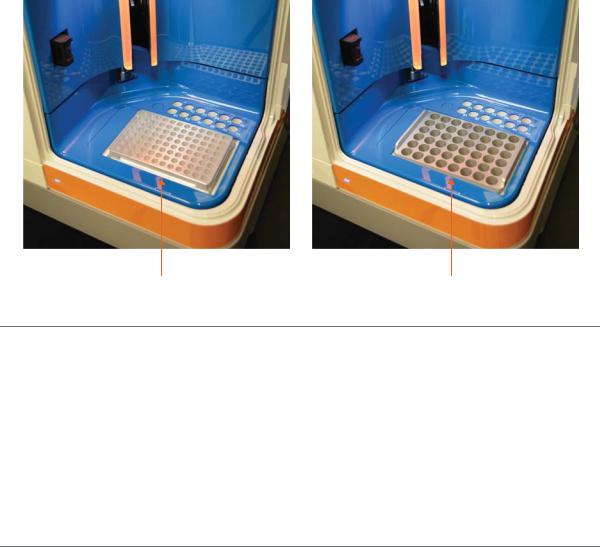
Internal Components |
page 13 |
96-well Plate |
48-vial |
Insert |
Insert |
NOTES:
When you’re using a 96-well plate, well A1 should be in the top left corner of the insert.
You can only use V-bottom plates with the 96-well plate insert.
Remove plate lids before inserting a 96-well plate into Maurice.
You can find info on where to load reagents and samples for cIEF applications in “Step 4: Load Samples and Reagents” on page 90 and for CE-SDS applications in “Step 4: Load Samples and Reagents” on page 124.
User Guide for Maurice, Maurice C. and Maurice S.

Internal Components |
page 14 |
Rear Panel
Located on Maurice’s rear panel is the power entry, power switch and network connector.
Power
Entry 
 Network
Network
Connector
Fuse
Power
Switch
•System Power - The main system power components consist of the power input, fuse and power switch
!WARNING!
Only use the power supply cord provided with Maurice. If the cord is damaged, please contact ProteinSimple Technical Support.
!WARNING!
You can't replace or service any parts on Maurice except the power entry fuse.
!WARNING! SHOCK HAZARD
Disconnect the power cord from Maurice’s power input to disconnect power to the instrument.
•Network connection - A 10/100/1000 Mbps Ethernet (RJ-45 connector) is used to connect Maurice to a computer or local network.
NOTE: Serial numbers are used to identify individual instruments.
System Labels
A full system label is located on the rear panel. It includes the ProteinSimple location, system model, power requirements, serial number and certification markings.
User Guide for Maurice, Maurice C. and Maurice S.

Internal Components |
page 15 |
A serial number label is located on the Maurice system’s front lower right side, on the silver system base.
User Guide for Maurice, Maurice C. and Maurice S.

Computer Workstation |
page 16 |
Computer Workstation
The PC has two built-in Ethernet ports, one is used for Maurice and the other is available for your company’s network. ProteinSimple configures one port to have a fixed IP for a local link connection to the instrument, the other is configurable by users and will typically use a DHCP for dynamic IP.
User Guide for Maurice, Maurice C. and Maurice S.
page 17
Chapter 4:
Compass for iCE Overview
Chapter Overview
•Launching Compass for iCE
•Compass for iCE Overview
•Software Menus
•Changing the Compass for iCE Main Window Layout
•Software Help
•Checking for and Installing New Versions of Compass for iCE
•Viewing Release Notes
•Viewing the Software Log
•Compass for iCE Version Information
•Directory and File Information
User Guide for Maurice, Maurice C. and Maurice S.

page 18 |
Chapter 4: Compass for iCE Overview |
Launching Compass for iCE
To open Compass for iCE, just double-click the icon on the computer desktop.
Compass for iCE Overview
Compass for iCE has three main screens:
•Batch - You’ll create and review your batch.
•Run Summary - Check out the status of your run.
•Analysis - Take a look at the data from your experiment.
Each screen has these components:
Title bar |
Screen Tabs |
Main Menu
Instrument
Status Bar
Screen Panes
Status Bar
User Guide for Maurice, Maurice C. and Maurice S.

Compass for iCE Overview |
page 19 |
Changing the Screen View
To toggle between the Batch, Run Summary and Analysis screens, just click the button in the screen tab located in the upper right corner of the main window.
Batch Screen
The Batch screen is used to create, view, and edit batches. You can assign samples to 96-well plate wells or vials, create and modify methods, customize your injection list and assign methods to each of your injections.
User Guide for Maurice, Maurice C. and Maurice S.

page 20 |
Chapter 4: Compass for iCE Overview |
Run Summary Screen
The Run Summary screen is used to monitor status of a batch in progress, the CE-SDS separation or cIEF Focus series for each injection and the current and voltage plots for each injection.
User Guide for Maurice, Maurice C. and Maurice S.
