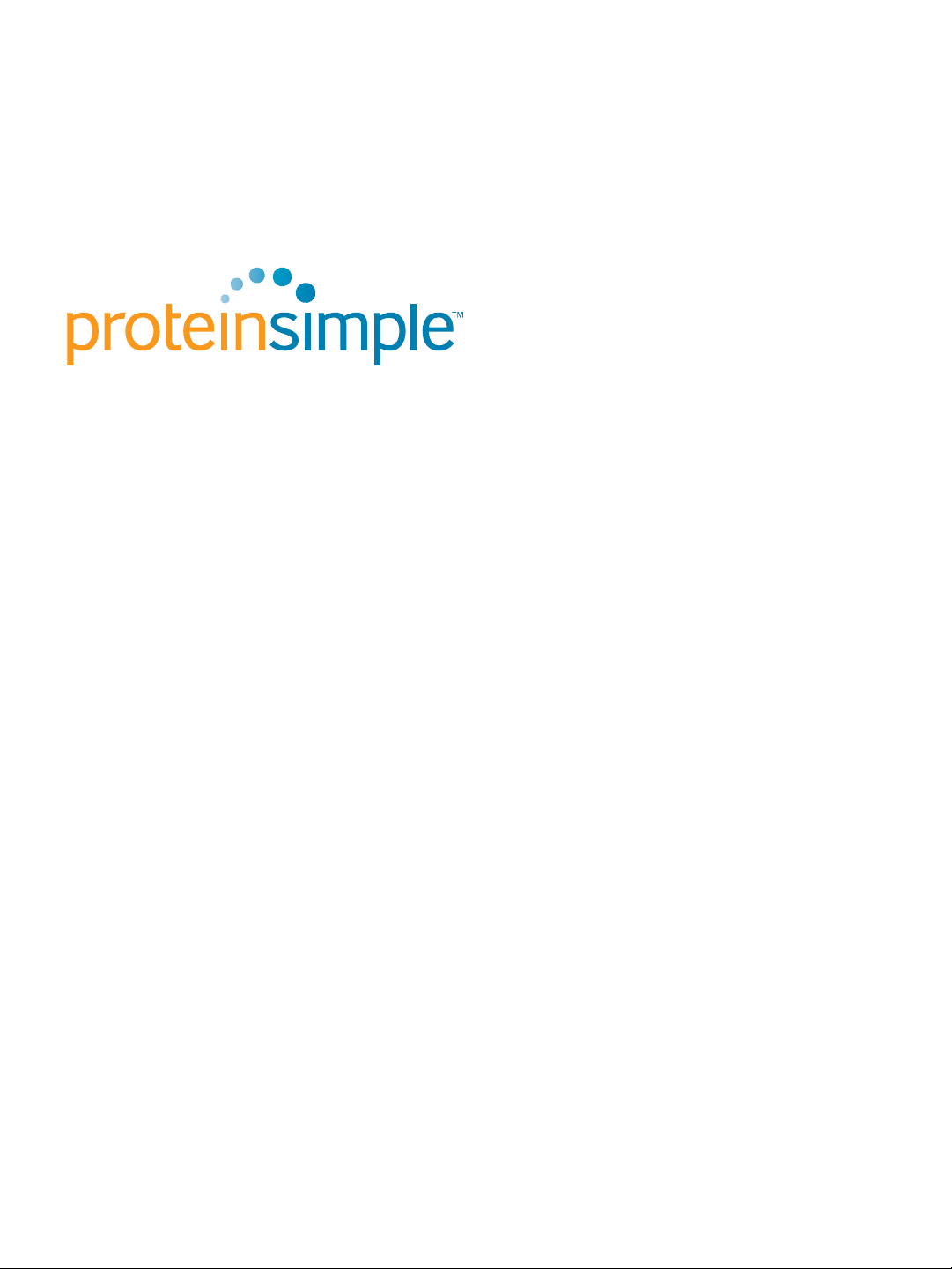
Formerly Cell Biosciences
FluorChem M System User Guide
page 1
Copyright © 2011 ProteinSimple. All rights reserved.
ProteinSimple
3040 Oakmead Village Drive
Santa Clara, CA 95051
Toll-free: (888) 607-9692
Tel: (408) 510-5500
Fax: (408) 510-5599
email: support@proteinsimple.com
web: www.proteinsimple.com
FluorChem M System User Guide
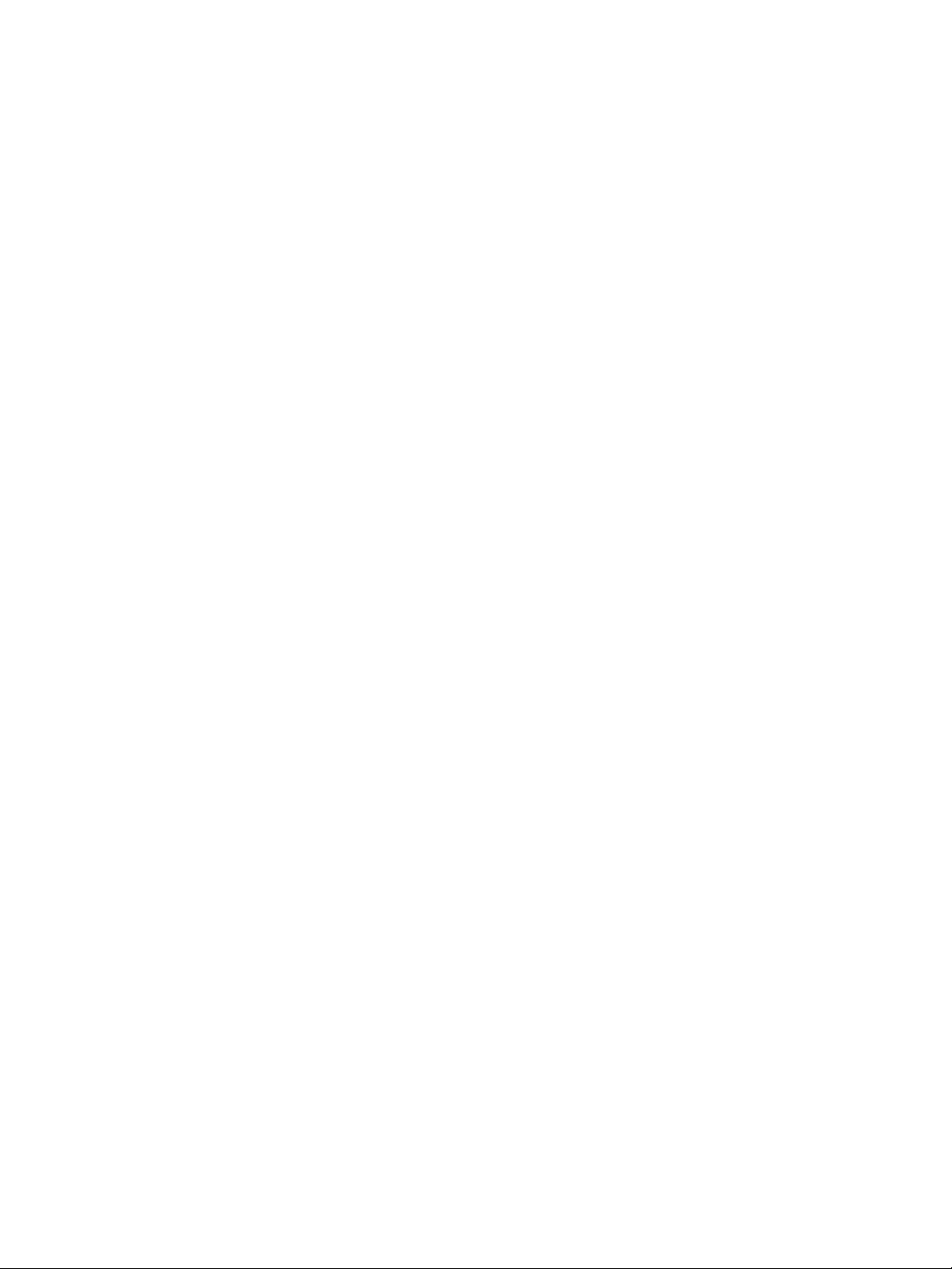
FluorChem M User Guide
P/N 94-15292-00
Revision 1a, July 2011
For research use only. Not for use in diagnostic or clinical procedures
Patents and Trademarks
Automatic Image Capture (AIC) and digital ProteomeChip technology are covered by U.S. Patent Nos
6,995,901, 6,909,459, 6,853,454, 6,271,042, 7,166,202, and other issued and pending patents in the U.S. and
other countries. ProteinSimple, the ProteinSimple logo, the Alpha Innotech logo, Protein Forest, the Protein
Forest logo, the AIC logo, AlphaCal, AlphaImager, AlphaPart11View, AlphaQuant, AlphaSnap, AlphaSpec,
AlphaUV, AlphaView, ChemiGlow, Chromalight, dPC, digital ProteomeChip, FluorChem, MSRAT, MultiImage,
NanoPro, the intertwined helix design, iWB, ProteomeChip, red, SpectraPlex, Xpedition, XplorBright, and
XplorUV are trademarks or registered trademarks of ProteinSimple. Other marks appearing in these materials are marks of their respective owners.
FluorChem M System User Guide
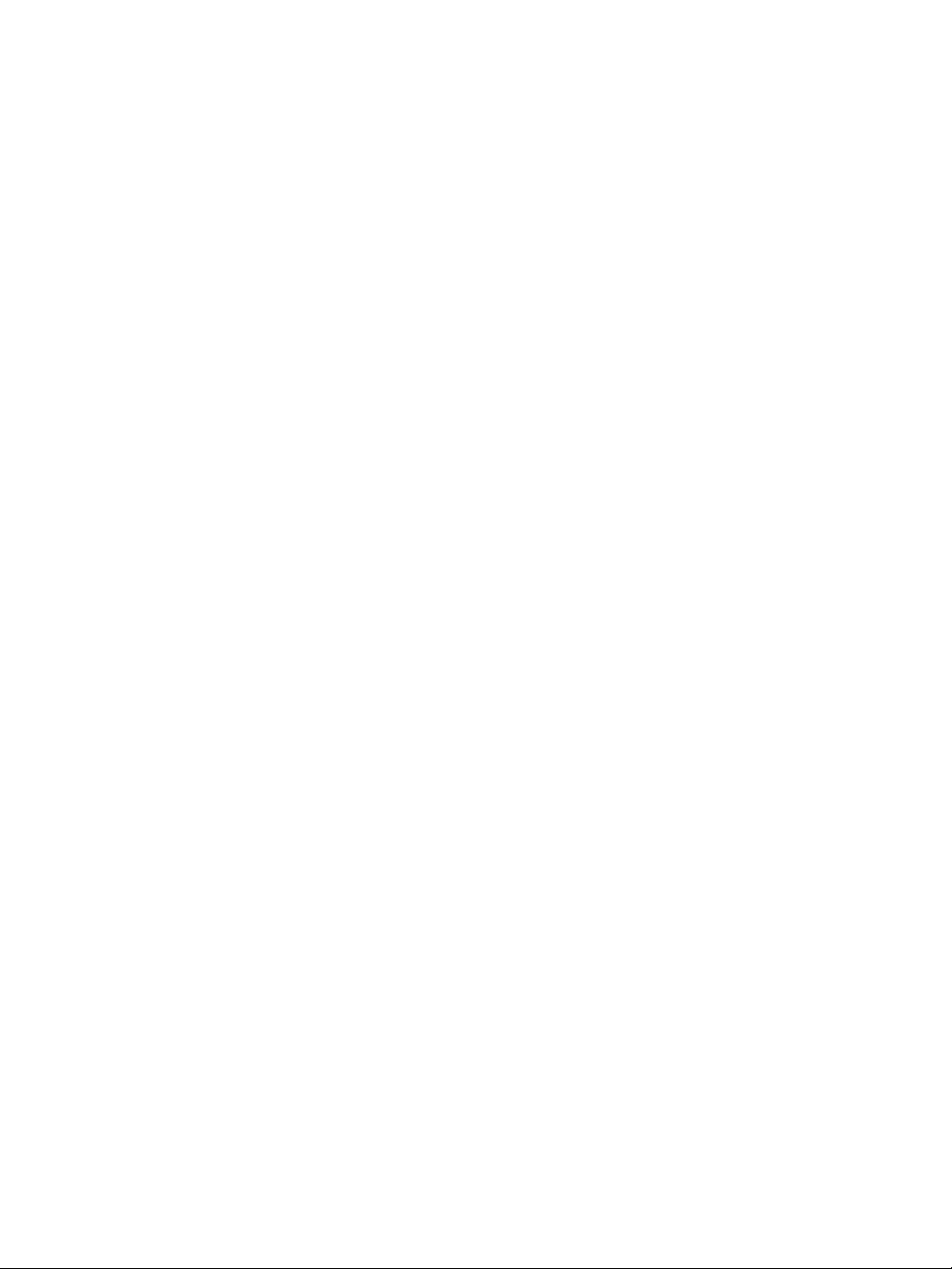
Table of Contents
page i
Chapter 1:
General Information
Welcome . . . . . . . . . . . . . . . . . . . . . . . . . . . . . . . . . . . . 2
Introduction to the FluorChem M System . . . . . . . . . . . 2
Safety . . . . . . . . . . . . . . . . . . . . . . . . . . . . . . . . . . . . . . . . 3
User Attention Notifications . . . . . . . . . . . . . . . . . . 3
Instrument Safety Labels. . . . . . . . . . . . . . . . . . . . . 3
Customer Service and Technical Support. . . . . . . . . . . . 6
Legal Notices. . . . . . . . . . . . . . . . . . . . . . . . . . . . . . . . . . 6
FluorChem M System Disclaimer of Warranty . . . 6
Chapter 2:
Installation
Introduction . . . . . . . . . . . . . . . . . . . . . . . . . . . . . . . . . . . 8
Space Requirements . . . . . . . . . . . . . . . . . . . . . . . . . . . . 8
Electrical Requirements. . . . . . . . . . . . . . . . . . . . . . . . . . 8
Environmental Requirements . . . . . . . . . . . . . . . . . . . .10
. . . . . . . . . . . . . . . . . . . . . . . . . . . . . . . 7
. . . . . . . . . . . . . . . . . . . . . . 1
Compliance . . . . . . . . . . . . . . . . . . . . . . . . . . . . . . . . . . 19
Safety Guidelines . . . . . . . . . . . . . . . . . . . . . . . . . . . . . 20
UV Transilluminator. . . . . . . . . . . . . . . . . . . . . . . . 20
General Guidelines and Information . . . . . . . . . . . . . . 21
System Operation: Notification of Intended Use. 21
Lifting and Moving the System: Use Proper Lifting
Precautions . . . . . . . . . . . . . . . . . . . . . . . . . . . . . .21
System Specifications . . . . . . . . . . . . . . . . . . . . . . . . . . 22
Chapter 4:
Getting Started
Powering on the System . . . . . . . . . . . . . . . . . . . . . . . 24
Overview of FluorChem M User Interface. . . . . . . . . . 25
Using the Touchscreen . . . . . . . . . . . . . . . . . . . . . 25
User Interface Screens . . . . . . . . . . . . . . . . . . . . . 27
Imaging Setup . . . . . . . . . . . . . . . . . . . . . . . . . . . . . . . 31
Sample Screens . . . . . . . . . . . . . . . . . . . . . . . . . . . 31
. . . . . . . . . . . . . . . . . . . . . . . . . . 23
Software and Computer Requirements . . . . . . . . . . . .10
Networking the FluorChem M System . . . . . . . . .10
System Installation . . . . . . . . . . . . . . . . . . . . . . . . . . . .11
Chapter 3:
System Hardware
Overview of FluorChem M System Components . . . .14
FluorChem M Instrument . . . . . . . . . . . . . . . . . . .14
Sample Screens . . . . . . . . . . . . . . . . . . . . . . . . . . .18
FluorChem M System User Guide
. . . . . . . . . . . . . . . . . . . . . . . . 13
Sample Positioning . . . . . . . . . . . . . . . . . . . . . . . . 31
UV Light Override . . . . . . . . . . . . . . . . . . . . . . . . . . . . .33
Chapter 5:
Image Acquisition
Overview of the Darkroom Screen . . . . . . . . . . . . . . .36
Imaging Setup . . . . . . . . . . . . . . . . . . . . . . . . . . . .36
Selecting a Protocol . . . . . . . . . . . . . . . . . . . . . . . . 38
Changing Channel Settings. . . . . . . . . . . . . . . . . . 39
. . . . . . . . . . . . . . . . . . . . . . . . 35
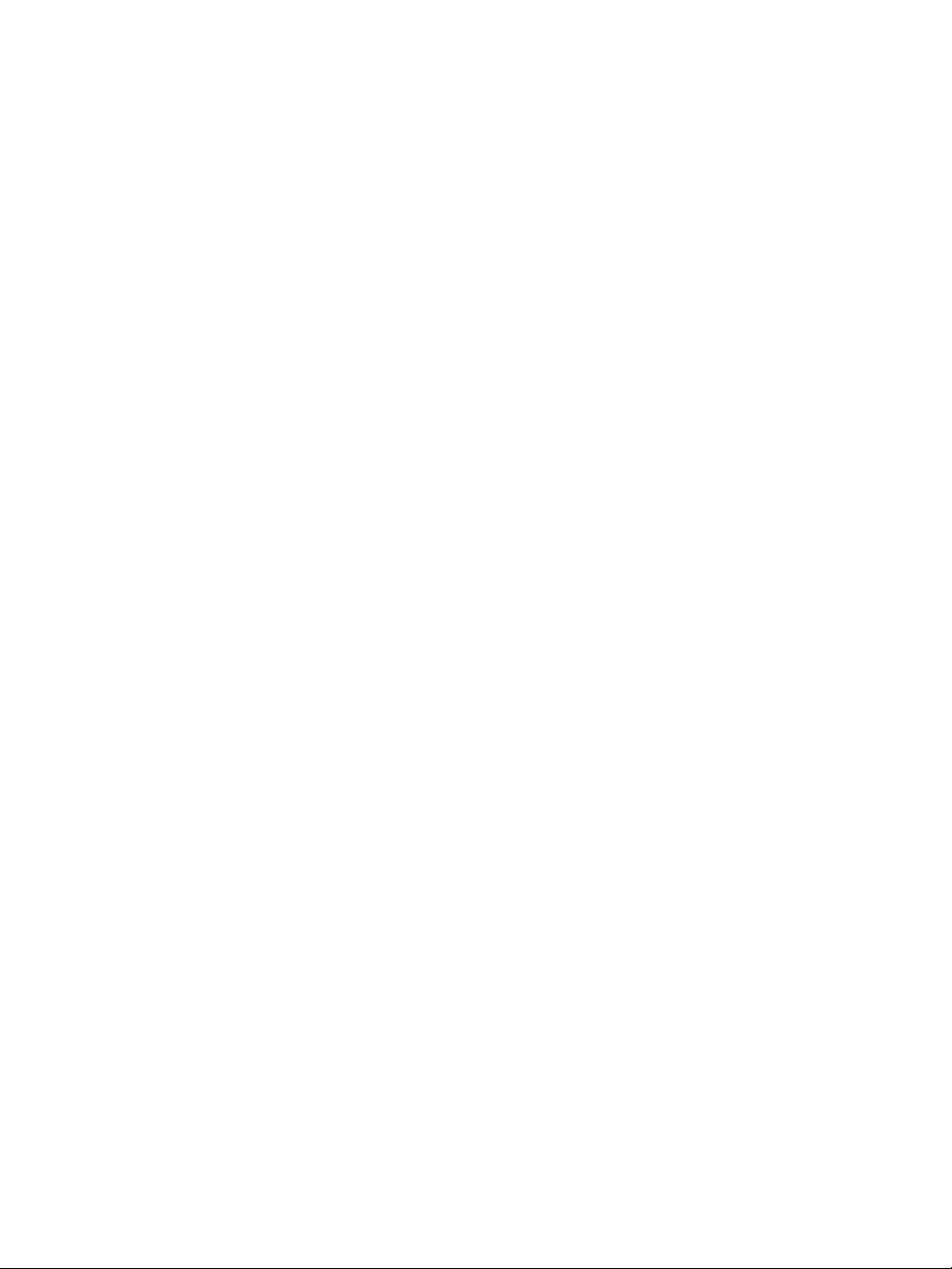
page ii
Multi-Channel Imaging . . . . . . . . . . . . . . . . . . . . .44
Image Acquisition . . . . . . . . . . . . . . . . . . . . . . . . . . . . .48
Changing the Channel Image Display . . . . . . . . .51
Sample Imaging. . . . . . . . . . . . . . . . . . . . . . . . . . . . . . .52
Chapter 6:
Image Review
. . . . . . . . . . . . . . . . . . . . . . . . . . . 55
Overview of the Review Screen . . . . . . . . . . . . . . . . . .56
Entering Image Information . . . . . . . . . . . . . . . . . . . . .59
Channel Image Display and Overlay . . . . . . . . . . . . . .60
Viewing Image Data for One Channel . . . . . . . . .60
Overlaying Channel Image Data . . . . . . . . . . . . .61
Making Image Adjustments . . . . . . . . . . . . . . . . . . . . .62
Brightness Controls . . . . . . . . . . . . . . . . . . . . . . . .62
Invert. . . . . . . . . . . . . . . . . . . . . . . . . . . . . . . . . . . .63
Exposures View . . . . . . . . . . . . . . . . . . . . . . . . . . .63
Image Zoom . . . . . . . . . . . . . . . . . . . . . . . . . . . . . . . . .64
Viewing Pixel Values . . . . . . . . . . . . . . . . . . . . . . . . . . .66
Browsing Images . . . . . . . . . . . . . . . . . . . . . . . . . . . . . .67
FluorChem M System File Information. . . . . . . . . . . . .67
Copying, Printing and Deleting Images . . . . . . . . . . . .67
Copying Images . . . . . . . . . . . . . . . . . . . . . . . . . . .67
Printing Images . . . . . . . . . . . . . . . . . . . . . . . . . . .69
Deleting Images. . . . . . . . . . . . . . . . . . . . . . . . . . .71
Chapter 7:
Managing Stored Images
. . . . . . . . . . . . . . . . . 73
Overview of the Images Screen . . . . . . . . . . . . . . . . . .74
View Toggle Buttons . . . . . . . . . . . . . . . . . . . . . . .74
Image List. . . . . . . . . . . . . . . . . . . . . . . . . . . . . . . .74
Search Box. . . . . . . . . . . . . . . . . . . . . . . . . . . . . . . 77
Edit Button . . . . . . . . . . . . . . . . . . . . . . . . . . . . . . 77
Selecting Images for Review or Enhancement . . 77
Searching for Images. . . . . . . . . . . . . . . . . . . . . . . 78
Editing the Image Album . . . . . . . . . . . . . . . . . . . . . . 79
Selecting Images in the Album Edit Page . . . . . . 79
Deleting Images from the Album. . . . . . . . . . . . . 80
Copying Images from the Album . . . . . . . . . . . . . 81
Exiting the Album Edit Page . . . . . . . . . . . . . . . . 81
Trash Page. . . . . . . . . . . . . . . . . . . . . . . . . . . . . . . . . . . 81
Editing the Trash . . . . . . . . . . . . . . . . . . . . . . . . . .81
Chapter 8:
System Settings
. . . . . . . . . . . . . . . . . . . . . . . . . . 85
Overview of the System Settings Screen . . . . . . . . . . . 86
System Information . . . . . . . . . . . . . . . . . . . . . . . . 86
Software and Network Information . . . . . . . . . . . 86
Optics Temperature . . . . . . . . . . . . . . . . . . . . . . . 87
Changing System Information . . . . . . . . . . . . . . . . . . . 87
Changing Date and Time Settings. . . . . . . . . . . . . . . . 88
Updating the Software . . . . . . . . . . . . . . . . . . . . . . . . . 89
USB Updates. . . . . . . . . . . . . . . . . . . . . . . . . . . . . 89
Web Updates . . . . . . . . . . . . . . . . . . . . . . . . . . . . 90
System Self Tests . . . . . . . . . . . . . . . . . . . . . . . . . . . . . 91
Running the Self Tests. . . . . . . . . . . . . . . . . . . . . . 91
Creating Dark Masters . . . . . . . . . . . . . . . . . . . . . . . . 92
Flat Field Calibration . . . . . . . . . . . . . . . . . . . . . . . . . . . 93
Changing Focus Settings . . . . . . . . . . . . . . . . . . . . . . . . 96
System Log . . . . . . . . . . . . . . . . . . . . . . . . . . . . . . . . . . 98
Paging Buttons. . . . . . . . . . . . . . . . . . . . . . . . . . . .76
Page Menu. . . . . . . . . . . . . . . . . . . . . . . . . . . . . . .77
FluorChem M System User Guide
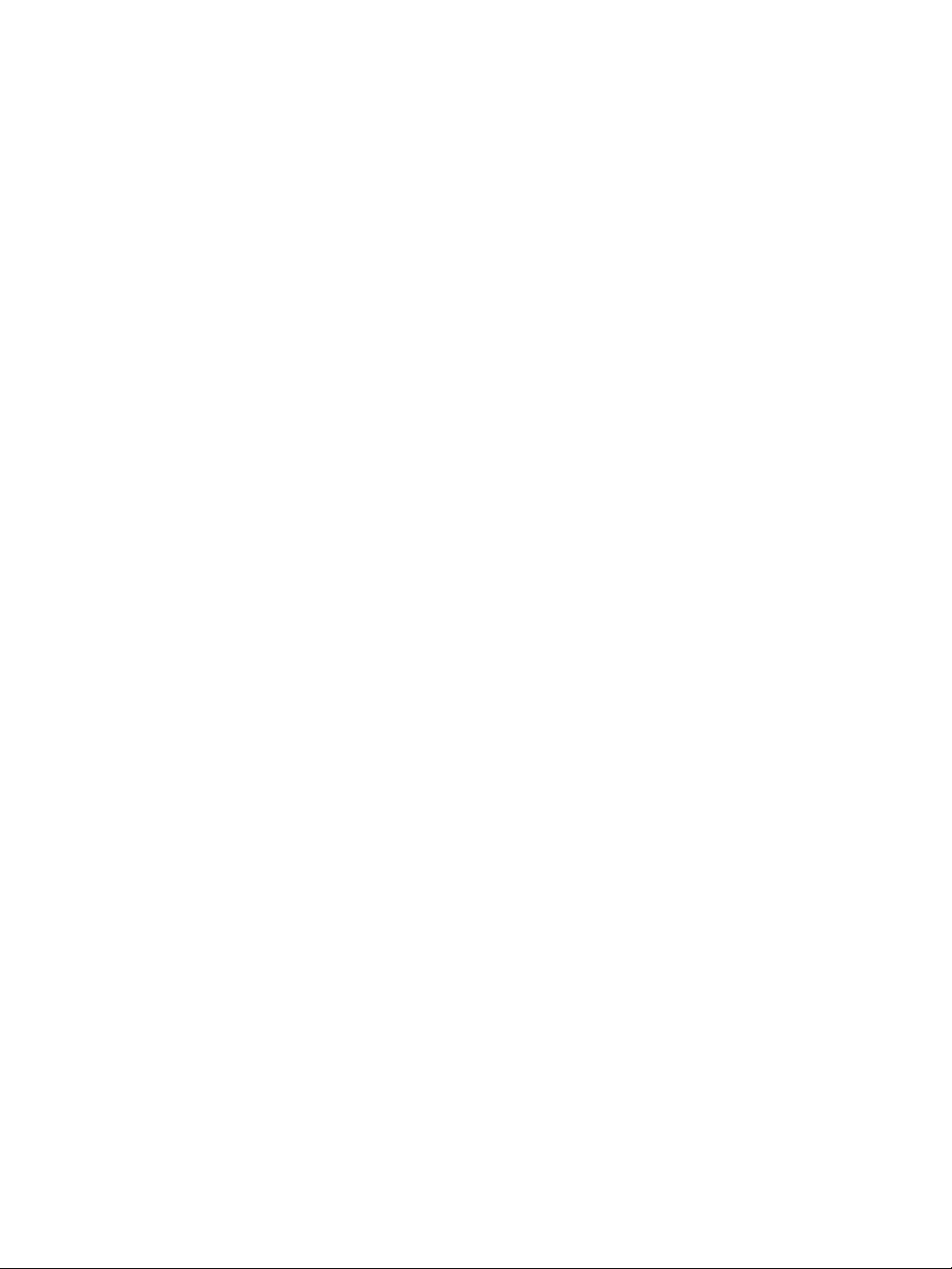
Chapter 9:
Networking and Remote Access
. . . . . . . . . . .99
Digital Darkroom Remote Access . . . . . . . . . . . . . . 100
Connecting to FluorChem M . . . . . . . . . . . . . . . . . . . 100
Downloading Image Files . . . . . . . . . . . . . . . . . . . . . . 102
Opening Image Files in AlphaView Software . . . . . . 104
Opening .fcz Files . . . . . . . . . . . . . . . . . . . . . . . . 104
Opening .png Files . . . . . . . . . . . . . . . . . . . . . . .106
Chapter 10:
Maintenance and Troubleshooting
. . . . . . . 107
Maintenance . . . . . . . . . . . . . . . . . . . . . . . . . . . . . . .108
Cleaning the FluorChem M System . . . . . . . . . . 108
UV Transilluminator Bulb Replacement. . . . . . . 109
page iii
Changing the Fuse . . . . . . . . . . . . . . . . . . . . . . . 112
Accessories and Spare Parts . . . . . . . . . . . . . . . . . . . 113
Troubleshooting. . . . . . . . . . . . . . . . . . . . . . . . . . . . . .114
FluorChem M System User Guide
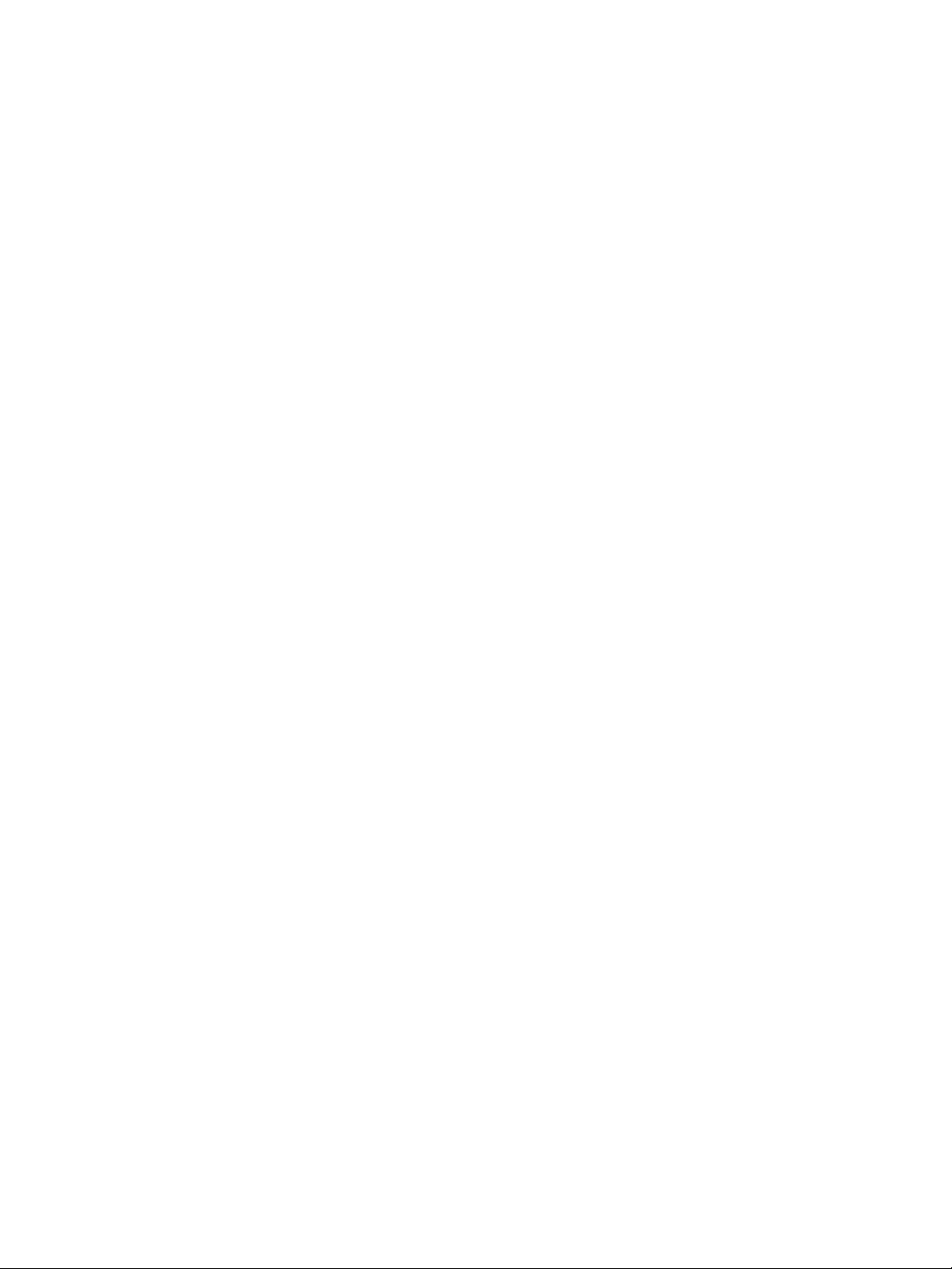
page iv
FluorChem M System User Guide
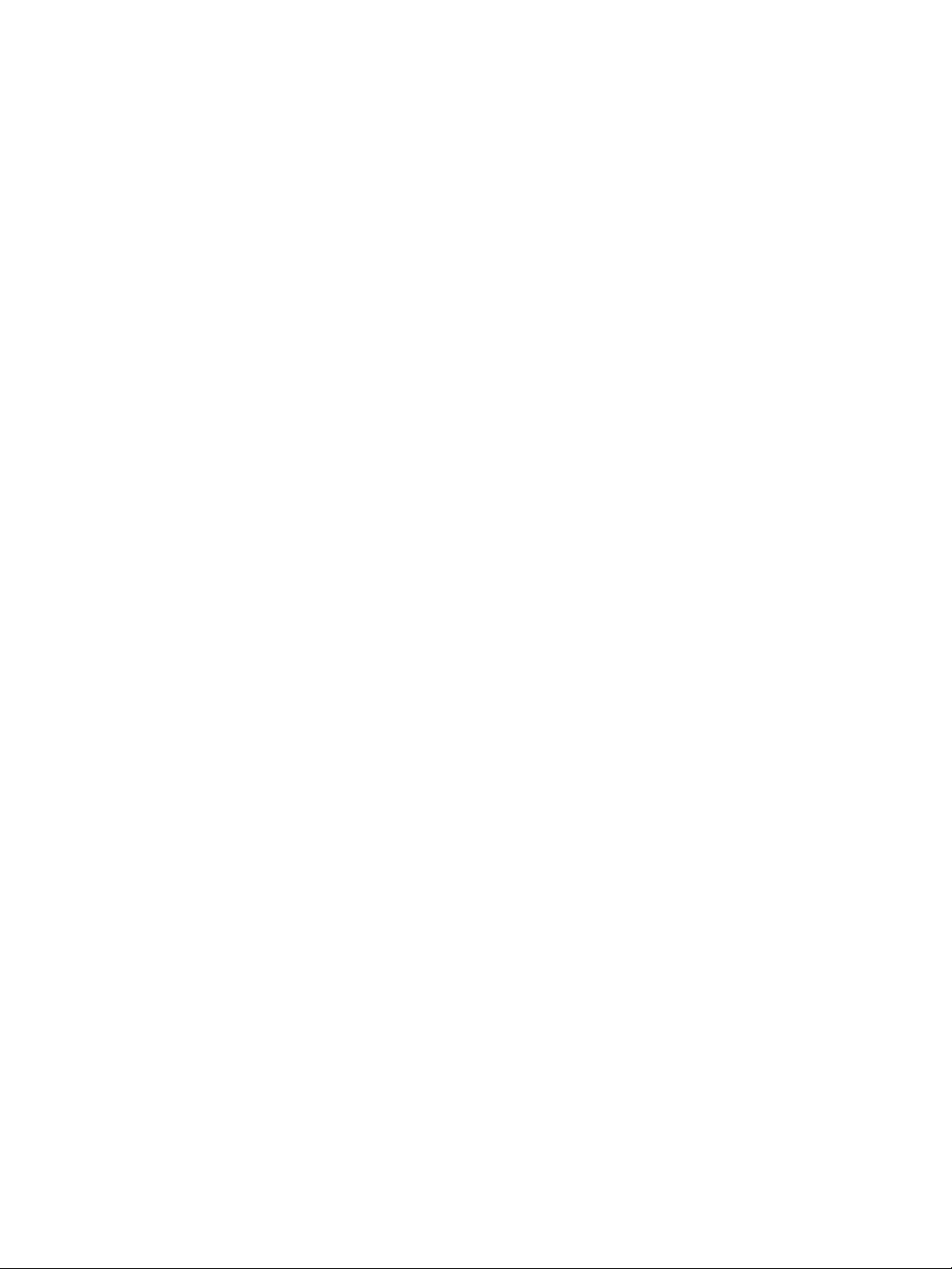
Chapter 1:
General Information
Chapter Overview
•Welcome
• Introduction to the FluorChem M System
•Safety
• Customer Service and Technical Suppor t
• Legal Notices
page 1
FluorChem M System User Guide

page 2 Chapter 1: General Information
Welcome
Congratulations on your purchase of the FluorChem® M MultiFluor system. ProteinSimple welcomes you as a
new user. This user guide includes important safety information, installation requirements, maintenance procedures, descriptions of the instrument and user interface as well as detailed operating instructions for setting up
and running FluorChem M.
Introduction to the FluorChem M System
FluorChem M is a high-performance imaging system for quantitative Western blot detection and gel imaging.
Its compact design incorporates state-of-the-art CCD optical technology with an intuitive touchscreen interface for detection of multicolor fluorescent, chemiluminescent, UV-excited and colorimetric gels and blots. In
addition, users can control and monitor image acquisition and access data remotely using a unique, browserbased interface from any networked computer or mobile Wi-Fi device.
The FluorChem M system comes with a cooled 8.3 megapixel CCD detector, 50-mm f/1.4 motorized fixed
lens and a 10-position motorized filter wheel with 710/40 nm, 607/36 nm, 593/40 nm, and 537/26 nm emission filters. Light sources include RGB fluorescent epi-excitation at 632 nm (red), 534 nm (green) and 475 nm
(blue), epi-white lights, trans-white light via white light conversion screen and an integrated 302 nm UV transilluminator. The system also includes an on-board integrated computer and LCD touchscreen, the
FluorChem M Digital Darkroom User Interface and AlphaView
FluorChem M System User Guide
®
stand alone image analysis software.
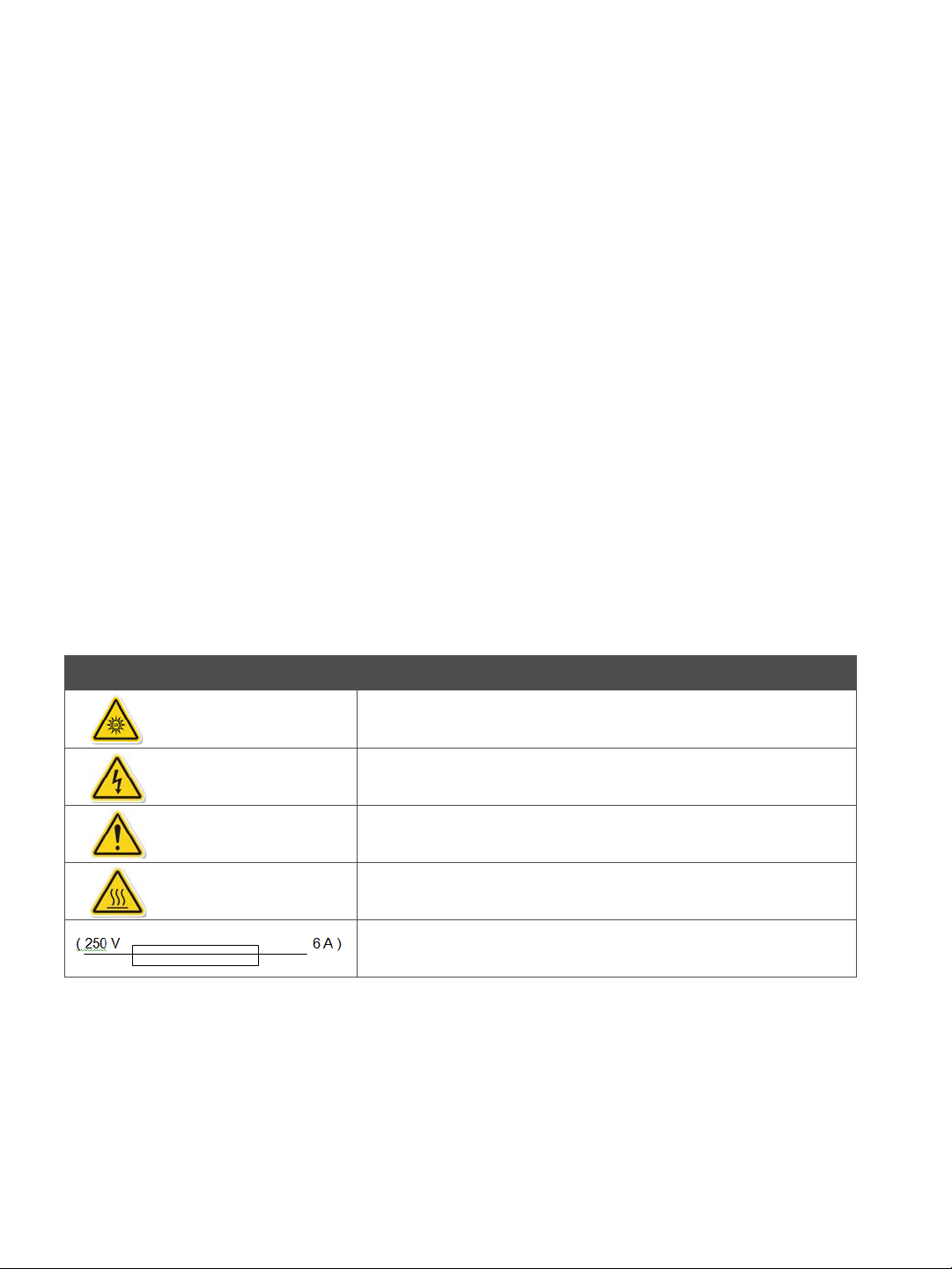
Safety page 3
Safety
User Attention Notifications
Several user attention phrases are used throughout this manual. Each phrase should draw the following level
of attention from the user:
NOTE Points out useful information.
IMPORTANT Indicates information necessary for proper instrument operation.
CAUTION Cautions users regarding potentially hazardous situations in regard to user injury or dam-
age to the instrument if the information is not heeded.
!WARNING! Warns users that serious physical injury can result if warning precautions are not heeded.
Instrument Safety Labels
The following safety labels are located on the FluorChem M system. Each label will display a safety alert symbol indicating a potential safety hazard.
Symbol Description
Ultraviolet Light
Risk of Electric Shock
Refer to the FluorChem M User Guide before proceeding
Hot Surface
Fuse Symbol (6 A fuses only)
Ta b le 1 - 1: FluorChem M system safety labels.
FluorChem M System User Guide
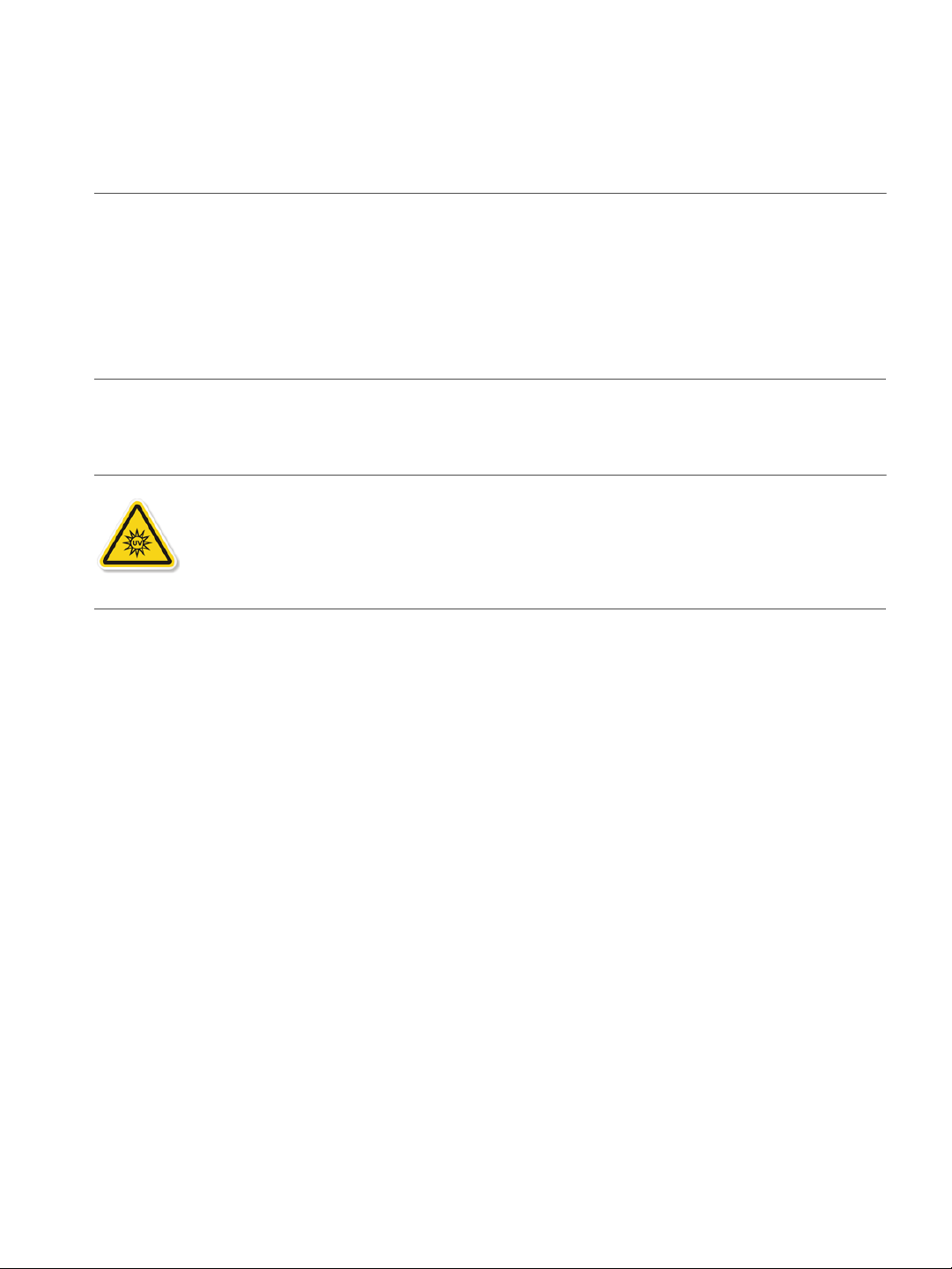
page 4 Chapter 1: General Information
!WARNING!
If the system is not used as specified by ProteinSimple, overall safety will be impaired.
!WARNING!
If the system is damaged and does not function properly, stop the instrument safely and contact ProteinSimple Technical Suppor t immediately.
UV Safety
CAUTION
The FluorChem M system contains an integrated ultraviolet transilluminator. The system
enclosure confines the radiation within the system and shields the user from exposure.
Exposure to UV radiation can cause permanent damage to the eyes and skin.
UV Interlock Switch
The FluorChem M system is equipped with a defeatable safety interlock switch which automatically cuts off
the power to the transilluminator when the door is open. This eliminates any dangerous user exposure to UV
light. As a safety precaution, the UV light will automatically turn off after three minutes when using the interlock switch.
It may become necessary to override the safety interlock and use the transilluminator for other purposes. In
this case, be sure to use the following safety precautions:
• Always wear UV-protected eyewear specified by the manufacturer as providing protection at the wavelength(s) used, making sure the eyewear protects any areas where radiation may come through. UV
sunglasses may not prevent UV radiation from coming in through the sides or around the lenses.
• Always cover all skin that may be exposed to UV light, in particular the face, neck, hands and arms.
• Always make sure that any UV protection devices (such as the safety interlock switch on the transilluminator) are working properly. If not, discontinue use until the device(s) are properly repaired.
• Use only UV lamps in the transilluminator.
FluorChem M System User Guide
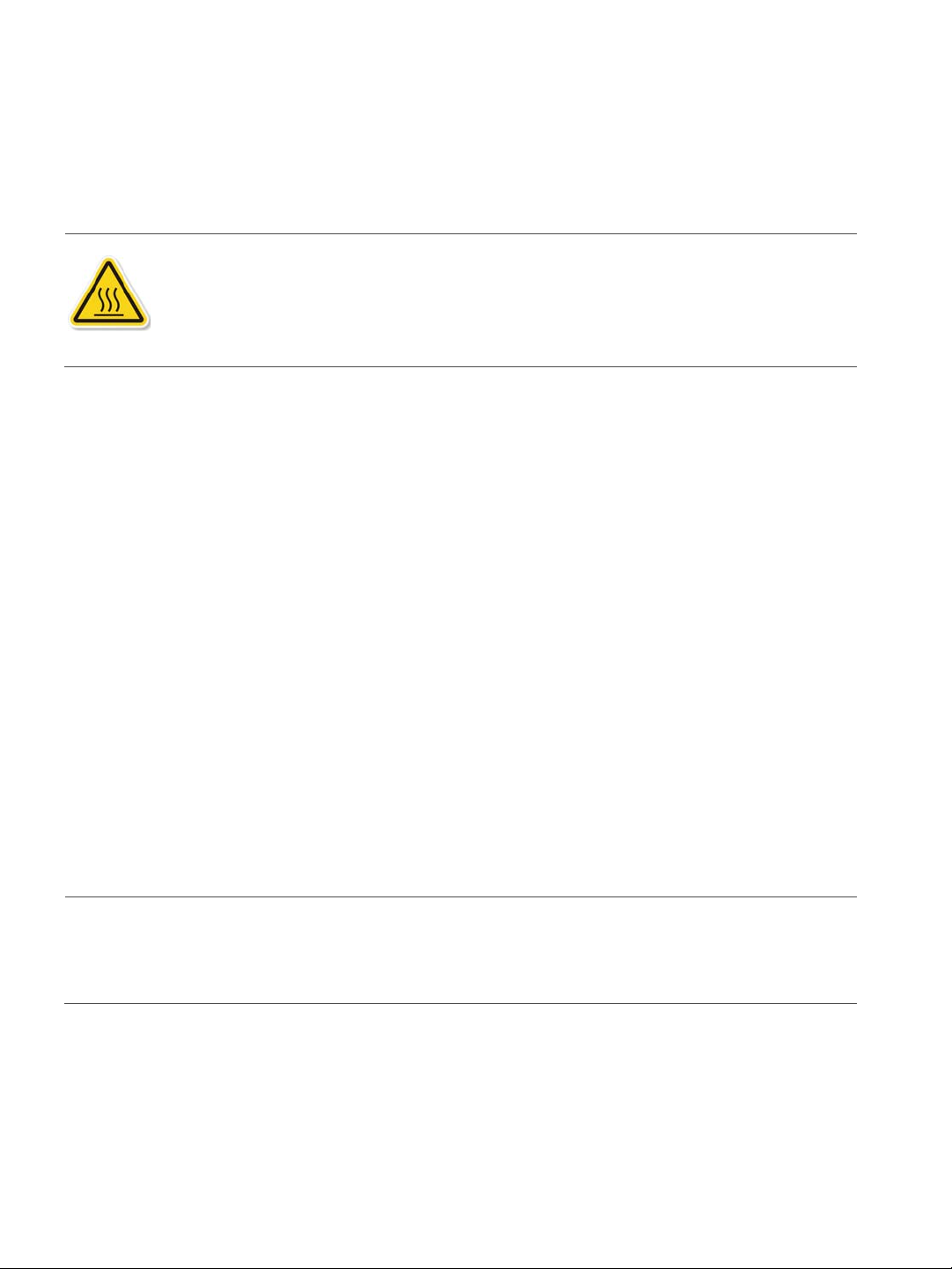
Customer Service and Technical Support page 5
Hot Surface
CAUTION
Under normal conditions, the temperature of the glass surface of UV transilluminator is safe
to touch. However, if the system malfunctions, it is possible that the glass surface temperature could exceed 80 °C. Please exercise caution when touching the glass surface.
Electrical Safety
Be sure to take proper precautions when handling any electrical equipment. Never work on any live circuit, fixture, receptacle, or switch. Safety rules to follow whenever working with any electrical appliance include:
• Always turn the system power off and unplug the power cord before changing a fuse.
• Always shut off power to the circuit before repairing or replacing a switch, receptacle, or fixture.
• Always tape over the main switch, empty fuse socket, or circuit breaker being worked on.
• Always check that the circuit is dead before beginning work on it. Using a circuit tester or voltmeter
can help determine this.
• Always unplug any appliance before repairing it.
Prior to System Operation
Ensure that all users of the FluorChem M system have:
• Received instruction in general safety practices for laboratories.
• Received instruction in specific safety practices for the instrument.
• Received instruction on handling of biohazards if biohazardous materials are to be used on the system.
CAUTION
Avoid using the FluorChem M system in a manner not specified by ProteinSimple. While the system has
been designed to protect the user, this protection may be impaired if the instrument is used improperly.
Customer Service and Technical Support
The ProteinSimple support staff is available to respond to any questions or comments about our products.
For questions or general feedback, use the following contact methods:
FluorChem M System User Guide
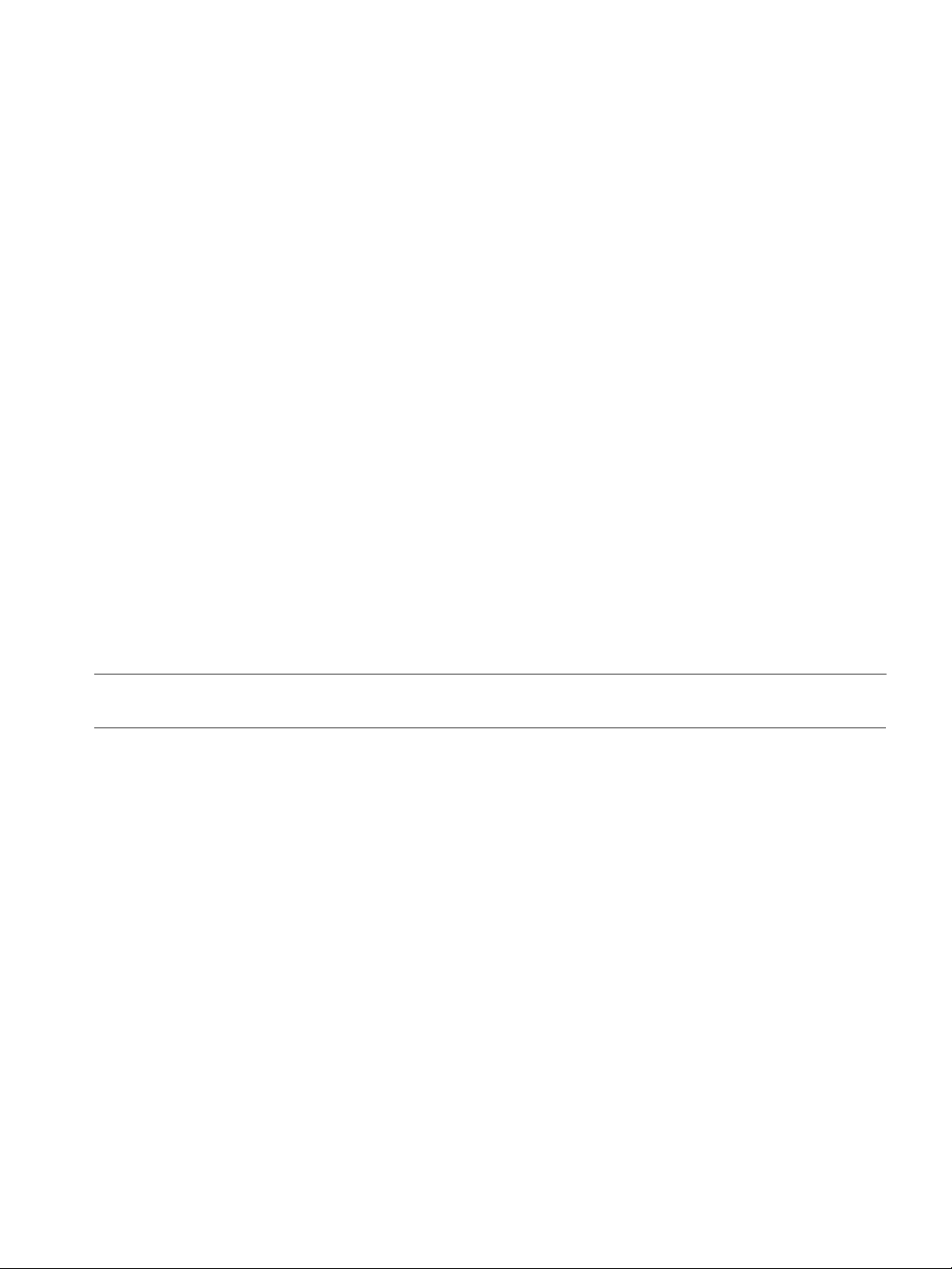
page 6 Chapter 1: General Information
Telephone
(408) 510-5500
(888) 607-9692 (toll free)
Fax
(408) 510-5599
E-mail
support@proteinsimple.com
Web
www.proteinsimple.com
Address
ProteinSimple
3040 Oakmead Village Drive
Santa Clara, CA 95051
USA
Legal Notices
NOTE: Read the Legal Notices carefully before using your FluorChem M system.
FluorChem M System Disclaimer of Warranty
EXCEPT AS EXPRESSLY PROVIDED IN ANY ProteinSimple SOFTWARE LICENSE AGREEMENT OR QUOTATION, THE PRODUCTS
SOLD AND SERVICES PROVIDED BY ProteinSimple ARE PROVIDED ON AN “AS IS” AND “AS AVAILABLE” BASIS WITHOUT WARRANTY OF ANY KIND. ProteinSimple AND ITS SUPPLIERS DO NOT WARRANT THE SECURITY, PRIVACY, OR ACCURACY OF ANY
DATA PROVIDED VIA THE PRODUCTS OR SERVICES, AND YOU AGREE THAT THE USE OF ANY SUCH DATA BY YOU IS AT YOUR
SOLE RISK. TO THE MAXIMUM EXTENT ALLOWED UNDER APPLICABLE LAW, ProteinSimple AND ITS SUPPLIERS DISCLAIM ANY
AND ALL WARRANTIES, WHETHER EXPRESS, IMPLIED OR STATUTORY, INCLUDING, WITHOUT LIMITATION, ANY WARRANTY OF
MERCHANTABILITY, TITLE, NON-INFRINGEMENT, OR FITNESS FOR A PARTICULAR PURPOSE.
FluorChem M System User Guide
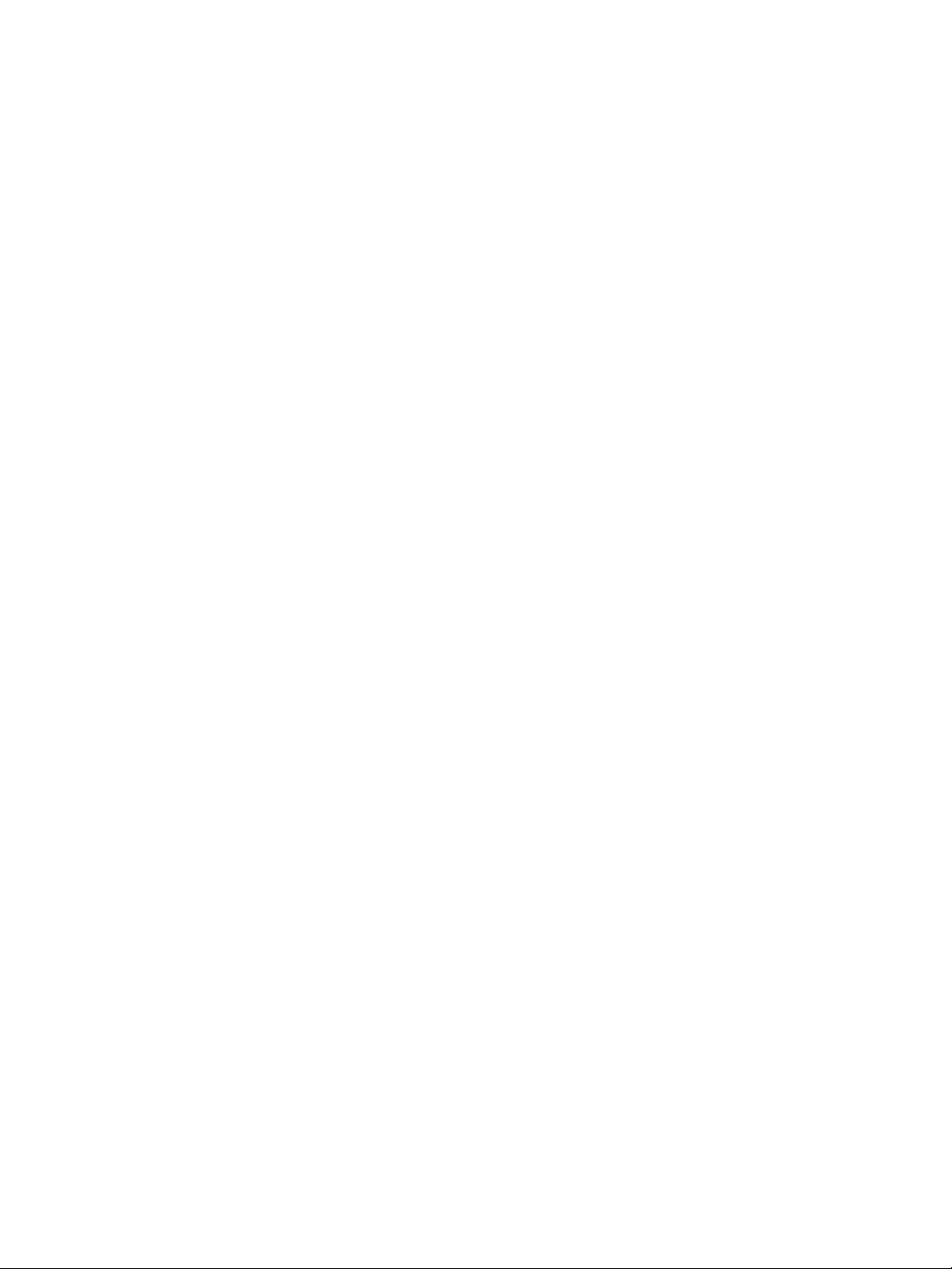
Chapter 2:
Installation
Chapter Overview
•Introduction
•Space Requirements
• Electrical Requirements
• Environmental Requirements
• Software and Computer Requirements
• System Installation
page 7
FluorChem M System User Guide
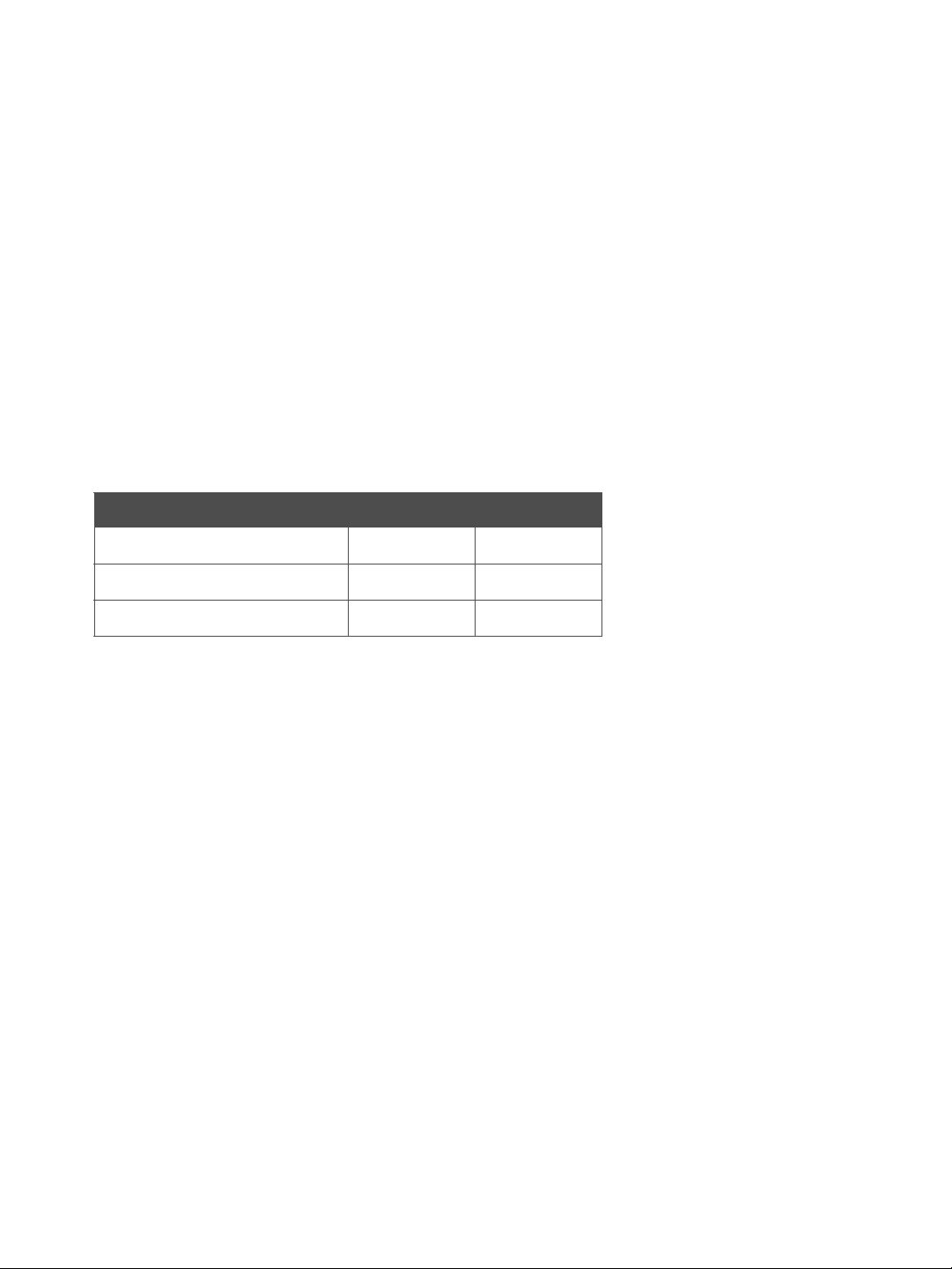
page 8 Chapter 2: Installation
Introduction
This chapter will help prepare the laboratory for installation of the ProteinSimple FluorChem M system.
Please complete the space, electrical and environmental requirements prior to installing the instrument.
Space Requirements
The FluorChem M system is a bench-top instrument which requires a stable laboratory bench or table capable of supporting 75 lbs (34 kg).
System dimensions and space requirements are as follows:
Dimension Centimeters Inches
Width 32 12.6
Depth 62 24.5
Height 62 24.5
Ta b le 2 - 1: FluorChem M system dimensions.
A minimum clearance of 3 inches (7.6 cm) at the rear of the instrument must be provided for the CCD cooling fan ventilation and sufficient access to connect or disconnect the power cord as well as to operate the
power switch.
Electrical Requirements
As with all electrical instruments, the FluorChem M system should be located away from water, solvents or
corrosive materials. The system should also be placed away from interfering electrical signals and magnetic
fields.
Installation of the FluorChem M system requires a dedicated, grounded circuit capable of delivering the appropriate current and voltage for your country. The power requirements for select countries are listed in
Ta bl e 2 - 2 .
FluorChem M System User Guide
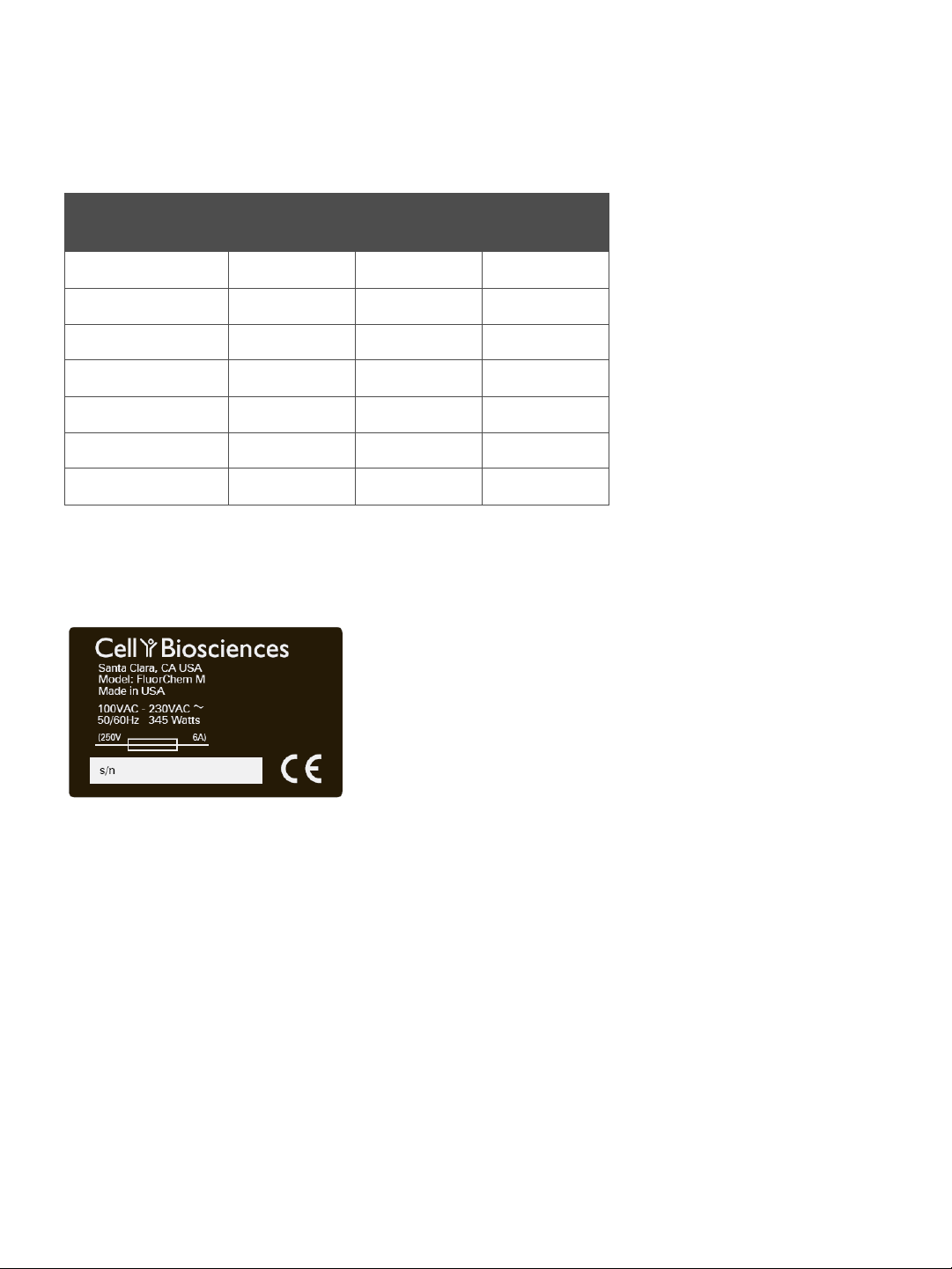
Electrical Requirements page 9
Frequency
Region Volts (AC)
(Hz)
Amps
US and Canada 120 60 3
Europe 230 50 1.5
UK 230 50 1.5
Japan 100 50/60 3.5
China 220 50 1.6
India 230 50 1.5
South Korea 220 60 1.6
Ta b le 2 - 2: FluorChem M system power requirements.
The FluorChem M system label displays the system power specifications:
In addition to the electrical power requirements listed above, ProteinSimple requires that all grounded circuits
terminate at the receptacles, and the receptacles must be located within 10 ft (3 m) of the instrument.
FluorChem M System User Guide
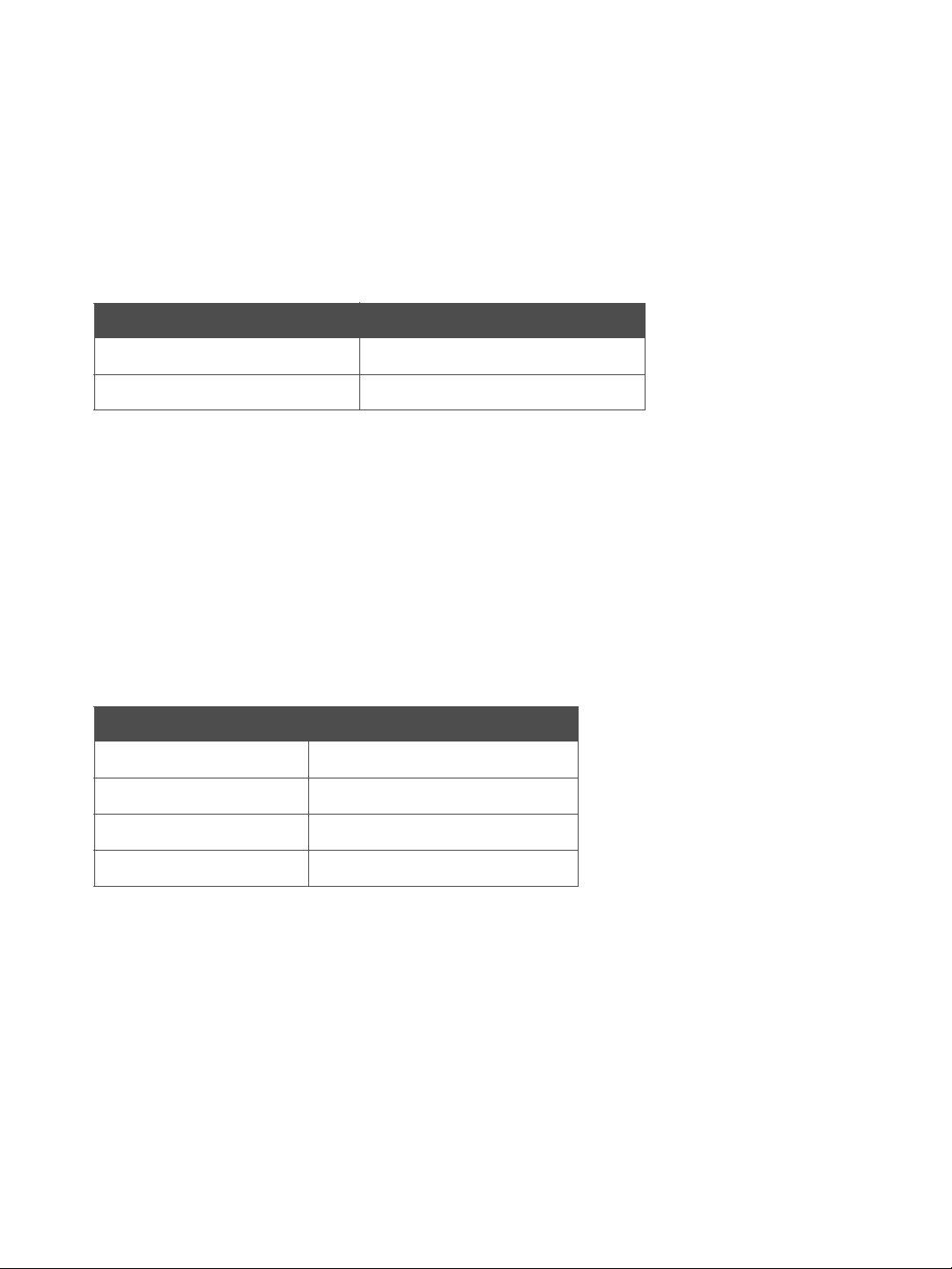
page 10 Chapter 2: Installation
Environmental Requirements
Please provide appropriate heating and cooling to maintain a constant laboratory temperature. For optimal
FluorChem M system performance, the laboratory environment must meet the following criteria:
Requirement Specification
Operating temperature range 15 - 25 °C (59 - 77 °F)
Operating humidity range 15 - 70% relative, non-condensing
Ta b le 2 - 3: FluorChem M system environmental requirements.
Software and Computer Requirements
The FluorChem M system includes an integrated computer with the FluorChem M User Interface preinstalled. Post-acquisition image analysis can be performed using AlphaView stand alone software.
Please use the AlphaView software CD provided with the FluorChem M system to install the software on a
separate computer workstation, such as a user’s desktop computer. In order to run AlphaView software, this
computer must meet the minimum requirements listed in the table below:
Component Minimum Recommended
Operating System Windows 7, Vista or XP
Processor Pentium 4 at 2.8 GHz
Memory 1 GB
Hard Drive 40 GB
Ta b le 2 - 4: AlphaView software computer requirements when used on local workstations.
Networking the FluorChem M System
The FluorChem M system can be connected directly to a local network for remote access using a web
browser on any Mac or PC-based network computer or Wi-Fi enabled device such as a smartphone or
TM
iPad
. Image acquisition can be controlled and monitored remotely, and stored image files can be accessed
for copying, printing and post-acquisition desktop analysis using AlphaView software. For more information on
accessing the FluorChem M system from a remote computer or device, please refer to Chapter 9, “Network-
ing and Remote Access“.
FluorChem M System User Guide
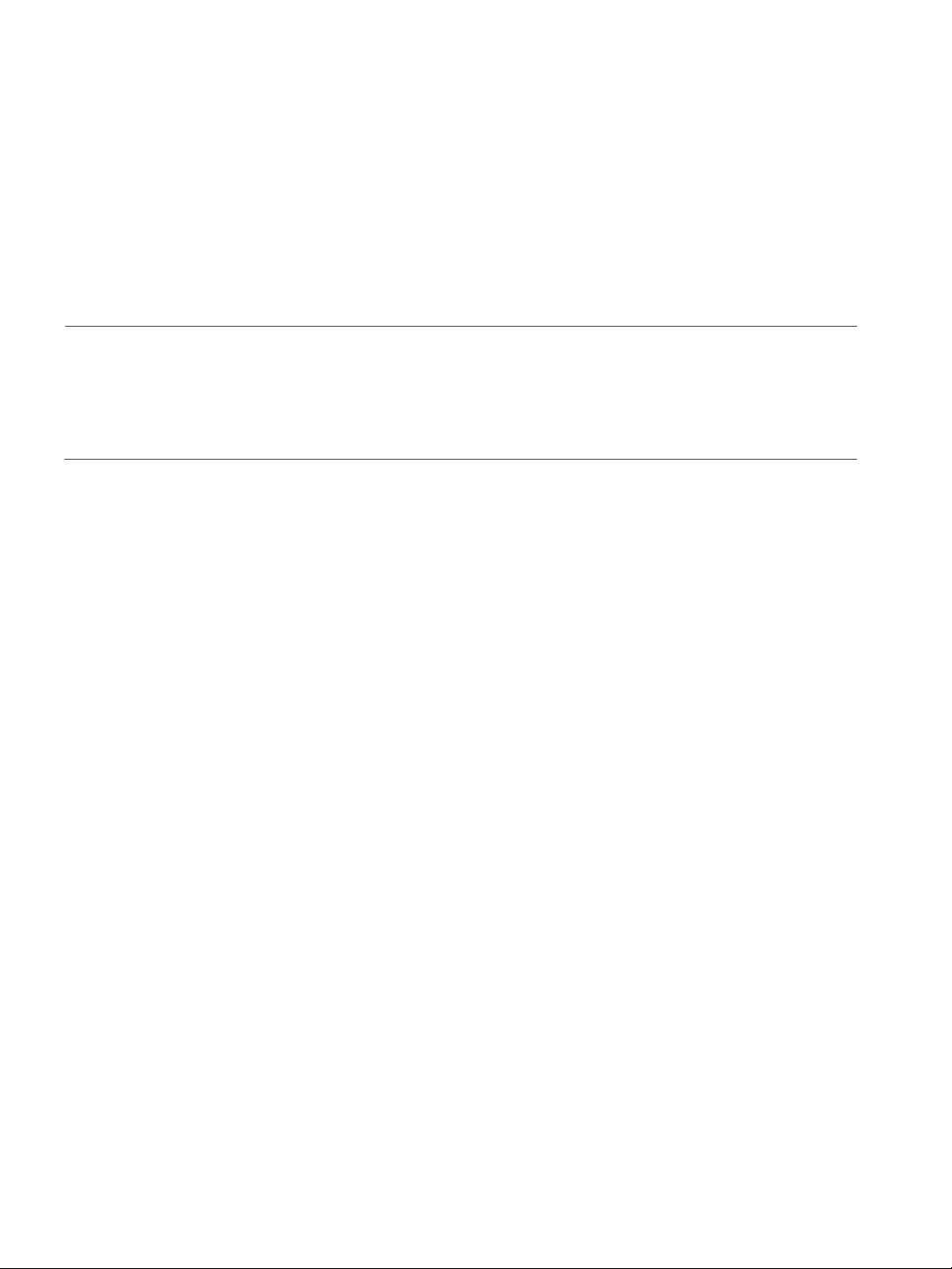
System Installation page 11
System Installation
The FluorChem M system is easily installed by the user. Once the space, electrical and environmental requirements have been met:
1. Unbox the system and place it on a lab bench.
IMPORTANT
The FluorChem M system weighs 75 lbs (34 kg). Two people are required to lift the system from the
shipping container onto the laboratory bench. Lift the system by grasping the bottom of the instrument at the midsection on either side.
2. Connect the power cord to the rear panel of the system and plug the cord into a power receptacle.
3. Network access (optional). To access FluorChem M via a local network, connect an Ethernet LAN cable
to the 10/100/BASE-T (RJ-45 connector) port.
4. Turn FluorChem M on using the power switch on the rear panel.
5. Let FluorChem M equilibrate for 30 minutes after the initial power up before imaging samples. This allows
the system optics to reach the optimum acquisition temperature of -25 °C.
FluorChem M System User Guide
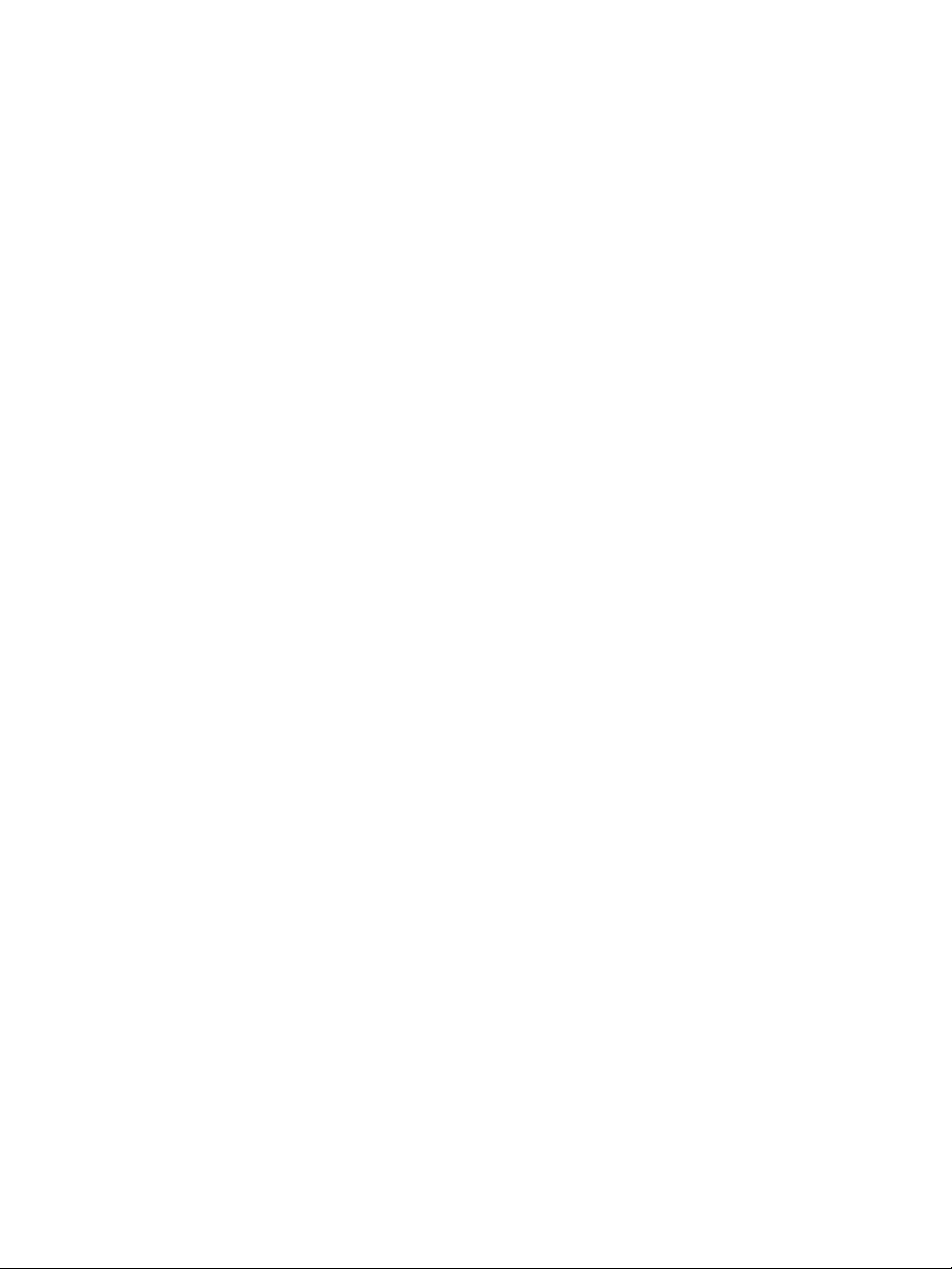
page 12 Chapter 2: Installation
FluorChem M System User Guide
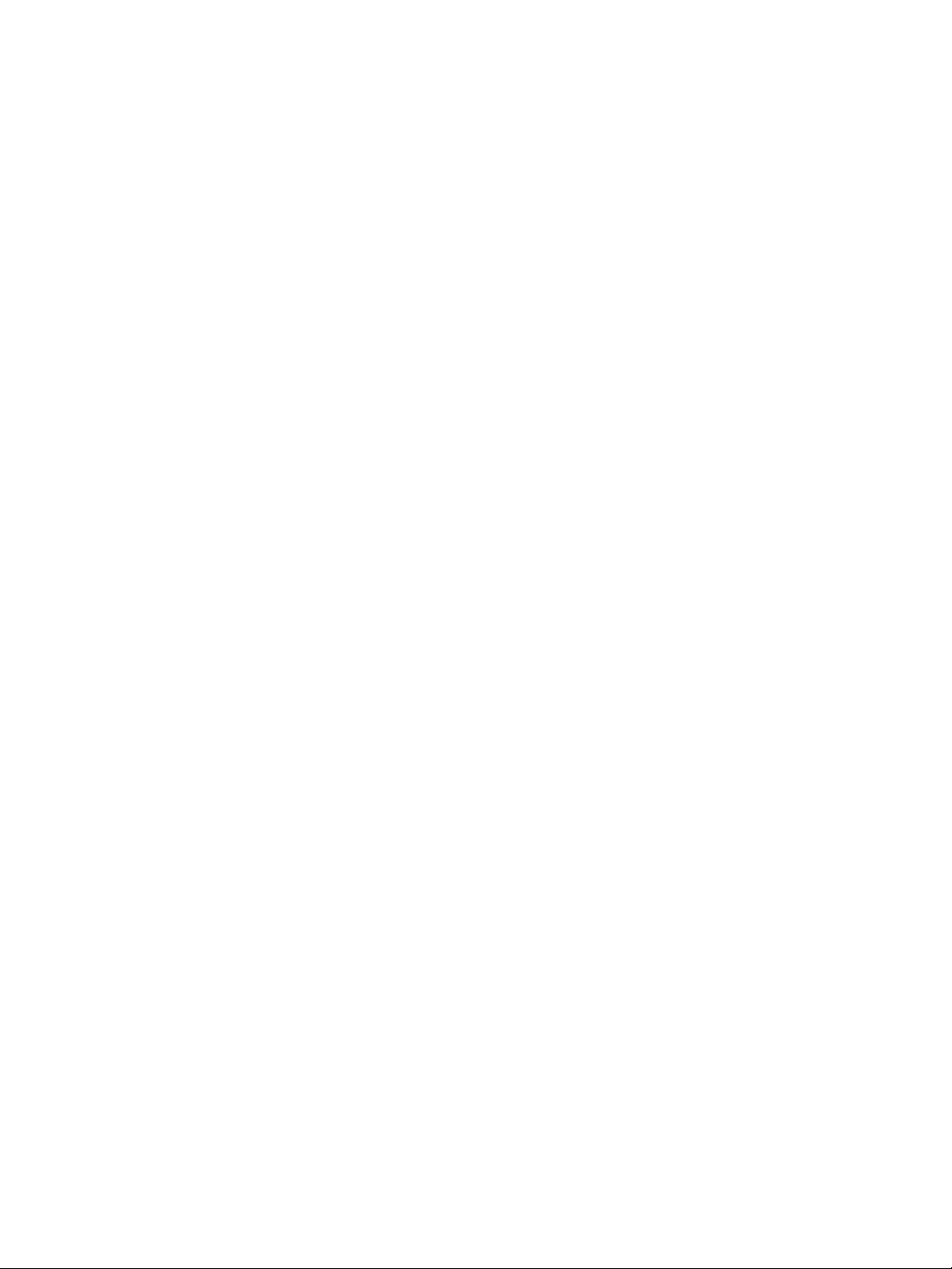
Chapter 3:
System Hardware
Chapter Overview
• Overview of FluorChem M System Components
• Compliance
• Safety Guidelines
• General Guidelines and Information
• System Specifications
page 13
FluorChem M System User Guide

page 14 Chapter 3: System Hardware
Epi-White Lights
Network and Side
UV Transilluminator
LCD Touchscreen
System Door
Motorized 10-Position
Door Latch
UV Interlock Switch
To p US B P or t
USB Ports
Multicolor LEDs
Filter Wheel and
CCD Optics
Overview of FluorChem M System Components
FluorChem M is a high-performance imaging system for Western blot and gel imaging, and provides detection
of multicolor fluorescent, chemiluminescent, colorimetric and UV-excited gels and blots. The individual hardware components of the FluorChem M system are described in this section.
FluorChem M Instrument
Integrated CCD Optics
The FluorChem M system uses a scientific grade 8.3 megapixel CCD detector cooled to -25 °C and a motorized lens for optimum resolution and acquisition speed. The optics are fully automated and require no manual
user adjustments.
FluorChem M System User Guide
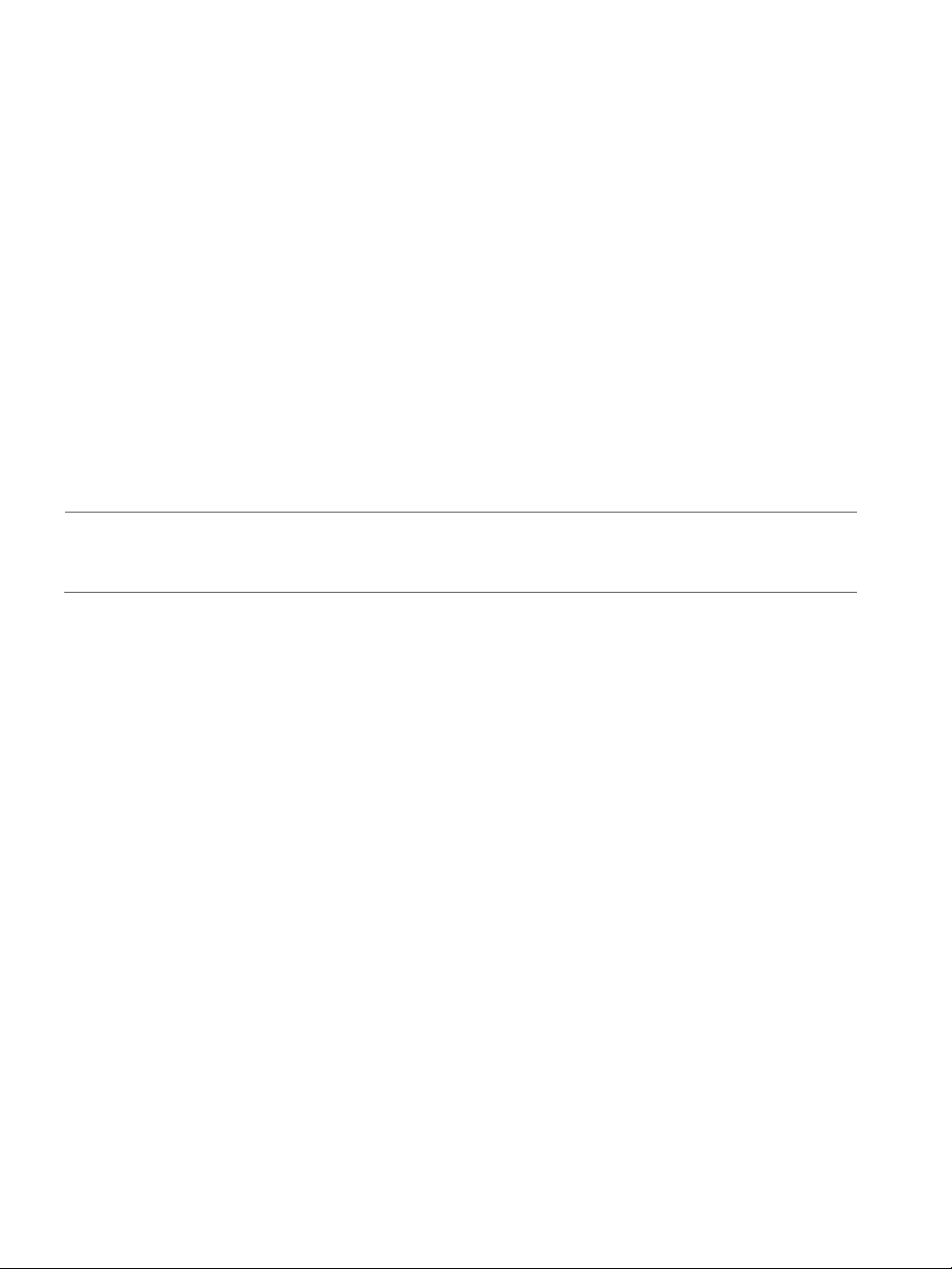
Overview of FluorChem M System Components page 15
LCD Touchscreen
The 10.4” LCD touchscreen is used for direct control of the instrument through the FluorChem M User
Interface. Image acquisition and review, system settings, and image file copy and printing options are accessed
through commands on the touchscreen. Simply touch the screen to see menus or activate controls. ProteinSimple recommends using the stylus provided with the system to interact with the touchscreen.
System Door
The FluorChem M system door provides access to the inside of the instrument for loading of samples, gels
and blots for imaging. To open the door, pull the door latch forward and down until it stops, then pull the
door open. To close and lock the door, close the door and turn the door latch up and back to its stop position.
NOTE: The FluorChem M system door must be closed during image capture for proper instrument opera-
tion and user safety.
Multicolor LEDs
FluorChem M’s color LEDs are located at the top of the inside cabinet. The LEDs provide specific fluorescent
excitation used for red, green and blue multiplex fluorescent Western blot imaging as well as other epi-fluorescent imaging applications.
• 475 nm LED provides excitation for dyes such as MultiFluor Blue, Fluorescein/FITC or Cy2
• 534 nm LED provides excitation for dyes such as MultiFluor Green, DyLight 549 or Cy3
• 632 nm LED provides excitation for dyes such as MultiFluor Red, DyLight 633 and 649, or Cy5
Filter Wheel
The FluorChem M system is equipped with a motorized 10-position filter wheel which comes preinstalled
with the following emission filters:
• 537/26 nm (green) for dyes and stains such as MultiFluor Blue, Fluorescein/FITC, SYBR Green, SYBR
Gold or SYBR Safe
• 593/40 nm (orange) for dyes and stains such as EtBr or Coomassie Blue
• 607/36 nm (red) for dyes and stains such as MultiFluor Green, DyLight 549, Cy3 or SYPRO Ruby
• 710/40 nm (far red) for dyes and stains such as MultiFluor Red, DyLight 633 and 649 or Cy5
FluorChem M System User Guide

page 16 Chapter 3: System Hardware
NOTE: Filters cannot currently be changed or added by the user. Open positions on the filter wheel are
reserved for future use.
Epi-White Lights
Epi-white lights are also located at the top of the inside cabinet. The white light produced is used for sample
positioning and imaging of colorimetric blots.
UV Transilluminator
An integrated UV transilluminator is located at the base of the inside cabinet and is used for excitation of
stained DNA and protein gels. The unit slides out for easy sample loading. Power to the UV transilluminator is
automatically disabled when the FluorChem M system door is open.
CAUTION
The FluorChem M system contains an integrated ultraviolet transilluminator. The system
enclosure confines the radiation within the system and shields the user from exposure.
Exposure to UV radiation can cause permanent damage to the eyes and skin.
The FluorChem M system UV transilluminator uses 302 nm bulbs. These bulbs can be replaced with 365 nm
bulbs if needed. Please refer to “UV Transilluminator Bulb Replacement” on page 107 for information on
replacing UV transilluminator bulbs.
UV Interlock Switch
A defeatable safety interlock switch located below the UV transilluminator automatically cuts off power to the
transilluminator when the door is open. This eliminates any dangerous user exposure to UV light. As a safety
precaution, the UV light will automatically turn off after three minutes when using the interlock switch.
When the system door is open, users can override the safety interlock and turn the UV light source on by
pulling the switch out. The switch can only be used when the UV Light button has been selected from the
Door Open Screen in the user interface. For more information on how to use this option, please refer to
“UV Light Override” on page 33.
FluorChem M System User Guide
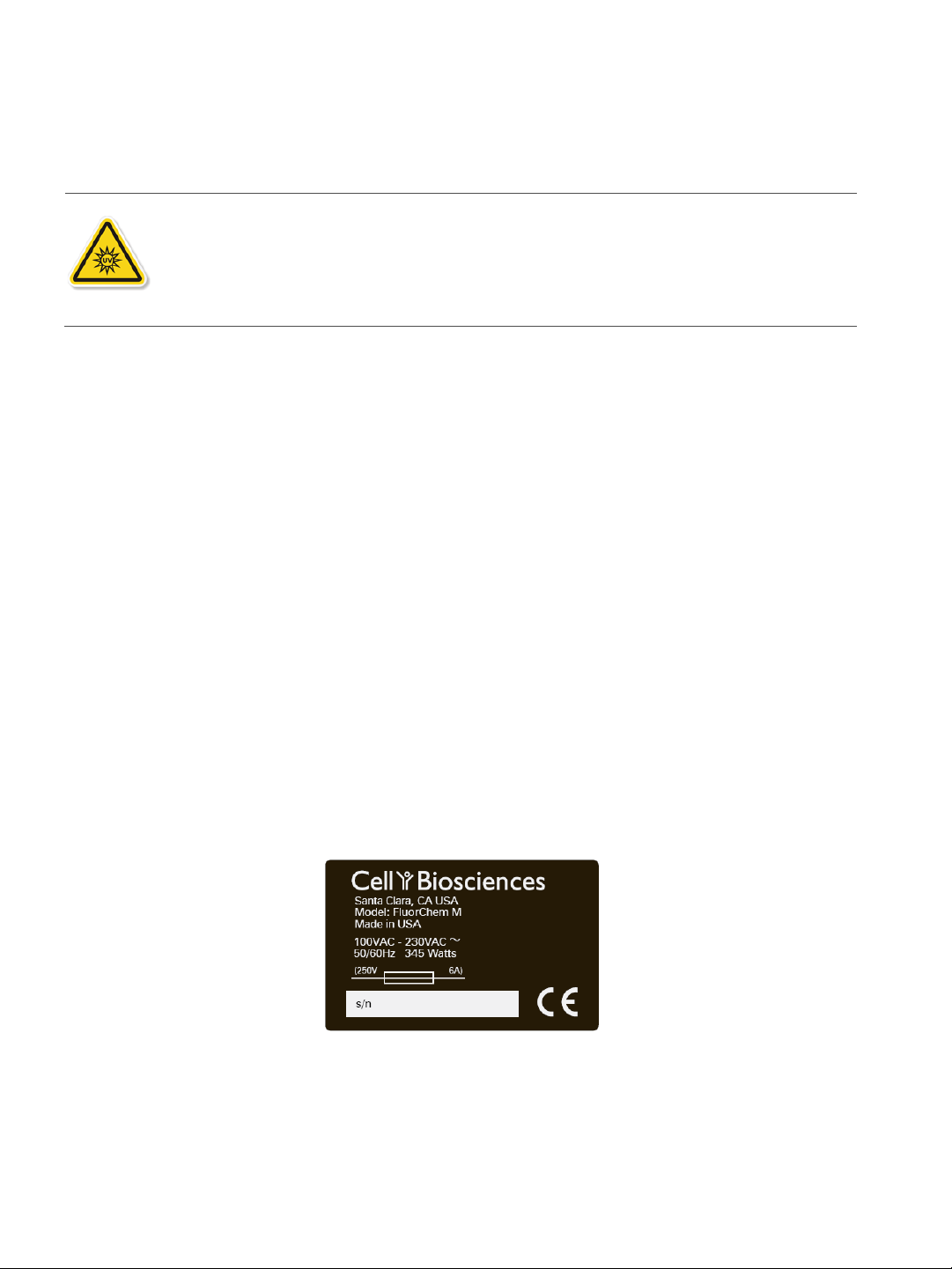
Overview of FluorChem M System Components page 17
CAUTION
Exposure to UV radiation can cause permanent damage to the eyes and skin. Always wear
UV-protected eyewear and protective clothing over areas of skin that may be exposed to
UV light when engaging the UV interlock switch override.
Computer
The FluorChem M system contains an integrated computer with a 250 GB hard drive. Acquired images are
automatically archived on the hard drive. Access to network and side USB ports is located on the right side
panel, near the rear of the instrument.
Network Port
The 10/100/BASE-T Ethernet (RJ-45 connector) can be used to connect the FluorChem M system computer
to a local network. Please see Chapter 9, “Networking and Remote Access“ for information on accessing the
system through a local network.
USB Ports
The FluorChem M system has two side and one top USB port. These ports can be used with USB flash drives
for copying image files or to connect directly to a compatible USB thermal printer.
System Label
The FluorChem M system label is located on the rear panel of the instrument and includes the following information: ProteinSimple location, system model, power and fuse requirements, serial number and certification
markings. An additional serial number label is located on the inside of the FluorChem M system door.
System Power
The power components consist of the main power switch, power entry and fuse. They are located on the
system’s rear panel.
FluorChem M System User Guide
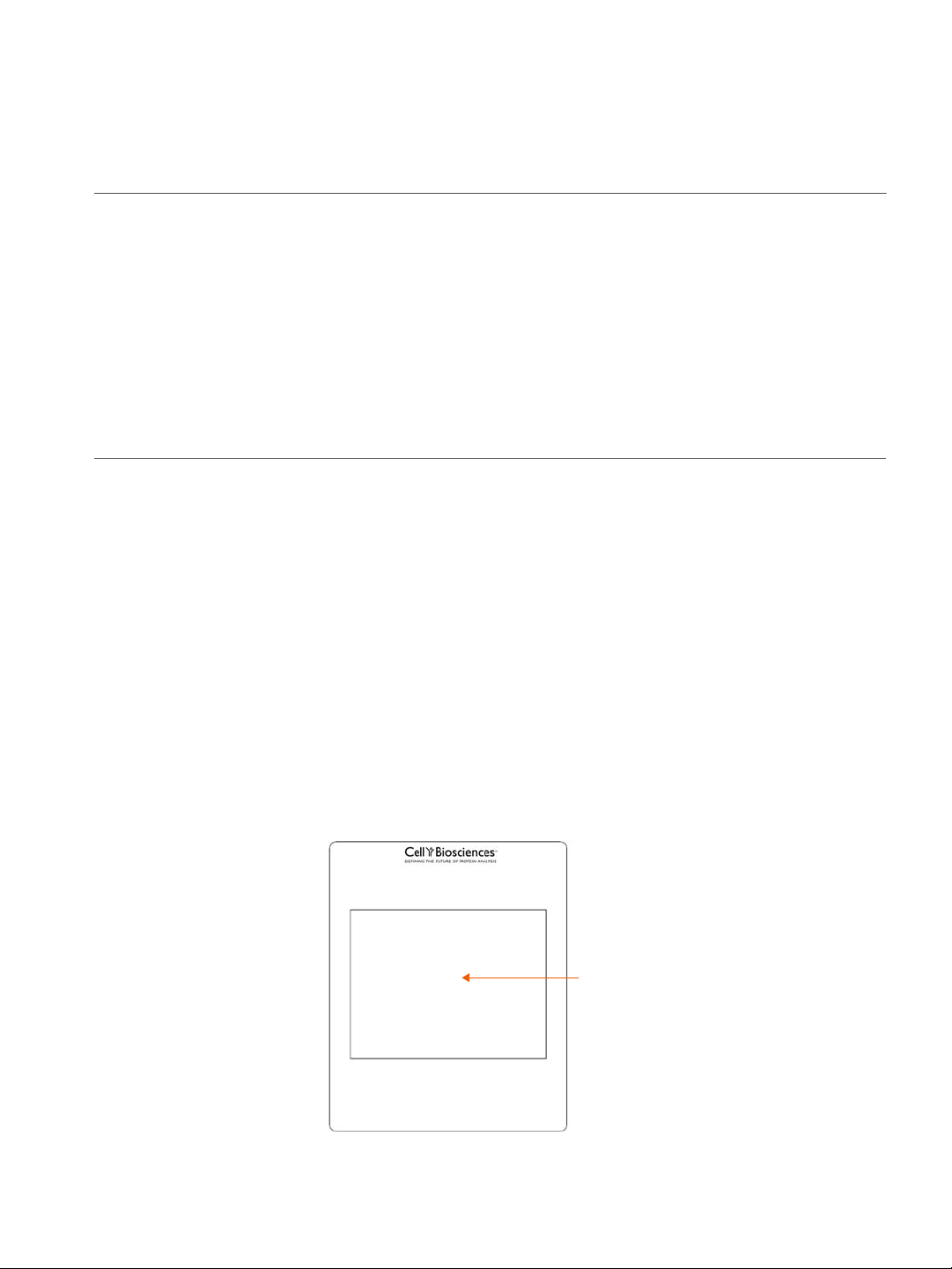
page 18 Chapter 3: System Hardware
Imaging Area
!WARNING!
Only use the power supply cord provided with the instrument. If the power supply cord is damaged,
please contact ProteinSimple Technical Support.
!WARNING!
Only use fuses rated for 250 V, 6 A.
!WARNING! SHOCK HAZARD
Disconnect power cord from the instrument power inlet to disconnect power to the instrument.
Sample Screens
The FluorChem M system is provided with three sample screens for imaging a wide range of applications.
Sample screens are application specific and should be used as follows:
• Black screen: Epi fluorescent, epi white and chemiluminescent imaging. Low fluorescence and blocks
residual UV light.
• Clear screen: UV imaging. Transmits UV light.
• White screen: Colorimetric gel imaging. Converts transilluminating UV light to white light for imaging
of visible stains.
An imaging area at the center of each screen assists users with sample positioning. Prior to imaging, samples
should be placed on the appropriate sample screen and centered in the 16 cm x 12 cm imaging area. The
screen is then placed directly on the UV transilluminator.
FluorChem M System User Guide
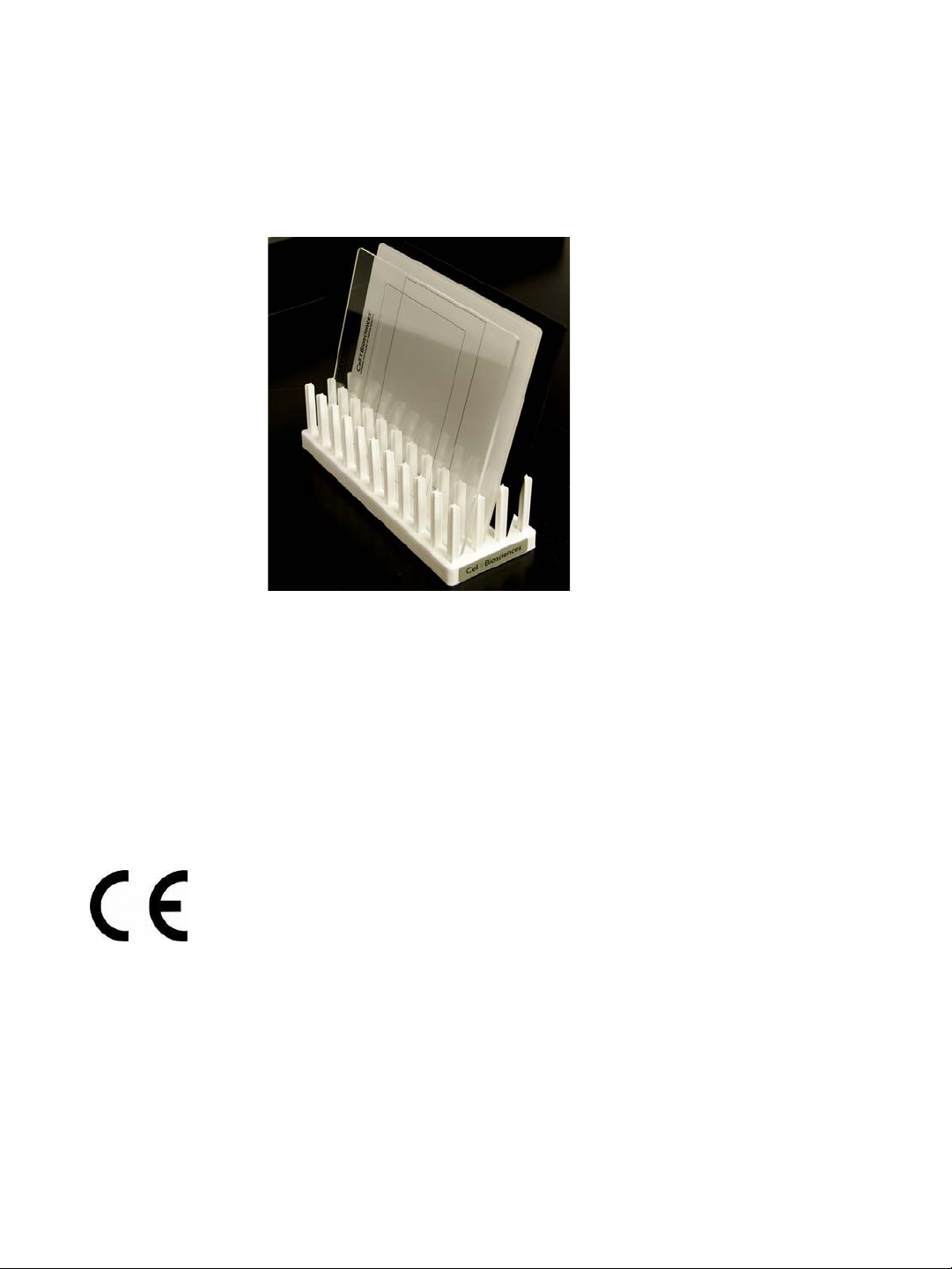
Compliance page 19
When not in use, sample screens should be stored in the screen holder provided with the FluorChem M system:
Compliance
The FluorChem M system complies with:
• EN 61010-1:2001: Safety requirements for electrical equipment for measurement, control, and laboratory use - Part 1: General requirements (EU)
• EN 61326-1:2006: Electrical equipment for measurement, control and laboratory use. EMC Requirements. General requirements (EU)
FluorChem M System User Guide
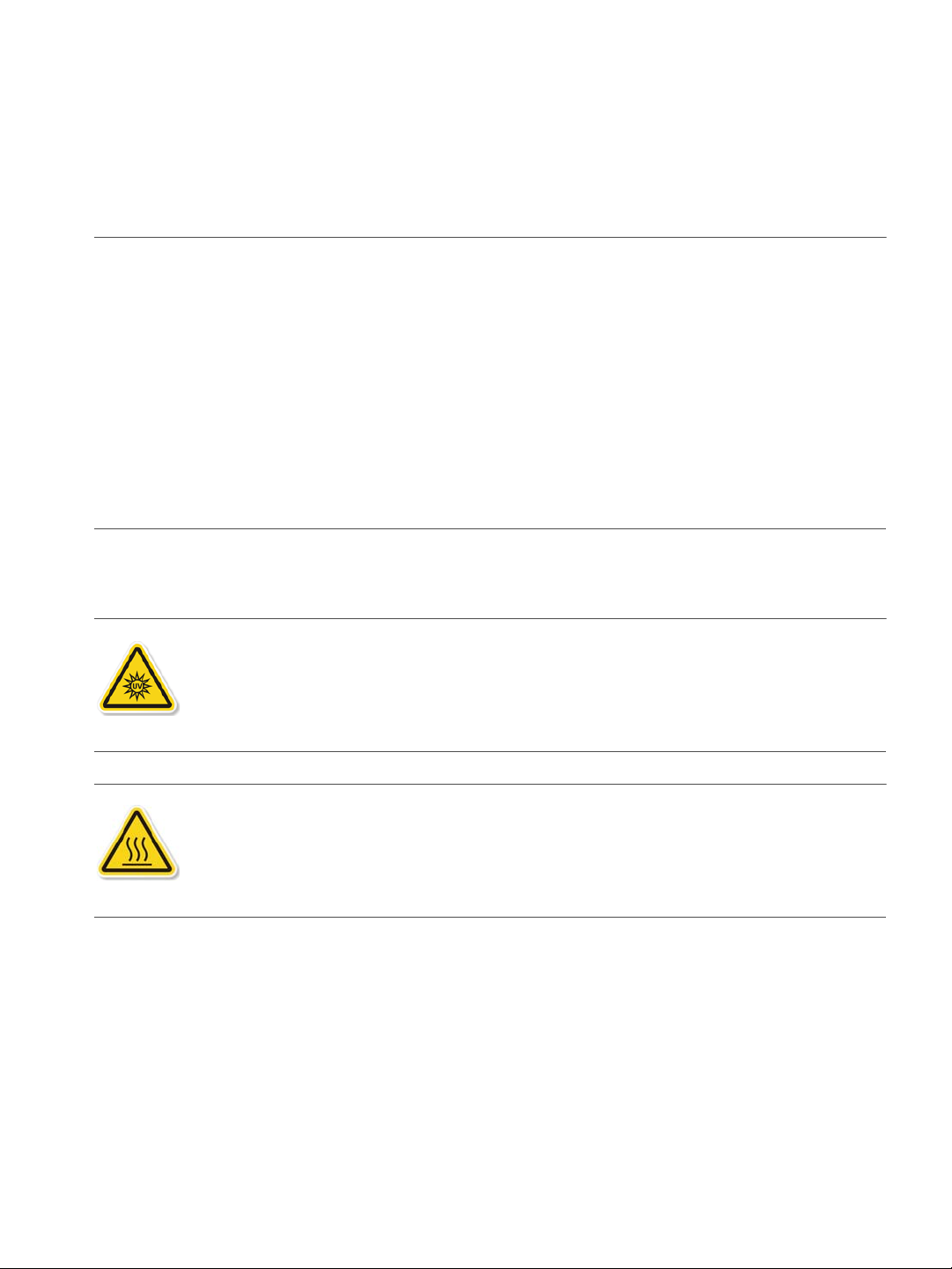
page 20 Chapter 3: System Hardware
Safety Guidelines
!WARNING!
If the instrument is not used as specified by the manufacturer the overall safety will be impaired.
!WARNING!
If the system is damaged and does not function properly, stop the instrument safely and contact ProteinSimple Technical Support immediately.
CAUTION
Avoid using the FluorChem M system in a manner not specified by ProteinSimple. While the system has
been designed to protect the user, this protection may be impaired if the instrument is used improperly.
UV Transilluminator
CAUTION
The FluorChem M system contains an integrated ultraviolet transilluminator. The system
enclosure confines the radiation within the system and shields the user from exposure.
Exposure to UV radiation can cause permanent damage to the eyes and skin.
CAUTION
Under normal conditions, the temperature of the glass surface of UV transilluminator is safe
to touch. However, if the system malfunctions, it is possible that the glass surface temperature could exceed 80 °C. Please exercise caution when touching the glass surface.
UV Interlock Switch
The FluorChem M system is equipped with a defeatable safety interlock switch which automatically cuts off
the power to the transilluminator when the door is open. This eliminates any dangerous user exposure to UV
light. As a safety precaution, the UV light will automatically turn off after three minutes when using the interlock switch.
FluorChem M System User Guide
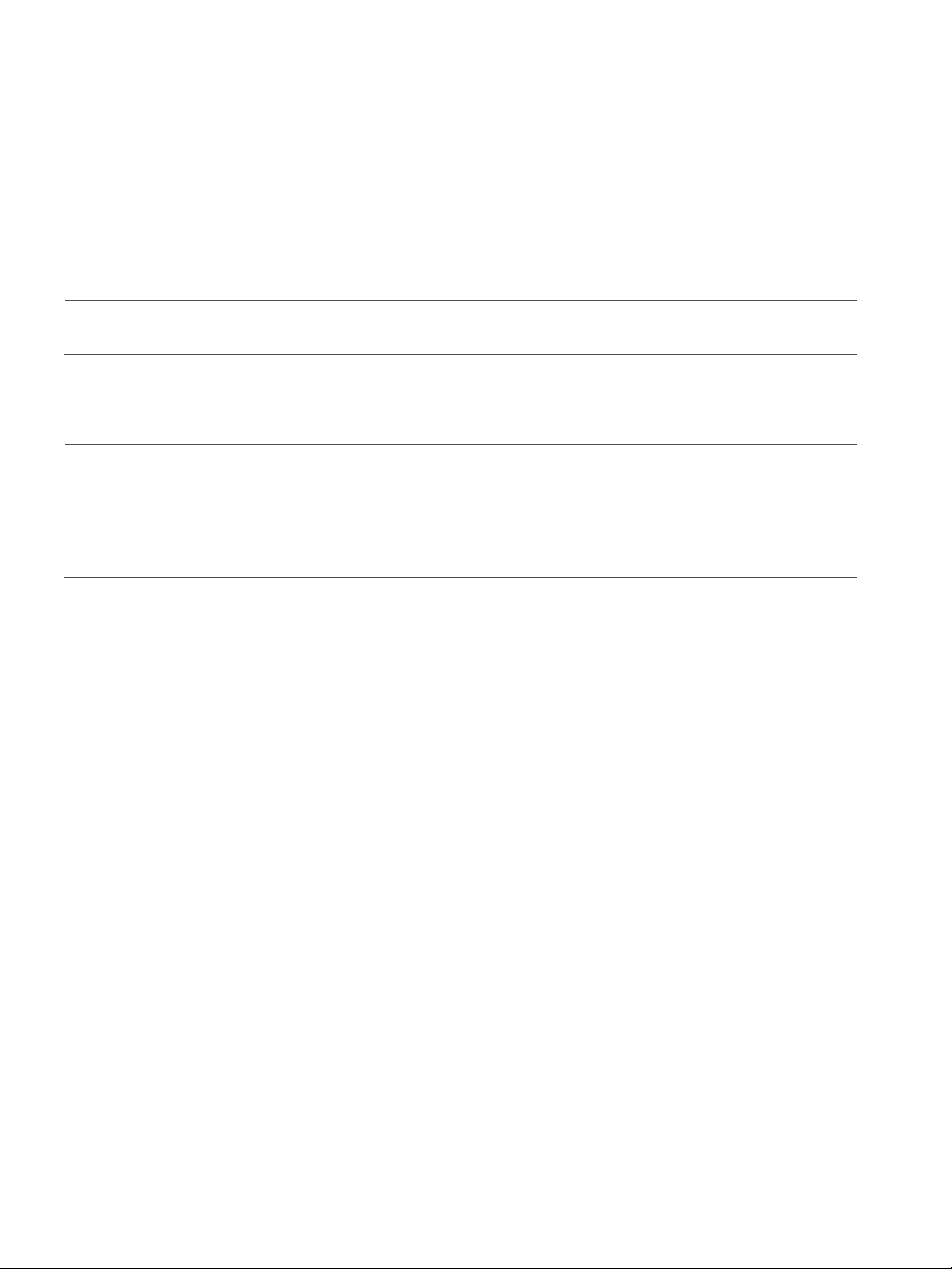
General Guidelines and Information page 21
General Guidelines and Information
System Operation: Notification of Intended Use
NOTE: The FluorChem M system is for research use only. Not for use in diagnostic or clinical procedures.
Lifting and Moving the System: Use Proper Lifting Precautions
IMPORTANT
Use caution when lifting or moving the FluorChem M system. The system weight is 75 lbs (34 kg).
Two people are required to lift the system onto a laboratory bench. Proper lifting safety precautions
must be taken.
FluorChem M System User Guide

page 22 Chapter 3: System Hardware
System Specifications
Description Specification
Dimensions 62 cm D x 62 cm H x 32 cm W
(24.5 in x 24.5 in x 12.6 in)
Weight 34 kg (75 lbs)
Power Requirements 100 - 230 V AC, 50/60 Hz, self adjust-
ing
Power Consumption 345 W
Operating Humidity Range 15 - 70% relative, non-condensing
Operating Temperature Range 15 - 25 °C (59 - 77 °F)
Detector 8 Megapixel scientific-grade CCD,
16-bit A/D, thermoelectrically cooled
to -25 °C absolute and regulated
Optics 50-mm, f/1.4 motorized fixed lens
Field of View 16 cm x 12 cm (fixed)
Image output 16-bit PNG and 8-bit PNG
For indoor use only.
FluorChem M System User Guide
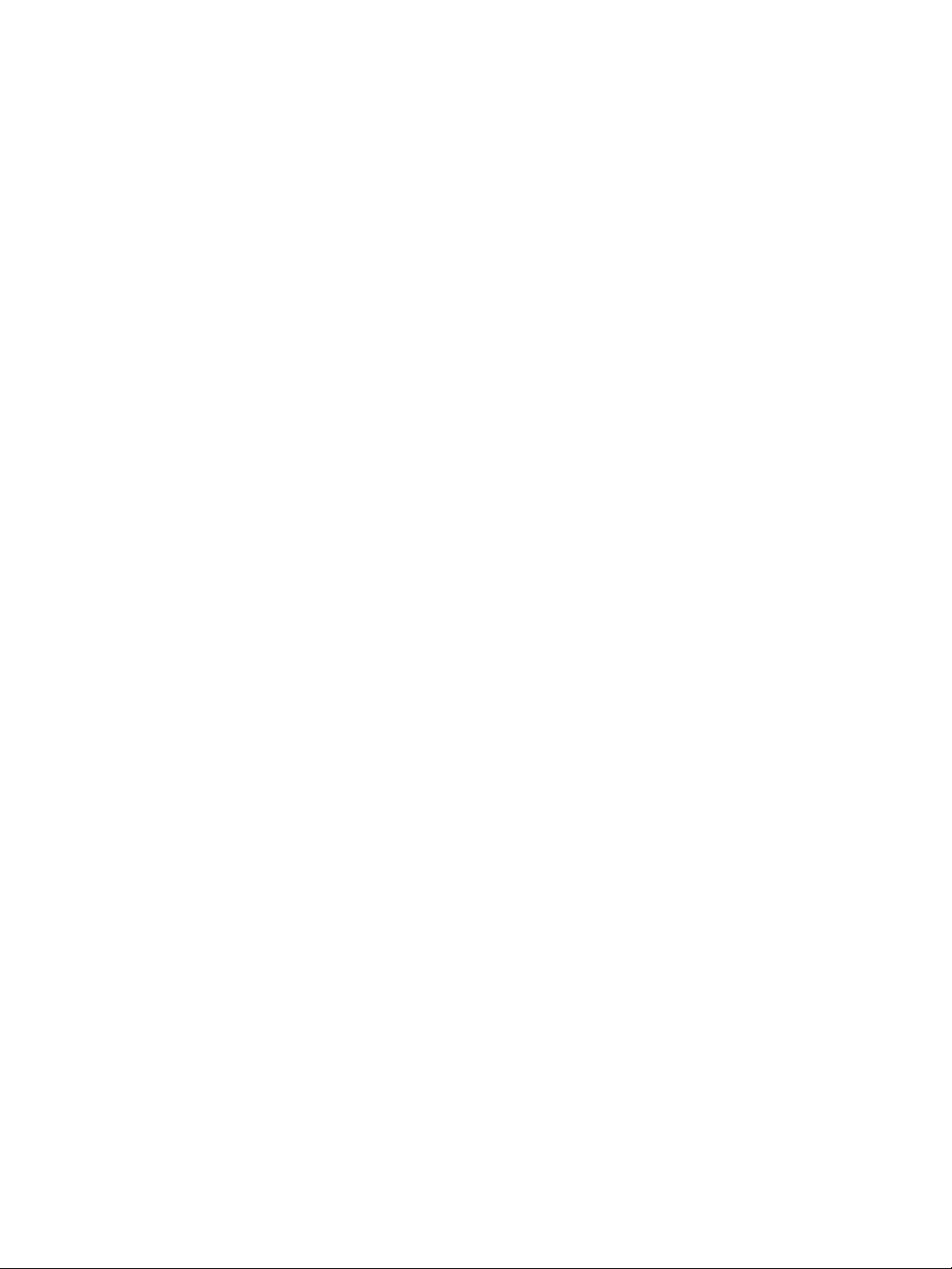
Chapter 4:
Getting Started
Chapter Overview
• Powering on the System
• Overview of FluorChem M User Interface
•Imaging Setup
•UV Light Override
page 23
FluorChem M System User Guide
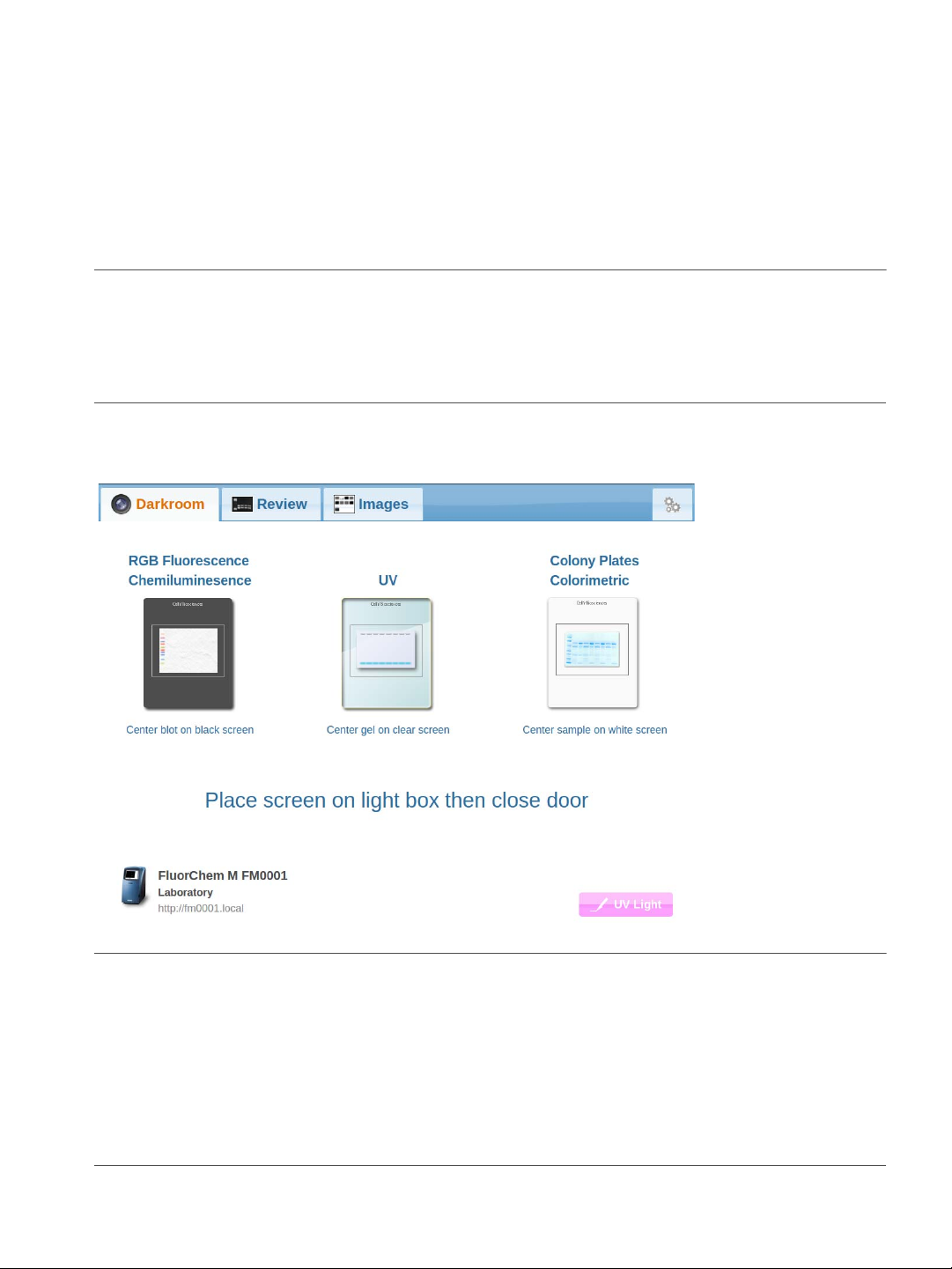
page 24 Chapter 4: Getting Started
Powering on the System
To power up the FluorChem M system, turn on the main power switch located at the rear of the instrument.
NOTE: When imaging chemiluminescent samples, allow the FluorChem M system to equilibrate for at least
30 minutes after power up. This ensures that the system optics have reached the optimum acquisition
temperature prior to imaging. This equilibration time is not necessary if the system power remains on at all
times.
When the system has finished booting up and is ready to use, the following screen will display:
NOTES:
ProteinSimple recommends leaving the FluorChem M system power on when not in use. Power the system
down only when it will not be used for extended periods of time. Cycling the system power on a regular
basis is not optimal for the system's integrated computer and cooled CCD optics.
The FluorChem M system must be powered on in order for a remote computer or device to connect and
access the browser version of the FluorChem M User interface through a local network connection.
FluorChem M System User Guide

Overview of FluorChem M User Interface page 25
Overview of FluorChem M User Interface
This section will provide a general overview of the FluorChem M User Interface and touchscreen operation.
Using the Touchscreen
The FluorChem M User Interface is accessed through the touchscreen. Users can initiate acquisition, access
protocols and images, and change system settings via touchscreen commands.
Tabs
Tabs are used to access par ticular screens in the FluorChem M User Interface. To view a screen, touch the
screen tab.
Buttons
Buttons are used for direct instrument control. To initiate a command, touch the button.
Menu Boxes
Menu boxes contain a list options that can be selected by the user.
To view the items in the menu box drop down list, touch the box. To select an item in the menu, simply touch
the item.
FluorChem M System User Guide

page 26 Chapter 4: Getting Started
Tex t B oxe s
Text boxes display information typically entered by the user.
To type an entry into a text box, touch the box. A keyboard or number pad will display on the screen and a
cursor will be placed in the text box. Use the keyboard or number pad to type in the entry.
Use the del key to delete an existing entry. When text entry is complete, touch the Save button.
FluorChem M System User Guide

Overview of FluorChem M User Interface page 27
System Settings Tab
User Interface Screens
The FluorChem M User Interface has four main screens that are accessed through the following tabs: Darkroom, Review, Images and System Settings. Each screen can be accessed by selecting the tab on the touchscreen.
Darkroom Screen
Selecting the Darkroom Tab will display the Darkroom Screen. This screen is used for protocol setup
and image acquisition.
FluorChem M System User Guide

page 28 Chapter 4: Getting Started
Review Screen
Selecting the Review Tab will display the Review Screen. This screen is used to view stored images and
protocol information, enter or edit image details and make image enhancements. Images can also be deleted,
copied and printed.
FluorChem M System User Guide

Overview of FluorChem M User Interface page 29
Images Screen
Selecting the Images Tab will display the Images Screen. This screen is used to browse saved images.
Stored images can also be deleted and copied from this screen.
FluorChem M System User Guide

page 30 Chapter 4: Getting Started
System Settings Screen
Selecting the tab on the far right will display the System Settings Screen. This screen displays system
information and allows users to change the system name, date and time and focus settings as well as install
software updates and run system tests. Dark masters, flat field calibration and system log files can also be generated.
Screen Saver
After a period of inactivity, the FluorChem M User Interface will automatically launch a screen saver to preserve the lifetime of the LCD touchscreen. When the screen saver is running the screen will be blank. Simply
touch the screen to exit the screen saver mode and view the user interface.
FluorChem M System User Guide

Imaging Setup page 31
Imaging Setup
Prior to image acquisition, samples must be placed on the appropriate sample screen and positioned properly
on the UV transilluminator.
Sample Screens
The FluorChem M system is provided with the following screens for sample imaging. The screen used
depends on the application:
• Black screen: Epi fluorescent, epi white and chemiluminescent imaging
• Clear screen: UV-excited gel imaging
• White screen: Colorimetric gel imaging and colony plates
Sample Positioning
To position samples in the FluorChem M system:
1. Place the sample on the appropriate sample screen and center it on the imaging area.
2. Open the system door. The Door Open Screen will display:
FluorChem M System User Guide

page 32 Chapter 4: Getting Started
3. Place the screen on the UV transilluminator.
4. Close the system door. The FluorChem M system will automatically take an epi-white light image of the
sample.
5. Ensure that the area of interest in the blot or gel has been captured in the image. If not, open the system
door and reposition the sample in the imaging area of the sample screen as needed. The FluorChem M
system will take a new white light image each time the system door is closed.
The sample is now ready to be imaged.
FluorChem M System User Guide

UV Light Override page 33
UV Light Override
If necessary, users can override the safety interlock switch and turn on the UV transilluminator manually. To do
this:
1. Open the system door. The Door Open Screen will display:
2. Select the UV Light button on the touchscreen. The following UV light dialog box will display:
3. Pull out the interlock switch on the lower right corner of the system.
FluorChem M System User Guide

page 34 Chapter 4: Getting Started
NOTE: As a safety precaution, the UV light will automatically turn off after three minutes when using the
interlock switch.
CAUTION
Exposure to UV radiation can cause permanent damage to the eyes and skin. Always wear UV-protected eyewear and protective clothing over areas of skin that may be exposed to UV light when
engaging the UV interlock switch override.
4. When finished, turn off the UV transilluminator by pushing the interlock switch back in. Then select the
Off button to exit the UV light dialog box.
FluorChem M System User Guide

Chapter 5:
Image Acquisition
Chapter Overview
• Overview of the Darkroom Screen
• Image Acquisition
• Sample Imaging
page 35
FluorChem M System User Guide

page 36 Chapter 5: Image Acquisition
Image Display
Expose Button
Protocol Menu
Show/Hide
Channels Button
Darkroom Tab
Overview of the Darkroom Screen
Selecting the Darkroom Tab will display the Darkroom Screen. This screen is used to view protocols
and channel settings and for image acquisition.
Imaging Setup
The Setup page will be displayed whenever the Darkroom Tab is selected. Users can select protocols,
change channel settings and start image acquisition in the Setup page.
Image Display
The Image Display area will display a white light image that is automatically taken to help with sample posi-
tioning prior to image acquisition.
Protocol Menu
This menu allows users to select from a set of pre-programmed protocols. Protocol options can be viewed by
selecting the Protocol Menu box.
FluorChem M System User Guide

Overview of the Darkroom Screen page 37
Channel Show/
Hide Button
Show/Hide Channels
Selecting the Channel Show/Hide button to the left of the Protocol Menu box will display the channels
used with the current protocol and/or added by the user. Users have the option of adding channels by selecting the Add Channel button. Selecting the Channel Show/Hide button again will hide the channel display.
For more information on channels, please see “Multi-Channel Imaging” on page 44.
Channel Settings Menu
The Channel Settings Menu box allows users to view and change light, filter, exposure and resolution settings for each channel. These settings can be viewed by selecting the Channel Settings Menu box.
FluorChem M System User Guide

page 38 Chapter 5: Image Acquisition
Close Settings
View
The Channel Settings Menu box displays icons representing the light and filter settings used for each
channel. These icons will automatically update whenever channel settings are changed.
To close the settings view, select the orange arrow or channel number in the upper left of the Channel Set-
tings Menu box.
Expose Button
The Expose button starts image acquisition.
Selecting a Protocol
Protocol selection depends on the sample being imaged. Table 5-1shows a list of pre-programmed protocols
along with the light setting, filter setting and the recommended sample screen for each.
FluorChem M System User Guide

Overview of the Darkroom Screen page 39
Protocol Channel Light Filter Sample Screen
Chemiluminescence CH 1 No light No filter Black
Chemi with Markers CH 1
CH 2
No light
Red epi
No filter
Far Red 710 nm
Black
CH 3
Green epi
Red 607 nm
Colony Plates CH 1 Trans UV Orange 593 nm White
Coomassie Blue CH 1 Trans UV Orange 593 nm White
Ethidium Bromide CH 1 Trans UV Orange 593 nm Clear
Silver Stain CH 1 Trans UV Orange 593 nm White
SYBR Green/Safe CH 1 Trans UV Green 537 nm Clear
SYPRO Ruby CH 1 Trans UV Red 607 nm Clear
MultiFluor Red CH 1 Red epi Far Red 710 nm Black
MultiFluor Green CH 1 Green epi Red 607 nm Black
MultiFluor Blue CH 1 Blue epi Green 537 nm Black
MultiFluor Red Green CH 1
CH 2
MultiFluor RGB CH 1
CH 2
Red epi
Green epi
Red epi
Green epi
Far Red 710 nm
Red 607 nm
Far Red 710 nm
Red 607 nm
Black
Black
CH 3
Blue epi
Green 537 nm
Ta b le 5 - 1: FluorChem M system pre-programmed protocols.
Changing Channel Settings
Light, filter, exposure and resolution settings for each channel used in a pre-programmed protocol can be
viewed and changed by selecting the Channel Settings Menu box. These settings can be changed prior to
acquiring an image.
FluorChem M System User Guide

page 40 Chapter 5: Image Acquisition
Light Settings
Filter Settings
Exposure Settings
Resolution Settings
NOTE: Changes to default channel settings are not permanently saved. When settings are modified, the
new selections are used for image acquisition until the FluorChem M system door is opened. At that time,
all channel settings will return to the default selections specified by the protocol.
Light Settings
To change the light source, select the Light Settings box and select the desired option:
FluorChem M System User Guide

Overview of the Darkroom Screen page 41
Filter Settings
To change the filter, select Filter Settings box and select the desired option:
Exposure Settings
To change exposure settings, select the Exposure Settings box and select one of the following options:
Auto Exposure
When Auto is selected in the protocol, the FluorChem M system will take successively longer exposures during image acquisition until the optimal exposure is reached. However, users can select the Stop button at any
time to save and display the last completed image exposure taken.
FluorChem M System User Guide

page 42 Chapter 5: Image Acquisition
Manual Exposure
When Manual is selected in the protocol, the FluorChem M system will take one image at the exposure
time entered. To enter an exposure time, select the time box. A numeric keypad will appear to allow the user
to enter a time setting.
Any value between 50 ms and 3 hours can be used. Settings are displayed in either seconds or minutes. To
enter a setting of less than 1 second, select the decimal point first.
Example 1: Manual Exposure Time of 50 ms
Enter .05 for a manual exposure time of 50 ms. The time displayed will be 0.05 seconds:
FluorChem M System User Guide

Overview of the Darkroom Screen page 43
Example 2: Manual Exposure Time of 90 seconds
Either 130 or 90.00 can be entered for a manual exposure time of 90 seconds. The time displayed will either
be 1:30 minutes or 90 seconds depending on how the time was entered:
Example 3: Manual Exposure Time of 3 hours
Enter 18000 for a manual exposure time of 3 hours. The time displayed will be 180 minutes:
FluorChem M System User Guide

page 44 Chapter 5: Image Acquisition
Resolution Settings
To change resolution, select the Resolution Settings box and select one of the following options:
Standard Resolution
When Standard Resolution is selected in the protocol, the FluorChem M system will acquire the image
with a 4 x 4 pixel bin (832 x 626 pixels) for chemiluminescence protocols and a 3 x 3 pixel bin
(1109 x 835 pixels) for all other protocols. Standard Resolution is the default and recommended setting
for all imaging protocols. For chemiluminescence imaging, this setting significantly decreases the exposure time
required to visualize samples with low signal intensities.
Full Resolution
When Full Resolution is selected in the protocol, the FluorChem M system will acquire the image using full
8 megapixel resolution (3326 x 2504 pixels). Full Resolution is only recommended when publication quality and large printouts (e.g. poster size) are required, or to resolve extremely small feature sizes (<150
microns). Selecting Full Resolution significantly increases the exposure time required compared to Stan-
dard Resolution.
NOTE: Selecting Full Resolution will result in increased exposure time. This increased exposure time can
be very significant, particularly when imaging low abundant chemiluminescent targets.
Multi-Channel Imaging
The FluorChem M allows multi-channel image capture on up to four channels per acquisition. Each channel
can then be subsequently overlaid or stacked in the Review Screen for visualization of:
• Multiple proteins using up to three fluorescent wavelengths for multiplex Western blots
FluorChem M System User Guide

Overview of the Darkroom Screen page 45
Add Channel
Button
• Colorimetric or fluorescent markers on chemiluminescent blots
• Chemiluminescent blots at various exposure times
Multi-channel acquisition is used by default in the following pre-programmed protocols. All other protocols
use single-channel acquisition.
• Chemi with Markers
• MultiFluor Red Green
• MultiFluor RGB
Adding Channels
Once a protocol is selected, a total of up to four image capture channels can be added prior to acquisition.
Common applications requiring additional channels would be other epi-fluorescent light combinations such as
Red/Blue or Blue/Green, or when multiple, manual chemiluminescent exposures are desired.
All protocols must contain at least one channel. The Channel Settings Menu box will display icons repre-
senting light and filter settings used for each channel. These icons will automatically update whenever channel
settings are changed.
To add a channel, select the Add Channel button.
The new channel added will by default display the same settings as the previous channel.
FluorChem M System User Guide

page 46 Chapter 5: Image Acquisition
Change light, filter, exposure and resolution settings as desired.
Continue adding channels and changing settings as needed. A total of up to four channels can be added. Once
a fourth channel is added, the Add Channel button will no longer display.
FluorChem M System User Guide

Overview of the Darkroom Screen page 47
Delete Channel
Button
NOTE: Channels that were added manually will be deleted automatically if a new protocol is selected in
the Protocol Menu box.
Deleting Channels
To delete a channel, select the Channel Settings Menu box, then select the Delete Channel button in
the upper right corner.
After a channel has been deleted, the remaining channels will automatically renumber accordingly.
NOTE: Imaging protocols must contain at least one channel. Channel 1 in a single-channel protocol will not
be available for deletion.
FluorChem M System User Guide

page 48 Chapter 5: Image Acquisition
Image Display
Progress Bar
Image
Information
Stop
Button
Channel
Information
Protocol
Image Acquisition
The Acquire page will display in the Darkroom Screen once image acquisition has started. Users can
monitor and stop image acquisition, view protocol and channel settings and channel image data in the
Acquire page.
Image Display
The Image Display area will display the image as it is acquired. The channel number and exposure time will
be displayed under the Image Display.
When a channel uses Auto expose, the Image Display and exposure time will refresh each time a new
exposure is taken during image acquisition.
FluorChem M System User Guide

Image Acquisition page 49
When a channel uses Manual expose, the Image Display and exposure time will not present data until the
image has been taken at set exposure time. The acquisition indicator will display while imaging is in progress.
Progress Bar
The Progress Bar will indicate the FluorChem M system status during image acquisition and will refresh as
each exposure is taken.
FluorChem M System User Guide

page 50 Chapter 5: Image Acquisition
Image Show/
Hide Buttons
Acquisition Indicator
Protocol Information
The Protocol box will display the protocol currently being used for image acquisition.
Channel Information
The Channel Settings box(es) will display the individual channel settings used for image acquisition. To
view light, filter, exposure and resolution settings select the Channel Settings box:
When channel acquisition is in progress, an acquisition indicator will display in the Channel Settings box.
The Image Show/Hide button to the left of each Channel Settings box indicates the channel image data
currently displayed. In the example below, Channel 1 image data is displayed and Channel 2 acquisition is in
progress. Please see “Changing the Channel Image Display” on page 51 for more information on viewing
channel image data.
Image Information
Selecting the Info box will display the initial image information. By default, the Title entry will be the date
and time that the image was acquired. During or after acquisition is complete, the Title can be edited and
the user, project, tags and notes for the image file can also be entered:
FluorChem M System User Guide

Image Acquisition page 51
Image (Hide)
Image (Show)
Stop and Stop All Buttons
The Stop button halts image acquisition only for the channel that is currently being acquired. It will not halt
acquisition for any subsequent channels. If the protocol contains more than one channel, the following progress bar and Stop All button will display:
Select the Stop All button to halt acquisition for all channels. Otherwise, acquisition will continue for the
remaining channels.
When a protocol uses Auto expose, selecting the Stop button will halt image acquisition and save the last
completed exposure as the final sample image. When a protocol uses Manual expose, selecting the Stop
button will halt image acquisition and discard any exposure data.
Changing the Channel Image Display
During acquisition, the Image Display will update to show image data for each channel as it is acquired.
However, image data for any channel can be displayed by selecting the Image Show/Hide button next to
the Channel Settings box. The button can be toggled between Show (arrow only) and Hide (red line
through arrow).
FluorChem M System User Guide

page 52 Chapter 5: Image Acquisition
NOTE: Image data for only one channel at a time can be displayed during the acquisition process.
To view image data for a different channel, toggle the Image Show/Hide button next to the desired Chan-
nel Settings box to Show. The image data for the selected channel will be shown, and all other channel
image data will be hidden. The Image Show/Hide button(s) for the remaining channels will change to Hide
automatically.
Sample Imaging
NOTES:
When imaging chemiluminescent samples, allow the FluorChem M system to equilibrate for at least 30
minutes after power up. This ensures that the system optics have reached the optimum acquisition tem-
perature prior to imaging. This equilibration time is not necessary if the system power remains on at all
times.
If the system optics temperature is not at optimum (-25 °C) when acquisition is started, a message will be
displayed providing users with the option to either cancel or proceed with the acquisition.
To image samples using the FluorChem M system:
1. Place the sample on the appropriate sample screen and center it on the imaging area.
2. Open the system door. The Door Open Screen will display:
FluorChem M System User Guide

Sample Imaging page 53
3. Place the screen on the UV transilluminator.
4. Close the system door. The FluorChem M system will take an epi-white light image of the sample automatically.
5. Ensure that the area of interest in the blot or gel has been captured in the image. If not, open the system
door and reposition the sample in the imaging area of the sample screen as needed. The FluorChem M
system will take a new white light image each time the system door is closed.
6. Select a protocol from the Protocol Menu, change settings in the Channel Settings Menu, make
changes to image information in the Info box, and add channels if desired.
Select the Expose button to start image acquisition. The Acquire page will display and Channel 1 acquisition will begin:
FluorChem M System User Guide

page 54 Chapter 5: Image Acquisition
For channels using Auto expose, image acquisition will continue automatically until the correct exposure
is determined. If the channel is using Manual expose, image acquisition will halt when the exposure time
entered in the channel settings is reached. Image acquisition can be halted at any time by selecting the
Stop button.
NOTES:
Multi-channel acquisition will occur sequentially. Selecting the Stop button during a multi-channel acquisi-
tion halts acquisition only for the channel being acquired. It will not halt acquisition for any subsequent
channels. To halt acquisition on all channels, select the Stop All button that becomes available after Stop
is selected. Image data will only be available for those channels that completed acquisition.
Channels that use red, green or blue epi-fluorescent lights will display in color. Images from all other light
sources will display in grayscale.
When acquisition is complete, all channel data is processed and final image(s) will be displayed in the
Review Tab which will be described in detail in the next chapter.
FluorChem M System User Guide

Chapter 6:
Image Review
Chapter Overview
• Overview of the Review Screen
• Entering Image Information
• Channel Image Display and Overlay
• Making Image Adjustments
•Image Zoom
• Viewing Pixel Values
• Browsing Images
page 55
• FluorChem M System File Information
• Copying, Printing and Deleting Images
FluorChem M System User Guide

page 56 Chapter 6: Image Review
Image Review
Display
Image Review Options
Image
Enhancement
To o l s
Protocol
Image
Information
Review Tab
Channel
Information
File Name
Date and Time of
Image Acquisition
Image
Number
Overview of the Review Screen
Selecting the Review Tab will display the Review Screen. This screen is used to view images, protocol and
channel settings, enter or edit image information and make any needed enhancements. Stored images can also
be deleted, copied and printed. The Review Screen will be displayed automatically when image acquisition
has completed.
NOTES:
Images for channels that use red, green or blue epi-fluorescent lights will display in color. Images using all
other light sources will display in grayscale.
Images are displayed overlaid by default for protocols that acquired images on multiple channels.
FluorChem M System User Guide

Overview of the Review Screen page 57
Exposures View
Brightness Controls
Invert
Image Review Display
The Image Review Display will display saved sample images. The file name is located above the display on
the left, and the date and time of acquisition is located above the display on the right. The image number is
shown below the display on the right.
Image Enhancement Tools
The enhancement tools on the Review page include Brightness Controls, Exposures View and
Invert. The use of these tools will be discussed in more detail later in this chapter.
Protocol Information
A copy of the acquisition protocol is stored with all images. The Protocol box will display the name of the
acquisition protocol used for the image currently displayed.
Channel Information
The Channel Settings box(es) will display the individual channel settings used for image acquisition. To
view light, filter, exposure and resolution settings select the Channel Settings box:
FluorChem M System User Guide

page 58 Chapter 6: Image Review
Image Show/
Hide Buttons
NOTE: If the Auto Expose setting was used and image acquisition was stopped by the user, Auto
Stopped will display as the exposure setting in the Channel Settings box.
The Image Show/Hide button to the left of each Channel Settings box indicates what channel image
data is currently displayed. In the example shown next, image data for Channels 1 and 3 are shown, and
Channel 2 image data is hidden. Please see “Channel Image Display and Overlay” on page 60 for more information on viewing and overlaying channel image data.
Image Information
Any sample and image information entered by the user is also stored with all images. This information can be
viewed by selecting the Info box:
NOTE: If the Auto Expose setting was used and image acquisition was stopped by the user, Auto
Stopped - see protocol details will display as the title in the Info box.
FluorChem M System User Guide

Entering Image Information page 59
Delete
Copy
Print
Browse Images
Zoom
Image Review Options
The buttons located under the Image Display allows users to browse between files currently displayed on
the Images Tab as well as Delete, Copy and Print images. In addition, the Zoom feature provides image
magnification.
Entering Image Information
To enter sample image information, select the Info box. Then select the Edit button. The Image Info page
will display:
The image title default is the date and time of acquisition and can be edited by the user. Enter text in the title,
user, project, tags and notes fields as desired using the touchscreen keyboard.
FluorChem M System User Guide

page 60 Chapter 6: Image Review
Image Show
Image Hide
When text entry is complete, select Save. Information entered will be saved with the final image and will also
be searchable in the Browse page of the Images Screen. Select Cancel to exit the Image Info page.
Channel Image Display and Overlay
In the Review Screen, image data for all channels acquired can be viewed individually or overlaid. Channel
overlay is ideal for visualization of multiplex Western blots, fluorescent markers on chemiluminescent blots,
and chemiluminescent blots at various exposure times (stacking).
Channel image data can be displayed or hidden by selecting the Image Show/Hide button next to the
Channel Settings box. The button can be toggled between Show (arrow only) and Hide (red line
through arrow).
NOTE: When multiple channels are acquired, channel image data will be displayed overlaid by default
when the Review Screen is presented at the completion of acquisition.
Viewing Image Data for One Channel
To view image data for a single channel, toggle the Image Show/Hide button next to the desired Channel
Settings box to Show. Next, toggle the Image Show/Hide button(s) for the remaining channels to Hide.
In the example that follows, image data for only Channel 3 (blue) is shown, all other channels are hidden.
FluorChem M System User Guide

Channel Image Display and Overlay page 61
Overlaying Channel Image Data
To overlay image data for multiple channels, toggle the Image Show/Hide buttons next to the desired
Channel Settings boxes to Show. If needed, toggle the Image Show/Hide button(s) to Hide for any
unwanted channels. When multiple channels are toggled to Show, the channel image data will be overlaid
automatically. In the next example, image data for Channel 1 (red), Channel 2 (green) and Channel 3 (blue)
are shown overlaid.
FluorChem M System User Guide

page 62 Chapter 6: Image Review
Making Image Adjustments
NOTES:
Image adjustments are automatically saved to the image file as the enhancement settings are changed.
Image adjustments only change the way the image is visualized. They do not alter the original image data
or affect quantitative results.
Brightness Controls
The Brightness Controls allow users to make images lighter or darker via a non-linear gamma
adjustment. To adjust image brightness, select the up or down arrows. The setting control indicator
will increase or decrease as adjustments are made. All images have a default setting of zero.
FluorChem M System User Guide

Making Image Adjustments page 63
Chemiluminescent Image
Before Invert
Chemiluminescent Image
After Invert
Invert
The Invert function inverts the gray levels or color palette of the displayed image, converting a
positive image to negative or vice versa. For example, an image with black bands on a white background will be converted to an image with white bands on a black background. Selecting the button a second time returns the image to its original form.
NOTE: Image adjustments only change the way the image is visualized. They do not alter the original
image data or affect quantitative results. Bands in the image will have the same quantitative densities in
both the original and inverted versions of the image.
Exposures View
The Exposures View feature in the Review Screen displays additional exposures of the acquired
image and allows users to view and select from nine different exposure levels. Once the Expo-
sures View button is selected, the following exposures will display:
• Exposure 1: Raw image with no exposure corrections.
• Exposure 2: Image at optimum contrast with automatic leveling of black and white or color values so
the image is displayed using full gray or color levels of the screen or monitor. This exposure is selected
by default.
• Exposures 3 - 9: Display views of increasing exposure levels from Exposure 2.
FluorChem M System User Guide

page 64 Chapter 6: Image Review
Exposures 1-3
Exposures 4-6
Exposures 7-9
Off
200%
Zoom
400%
Zoom
The current exposure selection will be highlighted in dark blue. The exposure selected in this view is used as
the default image display for the Review and Images screens, and will be the default 8-bit .png image stored
with the .fcz file.
To choose a different exposure as the default image, simply select the desired exposure. To exit the page,
select the Exposures View button again.
Image Zoom
The Review Screen also allows users to enlarge the size of the displayed image using the Zoom
option. The Zoom button can be toggled between 200%, 400% and Off.
To enlarge an image, toggle the Zoom button to the desired magnification level. To view other areas of the
enlarged image, select and drag the image until the desired viewing area is shown. To exit zooming, toggle the
Zoom button to Off.
FluorChem M System User Guide

Image Zoom page 65
Zoom Off
200% Zoom
400% Zoom
FluorChem M System User Guide

page 66 Chapter 6: Image Review
Close Button
Viewing Pixel Values
Pixel signal intensity can be determined using the Pixel Viewer option. To view pixel values, select the pixel of
interest on the image.
The Pixel Viewer will display pixel values as well as a horizontal bar graph indicating the degree of saturation
for each channel. Saturation is indicated by a value of 65,636.
NOTE: The saturation value for stacked channels (those that use the same light source) increases by
65,636 per additional stacked channel.
Pixel values for other locations on the image can be viewed by selecting another pixel of interest. To exit the
Pixel Viewer, select the Close button in the upper right corner of the values box.
FluorChem M System User Guide

Browsing Images page 67
NOTES:
Pixel values and degree of saturation depend on the channel image data currently displayed. Channels that
are hidden from view are not included in pixel value calculations.
Calculated pixel values are based on 16-bit image files and are unaffected by image adjustment settings.
Browsing Images
The Older and Newer buttons allow users to browse images saved on FluorChem M
in the Review Screen. Selecting either button will show images as they are currently
displayed in the Images Screen.
FluorChem M System File Information
FluorChem M system files have a *.fcz file extension. If a Title was entered in the Image Info box, this will
also be used for the file name. For example, if the title is ‘LOD experiment’ the file name will be
LOD experiment.fcz. If a title is not entered, the default file name will include the date and time of acquisition.
An example default file name would be: 2010-06-16_09-22-15.fcz.
The .fcz file format is a proprietary zipped file format that can be opened directly in AlphaView software for
post-acquisition data quantitation. Each file contains image acquisition and user-entered information as well as
16-bit .png files of each channel image and an 8-bit per channel .png file. This 8-bit per channel .png file is the
overlaid multi-channel image or single channel image based on the selection in the Exposures page.
Once opened in AlphaView software, FluorChem M system .fcz files can be converted to .tif or .jpeg files.
Copying, Printing and Deleting Images
Copying Images
To copy an image, select the Copy button. Insert a USB flash drive into one of the three USB ports on the
FluorChem M system. When the drive is detected, the following message is displayed:
FluorChem M System User Guide

page 68 Chapter 6: Image Review
Select the Copy button from the dialog box. When the copy is complete the following screen will display:
NOTE: Do not remove the USB drive from the USB port until the copy process has completed or is
cancelled.
The Copy command will automatically copy a folder to the USB drive. The folder name will be the same as
the .fcz file and will contain the following files:
• FluorChem M system .fcz file. This file can be used for image analysis in AlphaView software.
• 16-bit .png image file(s). These full bitmap files are ideal for quantitation and use in print publications. A 16-bit .png file is provided for each channel.
• 8-bit per channel .png image file. This smaller sized file is ideal for use in documentation and pre-
sentations as well as for e-mailing. This .png file is the overlaid multi-channel image or single channel
image based on the selection in the Exposures page.
The Title information entered by the user in the Image Info box will be used for both .png file names.
Example .png file names for an image with 2 channels would be: New_Prep_Method_8bit.png,
New_Prep_Method_1_16bit.png and New_Prep_Method_2_16bit.png. Channel numbers are appended to
16-bit .png file names.
FluorChem M System User Guide

Copying, Printing and Deleting Images page 69
NOTE: If Title information is not entered, the .fcz file name will be used as the .png file names, for exam-
ple: 2010-06-16_09-22-15_1_16bit.png. However, ProteinSimple recommends changing the default title
to a unique entry as this will help identify archived image files.
Printing Images
Images saved on the FluorChem M system can be printed to either a digital grayscale thermal USB printer or
a compact color USB printer. Please contact ProteinSimple Technical Suppor t to obtain information on compatible printers.
NOTE: Only one printer can be installed and connected to the FluorChem M at once.
To print an image, select the Print button. The system will first confirm a printer is available and then display
the following dialog box:
Select the Print button from the dialog box.
Printouts will contain the title and project entered by the user in the Image Info page, as well as the system
and protocol information stored with the image:
• Protocol settings
• Date and time of image acquisition
• File name
• Instrument name and location
The following is an example of an image printout:
FluorChem M System User Guide

page 70 Chapter 6: Image Review
Date and
Time
2011-1-20 10:33AM
Protein Study
FCM_0203_2011-01-20_10-33-51.fcz
Settings: Green, Red, Auto, 140ms
Multiplex Western Blot
First experiment
FluorChem M FM0203: Laboratory
Channel
Settings
Instrument Name
and Location
File Name
Title
Project
Notes
FluorChem M System User Guide

Copying, Printing and Deleting Images page 71
Deleting Images
To delete an image, select the Delete button. The following dialog box will display:
Select the Delete button in the dialog box.
NOTE: Images deleted from the Review Screen are moved to the Tra sh page and are not permanently
deleted. After an image has been deleted, the Images Screen will display. For details, please refer to
“Trash Page” on page 81.
FluorChem M System User Guide

page 72 Chapter 6: Image Review
FluorChem M System User Guide

Chapter 7:
Managing Stored Images
Chapter Overview
• Overview of the Images Screen
• Editing the Image Album
• Trash Page
page 73
FluorChem M System User Guide

page 74 Chapter 7: Managing Stored Images
View Toggle Buttons
Search Box
Paging Buttons
Edit
Button
Page
Menu
Image List
Image Title
View
Thumbnails
View
Ta b le
Overview of the Images Screen
Selecting the Images Tab will display the Album page of the Images Screen. This screen is used to
browse saved images.
View Toggle Buttons
The View Toggle buttons allow users to change how the list of image files is displayed. The view can be tog-
gled between viewing image files as Thumbnails or listed in a Ta b l e .
Image List
The Image List displays a complete list of all image files stored on the FluorChem M system. The Image
List display depends on the View Toggle button selected.
FluorChem M System User Guide

Overview of the Images Screen page 75
Thumbnail View
In the Thumbnail view of the Image List, file thumbnails are shown for each image. Image files are sorted
by date and time, with the most recent files at the top of the list. Image titles are listed below each thumbnail.
The Thumbnail view will automatically scroll to the image currently displayed in the Review Screen, and
this image will be highlighted in dark blue.
NOTE: If the Auto Expose setting was used and image acquisition was stopped by the user, Auto
Stopped - see protocol details will display as the image title.
Table View
In the Ta b l e view of the Image List, image files are shown in a table format. Table columns include:
• User, title, project and tags entered by the user
• Acquisition protocol name
• Date and time of image acquisition
• Protocol exposure and resolution settings
FluorChem M System User Guide

page 76 Chapter 7: Managing Stored Images
NOTES:
Multiple will display for exposure settings when image files contain channel data with different exposure
times.
NOTE: If the Auto Expose setting was used and image acquisition was stopped by the user, Auto
Stopped - see protocol details will display as the image title.
By default, image files in the Ta b l e view are sorted by date, with the most recent files at the top of the list.
The Ta b l e view will automatically scroll to the image currently displayed in the Review Screen, and this
image will be highlighted in dark blue.
Paging Buttons
The Paging buttons allow the user to page through data in the Image List. The Page Up and Down but-
tons will scroll the Image List to the next or previous page of files. The First and Last Page buttons will
scroll the Image List to the first or last page of files.
NOTE: When the Image List is at the first or last page of stored image files, the Paging buttons will
become inactive.
FluorChem M System User Guide

Overview of the Images Screen page 77
First Page
Page Up
Page Down
Last Page
Page Menu
This menu allows users to switch between the Album and Tra s h pages. All images are stored in the
Album page by default. When an image file is deleted in the Review Screen or from the Album Edit
page, it is moved to the Tr as h page. To view image files in either page, select the Page menu.
Search Box
The Search box allows users to enter text details to search for specific images.
Edit Button
The Edit button displays the Edit pages where image files can be copied, deleted or moved from the Tr a s h
page back to the Album page.
Selecting Images for Review or Enhancement
To select an image for review or enhancement, select a thumbnail or row in the Image List. The selected
image will then display in the Review Tab. For more information on the Review Screen and making image
adjustments, please refer to Chapter 6, "Image Review".
FluorChem M System User Guide

page 78 Chapter 7: Managing Stored Images
Clear Button
Searching for Images
The Search box allows users to search for specific images in the Image Album. To search for an image, select
the Search box. A keyboard will display:
Type in the text search information. The following information can be used:
• User entered information: title, user, project, and tags
• Image file information: date, protocol, exposure and resolution
When text entry is complete, select the Return button. Search results will be returned in the Album page.
To clear the text in the Search box and return to a view of all files, select the Clear button.
FluorChem M System User Guide

Editing the Image Album page 79
Cancel
Button
Paging
Buttons
Image List
Copy
Button
Delete
Button
Select All
Button
Editing the Image Album
To delete or copy images in the Image Album, select the Edit button. This will display the Album Edit page.
The page will automatically scroll to the image currently displayed in the Review Screen, and this image will
be highlighted in dark blue.
Selecting Images in the Album Edit Page
One or multiple images can be selected in the Album Edit page for subsequent deletion or copy. To select
images, select the thumbnail(s) or row(s) of the desired images in the Image List. Once images are selected,
the Delete and Copy buttons will become active. Selected images will be designated with a check mark, and
the number of images selected will display in the upper left corner of the page:
FluorChem M System User Guide

page 80 Chapter 7: Managing Stored Images
The Select All button can be used to select all images on the current page. Selecting the button again deselects all images on the page.
Deleting Images from the Album
To delete one or multiple images from the Image Album, select the image(s) in the Image List, then select
the Delete button. The following dialog box will display:
Select the Delete button in the dialog box.
NOTE: Images deleted on the Album Edit page are moved to the Tra sh page and are not permanently
deleted.
FluorChem M System User Guide

Tr a s h P a g e page 81
View Toggle
Buttons
Search Box
Paging Buttons
Edit
Button
Page
Menu
Image List
Copying Images from the Album
To copy one or multiple images from the Image Album, select the image(s) in the Image List. The copy
function in the Album Edit page is the same as described in “Copying Images” on page 67 except that multiple folders are copied to the USB drive.
Exiting the Album Edit Page
To ex i t t h e Album Edit page, select the Cancel button.
Trash Page
The Tra s h page contains images that have been deleted from the Review Screen and Album Edit pages.
Users can search and browse through all stored image files in the this page. To view the Tr a sh page, select it
from the Page Menu.
Tr a sh page options are the same as the Album page. Please refer to “Overview of the Images Screen” on
page 74 for details on how to use this page.
Editing the Trash
To delete, copy or move images in this page, select the Edit button. This will display the Tra s h Edit page.
FluorChem M System User Guide

page 82 Chapter 7: Managing Stored Images
Cancel
Button
Paging
Buttons
Image List
Copy
Button
Delete
Button
Select All
Button
Move
Button
With the exception of how images are deleted and the Move button, the Tr a s h Edit page options are the
same as the Album Edit page. Please refer to “Editing the Image Album” on page 79 for details on how to
use this page.
Deleting Images from the Trash
Image files can be deleted from the Tra sh E di t page in the same way that they are deleted in the Album
Edit page. However, images deleted from the Tr a sh E d i t page are permanently deleted.
Moving Images back to the Image Album
To move one or multiple images back to the Image Album, select the image(s) in the Image List, then select
the Move button. The following dialog box will display:
FluorChem M System User Guide

Tr a s h P a g e page 83
Select the Move button in the dialog box. The image file(s) will be moved out of the Trash and back into the
Image Album.
Exiting Trash Selection
To ex i t t h e Tr a s h E di t page, select the Cancel button.
FluorChem M System User Guide

page 84 Chapter 7: Managing Stored Images
FluorChem M System User Guide

Chapter 8:
System Settings
Chapter Overview
• Overview of the System Settings Screen
• Changing System Information
• Changing Date and Time Settings
• Updating the Software
•System Self Tests
• Creating Dark Masters
• Flat Field Calibration
page 85
• Changing Focus Settings
•System Log
FluorChem M System User Guide

page 86 Chapter 8: System Settings
System
Information
Settings Access
Buttons
Software and
Firmware Versions
System Settings
Ta b
Optics
Te m p e r a t u r e
Network
Information
Overview of the System Settings Screen
Selecting the Settings Tab will display the System Settings Screen. This screen contains system informa-
tion and allows users to change the system name, date and time and focus settings as well as install software
updates and run system tests. Dark masters, flat field calibration and system log files can also be generated.
System Information
FluorChem M system information is located in the upper left corner of the System Settings Screen.
The system serial number is located under the instrument icon in blue text. The FluorChem M system name
and location are included on image printouts and are also used to identify the instrument on the network.
System name and location information can be customized by the user by clicking on the Name button. The
default system name will include the serial number (for example FM0206).
Software and Network Information
The current versions of the FluorChem M Digital Darkroom software and firmware are displayed in the upper
right corner of the screen.
FluorChem M System User Guide

Changing System Information page 87
Refresh
Button
Network information is located just below the version information and displays the FluorChem M system network status, IP and MAC addresses.
NOTE: If the FluorChem M system is not connected to a local network, the Network Status will display
‘local connection (no network)’.
Optics Temperature
The current temperature of the FluorChem M system optics is also shown in the System Settings Screen.
The temperature displayed is a static measurement taken at the time the screen is accessed. To get an
updated reading at any time, select the Refresh button.
Changing System Information
To change the FluorChem M system name or location setting, select the Name button. Select either text box
and use the keyboard to enter the new information. When text entry is complete, select the Save button.
FluorChem M System User Guide

page 88 Chapter 8: System Settings
Date
Box
Time
Boxes
AM/PM
Selection
Time Zone
Selection
Changing Date and Time Settings
To change the date, time or time zone setting, select the Time button. The following settings will display:
To change the date, select the Date box and choose a new date from the calendar provided. The current
date will be displayed in yellow. Use the arrows at the upper left and right to change the calendar month.
To change the time, select hours or minutes in the Time boxes and use the number pad to enter the new
information.
FluorChem M System User Guide

Updating the Software page 89
The AM or PM setting can be changed by selecting the AM/PM menu box. The current setting will be displayed in orange text.
To change the time zone, select the Time Zone menu box and choose an option from the drop down list.
The current setting will be displayed in orange text.
When the desired date and time settings have been updated, select the Save button to save the changes.
Updating the Software
Software updates can be transferred to the FluorChem M system using a USB flash drive or downloaded via
the web.
USB Updates
1. Insert the USB drive into any USB port on the instrument.
2. Select the Update button. The following dialog box will display:
FluorChem M System User Guide

page 90 Chapter 8: System Settings
3. Select the USB Drive button.
4. The software will perform an automatic scan of the USB drive to locate the software installer file. When
prompted, follow the on-screen instructions to complete the software update.
Web Updates
NOTE: Web updates require that the FluorChem M system be connected to a local network with internet
access.
1. Select the Update button. The following dialog box will display:
2. Select the Web Update button.
3. The software will automatically check to see if a new version of the software is available. If one is found,
follow the on-screen instructions to complete the software update.
FluorChem M System User Guide

System Self Tests page 91
Te s t L o g
Results
Ta b le
System Self Tests
FluorChem M system performance can be tested to ensure key components are functioning properly. To run
the system self tests or view results from previous tests, select the Te s t button.
A Te s t L o g of previously run self tests with overall pass/fail results is shown on the left. To view results for a
particular test, select the desired Te s t D a te in the log. The Results Table will display the start time, individ-
ual test result and failure reason for each component tested.
Running the Self Tests
1. Open the FluorChem M system door and remove any sample screens from the UV transilluminator.
2. Close the system door.
3. Select the Run Test button. FluorChem M will automatically perform individual component tests and
report results. Testing takes approximately 10 minutes to complete.
To copy test file results, insert a USB drive into any USB port on the instrument and select the Copy button.
NOTE: If any of the tests return a failed result, please contact ProteinSimple Technical Support.
FluorChem M System User Guide

page 92 Chapter 8: System Settings
Creating Dark Masters
NOTES:
Dark masters are generated on the FluorChem M prior to system shipment. Dark Master files typically
only need to be updated as required for system service.
Dark Master file generation requires approximately 12 hours of uninterrupted system time, during which
the FluorChem M may not be used for image acquisition. ProteinSimple recommends starting the process
in the evening and letting it run overnight.
1. Close the FluorChem M system door.
2. Go to the System Settings Tab and select the Dark button. The following dialog box will display:
3. Select Start. This following status screen will display:
FluorChem M System User Guide

Flat Field Calibration page 93
The start and expected completion times will be shown, along with an image counter and progress bar
which will update during the Dark Master file generation process.
NOTE: To maintain optimal light-tight conditions, avoid opening the FluorChem M system door after start-
ing Dark Master file generation.
4. When the Dark Master files have been created, the following message will display to indicate the process
is complete:
Click OK to exit.
Flat Field Calibration
Flat field calibration is used to correct for optical non-uniformity inherent in CCD based imaging systems. This
calibration is applied automatically as part of the image acquisition process.
IMPORTANT: Flat field calibration is performed on the FluorChem M prior to system shipment.
Recalibration is periodically recommended depending on variations in illumination across the field of
view. Please contact ProteinSimple Technical Support for further assistance.
1. Go to the System Settings Tab and select the Flat button. The following dialog box will display:
FluorChem M System User Guide

page 94 Chapter 8: System Settings
2. Select Start. This will prompt the following message:
If epi-fluorescent flat field calibration is not required, select Skip to proceed to UV/white light calibration
and go to the next step in this procedure. Otherwise, place the fluorescence flat field screen on the
UV transilluminator.
NOTE: Ensure the fluorescence flat field screen is used in this step. The black screen used for fluorescent
and chemiluminescent imaging cannot be used for flat field calibration.
Close the system door and select Continue. The following status screen will display.
FluorChem M System User Guide
