
USER’S MANUAL
PLED2963A-B
LED TV
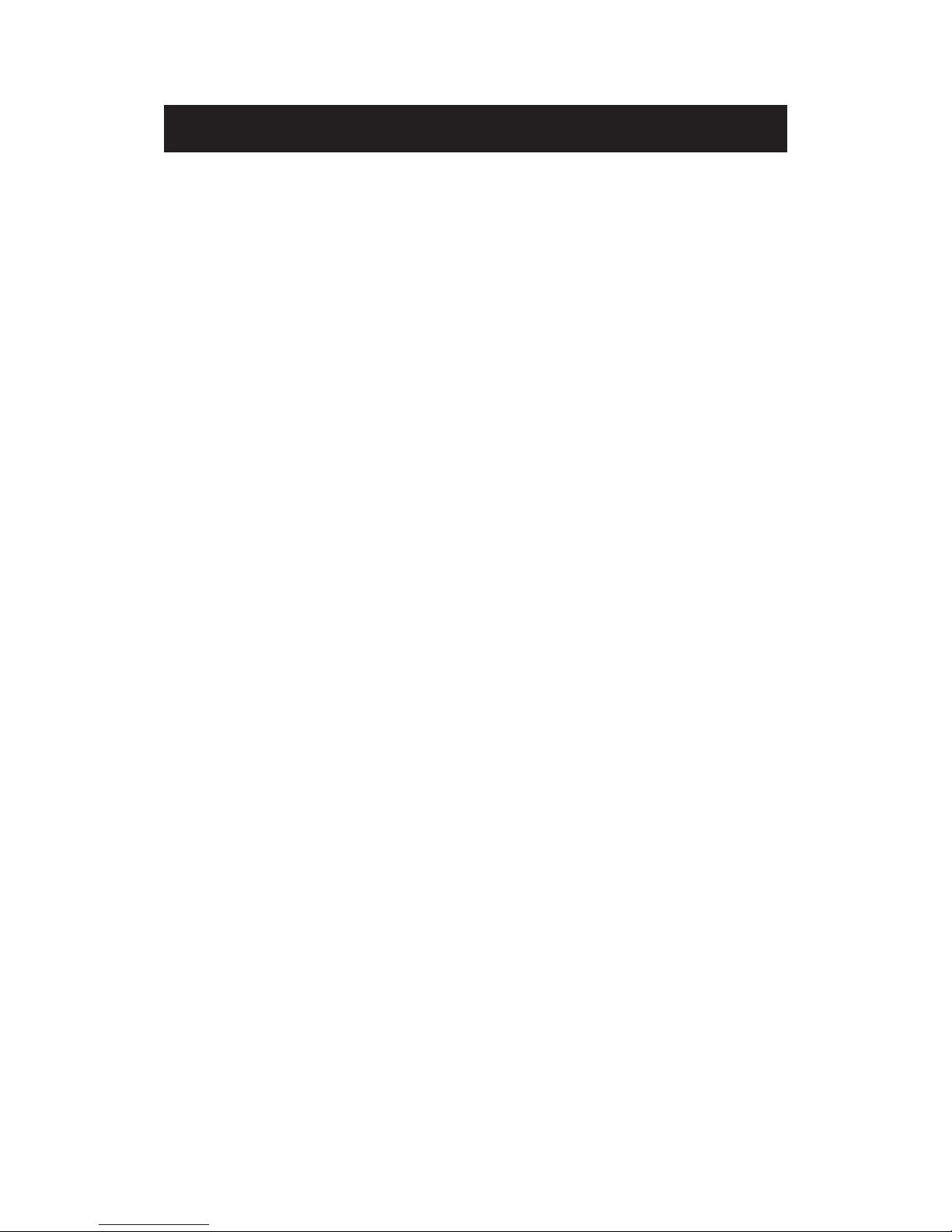
Contents
Introduction
Warning
Caution
Importa
nt Information
Attaching or Removing the Stand
Installing Batteries to the Remote Control
Identifying Front and Rear Panel
Connection Suggestion
Main Unit Description
Remote Control
OSD Basic Adjustment
How Do I Clean The TV
Troubleshooting
Specifications
FCC Compliance Statement
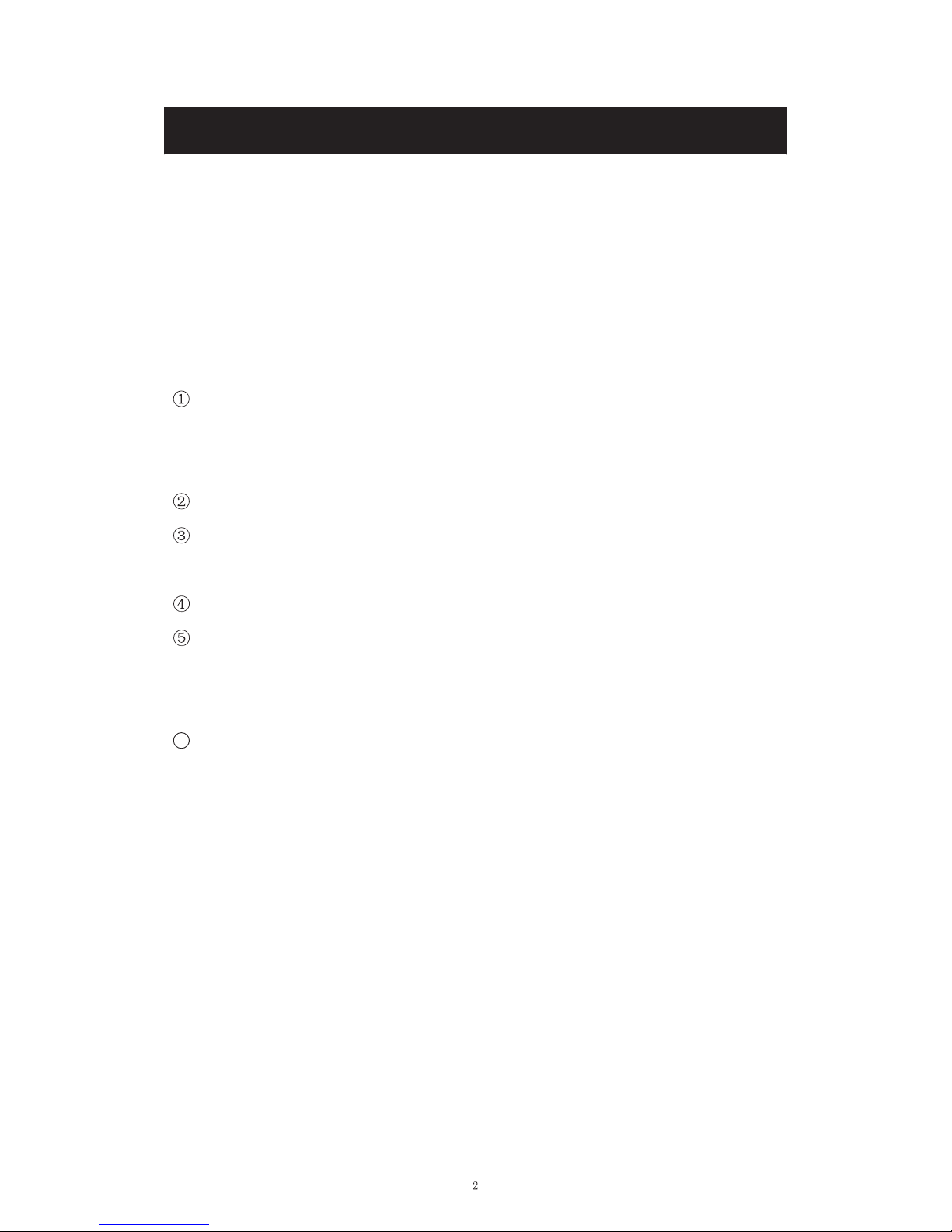
Introduction
Thank you very much for purchasing your LED TV. It serves as a normal colour TV
and a PC monitor. To enjoy your set fully from the very beginning, read this manual
carefully and keep it handy for future reference.
INSTALLATION
Locate the receiver in the room where direct light does not strike the screen. Total
darkness or a reflection on the picture screen can cause eyestrain. Soft and indirect
lighting is recommended for comfortable viewing.
Allow enough space between the receiver and the wall to permit ventilation.
Avoid excessively warm locations to prevent possible damage to the cabinet or
premature component failure.
This TV can be connected to AC 100-240V~ 50/60Hz.
Do not install the TV in a location near heat sources such as radiators, air ducts,
direct sunlight, or in closed compartments and closed areas. Do not cover the
ventilation openings when using the TV.
The indicator light will last for about 30 seconds after the power has been turned
off.
Wait until the indicator light goes out before repowering the TV.
6
User manual x1
Warranty card x1
Power cable x1
Remote control x1
Battery (pair, AAA) x1
Accessories list for this TV set:
x
x
x
x
x
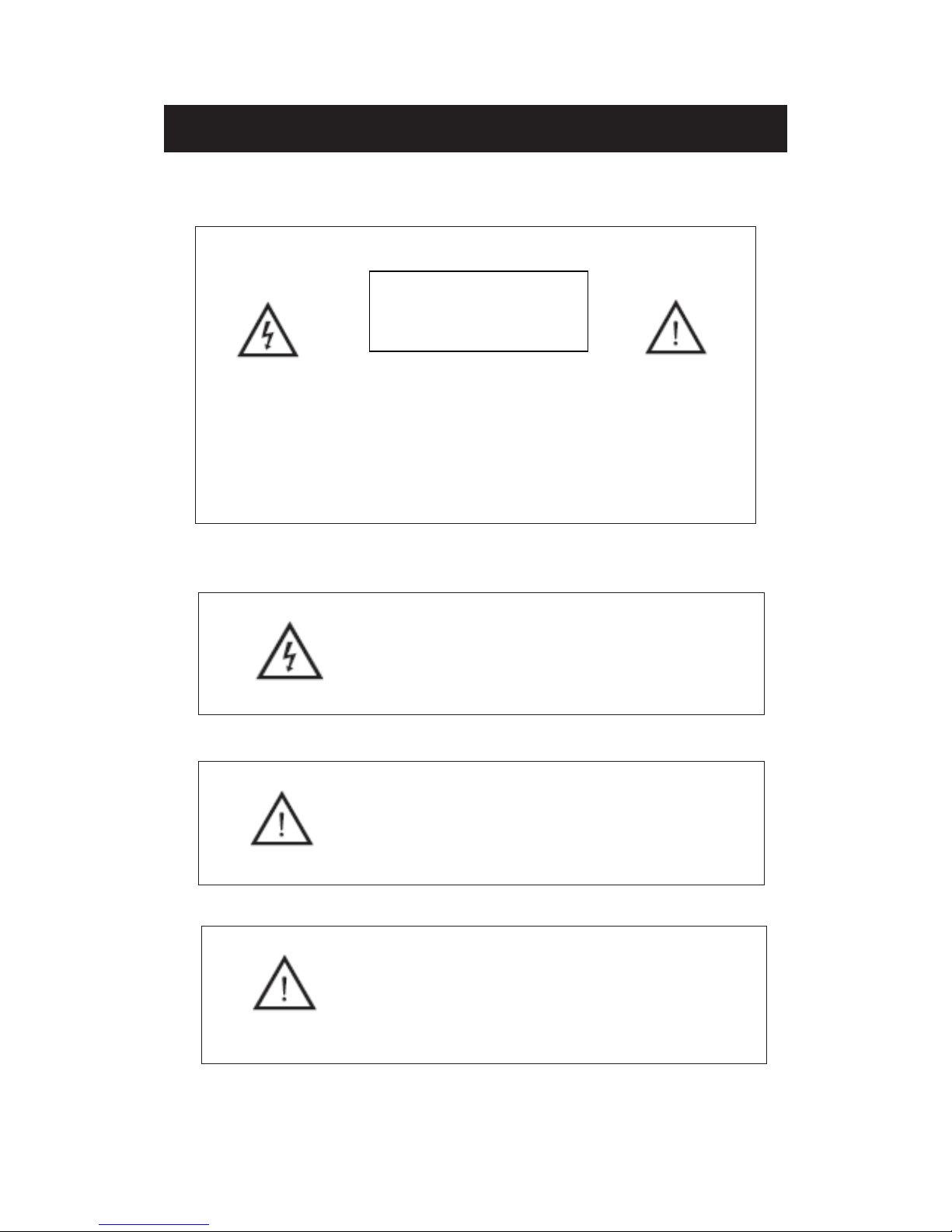
Warning
This symbol is intended to alert the user to avoid the risk
of electric shock. This equipment may only be disassembled
by qualified service personnel.
This symbol is intended to alert the user to the presence
of important operation and maintenance instructions in
the literature accompanying the equipment.
CAUTION: TO AVOID THE RISK OF ELECTRIC SHOCK.
DO NOT REMOVE COVER (OR BACK).
NO USER- SERVICEABLE PARTS INSIDE.
REFER SERVICING TO QUALIFIED SERVICE PERSONNEL
.
CAUTION
RISK OF ELECTRIC SHOCK
DO NOT OPEN
Class I structures of equipment should be connected to the grid
power output with a protective earth connection on the socket.
Power plug as a broken applianceˈ
broken installations should
be easy to operate.
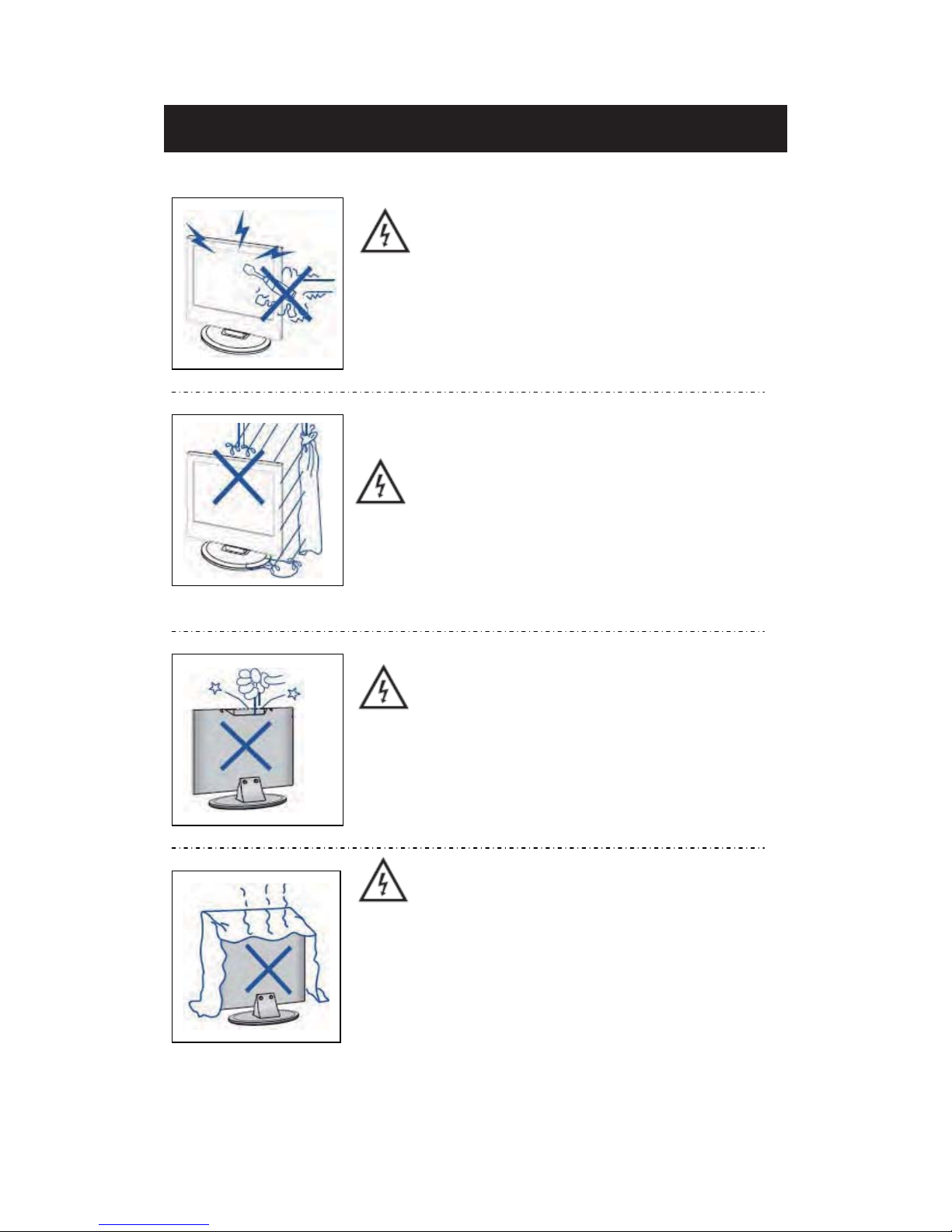
Caution
Caution
High voltages are used in the operation of this product.
- Do not open the product's casing. Refer servicing
to qualified service personnel .
Caution
To prevent fire or electrical shock hazard, do not expose
the main unit to
rain or moistureˈdo not place objects
filled with liquids, such as vases, on the apparatus.
Caution
Do not drop or push objects into the television cabinet
slots or openings. Never spill any kind of liquid on the
television receiver.
Caution
Avoid exposing the main unit to direct sunlight and other
sources of heat. Do not stand the television receiver
directly on other products which give off heat: e. g. video
cassette players and audio amplifiers. Do not block the
ventilation holes in the back cover. Ventilation is essential
to prevent failure of electrical components. Do not squash
the power supply cord under the main unit or other heavy
objects.
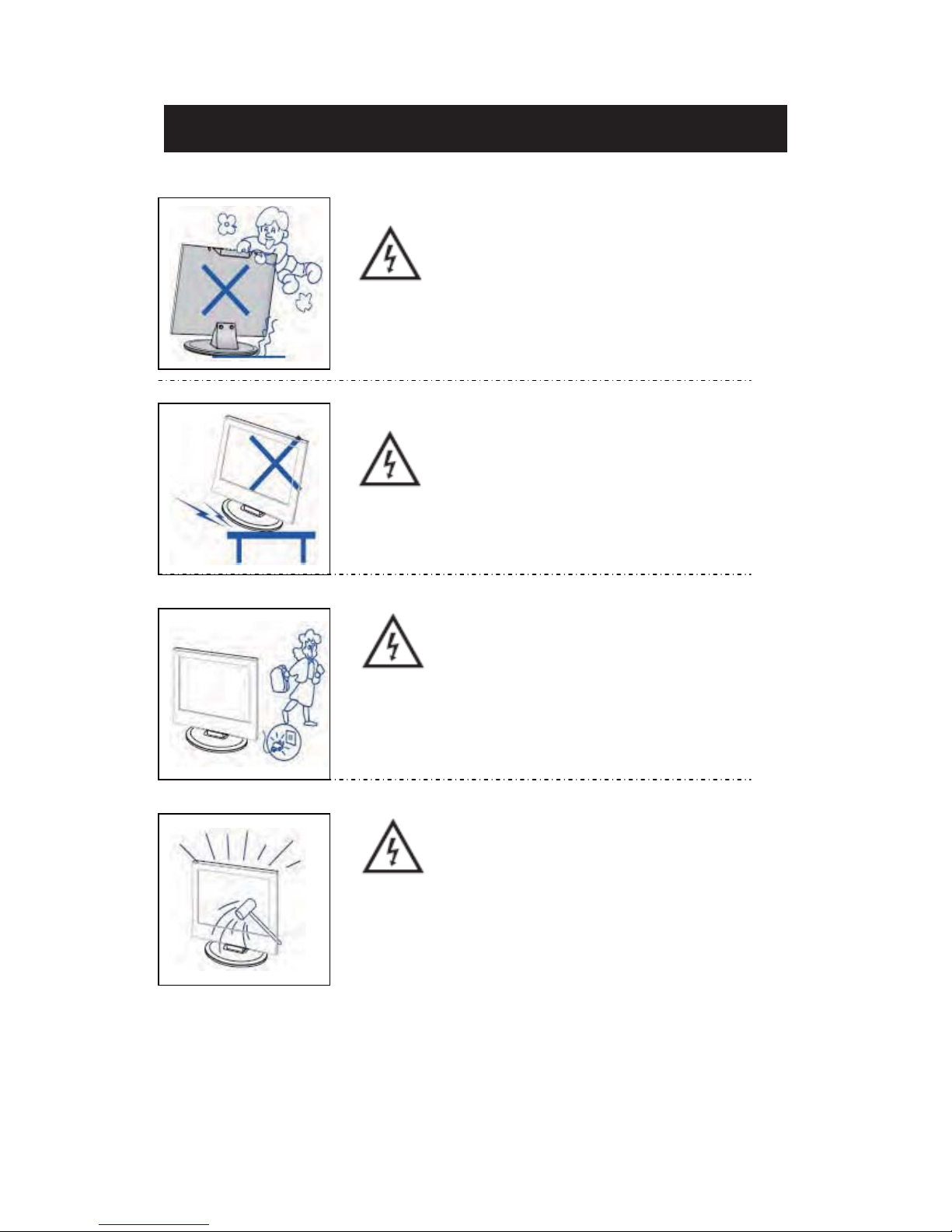
Caution
Caution
Never stand on, lean on or suddenly push the product
or its stand. You should pay special attention to
children.
Caution
Do not place the main unit on an unstable cart stand,
shelf or table. Serious injury to an individual and
damage to the television may result if it should fall.
Caution
When the product is not used for an extended period
of time, it is advisable to disconnect the AC power
from the AC outlet.
Caution
The LED panel used in this product is made of glass and
is therefore breakable. This product must not be dropped
or banged. If the LED Panel breaks be careful of being
injured by broken glass.
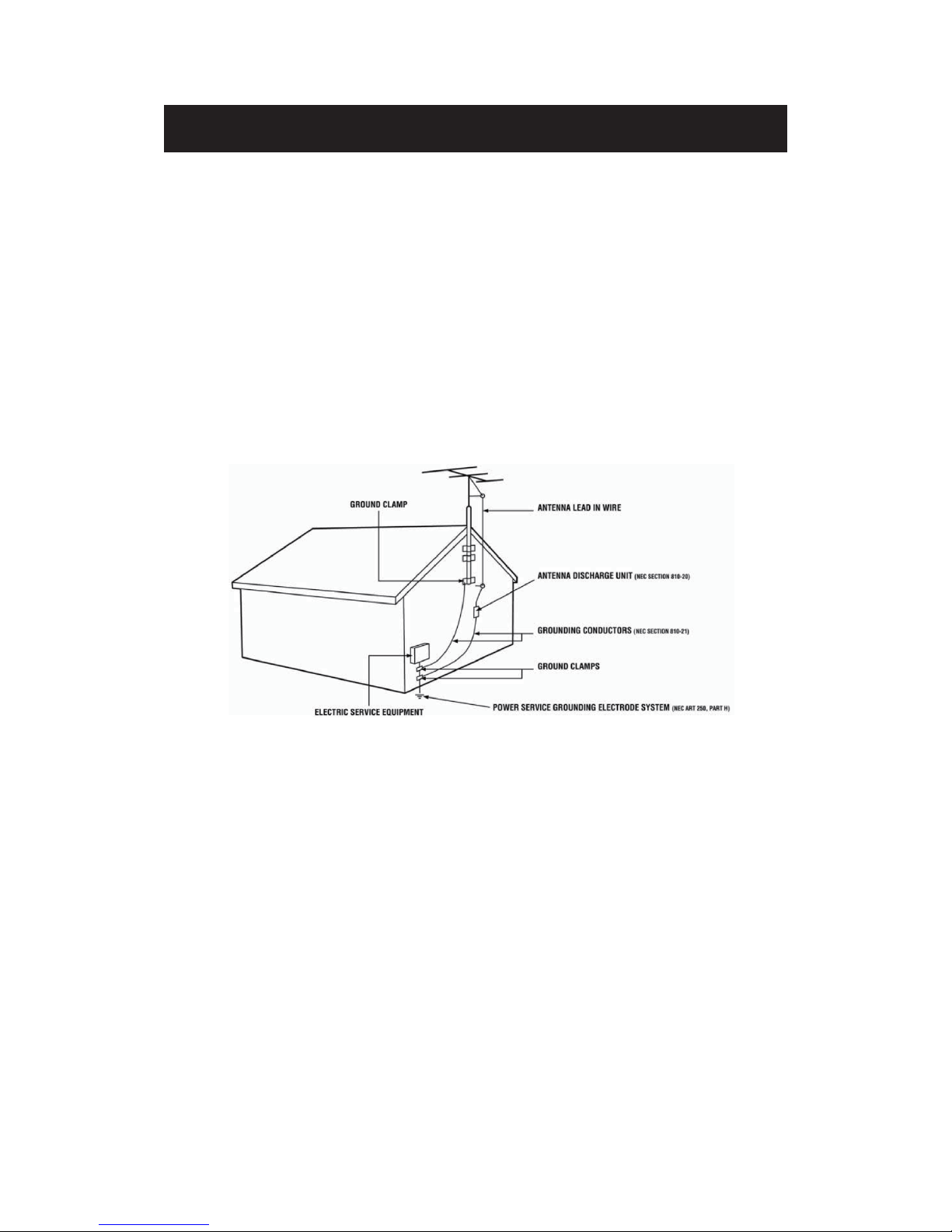
Television Antenna Connection Protection
Important Information
External Television Antenna Grounding
If an outside
antenna or cable system is to be connected to the TV, make sure that the antenna or
cable system is electrically grounded to provide some protection against voltage surges and
static charges. Article 810 of the National Electrical Code, ANSI/NFPSA 70, provides
information with regard to proper grounding of the mast and supporting structure, grounding of
the lead-in wire to an antenna discharge unit, size of the grounding conductors, location of
antenna discharge unit, connection to grounding electrodes, and requirements of the grounding
electrode.
Lightning Protection
For added protection of the TV during a lightning storm or when it is left unattended or unused
for long periods of time, unplug the TV from the wall outlet and disconnect the antenna or cable
system.
Power Lines
Do not locate the antenna near overhead light or power circuits, or where it could fall into such
power lines or circuits.
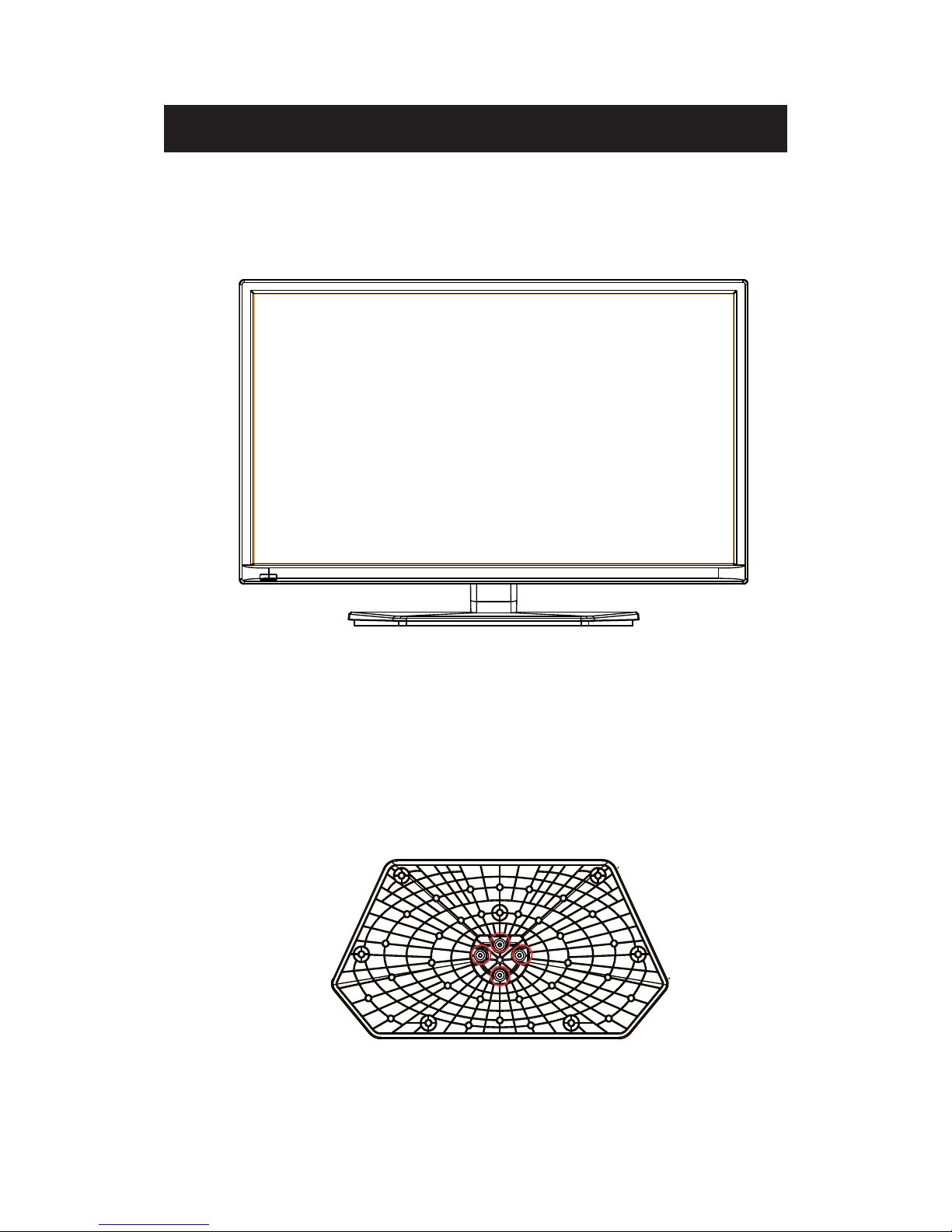
Attacthing or Removing the Stand
1. To attach the base place the display unit flat on a table. 4 Afterwards attach the stand onto
the bottom of the stand. Screw in the 5 screws to secure the stand.
7
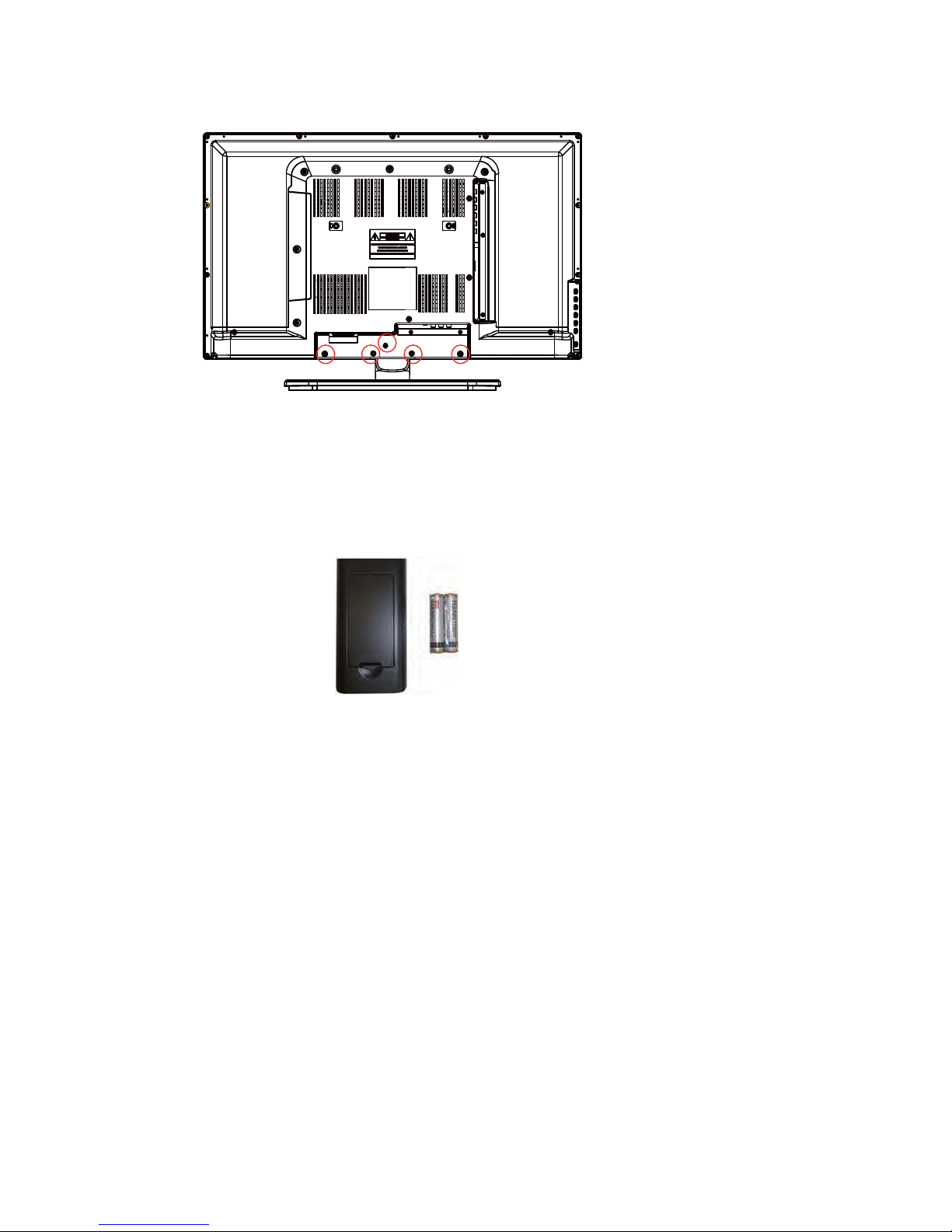
2. To remove the stand, remove the 5 screws in the area and the stand will come off.
Installing Batteries to the Remote Control
Please insert two AAA batteries into the remote control. Make sure that you match the (+)
and (-) symbols on the batteries with the (+) and (-) symbols inside the battery compartment.
Afterwards, re-attach the battery cover.
Please note:
Only use AAA batteries.
Do not mix new and old batteries. This may result in cracking or leakage that may pose a
fire risk or lead to personal injury.
Inserting the batteries incorrectly may also result in cracking or leakage that may pose a
fire risk or lead to personal injury.
Dispose the batteries in accordance with local laws and regulations.
Keep the batteries away from children and pets.
If the remote control is not used for a long time, remove the batteries.
Keep the remote control away from moisture, sunlight, and high temperatures.
8
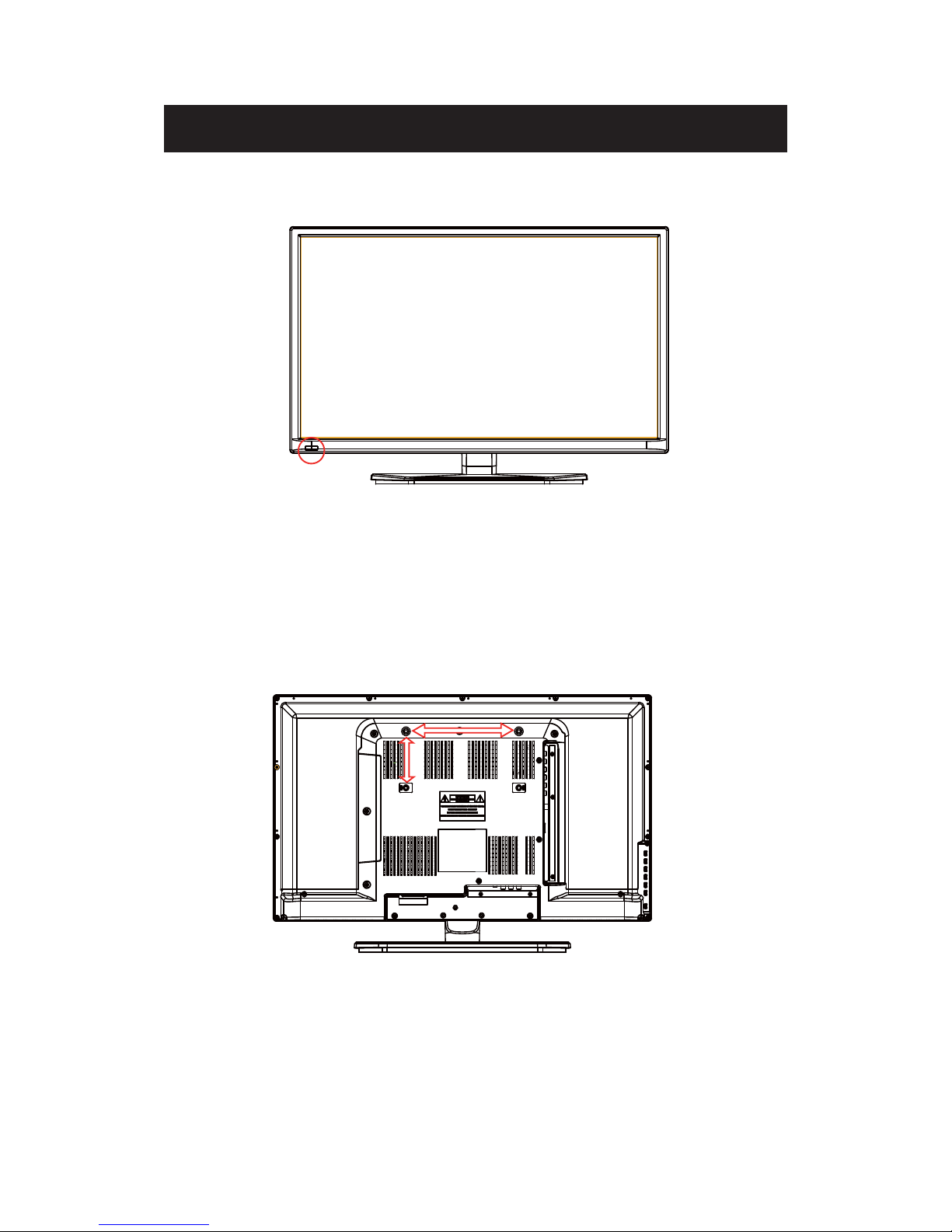
Front View
Rear View Mounting Pattern
Identifying Front and Rear Panel
INDICATOR LIGHT – The light is red when power is plugged in but the TV is not turned on.
The light turns blue when the TV is turned on. Because of the LED in the panel, the TV
might take 10 – 12 seconds to power on.
REMOTE SENSOR – The remote sensor receives all the commands from the remote control.
Mounting Specification : 200mm x 100mm using screw size M4. Length of screw should not
exceed 8mm. Please Note : The 8mm length of screw refers to how deep the screw can go
inside the mounting holes. When you’re buying screws, you should add the original 8mm to
the thickness of your mounting plate in order to get the total screw length.
9
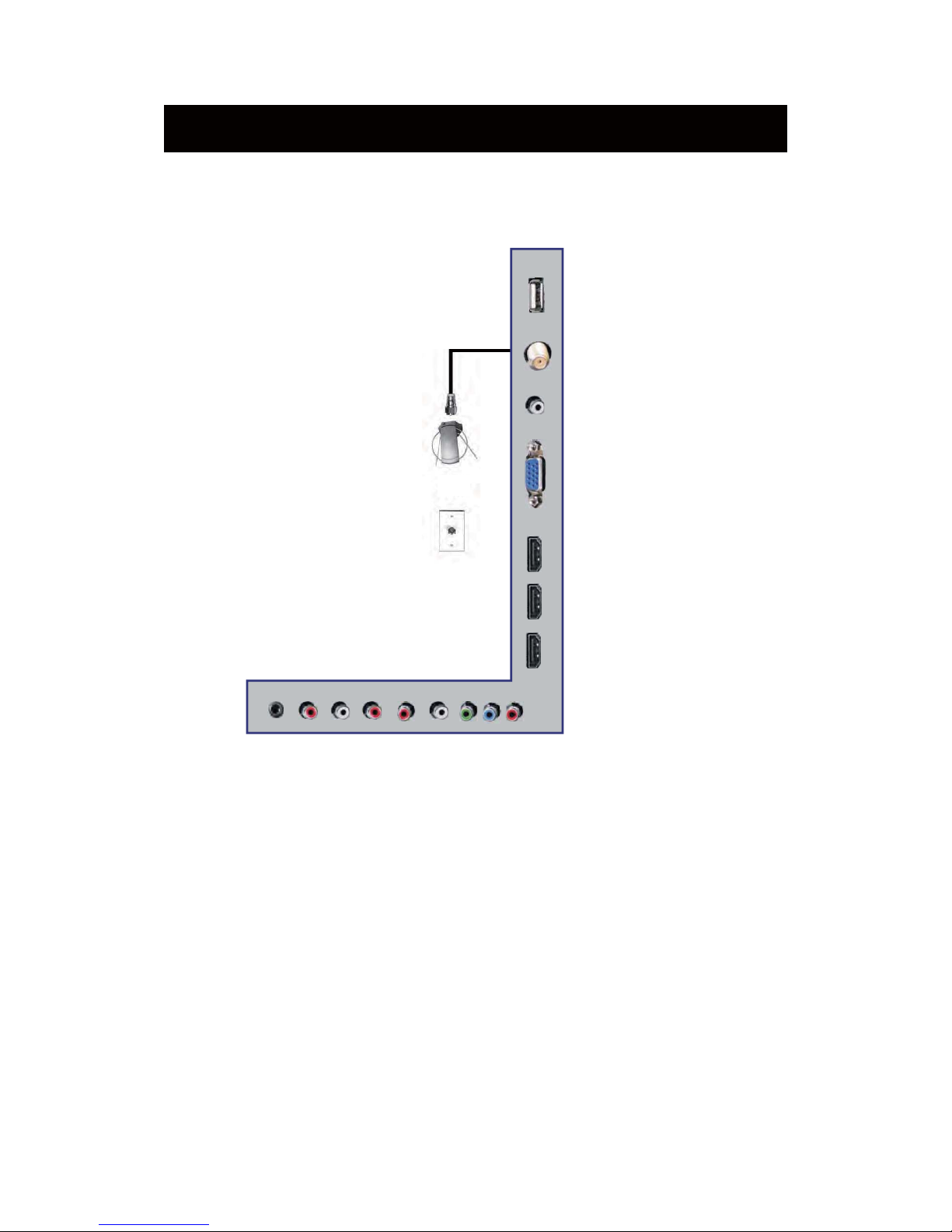
If You Have Digital Cable without Cable Box or Antenna…
Connection Suggestions
1.
Make sure the power of HDTV is turned off.
2. Connect the RF cable from your antenna or digital cable to the TV port on the
back of your HDTV.
3.
Turn on the HDTV.
4. Follow the first time on screen instructions.
Not all broadcasts are in High Definition (HD). Please refer to your local
broadcasting stations for more information.
The HDTV’s tuner is designed for HDTV therefore requires a stronger signal than
normal TVs. If you cannot achieve that signal level with your antenna or cable, your
HDTV might lose picture or sound.
Please Note:
10
or

Connecting DVD Player with Component YPbPr…
1. Make sure the power of HDTV and your DVD player is turned off.
2. Obtain a Component Cable. Connect the green color connector to both your DVD
player and YPbPr’s green connector port on the back of your HDTV.
3. Connect the blue color connector to both your DVD player and YPbPr’s blue
connector port on the back of your HDTV.
4. Connect the red color connector to both your DVD player and YPbPr’s red connector
port on the back of your HDTV.
5. Obtain a RCA Audio Cable. Connect the white color connector to both your DVD
player and YPbPr’s white connector port on the back of your HDTV.
6. Connect the red color connector to both your DVD player and YPbPr’s red connector
port on the back of your HDTV.
7. Turn on the HDTV and your DVD player.
8. Use the remote control’s source button or the source button on the TV to switch to
YPbPr.
Please Note :
Sometimes DVD players will not automatically output to YPbPr. You will
need to configure your DVD player with AV connection first then switch to
YPbPr. Please reference the DVD player’s manual, to make sure the DVD
player is configured to output correctly to the TV.
This source shares audio jacks with composite video.
11
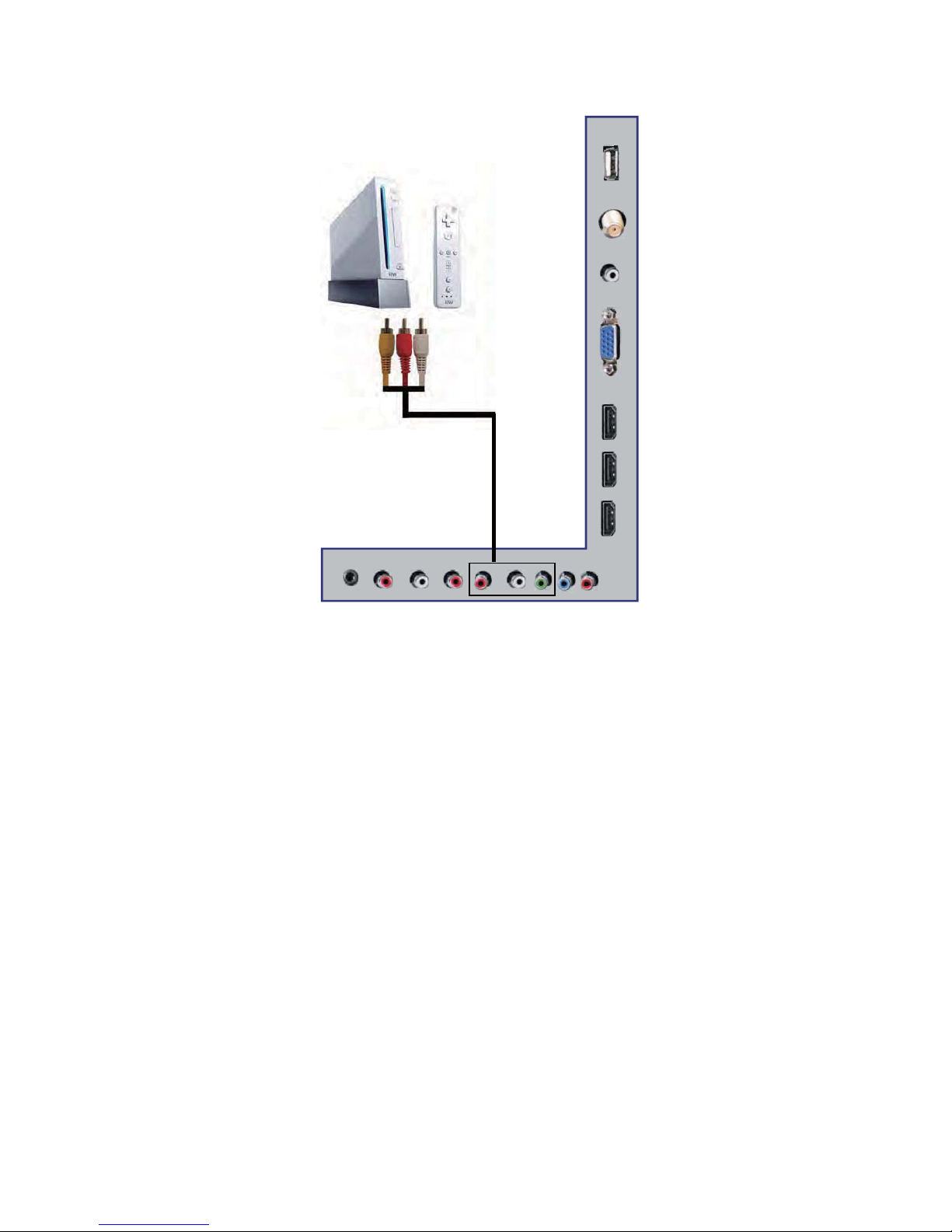
Connecting Wii™ with Composite…
1. Make sure the power of HDTV and your Wii™ is turned off.
2.
Obtain a Yellow Video Cable. Connect the Yellow Video connector to both your Wii™
and AV’s Yellow Video connector port on the back side of your HDTV.
3. Obtain a RCA Audio Cable. Connect the white color connector to both your Wii™
and AV’s white connector port on the back side of your HDTV.
4. Connect the red color connector to both your Wii™ and AV’s red connector port on the
back side of your HDTV.
5.
Turn on the HDTV and your Wii™.
6.
Use the remote control’s source button or the source button on the TV to switch to AV.
Please Note:
Make sure to read your Wii™ installation guide for further information.
This source shares audio jacks with YPbPr.
12
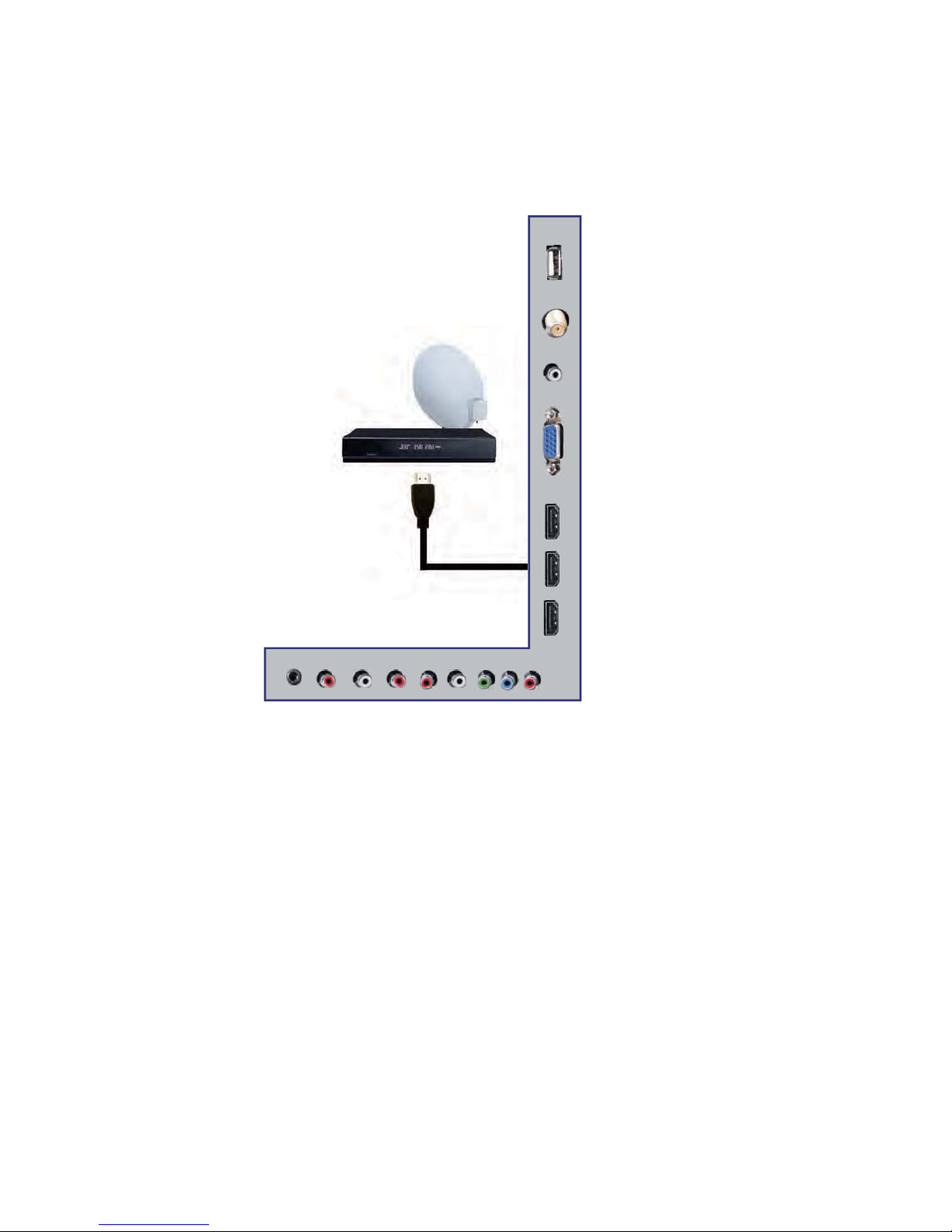
Connecting Cable or Satellite boxes with HDMI…
1. Make sure the power of HDTV
and your set-top box is turned off.
2. Connect a HDMI cable to the HDMI output of your set-top box and the other end to
the HDMI port on the back of your HDTV.
3. Turn on the HDTV and your set-top box.
4. Use the remote control’s source button or the source button on the TV to switch to
HDMI.
Please Note:
Please reference the set-top box’s manual, to make sure the set-top box is
configured to output correctly to the TV.
HDTV supports NEC’s universal remote code. Please look up NEC’s
codes in your universal remote’s hand book.
13
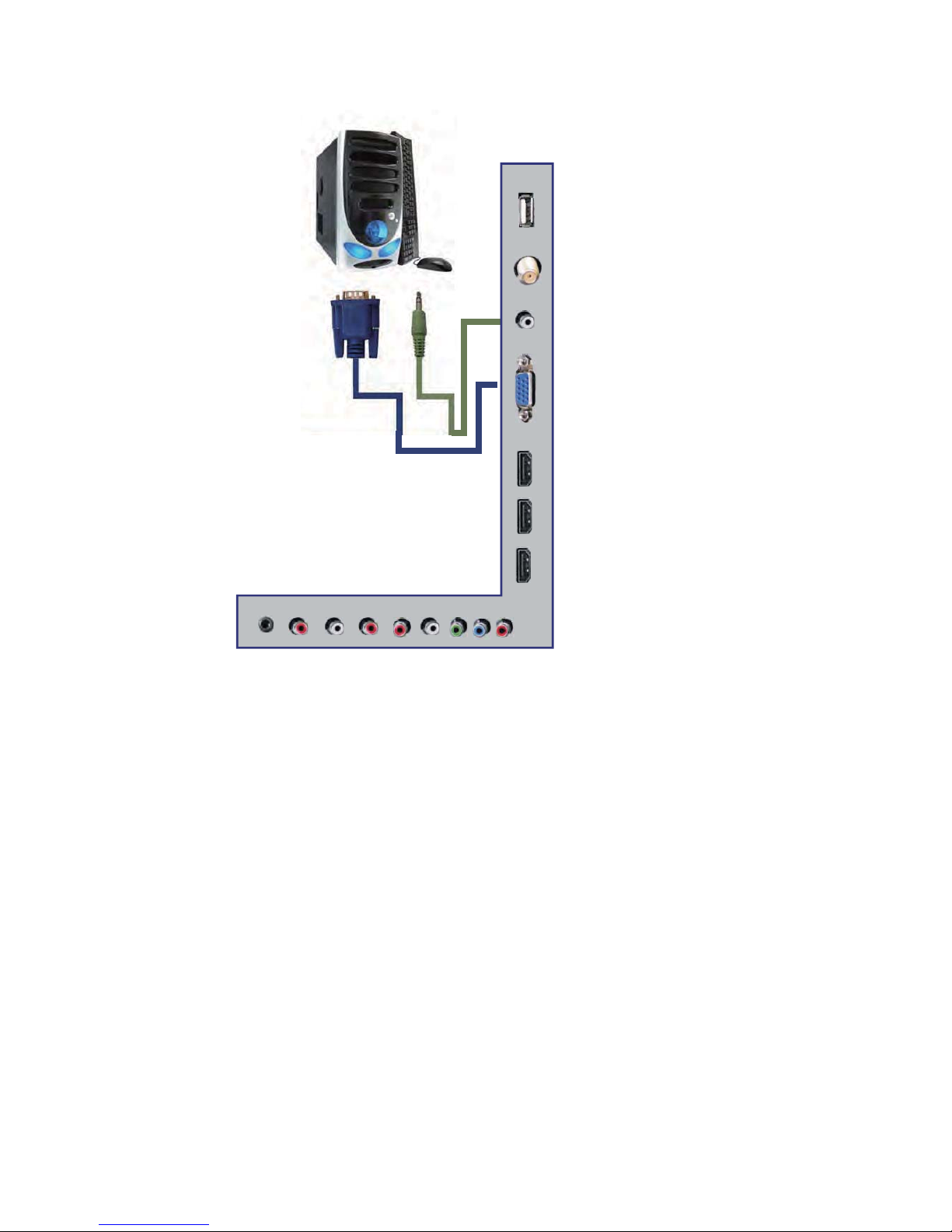
1. Make sure the power of HDTV and your PC is turned off.
2. Obtain a 15-pin D-Sub VGA cable; connect to the VGA output of your PC and the other
end to the VGA port on the back of your HDTV.
3. Obtain a 3.5 mm Mini-jack, connect to the audio out of your PC and the other end to the
VGA Stereo Input port.
4. Turn on the power of the HDTV and your PC.
5. Use the remote control’s source button or the source button on the TV to switch to PC.
6. Change your PC resolution to 1360x768 at 60hz refresh rate.
7. Press MENU to use the OSD’s PICTURE option.
8. Under the PICTURE option select PC Settings.
9. Under PC Settings use AUTO ADJUST to adjust the screen.
Please Note:
For the best results, please set your PC resolution to 1360x768 at 60 Hz. Please
refer to the PC or graphic card’s manual for further instructions on how to set your
resolution and refresh rate.
Please refer to your PC manual for video output requirements of the video card.
The VGA port of the TV features a power saving mode which will automatically
turn off the TV, if there’s no signal provided for more than 5 minutes.
14
Connecting to a PC with VGA and 3.5 mm minijack …

Connecting a Digital Audio Receiver with Coaxial...
1.
Make sure the power of HDTV and your receiver is turned off.
2. Obtain a COAXIAL cable, connect it to your receiver’s COAXIAL digital
input and the COAXIAL connection on the LINE OUT port on the back of the
HDTV.
3. Turn on the HDTV and your receiver.
Please Note:
If you want pure digital stream for your receiver to decode, you must also
configure the TV’s OSD Sound->Digital Audio Out function. Make sure the
option is on 5.1CH.
If your receiver is making static noises when receiving 5.1CH, you must use
the PCM option instead.
Please reference the receiver’s manual as well, to make sure the receiver is
configured to receive signals correctly from the TV.
The TV’s COAXIAL out for 5.1CH is ONLY used for antenna/cable
connection. Any other incoming audio signal will be passed out of
COAXIAL in PCM format.
15
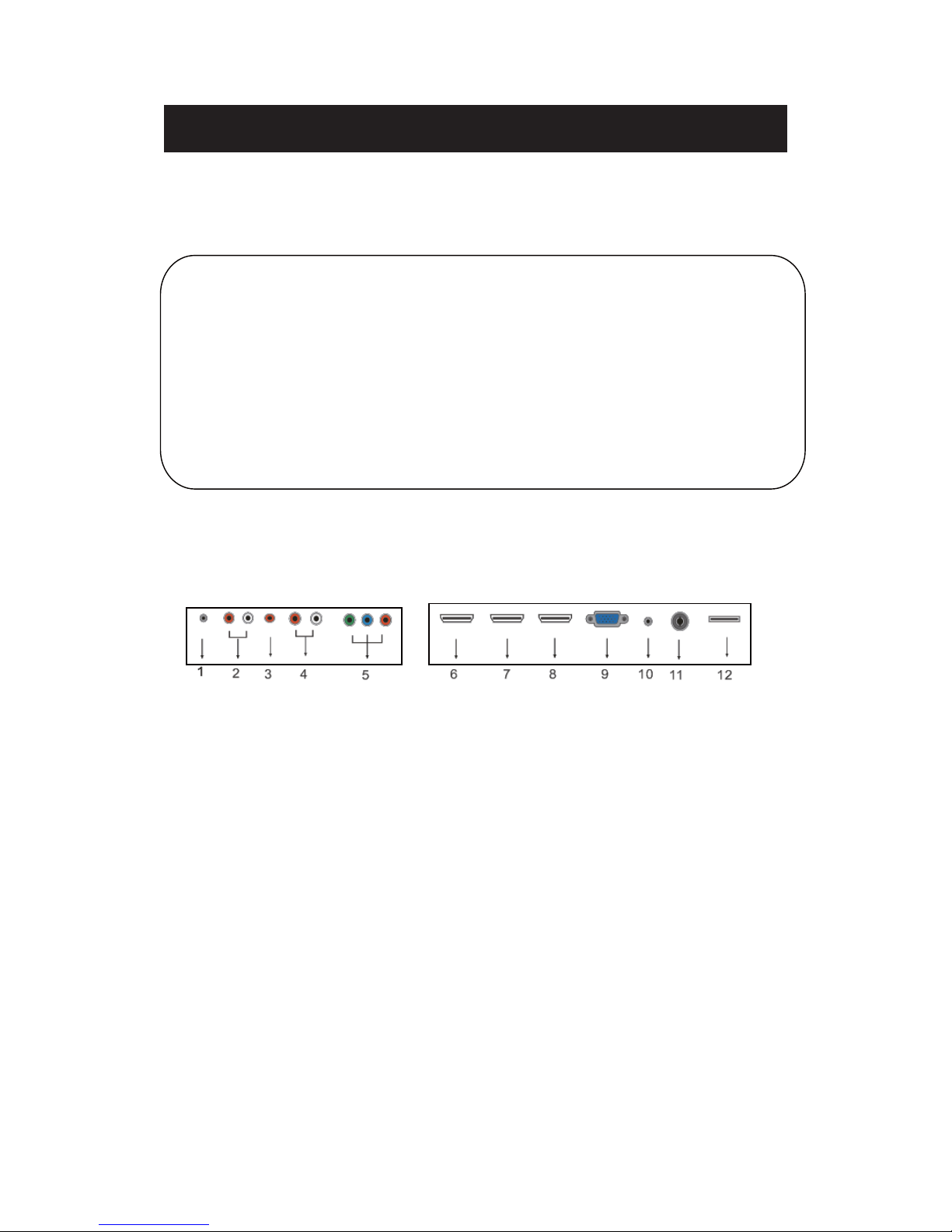
Main unit description
Control Panel Button Function
TV Terminal Connections
1.HEADPHONE out terminal.
2. Line out terminal.
3. Coaxial out terminal.
4. AUDIO input terminal.˄Audio input terminal for YPBPR and AV˅
5. Component input terminal.˄OR Video input terminal˅
6. HDMI1 input terminal.
7. HDMI2 input terminal.
8. HDMI3 input terminal
9. VGA input terminal of simulation signal of PC.
10. PC AUDIO input terminal.
11. RF antenna.
12. USB input terminal˄Only be used to upgrade˅.
16
VOL+
:
Increase volume; if OSD is active, functions as right in the menu;
in SOURCE menu, functions as ENTER.
VOL- : Decrease volume; if OSD is active, functions as left in the menu.
CH+ : Change channel up; if OSD is active, functions as up in the menu
CH- :
MENU : Press to select the main menu.
SOURCE : Select the input signal.
POWER : Switch on when at standby mode or enter the standby mode.
Change channel down; if OSD is active, functions as down in
the menu.

Remote control
POWER: Powe
r on/
off but
t
on, press once to turn the TV on and press
again to turn the TV off.
MUTE: Press this button to mute or restore sound.
MTS/AUDIO: When stereo program is received, press this key to
switch sound system between mono and stereo.
When SAP program is received, press this button to switch sound
system between mono and SAP
When stereo and SAP program is received, press this key to switch
among mono, stereo and SAP.
Press this key to show the list of audio languages available for the
current channel in ATSC.
ASPECT: Press to
adjust pictur
e ratio.
PMODE: Select picture mode.
SMODE: Select sound mode.
0-9: Select and switch to a channel using 0 - 9.
-/--:
Switch the program digit.
: Switch back and front between the curren
t and previous channels.
DISPLAY: Display TV information.
EPG˖Enter electronic program
guide
AUTO: Adjust the picture automatically in pc mode.
RED, GREEN, YELLOW, CYAN:
This button is not available.
SLEEP: Se
t the sleep tim
er.
SOURCE: Press to change signal source.
ENTER: Enter the selected option or perform the selected operation.
MENU: Press this button to enter the main menu.
EXIT: Exit the OSD (On-screen display).
CH+/CH-: Change the channel.
CC: Press this key to select the CC ,ON or OFF mode and CC on Mute .
INFO: Display some information of current program in TV mode.
VOL+/VOL-: Adjust the volume.
FAV: Switch between custom set "Favorite List"
F.LIST: Press this key to display the Favorite List mode.
C.LIST: Press this key to display the channel list mode.
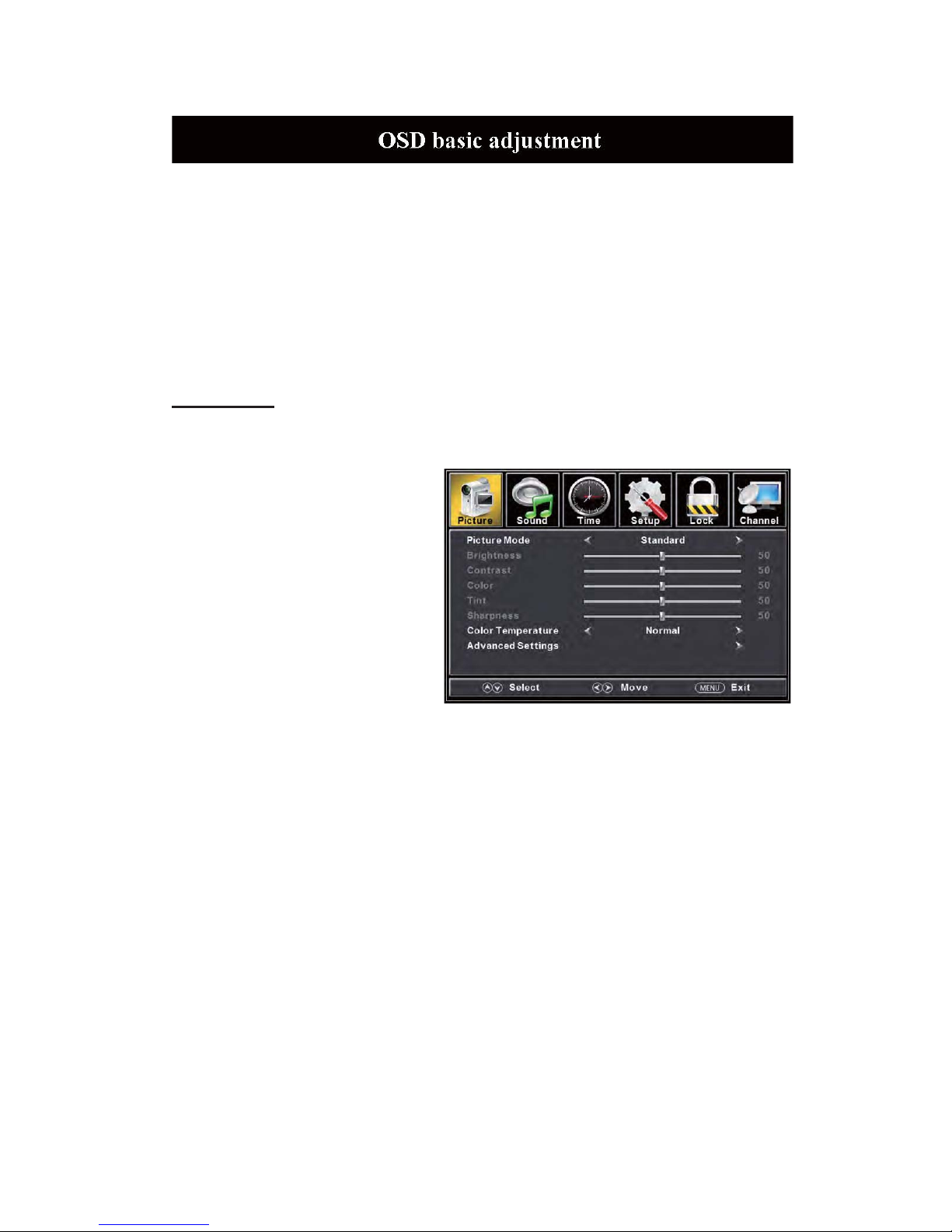
Installation Guide
Press MENU but
ton to display the MAIN OSD MENU; Press / button to select the
MENU you want; Press ENTER button to enter the sub menu; Press / button to select the
option and then press / to adjust the value in the sub menu; You can press MENU button to
go back to the upper menu or EXIT button to close the OSD.
PICTURE
Y
ou can select the type of picture, which best corresponds to your viewing. Press the “MENU”
button to enter the OSD menu .Then
press “e/f” button to select the
“PICTURE” menu.
1. Press “d” button to select “Picture
Mode”, press “
e/f”
button to select.
2. Press “c/d” button to select
“Brightness” and press the “e/f”
button to enter brightness adjustment
menu to adjust brightness.
3. Press “c/d” button to select
“Contrast” and press the “e/f” button
to enter contrast adjustment menu to
adjust contrast.
4. Press “c/d” button to select “Color” and press the “e/f” button to enter color adjustment
menu to adjust color.
5. Press “c/d” button to select “Tint” and press the “e/f” button to enter hue adjustment menu
to adjust tint.
Note:
The 'Tint' item is used in
NTSC mode only.
6. Press “c/d” but
ton to select “Sharpness” and press the “e/f” button to enter sharpness
adjustment menu to adjust sharpness.
7. Press “c/d” button to select “Color Temperature” and press the “e/f” button to select.
8. Press “c/d” button to select “Advanced Setting” and press the “ENTER/f” button to enter
sub-menu.
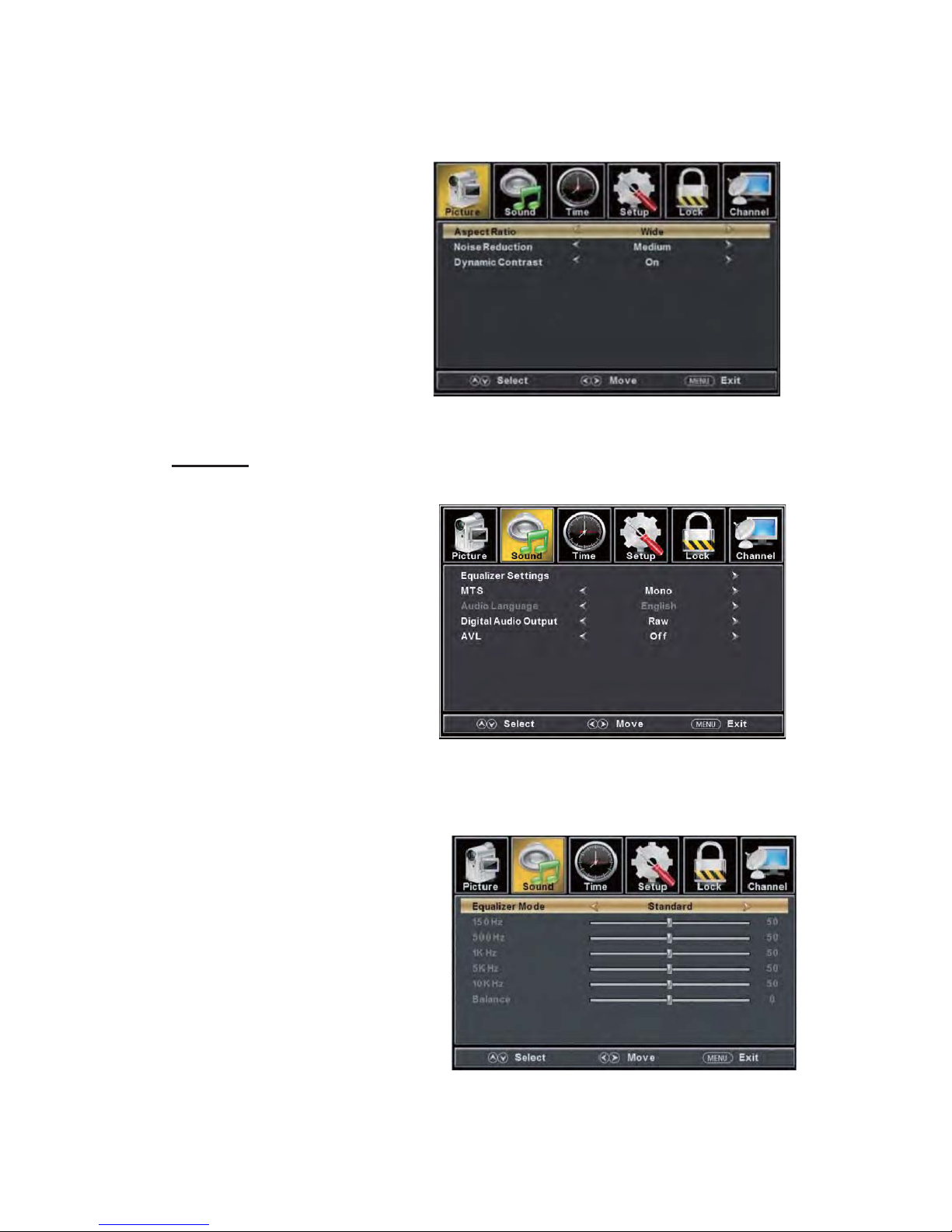
a. Press “c/d” button to
“Aspect Ratio” and
“ e/f” button to
select.
b. Press “c/d” button to
“Noise Reduction”
and press the
button to select.
c. Press “c/d” button to
“Dynamic Contrast”
and press the
button to select “On” or
“Off”.
SOUND
You can select the type of sound, which best corresponds to your listening.
Press the
“MENU” button
to enter the OSD
menu .Then
press “e/f”
button to select
the “SOUND”
menu.
1. Press “d”
button to
select
“Equalizer
Settings”
and press
the
“ENTER/f” button to enter sub-menu.
a. Press “c/d” button to select “Equalizer Mode”. Press “e/f” button to select.
b. Press “c/d” button to select “150Hz”. Press “e/f” button to select.
c. Press “c/d” button to select “500 Hz”. Press “e/f” button to select.
d. Press “c/d” button to select “1K Hz”. Press
“e/f” button to select.
e. Press “c/d” button to select “5K Hz”.
Press“e/f” button to select.
f. Press “c/d” button to select “10K Hz”.
Press “e/f” button to select
g. Press “c/d” button to select “Balance”.
Press “e/f” button to select
sel
ect
press the
select
“e/f”
select
“ e/f”
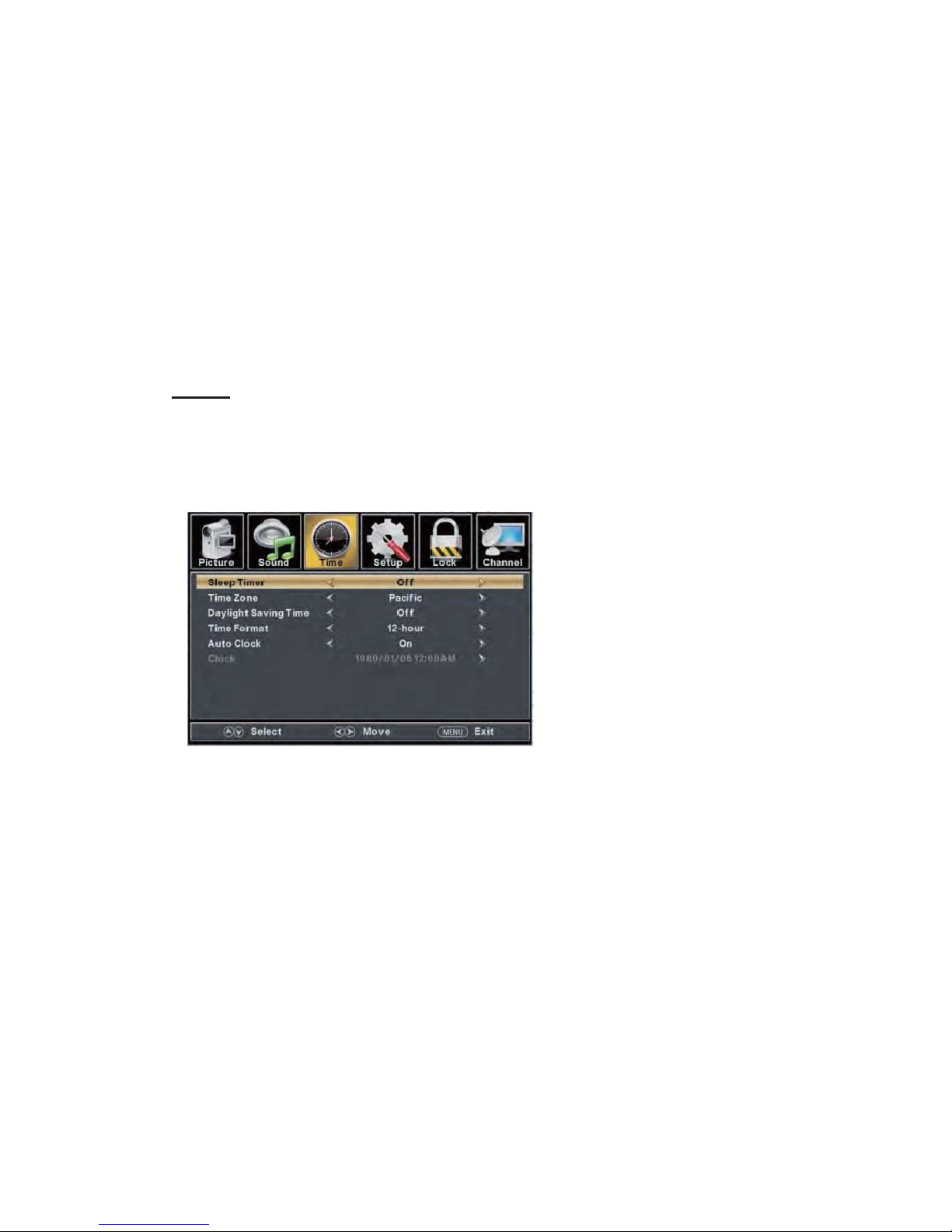
Note: The b
ǃcǃdǃeǃ
fǃg function it is
only available in USER m
ode.
2. Press “c/d” button to select “MTS” and press the “e/f” button to adjust.
Note: It is only available in ATV.
3. Press “c/d” button to select “Audio Language” and press the “e/f” button to adjust.
Note: It is only available in DTV.
4. Press “c/d” button to select “Digital Audio Output” and press the “e/f” button to adjust.
5. Press “c/d” button to select “AVL” and press the “e/f” button to select “On” or “Off”.
TIME
Press the “MENU” button to enter the OSD menu .Then press “ee/f” button to
select the “
TIME” menu.
1. Press “d” button to select “Sl
eep Timer” and press the “e/f” button to enter sleep timer
adjustment menu to adjust sleep timer.
2. Press “c/d” button to select “Time Zone”
and press the “e/f” button to enter time zone
adjustment menu to select the local time zone.
3. Press “c/d” button to select “Daylight Saving Time” and press the “e/f” button to select
“On” or “Off”.
4. Press “c/d” button to select “Time Format” and press the “e/f” button to select “12-hour”
or “24-hour”.
5. Press “c/d” button to select “Auto Clock” and press the “e/f” button to select “On” or
“Off”.
6. Press “c/d” button to select “Clock” and press the “ENTER/f” button to adjust.
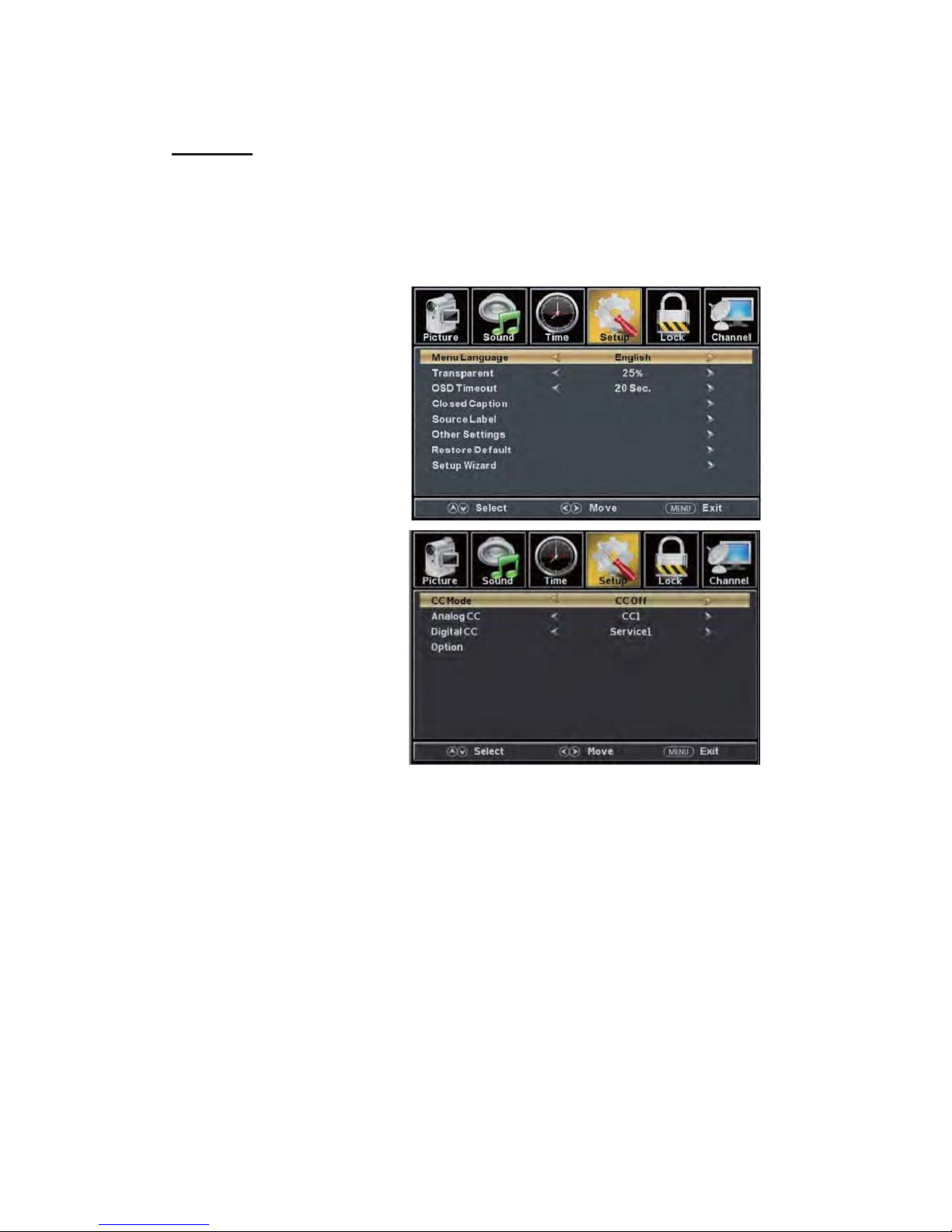
1. Press “d” button
to select “OSD Language” and press the “e/f” button to select the OSD
language which you
desire.
2. Press “c/d” button to elect
“Transparent” and press
the “e/f”
button to select.
3. Press “c/d” button to select
“OSD Timeout” the
button to
adjust OSD timeout.
4. Press “c/d” button to select
“Closed
Caption” and press the
“ENTER/f” button to enter
a. Press “c/d” button to select “CC Mode” the “e/f” button to adjust.
b. Press “c/d” button to select “Analog CC ” the “e/f” button to adjust.
c. Press “c/d” button to select “Digital CC” the “e/f” button to adjust.
d. Press “c/d” button to select “Option” the “ENTER/f” button to enter sub-menu.
Note: The cǃd function it is only available in DTV.
Note: The option is adjust the digital closed captioning setting.
SETUP
Press the “MENU” button to enter the OSD me
nu .Then press “e/f” button to select
the “Setup” menu.
“e/f”
sub-m
enu.

(a). Press “c/d” button to select “Mode” the “e/f” button to adjust.
(b). Press “c/d” button to select “Font Style” the “e/f” button to adjust.
(c). Press “c/d” button to select “Font Size” the “e/f” button to adjust.
(d). Press “c/d” button to select “Font Edge Style” the “e/f” button to adjust.
(e). Press “c/d” button to select “Font Edge Color” the “e/f” button to adjust.
(f). Press “c/d” button to select “FG Color” the “e/f” button to adjust.
(g). Press “c/d” button to select “BG Color” the “e/f” button to adjust.
(h). Press “c/d” button to select “FG Opacity” the “e/f” button to adjust.
(i). Press “c/d” button to select “BG Opacity” the “e/f” button to adjust.
Note: All the option it is not available in Custom.
5. Press “c
c/d
” button to select “Input Label” and press the “ENTER/f” button to enter
sub-menu.
Note: The
source label is
Create labels
for the
devices
connected to
your TV.
6. Press
“
c/d
”
button to select
“Other
Settings”
and press
the “ENTER/f” button to enter
sub-menu.

7. Press “c
c/d
” button to select “Restore Default” and press the “ENTER/f”, Press “
e/f
”
button selecting “Yes” to restore all setting to default setting
default.
8. Press “
c/d
” button to select “Setup wizard” and press the
“ENTER” button to enter sub-menu.
a. Press “
c/d
” button to select “Menu Language” and press the “e/f” button to select
language.
b. Press “
c/d
” button to select “Go to next step” and press the “ENTER/f” button to enter
next step.
a. Press “c/d” button to select “Audio Only” the “e/f” button to select “On” or “Off”.
b. Press “c/d” button to select “Blue Screen” the “e/f” button to select “On” or “Off”.
When select “On”, only listen sound and the screen is black; When select “Off”ˈwatch
TV normally.

c. Press “c
c/d
” button to select “Time Zone” and pr
ess the “e/f” button to select time zone.
d. Press “
c/d
” button to select “Daylight Saving Time” and press the “e/f” button to select
“On” or “Off”.
e. Press “
c/d
” button to select “Time Format” and press the “e/f” button to select “12-hour”
or “24-hour”.
f. Press “
c/d
” button to select “Go to next step” and press the “ENTER/f” button to enter next
step.
g. Pr
ess “
c
/d”
button to select
“Air/C
able”
and
pre
ss the “e/f” button to select “Air” or
“Cable”.
h. Press “
c/d
” button to select “Go to next step” and press the “ENTER/f” button to start auto
scan.
Note: Searching platform will take a long time. Please be patient!

LOCK
Press the “MENU” button to enter the OSD menu .Then press “ee/f” button
to select the “Lock” menu.
1. Press “d” button to select “Enter Password” and press select digital button to enter.
Note: The default password is “0000”
2.
Press / button to
selec
t “Change Password”, then press
“ENTER/f”
button
to
ad
just
the va
lue.
If the password is changed, all of the passwords in the menu will be changed at the same time.
Note: If you forget your
password, yo
u can use “1470”
to enter any menu locked.
3.
Press “c/d” button
to select “System Lock”
and press the “e/f”
button to select “On” or
“Off”.
4. Press / button to
select “I
nput Block”, then press
“ENTER/f” button to enter
sub-menu.
a.
Press “c/
d
” button to select “TV” and press the “e/f” button to select “Block”
or “Unblock”.
b.
Press “c/
d
” button to select “AV” and press the “e/f” button to select “Block”
or “Unblock”.

c. Press “cc/
d
” button to select “Component” and press the “e/f” button to select
“Block” or “Unblock”.
d. Press “
c/d
” button to select
“HDMI” and press the “e/f”
button to select “Block” or
“Unblock”.
e. Press “
c/d
” button to select
“PC” and press the “e/f”
button to select “Block” or
“Unblock”.
5.
Press “c/d” butt
on to select “US Rating” and press “ENTER/f” button to enter sub-menu.
a. Press “c/d” button to select “TV” and press “ENTER/f” button to enter sub-menu.
Press “
c/d
” button to select and press ĀENTER
ā
to block or unblock.
b. Press “
c/d
” button to select “MP
AA” and press the “e/f” button to select
“Off/G/PG/PG-13/R/NC-17/X”.
6. Press “c/d” button to select “Canada Rating” and press “ENTER/f” button to enter sub-menu.
a. Press “
c/d
” button to select “Canada English” and press the “e/f” button to select
“Off/C/C8+/G/PG/14+/18+”.
b. Press “
c/d
” button to select “Canada French” and press the “e/f” button to select
“Off/G/8ans+/13ans+/16ans+/18ans+”.
7. Press “c/d” button to select “RRT Setting” and press “ENTER/f” button to enter sub-menu.

Note: The item is available only when current stream has downloadable rating data.
8. Press “c/d” button to select “Reset RRT” and press “ENTER/f” button to reset.
Channel
Press the “MENU” button to enter the OSD menu .Then press “e/f” button to
select the “Channel” menu.
1.
Press “d” button to select
“AIR/CLABLE”
and press the
“e/f”button to select
Cable or AIR.
2. Press “c/d” button to
select “Auto
Scan” and press
the “
ENTER/f” button
e/f
“
ENTER” to do auto scan.
3. Press “c/d” button to
selec
t “Favorite” and press
the “
ENTER/f” button to enter
.
4. Press “c/d” button to select “Channel list” and press the “
ENTER/f
” button to enter.
5. Press “c/d” button to select “Show/Hide” and press the “
ENTER/f
” button to e
n
ter.
6. Press “c/d” button to select “Channel Number” and press the “
e/f” button to adjust.
7. Press “c
/d” button to select “Channel Label” and press the “
ENTER/f” button to enter.
enter then press" " button
button to select "YES" and press

1. Press “c/d” button to select “H-Pos” and press the “
e/f
” button to adju
st.
2. Press “c/d” button to select “V-Pos” and press the “
e/f” button to adjust.
3. Press “c/d” button to select “Clock” and press the “
e/f” button to adju
st.
4. Press “c/d” button to select “Phase” and press the “
e/f” button to adju
st.
5. Press “c/d” button to select “Auto” and press the “
ENTER/f
” button to do auto
adjust.
Note: The pictures in regard to function are provided for reference purposes only.
PC Setting
Press the “MENU” button to enter the OSD menu .Then press “e/f” button to select
the “Setup” menu. And then press
“d” button to selec
t “PC Setting” and press the
“
ENTER/f
” button to ent
er sub-menu.

How do I Clean the TV?
IMPORTANT
1. The power cable has to be removed from the socket before cleani
ng the TV.
2. Do not use volatile solvent (alcohol, rosin, and toluene) to clean the TV. These
types of chemicals might damage the housing and the LED glass.
Cleaning the bezel and remote control
1. Use a 100 cotton cloth or micro-fiber cloth for cleaning.
2. If the remote control or bezel is dirty to the point where you cannot simply dry
wipe it, please lightly dampen the wiping material (the wiping material cannot
be dripping wet, because if water drips into the panel it will cause
malfunction and possible permanent damage to the panel which will not be
covered under the warranty) with clean water and wipe again. Wipe the
display with a dry micro-fiber cloth or 100 cotton cloth afterwards.
Please Note :
• Make sure you wring the water out of the cloth before cleaning the
bezel or remote in order to prevent water from penetrating into the
electronics.
Cleaning the Screen
1. Use a 100 cotton cloth or micro-fiber cloth for cleaning.
2. The LED screen glass is extremely fragile. Do not scrape it with any mat e rial.
Do not press or tap the screen to avoid cracking. When the screen is dirty to the
point where you cannot simply dry wipe it, please lightly dampen the wiping
material with clean water and wipe again. Wipe the display with a dry
micro-fiber cloth or 100 cotton cloth afterwards.

Troubleshooting
Problems Solutions
NO PICTURE
Connect power cord correctly.
Turn on power.
Connect video cable correctly.
Select the input signal source with proper cable connection with the source button.
ABNORMAL
COLORS
Match the colors on the cables to the ports off the back
of the television. I.E. red cable to red colored
port.
PICTUR
E IS TOO
DARK
Adjust y
our
contr
ast, brightness and lamp settings from the OSD Menu. For adjust controls
AUDIO ONLY NO
PICTURE
Make sure you have connected both your video and audio cables.
The TV s tuner sig
nal must not be lower than 65 .
PICTURE ONLY NO
AUDIO
Make sure the audio cable is connected.
Readjust your volume via the remote control.
The TV s tuner sig
nal must not be lower than 65 .
REMOTE C
ONTROL
DOES NOT WORK
Tur
n off the TV, unplug it from the socket. Re move the batteries out of the remote for 30 minutes.
Press the remote buttons and the power button randomly for a good 2 seconds, and then reinstall the
batteries. Try the remote to see if it works. For battery removal instructions.
The TV s remote sensor is also housed in the same
place as the power indicator light. Please make
sure there is line of sight from the remote control s front sensor to the remote sensor of the TV.
CANNOT RECEIVE
SUFFICIENT
CHANNELS
THROUGH THE
ATSC/NTSC TUNER
The TV s tuner signal must not be lower than 65 . Change the direction of your antenna and rescan
your channels. If you have cable call up your cable company and ask about signal strength of your
local cable.
NO COLOR
Please adjust your picture setup and ma
ke sure the saturation and the RGB are not turned all the way
down. For adjustment controls.
The TV s tuner signal must not be lower than 65 . Check your signal.
WEAK SIGNAL OR
NO PROGR
AM
SYMBOL ON
SCREEN
The TV s tuner signal must not be lower than 65 . Change the direction of your antenna and rescan
your channels. If you have cable call up your cable company and ask about signal strength of your
local cable.
TV’S UNIVERSAL
REMOTE CODE
This television follows NEC’s universal remo
te code. To find the actual code you must read
through your own universal r
emote’s guide book.
Troubleshooting
The following table contains the common problems and the solutions to thes
e problems. Please check this list before
you contact the technicians.

TV CHANNELS ARE
BLOCKED
Check your auto lock function’s settings inside the OSD.
You may have locked up some channels but forgot
about them.
UNIVERSAL REMO
TE
CODE
This TV follows NEC’s univer
sal remote code. Please check your hand book for NEC’s codes then apply
them.
THE TV TURNS ON OR
OFF SLOWLY A
ND THE
SCREEN SHOWS UP
SLOWLY
This TV is a High Definition liquid cr
ystal display panel TV. It requires a few more seconds than normal TVs
to power up and show the picture.
NO SOUND ON PC Make sure you have a 3.5 m
m mini-jack cable connected from your pc’s sound output to the TV’s VGA
STEREO INPUT.
HDCP VIDEO SAYS N
O
HDCP SUPPORT
Reboot your HDCP video device but turning them off and unplugging the power cord. Wait up to 8 minutes
to plug the power back in to see if it works or not.
HDCP
VIDEO HAS NO
AUDIO
Make sure you have a 3.5 mm mini-jack cable connected from your HDCP video device’s sound output to the
TV’s VGA STEREO INPUT. If your HDCP video device uses RCA AUDIO jacks, you’ll need to obtain a
RCA audio converted into 3.5 mm mini-jack cable.
CANNOT GET 1360X768
ON PC VG
A
Make sure the TV is recognized as plug and play monitor. Try updating your video card’s drivers as well. If
that does not help, most likely you’ll need to upgrade your video card to a newer one.
PICTURE IS
DISTORTED OR HAS
ABNORMAL SOUND
This might be from interference from large electrical appliances, cars, motorcycles, or fluorescent lights. If
the TV is close to the wall, try moving the TV to another room in your house to see if the problem still occurs.
PICTUR
E DOES NOT
COVER THE ENTIRE
SCREEN
I
f you’re using HDMI or a TV digital channel make sure you use the ASPECT button to switch to 16:9 format.
If you are using VGA, use the AUTO ADJUST function to adjust to the screen. Please Note : If you are using
regular analog TV, AV, or component in 480i resolution, use the ASPECT button to switch to 16:9 in order to
fill up the screen. Please Note : This note this feature will distort the picture.
PICTURE QUALITY IS
HORRIBLE!!
For best i
mage quality, view HD widescreen programs where possible. If HD content is not available view
“Standard Definition” from a digital source. Standard, analog TV will always be noticeable inferior to HD
because your TV has video that is many times better than old TV’s and so you can see interference and
deficiencies you did not KNOW you had.
PICTURE HAS PIXELS
THAT ARE
ALWAYS
DISPLAYING THE
SAME COLOR
Your TV is manufactured using an extremely high level of precision technology, however, sometimes some
pixels of your TV may not display. Pixels defects within industry specifications are inherent to this type of
product and do not constitute a defective product.
I CANNOT CHANGE
THE TIME MAN
UALLY
Your TV syncs time automatically according to your local TV channel. This function only works while the
TV’s tuner is connected to an ANTENNA.
BIG BLACK BOX IN
THE MI
DDLE OF
SCREEN
You have turned on closed captioning and are using TE
XT1 – TEXT4. Change the setting to CC1 or turn off
closed captioning and the box will disappear.
Problems Solutions

SWITCHING A
CHANNEL
OR
SOURCE CHANGES
THE VOLUME
Different channels and inputs will sometimes have this effect because the channel signal’s own volume
is already loud. There is no way remove this completely. The TV has an AUTO VOLUME LEVEL
function that can combat this type of effect. Please make sure that function is turned on.
THERE IS NOISE OR
TRASH PIXELS
ON
THE SCREEN
When your TV’s resolution is higher than the digital channel’s broadcast resolution, the signal is
up-converted to match your TV’s resolution. Up-converting can cause this type of effect.
TIPS FOR HIGH
DEFINITION
USERS
The TV is an ideal platform for viewing High Definition Content. The best image quality can be
achieved by HDMI, YPbPr (Component), then VGA. However, due to variances in broadcast
practices, it is possible some image distortions can occur.
TIPS FOR LETTERBOX
CONTENT USERS
Letterboxed (Widescreen) versions of DVD movies are most commonly formatted for standard 4:3 TVs.
The TV has the capability of expanding this content so the entire screen is filled at the expense of the
image proportion. To use this function press the aspect button on the remote control and cycle among
the available options.
I CANNOT FIND THE
VOLUME
AND
CHANNEL CHANGING
BUTTONS
The buttons are represented by the buttons located on the remote control. changes the
channels and changes the volume.
TV TURNS OFF
AUTOMATICALLY
AFTER 5 MINUTES
The TV features a power saving mode which will automatically turn off the TV, if there’s no signal
provided for more than 5 minutes.
MY TV PICTURE IS
VER
Y DIM
Check to see if you are under POWER SAVING mode for your picture mode. Keep pressing the
PICTURE button on the remote control to cycle out of POWER SAVING.
Problems Solutions

Display panel
Item
Illustration
Active Area / Screen Size Di ag ona l 29 in ch es
1 neercsediW oitaR tcepsA6:9
Pixel Pitch 0.4845 (H) x RGB x 0.4845(V) um per one triad
Max. of Pixels (Resolution) HD (1366 x 768 pixels) resolution
Brightness 20 0 ni ts (Ty pic al)
Contrast 1200:1 (Typical) with Auto Contrast Enhancement
Response Time 8 ms (gray to gray)
Vie wi ng Ang le
Typical 178/178 Degree
(Horizontal/Vertical)
Lamp Life of Backlight > 30,000hrs
TV DISPLAY
Dimension
26.38” x 15.79
” x 2.99” (without stand)
Weight 10.45Ibs
Power input AC 100 – 240V, 60/50 Hz, 3A(Max.)
Function
(1)Video
D3 ecalretni-eD
2:3 revocer emarF
Noise reducing core technology 3D
Aspect ratio Wide, Normal, Cinema, Zoom
ammaG dexiF ammaG
seY tsujda pmaL
Picture mode
ssenprahS / tniT / roloC / tsartnoC / ssenthgirB tsujda oediV
Specifications
Standard / soft / Power Saving / User/Dynamic
26.38” x 17.95
” x 2.99” (with stand)

Sound Mode
seY lortnoC emuloV otuA
enoT
)xaoc( seY tuO LAIXAOC
Speaker
s 6 watt per channel
(3)
General
)ydaeR elbaC latigiD( MAQ / CSTA / CSTN renuT VT dirbyH
seY nacs otua lennahC
Slee
p timer
W1 rednU rewop ybdnatS
p0801 / i0801 / p027 / p084 / i084 oediV-troppus gnimiT
PC timing
1360*768 @60 Hz (NATIVE)
1024*768@60
800*600@60
640*480@60
720x400@70
(4)NTSC/A
TSC
NTSC
Sound
: Mono / Stereo / SAP
Favo
rite Channel
V
-chip
C
losed caption
(CC1-CC4, Text 1-Text 4)
A
TSC
Favorite Channel
V-chip
Vide
o input format: 1080i, 720p, 480p, 480i
A
nalog closed caption:
(CC1-CC4, Text 1-Text 4)
Digital closed caption:
(Service 1-Service 6)
(5)I/O
1 input x TV Tuner (NTSC/ATSC),
1 input x AV,
1 input x YPbPr(audio shared with AV)
3 inputs x HDMI/HDCP (optional, HDCP audio shared with VGA Audio In),
1 input x VGA,
1 input x VGA Audio In,
1 output x COAXIAL (digital audio) out,
1 output x Audio Left/Right out
1 output x Headphone out,
*
The product’s specifications may change without notice or obligation.
**This manual’s pictures and words are for references only and are subject to change without notice or obligation.
(2)Audio
Music/Standard/ Movie/User/Sport
150Hz/500Hz/1KHz/5KHz/10KHz/Balance
Off/5mins/10mins/15mins/30mins/60mins/90mins/120mins/180mins/240mins
1 intput x R/L Audio In (RCA interface)
1
intput x USB In (only for servise)

FCC Compliance Statement
This device complies with Part 15 of the FCC Rules.
Operation is subject to the following conditions:
This device may not caus
e harmful interference
This device must accept any interference received, including interference that my cause
undesired operation.
Please Note: This equipment has been tested and found to comply with the limits for a Class B
digital device, pursuant to part 15 of the FCC Rules. These limits are designed to provide
reasonable protection against harmful interference in a residential installation. This equipment
generates uses and can radiate radio frequency energy and, if not installed and used in
accordance with the instructions, may cause harmful interference to radio communications.
However, there is no guarantee that interference will not occur in a particular installation. If
this equipment does cause harmful interference to radio or television reception, which can be
determined by turning the equipment off and on, the user is encouraged to try to correct the
interference by one or more of the following measures:
• Reorient or relocate the receiving antenna.
• Increase the separation between the equipment and the receiver.
• Connect the equipment into an outlet on a circuit different from that to which
the receiver is connected.
Caution: To comply with the limits for an FCC Class B computing device, always use the
signal cord and power cord supplied with this unit.
The Federal communications Commission warns that changes or modifications to the unit not
expressly approved by the party responsible for compliance could void the user s authority to
operate the equipment.
European Notice
Products with the CE marking comply with both the EMC Directive (89/336/EEC),
(93/68/EEC) and the Low Voltage Directive (72/23/EEC) issued by the Commission of the
European Community.

MANUEL D’UTILISATION
PLED2963A-B

Introduction
Avertissement
Attention
Informations importantes
Fixation ou enlèvement du support
Installation des piles dans la télécommande
Identification des panneaux avant et arrière
Suggestion de connexion
Description de l'unité principale
Télécommande
Réglage de base de l’écran
Comment nettoyer le téléviseur
Dépannage
Spécifications
Déclaration de conformité FCC
Dépannage
Table des matières

1. Introduction
Nous
vous remercions d’avoir fait l’acquisition de ce TV LED. Il fait à la fois office d’un TV
couleur classique et d’un moniteur PC. Pour bénéficier pleinement de votre TV dès le début,
lisez attentivement ce manuel et conservez-le à proximité pour vous y référer ultérieurement.
1.1
INSTALLATION
x Mettez
la TV dans un endroit où la lumière directe ne frappe pas l’écran. L’obscurité
totale ou un reflet sur l’écran d’image peut causer une fatigue oculaire. La lumière douce
et indirecte est recommandée pour visualiser de manière confortable.
x Laissez
de l’espace suffisant entre le récepteur TV et le mur pour laisser passer la ventilation.
x Evitez les endroits excessivement chauds pour éviter tout risque d’endommager le châssis ou
une défaillance prématuré d’un composant.
x Cette TV peut être connectée sur secteur AC100-240V 50/60Hz.
x Ne pas installer la TV dans un endroit près de sources de la chaleur telles que le r adiateur, la
conduite d’air, la lumière solaire directe, ou dans des endroits fermés. Ne pas couvrir les
ouvertures de ventilation quand vous utilisez la TV.
x Le voyant LED du TV sur le panneau avant dure environ 30 secondes après la coupure
l’électricité, durant cette période, vous ne pouvez pas rallumer le TV jusqu’à ce que le voyant
LED s’éteigne, merci beaucoup pour votre attention!
Manuel D'utilisation x1
Carte de garantie x1
Câble d'alimentation x1
Télécommande x1
Batterie (piles, AAA) x1
Liste des accessoires pour téléviseur
x
x
x
x
x
x

1.2A
VE
RTISSEMENT
S
Ce symbole est destiné à av
ertir l’utilisateur de risque de choc
électrique, ne pas démonter cet appareil, excepté par un technicien
de maintenance qualifié.
Ce
symbole est destiné à
avertir l’utilisateur de la présence
d’instructions importantes quant au fonctionnement et l’entretien
dans la documentation accompagnant cet appareil.
PRECAUTION: POUR EVITER LE RISQUE DE CHOC ELECTRIQUE.
NE PAS ENLEVEZ LE COUVERCLE (OU DOS).
AUCUNE PARTIE UTILISATEUR SERVICEABLE A L’INTERIEUR.
REFERENCEZ LA MAINTENANCE AU PERSONNEL DE
MAINTENANCE QUALIFIE.
PRECAUTION
RISQUE DE CHOC ELECTRIQUE
NE PAS OUVRIR
Les struct
ures de classe I doivent tre reli es au r seau lectrique
par une prise munie d'une connexion la terre de protection.
Alimenter la prise comme un appareil disjoncteur, les
installations disjoncteur devraient tre faciles utiliser.

1.3 PRECAUTIONS
Précaution
Des hautes tensions dangereuses exist
ent l'int rieur de cet appareil.
Ne pas retirer l'arri re du bo tier de votre appareil. Pour toute
r paration, veuillez faire appel un technicien qualifi .
Précaution
Précaution
N'introduisez pas d'obj
ets dans les fentes des panneaux du t l viseur.
Ne renversez jamais de liquide sur le t l viseur.
Précaution
Evitez l exposition de l app
areil la lumi re solaire et autres sources
de chaleur. Ne posez pas directement le t l viseur sur d autres
appareils qui d gagent de la chaleur. Tels que les magn toscopes, les
amplificateurs audio. Ne pas bloquez les ouvertures d a ration
l arri re de l appareil. La ventilation est essentielle pour viter une
d faillance des composants lectriques. Ne pas craser le cordon
d alimentation sous le t l viseur ou sous d autres objets lourds
.
Pour viter tout
incendie ou choc lectrique, n'exposez pas l'unit
l'humidit
, ni ne placez pas d'objets remplis
de liquides, tels que des vases, sur l'appareil.
principale la pluie ou

1.4 Précautions
Précaution
Ne montez jamais sur le t l viseur
, ne vous appuyez pas dessus et
ne le poussez pas brusquement de son socle. Pr tez
particuli rement attention aux enfants.
Précaution
Ne placez pas le t l viseur sur un c
hariot, une tag re, ou une table
instable. Le t l viseur risque de tomber et peut provoquer des
blessures graves et des dommages mat riels importants.
Précaution
Lorsque le t l viseur n est pas util
is pour longtemps, il est
conseill de d connecter le cordon d alimentation de la prise
secteur.
Précaution
Le panneau LED utilis dans ce produit est fait de verre. Par
cons quent, il peut se casser si le t l viseur tombe ou re oit des
impacts. Faites attention ne pas vous blesser avec des morceaux
de verre au cas o le panneau LED se brise.

Protection de la connexion de l’antenne de télévision
Mise à la terre de l'antenne externe de télévision
En cas de connexion de l'appareil à une antenne extérieure ou un système de télévision par
câble, assurez-vous que ces derniers sont mis à la terre afin de les protéger des surtensions
électriques ou des accumulations d'électricité statique. L'article 810 Code national de
l'électricité (National Electrical Code), ANSI/NFPA N° 70, fournit des informations
concernant la mise à la terre adéquate du mât et de la structure de support, la mise à la terre du
câble d'entrée vers une unité de décharge d'antenne, la taille des conducteurs de mise à la terre,
l'emplacement de l’unité de décharge de l'antenne, la connexion aux électrodes de mise à la
terre et les exigences concernant les électrodes de mise à la terre..
Protection contre la foudre
Pour une meilleure protection de cet équipem
ent durant un orage ou lorsque il est inutilisé
pendant une longue période, débranchez-le de la prise murale et déconnectez l'antenne ou le
système de télévision par câble.
Lignes électriques
Un système d'antenne extérieure ne devrait pas être installé près de lignes électriques aériennes
afin d'éviter qu'il ne tombe sur ces lignes ou sur des circuits électriques.
Collier de mise à la terre
Câble d'entrée d'antenne
Conducteurs de mise à la
terre (section NEC
Unité de décharge à la
terre (section NEC
Collier de mise à la terre
Service d'alimentation du système prise
de terre (AR
T 250, Partie H du NEC)
Équipement électrique
Informations Importantes
Dépannage
Informations Importantes

Fixation ou enlèvement du support
Informations Importantes
Dépannage
Fixation ou enlèvement du support
1. Pour fixer la base, placez l'unité d'affichage plate sur une table. Ensuite, fixez le support au fond du support. Vissez
les 4 vis pour fixer le support.
2. Pour retirer le support, retirez les 5 vis présentes et le support se détache.

Vue avant
LAMPE TÉ
MOIN - La lumière est rouge lorsque l'appareil est branché, mais le téléviseur
n'est pas allumé. La lumière s'allume en bleu lorsque le téléviseur est allumé. En raison de
l'écran LED dans le panneau, le téléviseur peut prendre de 10 à 12 secondes pour
s'allumer.
TÉLÉ-CAPTEUR - Le télé-capteur reçoit toutes les commandes de la télécommande.
Vue arrière du schéma de montage
Spécification de m
ontage : 200 mm x 100 mm en utilisant une vis M4. La longueur de la vis ne
doit pas dépasser 8mm. Veuillez noter : La longueur de 8mm de la vis se réfère à la profondeur
de la vis dans les trous de montage. Lorsque vous achetez des vis, vous devez ajouter les 8mm
initiaux à l'épaisseur de votre plaque de montage afin d'obtenir la longueur totale de la vis.
Installation des piles dans la télécommande
Identification des panneaux avant et arrière
Fixation ou enlèvement du support
Informations Importantes
Identification des panneaux avant et arrière

Veuillez insérer deux piles AAA dans la télécommande. Assurez-vous que vous faites
correspondre les symboles
(+) et (-) sur les piles avec les symboles (+) et (-) à l'intérieur du
compartiment des piles. Ensuite, remettez en place le couvercle du compartiment des piles.
Veuillez noter :
• Utilisez seulement des piles AAA.
• Ne combinez pas des piles neuves avec des piles usagées. Cela peut provoquer de
s fissures
ou des fuites qui pourraient poser un risque d'incendie ou entraîner des blessures.
• L’insertion incorrecte des piles pourrait aussi entraîner des fissures ou des fuites qui
pourraient poser un risque d'incendie ou d'entraîner des blessures.
• Éliminez les piles conformément aux lois et règlements locaux.
• Gardez les piles hors de portée des enfants et des animaux domestiques.
• Si la télécommande n'est pas utilisée pendant une longue période, retirez les piles.
• Gardez la télécommande à l'écart de l'humidité, de la lumière du soleil et des températures
élevées.

Pour la câblodistribution numérique sans boîte de jonction ou antenne ...
1. Assurez-vous que l’alimentation du téléviseur HD est coupée.
2.
Branchez le câble RF à partir de votre antenne ou câble numérique au port TV à
l’arrière de votre téléviseur HD.
3. Allumez le téléviseur HD.
4.
La première fois, suivez les instructions à l'écran.
Veuillez noter :
Toutes les émissions ne sont en Haute Définition (HD). Veuillez vous renseigner
auprès de vos stations de d’émission locales pour plus d'informations.
Suggestions
de connexion
Le syntoniseur du téléviseur HD est conçu pour un téléviseur HD, donc il nécessite un
signal plus fort que les téléviseurs normaux. Si vous ne pouvez pas atteindre ce niveau
de signal avec votre antenne ou câble, votre téléviseur HD pourrait perdre l’image ou le
son.
Identification des panneaux avant et arrière
Fixation ou enlèvement du support
Informations Importantes
Suggestions
de connexion
10
OU
ou

Connecter le lecteur DVD avec
YpbPr composant…
1. Assurez-vous que l alimentation du t l viseur HD et de votre lecteur DVD est coup e.
2. Procurez-vous un c ble composant. Branchez le connecteur de couleur verte la fois
votre lecteur DVD et au port du connecteur vert de l YPbPr l arri re de votre
t l viseur HD.
3. Branchez le connecteur de couleur bleue la fois votre lecteur DVD et au port du
connecteur bleu de l YPbPr l arri re de votre t l viseur HD.
4. Branchez le connecteur de couleur rouge la fois votre lecteur DVD et au port du
connecteur rouge de l YPbPr l arri re de votre t l viseur HD.
5. Procurez un c ble audio RCA. Branchez le connecteur de couleur blanche la fois
votre lecteur DVD et au port du connecteur blanc de l YPbPr l arri re de votre
t l viseur HD.
6. Branchez le connecteur de couleur rouge la fois votre lecteur DVD et au port du
connecteur rouge de l YPbPr l arri re de votre t l viseur HD.
7. Allumez le t l viseur HD et votre lecteur DVD.
8. Utilisez le bouton source de la t l commande ou le bouton source de la TV pour passer
YPbPr.
Veuillez noter :
• Parfois, les lecteurs DVD n ont pas de sortie automatique vers YPbPr. Vous
devrez d'abord configurer votre lecteur DVD avec une connexion AV, puis
passer YPbPr. Consultez le manuel de r f rence du lecteur DVD, pour
s'assurer que le lecteur DVD est configur pour sortir correctement vers la TV.
• Cette source partage les prises audio avec la vidéo composite.

Connexion
Wii™ avec composite…
1. Assurez-vous que l’alimentation du téléviseur HD et votre Wii™ est éteinte.
2. Procurez-vous un câble vidéo jaune. Branchez le connecteur vidéo jaune à la fois à
votre Wii™ et au port du connecteur vidéo jaune de l’AV à l’arrière de votre téléviseur
HD.
3. Procurez un câble audio RCA. Branchez le connecteur de couleur blanche à la fois à
votre Wii™ et au port
du connecteur blanc de l’AV à l’arrière de votre téléviseur HD.
4. Branchez le connecteur de couleur rouge à la fois à votre Wii™ et au port du
connecteur rouge de l’AV à l’arrière de votre téléviseur HD.
5. Allu
m
ez le téléviseur HD et votre consol
e Wii™.
6. Utilisez le bouton source de la télécommande ou le bouton source de la TV pour passer
à l'AV.
Veuillez noter :
• Assurez-vous de lire votre
guide d'installation Wii™ pour plus d'informations.
Cette source partage les prises audio avec l’YPbPr.

Connexion du récepteur câble/satellite avec HDMI ...
1. Assurez-vous que l’alimentation du téléviseur HD et de votre boîtier décodeur est
coupée.
2. Branchez un câble HDMI à la sortie HDMI de votre boîtier décodeur et l'autre
extré
mité au port HDMI à l’arrière de votre téléviseur HD.
3. Allumez le téléviseur HD et votre boîtier décodeur.
4. Utilisez le bouton source de la télécommande ou le bouton source de la TV pour passer
à HDMI.
Veuillez noter :
•
Consultez le manuel de référence du boîtier décodeur pour s'assurer que le
boîtier décodeur est lié correctement à la sortie du téléviseur.
• HDTV prend en charge le code de la télécommande universelle
NEC.
Veuillez consulter les codes NEC dans le guide de votre télécommande
universelle.

1. Assurez-vous que l’alimentation du téléviseur HD et de votre ordinateur est coupée.
2. Procurez-vous un câble VGA D-Sub à 15 broches ; connectez-le à la sortie VGA de votre
ordinateur et l'autre extrémité au port VGA à l’arrière de votre téléviseur HD.
3. Procurez-vous une mini-prise de 3,5 mm, connectez-la à la sortie audio de votre ordinateur
et l'autre extrémité au port d'entrée stéréo VGA.
4. Allumez le téléviseur HD et l’ordinateur.
5. Utilisez le bouton source de la télécommande ou le bouton source de la TV pour passer à
l’ordinateur.
6. Changez la résolution de votre ordinateur à 1360x768 à un taux de rafraîchissement de 60
Hz.
7. Appuyez sur MENU pour utiliser l'option IMAGE de l'écran.
8. Sous l'option IMAGE sélectionnez Réglages ordinateur.
9. Sous Réglages ordinateur, utilisez le RÉGLAGE AUTOMATIQUE pour régler l'écran.
Veuillez noter :
• Pour les meilleurs résultats, veuillez régler la résolution de votre ordinateur à
1360x768 à 60 Hz. Veuillez consulter le manuel de l'ordinateur ou le manuel de la
carte graphique pour obtenir des instructions sur la façon de régler la résolution et
le taux de rafraîchissement.
• Veuillez consulter le manuel de votre ordinateur pour les exigences de sortie vidéo
de la carte vidéo.
• Le port VGA du téléviseur dispose d'un mode d'économie d'énergie qui éteint
automatiquement le téléviseur s'il n'y a pas de signal fourni pendant plus de 5
minutes.
Connexion à un ordinateur avec VGA et mini-prise de 3,5 mm...

Connecter
un récepteur audio numérique avec un coaxial ...
1.
Assurez-vous que l’alimentation du téléviseur HD et de votre récepteur est coupée.
2. Procurez-vous un câble coaxial , connectez-le à l'entrée numérique
récepteur et la liaison coaxiale au le port de SORTIE à
l’arrière de le téléviseur HD.
3.
Allumez le téléviseur HD et votre récepteur.
Veuillez noter :
Si vous voulez que votre récepteur décode un flux numérique pur, vous devez
également configurer la fonction audio OSD du téléviseur -> Sortie audio
numérique. Assurez-vous que l'option est activée à 5.1CH.
Si votre récepteur fait des bruits statiques lors de la réception du 5.1CH, vous
devez plutôt utiliser l'option PCM.
Veuillez consulter le manuel du récepteur aussi, pour s'assurer que le récepteur
est configuré pour recevoir correctement les signaux de la télévision.
La sortie COAXIAL du téléviseur pour 5.1CH est utilisée uniquement pour la
connexion antenne/câble. Tout autre signal audio entrant sera transmis
de COAXIAL sous format PCM.
coaxiale de votre
15

2.2 Vue générale
2.3.1. Panneau avant
2.3.2. Panneau arrière des connections
1. Borne de sortie pour ÉCOUTEURS
6. Borne d'entrée HDMI 1.
7. Borne d'entrée HDMI 2.
9. Borne d'entrée VGA.
10. Borne d'entrée AUDIO PC.
2. Borne de sortie LIGNE.
11. Antenne de télévision.
8. Borne d'entrée HDMI 3.
5. Borne d'entrée pour composants.
4. Borne d'entrée AUDIO. (Borne d'entrée audio pour YPbPr et AV)
3. Borne de sortie coaxiale.
12. Borne d'entrée USB. (Utilisée seulement pour la mise à niveau)
16
1. VOL- :Pour baisser le volume
2. VOL+ : Pour augmenter le volume
3. CH- : Permet d’accéder à la chaîne précédente
4. CH+ : Permet d’accéder à la chaîne suivante
5. MENU : Permet d’afficher le Menu principal des réglages
6. SOURCE : Permet de sélectionner la source d’entrée
7. POWER : Appuyez pour mettre en marche et éteindre la TV ou mettre en veille.
VOL+/VOL-/CH+/CH-:fonctionne comme déplacer le curseur droite / gauche
/ haut / bas dans le menu.
VOL+˖travaux que confirmer «source» du menu.

POWER (MARCHE/ARRÊT) : Appuyez le bouton de mise en
marche/arr t une fois pour allumer le t l viseur et appuyez de nouveau
pour l' teindre.
MUTE (SOURDINE) : Appuyez sur ce bouton pour mettre en sourdine
ou r activer le son.
MTS/AUDIO (MTS/AUDIO) : Lorsque le programme st r o est re u,
appuyez sur cette touche pour commuter le syst me sonore entre les
modes mono et st r o.
Lorsque le programme SAP est re u, appuyez sur ce bouton pour
commuter le syst me sonore entre les modes mono et SAP
Lorsque le programme st r o et SAP est re u, appuyez sur cette touche
pour commuter parmi les modes mono, st r o et SAP.
Appuyez sur cette touche pour afficher la liste des langues audio
disponibles pour la cha ne actuelle en ATSC1.
ASPECT (FORMAT DE L'IMAGE) : Appuyez pour
ajuster le format
de l image.
PMODE (MODE IMAGE) : S lectionnez le mode image.
SMODE (MODE SONORE) : S le
ctionnez le mode sonore.
0-9 : S lectionnez et commutez une cha ne de 0 9.
-/-- :
Entrez les chiffres du programme.
: Al
ternez entre les
chanes
actuelles et ant rieures.
DISPLAY (AFFICHAGE) : Affichage des informations t l .
EPG (GEP) ˖Acc dez au guide lectronique
desprogramme
s
AUTO : R glez automatiquement l'image en mode PC.
RED, GREEN, YELLOW, CYAN (ROUGE, VERT, JAUNE,
CYAN) :
Ce bouton n'est pas disponible.
SLEEP (VE
I
LLE) : Rglez l
a m
inuteri
e de
ve
ille.
SOURCE (SOURCE) : Appuyez pour changer la source du signal.
ENTER (ENTRÉE) : Saisissez l'option choisie ou effectuez l'op ration
s lectionn e.
MENU (MENU) : Appuyez sur ce bouton pour acc der au menu principal.
EXIT (QUITTER) : Quittez le menu OSD (affichage l' cran).
CH+/CH- : Changez la cha ne.
CC (SOUS-TITRE CODÉ) : Appuyez sur cette touche pour s lectionner
ou OFF (ARR T) et CC sur Mute (Sourdine).
INFO (INFORMATIONS) : Affichage des informations du programme en
cours en mode TV.
VOL+/VOL- : R glez le volume.
FAV (FAVORIS) : Commuter entre les s lections personnalis es Favorite
F.LIST (LISTE DES FAVORIS) : Appuyez sur cette touche pour afficher
(Liste des favoris).
C.LIST (LISTE DES CHAÎNES) : Appuyez sur cette touche pour afficher
(Liste des cha nes).
Télécommande
CC, mode ON (MARCHE)
List ( Liste des favoris).
le mode Favorite Li
st
le mode Channel List

Guide d’installati
on
Appuyez sur le bouton MENU pour afficher le MENU OSD PRINCIPAL ; Appuyez sur le
bouton / pour s lectionner le MENU d sir ; Appuyez sur le bouton ENTER (ENTR E)
pour acc der au sous-menu ; Appuyez sur le bouton / pour s lectionner l'option puis
appuyez sur / pour ajuster la valeur dans le sous-menu ; Vous pouvez appuyer sur le bouton
MENU pour revenir au menu sup rieur ou sur le bouton EXIT (QUITTER) pour quitter le menu
OSD (affichage l cran).
PICTURE (IMAGE)
Vous pouvez s lectionner le type d'image qui correspond le mieux votre visionnage. Appuyez sur
le bouton MENU pour acc der au menu OSD. Ensuite, appuyez sur le bouton e/f pour
s lectionner le menu PICTURE
( IMAGE ).
1. Appuyez sur le bouton d pour
s lectionner Picture Mode (mode
Image), puis appuyez sur le bouton
e/f
pour s lectionner.
2. Appuyez sur le bouton c/d pour
s lectionner Brightness
(Luminosit ), puis appuyez sur le
bouton e/f pour acc der au menu
de r glage de la luminosit pour r gler la
luminosit .
3. Appuyez sur le bouton c/d pour s lectionner Contrast ( Contraste ) puis appuyez sur
le bouton e/f pour acc der au menu de r glage du contraste pour r gler le contraste.
4. Appuyez sur le bouton c/d pour s lectionner Color ( Couleur ), puis appuyez sur le
bouton e/f pour acc der au menu de r glage de la couleur pour r gler la couleur.
5. Appuyez sur le bouton c/d pour s lectionner Tint ( Teinte ), puis appuyez sur le
bouton e/f pour acc der au menu de r glage de la teinte pour r gler la teinte.
Remarque: L’élément « Tint » (« Teinte ») est utilisé en mode NTSC uniquement.
6. Appuyez sur le bouton c/d pour s lectionner Sharpness ( Nettet ), puis appuyez sur
le bouton e/f pour acc der au menu de r glage de la nettet pour r gler la nettet .
7. Appuyez sur le bouton c/d pour s lectionner Color Temperature ( Temp rature des
couleurs ), puis appuyez sur le bouton e/f pour s lectionner.
8. Appuyez sur le bouton c/d pour s lectionner Advanced Setting ( Param tres
avanc s ), puis appuyez sur le bouton ENTER/f ( ENTR E/f ) pour acc der au
sous-menu.
Réglage de
base de l’écran

a.Ap
pu
yez sur le bouton
pour s lectionner
( Format
appuyez
sur le bouton e/f
s lectionner.
b.Appuyez sur le bouton
pour s lectionner
Noise Reduction
( R duction de bruit ),
sur le bouton
s l ectionner.
c.Appuyez sur le bouton
s lectionner Dynamic Contrast ( Contraste dynamique ), puis appuyez sur le
pour s lectionner On (activer) or Off (d sactiver).
SOUND (AUDIO)
V
ous pouvez sélectionner le type de son qui correspond le mieux à votre écoute.
Appuyez sur le
bouton
MENU pour
acc der au menu OSD . Ensuite,
appuyez sur le
bouton e/f
pour s lectionner
le menu
SOUND
( AUDIO ).
1. Appuyez
sur le bouton
d pour
s lectionner
( Param tres de l' galiseur ), puis a ppuyez sur le bouton ENTER/
f
pour acc der au sous-menu.
a. Appuyez sur le bouton c/d pour s lectionner Equalizer Mode ( Mode galiseur ).
Appuyez sur le bouton c/d pour s lectionner.
b. Appuyez sur le bouton c/d pour s lectionner 150Hz . Appuyez sur le bouton e/f
pour s lectionner.
c. Appuyez sur le bouton c/d pour s lectionner 500Hz . Appuyez sur le bouton e/f
pour s lectionner.
d. Appuyez sur le bouton c/d pour
s lectionner 1K Hz . Appuyez sur le
bouton e/f pour s lectionner.
c/d
Aspect Ratio
de l'image ), puis
pour
c/d
puis appuyez
e/f pour
e/f pour
bouton e/f
Equalizer Settings
( ENTR E/f )

e. Appuyez sur le bouton
c/d pour s lectionner 5K Hz . Appuyez sur le bouton e/f
pour s lectionner.
f. Appuyez sur le bouton c/d pour s lectionner 10K Hz . Appuyez sur le bouton e/f
pour s lectionner
g. Appuyez sur le bouton c/d pour s lectionner Balance ( Balance ). Appuyez sur le
bouton e/f pour s lectionner
Remarque : La fonction bǃcǃdǃeǃfǃg n'est disponible qu'en mode USER (UTILISATEUR).
2. Appuyez sur le bouton c/d pour s lectionner MTS , puis appuyez sur le bouton e/f
pour r gler.
Remarque : Cela n'est disponible qu'en mode ATV.
3. Appuyez sur le bouton c/d pour s lectionner Audio Language ( Langue audio ),
puis appuyez sur le bouton e/f pour r gler.
Remarque : Cela n'est disponible qu'en mode DTV.
4. Appuyez sur le bouton c/d pour s lectionner Digital Audio Output ( Sortie audio
num rique ), puis appuyez sur le bouton e/f pour r g ler.
5. Appuyez sur le bouton c/d pour s lectionner AVL , puis appuyez sur le bouton e/f
pour s lectionner On (activer) or Off (d sactiver).
TIME (MINUTERIE)
Appuye
z sur le bouton « MENU » pour
accéder au menu OSD . Ensuite, appuyez sur le
bouton «
ee/
f
» pour sélectionner le menu « TIME » (« MINUTERIE »).
1. A
ppuyez sur le bouton d pour s lectionner Sleep Timer ( Minuterie de veille ), puis
appuyez sur le bouton e/f pour acc der au menu de r glage de la minuterie de veille pour
r gler la minuterie de veille.
2. Appuyez sur le bouton c/d pour s lectionner Time Zone ( Fuseau horaire ), puis
appuyez sur le bouton e/f pour acc der au menu de r glage du fuseau horaire pour
s lectionner le fuseau horaire local.

3. Appuy
ez sur le bouton « c/d » pour sélectionner « Daylight Saving Time » (« Heure
avancée »), puis appuyez sur le bouton « e/f » pour sélectionner « On » (activer) or « Off »
(désactiver).
4. Appuyez sur le bouton « c/d » pour sélectionner « Time Format » (« Format de l’heure »),
puis appuyez sur le bouton « e/f » pour sélectionner « 12-hour » (« 12 heures ») ou
« 24-hour » (« 24 heures »).
5. Appuyez sur le bouton « c/d » pour sélectionner « Auto Clock » (« Horloge automatique »),
puis appuyez sur le bouton « e/f » pour sélectionner « On » (activer) or « Off » (désactiver).
6. Appuyez sur le bouton « c/d » pour sélectionner « Clock » (« Horloge »), puis appuyez sur le
bouton « ENTER/f » (« ENTRÉE/f ») pour régler.
SETUP (CONFIGURATION)
Appuyez
sur le bouton « MENU » pour accéder au menu OSD. Ensuite, appuyez sur le bouton
«
e/f
» pou
r sélectionner le menu « Setup » (« Configuration »).
1. Appuyez sur le bouton « d » pour sélectionner « OSD Language » (« Langue OSD »), puis sur
le bouton « e/f »
pour sélectionner la
langue OSD que vous
souhaitez.
2. Appuyez sur le bouton
« c/d » pour
sélectionner « Transparent »
(« Transparence »),
puis appuyez sur le
bouton « e/f » pour
sélectionner.
3. Appuyez sur le bouton
sélectionner « OSD Timeout »
l'interruption OSD.
4. Appuyez sur le bouton « c/d » pour
le bouton « ENTER/f »
« c/d » po
ur
(« Interruption OSD »), puis appuyez
sur le
bouton « e/f » pour régler
sélectionner « Closed Caption »
le bouton « ENTER/f » (« ENTRÉE/
(« Sous-titrage »), puis
appuyez sur
appuyez sur
f ») pour accéder au sous-menu.

a. Appuyez sur le bouton
c/d pour s lectionner CC Mode ( Mode de sous-titrage ),
puis appuyez sur le bouton e/f pour r gler.
b. Appuyez sur le bouton c/d pour s lectionner Analog CC ( Sous-titrage analogique ),
puis appuyez sur le bouton e/f pour r gler.
c. Appuyez sur le bouton c/d pour s lectionner Digital CC ( Sous-titrage num rique ),
puis appuyez sur le bouton e/f pour r gler.
d. Appuyez sur le bouton c/d pour s lectionner Option ( Option ), puis appuyez sur le
bouton ENTER/f ( ENTR E/f ) pour acc der au sous-menu.
Remarque : La fonction cǃd n'est disponible qu'en mode DTV.
Remarque : L'option est d'ajuster le r glage de sous-titrage num rique.
(a). Appuyez sur le bout
on c/d pour s lectionner Mode ( Mode ), puis appuyez sur le
bouton e/f pour r gler.
(b). Appuyez sur le bouton c/d pour s lectionner Font Style ( Style de police ), puis
appuyez sur le bouton e/f pour r gler.
(c). Appuyez sur le bouton c/d pour s lectionner Font Size ( Taille de la police ), puis
appuyez sur le bouton e/f pour r gler.
(d). Appuyez sur le bouton c/d pour s lectionner Font Edge Style ( Style de bordure de
police ), puis appuyez sur le bouton e/f pour r gler.
(e). Appuyez sur le bouton c/d pour s lectionner Font Edge Color ( Couleur de bordure
de police ), puis appuyez sur le bouton e/f pour r gler.
(f). Appuyez sur le bouton c/d pour s lectionner FG Color ( Couleur FG ), puis appuyez
sur le bouton e/f pour r gler.
(g). Appuyez sur le bouton c/d pour s lectionner BG Color ( Couleur BG ), puis
appuyez sur le bouton e/f pour r gler.
(h). Appuyez sur le bouton c/d pour s lectionner FG Opacity ( Opacit FG ), puis
appuyez sur le bouton e/f pour r gler.
(i). Appuyez sur le bouton c/d pour s lectionner BG Opacity ( Opacit BG ), puis
appuyez sur le bouton e/f pour r gler.
Remarque : Toutes les options ne sont pas disponibles dans Custom (Personnalis ).
5. Appuyez sur le bouton «
c/d » pour sélectionner « Input Label » ( tiquette d'entr e ),
puis appuyez sur le bouton ENTER/f ( ENTR E/f ) pour acc der au sous-menu.

Remarque:
L'étiquette
source est Créer
des étiquettes
pour les appareils
connectés à votre téléviseur.
6. Appuyez sur le bouton
« c
c/d
»
pour
sélectionner
Settings »
( Autres r glages ),
pour acc der au sous-menu.
a. A
ppuyez sur le bouton c/d pour s lectionner Audio Only ( Audio uniquement ),
puis appuyez sur le bouton e/f pour s lectionner On (activer) or Off
(d sactiver).
b. Appuyez sur le bouton c/d pour s lectionner Blue Screen ( cran bleu ), puis
appuyez sur le bouton e/f pour s lectionner On (activer) or Off (d sactiver).
7. Appuyez sur le bouton « c/d » pour sélectionner Restore Default ( Restaurer la
configuration par d faut ), puis sur ENTER/f
et s lectionnez
par d faut.
8. Appuyez sur le bouton « c/d » pour sélectionner « Setup
wizard » ( Assistant de configuration ), puis appuyez sur le bouton ENTER ( ENTR E )
pour acc der au sous-menu.
« Other
puis appuyez sur le bouton
f
ENTER/
( ENTR E/f )
Oui pour r tablir tous les r glages .
( ENTR E/f ) et sur le bouton e/f
Quand sélectionner "On", seulement écouter le son et l'écran est noir; Quand sélectionner
"Off", regarder la télévision normalement.

a.Appuye
z
sur le bouton « c
/d
» pour sélectionner « Menu Language » ( Langue du menu ),
puis appuyez sur le bouton e/f pour s lectionner la langue.
b. Appuyez sur le bouton « c/d » pour sélectionner « Go to next step » ( Passer l' tape
suivante ), puis appuyez sur le bouton ENTER/f ( ENTR E/f ) pour acc der l' tape
suivante.
c. Appuyez
sur
le bouton « c
/d » pou
r sélectionner « Time Zone » ( Fuseau horaire ), puis
appuyez sur le bouton e/f pour s lectionner.
d. Appuyez sur le bouton « c/d » pour sélectionner « Daylight Saving Time » ( Heure
avanc e ), puis appuyez sur le bouton e/f pour s lectionner On (activer) or Off
(d sactiver).
e. Appuyez sur le bouton « c/d » pour sélectionner « Time Format » ( Format de l heure ),
puis appuyez sur le bouton c/d pour s lectionner 12-hour ( 12 heures ) ou 24-hour
( 24 heures ).
f. Appuyez sur le bouton « c/d » pour sélectionner « Go to next step » ( Passer l' tape
suivante ), puis appuyez sur le bouton ENTER/f ( ENTR E/f ) pour acc der l' tape
suivante.

g. Appuyez sur le bouton « c/d » pour sélectionner « Air/Cable » ( Antenne/C ble ), puis
appuyez sur le bouton e/f pour s lectionner Air ( Antenne ) ou Cable ( C ble ).
h. Appuyez sur le bouton « c/d » pour sélectionner « Go to next step » ( Passer l' tape
suivante ), puis appuyez sur le bouton
ENTER/f ( ENTR E/f ) pour lancer la
recherche automatique.
Remarque : La recherche prendra une longue p riode de temps. Veuillez patienter !
LOCK (VERROUILLAGE)
Appuyez sur le bouton « MENU » pour accéder au menu OSD . Ensuite, appuyez sur le
bouton «
ee/
f
» pour sélectionner le
menu « Lock » (« Verrouillage »).
1. Appuyez sur le bouton d pour s lectionner Enter Password ( Saisir mot de passe ),
puis appuyez sur le bouton num rique de s lection pour saisir.
Remarque: Le mot de passe par défaut est « 0000 »

2. A
ppuyez sur le
bouton / pour s lectionner Change Password ( Changer mot de
passe ), puis appuyez sur le bouton ENTER/
f
( ENTR E/f ) pour r gler la va
leur.
Si le mot de passe est chang , tous les mots de passe dans le menu changeront en m me temps.
Remarque : Si vous oubliez
votre mot de passe, vous
pouvez utiliser 1470 pour
acc der n'importe quel
menu verrouill .
3. Appuyez sur le bouton
cc/d
pour s lectionner
System Lock
( Verrouillage du
syst me ), puis appuyez sur
le bouton
e/f pour
s lectionner
On (activer)
or Off (d sactiver).
4. Appuyez sur le bouton
c/d
pour s lection
ner Input Block ( Verrouillages d'entr e ), puis
appuyez sur le bouton ENTER/
f
( ENTR E/f ) pour acc der au s
ous-menu.
a. Appuyez sur le bouton «
c/d
» pour sélectionner « TV » ( T l viseur ), puis appuyez sur
le bouton
e/f pour s lection
ner Block (Bloquer) or Unblock (D bloquer).
b. Appuyez sur le bouton «
c/d
» pour sélectionner « AV » ( AV ), puis appuyez sur le
bouton
e/f
pour s lection
ner Block (Bloquer) or Unblock (D bloquer).
c. Appuyez sur le bouton «
c/d
» pour sélectionner « Component » ( Composant ), pu
is
appuyez sur le bouton
e/f pour
slectionn
er Block (Bloquer) ou
Unblock (D bloquer).
d. Appuyez sur le bouton «
c/d
»
pour sélectionner « HDMI »
( HDMI ), puis appuyez su
r le
bouton e/f
pour s lectionner
Bl
ock (Bloquer) or Unblock
(D bloquer).
e. Appuyez sur le bouton «
c/d
»

pour sélectionner « PC » ( Ordinateur ), puis appuyez sur le bouton e/f pour s lectionner
Block (Bloquer) or Unblock (D bloquer).
5. Appuyez sur le bouton c
c/d
pour s lectionner US Rating ( Classifications tats-Unis ),
puis appuyez sur le bouton ENTER/f ( ENTR E/f ) pour acc der au sous-menu.
a. Appuyez sur le bouton
c/d
pour s lectionner TV ( T l viseur ), puis appuyez sur le
bouton ENTER/f ( ENTR E/f ) pour acc der au sous-menu.
A
ppuyez sur l
e b
out
on «
c
/d
» pour sélectionner, puis appuyez sur ENTER ( ENTR E )
pour bloquer ou d bloquer.
b. Appuyez sur le bouton «
c/d
» pour sélectionner « MPAA » ( MPAA ), puis appuyez sur le
bouton e/f pour s lectionner Off/G/PG/PG-13/R/NC-17/X .
6. Appuyez sur le bouton
c/d
pour s lectionner Canada Rating ( Classifications
Canada ), puis appuyez sur le bouton ENTER/f ( ENTR E/f ) pour acc der au
sous-menu.
a. Appuyez sur le bouton «
c/d
» pour sélectionner « Canada English » ( Anglais du
Canada ), puis appuyez sur le bouton e/f pour s lectionner Off/C/C8+/G/PG/14+/18+ .
b. Appuyez sur le bouton «
c/d
» pour sélectionner « Canada French » ( Fran ais du
Canada ), puis appuyez sur le bouton e/f pour s lectionner
Off/G/8ans+/13ans+/16ans+/18ans+ .
7. Appuyez sur le bouton
c/d
pour s lectionner RRT Setting ( R glage RRT ), puis
appuyez sur le bouton ENTER/f ( ENTR E/f ) pour acc der au sous-menu.

Remarque : L' l ment est disponible uniquement lorsque le flux actuel poss de des donn es de
classification t l chargeables.
8. Appuyez sur le bouton c/d pour s lectionner Reset RRT ( R initialiser RRT ), puis
appuyez sur le bouton ENTER/f ( ENTR E/f ) pour r initialiser.
Channel (Chaîne)
Appuyez sur le bouton
MENU pour acc der au menu OSD . Ensuite, appuyez sur le bouton
e/f pour s lectionn
er le menu Channel ( Cha ne ).
1. Appuyez sur le bouton
d pour s lectionner
AIR/CLABLE
( A
NTENNE/C BLE ),
puis appuyez sur le bouton
e/f
pour
s lectionner Cable
(C ble)
ou Air (Antenne)
2. Appuyez sur le bouton
c/d pour s lectionner
Balayage automatique ,
puis appuyez sur le bouton
ENTER/
f
ENTR E/
f
le bouton
e/f
pour s lectionner YES (
OUI ) puis sur ENTER
pour effectuer la recherche automatique.
3. Appuyez sur le bouton c/d pour s lectionner Favorite ( Favori ), puis appuyez sur le
bouton ENTER/
f ( ENTR E/f ) pour y acc der.
4.Appuyez sur le bo
uton c/d pour s lectionner Channel list ( Liste des cha nes ), puis
appuyez sur le bouton ENTER/
f
( ENTR E/f ) pour y acc der.
5. Appuyez sur le bouton c/d pour s lectionner Show/Hide ( Afficher/Masquer ), puis
appuyez sur le bouton ENTER/
f
( ENTR E/f ) pour y acc der.
6.A
ppuyez sur le bouton c/d pour s lectionner Channel Number ( Num ro de cha ne ),
puis appuyez sur le bouton
e/f pour r gler.
7.Appuyez sur le bouton c/d pour s lectionner Channel Label ( tiquette de cha ne ),
pour y acc der ; appuyez sur
( ENTR E )
puis appuyez sur le bouton ENTER/
f ( ENTR E/f ) pour y acc der.

Paramètr
es d'ordinateur
Appuyez sur le bouton
MENU pour acc der au menu OSD . Ensuite, appuyez sur le bouton
e/f pour s lectionner le menu Setup ( Configuration ). Appuyez sur le bouton d
pour s lectionner PC Setting ( Param tres d'ordinateur ), puis appuyez sur le bouton
ENTER/
f ( ENTR E/f
)
pour acc derau sous-
m
enu.
1.Ap
puyez sur le bouton c/d pour s lectionner H-Pos ( Position horizontale ), puis
appuyez sur le bouton
e/f
pour r gler.
2. Appuyez sur l
e bouton c/d pour s lectionner V-Pos ( Position verticale ), puis
appuyez sur le bouton
e/f pour r gler.
3.
Appuyez sur le bouton c/d pour s lectionner Clock ( Horloge ), puis appuyez sur le
bouton
e/f
pour rgler
.
4
.
Appuyez sur le bouton c/d pour s lectionner Phase ( Phase ), puis appuyez sur le
bouton
e/f
pour r gler.
5. Appuyez sur le bouton c/d pour s lectionner Auto ( Automatique ), puis appuyez sur le
bouton ENTER/
f ( ENTR E/f ) pour le r glage autom
atique.
Remarque: Les images illustrant la fonction sont fournies à titre de référence seulement.

IMPOR
TANT
1. D branchez l'appareil de la prise murale avant de proc der au nettoy
age.
2. Do not use volatile solvent (alcohol, rosin, and toluene) to clean the TV. These
types of chemicals might damage the housing and the LED glass.
Nettoyage du cadran et de la télécommande
1. Utilisez un chiffon en microfibres ou 100 coton pour le nettoyage.
2. Si la t l commande ou le cadran est sale au point o vous ne pouvez pas tout
simplement l'essuyer avec un chiffon sec, veuillez humecter le chiffon (le chiffon
ne doit pas être mouillé, parce que si de l’eau s’écoule dans le panneau, cela
provoquera un dysfonctionnement et possiblement des dommages
permanents au panneau qui n’est pas sous garantie) avec de l'eau propre et
essuyez de nouveau. Essuyez ensuite l' cran avec un chiffon en microfibres ou 100
coton sec.
Veuillez noter :
• Assurez-vous que vous vous tordez le chiffon avant de nettoyer le
cadran ou la t l commande afin d'emp cher l'eau de p n trer dans le
circuit lectronique.
Nettoyage de l'écran
1. Utilisez un chiffon en microfibres ou 100 coton pour le nettoyage.
2. La vitre de l' cran ACL est extr mement fragile. Ne la rayez pas avec rien.
N appuyez pas sur l' cran, ni ne le tapotez pas, pour qu il ne se fissure pas.
Lorsque l' cran est sale au point o vous ne pouvez pas tout simplement le nettoyer
avec un chiffon sec, humectez le chiffon l'eau claire et essuyez nouveau.
Essuyez ensuite l' cran avec un chiffon en microfibres ou 100 coton sec.
Dépannage
Nettoyage du téléviseur

Le tableau suivant contient les probl mes communs et les solutions ces probl mes. Veuillez
consulter cette liste avant de contacter les techniciens.
Problèmes Solutions
PAS D'IMAGE
Branchez le cordon d'alimentation correctement.
Mettez sous tension.
Branchez le c ble vid o correctement.
S lectionnez la source du signal d'entr e avec le c ble de raccordement
appropri l aide du bouton source.
COULEURS
ANORMALES
Faites correspondre les couleurs des c bles aux ports l arri re de du
t l viseur. Exemple : c ble rouge au port de couleur
rouge.
L IMAGE EST
TROP
OBSCURE
R glez les param tres de contraste, de luminosit et la lampe dans le menu
OSD. Pour le r glage des commandes.
SEULEMENT
SON, SANS
IMAGE
Assurez-vous que vous avez connect la fois les c bles audio et vid o.
Le signal du syntoniseur de la TV ne doit pas tre inf rieur 65 .
SEULEMENT
IMAGE SANS
SON
Assurez-vous que le c ble audio est connect .
R ajustez le volume l aide de la t l commande.
Le signal du syntoniseur de la TV ne doit pas tre inf rieur 65 .
LA
T L COMMAN
DE NE
FONCTIONNE
PAS
teignez le t l viseur, puis d branchez-le de la prise. Sortez les piles de la
t l commande pendant 30 minutes. Appuy
ez sur les boutons de la
t l commande etsur le bouton de marche/arr t au hasard pendant 2
secondes, puis r ins rez les piles. Faites la probe de la t l commande pour
voir si elle fonctionne. Pour des instructions de retrait des piles.
Le t l -capteur du t l viseur est galement situ dans le m me endroit que
la lampe t moin. Veuillez vous assurer qu'il existe une connexion
directe
entre le t l -capteur avant de la t l commande et le t l -capteur du
t l viseur.
INCAPABLE
DE RECEVOIR
UN NOMBRE
INSUFFISSANT
DE CHA NES
par le
SYNTONISEUR
ATSC/NTSC
Le signal du syntoniseur de la TV ne doit pas tre inf rieur 65
.
Changez l orientation de votre antenne et balayer de nouveau vos cha nes.
Si vous avez de la t l vision par c ble, appelez votre compagnie de c ble et
renseignez-vous sur la force du signal de votre fournisseur local.
PAS DE
COULEUR
Veuillez ajuster votre configuration d'image et assurez-vous que la
saturation et le RVB ne so
nt pas diminu s compl tement. Pour les
commandes de r glage.
Le signal du syntoniseur de la TV ne doit pas tre inf rieur 65 . V rifiez
votre signal.
Signal faible ou
pas DE
SYMBOLE DE
PROGRAMME
L' CRAN
Le signal du syntoniseur de la TV ne doit pas tre inf rieur 65 .
Changez l orientation de vo
tre antenne et balayer de nouveau vos cha nes.
Si vous avez de la t l vision par c ble, appelez votre compagnie de c ble et
renseignez-vous sur la force du signal de votre fournisseur local.
CODE POUR
TÉLÉCOMMA
NDE
UNIVERSELL
E DU
TÉLÉ
VISEUR
Ce téléviseur fonctionne d’après le code pour télécommande
universelle NEC. Pour trouver le code réel vous devez parcourir le
guide de votre télécommande universelle.
Dépannage
Dépannage

Problèmes Solutions
LES CHA NES de
T L VISION sont
BLOQU ES
V rifiez les param tres de votre fonction de verrouillage automatique dans l'OSD.
Vous avez peut- tre verrouill quelques cha nes, mais en avez oubli .
CODE POUR
T L COMMAND
E UNIVERSELLE
Ce t l viseur fonctionne d apr s le code pour t l commande universelle NEC.
Veuillez consulter votre guide pour les codes NEC, puis les appliquer.
LE T L VISEUR
S ALLUME OU
S TEINT
LENTEMENT ET
L' CRAN
S AFFICHE
LENTEMENT
Ce t l viseur est un t l viseur haute d finition panneau d affichage de cristaux
liquides. Il n cessite quelques secondes plus que les t l viseurs normaux pour
s allumer et montrer l'ima
ge.
PAS DE SON SUR
L ORDINATEUR
Assurez-vous que vous disposez d'un c ble mini-prise de 3,5 mm connect de la
sortie audio de votre ordinateur l'entr e VGA ST R O du t l viseur.
HDCP VID O
INDIQUE QUE
HDCP N EST PAS
PRIS EN
CHARGE
Red
marrez votre appareil vid o HDCP, en l teignant, puis en d branchant le
cordon d'alimentation. Attenez jusqu' 8 minutes pour brancher l'appareil sous
tension pour voir s il fonctionne ou non.
HDCP VID O
N A PAS DE SON
Assurez-vous que vous disposez d'un c ble mini-prise de 3,5 mm connect de la
sortie audio de l appareil vid o HDCP l'
entr e VGA ST R O du t l viseur. Si
votre appareil vid o HDCP utilise des prises RCA audio, vous devrez obtenir un
RCA audio converti en c ble mini-prise de 3,5 mm.
NE PEU PAS
OBTENIR
1360 768 SUR
VGA
ORDINATEUR
Assurez-vous que le t l viseur est reconnu comme moniteur pl
ug and play .
Essayez de mettre jour les pilotes de votre carte vid o aussi. Si cela n'aide pas, le
plus probable vous devez remplacer votre carte vid o avec une carte plus r cente.
L IMAGE EST
D FORM E OU
EST
ACCOMPAGN E
D UN SON
ANORMAL
Cela pourrait tre le r sultat de l interf rence de grands appareils lectriques,
voitures, motos, ou les lampes fluoresce
ntes. Si le t l viseur est proche du mur,
essayez de le d placer dans une autre pi ce de votre maison pour voir si le
probl me persiste.
L IMAGE NE
COUVRE PAS
TOUT L' CRAN
Si vous utilisez HDMI ou une cha ne de t l vision num rique assurez-vous que
vous utilisez le
bouton ASPECT pour passer au format 16:9. Si vous utilisez
VGA, utilisez la fonction de r glage automatique pour adapter l image l' cran.
Veuillez noter : Si vous utilisez r guli rement la t l vision analogique, AV, ou un
composant ayant la r solution 480i, utilisez le bouton ASPECT pour passer au
format 16:9 afin de remplir l' cran. Veuillez noter : Veuillez noter que cette
fonction d formera l'image.
LA QUALIT DE
L IMAGE EST
HORRIBLE !
Pour une meilleure qualit de l'image, regarder des programmes HD cran large
o possible. Si le contenu HD n'est pas disponible, voir D finition standard
partir d'une source num rique. En standard, la t l vision analogique sera toujours
sensiblement inf rieure la HD parce que votre t l viseur est dot du vid o qui
est beaucoup mieux que l'ancien t l viseur, donc vous pouvez voir les
interf rences et les carences que vous ne saviez pas que vous aviez.
L IMAGE A DES
PI ELS QUI
AFFICHENT
TOU OURS LA
M ME COULEUR
Votre t l viseur est fabriqu en utilisant un niveau extr mement lev de
technologie de pr cision, cependant, il est possible qu
e certains pixels ne
s allument pas sur votre t l viseur. C est une propri t structurale de la
technologie de l affichage cristaux liquides, et n est pas un signe de d faut de
fonctionnement.
E NE PEU PAS
CHANGER
L HEURE
MANUELLEMEN
T
Votre t l viseur synchronise l'heure automatiquement en fonction de votre cha ne
de t l vision locale. Cette fonction fonctionne seulement lorsque le syntoniseur
du t l viseur est reli une antenne.

Problèmes Solutions
LA
COMMUTATIO
N D UNE
CHAINE OU
D UNE SOURCE
CHANGE LE
VOLUME
De diff rente
s cha nes et entr es auront parfois cet effet parce que le volume
propre du signal de la cha ne est d j fort. Il n'existe aucun moyen de le
supprimer compl tement. La t l vision a une fonction de niveau
automatique du volume qui peut lutter contre ce type d'effet. Veuillez vous
assurer que cette fonction est activ e.
IL Y A DU
BRUIT ET DES
PARASITES SUR
L' CRAN
Lorsque la r solution de votre t l viseur est plus lev e que la r solution de
diffusion de la cha ne num rique, le signal est converti (augment ) pour
correspondre la r solution de votre t l viseur. L augmentation p
eut
provoquer ce type d'effet.
CONSEILS
POUR LES
UTILISATEURS
DE LA HAUTE
D FINITION
La TV est une plateforme id ale pour la visualisation du contenu Haute
D finition. La me
illeure qualit d'image peut tre obtenue par la prise
HDMI, YPbPr (Composante), puis VGA. Toutefois, en raison des carts
dans les pratiques de diffusion, il est possible que certaines distorsions de
l'image se produisent.
CONSEILS
POUR LES
UTILISATEURS
DU CONTENU
DE L CRAN
LARGE
Les versions de films sur DVD Letterbox ( cran large) sont le plus souvent
format es pour les t l viseurs 4:3 standards. La t l vision a la possibilit
d'
tendre ce contenu de sorte que tout l' cran soit rempli, au d triment de la
proportion de l'image. Pour utiliser cette fonction, appuyez sur le bouton
aspect de la t l commande et testez les options disponibles.
E NE PEU PAS
TROUVE
R LES
VOLUMES DE
VOLUME ET DE
CHANGEMENT
DES CHAINES
Ces boutons sont repr sent s par les boutons de la t l commande.
Les changent les cha nes et les changent le volume
.
LE TELEVISEUR
S ETEINT
AUTOMATIQUE
MENT APRES 5
MINUTES
Le t l viseur dispose d'un mode d' conomie d' nergie qui l
teint
automatiquement s'il n'y a pas de signal fourni pendant plus de 5 minutes.
L IMAGE TV
EST TRES
FAIBLE
V rifiez si vous tes en mode d conomie d' nergie quant au mode d'image.
Continuez appuyer sur le bouton IMAGE de t l co mmande pour faire
d sactiver l conomie d' nergie.
GRANDE BOITE
NOIRE AU
MILIEU D
EL ECRAN
Vous avez activ le sous-titrage et vous utilisez TE TE1 - TE TE4. Changez le
r glage CC1 ou d sactivez le sous-titrage et la bo te dispara tra.

Panneau d'affichage
Point
Illustration
Taille de la zone active / de
l'écran
Diagonale de 29 pouces
Format Écran large 16:9
Distance entre pixels 0,4845 (H) x RVB x 0,4845 (V) um par une triade
Max. de pixels (résolution) Résolution HD (1366 x 768 pixels)
Luminosité 200 nits (typique)
Contraste 1200˖1 (typique) avec augmentation automatique du contraste
Durée de réponse 8 ms (gris à gris)
Angle de vision
Typiquement 178/178 degrés
(Horizontal /Vertical)
Durée de vie du projecteur de
fond
> 30,000 h
AFFICHAGE TV
Dimension
26.38 po x 15.79 po x 2.99 po (sans support)
26.38 po x 17.95 po x 8.11 po (avec support)
Poids
10.45 lb
Entrée d’alimentation 100 CA – 240 V, 60/50 Hz, 3 A (max.)
Fonction
(1) Vidéo
Non-entrelacement 3D
Rétablissement cadre 3:2
Technologie de base pour
réduire le bruit
3D
Format Large, Normal, Cinéma , Zoom
Ga
mma Gamma fixe
Réglage lampe Oui
Mode image
Réglage vidéo Luminosité / Contraste / Couleur / Teinte / Netteté
Spécifications
Dépannage
Spécifications
Standard / Doux / Économie d'énergie / Utilisateur / Dynamique

Mode
audio
C
ontrôle automatique du
volume
Oui
Tonne
Sortie
SPDIF Oui (coaxial)
Haut-parleurs 6 watts par chaîne
(3)
Général
Tuner TV hybride NTSC / ATSC / QAM (Câble Numérique Prêt)
Balay
age automatique des
chaînes
Oui
Minuteur
de mise en veille
Énergie en
mode veille Sous 1 W
Aide synchronisation vidéo 480i / 480p / 720p / 1080i / 1080p
Calendrier ordinateur
1360
*768 à 60 Hz (natIF)
1024*768 à 60
800*600 à 60
640*480 à 60
720x400 à 70
(4)
NTSC/ATSC
NT
SC
Son : Mono / Stéréo / SAP
Chaîne
favorite
puce
antiviolence
Sous-titrage codé
(CC1-CC4, Texte 1-Texte 4)
AT
SC
Chaîne favorite
puce
antiviolence
Format d'entrée vidéo : 1080i, 720p, 480p, 480i
Sous-t
itrage analogique :
(CC1-CC4, Texte 1-Texte 4)
Sous-titrage numérique :
(Service 1-Service 6)
(5) E/S
1 entrée x Syntoniseur TV (NTSC/ATSC),
1 entrée x AV,
1 entrée x YPbPr (audio partagé avec AV)
3 entrées x HDMI / HDCP (en option, HDCP audio partagée avec l’entrée
audio VGA),
1 entrée x VGA,
1 entrée x entrée audio VGA,
1 entrée x sortie SPDIF (audio numérique),
1 entrée x sortie audio gauche/droite
1 entrée x sortie casque,
*L
es spécifications du produit peuvent changer sans préavis ni obligation.
**Les images et mots de ce manuel sont pour référence uniquement et sont sujettes à
modification sans préavis ni obligation.
(2)
Audio
Musi
que / Standard / Cinéma / Utilisateur / Sport
150 Hz / 500 Hz /1 KHz / 5 KHz/ 10 KHz /Balance
Arrêté /
5 minutes/10 minutes/15 minutes/30 minutes/60 minutes/
90 minutes/120 minutes/180 minutes/240 minutes
1 entrée )ecafretni ACR( oidua L/R x
)esires ruop tnemeuqinu( nE x BSU eértne 1

Ce dispositif est conforme la partie 15 de la r glementation FCC.
Le fonctionnement est soumis aux conditions suivantes :
Cet appareil ne doit pas g n rer d'interf rences nuisibles
Cet appareil accepte toute interf rence re ue, y compris les interf rences qui peuvent perturber
son fonctionnemen.
Veuillez noter : Ce mat riel a t mis l'essai et respecte les limites concernant les quipements
num riques de classe B, conform ment la partie 15 de la r glementation FCC. Ces limites
sont con ues pour offrir une protection raisonnable contre le brouillage nuisible dans une
r sidence. Cet appareil g n re, utilise et peut mettre des signaux radio lectriques. En outre,
s il n est pas install et utilis conform ment aux instructions, il peut provoquer des
interf rences g nantes pour les communications radio. Toutefois il n'existe aucune garantie que
ces interf rences n'interviendront pas dans une installation particuli re. Si cet quipement
provoque effectivement des interf rences pr judiciables la r ception radiophonique ou
t l visuelle, ce que l'on peut v rifier en teignant et en rallumant l'appareil, l'utilisateur est
invit essayer de les corriger en suivant l'une des proc dures ci-dessous :
• R orienter ou d placer l'antenne de r ception.
• Augmenter la distance entre l' quipement et le r cepteur.
• Connecter l' quipement dans une prise d'un circuit d'alimentation diff rent de
celui auquel le r cepteur est connect .
ATTENTION : Pour respecter limites d’un appareil informatique FCC de classe B,
utilisez toujours le câble de signal et le cordon d'alimentation fournis avec cet appareil.
La Commission des communications f d rales avertit que les changements ou modifications
apport es l'unit n' tant pas express ment approuv s par la partie responsable de la
conformit pourrait annuler l'autorit de l'utilisateur de faire fonctionner l' quipement.
Déclaration de conformité FCC
Dépannage
Déclaration de conformité FCC
