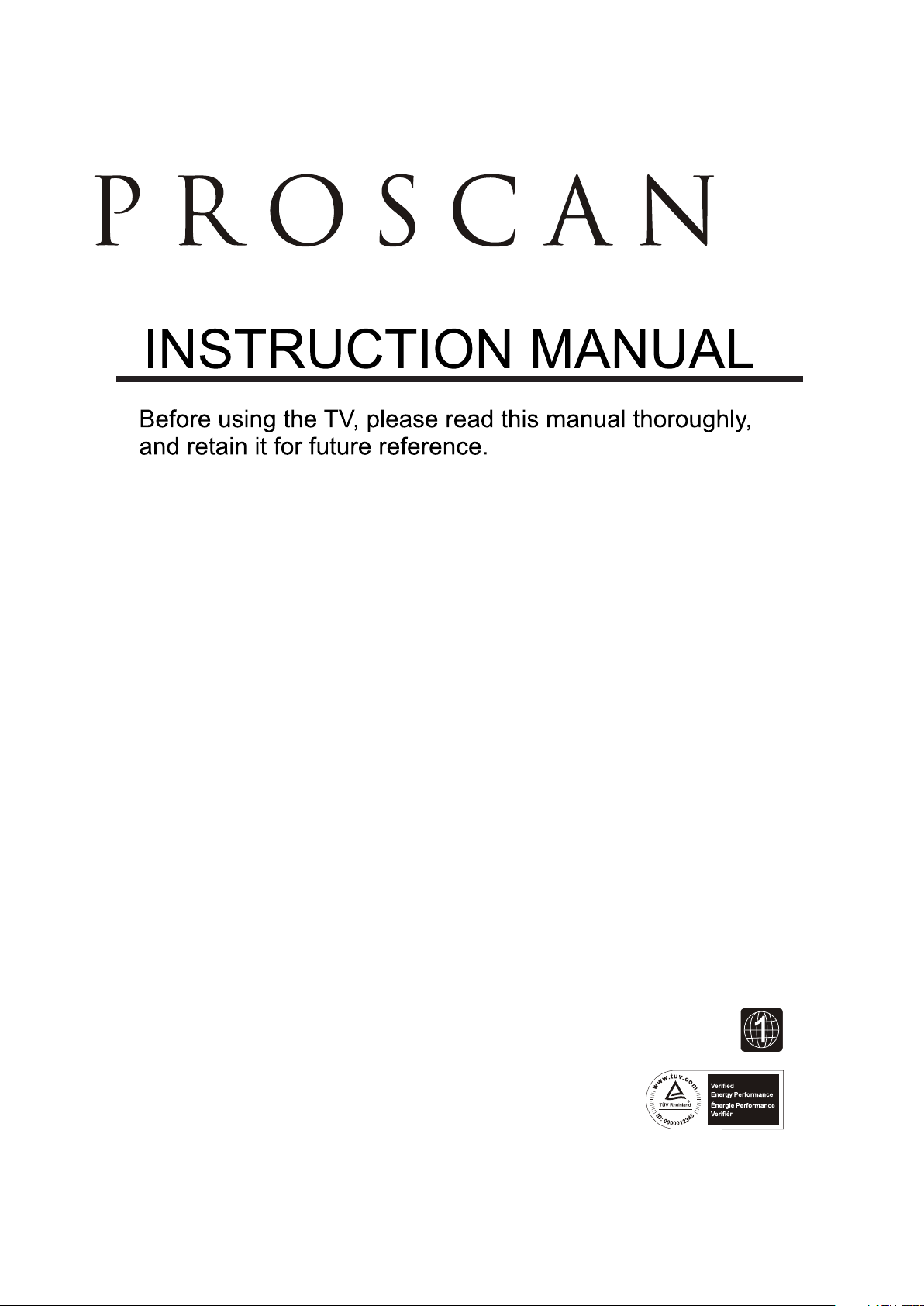
Model:PLDV321300
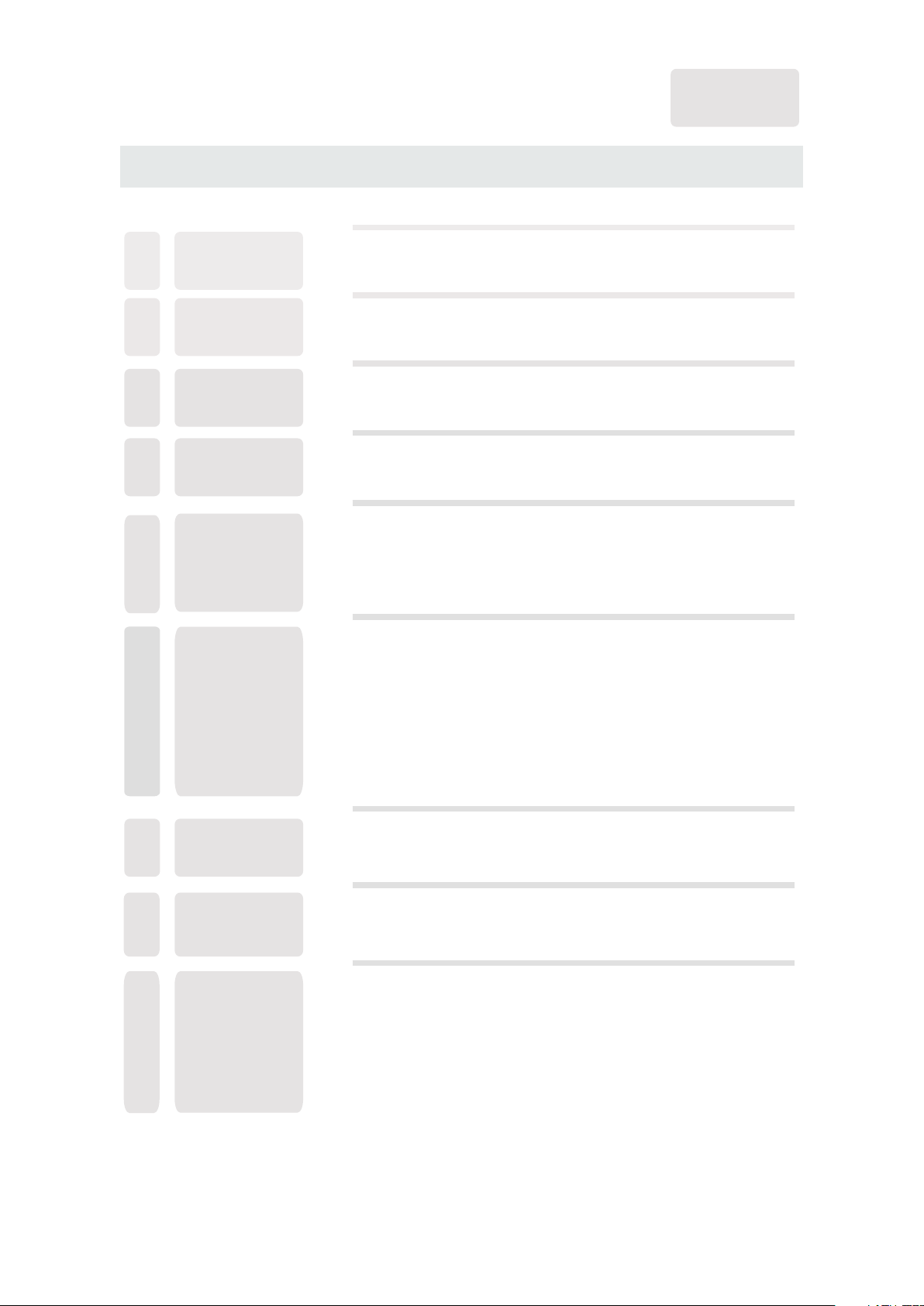
CONTENTS
English
SAFETY
1
PRECAUTION
IMPORTANT
SAFETY
2
INSTRUCTION
ACCESSORIES
3
GETTING
4
STARTED
CONTROL
5
REFERENCE
GUIDE
CONNECTIONS
6
Remote Control
Front View
Back View
Side View
Antenna Connection
AV Connection
YPbPr Connection
HDMI Connection
VGA Connection
Headphone Connection
Power Cord Connection
Coax(SPDIF) Connection
1
2
3
3
4
6
6
7
8
8
9
9
10
10
10
11
WALL MOUNT
7
INSTALLATION
INITIAL SETUP
8
TV SETUP
9
Putting The Unit On A Proper Place
Turning The Unit On For The First Time
Source Selection
Picture Menu
Audio Menu
Time Menu
Setup Menu
LOCK(Parental) Menu
TV(CHANNEL) Menu
Zoom Function (For DVD)
12
13
13
13
15
17
19
20
23
26
27
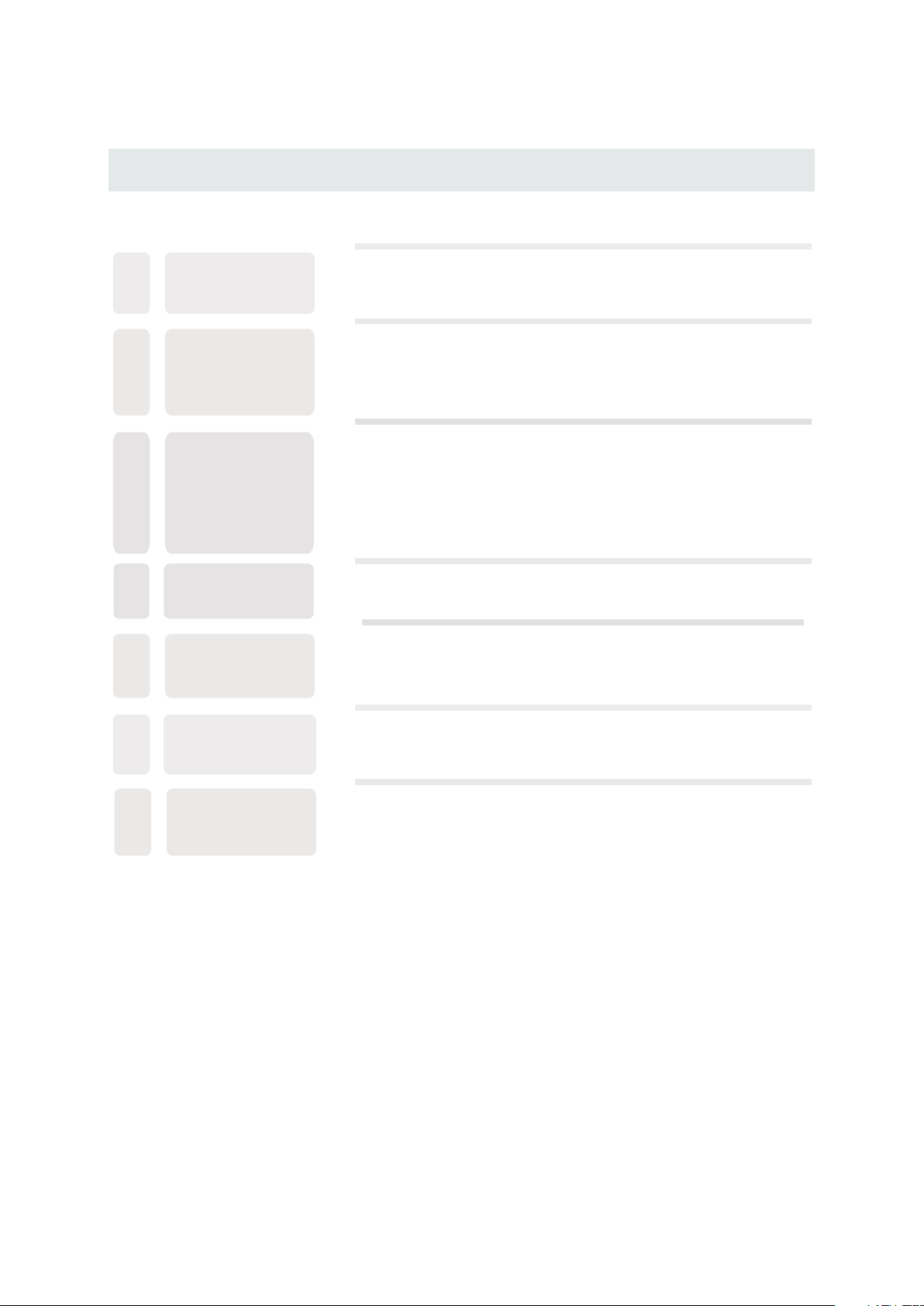
CONTENTS
10
11
12
13
14
DISC
FORMATS
CD / DVD
OPERATION
CUSTOMIZING
THE DVD
FUNCT ION
SETTINGS
MAINTENANCE
DISPLAY
MODE
Basic Operations
Special Functions
Mp3 / JPEG Playback
DVD Menu
PC Formats
Video Formats
28
29
32
34
35
37
38
38
15
16
SPECIFICATION
TROUBLESHOOTING
GUIDE
DVD Symptom
TV Symptom
SAFETY CLASS :This is an IEC safety class I product
and it must be grounded for safety.
40
41
42
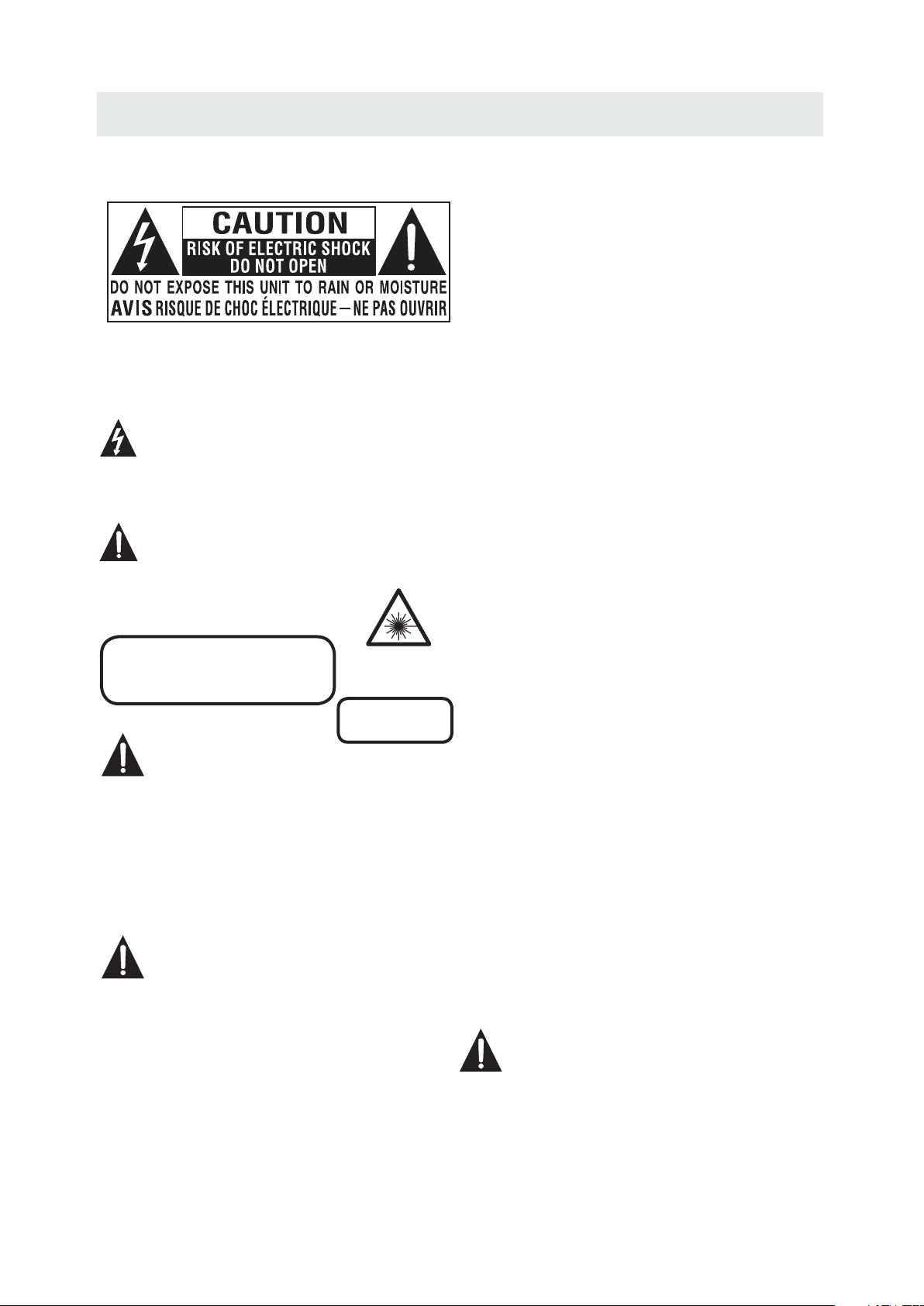
SAFETY PRECAUTION
CAUT ION MARKING W AS LOCATE D AT T HE REAR
*
OF THE A PPARATUS.
WARNING:TO REDUCE THE RISK OF ELECTRIC
SHOCK,DO NOT REMOVE COVER(OR BACK)
NO USER SERVICEABLE PARTS INSIDE.
REFER SERVICING TO QUALIFIED SERVICE
PERSONNEL.
The lightning flash with arrowhead symbol,
within an equilateral triangle,is intended to
alert the user to the presence of uninsulated
“dangerous voltage”within the product's enclosure
that may beof sufficient magnitude to constitute a
risk of electric shock to persons.
The exclamation point within an equilateral
Triangle is intended to alert the user to
The presence of important operating and
maintenance (servicing) instructions in the literature
accompanying the appliance.
CAUTION
INVISIBLE LASER RADIATION WHEN
OPEN AND INTERLOCKS DEFEATED
AVOID EXPOSURE TO BEAM
CAUTION
•
DANG ER OF EXPLOSI ON I F BATTERY I S
INCO RR ECTLY REP LACED. REPL ACE ONLY
WITH T HE S AME OR EQUI VA LENT TYPE .
•
USE OF C ON TROLS OR AD JU STMENTS O R
PERF OR MANCE OF PR OCEDURES OT HER
THAN T HO SE SPECIF IE D MAY RESUL T IN
HAZA RDOUS RADIA TION EXPOSU RE.
WARNING:
TO RED UC E THE RISK OF F IR E OR ELECTR IC
•
SHOC K, DO NOT EXPOS E TH IS APPLIA NC E TO
RAIN O R MO ISTURE.
TO REV EN T FIRE OR SHO CK H AZARD, DO N OT
•
EXPO SE THIS UNIT TO R AI N OR MOISTU RE . DO
NOT PL AC E OBJECTS F IL LED WITH LI QU IDS ON
OR NEA R TH IS UNIT.
•
SHOU LD ANY TROUBL E OCCUR, DISC ONNECT
THE AC P OW ER CORD AND R EFER SERVIC ING
TO A QUA LI FIED TECH NI CIAN.
This product
Contains a low
power laser device.
CLASS 1 LASER
PRODUCT
PLACEMENT INFORMATION
•
Do not u se this unit in p laces that ar e extreme ly
hot, c ol d, dusty or h umid.
•
Do not r estrict the a irflow of thi s unit by pla ci ng it
some where with po or airflo w, b y coverin g it w ith
a clot h, by placing i t on bedding or c arpetin g.
SAFETY INFORMATION
•
When c onnecting o r disconn ec ting the AC p ow er
cord , grip the plug a nd not the cord i tself. Pu ll ing
the co rd may damage i t and create a ha zard.
•
When y ou are not goin g to use the unit f or a long
peri od of time, dis connect the A C power cor d.
CONDENSATION INFORM ATION
•
When l eft in a heated r oom where it is w arm and
damp , water dropl ets or conden sation ma y fo rm
insi de the equipm ent. When the re is conde ns ation
insi de the unit, th e unit may not fu nction no rm ally.
Let th e unit stand fo r 1-2 hours bef ore turni ng t he
powe r on or gradual ly heat the r oo m and let the
unit d ry before use .
RATING PL ATE LOCATION
The ra ti ng plate is l ocated on the r ear of the un it .
FCC STATEMENTS
NOTE : Th is unit has b een tested an d found to comp ly
with t he l imits for a C lass B digita l device, pur suant
to Par t 15 o f the FCC Rul es. These lim its are des ig ned
to pro vide reason able prot ec tion agai ns t harmful
inte rference in a r esidentia l install at ion.
This u nit generat es, uses and ca n radiate r ad io
freq uency energ y and, if not ins talled an d us ed in
acco rdance with t he instruct ions, may c au se harmfu l
inte rference to r adio commun ication . Ho wever, th er e
is no gu arantee tha t interfere nce will no t oc cur in a
part icular inst allation. I f this unit d oe s cause har mf ul
inte rference to r adio or telev ision rec ep tion, whi ch
can be d etermined b y turning the u nit off and o n, t he
user i s encourage d to try to corre ct the inte rf erence
by one o r more of the fol lowing meas ures:
- Reor ient or reloc ate the recei ving ante nn a.
- Incr ease the sepa ration betw een the uni t an d
rece iver.
-Con nect the unit i nto an outlet o n a circuit d if ferent
from t ha t to which th e receiver is c onnecte d.
- Cons ult the deale r or an exper ie nced radi o/TV
tech nician for he lp.
WARNING:
Chan ges or mo dific ations to t his
unit n ot expr essly a pproved b y the par ty responsible
for co mplia nce cou ld void the u ser aut hority
to ope rate th e unit.
1
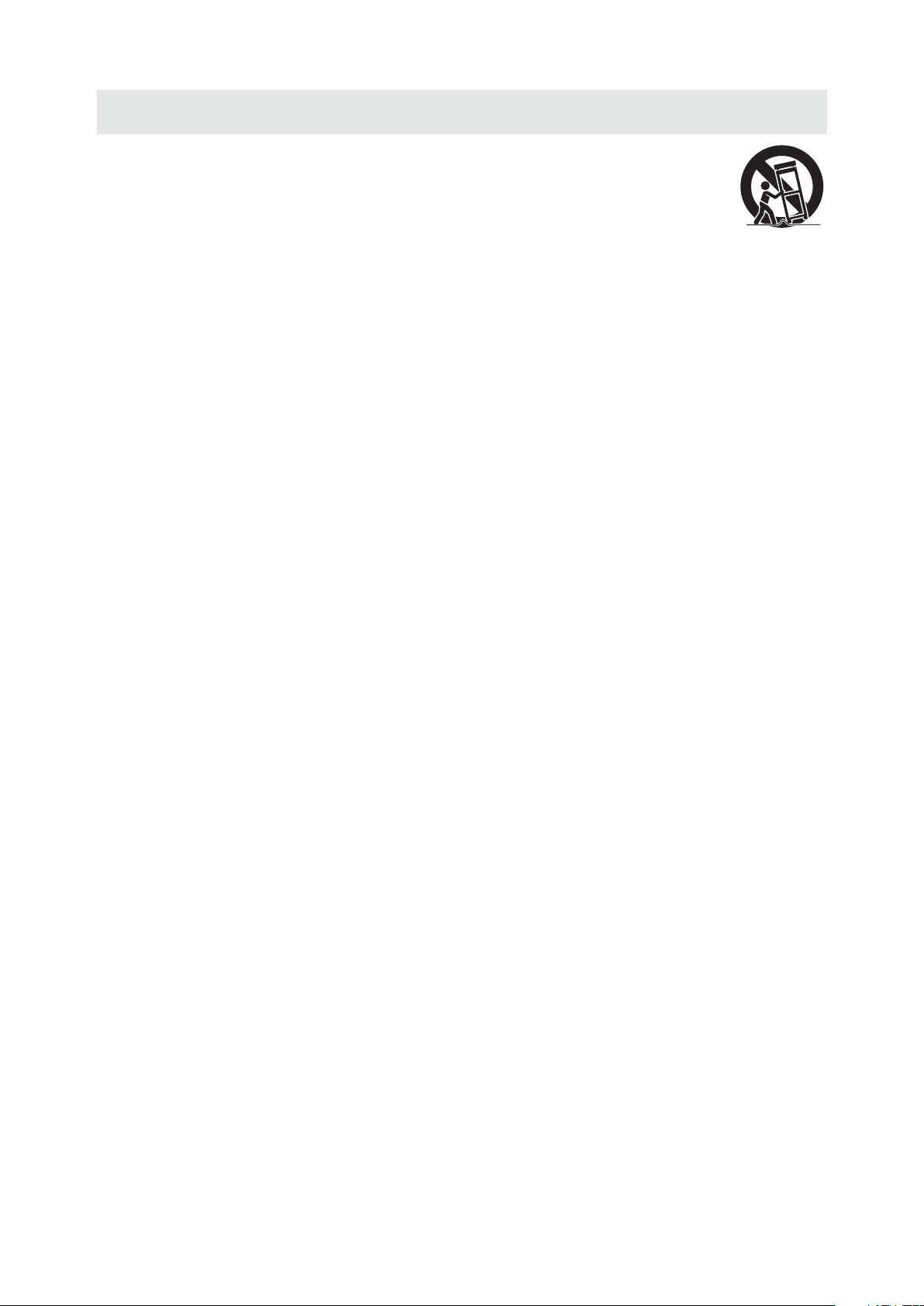
IMPORTANT SAFETY INSTRUCTIONS
1)Rea d these instr uctions .
2)Kee p these instr uctions .
3)Hee d all warning s.
4)Fol low all instr uctions .
5)Do no t use this appa ratus nea r wa ter.
6)Cle an only with a dr y cloth.
7)Do no t block any ven tilatio n op enings.
Inst all in accord ance with t he
manu facturer' s instruc ti ons.
8)Do no t install nea r any heat so ur ces such
as rad iators, hea t registers , stoves, o r
othe r apparatus ( Includi ng a mplifie rs) that
prod uce heat.
9)Do no t defect the sa fety purpos e of the
pola rized or grou nding-t yp e plug.
A pola rized plug ha s two blade s wi th one
wide r than the othe r.
A grou ndingtype p lug has two b la des
and a th ird groundi ng prong.
The wi de blade or the t hird pron g is
prov ided for your s afety.
If the p rovided plu g does not fi t in to your
wall o utlet, cons ult an electr ician for
repl acement of th e obsolet e ou tlet.
10)Pr otect the pow er cord fro m be ing walke d on
or pin ched partic ularly at p lu gs, conve nience
rece ptacles, an d the point whe re they exi t
from t he apparatu s.
11)On ly use attach ments / acces sories sp ec ified
by the m anufactur er.
12)Us e only with the c art, stand,
trip od, bracket , or table
spec ified by the ma nufacture r,
or sol d with the appa ratus.
When a c art is used, us e caution whe n
movi ng the cart / app aratus comb ination t o
avoi d injury from t ip-over .
13)Un plug this app aratus du ri ng lightn ing
Stor ms or when unus ed for long p er iods of
time .
14)Re fer all servi cing to qua li fied serv ice
pers onnel. Serv icing is re qu ired when t he
appa ratushas be en damage d in a ny way,
such a s the power cor d or plug is da ma ged,
liqu id has been spi lled or obj ec ts have fal len
into t he a pparatu s, the appara tus has bee n
expo sed to rain or mo isture, doe s not opera te
norm ally, or has be en droppe d.
15)To p revent elec tric shoc k, e nsure the g ro unding
pin on t he AC cord powe r plug is sec ur ely
conn ected.
2
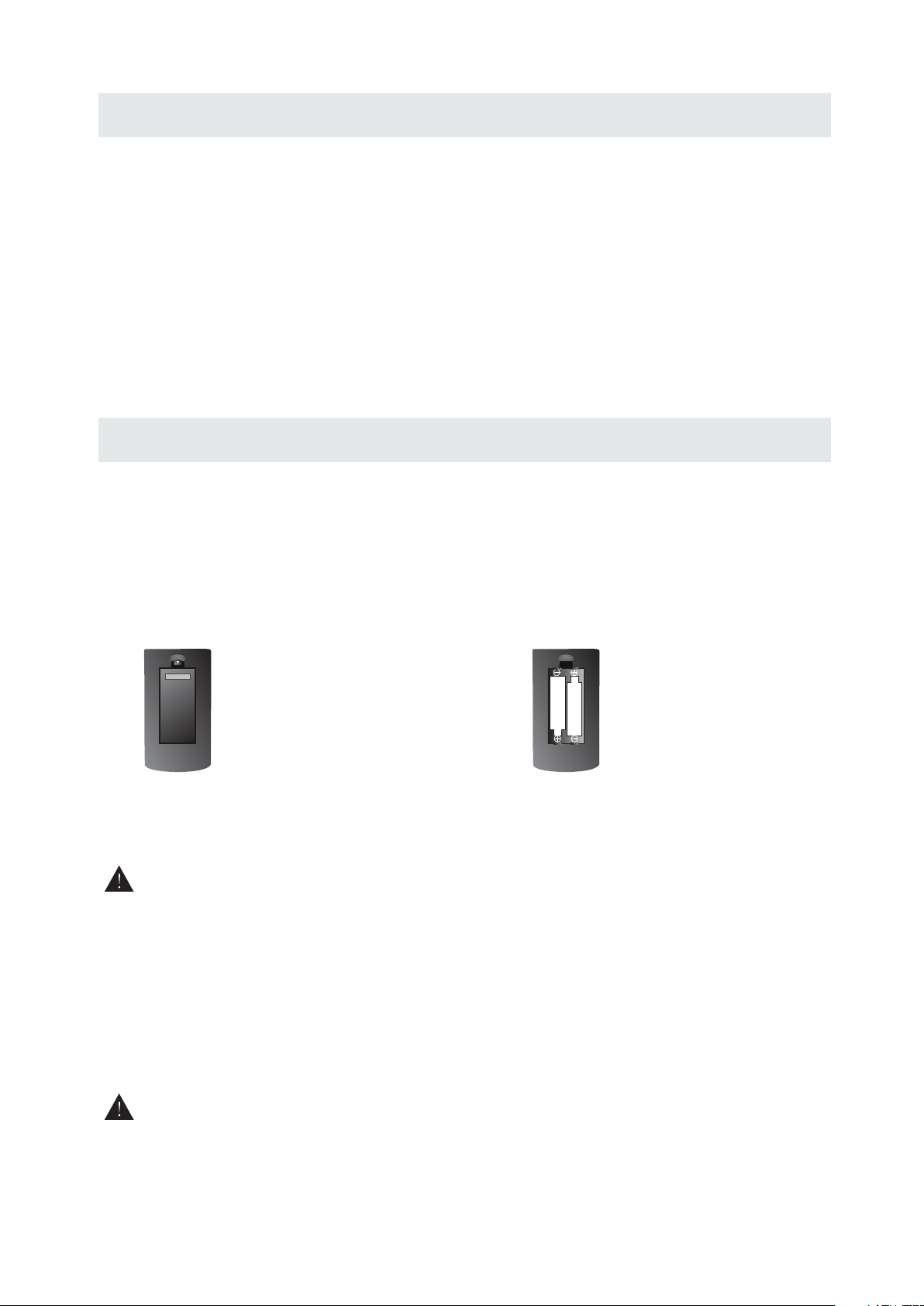
ACCESSORIES
Please check and identify the supplied accessories.
Remo te c ontrol .. .. ......... ......... ......... ......... .. ....... .. ......... ......... ......... .. ....... .. ......... ......... .......
Remo te contro l
x 1
Batt ery(AA)
Warr anty Card
Inst ruction Man ual
Base s tand and 5 sc re ws
Scre w driver
.. .. ..... ..... ..... ..... ..... ....... ..... ..... ..... ..... ..... ....... ..... ..... ..... ..... ....... ..... ..... ... .. .. .....
.. .. ..... ..... ..... ..... ..... ....... ..... ..... ..... ..... ..... ....... ..... ..... ..... ..... ....... ..... ..... ..... ..
.. .. ..... ..... ..... ..... ..... ....... ..... ..... ..... ..... ..... ....... ..... ..... ..... ..... ....... ..... ..... ..... ...
.. .. ..... ..... ..... ..... ..... ....... ..... ..... ..... ..... ..... ....... ..... ..... ..... ..... ....... ..
.. .. ..... ..... ..... ..... ..... ....... ..... ..... ..... ..... ..... ....... ..... ..... ..... ..... ....... ..... ..... ..... .....
GETTING STARTED
USING THE REMOTE CONTROL
·Poin t the remote co ntrol at th e remote sens or locate d on t he unit.
·When t here is a stron g ambient l ig ht source , the perfo rm ance of the i nfrared r em ote senso r
·may be d egraded , ca using unr eliable o pe ration.
·The re commend ed e ffectiv e distance fo r remote op er ation is ab out 16 feet (5 me ters).
TO INSTALL THE BATTERIES
1. Open the batter y door. 2. Inser t 2 "AA" batteries
x 2
x 1
x 1
x 1
x 1
BATTERY REPL ACEMENT
When t he batterie s become we ak, the opera ting dist ance of the rem ote contr ol i s greatly
redu ced and you w il l need to rep lace the ba tt eries.
CAUTION
NOT ES
·If the r emote contr ol is not goi ng to be used for a l ong time, r em ove the bat teries to avo id
dama ge caused b y ba ttery lea kage corr os ion.
·Do not m ix old and ne w ba tteries .Do not mix ALK ALINE, st an dard (CAR BON-ZIN C) o r
rech argeabl e (N ICKEL-C ADMIUM) b at teries.
·Alwa ys remove b at teries as s oon as they bec ome weak.
·Weak b atteries ca n leak and se verely da ma ge the remo te control.
WARNING :
Do not d ispose batt eries in a fi re . Batteri es may expl od e or leak.
Batt er ies shall n ot be expos ed t o excessi ve heat suc h as s unshine , fire or the l ik e.
: Da nger of explo sion if bat ter y is in correct ly replac ed.
3
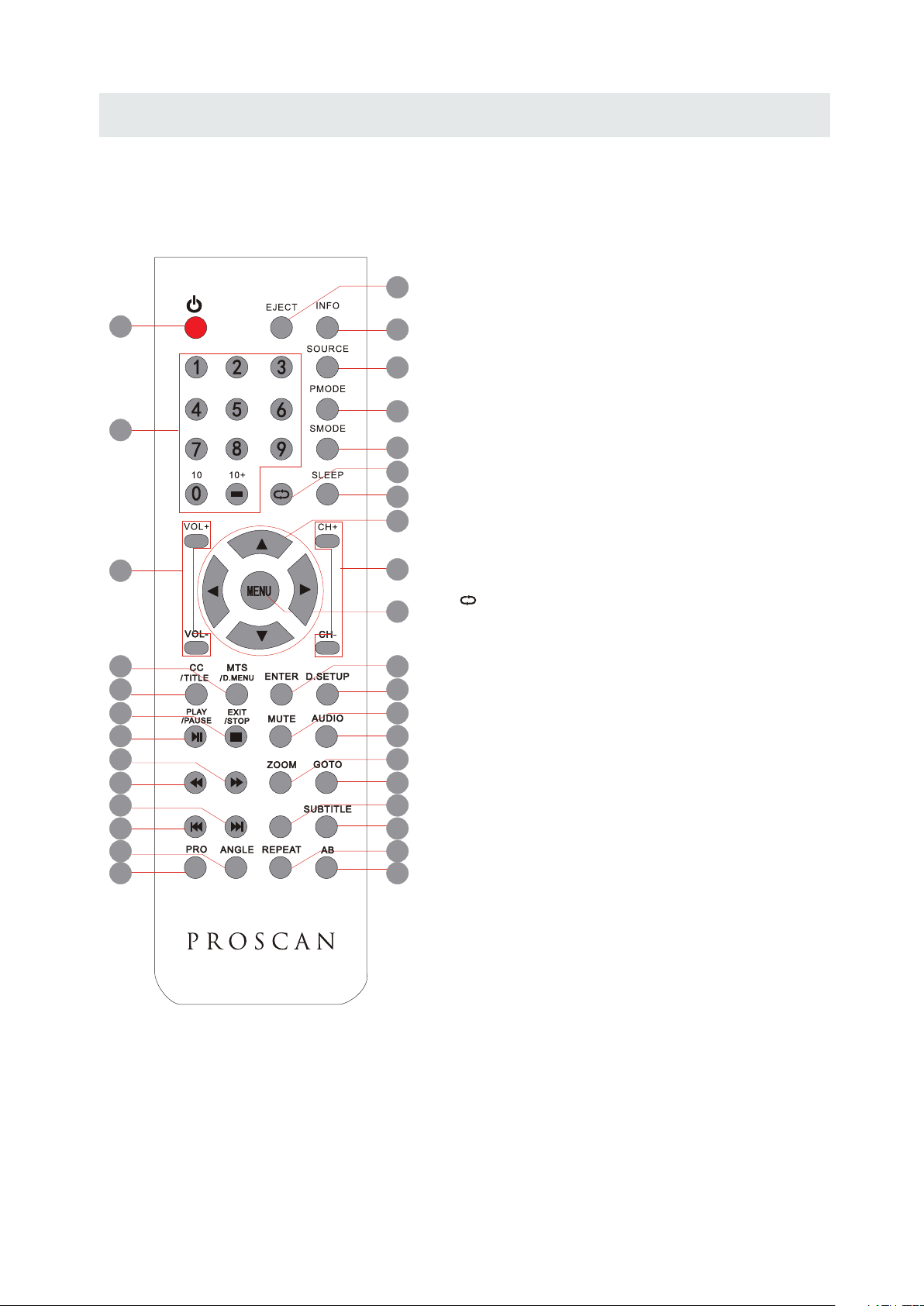
CONTROL REFERENCE GUIDE
REMOTE CONTROL
1.STANDBY
To switch on the TV or make the TV into
standby mode.
7
10
15
14
19
18
23
22
27
26
31
30
2
1
3
4
2.EJECT
To eject a disc.
3.INFO
Show the information of the program you are watching.
4.SOURCE
Press this button to select an input source.
5
5.PMODE
6
Press this button to select a picture mode for different
picture qualities.
8
6.SMODE
Press this button to select sound setting for different
sound effects.
7.0-9
Allows you to change the channel of the TV.
8.
Switches back and forth between the current and
previous channels.
9.SLEEP
To select the amount of time before your TV turns
Off automatically.
10.VOL+/VOLIncreases/Decreases the Volume control.
11.CH+/CHSkips to the next/previous channel on TV mode.
12.UP/DOWN/LEFT/RIGHT
Moves the cursor upward/downward/to the left/to the right
when making a selection.
13.MENU
Displays the OSD Menu of the TV.
FAVFAV
EPGEPG
9
12
11
13
16
17
20
21
24
25
28
29
32
33
Universal Remote Code: 1218
(Universal Remote Control is not included)
14.CC
Press the button to enter into the CC mode.
TITLE
To goto the title menu if the DVD disc has a title page.
15.MTS
To change among STEREO, MONO and SAP. If there is no
second language available for the signal received, LED
Display audio will output to mono.
D.MENU
To show the menu of the DVD disc.
4
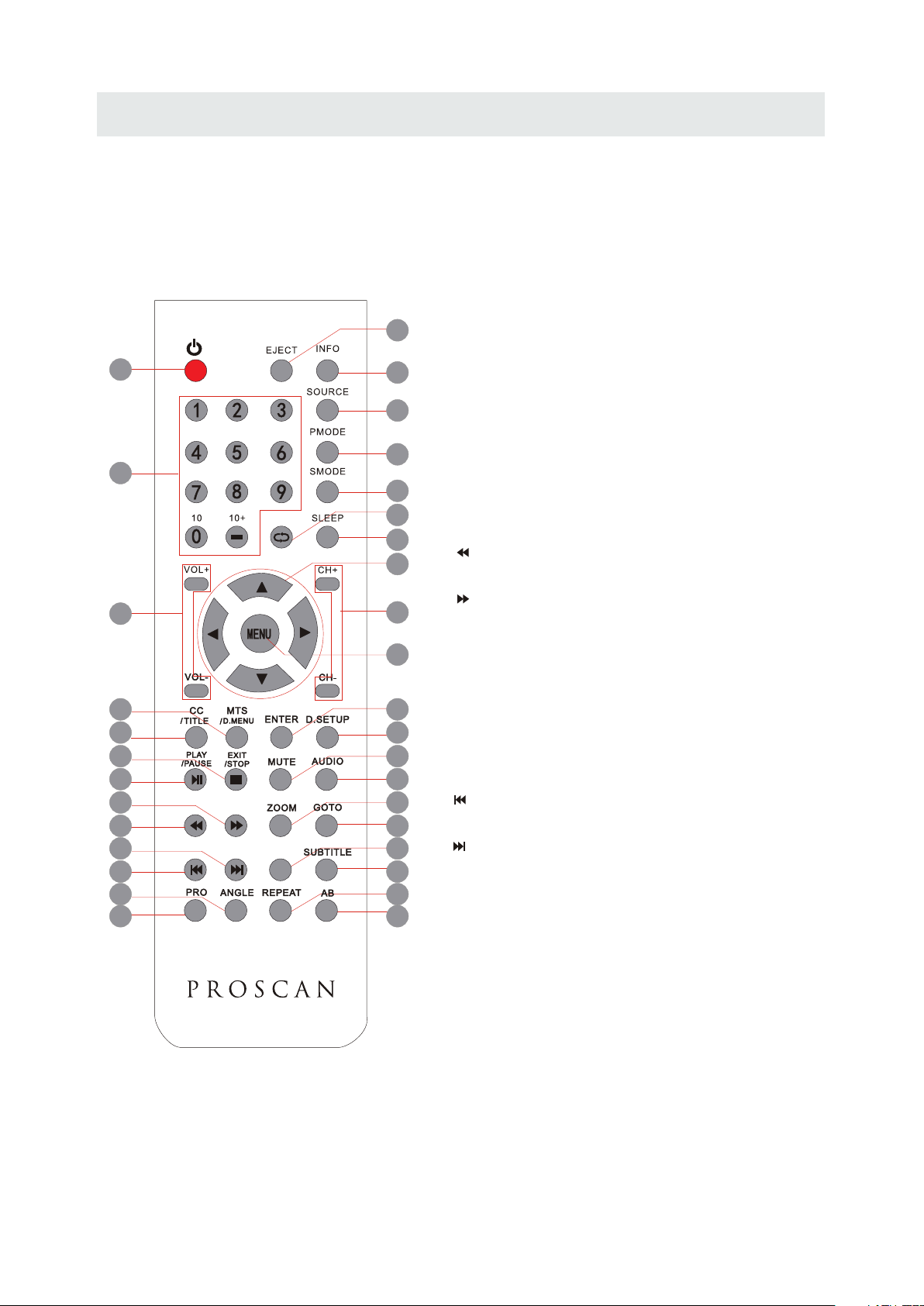
CONTROL REFERENCE GUIDE
REMOTE CONTROL
2
16.ENTER
Press to confirm selections on a menu screen.
17.D.SETUP
Press this button to show the DVD SETUP menu.
18.Play/Pause
Press this button to play or pause the DVD you’re watching.
7
10
15
14
19
18
23
22
27
26
31
30
1
19.Exit
3
Press this button to exit the on screen display.
4
Stop
Press this button to stop playing the DVD you’re watching.
5
20.MUTE
Press this button to mute or restore sound.
6
21.AUDIO
8
Press this button to change the audio language of the DVD.
9
22.
12
Fast reverse in DVD mode.
23.
11
Fast forward in DVD mode.
FAV
13
Press this button enter the favourite list.
24.ZOOM
16
To select a screen display size on your TV in DVD mode.
17
25.GOTO
Press this button to start playing the disc program from
20
the time you want.
21
26.
FAVFAV
EPGEPG
24
Previous chapter in DVD mode.
25
28
27.
Next chapter in DVD mode.
29
32
28.EPG
Press this button to select the electronic programme guide.
33
29.SUBTITLE
To show the subtitle for the program you're watching.
Universal Remote Code: 1218
(Universal Remote Control is not included)
30.PRO
To edit the program list of your DVD disc in DVD mode.
31.ANGLE
To select different angles to which the picture suits your
preference.
32.REPEAT
Press this button for repeat the program.
33.AB
Press this button for repeat play point A and B.
5
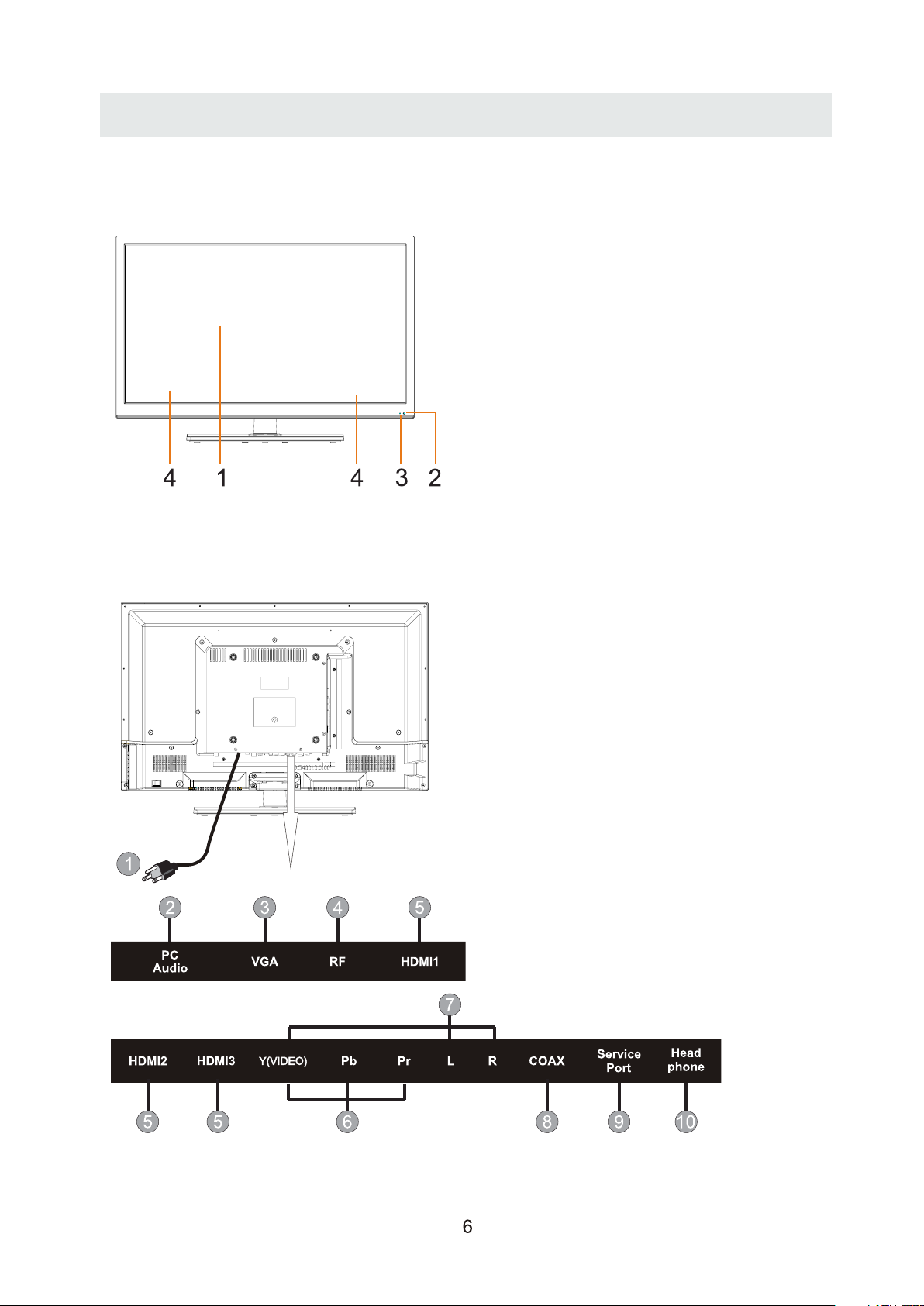
CONTROL REFERENCE GUIDE
FRONT VIEW
BACK VIEW
1.Color Screen
2.Remote Sensor
Do not block this sensor or the
remote control will not work.
3.Standby Indicator
Indicates whether the unit is ON
or in STANDBY (OFF) mode.
Light in red: The unit is in STANDBY.
Light in blue:The unit is turned ON.
4.Speakers
1.Power Cord
2.PC ADUIO IN Jack
3.VGA IN Jack
4.TV ANTENNA Terminal
5.HDMI IN Jacks
6.COMPONENT IN Jack
7.AV IN Jack
8.Coax OUT Jack
9.Service Port
10.Headphone Jack
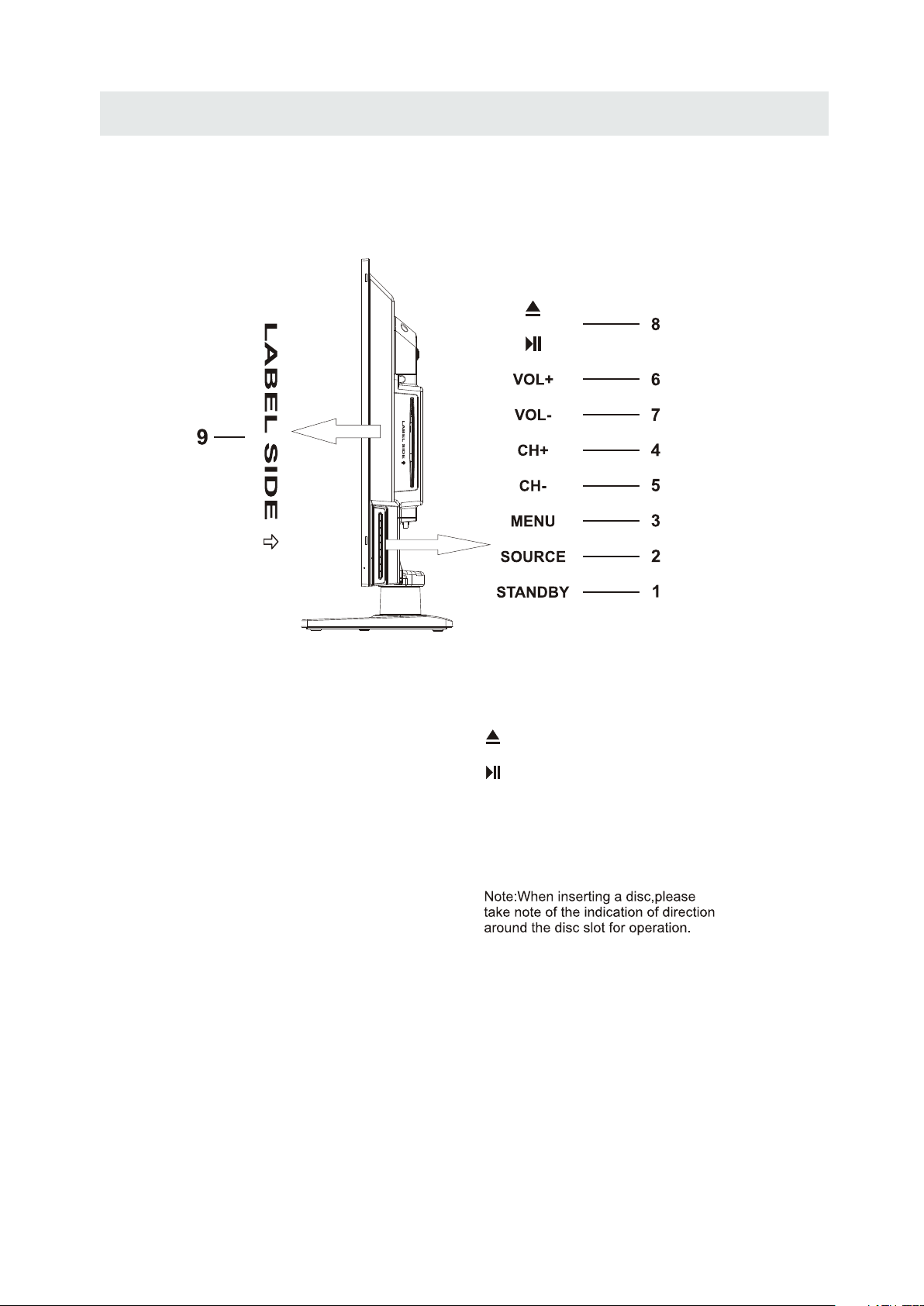
SIDE VIEW
CONTROL REFERENCE GUIDE
STANDBY Button
1.
Press to turn the unit on and off.
2. SOURCE
Press to select the input source of the TV.
3. MENU
Press to display the on-screen TV menu.
4. CH-
Press to change the TV channels and down
highlight selections on the menu screen.
5. CH+
Press to change the TV channels and up
highlight selections on the menu screen.
6. VOL-
Bu tt o n
Button
Button
Bu tt o n
Bu tt o n
Press to adjust the volume down.
7. VOL+
Bu tt o n
Press to adjust the volume up.
8.
Press to eject a disc.
Press this start pause or res ume p layback of
a disc.
9.Disc Slot
Insert discs to disc slot
(Right direction:put the mirror side of
the disc facing yourself)
7
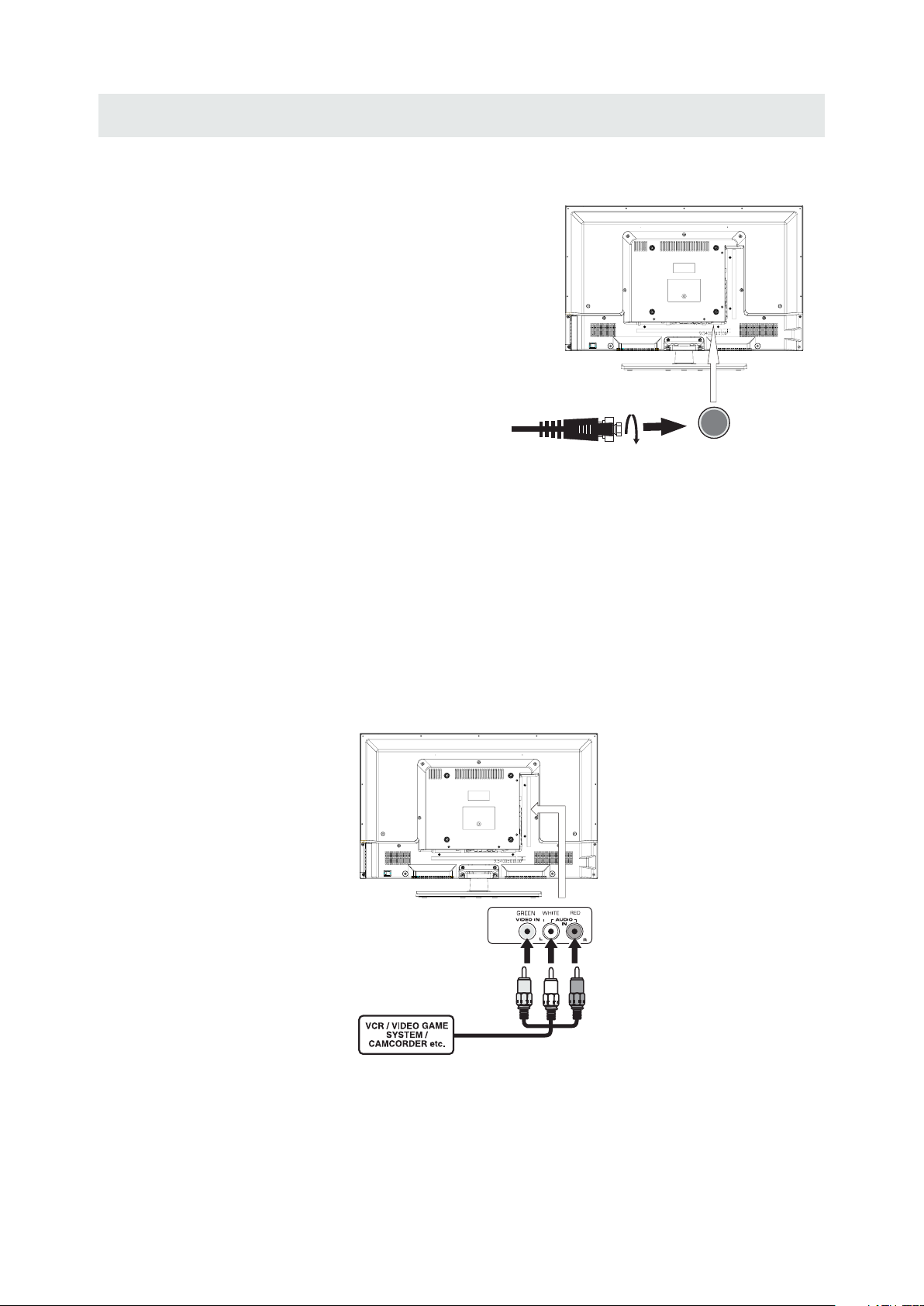
CONNECTIONS
CONNECTING A TV ANTENNA / CABLE / S A TELLITE
To view te lev isi on cha nnels correctl y, a signal must
be receive d from one of the following source s:
- An indoor or outd oor ae ria l antenna
- A ca ble system
- A satellite sy ste m
NOTE
Fo r receiving ov er-the-air TV broa dca sts , we
reco mmend that yo u use an external fixe d antenna.
Sh oul d you req uire the use of a temporar y antenna,
pl ease ensure that you pu rchase an ante nna wi th
su fficient ability to receive in wea k sign al areas.
On ly wh en you are in cl ose p roximity to a transmit ter
wi ll a temporar y antenna reproduce a signal as
st rongly as a fixed an tenna.
CONNECTING AN A/V DEVICE
To connect to other equipment such as a VCR, cam corde r, satellite system or cab le, etc.
CONNECTING DEVICES WITH A COMPOSITE (YELLOW RCA-TYPE)
VIDEO OUTPUT
To con nec t A/V d evi ces such as a VCR, video game system o r cam corder.
Connecting to a VCR / Video Game System / Camcorder
Co nnect the AUDI O / VIDEO cable (not included) as shown.
Ma ke s ure you connect the ca ble f rom the othe r equ ipm ent ( and ) to thi s unit
(AV in)
Sa te llite, cab le or TV ant enna
ca ble to TV A NTENN A
term inal (ca bl e not inclu ded)
AUDIO VIDEO OUT
NOTE
Pl eas e refer to the user manual
fo r the other equipment for
mo re information.
To AUDIO / VI DE O
OU T jac ks
Y(VID EO)Y( VIDEO )
To AUDIO / VI DE O
IN j ac ks
8
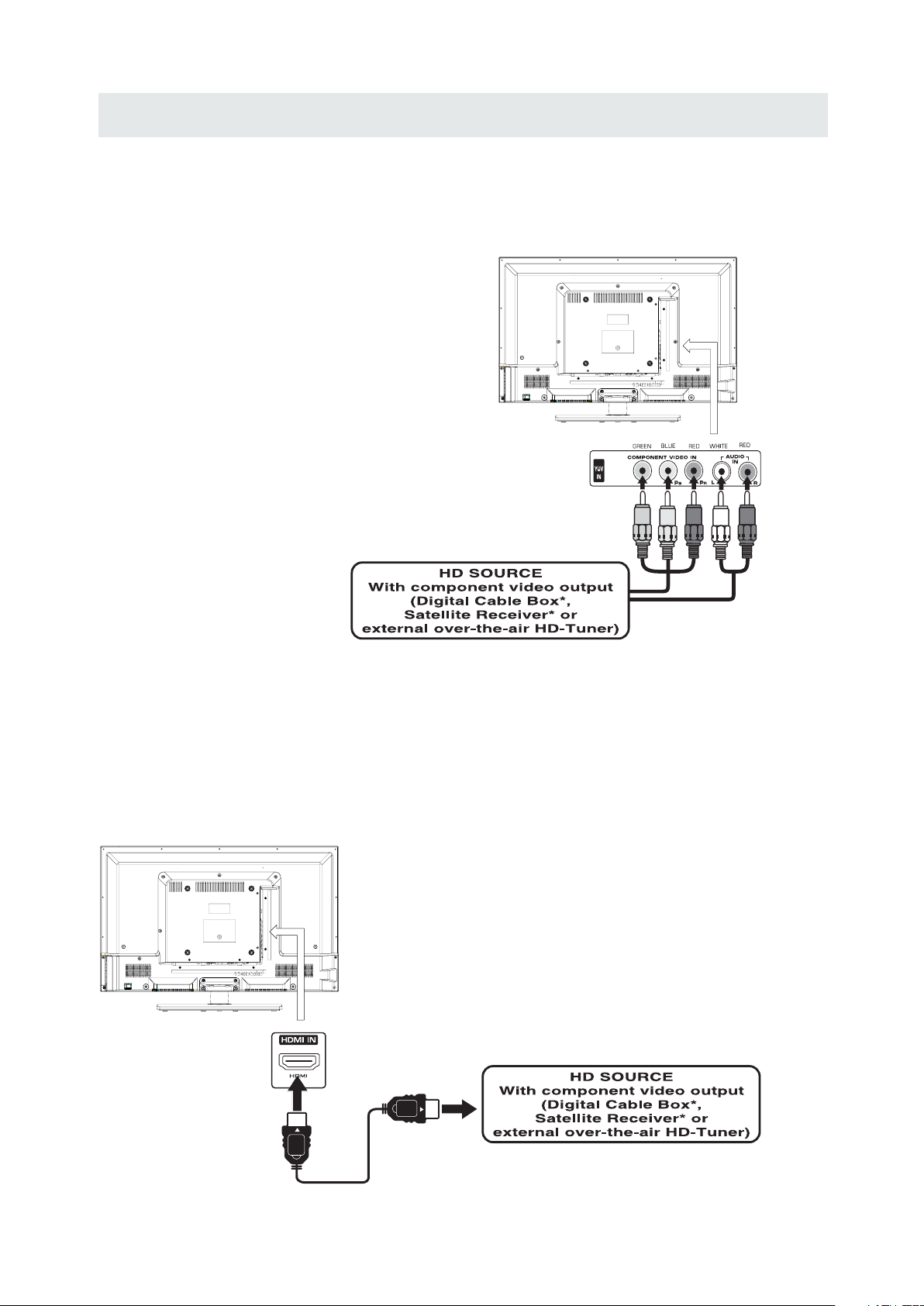
CONNECTIONS
CONNECTING A HIGH-DEFINITION (HD) SOURCE USING CONNECTION
High -Defini tion (HD) Dev ices with compo nent video ou tput mus t be con nected to the Y input.
Conn ect the compo nent video cabl e and audio cabl e (not includ ed) as shown.
Ma ke sur e yo u conne ct the co mpone nt video ca ble and a udio ca ble from th e other e quipmen t
(COMPONENT OUT and AUDIO OUT)to the unit COMPONENT IN.
COMPONENT
PbPr
NOT E
When conne cti ng a DVD player to the telev ision,
the picture res olution is solely de pendent upo n
the res olution sup por ted by the DVD pla yer attache d.
DVD player resolut ion s var y from 480i to 108 0i.
and this televisio n can sup por t DVD pla yer s up to
a maximum resolution of 1080i .
* May require a subscription
fo r receiving HD channels,
ch eck with your cab le/ sat ell ite
se r vic e prov ide r for det ail s.
To COMP ONENT
VI DEO OUT jac ks
To COMPONENT AUDIO
OU T jacks
COMPONENT IN
Y(VID EO)Y( VIDEO )
To COMPONENT
VIDEO IN jacks
To COMPONENT
AU DI O IN jacks
CONNECTING A HIGH-DEFINITION (HD) SOURCE USING HDMI CONNECTION
HDMI (H igh Defi ni tion Mul timedia In ter face) su pports both vide o and audio on a sin gle digita l connecti on
fo r use with DV D playe rs, DT V, set-t op box es and ot her digit al AV devi ces. HD MI was de ve loped t o provide
the tec hnologi es of High Bandw idth Digit al Content Pr otectio n (HD CP) as well as D igita l Visual In te rfa ce
(D VI) in one sp ecifi catio n. HDCP i s us ed to protect d igita l content t ransm itted and rec eived b y
DVI- compl iant or HDMIc ompli an t displa ys.
HDMI ha s the capabil ity to suppor t stan dard, enha nc ed or high- definit ion vide o plus standa rd to
mult i-cha nnel surro und-sou nd audio . HDM I features in clude un compresse d digital video, a bandwid th of
up to 2.2 gigab ytes per se co nd (with HDTV sign als), on e connecto r (instead of severa l cables an d
conn ector s), and commu nicat io n betwee n the AV source and AV devi ce s such as DTVs.
Co nnect the H DMI cab le (not i nclud ed ) as
sh ow n:
Ma ke sur e yo u conne ct the ca ble from th e
HDMI CAB LE
(NOT INCLUDED)
so ur ce equip ment ( ) to this uni t
( ).
HD MI IN
HD MI OUT
To HDMI
IN jack
To HDMI
ja ckOUT
9
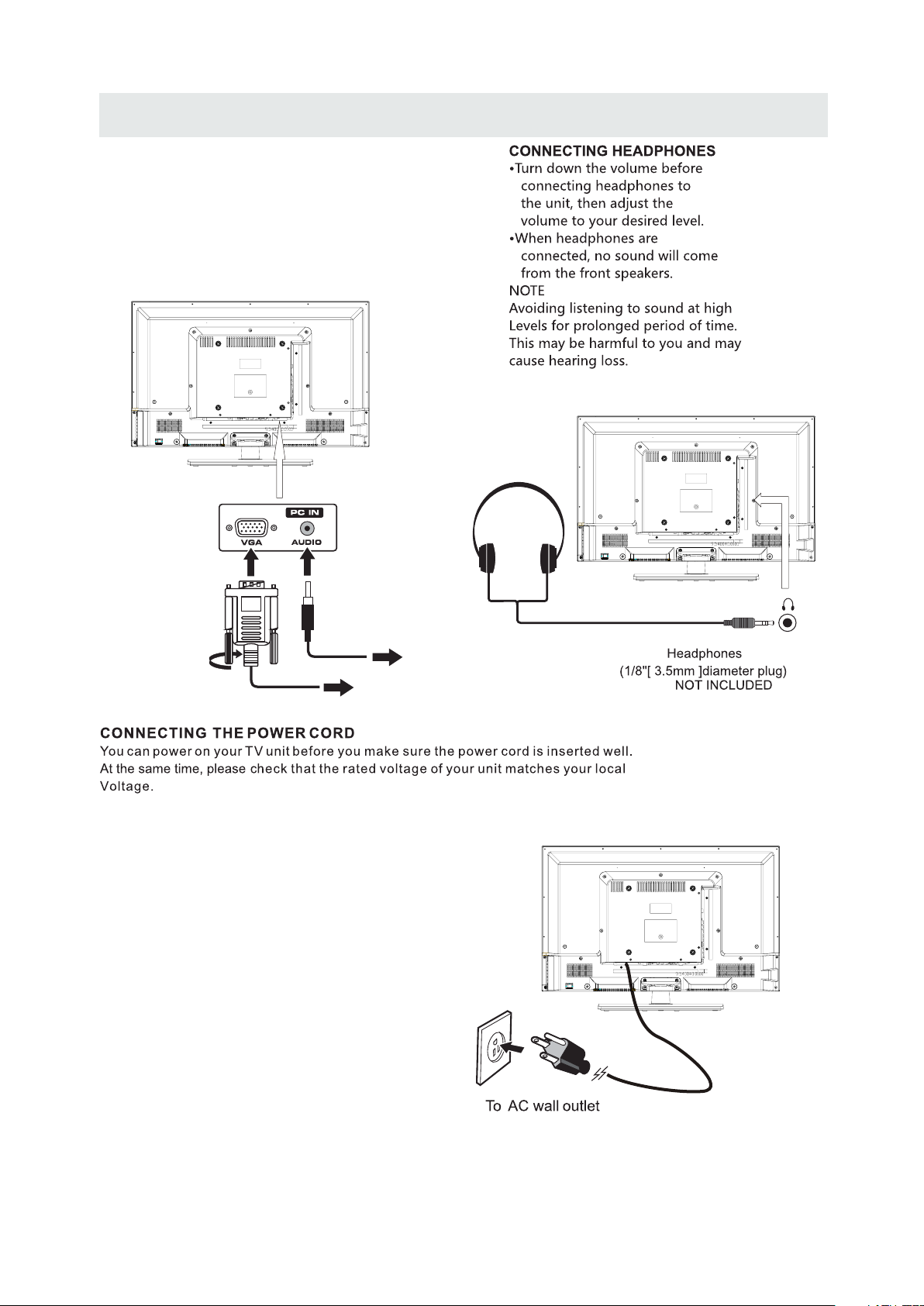
CONNECTIONS
CONNECTING A
Co nn ect the 15- pin D-SU B PC/VGA connec tor
from yo ur compu te r to the 15 -pin D-S UB PC/VGA
in pu t on this unit us ing a monit or cable an d an
au di o cable (no t includ ed) as show n.
Ma ke sur e yo u conne ct the ca ble from th e compute r
( an d ) to this uni t
VGA
( and ).
VGA AUDI O - PC I N
AUDI O - PC OUT
PC
TO AUDIO OUT jacks
TO PC Connector
NOT E
• Insert the power plug fully into the socket outlet
( ,
If the power plug is loose it could generate heat and
cause fire
•
Ensure that the power plug is easily accessible.
•
Ensure the earth pin on the power plug is securely
connected to prevent electrical shock.
•
Do not touch the power plug with a wet hand
( .)
This may cause electrical shock
•
Do not use any power cord other than that provided
with this TV This may cause fire or electrical shoc k
•
Do not damage the power cord
( ).
A damaged cord may cause fire or electrical shock
• Do not move the TV with the cord plugged in the
socket outlet.
• Do not place a heavy objec t on the cord or pl ace
the cord near a high-temperature obje ct.
• Do not twist the cord, bend it excessively, or stretch it.
• Do not pull on the cord. Hold onto the power plug body when disconnecting cord.
• Do not use a damaged power plug or socket o utlet.
.)
. ( .)
.
.
.
10
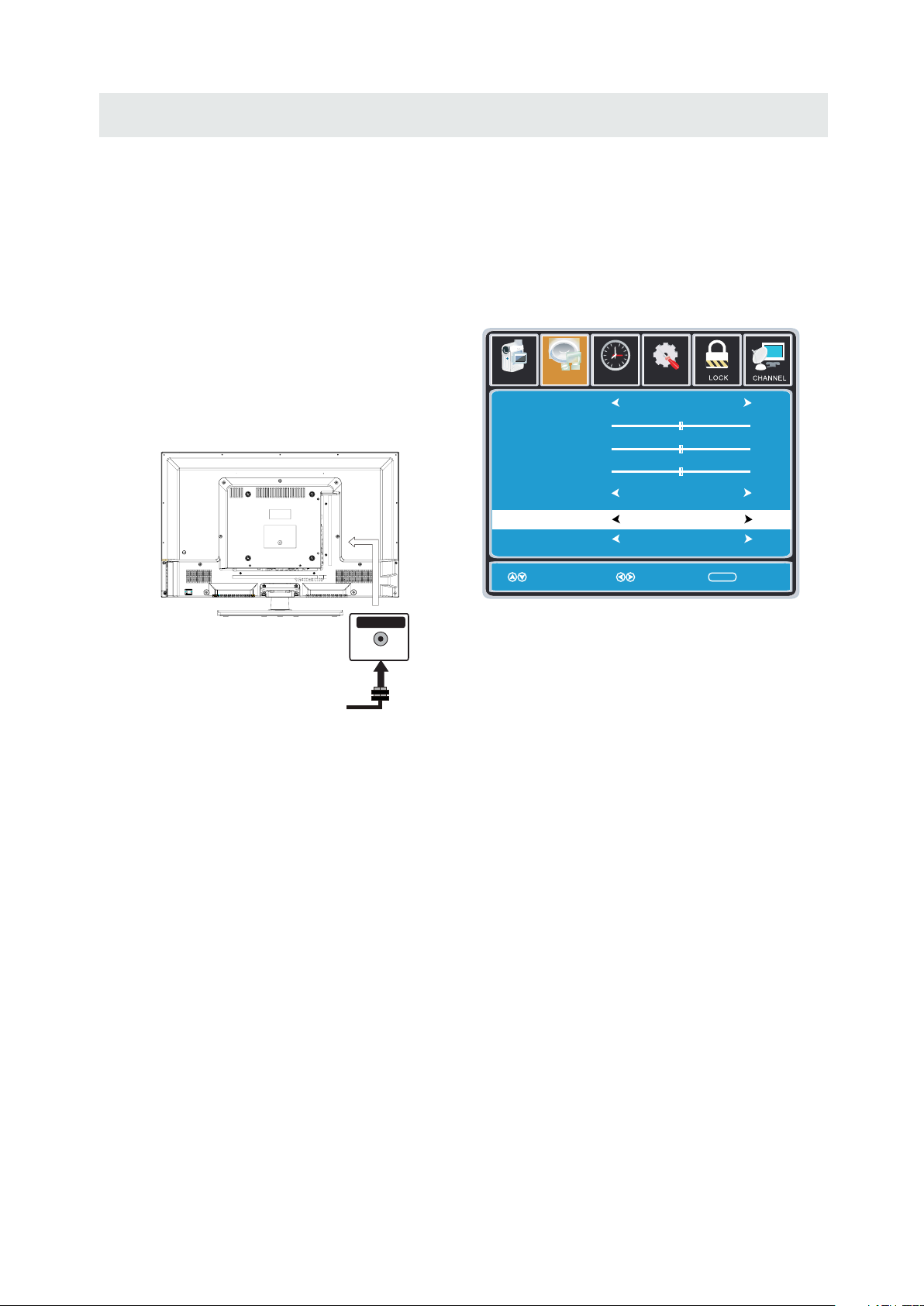
CONNECTIONS
Connection to a Home Theater Audio System
For BEST audio performance
Connecting to a Home Theater System
Dolby Digital can deliver optimal 2 channel
stereo or surround sound with five discrete
full range channels plus a sixth channel for
a subwoofer.
Enjoy optimal sound reproduction from your
system with a Dolby Digital amplifier that
incorporates a digital coaxial input. Connect
an optional digital cable directly to the
television’s Coax audio output to listen
through all inputs except VGA.
(The VGA does not support digital audio)
SPD IF OUT
Coax
How To Setup Digital Output
Press the MENU button on the remote control
Press the right ► arrow button to select AUDIO
Press the down ▼ arrow button to highlight
SPDIF type right ► Raw or PCM
12
6
Pict ure Audio
Soun d Mo de
Ba ss
Treble
Ba la nce
Surround
SP DI F Ty pe
Au dio Lan gu ag e
Mo ve Se lect Return
Tim
e
Set up
St andard
50
50
50
Of f
PC M
En glish
MEN U
11
