Page 1
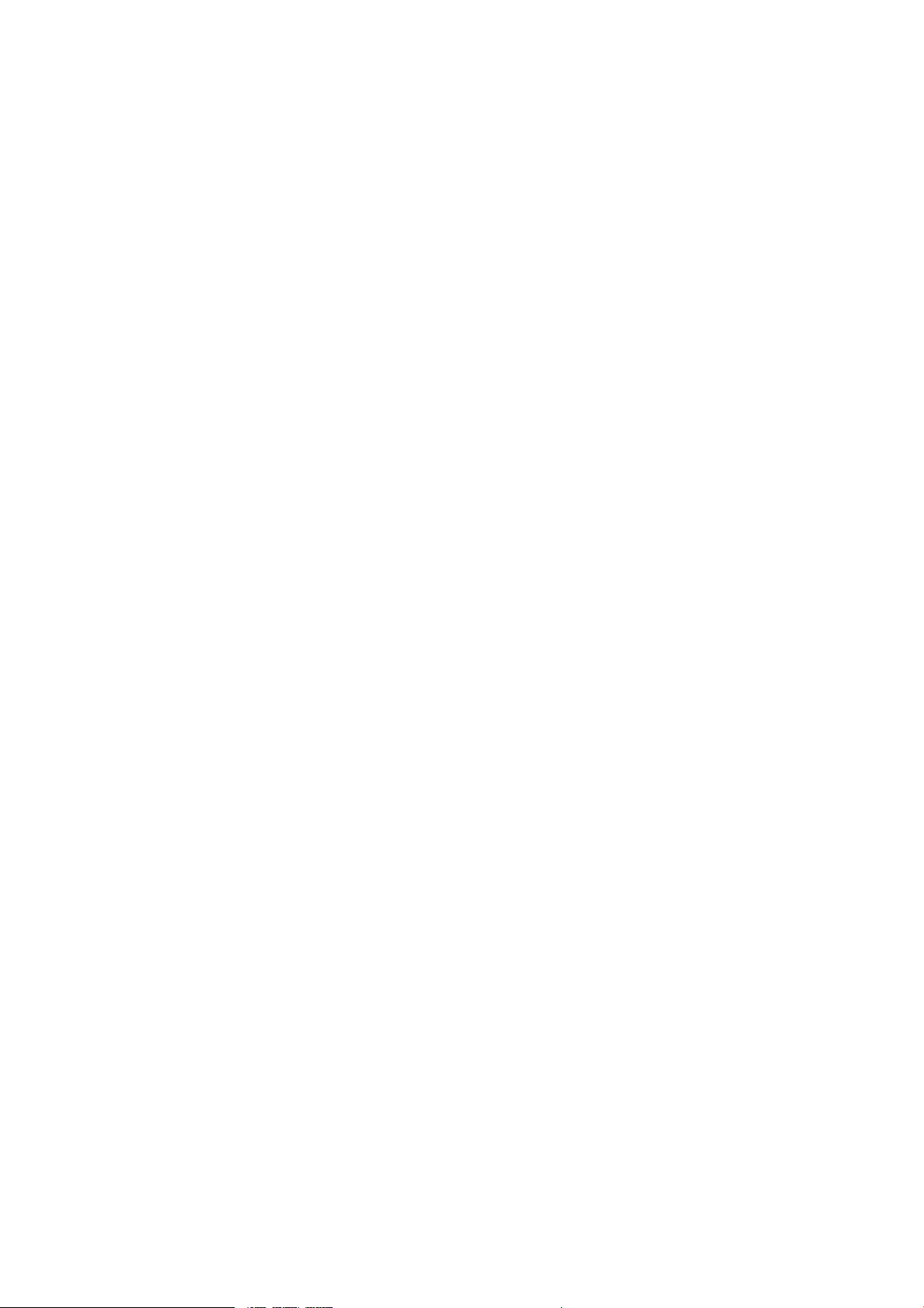
3MP Network IR PTZ Camera
Operation manual
Before installation, please read the operation manual carefully and confirm
the device model and input power correctly.
Page 2
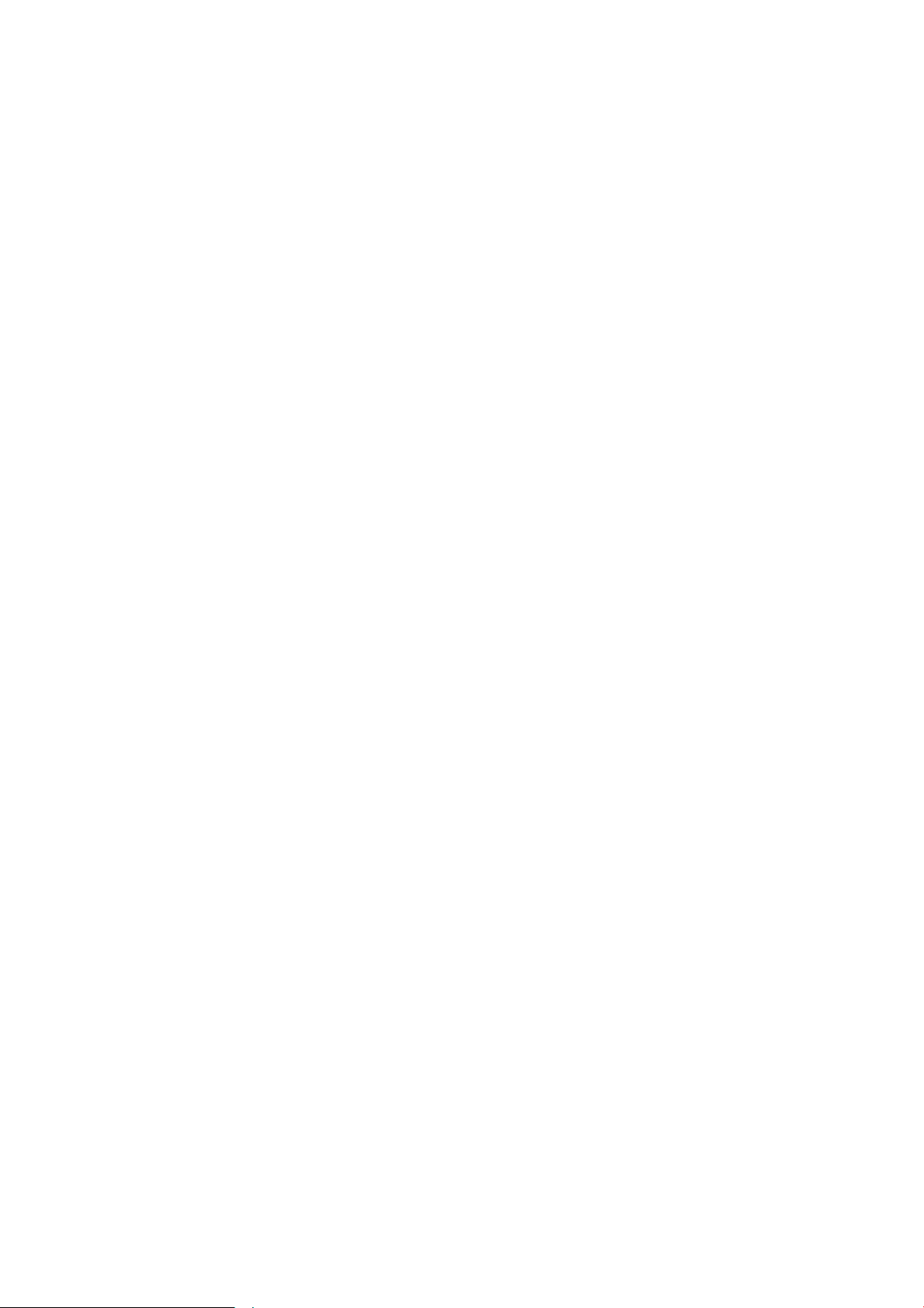
Contents
1. Introduction............................................................................................................................................................................................................1
Features............................................................................................................................................................................................................1
2. Hardware Installation
System requirement.......................................................................................................................................................................................2
Installation environment................................................................................................................................................................................2
Installation environment requirements............................................................................................................................................ 2
Recommend operating environment
Hardware installation steps................................................................................................................................................................2
Network connection............................................................................................................................................................................. 2
Connection instruction...................................................................................................................................................................................3
3. Operating Guide for Network High Speed Dome......................................................................................................................................... 4
Set the IE Browser......................................................................................................................................................................................... 4
Download and Install ActiveX...................................................................................................................................................................... 5
..................................................................................................................................................................................................................
Login
Live view
System specification setting...................................................................................................................................................................... 10
Playback
4 Appendix................................................................................................................................................................................................................35
Specification.................................................................................................................................................................................................. 35
Network Interface of Network High Speed Dome.................................................................................................................................36
Default Network Parameters..................................................................................................................................................................... 37
Visit Network High Speed Dome under different network environments
Frequently asked questions.......................................................................................................................................................................42
...........................................................................................................................................................................................................
System..................................................................................................................................................................................................10
AV...........................................................................................................................................................................................................20
Network
Alarm configuration............................................................................................................................................................................30
Local......................................................................................................................................................................................................33
.........................................................................................................................................................................................................
Network High Speed Dome DDNS................................................................................................................................................37
LAN........................................................................................................................................................................................................38
Internet
...........................................................................................................................................................................................
................................................................................................................................................
Basic info................................................................................................................................................................................... 10
User manage............................................................................................................................................................................ 14
PTZ Config................................................................................................................................................................................ 14
Record........................................................................................................................................................................................16
Time zone
TF status
Video channels.........................................................................................................................................................................20
Video parameters.....................................................................................................................................................................22
Video cover................................................................................................................................................................................23
Shot parameters.......................................................................................................................................................................24
Image parameters....................................................................................................................................................................25
................................................................................................................................................................................................
Ethernet......................................................................................................................................................................................26
DDNS..........................................................................................................................................................................................27
Netport........................................................................................................................................................................................28
Other protocol
P2P..............................................................................................................................................................................................29
Alarm Conf.................................................................................................................................................................................30
IO Alarm
Motion.........................................................................................................................................................................................31
Local............................................................................................................................................................................................33
DDNS description.................................................................................................................................................................... 37
Network High Speed Dome DDNS analytical process................................................................................................... 37
Static IP......................................................................................................................................................................................38
Dynamic IP................................................................................................................................................................................38
..................................................................................................................................................................................................
..................................................................................................................................................................................
....................................................................................................................................................................................
...........................................................................................................................................................................
.....................................................................................................................................................................................
........................................................................................
18
19
26
29
30
34
38
39
2
2
6
7
Page 3
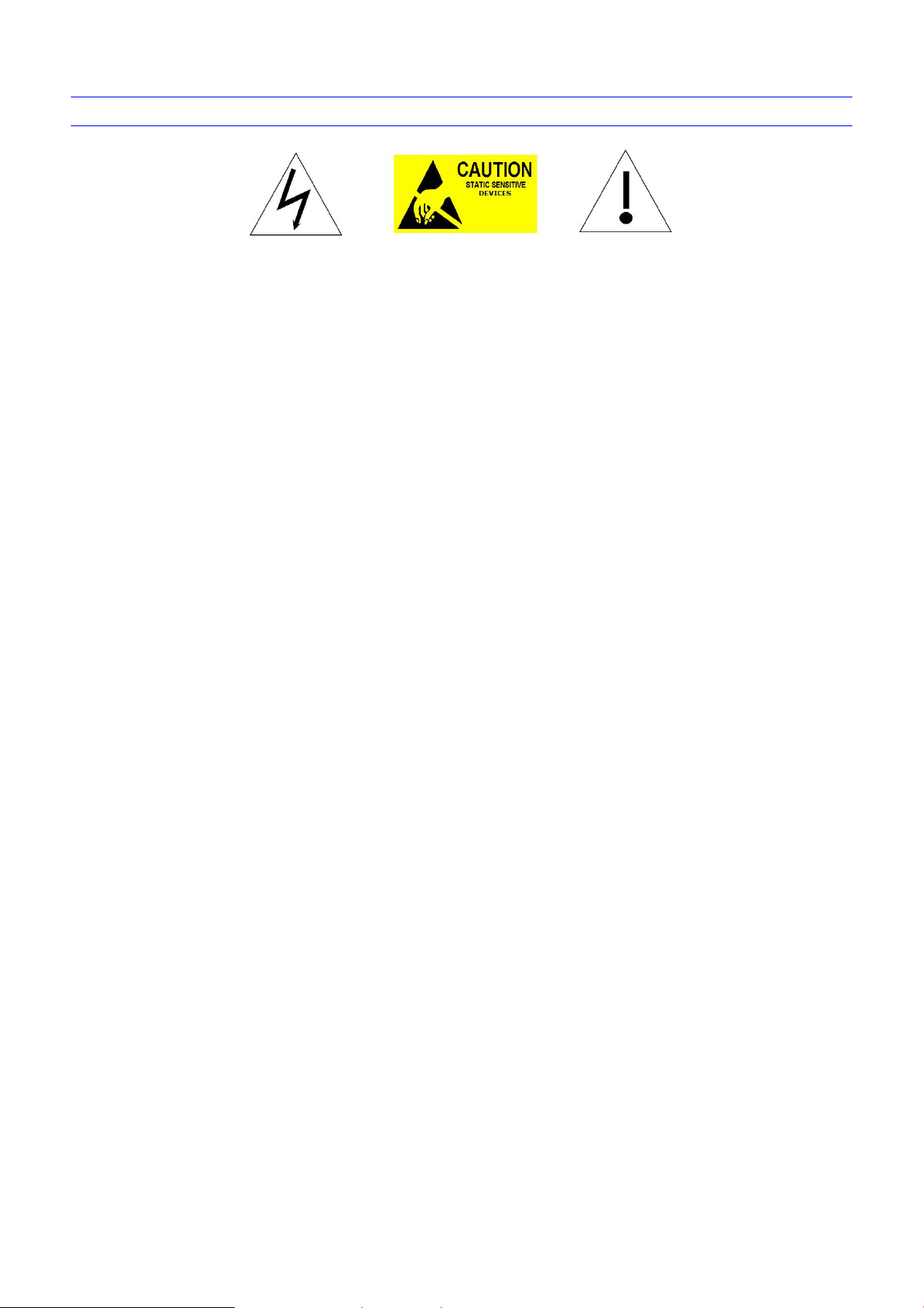
CAUTION
Non-technician should not try to operate this high speed dome before reading this manual carefully. (This manual are subject to
Cut the power supply off before operating the device to avoid damage caused by mal-operation.
Interior of the camera are precision optical and electrical instruments. Heavy pressure, shock and other incorrect operations should
Please do not use the product under circumstances where the limits exceed the maximum specified temperature, humidity or power
Contents in this manual may be different from the edition that you are using. Should any unsolved problem occur given that the
This manual content will be updated unscheduled, our company reserves the right to do manual contents update without further
The default username for this device is “admin”, and the password is “blank”. Default IP address is 192.168.1.188, HTTP port is 80.
change without prior notice.)
be prevented. Otherwise, may cause damage to product.
supply specifications.
product is used according to this manual, please contact our technical support department or your product suppliers.
notice.
Page 4
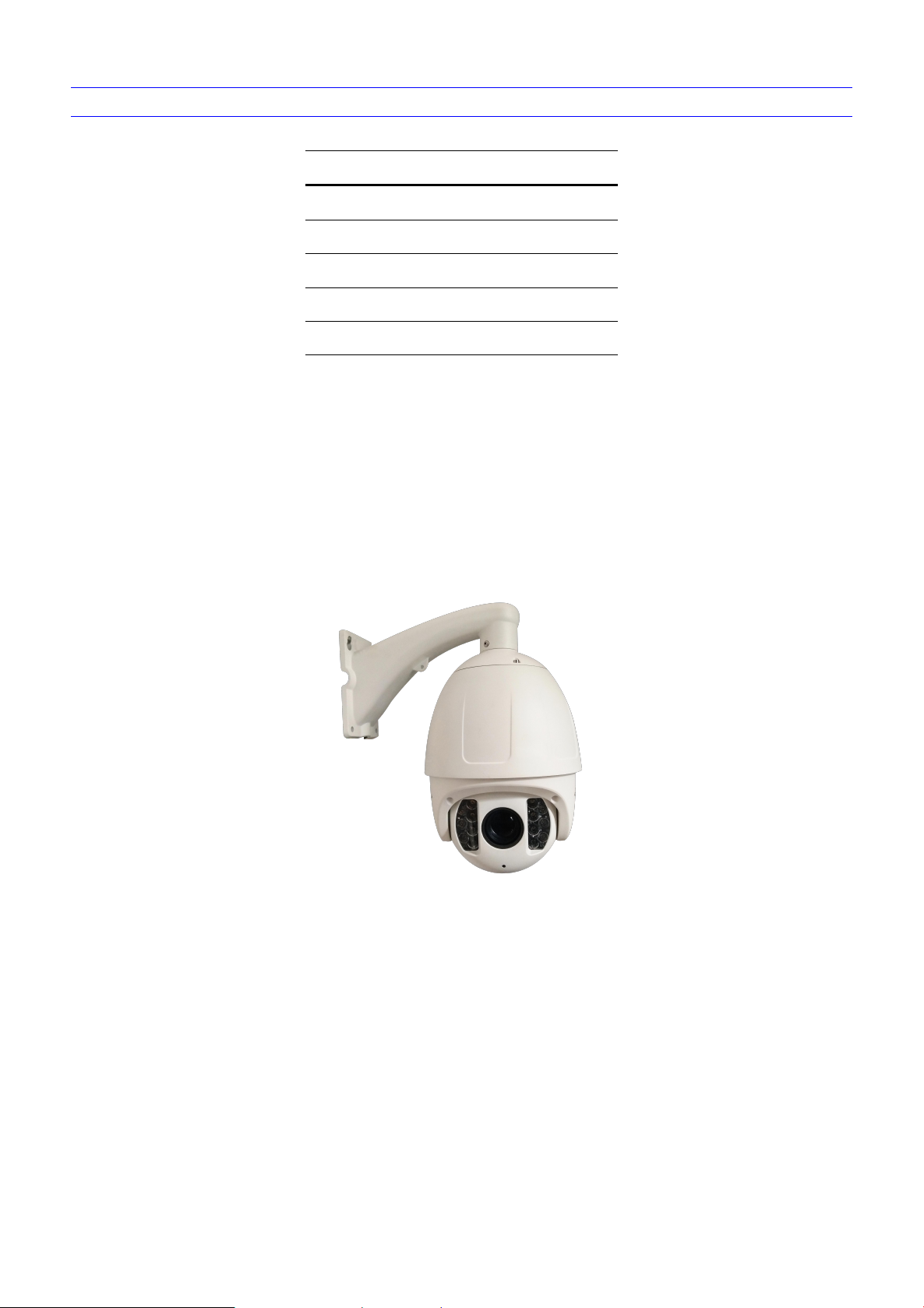
PACKING LIST
W hen open the box, please check all of parts carefully, confirm the parts as same as packing list.
Please read the user manual carefully before the installation.
Make sure to turn off all the power when install the camera
Please confirm the power transformer, avoid the device damage with unmatched power source
Open the package, and check whether the accessories all contained.
Note:
Contact your local retailer without hesitate if anything is missing in your package.
Part Quantity
Network PTZ Camera(Include bracket) 1
Power supply 1
Screws bag 1
CD 1
Glove 2
Page 5
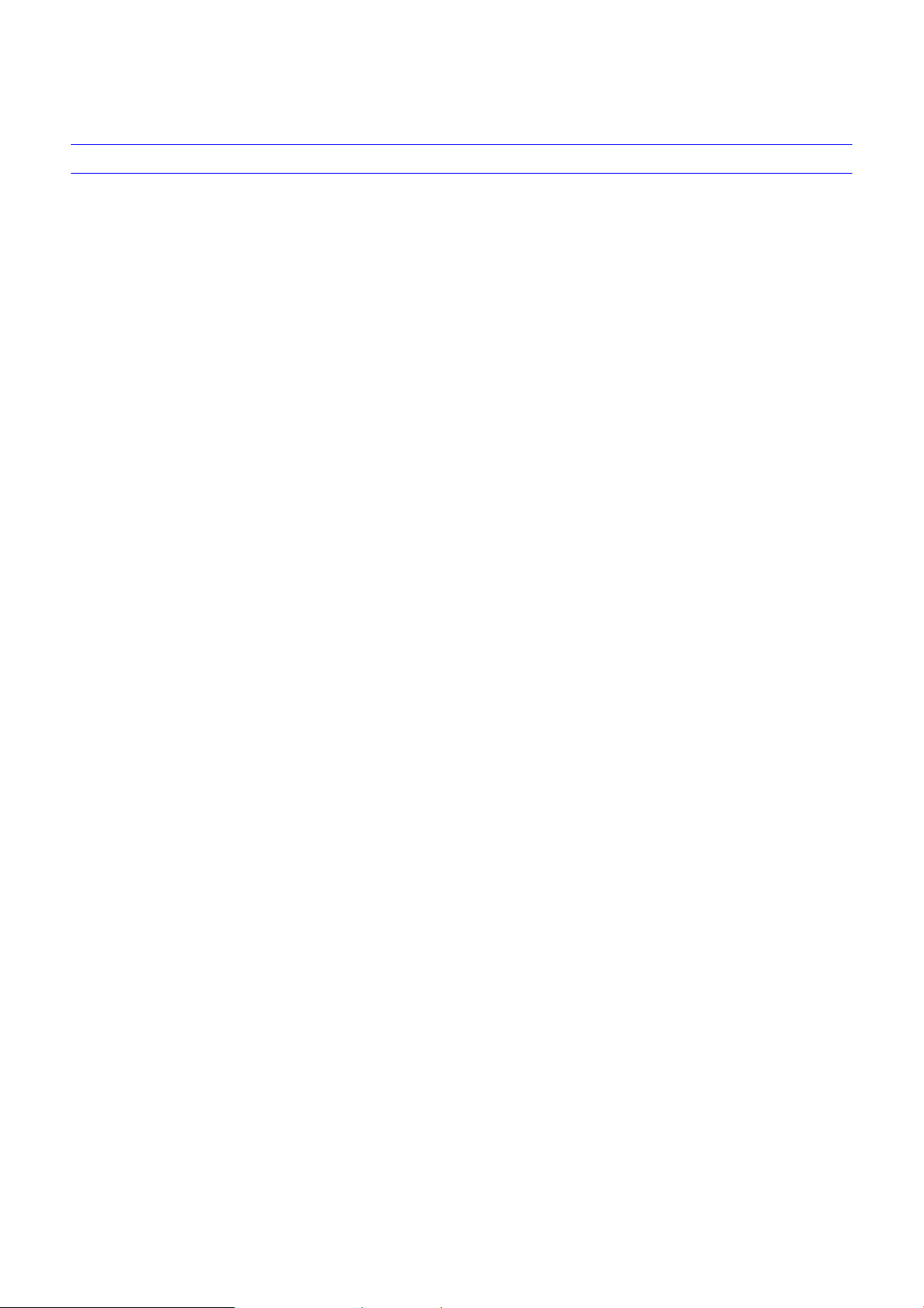
1. Introduction
Build in 40X optics zoom lens, up to 3MP 1~60FPS
True Day/Night switch
H.264 High Profile/MJPEG encoding, VBR/CBR, dual stream
Video cover, motion detection
Alarm linkage output, TF card video recording, snapshot, FTP upload, Email inform, linkage preset, CMS inform
ONVIF Profile S protocol,GB/T28181 protocol
360° horizonal continuous rotation; vertical 0°-90°,255 presets,No monitoring blind area
Low power consumption – MTTF up to 30,000 hours
2CH alarm input, 1CH alarm output, build in TF card, audio input/ output, 100M Ethernet
IP66 protection level
Features
1
Page 6
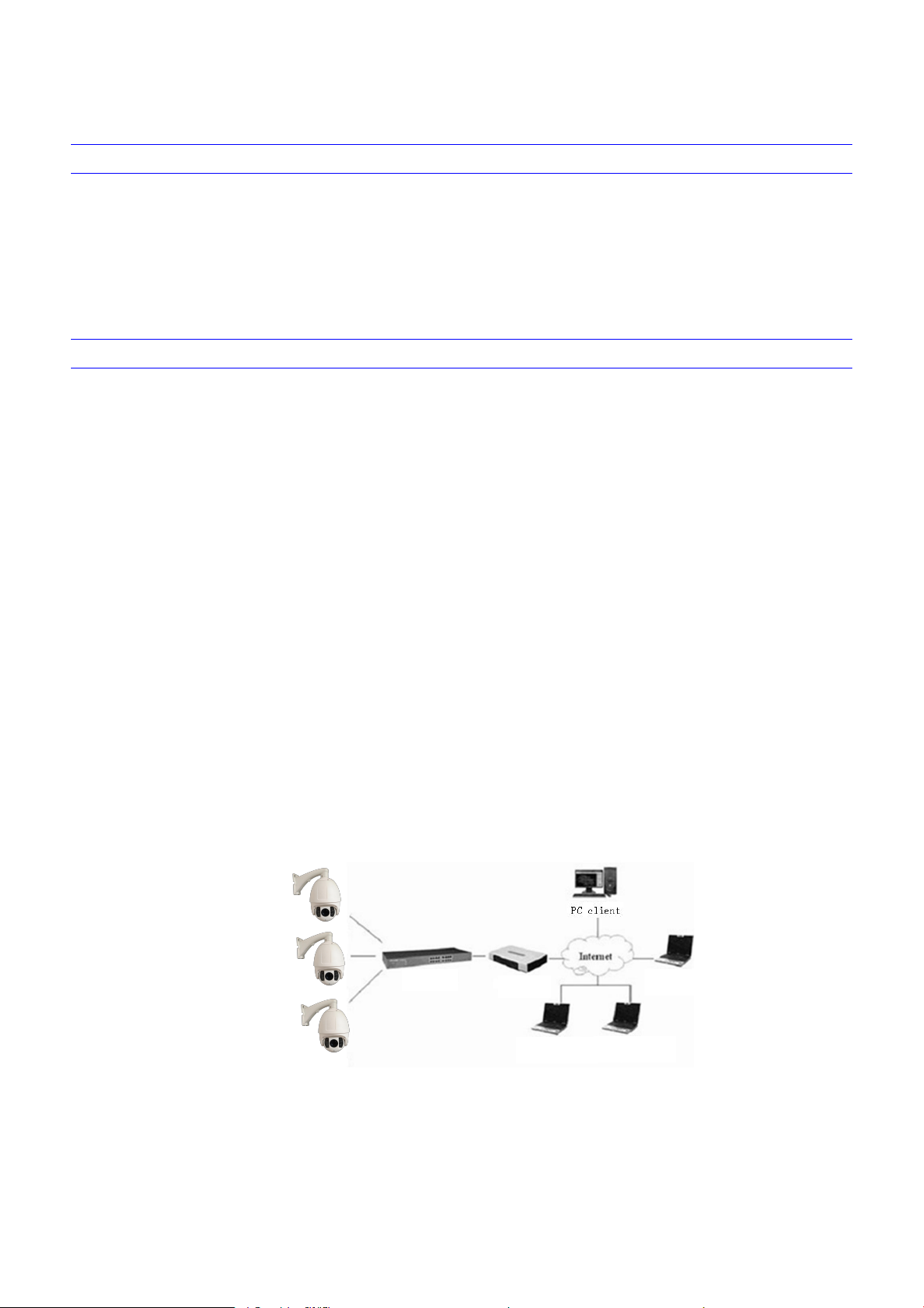
2. Hardware Installation
LAN or WAN Internet to connect server, via PC Ethernet ( network card or network cable) TCP/IP protocol ( Windows
Monitor and PC configuration:
Monitor: 17",1920×1080 resolution
Operation system: Windows NT, Windows2000, Windows XP, Windows 7 or later
Open the box to check the goods
Take out all goods which needed for installation
LAN connection
WAN connection
Connect the power supply
System requirement
/NT/2000/XP or later) connect , suggest Internet Explorer 8.0 version or later.
CPU: Dicaryon2.8G or latter, RAM: 512M or latter( Above DirectX8.1)
Installation environment
Installation environment requirements
Far away from humid or high-temperature environment; Choose proper place for ventilation; avoid installing on shaky place, and try to
stay away from heat device.
Recommend operating environment
-20°C~60°C
Hardware installation steps
network system in good condition, keep your hands clean and dry, following the steps below.
Please make sure LAN and WAN are working in order before installation of the Network High Speed Dome . After checked all the
Network connection
Use one network line to connect Speed Dome with concentrator or switchboard of the LAN.As Figure below.
Users also can use one network line to connect IP Speed Dome with computer network card or switchboard.
Use one network line to connect IP Speed Dome with router or XDSL Modem/Cable Modem. As Figure below.
IP camera
IP camera
IP camera
switch
Fig. Devices connection scenarios
router
web browser
web browser
web browser
After connect the power source, the IP speed camera will start operation automatically.
2
Page 7
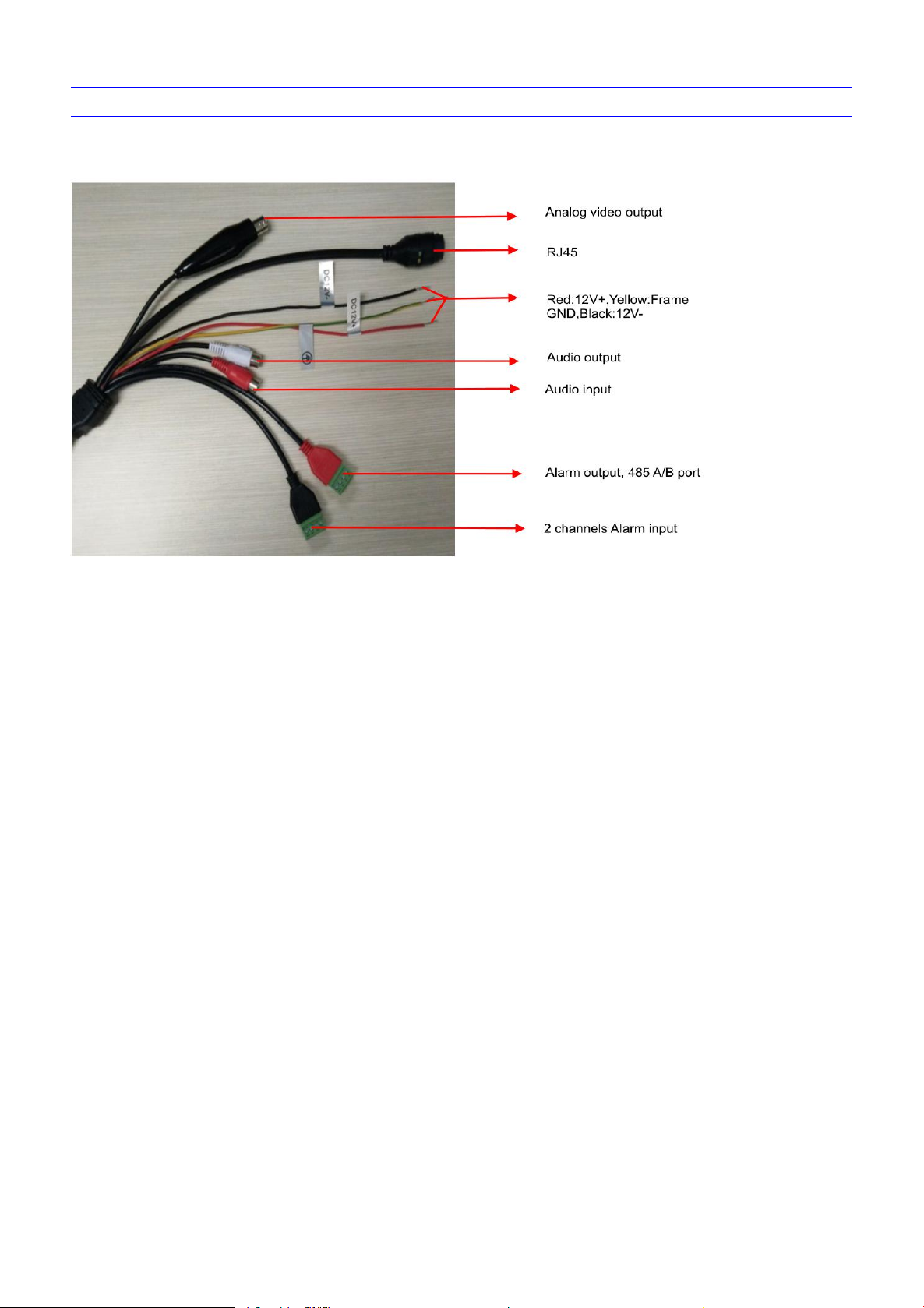
Connection instruction
3
Page 8
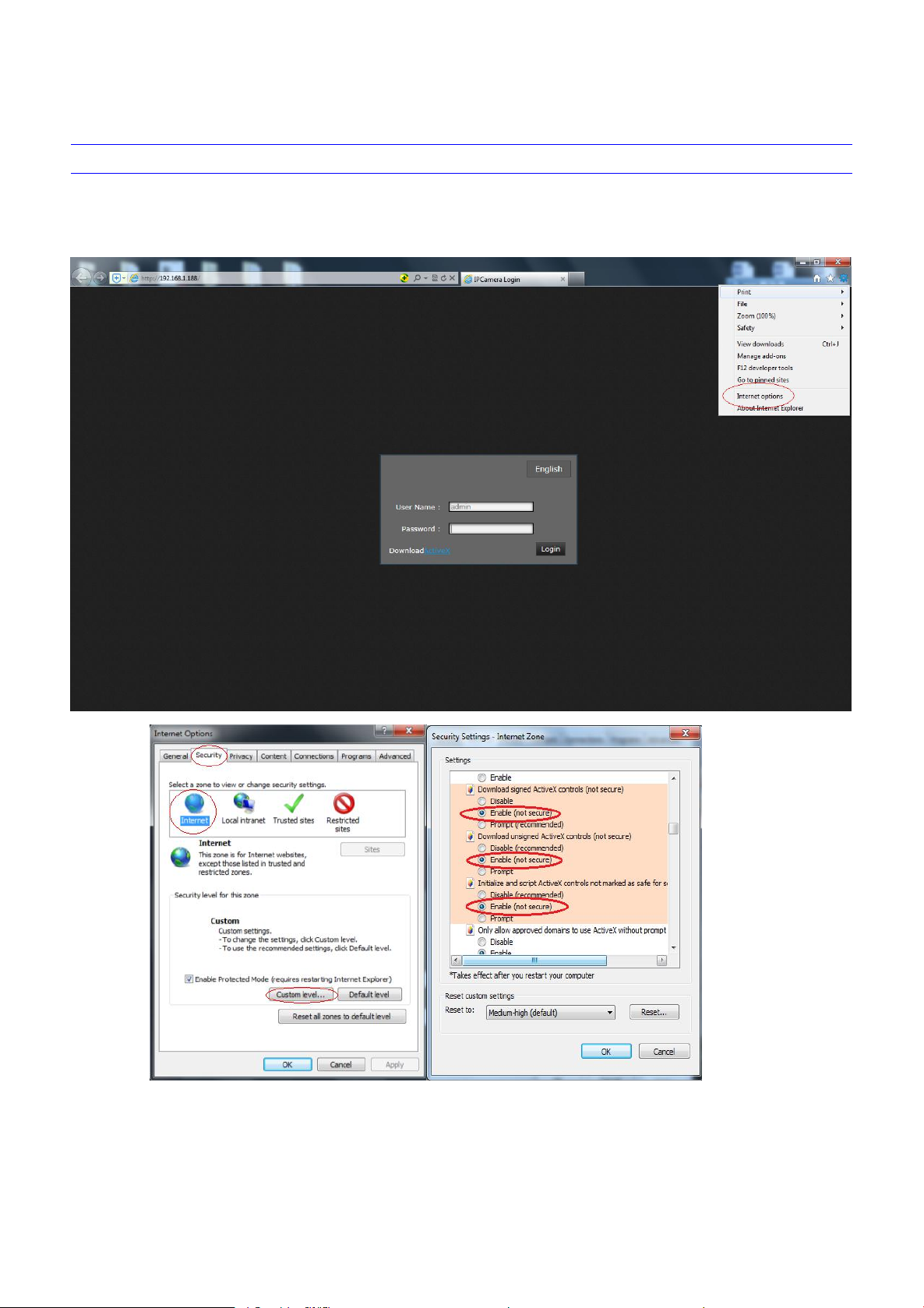
3. Operating Guide for Network High Speed Dome
Set the IE Browser
Because the high safety level of the IE browser, If you visit Network High Speed Dome for first time, Please set the IE browser.
Setting method: Open the IE browser, click Internet Option into the "Security" page, click the "Custom Level", and then follow steps
to set the IE browser
4
Page 9
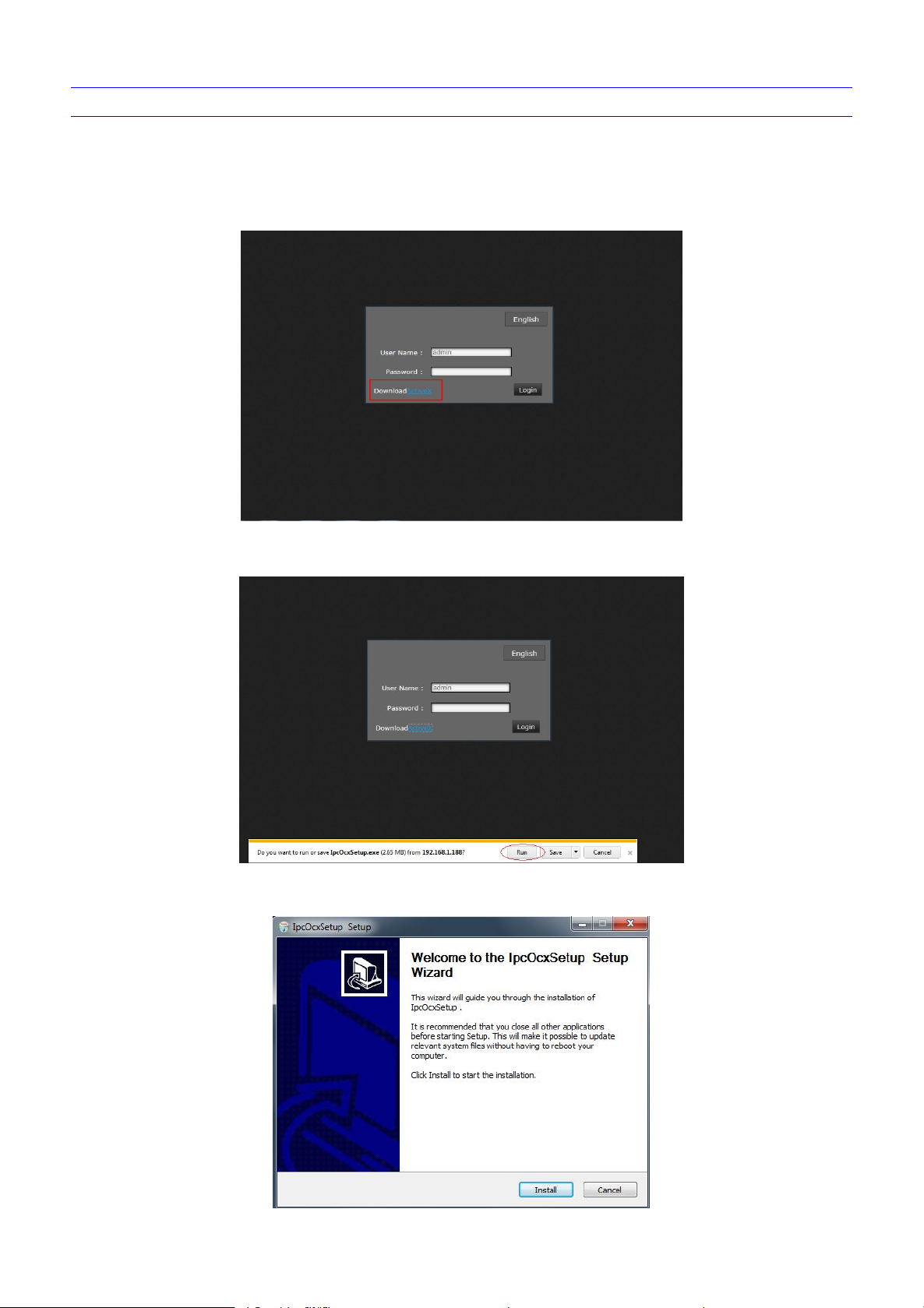
Download and Install ActiveX
Users have to install ActiveX Control when visit Network High Speed Dome at the first time via IE browser.
Download and install the ActiveX:
Input the IP address of Network High Speed Dome (default IP: http://192.168. 1.188.) in Internet Explorer to enter into login page.
At the login interface, click “Download ActiveX”. as shown in Figure 3-1 :
Popup control installation information, click “Run”. as shown in Figure 3-2:
Figure 3- 1
Figure 3- 2
A file download dialog will pop out, click “Install” to installation. as shown in figure 3-3:
Figure 3-3
5
Page 10
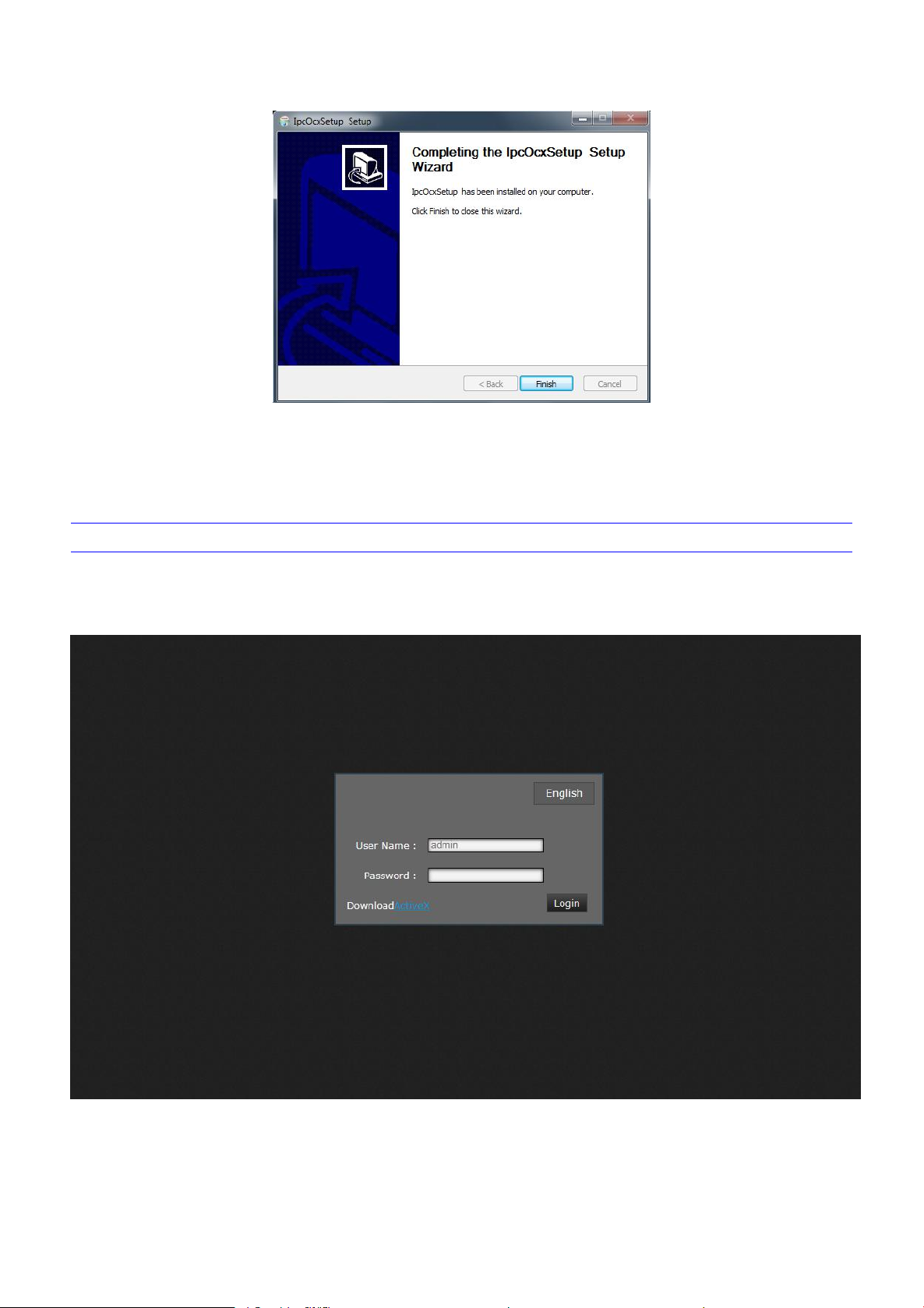
Login
Click “Finish” to complete the ActiveX installation.as shown in figure 3-4:
Figure 3-4
Reopen Internet Explorer after ActiveX installation completes, input IP address ( http://192.168.1.188,) of the Network High Speed then
turn to login page, input username (default is admin) and password (default is blank), click login to enter into main interface(as shown in
Figure 3-5)
Figure 3- 5
6
Page 11
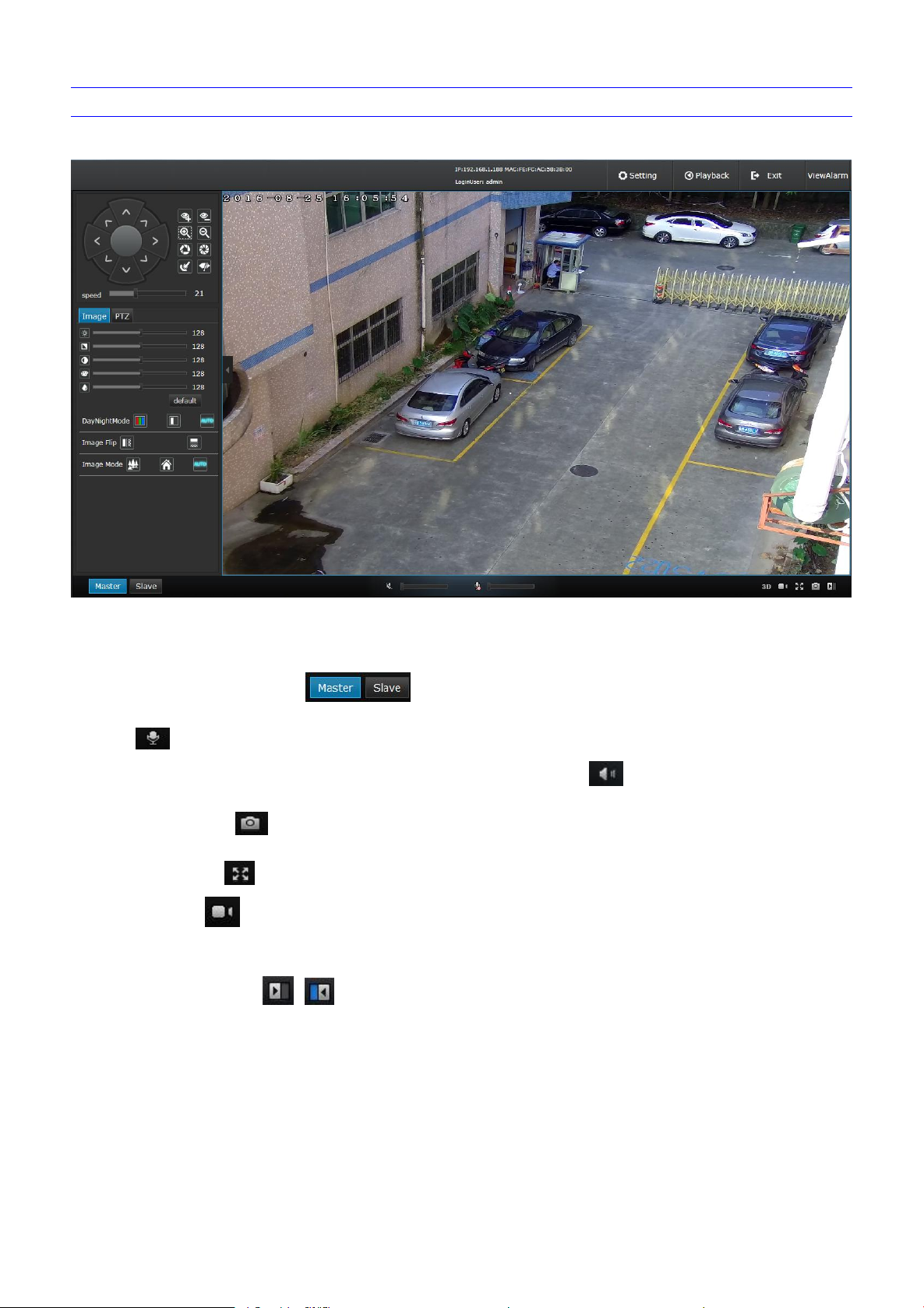
Live view
Master/slave stream: Notice the buttons at the left lower corner, click it to switch the preview mode.
Voice intercom: Connect a sound box at the device voice output port, then connect a mike at the PC port. Click microphone icon
Listen: Connect a sound pick-up at the device audio input port, click the audio icon , users can call real time monitoring at PC
Snap picture: Click icon to do screen video capture, it will create BMP picture and store in the specified folder automatically.
Full screen: Click
icon to get full screen preview, press ESC or right mouse click to exit full screen preview.
Record: Click
icon to do manual video operation and store in the specified file automatically (Video format is mp4, the default
3D positioning:3D position function can be opened or closed.
Switch the sidebar: click or icon to switch to the sidebar.
Image parameters adjustment: Users can adjust the image parameters at the video preview interface, such as image brightness,
Live preview interface as shown infigure 3-6:
Figure 3- 6
Record, full-screen preview, Snap picture, PTZ control, preset, area scan, pattern scan, PTZ watch, preview video image volume adjustment,
Day/Night switch,Image Flip, Image Mode, etc.
In the Live view interface, users can do remote operations such as master/slave stream video preview, voice intercom, listen,
, then adjust the volume, the voice intercom between PC and Network High Speed Dome can be performed.
port.
The default file storage path is C:\IPCamera, users can set it at the Setting→→Local→→Local setting .
file storage path is C:\IPCamera\, users can set it at the Setting→→Local→→Local setting .
hue, contrast, saturability and sharpness, etc. as shown in Figure 3-7:
7
Page 12
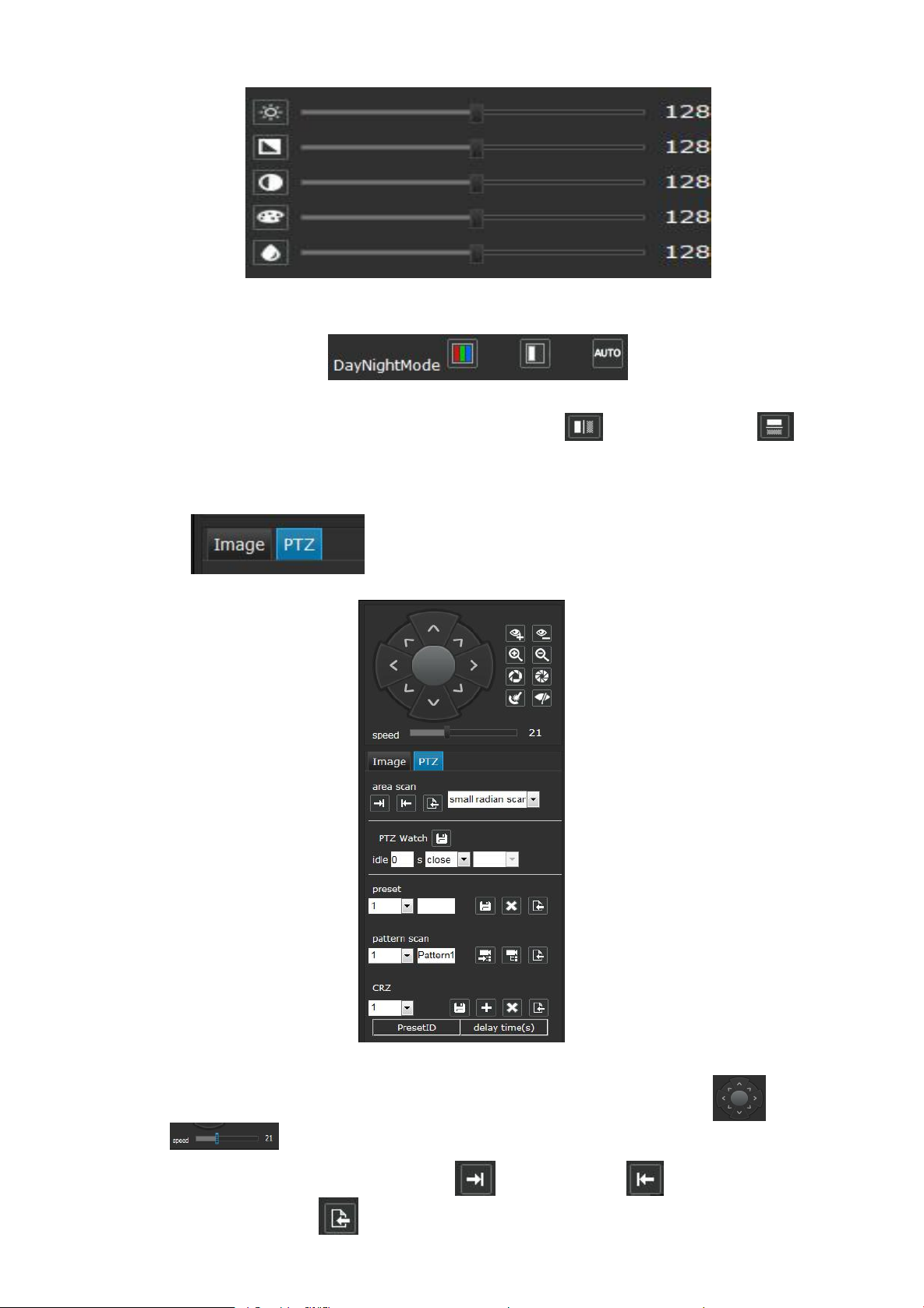
Day/Night switch: According to the surveillance need, users can set color model, black model, auto model. as shown in Figure 3-8:
Image Flip: Via the buttons to adjust image rotation, support horizontal rotation , horizontal+vertical rotation . as shown
in Figure 3-6.
Image Mode: Divided into outdoor, indoor, three models automatically, the default for auto. as shown in Figure 3-6.
PTZ control: User can do horizontal 360°/vertical 90°overall monitoring via PTZ configuration buttons , PTZ operation
Area scan: Via the PTZ buttons to set area scan, click
to set left limit, click to set right limit, and area scan
Figure 3-7
Figure 3-8
Figure 3-9:
Click PTZ at the video preview interface to turn to PTZ configuration interface. as shown in
Figure 3-9
speed 1-63 levels adjustable
remembered automatically. Click to call area scan. as shown in Figure 3-9.
8
Page 13
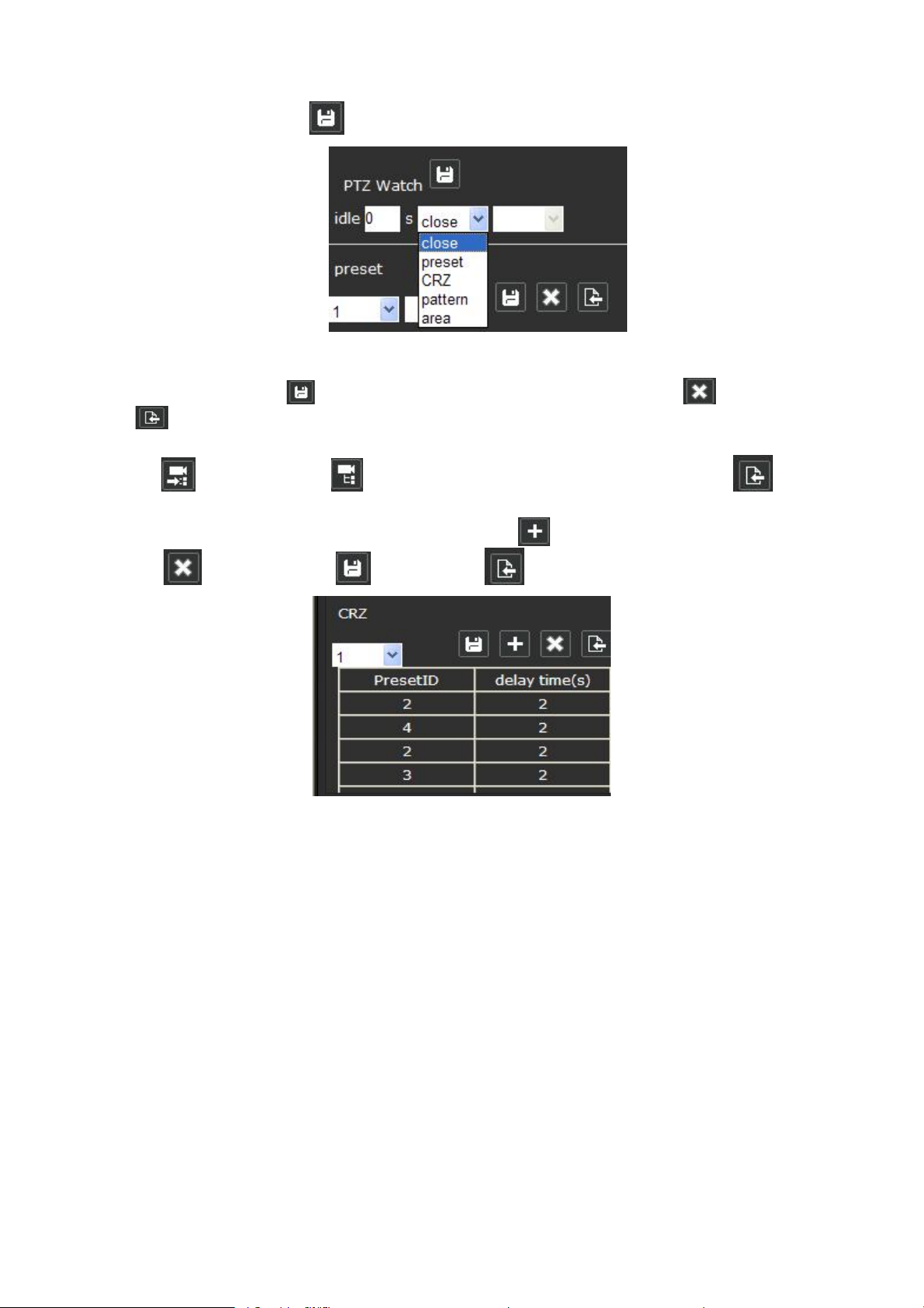
PTZ Watch: At the PTZ Watch drop down list, users can select the PTZ watch type( Include close, preset, CRZ, pattern, area, etc),
and set the idle time, then click to save it. as shown in Figure 3-10.
Preset: Adjust the camera to the appointed angle and location through directional buttons, and then select a preset number in the
Pattern scan: At the pattern scan drop down list, users can select the pattern scan number, and edit the pattern scan name. Then
CRZ: At the CRZ drop down list, users can select cruise number, click
to add preset, set the delay time. Select preset ID and
Figure 3-10
preset drop down list, click to set it. There are 1-255 presets can be set, and users can click to delete the preset, click
to call the preset. as shown in Figure 3-9.
click to start recording, click to stop recording,pattern scan remembered automatically. Click to call pattern
scan. as shown in Figure 3-9.
click to delete it. Finally click to save it, and Click to call cruise. as shown in Figure 3-11.
Figure 3-11
9
Page 14
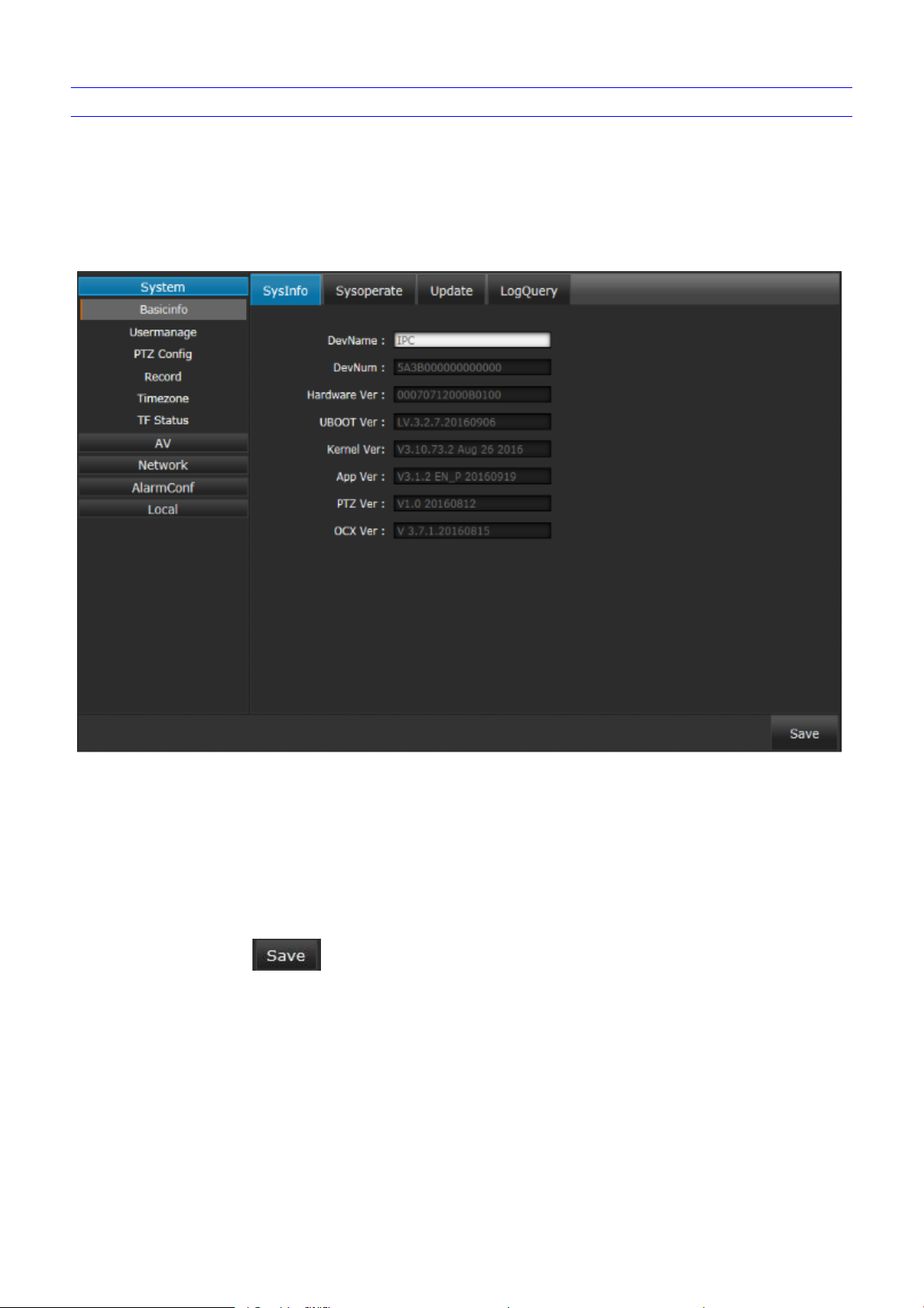
System specification setting
1) System information
Device Name: Edit the camera name
Device Number: Display the device serial number
Hardware Version: Display the device hardware version number
UBOOT Version: Display the product system UBOOT version number
Kernel Version: Display the product system kernel version number
App Version: Display the product software version and the system version date
PTZ Version: Display the IP speed dome version model
OCX Version: Display the OCX version number
System
Basic info
Click Setting→ System→ Basic info→ Sysinfo, IP Speed Dome “Sysinfo” interface. as shown in figure 3-12:
Figure 3- 12
Note:Based on the version information which displayed in factory product
After setting complete, click to save it.
10
Page 15
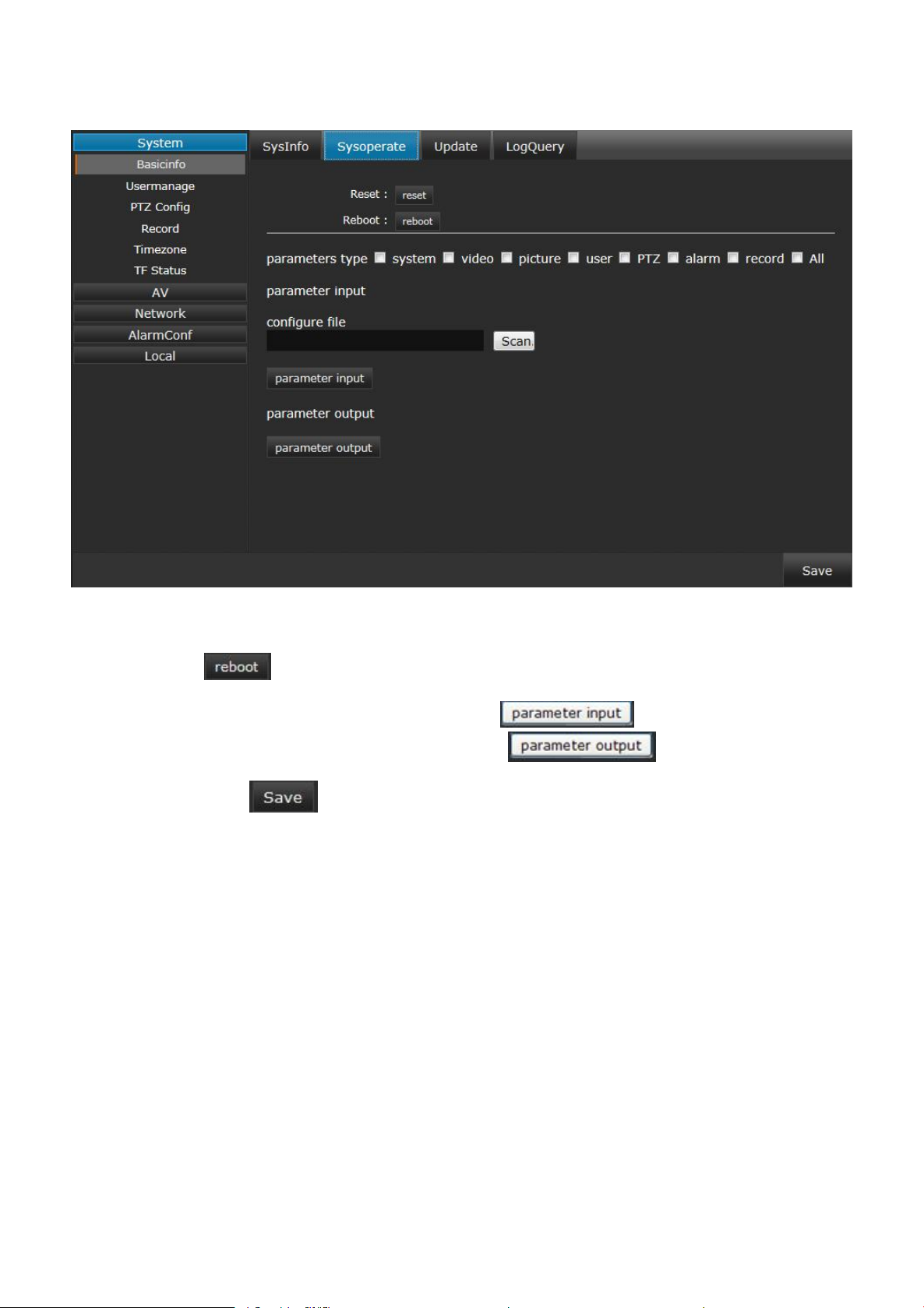
2) System operate
Click Setting→ System→ Basic info→ Sysoperate, IP Speed Dome “System operate” interface. as shown in figure 3-13:
Reset: Restore factory settings
Reboot: Click
to do IP speed dome reboot operation
Parameters type: Select the parameters type which you have to derive
Parameter input: Select the configure file which you need,and click
Parameter output: Select the configure file which you need,and click
After setting complete, click to save it.
Figure 3-13
11
Page 16

3) Update
Click Setting→ System→ Basic info→ Update, IP Speed Dome “Update” interface. as shown in figure 3-14:
System update: System update online.
1 Click ,find the specified file and select the upgrade package. as shown in Figure below:
2 Click , system upgrade automatically;
3
After system upgrade successfully, the following window will pop out, click . As Figure below:
4 Reopen the IE browser and input the IP address, after log in, check the whether the software version is updated.
Operation method:
Figure 3-14
12
Page 17

Note:After system upgrade successfully, you need to reset camera data in "Sysoperate",clear IE cache and install
4) Log query
Type: Select the alarm log type, all/ alarm/ exception/ operation/ information are optional
Begin time/ End time: Set the log search time period, click icon , and the log information will display
ActiveX again before logging in web system.(Clear IE cache as Figure below)
Non-professional technicians do not operate the system upgrade.
Please do not power off during installing update.
Click Setting→ System→ Basic info→ Log Query, IP Speed Dome “Log Query” interface, as shown in Figure 3-15:
Figure 3-15
After setting complete, click to save it.
13
Page 18

User manage
Add user: Add a new users, and select the new user limits of authority
Modify: Select the added user and modify the users password
Delete: Delete the added users
1) Serial setting
Click Setting→ System→Usermanage, IP Speed Dome “UserManage” interface, as shown in Figure 3-16:
After setting, click to save it.
PTZ Config
Click Setting→ System→ PTZ Config→ SerialSetting, IP Speed Dome “SerialSetting” interface, as shown in Figure 3-17:
Figure 3-16
Figure 3-17
14
Page 19

Address: Click to select or modify the IP speed dome address
Baud rate: Click to select or modify the baud rate
Protocol: Click to select or modify the protocol
After setting, click to save it.
2) Schedule Task
Start time: Click to turn on or turn off Schedule task
Task restart: Set the restart time if schedule task was broken off
Cur setting: Set the current schedule task time, max 10 periods/ day.
Click Setting→ System→ PTZ Config→ Schedule Task, IP Speed Dome “Schedule Task” interface, as shown in Figure 3-18:
After setting, click to save it.
Figure 3-18
15
Page 20

Record
1) Timer record
Timer record: Click the icon
to open timer record, and the record video will stored in the TF card automatically.
Disp strategy: As insufficient storage space, select stop (Stop recording) or cover (Cover recording)
File len: Set the file length, 1-15 mins selectable
Cur setting: Set the current video record time, max 10 periods/ day.
Click Setting→ System→ Record→ Timer Record, IP Speed Dome “Timer Record” interface, as shown in Figure 3-19:
Figure 3-19
(Note: Users have to turn off the power when take off or insert the TF card)
After setting, click to save it.
16
Page 21

2) Record ftp upload
Begin time: Set the video record begin time
End time: Set the video record end time
File type: Set the upload file type, such picture or video(Users have to first enable FTP upload at Alarm conf→IO Alarm
Please do not power off during backup the video .
Click Setting→ System→ Record→ Record ftp upload, IP Speed Dome “Record ftp upload” interface, as shown in Figure 3-20:
Figure 3-20
→Ftp Upload item and set the FTP parameters at Network→Netport→Ftp Setting item, more details please refer to corresponding
instruction of them)
After setting, click
to save it.
17
Page 22

Time zone
Date-time: Click in front of “Synchronous pc time” to make the IP speed dome time same with PC
Zone: Select corresponding time zone
Zone service: Select zone service, and click
in front of “Auto connect to service” to make the IP speed dome time zone
Start: Click to start summer time
Begin time: Set begin summer time
End time: Set end summer time
Offset time: Set summer offset time, there 30/60/90/120 minutes selectable
Click Setting→ System→ Timezone, IP Speed Dome “Timezone” interface, as shown in Figure 3-21:
Time setting:
same with PC
Summer time setting:
Note:The sunmmer start time should be later than camera’s.
After setting, click to save it.
Figure 3-21
18
Page 23

TF status
TF card: Display the TF card status: successful/fail
TF format: Display the TF card format
Total/used: Display the TF card total capacity and has been used capacity
Percent: Display the percentage of has been used and without used
Format: Click to format the TF card
Click Setting→ System→ TF Status, IP Speed Dome “TF Status” interface,as shown in Figure 3-22:
Figure 3-22
19
Page 24

AV
1) Video Input
Resolution: Master/slave stream, support kinds of resolution format.
Frame rate: Video frame for one second, Master/Slave:1-50(60)frames/s selectable
Quality: Set the front end devices video coding quality, 1-100 levels selectable
Profile: Set the video coding level, High/Base/Main selectable
GOP: Set the GOP value,1-50 selectable
Rate control: CBR(Constant Bit Rate)/VBR(Variable Bit Rate) selectable
CBR rate: Set the constant bit rate value, Master:800-10000 Kbps selectable,Slave:100-1000 Kbps selectable
VBR max rate/VBR min rate: Set the variable bit rate value
Format:
Stream: divided into complex stream and video stream,the default Stream is complex stream
Video channels
Click Setting→ AV→ Videochn→ Video Input, IP Speed Dome “Video Input” interface, as shown in Figure 3-23:
When the resolution is 2048*1536, it only supports H.264 video encoding format. When it's other solution,
it only supports H.264 and MJPEG two kinds of encoding format
After setting, click to save it.
Figure 3-23
20
Page 25

2) Audio
Click Setting→ AV→ Videochn→ Audio, IP Speed Dome “Audio” interface, as shown in Figure 3-24:
AAC: Only support for AAC audio decoding
Audio Rate: The default is 0. Cannot be changed
3) Video Output
Figure 3-24
After setting, click to save it.
Click Setting→ AV→ Videochn→ Video Output, IP Speed Dome “Video Output,” interface, as shown in Figure 3-25:
21
Page 26

Digital signal:
Digital Type: Close/BT601/BT656 selectable,default is close.
Digital Mode:Can choose the digital output mode between the type of BT601 and BT656.
Analog Type: Close/CVBS/HDMI selectable,default is CVBS.
Analog Mode:Can choose the analog output mode between the type of CVBS and HDMI.
Font size: Support 24-96 font size
BPS: Click it to display the BPS information on the screen
Time: Select the time display format and display it on the screen
Name: User can edit the video image name, click it to display the video image name
Text: Support at most 5 items chars display, user-defined
Analog signal:
After setting, click to save it.
Figure 3-25
Video parameters
Click Setting→ AV→ Videopara, IP Speed Dome “OSD Over” interface, as shown in Figure 3-26:
Figure 3-26
Note: Users can drag the information to optional position with mouse
After setting, click to save it.
22
Page 27

Video cover
Enable: Click to enable video mask, click to clear all cover zones
Create cover zone: With the mouse moving, users can set the cover zone at the video window any where
ClearAll: Click "Clear All" to clear the zone the current channel regulated
PTZ control:PTZ turn can be adjusted by up, down, left and right ,and the lens can be zoomed.
Click Setting→ AV→ Videocover, IP Speed Dome “Cover Setting” interface, as shown in Figure 3-27:
After setting, click to save it.
Figure 3-27
23
Page 28

Shot parameters
Focusing control method: Select lens focus method, support auto/ semi-automatic/ manual. As users select “semi-automatic/
AF sensitivity: Set the AF sensitivity, 1-255 selectable
AF Area Select: select AF area, support all region focus/ center focus
AF search model: Support full view/ 1.5m/ 3m/ 6m/ infinity model
Iris Control:Auto/ Manual selectable, default is Auto
AF Speed:Set the adjusting speed of camera zoom
Digital zoom: Click
to enable digital zoom
Click Setting→ AV→ ShotParam, IP Speed Dome “Shot Param Set” interface, as shown in Figure 3-28:
manual” click to adjust focus and to zoom
After setting, click to save it.
Figure 3-28
24
Page 29

Image parameters
1) ImageParam
Black to Color/Color to Black: According to the environment need, users can set Day/night and Night/day switch sensitivity 1-255
AWB Mode: According to the environment color temperature, users can set the white balance, Auto option for normal light
Video formats: Select the video format, 50HZ for PAL, 60HZ for NTSC
Exposure mode: Select auto or handle at the drop down list
Max shutter: Select the max shutter value at the drop down list
Min shutter: Select the minimum shutter value at the drop down list
Max gain: Select the gain value at the drop down list
3D Dec level:Select the 3DNR level at the drop down list,default is 3
EV:Select the exposure compensation value at the drop down list, default is 0
BLC:Close/Open selectable,default is Close
HLC:Close/Open selectable,default is Close
Slow shutter:Close/Open selectable,default is Close
Pene fog:Close/Open selectable,default is Close
Click Setting→ AV→ ImageParam→ ImageParam , IP Speed Dome “ ImageParam” interface, as shown in Figure 3-29:
Figure 3-29
environment, adjust the white balance mode by drop down list selection
After setting, click to save it.
25
Page 30

2) WDR Parameters
VClick Setting→ AV→ ImageParam→ WDR Param , IP Speed Dome “ WDR Param” interface, as shown inFigure 3-30:
WDR Level:Select the Close and W DR level at the drop down list,default Close
Figure 3-30
After setting, click to save it.
Network
Ethernet
Click Setting→ Network→Ethernet , IP Speed Dome “ Ethernet ” interface, as shown in Figure 3-31:
Figure 3-31
26
Page 31

DNS setting: Set the DNS IP address
Ethernet setting: Set the IP:192.168.1.188 /Mask:255.255.255.0 / Gateway:192.168.1.1
DHCP setting: If the router comes with DHCP function, click to enable DHCP switch, IP speed dome will get the IP address
from the router automatically
DDNS switch: Click to determine whether to use Dynamic Domain Name Server
Server: Select DDNS server type (There are 9299.org/ 3322.net/ dyddns/ no-ip four types selectable)
Device domain name: Input the registered domain
User name: Input the registered user name
Password: Input registered password
Port: Input port No.
After setting, click
to save it.
DDNS
Click Setting→ Network→DDNS , IP Speed Dome “ DDNS Setting ” interface, as shown in Figure 3-32:
After setting, click to save it.
Figure 3-32
27
Page 32

Netport
WEB port: HTTP access port, default is 80, user-defined
RTSP Port: video data decoding port, default is 554:
Email setting: Configure the file upload email, include: Email address, port, user name, password, send email and receive
Ftp setting: Set the FTP server, include the server address( User’s PC IP address), username, password, and the upload file
Click Setting→ Network→Netport , IP Speed Dome “ Netport ” interface, as shown in Figure 3-33:
Figure 3-33
email(Note:Check the "Identity Verify " so that you can send the email correctly)
path(Users must set the same file path in the computer, PC can not create a file automatically).
After setting, click to save it.
28
Page 33

Other protocol
Click Setting→ Network→Other PROT , IP Speed Dome “ PROT ” interface, as shown in Figure 3-34:
Figure 3-34
Click to enable the other protocol, and select the appointed protocol, After setting, click to save it.
P2P
Click Setting→ Network→P2P, IP Speed Dome”P2P”interface,as shown in Figure 3-35:
Figure 3-35
UMID QR code only support Fseye at present, you can use Fseye mobile client to scan the QR code directly or mannually input UMID
number to login this device
29
Page 34

Alarm configuration
Snap: Set picture snapshot number and frequency time
Record time: Set video record time
Alarm Conf
Click Setting→ Alarm Conf→Alarm Conf, IP Speed Dome “ Alarm Conf ” interface. as shown in Figure 3-36:
Figure 3-36
After setting, click to save it.
IO Alarm
Click Setting→ Alarm Conf→IO Alarm, IP Speed Dome “ IO Alarm ” interface, as shown in Figure 3-37:
Figure 3-37
30
Page 35

Linkage Setting:
Alarm Output: Select the status of alarm output , Normal Open or Normal Close
Alarm Output Time: Set the length of time for alarm output
IO channel: Set the alarm linkage device input port
Preset ID: Click to enable linkage preset, and set the preset number
Snap/Record: Set the alarm output type, None/snap picture/record/snap record selectable
Email: Click to enable E mail alarm upload
IO out: Click to enable device alarm output port, and set the IO output number
Activate Level: Select the status of activating alarm , Normal Open or Normal Close
FTP upload: Click to enable FTP alarm upload
Add task: Add new alarm period
Del task: Delete the specified time period
Copy to: Copy the current alarm period to the other day
1) Motion Detect
Enable: Click to enable motion detection, there are max 4 motion detection
Sensitivity: Set the sensitivity, 1-10 levels adjustable
Clear all: Clear all motion detection setting
Time setting:
After setting, click to save it.
Motion
Click Setting→ Alarm Conf→Motion→Motion Detect, IP Speed Dome “ Motion Detect ” interface, as shown in Figure 3-38:
Figure 3-38
After setting, click to save it.
31
Page 36

2) Parameters Config
Click Setting→ Alarm Conf→Motion→Param Config, IP Speed Dome “ Param Config ” interface, as shown in Figure 3-39:
Upload Email: Click to enable Email alarm upload
FTP upload: Click
to enable FTP alarm upload
Snap picture: Click
to enable the snap picture for alarm output type
Record:Click to enable the record for alarm output type
Add task: Add new alarm period
Del task: Delete the specified time period
Copy to: Copy the current alarm period to the other day
Linkage Setting:
Time setting:
After setting, click to save it.
Figure 3-39
32
Page 37

Local
Local setting: Set up the image capture, video local storage path manually, at the same time can set the video file package time.
Prerecord setting: Click to enable prerecord, and select prerecord time.
Play performance setting: Set the alarm video performance, select normal/ real time/ fluency.
Local
Click Setting→ Local, IP Speed Dome “Local ” interface, as shown in Figure 3-40:
After setting, click to save it.
Figure 3-40
33
Page 38

Playback
Video search: Support local video record and front end device video record (Support TF card) file search, input the start and end
Video playback operation: Select the record video, double click to playback, click icon to pause, click / icon to
File video playback: Click
icon to find the stored video( Format: Mp4), double click to play it.
Video playback snapshot: Click icon to do playback window snapshot, and the picture will stored in the specified
IP Speed Dome”Playback”interface, as shown in Figure 3-41:
Figure 3-41
At the video playback interface, users can do video search, front end devices video playback, local video playback, stored video
playback, video playback snapshot.
time, select the video type( front end or local), click search. And the video record file will display automatically.
speed up/quick back.
file(C:\IPCamera\) automatically.
34
Page 39

4 Appendix
h
Specification
Pick-up device 1/2.8" CMOS
Optical zoom
Effective Pixels 3MP
Resolution >1000TVL
S/N Ratio ≥55dB
Min. Illumination
Focal Length f=4.6~165.6mm
FOV 64.3°~2.04° (Near-Far)
Iris F1.55~F5.0
Zoom speed About 3s
Focus Auto/ Semi-Auto/ Manual
AWB Mode
Iris control Auto/ Manual
Shutter
Gain 100、150、200、300、400、600、800、1600、3200、 6400、12800、25600、51200、102400
BLC Close/ Open
WDR Close/1~5
40X
Color: 0.3Lux@F1.6(AGC-ON)
B/W : 0.03Lux@F1.6(AGC-ON)
Auto/Auto Low Color Temperature/ Whitelow lamp/ 4000K/ 5000K/ Sunshine/ Dark cloulds/ Flas
light/ Fluorescent lamp/ High fluorescent lamp/ Water bottom/ Customized
1/5~1/5000
Day&Night Auto/Color model/Black model
Image Flip Vertical /Horizonal
3D NR Close/1~5
IR Beam Distance 100m IR distance
Angle Field of IR Change with focus
IR Control Brightness and angle changed with scene
operation
Horizontal rotate 360 ° continuous rotation
Vertically rotation 0-90°
Manual control speed 0.1°-150°/s
Preset 255
Preset Accuracy 0.1°
Preset speed 180°/s
Area scan 1
Pattern 4
CRZ 4
Proportion zoom Auto
PTZ Watch Close/preset/ CRZ/ pattern /area scan
Auto reverse Machinery reverse
Power Memory Support
3D positioning Support
35
Page 40

Speed Dome Cameras upgrade Support online remote upgrade
d
Network
video compression H.264/ MJPEG
resolution
Main-stream
Video encoding
Sub-stream
Audio encoding AAC
Video cover 8 zones
OSD
Image Brightness, Contrast, Saturability, Sharpness, Hue adjustable through Browser
Port protocol Onvif,GB/T28181
Network protocol IPv4, TCP, UDP, HTTP, HTTPS, SMTP, FTP, NTP, DNS, DDNS, DHCP, RTSP, RTP, RTCP
TF card Max 64G
Alarm input 2ch input
Alarm output 1ch output, support alarm linkage
Alarm action TF card video recording/ FTP transmission/ Email inform/ snapshot / Preset / alarm output
audio 1ch input 1 output, listening and bi-directional talk
General
IP Grade IP66
Operating temperature -20℃~60℃
Humidity 10%~90% comparatively Humidity(Non-condensation)
Size 414 (H) x 243 (D) mm
Weight About 9.5 Kg
Power supply DC12V/5A (±10%)
Power Consumption
Support date time 、 bit stream information display 、 title display/display location 、 font size an
color adjustable
40W(MAX)
frame rate 1~50(60)fps
Bit rate
resolution
frame rate 1~50(60)fps
Bit rate
2048×1536(1536P),1920×1080(1080p) ,
1280×960(960p) ,1280x720(720p)
CBR: 800Kbps~10000Kbps
VBR:4048Kbps~6096Kbps
720×480(D2), 640×480(VGA), 352×240, 352×288(CIF),
320×240(QVGA)
CBR:100Kbps~1000Kbps,
VBR:512Kbps~1024Kbps
Note: All Info. only for reference, please see the subject produce. Any change will not be notified .
Network Interface of Network High Speed Dome
The default network ports of Network High Speed Dome are:
36
Page 41

TCP
UDP 5050 Audio/video data transmission port
Onvif port 80
RTSP port 554
RTSP stream port 554
Search port 10000
Telnet port 23
Onvif search port 3702
Video stream port 554
Playback, upgrade, search port 80
Https protocol port 80
80 Web port
5050
Communication port, audio/video data transmission port, talkback data
transmission port
Default Network Parameters
Default network parameters
Cabled Network:
IP Address: 192.168. 1.188
Data Port: 5050
Subnet mask: 255.255.255.0
Web port: 80
Gateway: 192.168.1.1
DHCP: OFF
Network High Speed Dome DDNS
DDNS description
a PC with fixed IP address on the Internet, on which the dynamic domain resolution server runs. All internet users can view the Network High
Speed Dome via a fixed IP address.
Network High Speed Dome DDNS analytical process
DDNS( Dynamic Domain Name System) means that DDNS is implemented through a dynamic domain resolution server. It requires
37
Page 42

Visit Network High Speed Dome under different network environments
1. Log in Network High Speed Dome via the IE browser (the default IP is 192.168.1.188)
2. Switch to the page “ Network Setting” interface,fill the device IP address the network administrator distributed in the IP
3. Fill in subnet mask, the default is 255.255.255.0
4. Fill in gateway address, the default is 192.168.1.1
High Speed Dome through LAN/ WAN.
Users visit the Network High Speed Dome through LAN/ WAN. The following directions will tell you how to operate the Network
LAN
There two ways to connect Network High Speed Dome: Static IP/ Dynamic IP
Static IP
same as the camera IP address and to implement access.
Static IP means the webmaster distribute a LAN inner IP address to the Network High Speed Dome. Keep your PC IP address
Network topological graph as follows:
Network setting reference:
Setting procedure:
address(eg.192.168.1.50)
After input all parameters, click “Save”, then the device restart, Input the device IP address at the IE browser to visit the camera.
Dynamic IP
Dynamic IP means that Network High Speed Dome obtains IP address from DHCP server. See below picture for the network topology:
38
Page 43

Please refer to below picture for the network settings:
1. Fixed IP mode
2. ADSL broadband and router share online mode( Dynamic get the IP address mode)
Log in Network High Speed Dome via IE browser. Then turn to “ Network Setting” interface, click DHCP”
After setting all the parameters, click save and restart to make the parameters valid.
Internet
There are three ways to connect Network High Speed Dome to the Internet.
After Network High Speed Dome is connected to Internet, remote Internet users can visit it directly via domain name or IP address.
Fixed IP mode
See below picture for the network topology:
Please refer to below picture for the network settings:
Setting steps:
39
Page 44

1. Log in Network High Speed Dome via crossover cable direct connection.(For details, please refer to “Hardware Installation ”)
2. Switch to the page network settings, fill in the device IP address requested from network service provider in to Basic
Parameters, such as 218.84.31.168
3. enter correct subnet mask. Such as 255.255.255.0
4. enter correct gateway address. Such as 218.84.31.131
1. Login DDNS server , register accounts and password.
2. Click DDNS ( It is selectable when server provider is blank)
3. Select DDNS server provider, such as “9299.org”
4. Input the device domain name
5. Input the DDNS login username
6. Input the DDNS registered password
1. Ask network administrator for the IP address of the router (i.e. LAN gateway address), login user name and password, then log in
After setup completes, click Save and restart the device, then connect it to public network so that all Internet users can visit the Network
High Speed Dome remotely via entering http://218.84.31.168 to IE browser
Broadband and router sharing Internet access mode (dynamic obtainment of extranet IP address mode) like ADSL and so on.
If you select router dial-up to connect internet, see below picture for the network topology:
Users can set up DDNS domain name service at the same time. Fill the username and password which were applied in the DDNS server
into the DDNS setting item, implement port mapping from the router. The router determines and points to the Network High Speed Dome that
need to be visited according to different ports, long-distance Internet user can visit the Network High Speed Dome on the network via domain
name directly.
Please refer to below picture for the network settings:
DDNS setting procedure:
After all parameters setting completed, click “Save”and devices comes into effect.
Port mapping setting procedure
TP-LINK TL-WR340G illustration:
the router. The main interface is as follow:
40
Page 45

2. Open “Forwarding”, select “Virtual Servers” as below picture shows:
3. Select “Add New Items”, enter the IP address of the Network High Speed Dome (e.g.192.168.1.100 ), port (e.g. 85), status (valid)
and other information, click save, see below picture:
4. After save successfully, below screen appears:
41
Page 46

5. If DDNS is successfully set in “Network Settings” of Network High Speed Dome, direct visit to the Network High Speed Dome can
be realized via entering http://test.mvddns.net:85 into IE browser.
Frequently asked questions
1.No video image displayed in IE browser.
Possible reason: ActiveX not installed
Solution: ActiveX must be installed when visiting Network High Speed Dome for the first time via Internet Explore.
How to install: Visit Network High Speed Dome, click download ActiveX, file download dialog will pop up, select Run or Save to
download. After download finishes, installation interface will pop up, click install, the installation of ActiveX will start automatically,
“finish” dialog box will pop up to remind the completion of installation process.
2.Fail to visit Network High Speed Dome via IE after upgrade.
Solution: Delete the caching of Browser:
Open IE click Tool select “Internet Options” click delete files button in “Internet temporary files” select “delete all offline
contents”click OK and re-log in Network High Speed Dome.
3.The images do not flow.
Possible reason 1: The frame rate of Network High Speed Dome is too low.
Solution: Increase the video frame rate
Possible reason 2: Too many users are viewing the images.
Solution: Block some clients or reduce the video frame rate.
Possible reason 3: The bandwidth is low.
Solution: Reduce video frame rate or video compression bit rate.
4.Fail to visit Network High Speed Dome via IE browser.
Possible Reason 1: Network is disconnected.
Solution: Connect your PC to network, checking whether it works properly or not. Check whether there is cable failure or network
failure caused by PC virus, until PCs can be connected with the command of Ping.
Possible reason 2: IP Address has been occupied by other devices
Solution: Stop the connection between Network High Speed Dome and Network, hook up Network High Speed Dome to PC
separately, reset IP address according to the proper operations recommended.
Possible reason 3: IP addresses are in different subnets.
Solution: Check IP address, subnet masking address of the DVS and the settings of Gateway.
Possible reason 4: Physical address of network conflict with Network High Speed Dome
42
Page 47

Solution: Modify the physical address of Network High Speed Dome.
Enable DirectDraw speedup, Direct3D speedup, AGP veins speedup in DirectX function. If they cannot be enabled,
that means DirectX installation fails or hardware not supportive.
Possible Reason 5: Web port has been modified
Solution: Contact Network Administrator to obtain related information.
5.The color of images is abnormal (green or other colors).
Sometimes Network High Speed Dome images cannot display properly for the difference between Graphics Cards, the images
appears to be green or other colors, then you should run the programme Config.exe (or run C:\windows/ system32\Config.exe)to
set the following parameters of display buffer: auto-detection, used display card memory or system memory, then reopen IE and
connect Network High Speed Dome.
6.There is no sound while monitoring.
Possible Reason 1: No audio input connection
Solution: Check audio connection of the host
Possible Reason 2: The audio option of Network High Speed Dome is off
Solution: Check audio parameter settings to see if you have opened the audio.
7.Search NVS software cannot find device.
Possible reason: Search NVS software adopts multicast protocol to perform searching. But the firewall forbids multicast data packet.
Solution: Disable the firewall.
8.Image processing doesn’t work properly.
Possible Reason 1: System issue, DirectX function is disabled, which will cause slow display of images and abnormal color.
Possible Reason 2: Hardware issue, graphics card doesn’t support image acceleration and hardware zooming functions.(For
hardware issue, the only solution is to replace graphics card)
Solution: Install DirectX image drive, then StartRuninput “Dxdiag”order.
43
