Page 1
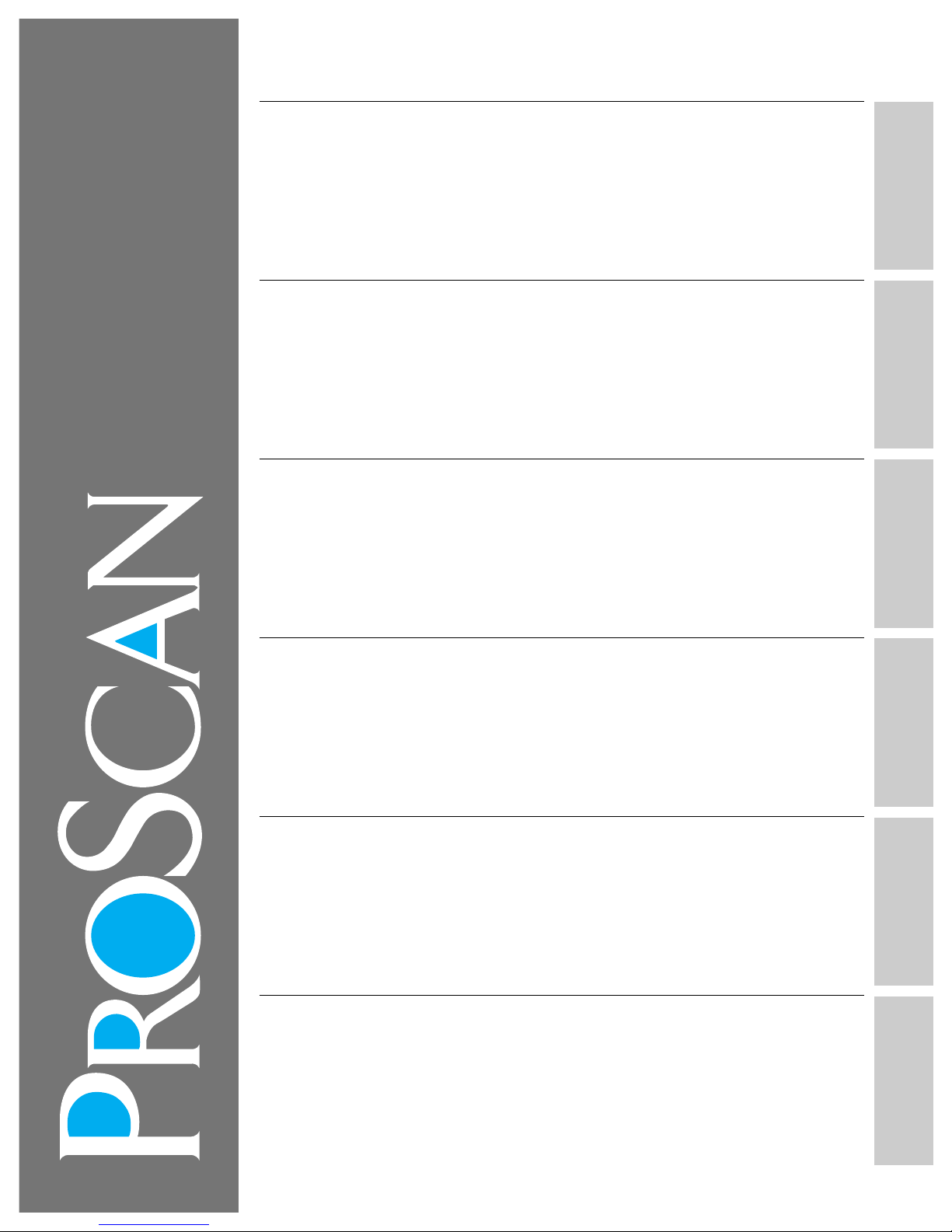
Features
First-Time
Operation
Detailed Operating
Instructions
Optional
Accessories
Monitor Panel
and Connections
Reference
Section
Features
First-Time Operation
Detailed Operating Instructions
4 Remote Control (TV Functions)
8 Picture in Picture (PIP) Operation
10 Front Panel Controls
11 Video Menu
12 Audio Menu
13 Stereo and SAP Broadcasts
14 Expanded Stereo
15 Setup Menu
16 Closed Captioning
17 Sleep Timer
Optional Accessories
32 Accessory Cables
33 Accessory Order Form
Monitor Panel and Connections
35 Tips Before Connecting
36 Monitor Panel
38 Home Antenna Connections
39 Cable-TV Connections
41 Programming Remote to Control Cable Box
42 Cable-TV Information and Channel Chart
Reference Section
50 Trouble Checks
52 Warranty
52 Cleaning and Care
Index (Inside Back Cover)
Quick-Reference Guide (Inside Back Cover)
43 VCR Connections
45 Camcorder Connections
46 Amplifier or Cassette Tape Deck
47 Laserdisc Players, Computers
48 External or Surround Speakers
18 Alarm
19 Labeling Channels
20 Parental Control
21 Programming Channel Memory
23 Setting up VCR Channels
24 Changing Antenna Input
25 Setting up Cable Box Channel
26 Programming Remote to Control VCRs
28 Programming Simple Remote to
Control VCRs
30 Programming Remote to Control Audio
®
Monitor/Receiver
Owner’s Manual
Page 2
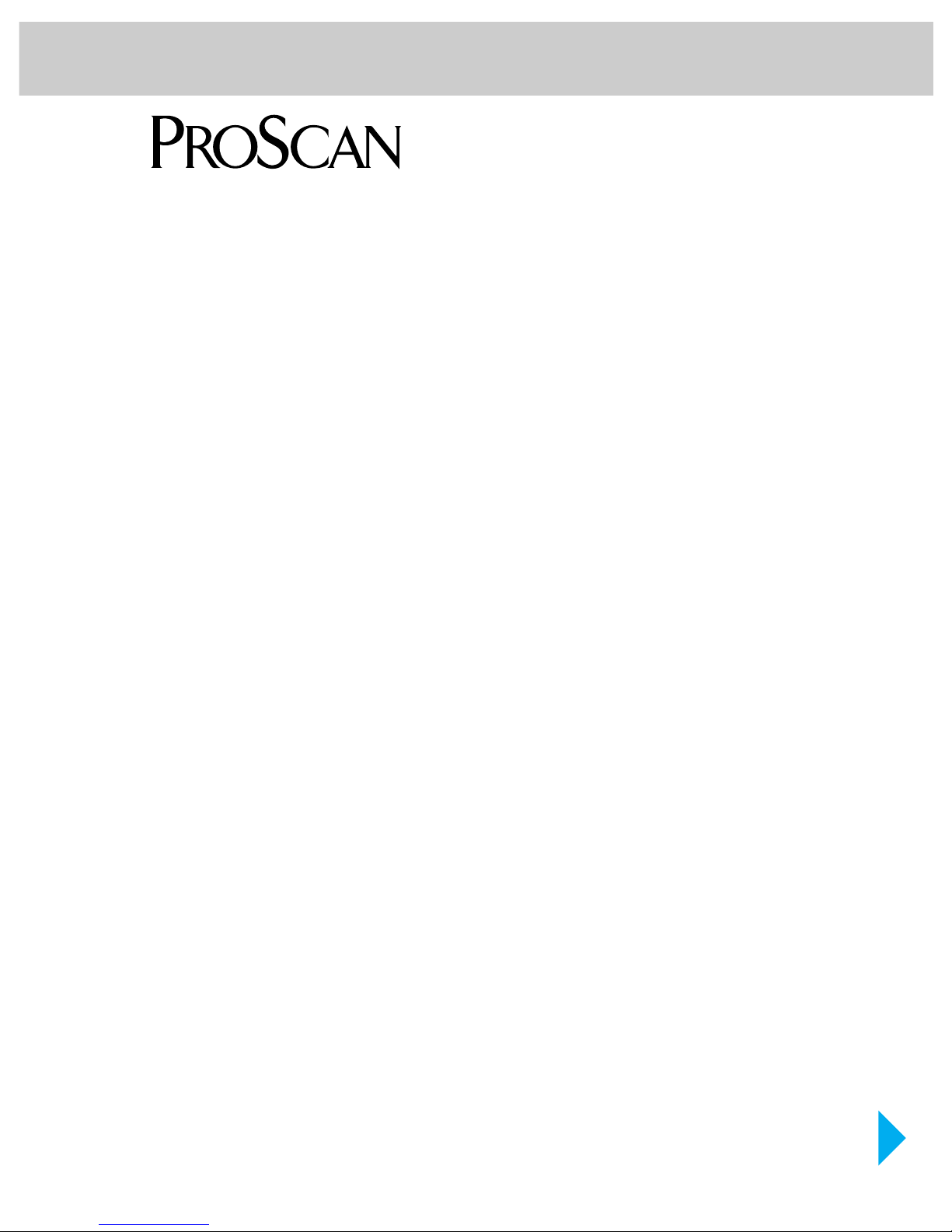
So advanced. Yet so simple.
TM
We’re building our reputation on products that are so
advanced, they’re simple. If you want all the benefits of
the latest technology, without the complexity, we have a
very simple solution.
It’s called ProScan. State-of-the-art technology that real
people can use.
Thank you for choosing ProScan. And welcome to our
company-wide commitment to your complete satisfaction
and viewing enjoyment.
®
Page 3

– +
2
INPUT ANTENNA
SKIP
DISPLAY
MUTE PREV CH
REC PAUSE
PLAY
VCR
2
•
LD AUDIO
REW FF
CLEAR RESET
PIP
MOVE PIP
SWAP
FREEZE
MOVE
MENU
PROG
•
31
5 64
8
0
97
STOPSTOP
P
O
W
E
R
V
C
R
1
D
S
S
•
C
A
B
L
E
T
V
u
n
i
v
e
r
s
a
l
C
H
A
N
C
H
A
N
V
O
L
V
O
L
CC
Audio Menu
Setup Menu
Mute
Video Menu
Tint
Bright
Sharp
Contrast
Color
Sleep Timer 0:00
Set Alarm
Chan Label
Captioning: Off
Parental Ctrl: Off
Chan Ctrl: Normal
VCR 1 Chan: Off
Chan Mem: Stored
Antenna: A
Cable/Air: Cable
Cable Chan: Off
Clock Set –Hr +Min
VCR 2 Chan: Off
Autoprogram
Picture Reset
–........|........+
–.......|.........+
–..........|......+
–........|........+
–.............|...+
Balance
Expand Stereo: Off
Speakers: On
Stereo/SAP: Stereo
Treble
–........|........+
Bass
–........|........+
–........|........+
Remote Control Quick Reference Operating Guide
Stereo / Mono / SAP
Main Menu
Video Menu
Audio Menu
Setup Menu
A / B
Off / On
Normal / Locked
Stored / Erased
Cable / Air
Off / Channel Number
Off / Channel Number
Off / Channel Number
Repeatedly press MENU•PROG to select from main menu and
then press
MOVE + or – to display the selected menu. Remote
must be in TV mode to activate TV menu.
When one of the menus shown at the right appears, repeatedly
press
MENU•PROG to select the function you want to adjust, then
press
MOVE + or – to adjust it.
Off / On
Off / On
Off / Captions 1
/ Captions 2 / Text 1
/ Text 2
Page 4

Please fill out the product registration card and return it immediately.
Returning this card allows us to contact you if needed.
Keep your sales receipt to obtain warranty parts and service and for proof
of purchase. Attach it here and record the serial and model numbers in
case you ever need them. The numbers are located on the back of the TV.
Model No.________________________________________________________
Serial No._________________________________________________________
Purchase Date: ___________________________________________________
Dealer/Address/Phone:____________________________________________
__________________________________________________________________
__________________________________________________________________
WARNING
RISK OF ELECTRIC SHOCK
DO NOT OPEN
TO REDUCE THE RISK OF ELECTRIC SHOCK, DO
NOT REMOVE COVER (OR BACK). NO USER
SERVICEABLE PARTS INSIDE. REFER SERVICING
TO QUALIFIED SERVICE PERSONNEL.
This symbol indicates
“dangerous voltage” inside
the product that presents a
risk of electric shock or
personal injury.
This symbol indicates
important instructions
accompanying the
product.
Important Information
WARNING
To reduce risk of fire or shock
hazard, do not expose this
TV to rain or moisture.
CAUTION: To reduce the risk of electric shock, match wide
blade of plug to wide slot, fully insert.
ATTENTION: Pour éviter les chocs électriques, introduire la
lame la plus large de la fiche dans la borne correspondante de
la prise et pousser jusqú au fond.
Do not defeat the safety feature of the plug. The wide blade fits into the
wall socket only one way. If you need an extension cord, make sure it
matches the plug of the TV.
Operate TV only on 120 volts, 60 Hz AC power (normal house power) .
FCC Regulations state that unauthorized changes or modifications to this
equipment may void the user’s authority to operate it.
Note To Cable TV Installer
This reminder is provided to call your attention to Article 820-40 of the
National Electrical Code (Section 54 of the Canadian Electrical Code,
Part 1) which provides guidelines for proper grounding and, in particular,
specifies that the cable ground shall be connected to the grounding system
of the building as close to the point of cable entry as practical.
Product
Registration
Page 5
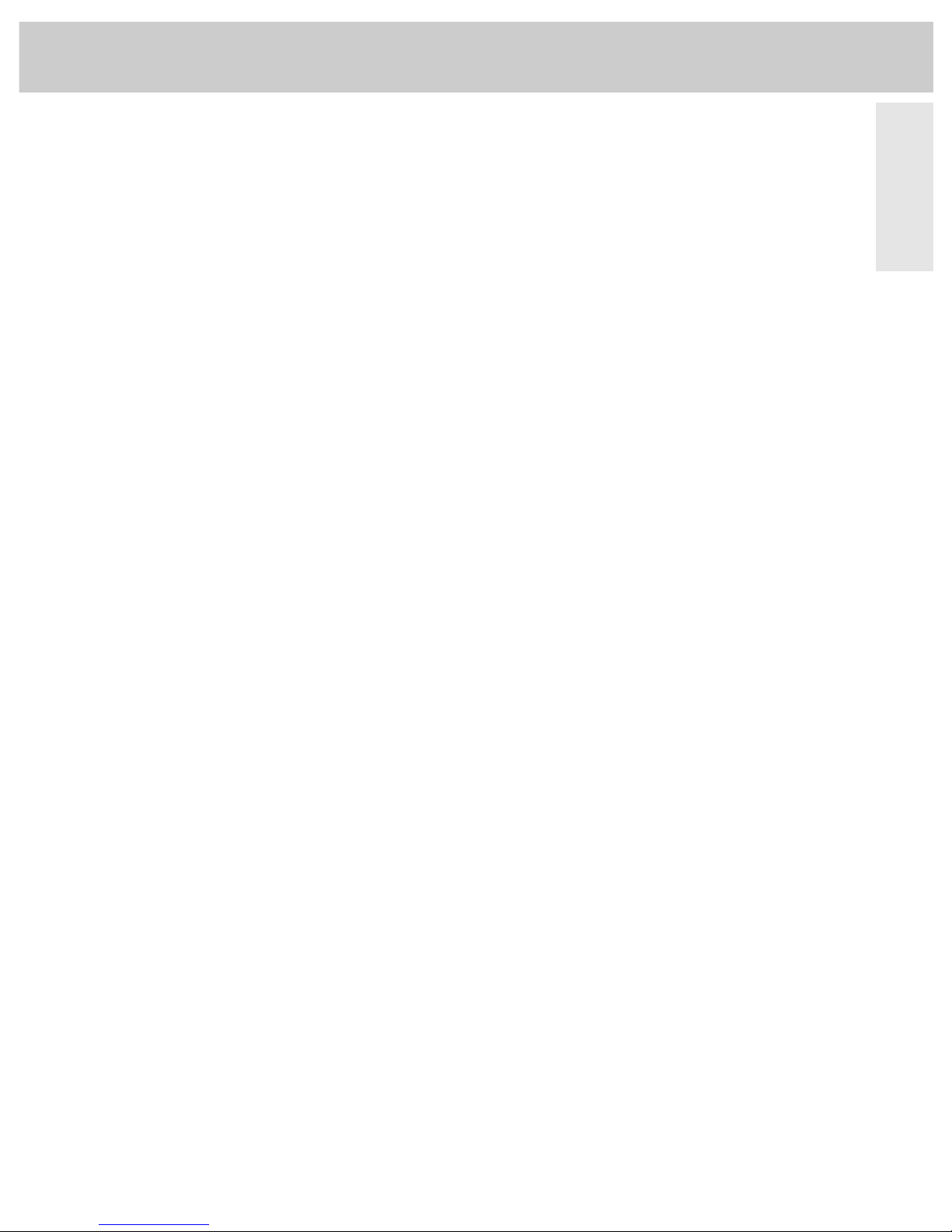
1
Features
Your ProScan television is more than state-of-the-art
technology. It’s technology tailored to you. Features
designed to deliver viewing and listening enjoyment
beyond expectations. Innovation and simplicity of
operation become one–ProScan.
Improving Your Image
• A Cleaner Picture: The Digital Comb Filter extends resolution
and minimizes color interference patterns for greater detail.
• No Glare™ Picture: Anti-Glare Lithium Silicate Faceplate
virtually eliminates glare while enhancing contrast.
• Increased Clarity: Up to 560 lines of horizontal resolution,*
surpassing the capabilities of all available signal sources.
* through S-VIDEO connector.
Sound Thinking
• 5 Watts Per Channel *
• Second Audio Program (SAP)
For details, see page 13.
* RMS rating, into 8 ohms, 50 to 20,000 Hz ±3db, with less than
1% THD.
Creative Entertainment
• Advanced Color Picture-in-Picture lets you watch two programs
at once (with VCR).
• Channel Labeling lets you label channel numbers with up to
4-letter names (eg. NBC, VH–1, ESPN). For details, see page 19.
One Minute Manual
• On-Screen Menus for simple operation of picture, sound, and
set-up functions by remote control. For details, see pages 11-14.
.• AutoProgramming automatically searches for and stores all
active channels. Eliminates the need for manual set-up. For
details, see page 21.
• Frequency Synthesis Tuning automatically and accurately tunes
each channel.
• Automatic VCR Setup with the push of a button, your TV is ready
for VCR play: both TV and VCR turn on and TV tunes to correct
channel/input. For details, see page 23.
• Automatic Cable Box Setup offers convenience when cable
company requires you to use cable box. For details, see page 25.
• On-Screen Clock/Channel Display For details, see page 3.
• Picture Reset For details, see page 7.
Connections
Gold Plated Phono for Superior Performance:
• Two Sets of Audio/Video Inputs for VCR, Laserdisc player,
Camcorder etc. For details, see pages 43-45.
• One Set of Audio/Video Outputs for video dubbing. For details,
see pages 44-46.
• One Set of Volume-Controlled Audio Outputs (
HI-FI) to retain
remote volume when connected to an external amplifier. For
details, see page 46.
Other Connections to Expand Your System:
• S-Video input connector for direct input from your S-VHS VCR,
Camcorder, etc. For details, see pages 44 and 45.
• Four Speaker Jacks to allow hook up of optional external
speakers. For details, see pages 48-49.
• Dual RF Inputs to allow direct connection of up to two basic
cable, cable box, or other RF sources. For details, see pages
38-40.
• Front-Mounted Stereo Headphone Jack for private listening with
optional headphones. For details, see page 10.
At Your Command
• The PROSCAN Universal Remote is preprogrammed so there’s no
need to teach additional or new codes. Operation is as easy as
entering a channel. It operates all major ProScan TV and VCR
functions. Operates the basic functions of 81 different VCR
brands and 39 different brands of cable boxes, eliminating the need
for additional remotes.
• The P
ROSCAN Simple Remote–6 buttons control everyday TV
functions for the ultimate in simplicity.
At Your Service
Our Human Touch policy offers all these valuable
benefits:
• 1-800-PROSCAN Call our toll-free number for information about
your ProScan product.
• Nationwide Independent Authorized Service Centers
• P
ROSCAN Limited Warranty for U.S.A. Home service of all
parts and labor for one year, picture tube for two years. For
details, see page 52.
So Advanced. Yet So Simple.
Page 6
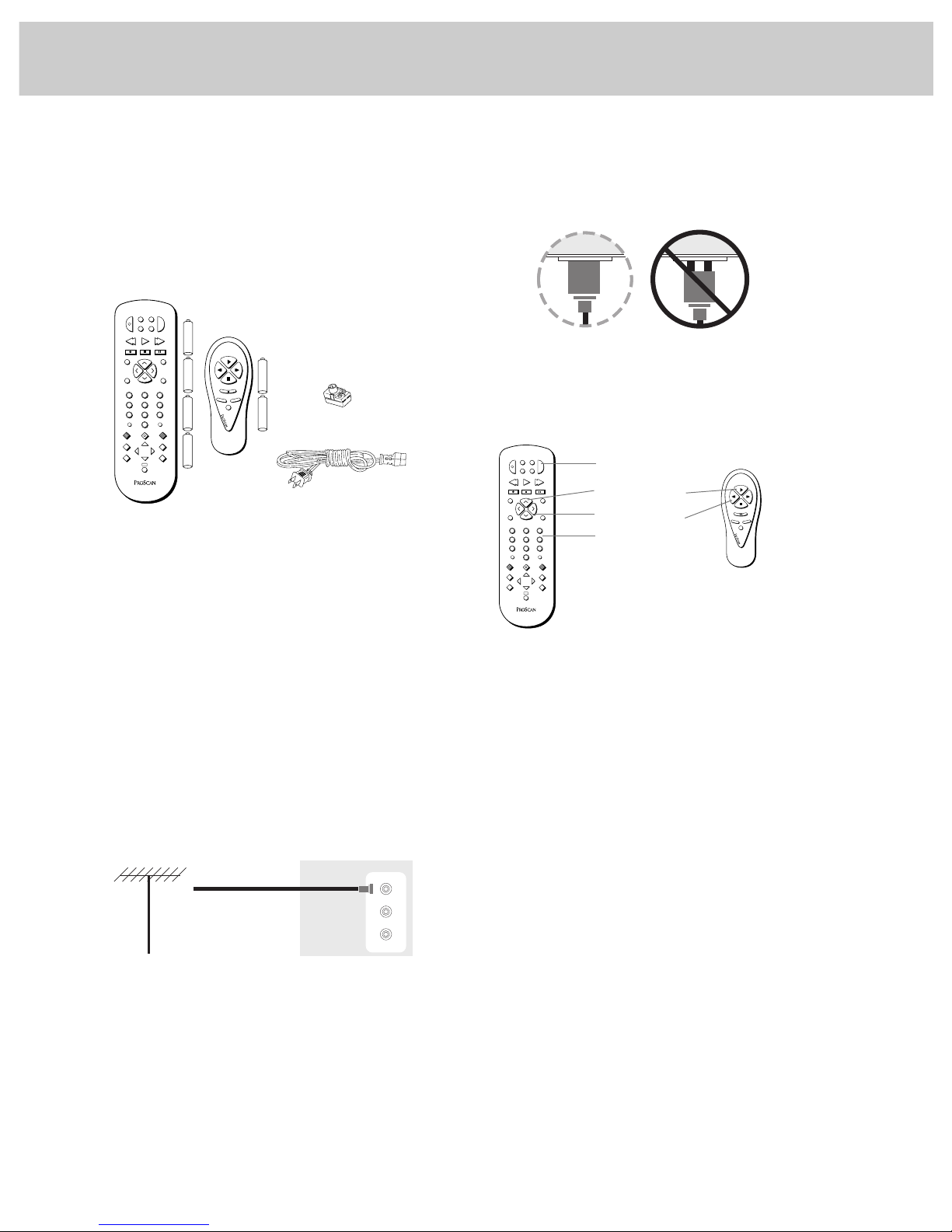
4 Attach power cord.
First attach the flat end of the power cord completely into
the connector on the back of your TV, and then plug the
other end into a wall outlet.
Be sure to insert the plug completely.
5 Install batteries in remote control.
Details are on page 4.
6 Turn on TV, adjust the volume, and select a channel.
1 To turn on the TV, press the TV button on the master
remote or press the POWER button on the simple remote.
When using either remote, remember to point it at the
front of the TV.
2 Press the VOLUME up or down button to adjust the
volume to a desired level.
3 Press the CHANNEL up or down button to select the next
channel in memory. You can also press two number
buttons to select a channel. Channels 2-13 and 91 were
programmed into the channel memory at the factory, so
pressing CHANNEL up or down stops at these channels
only. When you start the autoprogramming feature
(described next), your set will automatically scan
through all channels and place the active channels for
your area into its channel memory.
2
First-Time Operation
The steps below will help you get your TV connected and
working quickly. The page numbers on which you can find
detailed instructions for each of these steps are also listed
for your convenience.
1 Unpack TV and accessories.
The accessories that came packed with your TV include
two remote controls, six AAA batteries, power cord, and
antenna adapter.
2 Important Information: Optional Stand
A matching stand has been designed to be used with this
TV receiver. The recommended stand is provided with
hardware to secure the TV to the stand so that it cannot be
pulled off easily or tipped over. Your ProScan dealer can
help you choose the appropriate stand for your TV.
Stands are not available by mail order. To locate your
nearest PROSCAN dealer, call this toll-free number: 1-800PROSCAN.
Caution: If you choose not to use the recommended stand
for your TV receiver, take precautions that the stand or
other furniture on which the TV is placed is properly
located and of adequate strength to prevent the TV from
being tipped over accidently or pulled off the stand.
Tipping the TV over or pulling it off the stand could cause
both damage to the set and personal injury.
3. Connect antenna or cable-TV system.
Most antenna or cable-TV systems can be connected as
shown here.
• Details for connecting a home antenna to your TV are on
page 38.
• Details for connecting a cable-TV system to your TV are
on pages 39-40.
• Details for connecting a VCR to your TV are on
pages 43-44.
– +
2
INPUT ANTENNA
SKIP
DISPLAY
MUTE PREV CH
REC PAUSE
PLAY
VCR
2
•
LD AUDIO
REW FF
CLEAR RESET
PIP
MOVE PIP
SWAP
FREEZE
MOVE
MENU
PROG
•
31
564
8097
STOPSTOP
P
O
W
E
R
V
C
R
1
D
S
S
•
C
A
B
L
E
T
V
u
n
i
v
e
r
s
a
l
C
H
A
N
C
H
A
N
V
O
L
V
O
L
CC
CHAN
VOL
VOL
CHAN
P
O
W
E
R
MENU
TV
VCR
+
_
+
_
+
_
+
_
+
_
+
_
Incoming Cable
from Antenna or
Cable-TV System
Back of TV
CONVERTER
ANT A
ANT B
CABLE/ANTENNA
Do This Not This
Back of TV
Back of TVBack of TV
TV Button
Number Buttons
VOLUME Buttons
CHANNEL Buttons
– +
2
INPUT ANTENNA
SKIP
DISPLAY
MUTE PREV CH
REC PAUSE
PLAY
VCR
2
•
LD AUDIO
REW FF
CLEAR RESET
PIP
MOVE PIP
SWAP
FREEZE
MOVE
MENU
PROG
•
31
564
8097
STOPSTOP
P
O
W
E
R
V
C
R
1
D
S
S
•
C
A
B
L
E
T
V
u
n
i
v
e
r
s
a
l
C
H
A
N
C
H
A
N
V
O
L
V
O
L
CC
CHAN
VOL
VOL
CHAN
P
O
W
E
R
MENU
TV
VCR
Page 7
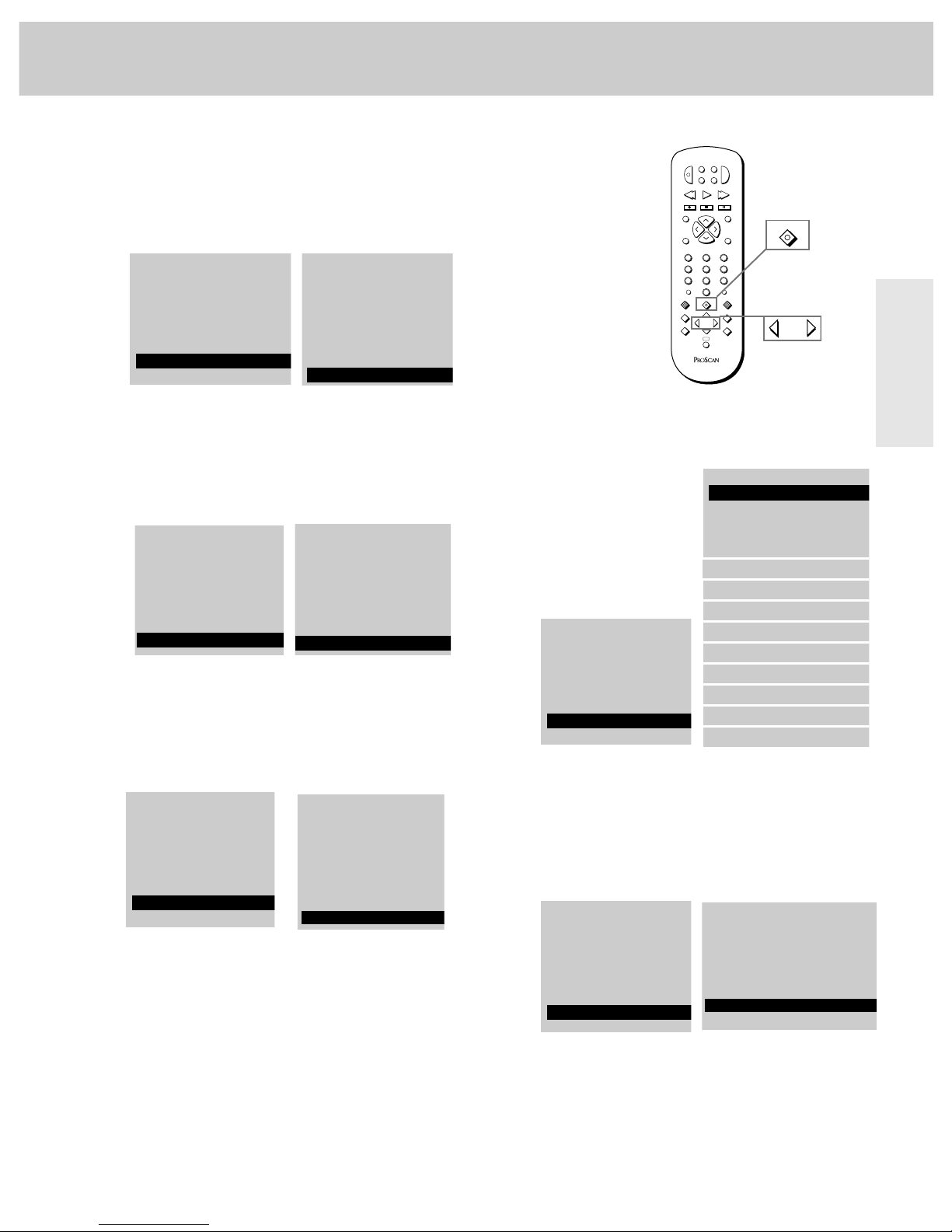
3
First-Time
Operation
Right Page Text
8 Set the clock.
1 Repeatedly press the MENU button to select the SETUP
MENU
and then press +. Press MENU repeatedly again to
select the CLOCK SET display.
2 Press and hold the – button to select the correct hour.
Then press and hold the + button to select the correct
minute.
3 The correct time will now appear on the screen
whenever you change channels or press the DISPLAY
button.
Note: If power is interrupted for an extended time, you will need
to reset the clock.
3 To see the setup menu,
repeatedly press MENU to
select SETUP MENU and
then press +. Repeatedly
press MENU to select
desired function and then
press + or – to adjust it.
Details begin on page 15.
10 Label channels if desired.
The labeling feature lets you add names (or labels) to
channels as desired.
1 To label a channel, repeatedly press MENU to select the
SETUP MENU and then press +. Repeatedly press MENU
to select the CHAN LABEL display, and then press + to
enter the function.
2 Select the channel number you want to label.
Repeatedly press VOL up or down on the remote control
to select the desired character, and then press + to move
to the next character block. When the first name is
finished, you can select another channel to label.
Details are on page 19.
VCR 1 Chan: Off
VCR 2 Chan: Off
Cable/Air: Cable
Cable Chan: Off
Clock Set –Hr +Min
Sleep Timer 0:00
Set Alarm
Chan Label
Captioning: Off
Parental Ctrl: Off
Chan Ctrl: Normal
VCR 1 Chan: Off
Chan Mem: Stored
Antenna: A
Cable/Air: Cable
Cable Chan: Off
Clock Set –Hr +Min
VCR 2 Chan: Off
Autoprogram
Set Alarm
Sleep Timer 0:00
Parental Ctrl: Off
Captioning: Off
Chan Label
Audio Menu
Mute
Video Menu
Setup Menu
Audio Menu
Mute
Video Menu
Setup Menu
Audio Menu
Mute
Video Menu
Setup Menu
7 AutoProgram the TV’s channel memory.
1 To start the TV autoprogramming itself, press the MENU
button repeatedly to select the SETUP MENU and then
press the + button to display the setup functions. Press
MENU again to select the AUTOPROGRAM function, then
press +. Details are on page 15.
2 You can also add and delete channels from memory as
desired. Press MENU repeatedly to select the SETUP
MENU
, then press + to display the setup functions. Press
MENU repeatedly to select the CHAN MEM function, then
select the desired channel number and press + to add or
– to erase the channel. Details are on page 15.
Audio Menu
Mute
Video Menu
Setup Menu
Chan Ctrl: Normal
Set Alarm
Parental Ctrl: Off
Chan Label
Autoprogram
Autoprogram
Chan Label
Chan Ctrl: Normal
Parental Ctrl: Off
Chan Mem: Stored
Audio Menu
Mute
Video Menu
Setup Menu
9 Review menus.
1 To see the video
menu, repeatedly
press MENU button
to select VIDEO
MENU
and then
press +.
Repeatedly press
MENU to select
desired function
and then press + or
– to adjust it.
Details are on
page 15.
2 To see the audio menu repeatedly press MENU to select
the AUDIO MENU and then press +. Repeatedly press
MENU to select desired function and then press + or – to
adjust it. Details begin on page 14.
– +
2
INPUT ANTENNA
SKIP
DISPLAY
MUTE PREV CH
REC PAUSE
PLAY
VCR
2
•
LD AUDIO
REW FF
CLEAR RESET
PIP
MOVE PIP
SWAP
FREEZE
MOVE
MENU
PROG
•
31
5 64
8097
STOPSTOP
P
O
W
E
R
V
C
R
1
D
S
S
•
C
A
B
L
E
T
V
u
n
i
v
e
r
s
a
l
C
H
A
N
C
H
A
N
V
O
L
V
O
L
CC
+
MENU button
– and + buttons
PROG
MENU
•
–
MOVE
Page 8
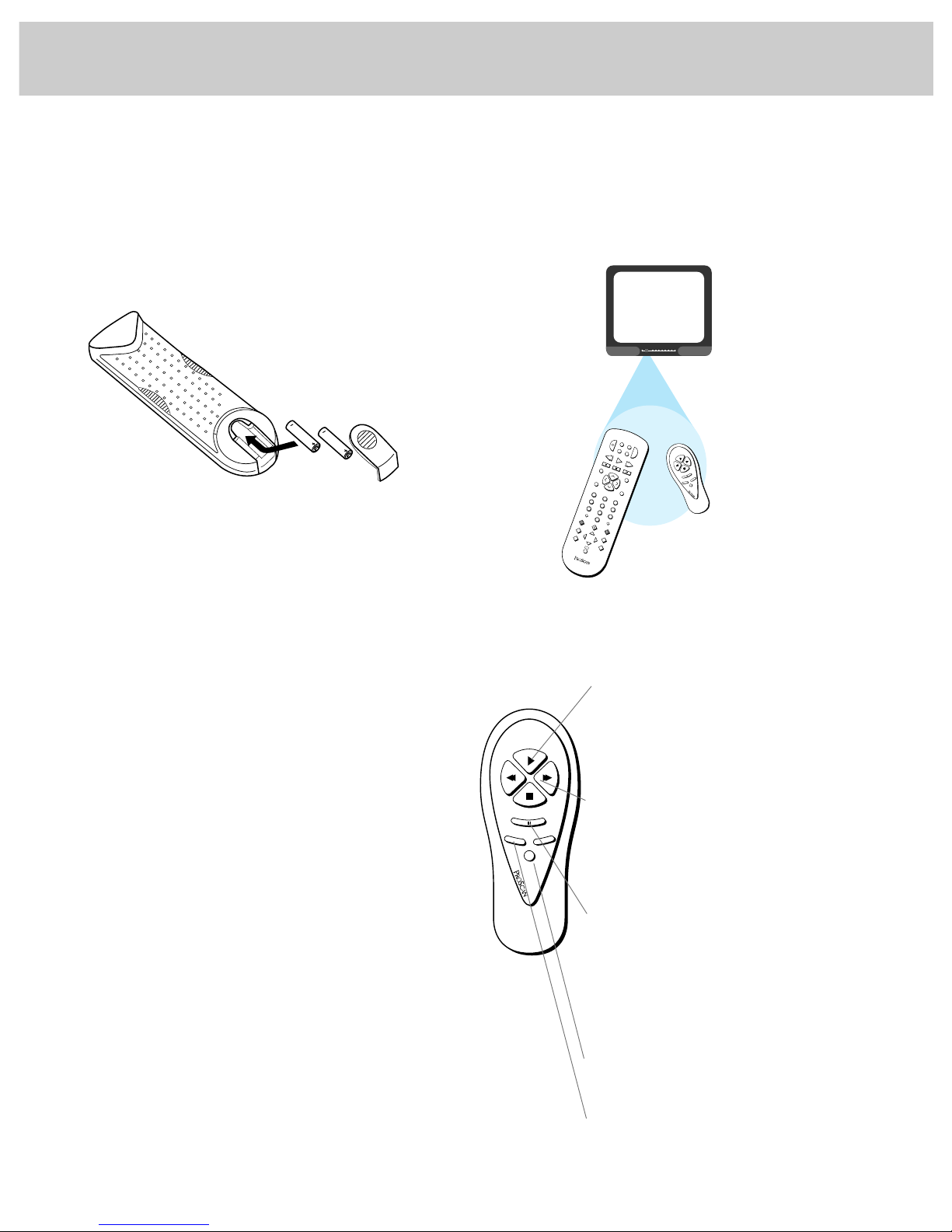
4
Remote Control: TV Functions
Operating Remote Control
Before attempting to operate either one of the remote controls,
install the batteries as shown below.
Installing/Replacing Batteries
1 Turn the remote control face down.
2 Press down on the ridged area of each battery cover and slide
it off.
3 Install the batteries in the compartment as shown.
4 Replace the cover and turn remote over (face up).
Notes: Replace the batteries when the TV fails to respond to the remote
control.
If you programmed the master remote to control other components, you
may have to reprogram the code numbers when you change batteries.
Try not to press any buttons while changing batteries.
Never place anything heavy on top of the remote control or lay it upsidedown. This may accidentally depress the buttons for a long time and
discharge the batteries.
Do not mix new and used batteries or different brands of batteries.
Effective Range of Remote Controls
Aim the remote control at your TV’s remote control sensor.
The remote control produces an invisible (infrared) beam that
travels in a straight line much as the beam of a flashlight. For
this reason, when operating the remote control, you must
point it directly at the front of the TV without objects
between that can block the infrared light beam.
Simplified Remote
This remote can be used to operate the basic functions of
your TV.
–
+
2
INPUT ANTENNA
SKIP
DISPLAY
MUTE PREV CH
REC PAUSE
PLAY
VCR
2
•
LD AUDIO
REW FF
CLEAR RESET
PIP
MOVE PIP
SWAP
FREEZE
MOVE
MENU
PROG
•
31
5 64
8
0
97
STOPSTOP
P
O
W
E
R
V
C
R
1
D
S
S
•
C
A
B
L
E
T
V
u
n
i
v
e
r
s
a
l
C
H
A
N
C
H
A
N
V
O
L
V
O
L
CC
CHAN
VOL
VOL
CHAN
P
O
W
E
R
MENU
TV
VCR
Aim remote at your TV’s remote
control sensor.
CHAN
VOL
VOL
CHAN
P
O
W
E
R
MENU
TV
VCR
VOLUME BUTTONS (ALSO + AND – BUTTONS)
Press VOL up to increase volume and press
VOL down to decrease volume.
Also use these buttons after you have
pressed the MENU button to enter or adjust
functions. Details begin on page 12.
MENU BUTTON
Press MENU repeatedly until the menu you
want to display is selected, then press VOL up
or down.
Next press MENU repeatedly to select the
function you want to adjust and then press
VOL up or down to adjust the setting. Details
begin on page 12.
CHANNEL BUTTONS
Press CHANNEL up to select next higher
channel in memory or press CHANNEL down
to select next lower channel. You can add
and erase channels in memory as desired.
Details are on page 22.
POWER BUTTON
Turns off the TV. Also turns some VCRs
off and on.
TV BUTTON
Turns TV on and puts the remote in TV
mode. Also displays channel information.
Page 9
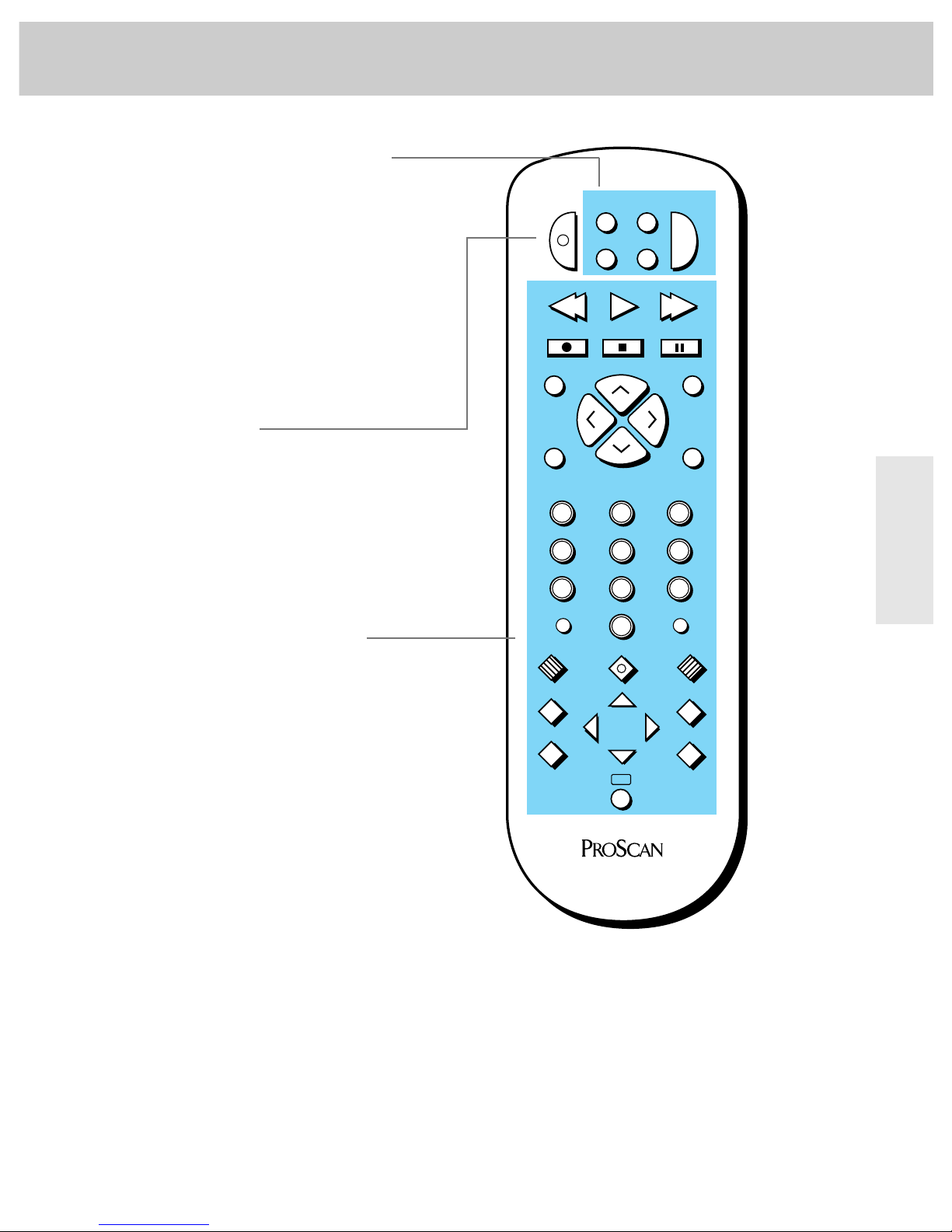
5
Remote Control
Remote Control: TV Functions
– +
2
INPUT ANTENNA
SKIP
DISPLAY
MUTE PREV CH
REC PAUSE
PLAY
VCR
2
•
LD AUDIO
REW FF
CLEAR RESET
PIP
MOVE PIP
SWAP
FREEZE
MOVE
MENU
PROG
•
31
5 64
8
0
97
STOPSTOP
P
O
W
E
R
V
C
R
1
D
S
S
•
C
A
B
L
E
T
V
u
n
i
v
e
r
s
a
l
C
H
A
N
C
H
A
N
V
O
L
V
O
L
CC
First press one of these five component
buttons to tell remote which component you
want to control. You can program many of
these buttons to control your brand of
equipment.*
Then press
POWER button to turn on that
component.
Note: The TV and some other components
will automatically turn on when you press the
component button in step 1. Press this button
to turn the component off.
These function buttons can now be used to
control the basic functions of the component
you selected in step 1. To control a different
component, first press its component button
(VCR1, VCR2•LD, DSS•CABLE, AUDIO, or TV), and
then press the desired function button.
Note: Not all components have functions that
can be controlled by these buttons, but you
can experiment with your particular model to
discover exactly which buttons will control it.
* The TV button automatically controls your TV – no additional
programming is required. Details for programming the VCR1 and
VCR2•LD buttons to control other brands of VCRs are on pages 26-
27. Details for programming the AUDIO button to control audio
equipment are on page 30-31. Details for programming the
DSS•CABLE button to control a DSS
®
Digital Satellite System
receiver or a cable box are on page 41. DSS is a registered
trademark of DIRECTV, Inc., a unit of GM Hughes Electronics.
Basic Operation Theory
Step 1: Component Buttons
Step 2
Step 3: Function Buttons
Page 10
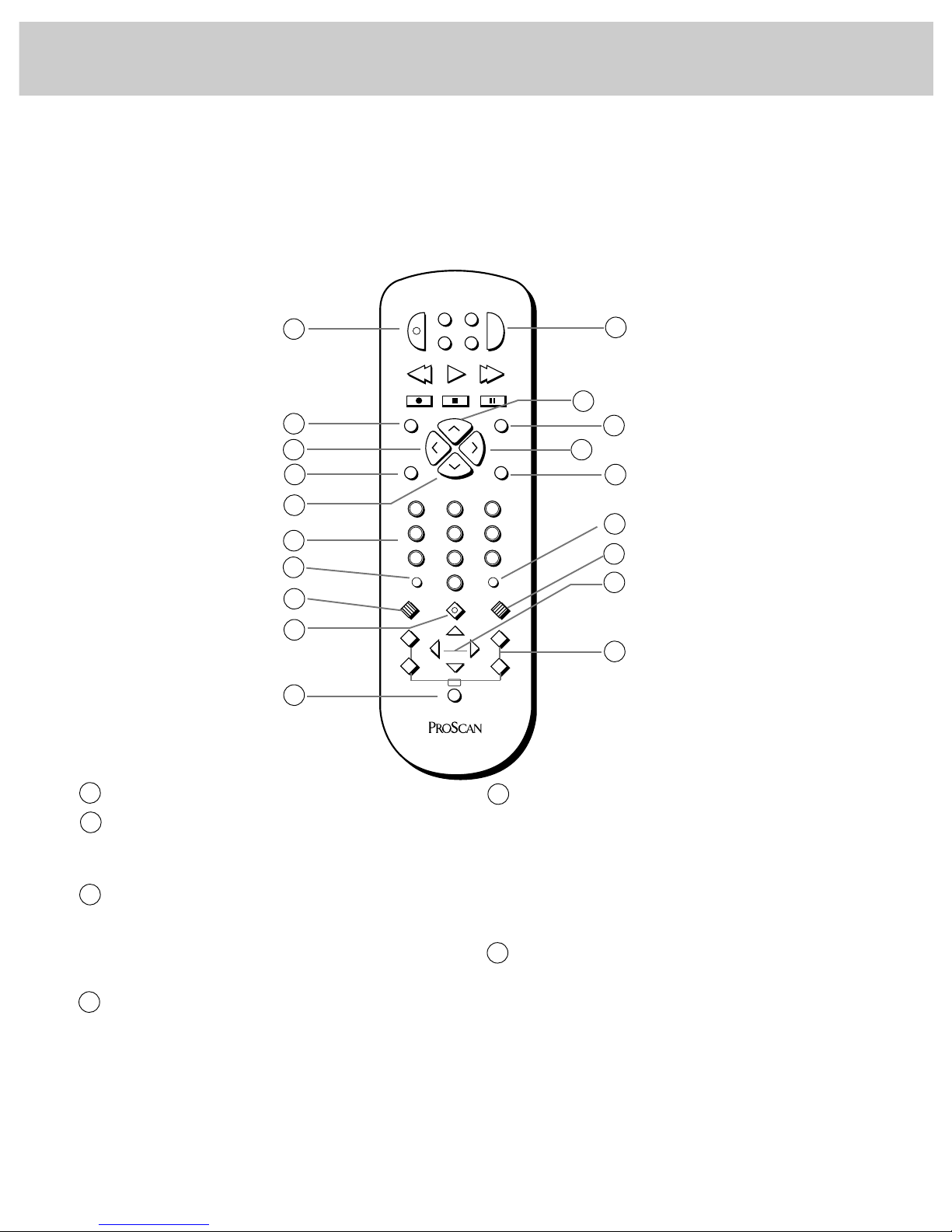
– +
2
INPUT ANTENNA
SKIP
DISPLAY
MUTE PREV CH
REC PAUSE
PLAY
VCR
2
•
LD AUDIO
REW FF
CLEAR RESET
PIP
MOVE PIP
SWAP
FREEZE
MOVE
MENU
PROG
•
31
5 64
8
0
97
STOPSTOP
P
O
W
E
R
V
C
R
1
D
S
S
•
C
A
B
L
E
T
V
u
n
i
v
e
r
s
a
l
C
H
A
N
C
H
A
N
V
O
L
V
O
L
CC
6
Remote Controls: TV Functions
continued
5
6
The ProScan universal remote that came packed with
your TV also controls an RCA DSS
®
receiver, most
brands of VCRs, cable-TV boxes, and selected RCA
audio equipment.
The remote is easy to use. The buttons shown below can
be used to operate your TV. The rest of the buttons are
used to control VCRs and cable boxes and are explained
on pages 26-27, 30-31 and 41.
For added convenience, the simplified remote also lets
you control the basic operation of the TV and most
models of most brands of VCRs.
POWER BUTTON turns off the TV.
DISPLAY BUTTON displays time (if clock has been set) and
channel number on the TV screen. Also quickly removes
menus and displays from the screen.
VOLUME BUTTONS
Press VOLUME up to increase volume, or press VOLUME
down to decrease volume. The volume display will
automatically appear on the screen when you press the
VOLUME buttons.
MUTE BUTTON
Press MUTE to quickly reduce sound to its minimum level
without affecting the picture. This is very useful during
telephone calls or other interruptions. When sound is
muted, the word MUTE will appear on the screen. To
restore sound, press MUTE again, or press VOLUME up.
CHANNEL BUTTONS
Press CHANNEL up to see the next higher channel in
memory, or press CHANNEL down to see the next lower
channel in memory. Channels 2 through 13 and 91 were
programmed into the channel memory for you at the
factory. Your TV will automatically program active
channels for your area into memory when you start the
AutoProgram feature described on page 21.
NUMBER BUTTONS let you select channels directly instead
of using the CHANNEL buttons. Always press two number
buttons (first one, then the other) to select a channel. For
example, press 0 then 6 for channel 6.
To select a 3-digit cable channel (like 127), press and
hold number button 1 until “1 - -” appears on the screen.
Then press the other two numbers. Your TV will tune up
to cable channel number 128 when the CABLE/AIR function
is set to CABLE. Check with your cable company to
determine which channels are available in your area.
1
2
3
1
2
3
4
5
6
7
8
9
10
11
12
13
14
4
5
3
15
16
17
Page 11
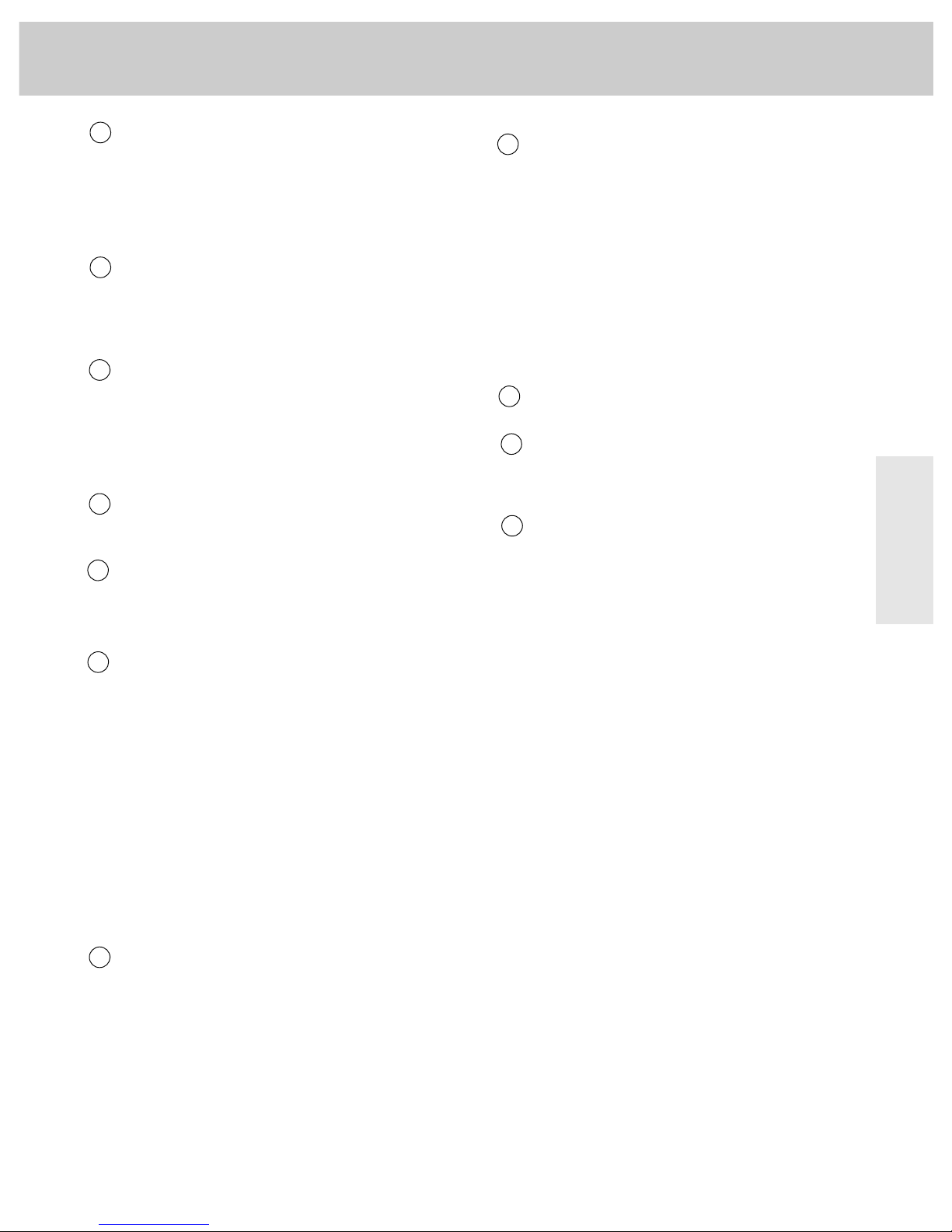
7
Remote Control
ANTENNA BUTTON
Because your TV has two different antenna inputs on the
back (labeled ANT A and ANT B) you can connect more than
one antenna or signal source. Press the ANTENNA button to
switch from one input to the other.
The color of the channel number on the screen indicates
which antenna input you are watching. The channel
numbers are blue for ANT A and yellow for ANT B. If the
channel numbers are blue, you are watching whatever is
connected to the ANT A input on the back of the TV. If the
channel numbers are yellow, you are watching whatever
is connected to the ANT B input on the back of the TV.
Details are on page 15.
RESET BUTTON
Resets the TV back to its original factory settings.
MOVE + AND – BUTTONS
Use the MOVE +and –buttons (called + and – in this
Owner's Manual) to enter or adjust functions after you
have pressed the MENU button.
PIP (PICTURE-IN-PICTURE) BUTTON
Brings up the small picture-in-picture window. Press
again to remove the PIP window. Details are on
pages 8-9.
MOVE PIP BUTTON
Moves the PIP window to the four corners of the screen.
Details are on pages 8-9.
SWAP BUTTON
Swaps the main picture with the PIP window. Details are
on pages 8-9.
FREEZE BUTTON
Freezes the video in the PIP window. Details are on
pages 8-9.
Important Note: Most buttons on the remote control will not
control the TV unless the remote is in the “TV Mode”. If another
component button (such as
VCR1) is pressed, the remote will no
longer be in the “TV Mode”. To get back into the “TV Mode”,
simply press the button labeled
TV. The remote will go back into the
“TV Mode” and will control the TV again.
7
8
9
10
121113
14
INPUT BUTTON lets you quickly view signals from the
INPUT jacks. Pressing this button switches the TV from
its current channel directly to channel 90, then channel
91, then channel 92. Channel 90 lets you see the signals
coming from a device that is connected to the S-VIDEO
connector. Channel 91 accesses the INPUT 1 jacks, and
channel 92 accesses the INPUT 2 jacks.
CLEAR BUTTON
Pressing CLEAR quickly clears the screen of all on-screen
display messages (except mute and parental control). It
is also used to cancel the Commercial Skip count-down
clock and to erase channel labels.
MENU•PROG BUTTON
Press MENU•PROG (called MENU in this Owner's Manual)
repeatedly until the menu you want to display is selected,
then press + or –. Next press MENU repeatedly to select
the function you want to adjust and then press + or – to
adjust the setting. Details about using each function
begin on page 11.
[CC] CLOSED CAPTIONING BUTTON
Press [CC] repeatedly to choose among the available
closed captioning modes.
TV BUTTON turns on the TV and puts remote in “TV
Mode” so that the other remote buttons will control the
TV. Also displays time (if clock has been set) and
channel number on the TV screen.
SKIP BUTTON
Use this button when you want to scan other channels
during a commercial break. When a program break
occurs, press SKIP once before changing channels. The
TV will count down 30 seconds on the screen and then
automatically switch back to the original channel you
were watching.
Press SKIP twice if you want the TV to count down 60
seconds. Each additional press will add another 30
seconds to the count-down time (up to five minutes) and
then each additional press will add another 60 seconds to
the countdown time (up to 60 minutes).
To cancel, press CLEAR. The countdown clock will
disappear from the screen, and the TV will stay tuned to
the channel it was on when you pressed CLEAR.
PREV CH (PREVIOUS CHANNEL) BUTTON
Pressing the PREV CH button causes the TV to change back
to the last-tuned channel.
To operate, select the first channel you want to watch.
Then select the other channel by pressing two number
buttons. The TV will now change back and forth
between the two channels each time you press the PREV
CH
button.
15
16
17
Page 12
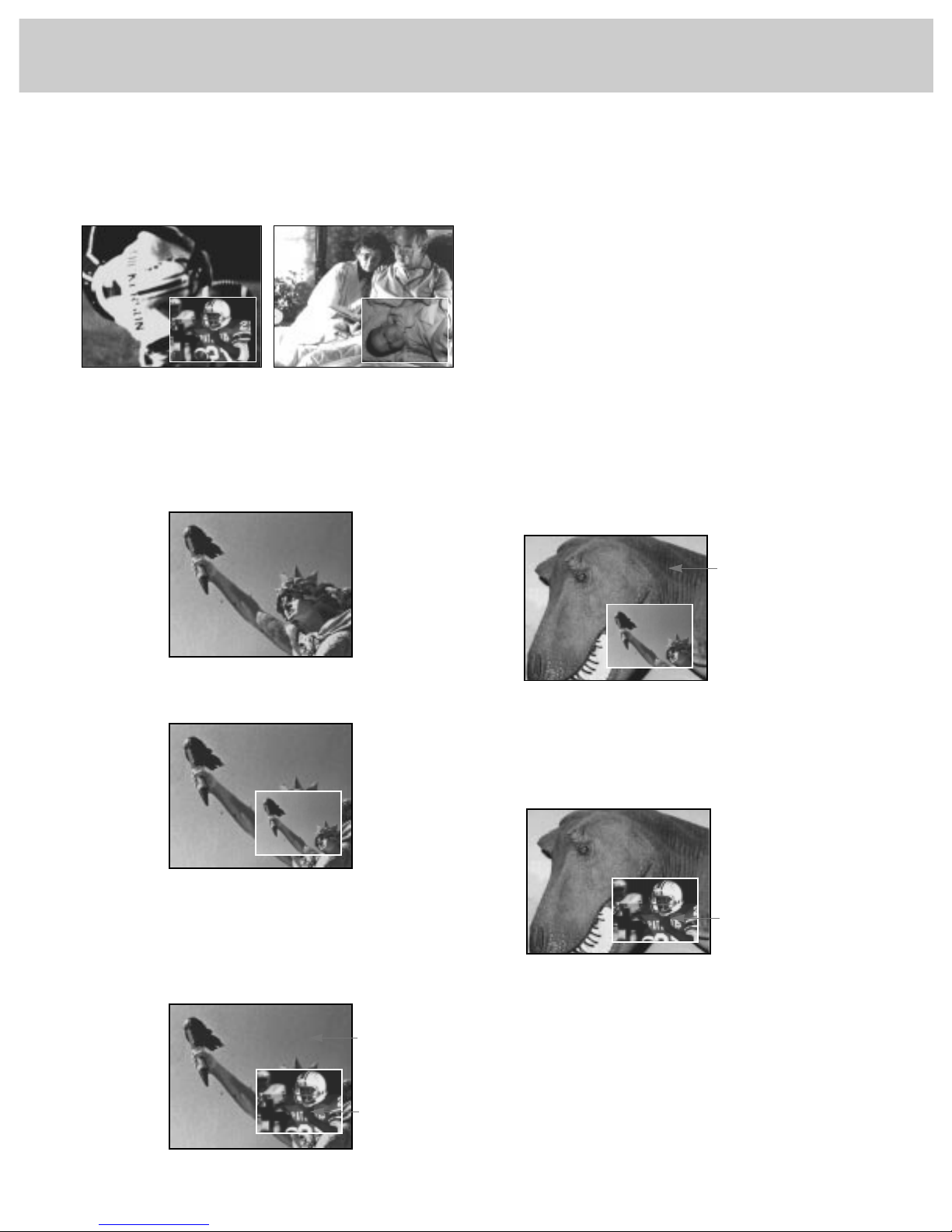
8
Picture-in-Picture (PIP)
Starting Picture-in-Picture (PIP)
1
Connect another video source (such as a VCR or
camcorder) to INPUTS 1 or INPUTS 2 on your TV (as shown
on pages 43-47).
2 Turn on TV and select the TV channel you want to watch.
3 Press the PIP button on the remote. A little picture will
appear on the screen. The little picture and the big picture
will be the same.
Note: The remote must be in the “TV mode” when you press the PIP
button. To put remote in “TV mode”, press the TV button.
4 To get a picture from the other source (VCR, camcorder,
etc.), first turn on the other source, and then select TV
channel 90, 91, or 92 (explained at top of next column).
The picture from the other source will appear in the little
picture.
• If the other source is connected to the TV’s INPUT 1 jacks,
select TV channel 91 to see the signal. If you have
programmed the VCR1 (or VCR2•LD) button to
automatically select channel 91 as described on page 23,
press VCR1 (or VCR2).
• Select channel 92 if the other source is connected to the
TV’s INPUT 2 jacks. If you have programmed the VCR1 (or
VCR2) button to automatically select channel 92 as
described on page 23, press VCR1 (or VCR2•LD).
• Select channel 90 if the other source is connected to the
TV’s S-VIDEO connector. (Remember to also connect the
regular video cable to the VIDEO INPUT 1 jack for picturein-picture viewing.) The TV automatically minimizes
any annoying differences in tint between the small and
large picture by electronically coupling the S-VIDEO input
to the INPUT 1 input. If you have programmed the VCR1
(or VCR2•LD) button to automatically select channel 90 as
described on page 23, press VCR1 (or VCR2•LD).
Changing Channels (PIP)
To change channels on the picture from the TV, press the TV
button on the remote, and then press either the CHANNEL up
or down button or two number buttons.
To change channels on the picture coming from the VCR,
press the VCR1 or VCR2•LD button (if you’ve programmed one of
these buttons to control the VCR as described on page 26)
and then press either the CHAN up or down button or two
number buttons. You can also change the VCR’s picture by
pressing the CHANNEL buttons on the front of the VCR.
Additional Features (PIP)
Whenever the picture-in-picture feature is activated, the small
picture can be moved, frozen, or switched with the main
picture as desired. Details are on the next page.
Caution: When using TV games, computers, and similar products with
your TV, keep the brightness and contrast functions at low settings. If a
fixed (non-moving) pattern is left on the screen for long periods of time
at a high brightness or contrast setting, the image can be permanently
imprinted onto the screen. These types of imprints are not covered by
your warranty because they are the result of misuse.
Picture from TV
Two Football Games Surveillance System
Picture from VCR
Picture from TV
Picture from VCR
After you connect another video source (like a VCR) to your
TV, you’ll be able to display two different programs on the
TV at the same time. For example, two different football
games as shown below. You can also connect a video camera
or camcorder to use as a surveillance system for a baby’s
room.
Page 13
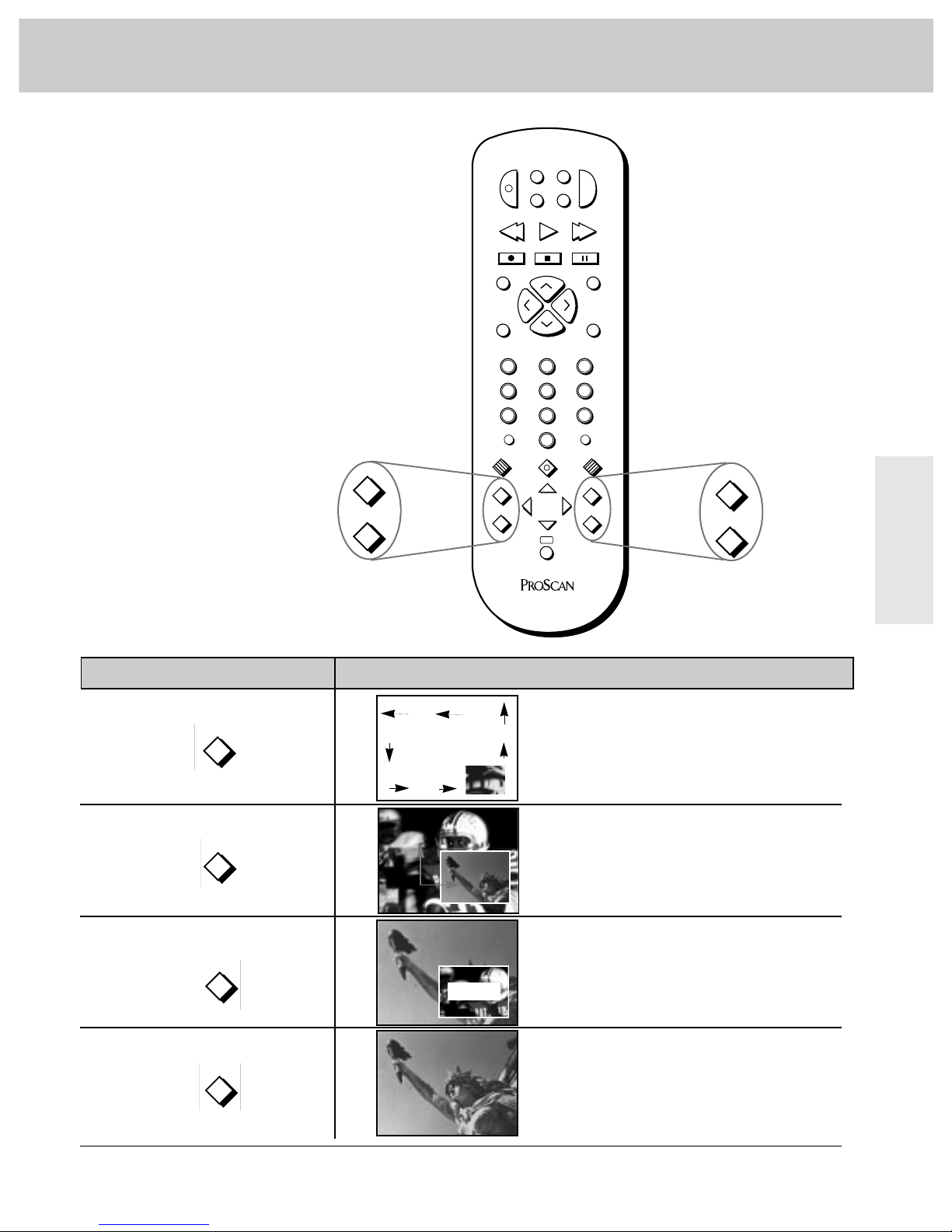
9
Right Page Text
– +
2
INPUT ANTENNA
SKIP
DISPLAY
MUTE PREV CH
REC PAUSE
PLAY
VCR
2
•
LD AUDIO
REW FF
CLEAR RESET
PIP
MOVE PIP
SWAP
FREEZE
MOVE
MENU
PROG
•
31
5 64
8
0
97
STOPSTOP
P
O
W
E
R
V
C
R
1
D
S
S
•
C
A
B
L
E
T
V
u
n
i
v
e
r
s
a
l
C
H
A
N
C
H
A
N
V
O
L
V
O
L
CC
Whenever you have the picture-in-picture
(PIP) feature activated as described on the
previous page, you can move, freeze, or
switch the big and little pictures as desired.
PIP Buttons
What they do when TV is in PIP mode
Press SWAP to switch the small picture with the
main picture.
Press FREEZE to freeze the small picture.
Press
FREEZE again to return to an action picture.
Pressing the PIP button starts picture-in-picture.
Pressing the
PIP button again cancels picture-in-
picture and removes the little picture from the
screen.
FROZEN
PIP Operation
Press and release MOVE PIP to move the small
picture to the next corner.
PIP
MOVE PIP
SWAP
FREEZE
MOVE PIP
SWAP
FREEZE
PIP
Page 14
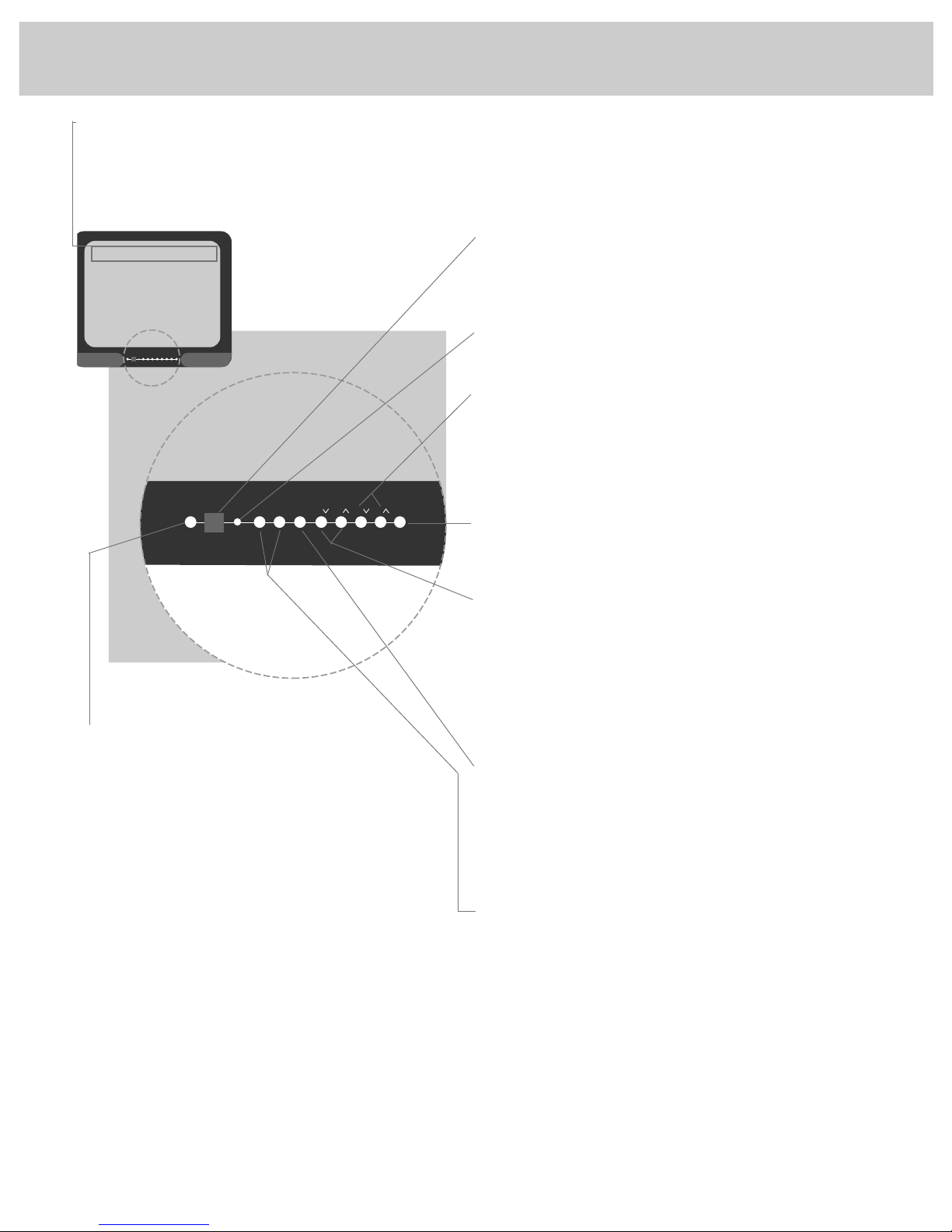
10
Front Panel Controls
STEREO HEADPHONE JACK lets you connect an optional
headphone to enjoy private listening without disturbing
others. If the plug on your headphones does not fit this jack,
adapters are available from your local electronics supply
store.
Plugging in headphones will not automatically mute the sound
from the TV. This special feature enables someone with a
hearing impairment to attach a set of headphones with
separate volume control and enjoy a program with others in
the same room listening at a lower volume. You can also
enjoy private listening if desired. Here’s how to completely
mute the sound except for what’s coming through the
headphones.
1 Change the SPEAKERS: ON/OFF function to the OFF setting as
described on page 12.
2 If an optional amplifier is connected to the TV, turn off the
amplifier to prevent sound from coming through it.
REMOTE CONTROL SENSOR receives commands from the
remote control. When using the remote control, point it
toward this sensor.
POWER INDICATOR lights whenever the TV is turned on.
VOLUME BUTTONS
Press VOLUME up to increase volume, or press VOLUME down
to decrease volume. The volume display will automatically
appear on the screen when you press the
VOLUME buttons.
POWER BUTTON
Press once to turn on TV. Press again to turn off TV.
CHANNEL BUTTONS
Press CHANNEL ∧ to see the next higher channel in memory,
or press CHANNEL ∨ to see the next lower channel in memory.
Your TV will automatically program channels into the
channel memory for you when you start the AUTOPROGRAM
feature described on page 21. You can also add or erase
individual channels as desired as described on page 22.
MENU BUTTON
Press MENU repeatedly until the menu you want to display is
selected, then press + or –. Next press MENU repeatedly to
select the function you want to adjust, and then press + or –
to adjust the setting. Details about using each function begin
on page 11.
– AND + BUTTONS
Use these buttons to enter or adjust functions after you have
pressed the MENU button.
TIME AND CHANNEL NUMBER DISPLAYS show the current time
(once set) and channel number whenever you turn on the TV,
change channels, or press the remote’s
DISPLAY button. These
displays also appear whenever you change volume with the
VOLUME buttons on the front of the TV.
POWERVOLVOLCHCHMENU
+
–
10:23
13
AM
Page 15
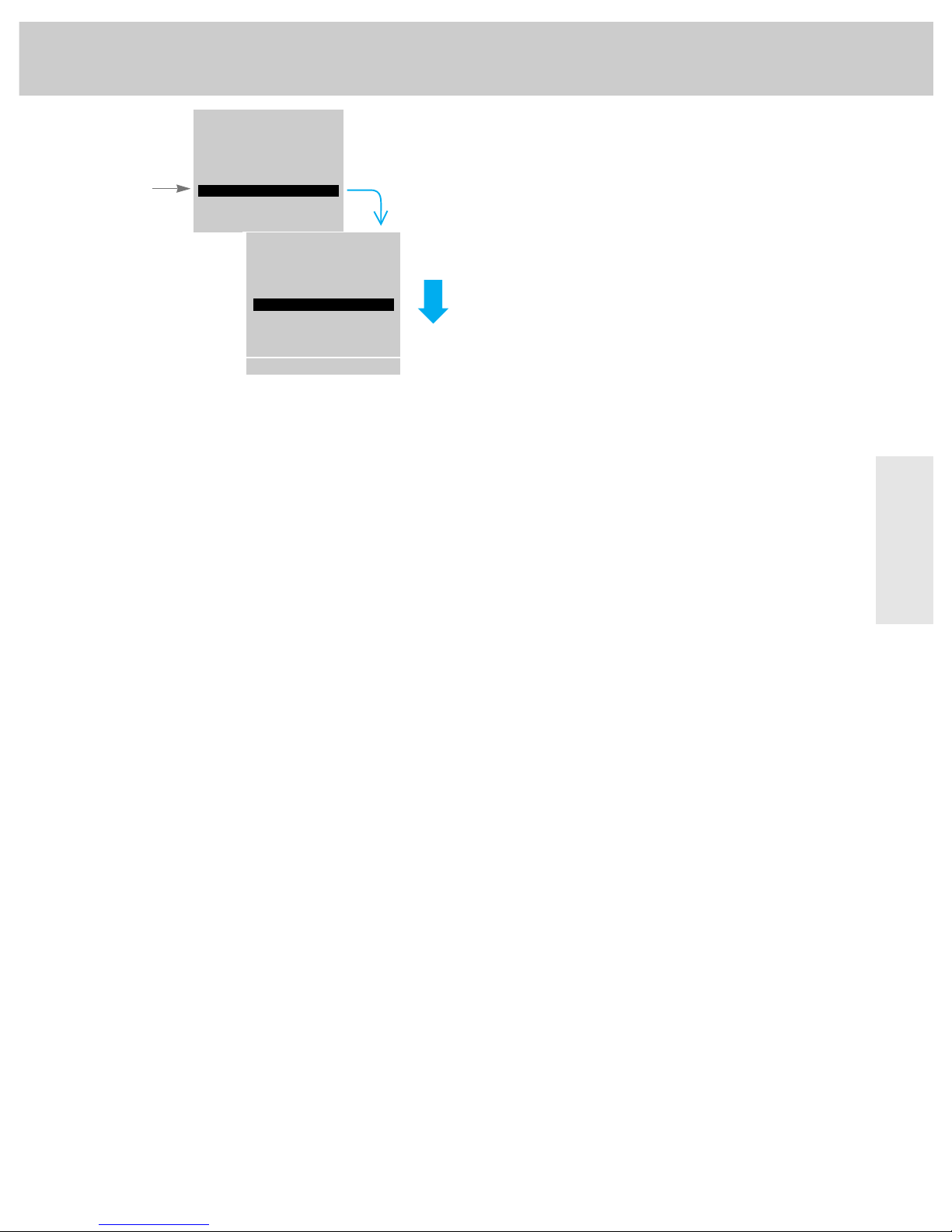
11
Panel Controls
Video Menu
V ideo Menu: Basic Functions
Pressing MENU moves down the screen (one item per press).
The video menu will automatically disappear from the
screen if you do not press + or – within a few seconds.
Via remote control, your TV will “remember” which
function you displayed last, even after the menu has
disappeared from the screen. So, if you want to adjust the
same function again, simply press the + or – button on the
remote control. The last function you adjusted will
reappear on the TV screen.
Custom Picture Memory for Input Channels
The channel numbers you select to see signals from
components (like a VCR) that are connected to the
INPUT
jacks on the back of the TV are called input channels.
Selecting channel 90 lets you see the signal coming from
whatever component is attached to the
S-VIDEO connector,
channel 91 lets you see the signal from the
INPUT 1 jacks,
and channel 92 lets you see the signal from the
INPUT 2
jacks. Your TV is equipped with a custom picture memory
for these input channels. When the TV is tuned to one of
these channels (90, 91 ,92), you can change the picture
settings for that component’s signal as desired without
changing the settings of any other channel. This is very
useful because you will be able to adjust for the best
picture from each of your components and the TV will
remember those settings automatically the next time you
tune that input channel.
COLOR adjusts the amount of color in the picture. Press + to
increase color or press – to decrease color.
TINT adjusts the color of flesh tones. Press + to add more red
tint or press – to add more green tint.
CONTRAST adjusts the overall brightness and contrast of the
picture. Press + to increase contrast or press – to decrease
contrast.
BRIGHTNESS adjusts the brightness of the dark portions of the
picture. Press + to increase brightness or press – to decrease
brightness.
SHARPNESS adjusts picture sharpness. Press + to increase
sharpness or press – to decrease sharpness.
PICTURE RESET lets you quickly change all the video functions
shown above back to the factory settings. Press either + or – to
reset the video functions.
Audio Menu
Setup Menu
Mute
Video Menu
Tint
Bright
Sharp
Contrast
Color
Picture Reset
–........|........+
–........|........+
–........|........+
–........|........+
–........|........+
1. Repeatedly
press MENU to
select VIDEO
MENU.
2. Then press + or – to
display the video menu.
3. Repeatedly press
MENU to select a
function, then press +
or – to adjust it.
MENU
Page 16
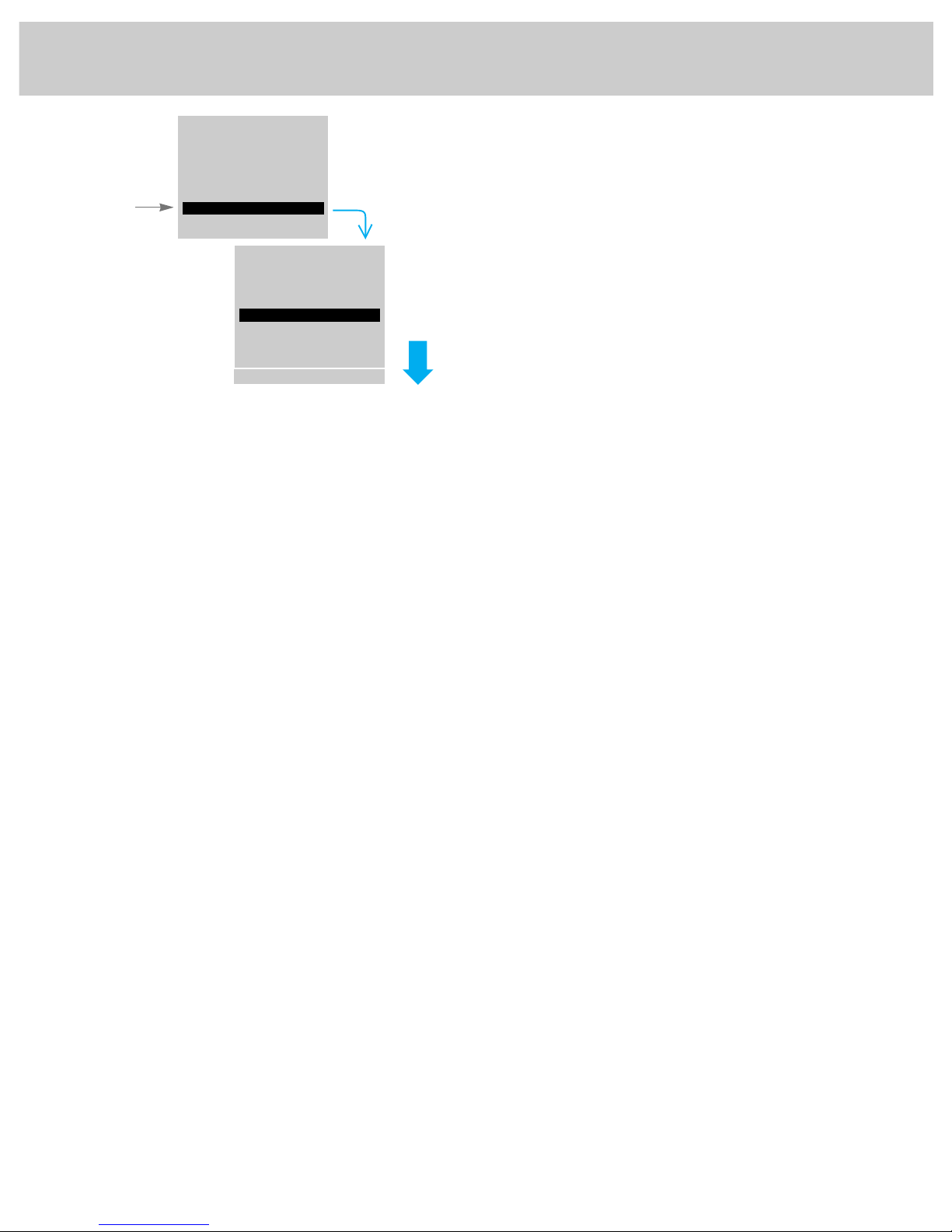
12
Audio Menu: Basic Functions
Pressing MENU moves down the screen (one item per press).
The audio menu will automatically disappear from the
screen if you do not press + or – within a few seconds.
Via remote control, your TV will “remember” which
function you displayed last, even after the menu has
disappeared from the screen. So, if you want to adjust the
same function again, simply press the + or – button on the
remote control. The last function you adjusted will
reappear on the TV screen.
TREBLE adjusts the high frequency audio. Press + to increase
treble, or press – to decrease treble.
BASS adjusts the low frequency audio. Press + to increase bass, or
press – to decrease bass.
BALANCE adjusts the left/right balance of sound from the speakers.
When adjusting the balance, sit in your normal viewing seat while
pressing the + or – button until the sound seems to originate from
a point halfway between the speakers.
STEREO/SAP lets you choose either monaural or stereo audio, or
SAP audio (when it is available) by pressing the + or – button.
Normally, you can leave this function set to
STEREO, and your TV
will automatically produce either monaural or stereo audio
whichever is broadcast. Details about stereo and SAP are on
page 13.
EXPANDED STEREO can be turned ON or OFF by pressing + or –.
This feature adds greater depth and dimension to stereo
broadcasts. You will probably want to leave this function turned
ON so your TV will automatically expand the stereo signals
whenever a stereo broadcast is received (or whenever a stereo tape
is played though a stereo VCR connected to the TV’s audio/video
jacks labeled
INPUT). Details about expanded stereo are on
page 14.
SPEAKERS ON/OFF lets you turn off the TV’s speakers by pressing
+ or –. You will probably want to leave the TV’s speakers turned
on unless you connect an amplifier (with its own set of speakers)
to the appropriate jacks on the back of the TV as described on
page 46. Turning this function off, turns off not only the TV’s
internal speakers but also any external or surround speakers
connected to the TV’s speaker terminals. Sound will then only
come through the speakers connected to the amplifier, since the
TV’s speakers are turned off.
Setup Menu
Mute
Video Menu
Audio Menu
Bass
Balance
Stereo/SAP: Stereo
Treble
Expand Stereo: Off
Speakers: Off
–........|........+
–........|........+
–........|........+
1. Repeatedly
press MENU to
select AUDIO
MENU.
2. Then press + or – to
display the audio menu.
3. Repeatedly press
MENU to select a
function, then press +
or – to adjust it.
MENU
Page 17
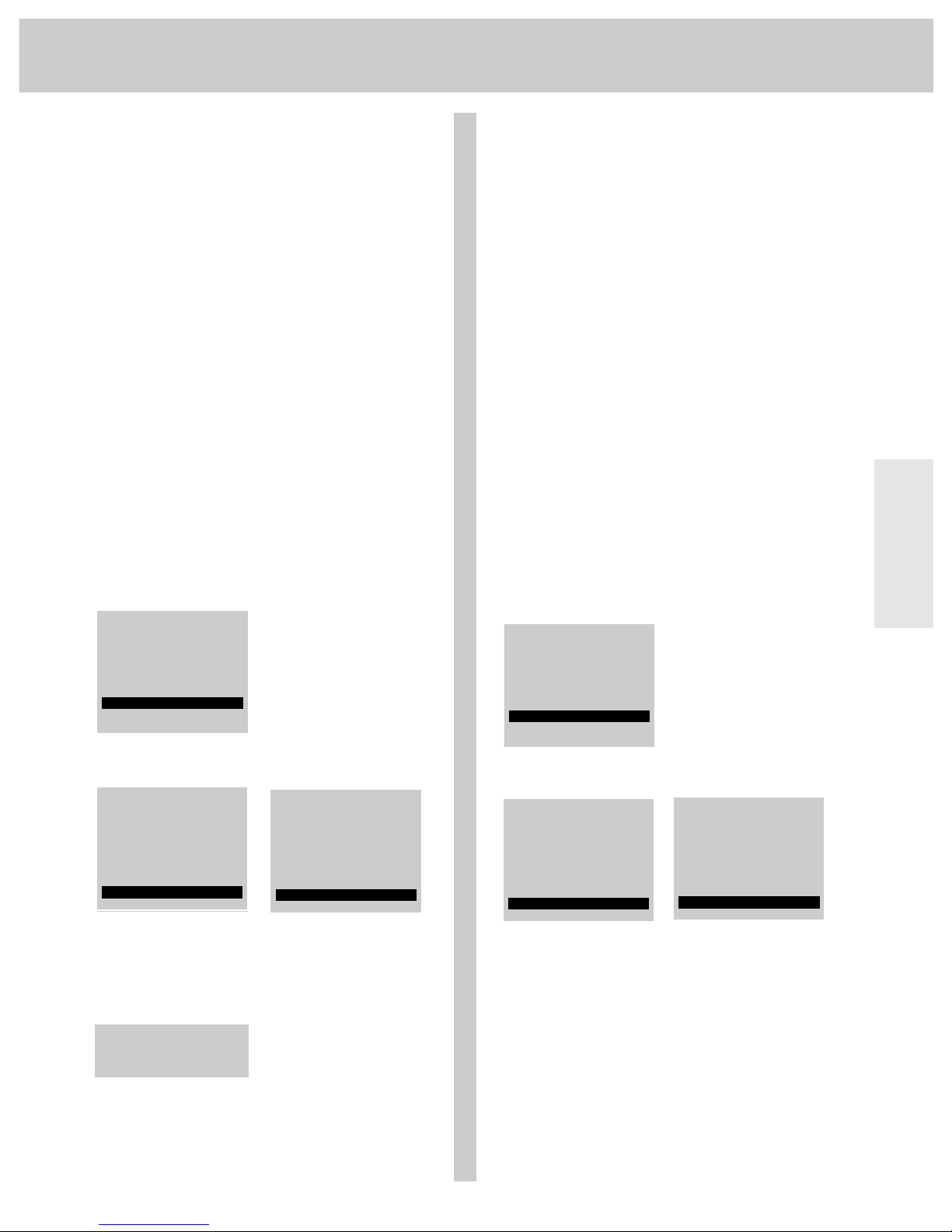
Remote
13
Video Menu
Audio Menu
Audio Menu: Basic Functions
continued
Receiving Stereo Broadcasts
Your TV is fully capable of reproducing stereo sound from
TV stations transmitting stereo sound in your area. All you
have to do to enjoy stereo sound is to make sure the TV’s
STEREO/SAP function is set to STEREO so the TV can receive
stereo broadcasts.
Normally this function can be left in the
STEREO mode.
Your TV will then automatically reproduce either stereo or
monaural sound, whichever is broadcast.
In some fringe viewing areas, however, the stereo signal
may not be strong enough for quality reception. The signal
may drift, or the reproduction may become noisy. Should
that occur, change the
STEREO/SAP function to the MONO
mode to receive clearer, cleaner sound.
Helpful Hint: Some television stations transmit a “pilot” signal that
makes your TV think it’s receiving stereo, even though the broadcast
signal is monaural. The “pilot” signal will make the stereo indicator
appear on the screen next to the channel number, however, you will not
be able to hear stereo sound. If the stereo indicator appears but you can
not hear stereo sound, check with the television station to inquire
whether the program being broadcast is in stereo or monaural audio.
Resetting the Audio Function to Receive Stereo
with or without remote
1 Press the MENU button repeatedly to select the AUDIO MENU
and then press + to display the audio menu.
2 Press the
MENU button repeatedly to select the STEREO/SAP
function.
3 Press either + or – repeatedly until the word
STEREO appears at
the right.
Note: Each time you press the + or – button, the on-screen display
will change from
STEREO to MONO. (The word SAP may also appear if
SAP audio is present). SAP is explained at the right.
Note: When the
STEREO/SAP function is set to the STEREO mode, your
TV will let you know when a channel is being broadcast and received
in stereo by displaying the word
STEREO next to the channel number
on the screen. (Press the
TV or DISPLAY button to see the channel
number).
Receiving SAP Broadcasts
Some TV stations that broadcast stereo also broadcast
another audio program called SAP. SAP stands for Second
Audio Program and is sometimes used to broadcast a
second audio track for a bilingual movie.
Because SAP is only available with stereo broadcasts, the
TV’s
STEREO/SAP function must be in the STEREO mode to see
if SAP audio is available. After you have set the
STEREO/SAP function to the STEREO mode, your TV will
display the word
STEREO next to the channel number when
stereo audio is being received. If SAP audio is also
available, your TV will display an asterisk (*) after the
word
STEREO (STEREO
*
).
You can then listen to the SAP audio by changing the
STEREO/SAP function to its SAP setting as explained below.
Although SAP audio is transmitted with the stereo signal,
it is not broadcast in stereo. That means the SAP audio
will be monaural sound.
Your TV will reproduce SAP audio until you change
channels.
Turning on SAP Channel
with or without remote control
1 Press the MENU button repeatedly to select the AUDIO MENU
and then press + to display the audio menu.
2 Repeatedly press the
MENU button until STEREO/SAP is
selected.
3 Repeatedly press either + or – until the word
SAP appears at
the right.
Notes: Each time you press the + or – button, the function will
change from
STEREO to SAP to MONO (if SAP is available). If SAP is
not available, the function will change from
STEREO to MONO.
The word
SAP will appear next to the channel number when you are
listening to SAP audio. (Press the
TV or DISPLAY button to see this
display).
Setup Menu
Mute
Video Menu
Audio Menu
Bass
Balance
Stereo/SAP: Mono
Treble
Expand Stereo: On
–........|........+
–........|........+
–........|........+
12
Bass
Balance
Stereo/SAP: Stereo
Treble
Expand Stereo: On
–........|........+
–........|........+
–........|........+
Stereo 12
Stereo 12
Bass
Balance
Stereo/SAP: Stereo
Treble
Expand Stereo: On
–........|........+
–........|........+
–........|........+
10:20AM Stereo* 07
Bass
Balance
Stereo/SAP: SAP
Treble
Expand Stereo: On
–........|........+
–........|........+
–........|........+
10:20AM SAP 07
Setup Menu
Mute
Video Menu
Audio Menu
Page 18

Remote
14
Expanded Stereo
Your TV includes an Expanded Stereo feature which adds
greater depth and dimension to stereo broadcasts. Your TV
electronically increases the audio separation perception of
the speakers so you perceive an “expanded” more spacious
stereo sound effect.
Although you can easily turn the expanded stereo feature
on and off as desired, you may prefer to leave it turned on.
That way your TV will automatically process and expand
the stereo signals whenever a stereo broadcast is received
(or whenever a stereo tape is played through a stereo VCR
connected to the TV’s audio/video jacks labeled
INPUT).
Because this feature expands stereo sound, it processes
only stereo signals. If a TV program is broadcast in mono
instead of stereo, your TV will automatically reproduce
monaural audio. You will not be able to hear Expanded
Stereo because expansion has no effect on monaural audio.
Stereo expansion enhances the ambience of music and
program material. Dramatic effects of spatial enhancement
can be experienced with music. Talk shows with
background crowd noise also benefit from expansion by
engulfing the listener in a wider sound field than would be
experienced without expanded stereo. The effect will vary
with program material.
The perception of greater stereo separation is created by
cancelling the cross-coupled sound from the right speaker
that arrives at the left ear (and the left speaker that arrives
at the right ear). Like stereo headphones, stereo expansion
isolates the left and right signals that arrive at the ears. As
a result, the speakers seem to be farther away from the TV.
Notes: The Expanded Stereo feature will have no effect unless the
program is broadcast in stereo.
When the Expanded Stereo feature is turned on, some sound will be
heard from each speaker regardless of the
BALANCE control setting.
Resetting the Audio Function to Hear Expanded Stereo
with or without remote
1 Press the MENU button repeatedly to select the AUDIO MENU
and then press + to display the audio menu.
2 Press the
MENU button repeatedly to select the EXPAND STEREO
display.
3 Press either + or – to turn on Expanded Stereo. Each time
you press the + or – button, the on-screen display will change
from
ON to OFF, etc.
To Hear Expanded Stereo
1 The STEREO/SAP function must be set to STEREO. You will not
hear expanded stereo if this
function is set to
MONO or
SAP. Details are on page 13.
2 The EXPAND STEREO function
must be set to
ON. You will
not hear expanded stereo if
this function is set to
OFF.
3 A stereo signal must be
present. You will not hear
expanded stereo on TV
programs if the TV station
is broadcasting monaural
audio. You can, however, hear expanded stereo if you play a
stereo tape on a stereo VCR that is connected to the TV’s
audio/video jacks labeled
INPUT.
Normally, you can leave the
STEREO/SAP function set to
STEREO and the EXPAND STEREO function set to ON. Your TV
will then automatically produce either expanded stereo or
monaural sound, whichever is broadcast.
Setup Menu
Mute
Video Menu
Audio Menu
Bass
Balance
Stereo/SAP: Stereo
Treble
Expand Stereo: Off
–........|........+
–........|........+
–........|........+
Bass
Balance
Stereo/SAP: Stereo
Treble
Expand Stereo: On
–........|........+
–........|........+
–........|........+
Bass
Balance
Stereo/SAP: Stereo
Treble
Expand Stereo: On
–........|........+
–........|........+
–........|........+
Bass
Balance
Stereo/SAP: Stereo
Treble
Expand Stereo: On
–........|........+
–........|........+
–........|........+
Audio Menu: Basic Functions
continued
Page 19

Pressing MENU moves down the screen (one item per press).
The setup menu will automatically disappear from the
screen if you do not press + or – within a few seconds.
Via remote control, your TV will “remember” which
function you displayed last, even after the menu has
disappeared from the screen. So, if you want to adjust the
same function again, simply press the + or – button on the
remote control. The last function you adjusted will
reappear on the TV screen.
CLOSED CAPTIONING lets you display the audio portion of a program
as text on the TV screen. Details are on page 16.
SLEEP TIMER lets you program your TV to turn itself off after a
certain period of time. This is useful whenever you want to
watch TV for a selected length of time before going to sleep.
Press the + or – button to select the length of time you want the
TV to stay on. Details are on page 17.
The
ALARM function lets you program your TV to turn on and/or
off at the time you choose. Details are on page 18.
CHANNEL LABELING lets you program names (or labels) for the
channel numbers. The names you select will then appear on the
screen whenever the channel number is displayed. Details are on
page 19.
The PARENTAL CONTROL feature lets you lock out any channels
between 1 and 99 that you don’t want your children to watch.
Pressing + or – switches this function from OFF to ON. When this
function is set to ON, channels that have been locked out with the
CHAN CTRL function cannot be viewed. When this function is set
to OFF, all channels can be viewed. Details are on page 20.
The
CHANNEL CONTROL function works hand-in-hand with the
PARENTAL CONTROL function. It lets you select the channels
between 1 and 99 that you want to lock out. First select the
channel number you want to lock out and then press + or – to
change this function from NORMAL to LOCKED. When the
PARENTAL CONTROL function is set to ON, the channels you locked
with this function cannot be viewed. Details are on page 20.
AUTOPROGRAM commands the TV to automatically cycle through
all channels and place only active channels for your area in its
channel memory. Pressing the CHANNEL up or down buttons will
then only stop on active channels. Details are on page 21.
CHANNEL MEMORY is the list of channels the TV will stop on when
you press the CHANNEL up or down button. This display lets you
add or erase channels as desired. Details are on page 21.
ANTENNA A/B – Because your TV has two separate antenna inputs
on the back labeled ANT A and ANT B, you can connect two
different signal sources, if desired. By pressing + to change this
display, you can switch back and forth between the two signal
sources. Each time you press +, the antenna input will change.
Details are on page 24.
The
CABLE/AIR function tells your TV whether you have a cable-
TV system or a home antenna connected to the TV. Your TV is
so automatic that you will probably never need to change this
function. When your TV autoprograms, it automatically adjusts
the CABLE/AIR setting for you. If you should ever need to override
the automatic setting, press + or – to change it.
The
VCR 1 CHANNEL function lets you program to which channel the
TV will automatically tune when you press the VCR1 button on
the remote. Details are on page 23.
The
VCR 2 CHANNEL function lets you program to which channel the
TV will automatically tune when you press the VCR2•LD button on
the remote. Details are on page 23.
The
DSS/CABLE CHANNEL function lets you program to which channel
the TV will automatically tune when you press the CABLE button
on the remote. Details are on page 25.
CLOCK SET allows you to set the clock so you’ll be able to see the
on-screen time display whenever you change channels or press
the TV or DISPLAY button on the remote control. To set the clock,
first press and hold the – button until the correct hour appears.
Then press and hold the + button until the correct minute
appears.
Audio Menu
Mute
Video Menu
Setup Menu
Sleep Timer 0:00
Set Alarm
Chan Label
Captioning: Off
Parental Ctrl: Off
Chan Ctrl: Normal
VCR 1 Chan: Off
Chan Mem: Stored
Antenna: A
Cable/Air: Cable
Cable Chan: Off
Clock Set –Hr +Min
VCR 2 Chan: Off
Autoprogram
1. Repeatedly
press MENU to
select SETUP
MENU.
2. Then press + or – to
display the setup menu.
3. Repeatedly press
MENU to select a
function, then press +
or – to adjust it.
MENU
Expanded Stereo
Setup Menu
Setup Menu: Basic Functions
15
Page 20

16
Setup Menu: Basic Functions
continued
Using Closed Captioning
The CAPTIONING feature lets you display the audio portion of
a program as text on the TV screen. This is useful to the
hearing impaired or anyone who wants to watch a program
without the sound.
Four types of closed captioning are available: CAPTIONS 1,
CAPTIONS 2, TEXT 1 AND TEXT 2. Select CAPTIONS 1 for complete
text of the primary language in your area; select CAPTIONS 2
for secondary language translation or alternate service,
such as simplified English. When captioning is on, the
mute and skip on-screen displays appear briefly, then are
removed to allow captioning information to be displayed.
The TEXT modes, TEXT 1 AND TEXT 2, display on-screen boxes
containing the text of general information not necessarily
related to the program being watched.
You can also press the [CC] button on the remote repeatedly
to select among the available closed captioning modes.
Notes: Closed Captioning is not available on all channels at all times. Only
specific programs encoded with Closed Captioning information (CC) are applicable.
When CAPTIONS 1 is available, the word "Captioned" appears on the screen when you
change channels or press theTV or DISPLAY buttons on the remote. The word
"Captioned" does not appear to tell you if CAPTIONS 2 or either Text mode is
available.
Setting Closed Captioning
with remote
1 Repeatedly press the [CC] button to select among the closed
captioning modes.
Setting Closed Captioning
with or without remote
1 Repeatedly press the MENU button to select SETUP MENU and
then press + to display the setup functions.
CAPTIONING is
highlighted since it is the first function in the setup menu.
2 Press the + or - button to select the captioning mode: Off,
Captions 1, Captions 2, Text 1 or Text 2.
When finished, the display automatically disappears from the
screen in a few seconds. Press the
CLEAR button to make the
display disappear more quickly.
3 The screen begins to display the TV program's audio as text
written on the screen.
Turning Off Closed Captioning
To turn the captions off , press the [CC] button repeatedly until
the captions are no longer displayed, or enter the
CAPTIONING
function and press the + or – button until the screen shows
“Off.”
Mute
Video Menu
Audio Menu
Setup Menu
Captioning: Off
Sleep Timer: 0:00
Set Alarm
Chan Label
Parental Ctrl: Off
Captioning: Captions 1
Sleep Timer: 0:00
Set Alarm
Chan Label
Parental Ctrl: Off
CITIZENS WERE PLEASANTLY
SURPRISED BY THE APPEARANCE
– +
2
INPUT ANTENNA
SKIP
DISPLAY
MUTE PREV CH
REC PAUSE
PLAY
VCR
2
•
LD AUDIO
REW FF
CLEAR RESET
PIP
MOVE PIP
SWAP
FREEZE
MOVE
MENU
PROG
•
31
5 64
8097
STOPSTOP
P
O
W
E
R
V
C
R
1
D
S
S
•
C
A
B
L
E
T
V
u
n
i
v
e
r
s
a
l
C
H
A
N
C
H
A
N
V
O
L
V
O
L
CC
[CC] BUTTON
Page 21

17
Setting the Sleep Timer
With the Sleep Timer, you can program your TV to turn
itself off after a period of up to four hours. This is useful
when you want to watch TV for a selected length of time
before going to sleep.
Setting Sleep Timer
with or without remote
1 Repeatedly press the MENU button to select SETUP MENU and
then press + to display the setup functions.
2 The
SLEEP TIMER should be selected. If not, repeatedly press
the
MENU button to select it.
3 Press the + or – button to select the length of time (up to four
hours) you want the TV to stay on. Each press of the button
increases the time 30 minutes (up to four hours). Then the
time display will start over with 0:00.
4 The display will automatically disappear from the screen in a
few seconds. It will disappear more quickly if the
DISPLAY or
CLEAR button is pressed.
5 The Sleep Timer will begin to count down to zero. The word
SLEEP will appear on the screen whenever you change
channels or press the
TV button to let you know the Sleep
Timer is activated.
The amount of time remaining before the TV shuts itself off
will appear in the
SLEEP TIMER menu whenever you press the
MENU button to select the SETUP MENU and then press +.
6 When the Sleep Timer counts down to 0:00, the
SLEEP TIMER
display will appear on the screen for a few seconds. Then the
TV will turn itself off. If you want the TV to stay on when
this display appears, press the
TV button on the universal
remote. The Sleep Timer will be cancelled. To add more
time to the Sleep Timer when this display appears, press the +
button.
Clearing Sleep Timer
To cancel the sleep timer, enter the Sleep Timer function and
then press the + or – button until the screen shows 0:00.
Audio Menu
Mute
Video Menu
Setup Menu
Set Alarm
Chan Label
Sleep Timer 0:00
Parental Ctrl: Off
Captioning: Off
Set Alarm
Chan Label
Sleep Timer 1:30
Parental Ctrl: Off
Captioning: Off
10:41PM 12
Sleep
Set Alarm
Chan Label
Sleep Timer 1:28
Parental Ctrl: Off
Captioning: Off
1 hour and
30 minutes
1 hour and
28 minutes
remaining
Closed Captioning
Sleep Timer
Page 22

Setup Menu: Basic Functions
continued
18
Setting the Alarm
By setting the alarm, you can program the TV to turn on
and/or off by itself. After the
ON TIME is set and the ALARM
ON/OFF
function is set to ON, the TV will automatically turn
on each day at the time you selected and remain on until
the
OFF TIME is reached. If no OFF TIME has been
programmed, the TV will remain on until you turn it off.
The
ALARM ON/OFF function lets you easily deactivate or
reactivate the alarm without having to reset the
ON TIME and
OFF TIME.
When the alarm time is reached, the set will turn on at
whatever volume you left it when you last turned it off. So
if you want the TV to come on loudly at the
ON TIME, be
sure the TV is playing loudly when you turn off the TV for
the last time.
When the
ALARM ON/OFF function displays SET CLOCK, you
will need to set the clock time before you will be able to
turn on the alarm function. Details for setting the clock are
on page 3.
Note: During extended power failures the alarm function will be
disabled. The alarm
ON TIME and OFF TIME will stay set but the ALARM
ON
/OFF function will reset to OFF and will display SET CLOCK to inform
you that the clock must be reset to the correct time. Once the clock has
been reset, you can reactivate the
ALARM function by changing the ALARM
function to ON.
Setting the Alarm
1 Repeatedly press the MENU button to select SETUP MENU and
then press + to display the setup functions.
2 Repeatedly press the
MENU button to select the SET ALARM
function. Then press + or – to display the alarm settings.
3 When the first ALARM function
is selected, pressing + or – will
switch the setting between
ON
and OFF. Set this function to ON
if you want to activate the
alarm. When this function is
set to
OFF, the alarm is deactivated and the TV will not turn on
or off by itself.
Note: If SET CLOCK is displayed next to ALARM, you will need to set
the clock time before you will be able to turn on the alarm function.
Details for setting the clock are on page 3.
4 Press MENU to select the next
function called
ON TIME. If you
want the TV to turn on by itself,
enter the desired time by
pressing – to select the hour
(including AM and PM) and
then pressing + to select the minutes. If you only want the TV
to turn off by itself and not turn on, you can disable the
ON
TIME
by pressing – until the word DISABLED appears.
Note: Remember to check the AM/PM setting. Midnight is
12:00 AM and noon is 12:00 PM.
5 Press MENU to select the next
function called
OFF TIME. If you
want the TV to turn off by itself,
enter the desired time by
pressing – to select the hour
(including AM and PM) and
then pressing + to select the minutes. If you only want the TV
to turn on by itself and not turn off, you can disable the
OFF
TIME
by pressing – until the word DISABLED appears.
6 Press
MENU to select the next
function called
CHANNEL. This
function lets you program which
channel the TV will tune when
it turns on at the
ON TIME. Press
CHANNEL up or down to select
the channel, and then press + or – to enter it into the
CHANNEL
function.
Note: The TV will change to the channel that you select. This will
help you to confirm that it is indeed the channel you want the TV to
turn on to.
On Time: Disabled
Off Time: Disabled
Channel: 12
Alarm: On
Off Time: Disabled
Channel: 12
Alarm: On
On Time: 6:30AM
1:23 PM 12
Channel: 12
Alarm: On
On Time: 6:30AM
Off Time: 11:00PM
1:23 PM 12
Alarm: On
On Time: 6:30AM
Off Time: 11:00PM
Channel: 12
On Time: Disabled
Off Time: Disabled
Channel: 12
Alarm: Off
Chan Label
Sleep Timer 0:00
Parental Ctrl: Off
Captioning: Off
Set Alarm
Audio Menu
Mute
Video Menu
Setup Menu
Page 23

19
Labeling Channels
The labeling feature lets you program names (or labels) for
the channel numbers. The name you programmed will then
appear on the screen below the channel number whenever the
channel number is displayed. Each name can contain up to
four characters, and you’ll be able to assign up to 64 names.
Listed below are the letters and characters from which you’ll
be able to choose when programming the channel labels:
A B C D E F G H I J K L M
N O P Q R S T U V W X Y Z
(blank space) ! “ # $ % & ‘ ( ) á + , - / .
0 1 2 3 4 5 6 7 8 9
: ; < = > ? @
Labeling Channels
with or without remote
1 Repeatedly press the MENU button to select SETUP MENU and
then press + to display the setup functions.
2 Repeatedly press the
MENU button to select CHAN LABEL.
3 Press + to enter the
CHAN LABEL function. Four blank letter
frames will appear under the channel number.
4 Select the channel number you want to label by pressing the
CHANNEL up or down button (or by pressing two number
buttons).
5 Press and hold the
VOLUME up or down button on the remote
control until the letter or character you want appears on the
screen. Pressing
VOLUME up sequences through the characters
in alphabetical order. Pressing
VOLUME down sequences the
letters in reverse order.
6 Then press + to move to the next letter frame. Pressing –
moves you back to the previous letter frame.
7 Repeat steps 5 and 6 until the name is complete. You can now
label another channel, if desired, by selecting the channel
number and repeating steps 5 and 6.
8 When finished, the display will automatically disappear from
the screen in a few seconds. Your labels will remain in
memory until you erase them.
Erasing Channel Labels
To erase a channel label, first follow steps 1-4 and then press
CLEAR on the remote control.
Audio Menu
Mute
Video Menu
Setup Menu
Set Alarm
Sleep Timer 0:00
Parental Ctrl: Off
Captioning: Off
Chan Label
10:52 AM 07
Sleep Timer 0:00
Set Alarm
Captioning: Off
Parental Ctrl: Off
Chan Label Use Vol
↑
Sleep Timer 0:00
Set Alarm
Captioning: Off
Parental Ctrl: Off
Chan Label Use Vol
10:52 07
↑
Sleep Timer 0:00
Set Alarm
Captioning: Off
Parental Ctrl: OFF
Chan Label Use Vol
10:53 07
H
↑
Sleep Timer 0:00
Set Alarm
Captioning: Off
Parental Ctrl: Off
Chan Label Use Vol
10:56 07
HB
↑
Alarm
Channel Labeling
Page 24

20
Setup Menu: Basic Functions
continued
Parental Control
The PARENTAL CTRL and CHAN CTRL functions let you lock out
any channels between 1 and 99 that you choose so they
cannot be viewed by your children.
Channels that have been locked out can be viewed only
when the
PARENTAL CTRL function is set to OFF. This can
only be done with the remote control–it can not be changed
with the buttons on the front of the TV. Therefore, after
you turn on
PARENTAL CTRL, you simply hide the remote
control so that your children can not watch the locked-out
channels.
The locked-out channels will remain unviewable even if
the TV is unplugged or the channels are autoprogrammed
again. The only way to view locked-out channels is to use
the remote control to set the
PARENTAL CTRL function to OFF.
Activating Parental Control
with remote only
The PARENTAL CTRL and the CHAN CTRL functions work handin-hand. The instructions below will first tell you how to
turn parental control on or off with the
PARENTAL CTRL
function and then how to lock out desired channels with
the
CHAN CTRL function.
1 Repeatedly press the MENU button to select SETUP MENU and
then press + to display the setup functions.
2 Repeatedly press
MENU to select the PARENTAL CTRL function.
Pressing + or – changes this function between
ON and OFF.
• When this function is set to
ON, PARENTAL CTRL is activated
and any channels you locked out with the
CHAN CTRL
function will not be viewable.
• When this function is set to
OFF, PARENTAL CTRL is
deactivated and all channels are viewable.
3 To lock out channels, press the MENU button to select the CHAN
CTRL
function.
Select a channel you want to lock out by pressing
CHANNEL up
or down. Then press + or –. The
CHAN CTRL setting will
change from
NORMAL to LOCKED when that channel is locked-
out.
Repeat step 3 for each channel you want to lock out.
If the
PARENTAL CTRL function is set to ON while you are
locking out channels, each channel will go blank as you lock
it out.
When the
PARENTAL CTRL function is set to ON and a channel
which has been locked out is tuned, the TV will display the
words
PARENTAL CONTROL to let your children know you have
locked it out.
Note: You may want to lock out the same channels in both ANTENNA A
and ANTENNA B modes. This prevents someone from moving the cable
to the
ANT B input to watch channels locked out in the ANTENNA A mode.
Audio Menu
Mute
Video Menu
Setup Menu
Set Alarm
Chan Label
Sleep Timer 0:00
Captioning: Off
Parental Ctrl: On
Chan Label
Parental Ctrl: On
Set Alarm
Sleep Timer 0:00
Chan Ctrl: Normal
Chan Ctrl: Locked
Chan Label
Parental Ctrl: On
Set Alarm
Sleep Timer 0:00
Parental Control
Page 25

21
The TV first programs all channels for ANT A input and
then all channels for
ANT B input (even with one antenna
input connected).
5 When the TV finishes cycling, you can check which
channels are in memory by pressing the
CHANNEL up or
down button. Your set will stop on each of the channels in
memory.
Your TV will remember which channels are in memory
until you erase them or until you autoprogram channels
again. Extended power failures have no effect on the
channel memory.
Programming Channel Memory
The quickest way to program the Channel Memory is
to use the
AUTOPROGRAM function. Your TV
automatically cycles through and places active
channels into Channel Memory.
Follow the instructions below to autoprogram channels,
then add or erase individual channels as desired.
AutoProgramming Channels into Channel Memory
with or without remote
1 Connect home antenna(s) or cable-TV to your set.
2 Repeatedly press the
MENU button to select SETUP MENU
and press + to display the setup functions.
3 Repeatedly press the
MENU button until the AUTOPROGRAM
menu is selected.
4 Press either + or – to begin programming. The TV will
cycle thru available channels in your area and place active
channels into memory.
Audio Menu
Mute
Video Menu
Setup Menu
Chan Label
Parental Ctrl: Off
Set Alarm
Chan Ctrl: Normal
Autoprogram
Autoprogramming
Chan Label
Parental Ctrl: Off
Set Alarm
Chan Ctrl: Normal
10:44 18
Autoprogramming
Chan Label
Parental Ctrl: Off
Set Alarm
Chan Ctrl: Normal
10:44 18
Autoprogramming
Chan Label
Parental Ctrl: Off
Set Alarm
Chan Ctrl: Normal
10:46 17
Parental Control
AutoProgramming
Page 26

22
Setup Menu: Basic Functions
continued
Erasing/Adding Channels in Channel Memory
with or without remote
1 Repeatedly press the MENU button to select SETUP MENU and
then press + to display the setup functions.
2 Repeatedly press the
MENU button until CHAN MEM is selected.
3 To erase a channel, first press the
CHANNEL up or down button
until the channel number you want to erase appears on the
screen. Then press –.
To add a channel, first enter two number buttons for the
channel you want to add. For example, press “0” then “6” for
Channel 6. (If the remote is not handy, you can press the
CHANNEL up or down button on the TV to select the channel
you want to add). Then press +.
4 Repeat step 3 for each channel you want to erase or add.
Note: The menu will automatically disappear from the screen a few
seconds after you have finished erasing or adding channels. You can
make it disappear more quickly by pressing the
CLEAR button on the
remote control.
Audio Menu
Mute
Video Menu
Setup Menu
Chan Ctrl: Normal
Autoprogram
Parental Ctrl: Off
Antenna: A
Chan Mem: Stored
10:48 12
Chan Ctrl: Normal
Autoprogram
Parental Ctrl: Off
Antenna: A
Chan Mem: Erased
10:48 12
Adding Video Input Channels to Channel Memory
with or without remote
As an added convenience, you can also add video input
channels (90, 91, and 92) to memory. If you have a video
device such as a VCR, camcorder, laserdisc player, etc.)
connected to the
S-VIDEO or INPUT jacks on the back of the TV,
you can view its signal either by directly selecting Channel 90
(for
S-VIDEO connector), Channel 91 (for INPUT 1), or Channel
92 (for
INPUT 2) with the number buttons or by adding those
channels to the Channel Memory.
Adding Channels 90, 91, and 92 to the Channel Memory
allows access to the video inputs at the TV by pressing
the
CHANNEL up or down buttons as well as by using the
remote control.
Page 27

Remote Control Functions
VCR Channel Setup
The VCR 1 CHAN function lets you program to which channel
the TV will automatically tune when you press the
VCR1
button on the remote. This is handy if you connect a VCR
to your TV. You will no longer have to remember to which
input jacks the VCR is connected because the TV will
remember for you.
For example, if you connect a VCR’s
AUDIO/VIDEO OUT jacks
to the TV’s
INPUT 1 jacks (as shown on page 43), you will
no longer have to remember to select channel 91 on the TV
to see what the VCR is playing. By entering channel 91
next to the
VCR 1 CHAN function, the TV will automatically
tune to channel 91 each time you press the
VCR1 button on
the remote.
This function is especially convenient if you have a
compatible VCR that can be operated by the VCR1 button on
the remote. Pressing
VCR1 will then not only turn on the
VCR but also automatically tune the TV to the proper
channel for viewing the picture from the VCR. You can
program most brands of remote-controllable VCRs to
respond to the
VCR1 button as described on page 27.
The
VCR 2 CHAN function works the same way. It lets you
program to which channel the TV will automatically tune
when you press the
VCR2•LD button on the remote. You can
program most brands of remote-controllable VCRs to
respond to the
VCR2•LD button as described on page 27.
Pressing the
VCR2•LD button will then not only turn on the
VCR but also automatically tune the TV to the proper
channel for viewing the picture from the VCR.
Setting Up VCR Channels
with or without remote
1 Repeatedly press the MENU button to select SETUP MENU and
then press + to display the setup functions.
2 Repeatedly press
MENU to select the VCR 1 CHAN function.
3 Enter the channel number you
want to program by pressing two
number buttons on the remote
control. (The channel number
you enter is the channel to which
the TV will tune automatically
when you later press the
VCR1 button on the remote.) See the
notes below if you are unsure about which channel number to
enter.
4 Press the + button to program
the channel number you
selected into the TV’s memory.
Note: Pressing the – button here
will turn off this feature and
display
VCR 1 CHAN: OFF again.
5 If you have another VCR
connected to the TV, press
MENU to select the VCR 2 CHAN
function.
6 Enter the channel number you
want to program by pressing
two number buttons on the
remote control. (This is the
channel number to which the
TV will tune automatically when you later press the
VCR2
button on the remote). See the notes below if you are unsure
about which channel number to enter.
7 Press the + button to program
the channel number you selected
into the
VCR 2 CHAN function
memory.
Note: Pressing the – button here
will turn off this feature and display
VCR 2 CHAN: OFF again.
Notes about Entering Channel Number:
• Enter channel 91 if your VCR is connected to the TV’s audio and video
INPUT 1 jacks.
• Enter channel 92 if your VCR is connected to the TV’s audio and video
INPUT 2 jacks.
• Enter channel 90 if you have a Super-VHS VCR that is connected to
the TV’s
S-VIDEO connector and INPUT 1 audio jacks (labeled L and
R/MONO).
• Enter channel 03 (or 04) if you did not use any audio/video cables and
connected the VCR to the TV’s round antenna connector labeled
CABLE/ANTENNA. Enter the same channel number (03 or 04) as the
position of the VCR’s
CH3/CH4 switch. This is the channel to which
you must tune your TV for viewing signals from your VCR.
Audio Menu
Mute
Video Menu
Setup Menu
Chan Mem: Stored
Antenna: A
Cable/Air: Cable
Autoprogram
7:57 PM 13
VCR 1 Chan: Off
Antenna: A
Cable/Air: Cable
Autoprogram
Chan Mem: Stored
7:57PM Input 1 91
VCR 1 Chan: Off
Chan Mem: Stored
Antenna: A
Cable/Air: Cable
Autoprogram
7:57 PM Input 1 91
VCR 1 Chan: 91
Antenna: A
Cable/Air: Cable
VCR 1 Chan: 91
Chan Mem: Stored
8:04PM Input 2 92
VCR 2 Chan: Off
Antenna: A
Cable/Air: Cable
VCR 1 Chan: 91
Chan Mem: Stored
8:04PM Input 2 92
VCR 2 Chan: Off
Antenna: A
Cable/Air: Cable
VCR 1 Chan: 91
Chan Mem: Stored
8:04PM Input 2 92
VCR 2 Chan: 92
VCR Channel Setup
23
Page 28

Remote
24
Changing Antenna Input
Your TV has two separate antenna inputs on the back
(labeled
ANT A and ANT B) that allow you to connect two
different signal sources if desired. For example, you can
connect a cable-TV system to one input and a home
antenna to the other input.
By pressing the
ANTENNA button on the remote control, you
can switch back and forth between the two signal sources.
Listed below are some other common uses of the two
antenna inputs:
1 Connecting a cable-TV system (or antenna) to one input and a
VCR to the other.
2 Connecting a cable-TV system (or antenna) to one input and a
video game to the other.
3 Connecting a double-trunk cable system to both inputs.
4 Connecting a cable-TV converter/decoder box that scrambles
only premium channels and cannot be controlled by remote
control. Connection details are on pages 39-40.
The Channel Memory is the list of channel numbers your
TV will stop on when you press the
CHANNEL up or down
buttons. Your TV provides two separate channel memories
(one for
ANT A input and one for ANT B input). This allows
you to add or delete channels into each channel memory as
desired.
When you use the AUTOPROGRAM function, the TV
automatically checks both inputs and sets up a separate
channel memory for each.
Changing Antenna Input
with remote
1 Press the ANTENNA button on the remote control to switch
from
ANT A input to ANT B input. The color of the channel
numbers will change from blue to yellow to let you know you
are now watching whatever signal is connected to the
ANT B
connector on the back of the TV.
2 Press the
ANTENNA button again to switch back to ANT A. The
color of the channel numbers will change back to blue to let
you know you are now watching whatever signal source is
connected to the
ANT A connector.
Changing Antenna Input
without remote
1 Repeatedly press the MENU button to select SETUP MENU and
then press + to display the setup functions.
2 Repeatedly press the
MENU button to select ANTENNA: A/B.
3 Press the + or – button to change the setting. The screen
display will change from
A to B to let you know you are now
watching whatever signal is connected to the
ANT B
connector on the back of the TV.
4 Press the + or – button again to switch back to
ANT A. The
screen display will change to
ANTENNA: A to let you know you
are now watching whatever signal source is connected to the
ANT A connector on the back of the TV.
21
blue for ANT A
yellow for ANT B
Audio Menu
Mute
Video Menu
Setup Menu
Parental Ctrl: Off
Autoprogram
Chan Ctrl: Normal
Chan Mem: Stored
Antenna: A
12
Parental Ctrl: Off
Autoprogram
Chan Ctrl: Normal
Chan Mem: Stored
Antenna: B
12
Parental Ctrl: Off
Autoprogram
Chan Ctrl: Normal
Chan Mem: Stored
Antenna: A
12
yellow for ANT B
blue for ANT A
blue for ANT A
Setup Menu: Basic Functions
continued
Page 29

Remote Control Functions
25
Cable Box Channel Setup
The CABLE CHAN function lets you program to which channel
the TV will automatically tune when you press the
DSS•CABLE button on the remote. This is handy if you have
to connect a cable box to your TV. You will no longer
have to remember the output channel of the cable box
because the TV will remember for you.
For example, if you connect a cable box to the TV’s
CABLE/ANTENNA connector (as shown on page 37), you will
no longer have to remember to select channel 2, 3, or 4 on
the TV to see what’s coming from the cable box. By
entering the cable box’s output channel (usually 02, 03, or
04) next to the
CABLE CHAN function, the TV will
automatically tune to that channel each time you press the
DSS•CABLE button on the remote.
This function is especially convenient if you have a
remote-controllable cable box that can be operated by the
DSS•CABLE button on the remote as described on page 41.
Pressing the
DSS•CABLE button will then not only switch the
remote to cable mode but will also automatically tune the
TV to the proper channel for viewing the picture from the
cable box.
Setting Up Cable Box Channel
with or without remote
1 Repeatedly press the MENU button to select SETUP MENU and
then press + to display the setup functions.
2 Repeatedly press
MENU to select the CABLE CHAN function.
3 Enter the channel number you want to program by pressing
two digit buttons on the remote control. (The channel
number you enter is the channel to which the TV will tune
automatically when you later press the
DSS•CABLE button on
the remote). The TV will change to the channel you select.
This will help you to confirm that it is indeed the channel you
want the TV to automatically tune. Most cable boxes output
their signals on either channel 02, 03, or 04.
4 Press the + button to program the channel number you
selected into the
CABLE CHAN function memory.
Note: Pressing the – button here will turn off this feature and
display
CABLE CHAN: OFF again.
Audio Menu
Mute
Video Menu
Setup Menu
Cable/Air Cable
VCR 1 Chan: 91
VCR 2 Chan: 92
Antenna: A
8:27PM 13
Cable Chan: Off
Cable/Air Cable
VCR 1 Chan: 91
VCR 2 Chan: 92
Antenna: A
8:27PM 03
Cable Chan: Off
Cable/Air Cable
VCR 1 Chan: 91
VCR 2 Chan: 92
Antenna: A
8:27PM 03
Cable Chan: 03
Antenna Input
Cable Box Setup
Page 30

26
Controlling ProScan VCRs with Remote
The advanced ProScan universal remote controls your TV
and up to two compatible Proscan VCRs or any other
brands listed on page 27. The
VCR2•LD button can also
control a compatible ProScan/RCA laserdisc player.
To control a compatible VCR, first press the
VCR1 or VCR2•LD
button to put the remote in the “VCR mode”. The buttons
shown below will then control the VCR.
Select models of VCRs have a switch that lets you determine which
VCR will be controlled by the
VCR1 button, and which VCR by the
VCR2•LD button. Other models have an on-screen menu that lets you
determine if it will be controlled by
VCR1 or VCR2•LD. Some older VCRs
have a
NORM/UNIFIED switch that can also respond to either the VCR1 or
VCR2•LD button on the remote. Place this switch in the UNIFIED position for
the VCR to respond to the
VCR1 button or in the NORM position for the
VCR2•LD button. In the NORM position, you must program the VCR2•LD
button to respond to code number 05.
The buttons shown below do not operate all functions on all
VCRs. You may only be able to control your VCR’s basic
functions.
– +
2
INPUT ANTENNA
SKIP
DISPLAY
MUTE PREV CH
REC PAUSE
PLAY
VCR
2
•
LD AUDIO
REW FF
CLEAR RESET
PIP
MOVE PIP
SWAP
FREEZE
MOVE
MENU
PROG
•
31
564
8
0
97
STOPSTOP
P
O
W
E
R
V
C
R
1
D
S
S
•
C
A
B
L
E
T
V
u
n
i
v
e
r
s
a
l
C
H
A
N
C
H
A
N
V
O
L
V
O
L
CC
Remote Buttons That Control ProScan VCRs
POWER BUTTON Press to turn off VCR.
PLAY BUTTON Press to start tape playing.
REWIND BUTTON Press while VCR is
stopped to rewind tape. Press while
VCR is playing to search backward. In
VCR2•LD mode this button backward
scans a laserdisc.
RECORD BUTTON Press to record. It is not
necessary to press
PLAY and RECORD.
DISPLAY BUTTON Press to display VCR’s
on-screen messages.
NUMBER BUTTONS Press two numbers to
select VCR channel. On some brands,
press a “0” before a single-digit channel
number.
CLEAR BUTTON is used when setting the
VCR’s clock and programming its
timer.
PROGRAM BUTTON is used when setting the
clock and programming the timer.
VCR1 AND VCR2•LD BUTTONS Press to turn on
VCR and put remote in “VCR Mode” so
other buttons will control the VCR. Press
the
TV button to put remote back into “TV
Mode”.
FAST FORWARD BUTTON Press while VCR is
stopped to fast forward tape. Press while
VCR is playing to search forward. In
VCR2•LD mode this button forward scans a
laserdisk.
PAUSE BUTTON Press to pause PLAY or
RECORD mode. Press again to release
pause.
STOP BUTTON Press to stop whatever VCR
is doing: playing, recording, rewinding,
or fast forwarding.
CHANNEL UP OR DOWN BUTTONS Press to select
next higher or lower channel in VCR’s
channel memory.
ANTENNA BUTTON Press to change TV/VCR
switch on VCR to other position.
Page 31

Controlling VCR(s)
with Remote
Controlling Other Brands of VCRs with Remote
To program the remote to control another brand of VCR,
just press and hold
VCR1 (or VCR2•LD), and enter the two-digit
code number for your brand of VCR. Depending on the
age, brand, model, and type of VCR, some models may not
be able to respond to the remote control.
Programming Remote To Control Other Brands of VCRs
Refer to the chart at the right to find the code number that
corresponds to the brand name of your VCR. Keep this
number in mind. If more than one number is listed, you
may need to try each one separately until you find the one
that works.
1 Press and hold VCR1 or VCR2•LD button on remote
(depending on which button you want to program for that
VCR). You can program each button to control a different
VCR.
2 Press two number buttons (first one, then the other) to
enter the code number for your brand of VCR.
4 Release the VCR1 button and point the remote at the VCR.
Press the POWER button to test the code number. If nothing
happens, try pressing VCR1 or VCR2•LD (whichever button
you are programming). If the right number was entered,
the VCR should turn on. If the VCR does not react to the
remote, repeat steps 1 thru 4 with another code number.
Note: Some older VCRs do not have an POWER switch on their remote
controls and cannot be turned on and off remotely. If you have this
type of VCR, you can test the code number by pressing the
CHANNEL
button instead of the POWER button. Make sure the VCR is already
turned on when you test the code number.
Operating Notes: After the remote is programmed, it will turn on the
VCR whenever you press
VCR1 (or VCR2•LD) and then POWER. Some VCRs
turn on automatically when you press
VCR1 or VCR2•LD. You’ll be able to
control the VCR whenever the remote is in the “VCR mode”. To put the
remote in the “VCR mode”, press the
VCR1 or VCR2•LD button (depending
on which button you programmed). The other VCR buttons (such as
PLAY, PAUSE, STOP, REWIND, FF, and RECORD) will control the VCR when
the remote is in the “VCR mode”. Pressing these function buttons may
automatically switch the remote from “TV mode” to “VCR mode”. To
turn off the VCR, press
VCR1 (or VCR2•LD), then POWER. To change
channels on the VCR, press
VCR1 (or VCR2•LD), then CHANNEL up or down.
This remote will control the basic functions of compatible VCRs. It will
not be able to control the advanced functions of all brands of VCRs. You
may have to reprogram your remote if you change its batteries.
Notes About Controlling Two VCRs
This remote can control two VCRs independently as long as each VCR
operates on a different remote transmitting code.
If neither of your VCRs have switchable code capabilities, you still may
be able to use the
VCR1/VCR2•LD feature to control two VCRs of the same
brand since many older VCRs use remote codes that are different than
newer VCRs. You may want to experiment to see what works with your
particular VCRs.
VCR Brand
Aiwa
Akai
Audio Dynamics
Broksonic
Candle
Canon
Capehart
Citizen
Colortyme
Craig
Curtis Mathes
Daewoo
dbx
Dynatech
Electrohome
Emerson
Fisher
Funai
GE
Goldstar
Harman Kardon
Hitachi
Instant Replay
JCL
JCPenney
JVC
Kenwood
Lloyd
Logik
Magnavox
Marantz
Marta
MEI
Memorex
MGA
Midland
Minolta
Mitsubishi
Montgomery Ward
MTC
Multitech
NEC
Panasonic
Pentax
Pentax Research +
Philco
Philips
Pioneer
Portland
ProScan
Quartz
Quasar
RCA
Radio Shack/Realistic
Samsung
Sansui
Sanyo
Scott
Sears
Sharp
Shintom
Sony
Sylvania
Symphonic
Tandy
Tashiko
Tatung
Teac
Technics
Teknika
Toshiba
Totevision
TMK
Unitech
Vector Research
Victor
Video Concepts
Videosonic
Wards
Yamaha
Zenith
Code(s)
15
03, 17, 22, 23, 63, 66
14, 16
10
07, 09, 13, 44, 45, 46, 52
08, 53
01
07, 09, 13, 44, 45, 46, 52
14
07, 12
00, 07, 08, 14, 15, 44, 46, 53, 64, 67
13, 45, 52
14, 16
15
27
08, 09, 10, 13, 15, 20, 23, 27, 34, 41, 42,47,
49, 57, 62, 65, 67, 68, 70
02, 12, 18, 19, 43, 48, 58
15
00, 07, 08, 32, 53
09, 14, 46, 60
14
05, 15, 35, 36
08
08
02, 05, 07, 08, 14, 16, 30, 35, 51, 53
02, 14, 16, 30, 46
02, 14, 16, 30, 44, 46
15
31
08, 29, 53, 56
02, 08, 14, 16, 29, 30, 44, 46, 61
09
08
08, 09, 12, 15
04, 27
32
05, 35
04, 05, 27, 35, 40
06
07, 15
07, 15, 31, 32
02, 14, 16, 30, 44, 46, 59, 61, 64
08, 53
05, 35, 44
46
08, 29, 53, 56
08, 29
05, 16, 33 (laserdisc), 50
44, 45, 52
00
02
08, 53
00, 05, 07, 08, 28, 35, 37, 54, 69
02, 06, 08, 09, 12, 15, 19, 27, 43, 53
07, 13, 22, 32, 42
16, 71
02, 12
04, 13, 41, 49, 68
02, 05, 09, 12, 18, 19, 35, 43, 48
06, 24, 27, 39, 45
17, 26, 31, 55
17, 26, 38
08, 15, 29, 53, 56
15
02, 15
09
30
15, 30, 69
08
08, 09, 15, 21
05, 13, 19, 48, 49
07, 09
67
07
14, 16, 44
16
14, 16, 44
07
05, 06, 07, 08, 09, 12, 13, 15, 25, 27, 31, 35
02, 14, 16, 30, 46
11, 17, 26, 72
Note: Refer to the information sheet packed with your remote control for
the latest list of brand names and code numbers.
– +
2
INPUT ANTENNA
SKIP
DISPLAY
MUTE PREV CH
REC PAUSE
PLAY
VCR
2
•
LD AUDIO
REW FF
CLEAR RESET
PIP
MOVE PIP
SWAP
FREEZE
MOVE
MENU
PROG
•
31
5 64
8097
STOPSTOP
P
O
W
E
R
V
C
R
1
D
S
S
•
C
A
B
L
E
T
V
u
n
i
v
e
r
s
a
l
C
H
A
N
C
H
A
N
V
O
L
V
O
L
CC
2 PRESS TWO
NUMBER
BUTTONS.
3 PRESS POWER
AND THEN VCR1
(OR VCR2•LD) TO
TEST.
1 PRESS AND
HOLD VCR1
(OR VCR2•LD).
27
Page 32

Controlling a VCR with Simple Remote
The simple remote can control your TV and a compatible
VCR. The simple remote is preprogrammed to control a
compatible GE, ProScan or RCA VCR. You can program
the remote to control many of the other brands of VCRs
listed on the next page.
To program the remote to control another brand of VCR,
you must enter the two-digit code number for your brand
of VCR. Depending on the age, brand, model, and type of
VCR, some models may not be able to respond to the
remote control.
The buttons shown below do not operate all functions on
all VCRs. You may only be able to control your VCR’s
basic functions.
There are two methods to program the simple remote’s
VCR button: CODE SEARCH and DIRECT ENTRY.
Code Search
1 Press VCR button and POWER button simultaneously.
2 Release the two buttons.
3 Press the
POWER button repeatedly until the VCR
turns on.
4 Press the
CHAN down button to verify the code. If the
channel changes on the VCR, the code is valid. Press
MENU to complete the search.
Direct Entry
1 Find the keypress combination for your VCR by
locating your brand of VCR in the VCR Codes table on
the next page.
2 Note the code numbers that follow your brand of VCR.
3 Locate the code number in the Key Combination chart
on the next page.
4 Press and hold the
VCR button.
5 Enter the four keypresses shown in the Key
Combination Chart.
^ = CHAN UP button
v =
CHAN DOWN button
> =
VOL UP button
< =
VOL DOWN button
Depending on the age, brand, model, and type of VCR,
some models may not be able to respond to the remote
control.
CHAN
VOL
VOL
CHAN
P
O
W
E
R
MENU
TV
VCR
CHAN UP BUTTON In VCR mode, functions
as
PLAY button. Press to start tape
playing.
VOL DOWN BUTTON In VCR mode,
functions as
REW or reverse search
button.
MENU BUTTON In VCR mode, functions
as a
PAUSE button.
POWER BUTTON Press to turn off VCR.
VOL UP BUTTON In VCR mode, functions
as
FF or fast forward button.
CHAN DOWN BUTTON In VCR mode,
functions as
STOP button. Press to stop
tape playing.
VCR BUTTON If programmed, turns on the
VCR and puts the remote in VCR mode.
Also turns on the TV.
Remote Buttons That Control VCRs
28
Page 33

VCR Brands Simple Remote VCR Codes
Admiral 06
Akai 03,17,22,23,63,66
Audio Dynamics 14,16
Bell&Howell 02
Broksonic 0
Candle 07,09,13,44,45,46,52
Cannon 08,53
Capehart 01
Citizen 07,09,13,44,45,46,52
Colortyme 14
Craig 07,12
Curtis Mathes 00,07,08,14,15,44,46,53,64,67
Daewoo 13,45,52
dbx 14,16
Dimensia 00
Dynatech 15
Electrohome 27
Emerson 08,09,10,13,15,20,23,27,34,41,42,47,49,57,62,65,67,68,70
Fisher 02,12,18,19,43,48,58
Funai 15
GE 00,07,08,32,37,53
Goldstar 09,14,46,60
Harman Kardon 14
Hitachi 05,15,35,36
Instant Replay 08
JCL 08
JC Penney 02,05,07,08,14,16,30,35,51,53
JVC 02,14,16,30,46
Kenwood 02,14,16,30,44,46
Lloyd’s 15
Logik 31
Magnavox 08,29,53,56
Marantz 02,08,14,16,29,30,44,46,61
Marta 09
MEI 08
Memorex 08,09,12,15
MGA 04,27
Midland 32
Minolta 05,35
Mitsubishi 04,05,27,35,40
Montgomery Ward 06
MTC 07,15
Multitech 07,15,31,32
NEC 02,14,16,30,44,46,59,61,64
Panasonic 08,53
Pentax 05,35,44
Pentex Research + 46
Philco 08,29,53,56
Philips 08,29
Pioneer 05,16,33 (laser disc),50
Portland 44,45,52
ProScan 00
Quartz 02
Quasar 08,53
RCA 00,05,07,08,28,35,37,54,69
Radio Shack/Realistic 02,06,08,09,12,15,19,27,43,53
Samsung 07,13,22,32,42
Sansui 16,71
Sanyo 02,12
Scott 04,13,41,49,68
Sears 02,05,09,12,18,19,35,43,48
Sharp 06,24,27,39,45
Shintom 17,26,31,55
Signature 15
Sony 17,26,38
Sylvania 08,15,29,53,56
Symphonic 15
Tandy 02,15
Tashiko 09
Tatung 30
Teac 15,30,69
Technics 08
Teknika 08,09,15,21
Toshiba 05,13,19,48,49
Totevision 07,09
TMK 67
Unitech 07
Vector Research 14,16,44
Victor 16
Video Concepts 14,16,44
Videosonic 07
Wards 05,06,07,08,09,12,13,15,25,27,31,35
Yamaha 02,14,16,30,46
Controlling VCR(s)
with Remote
Note: Refer to the information sheet packed with your remote control for
the latest list of brand names and code numbers.
29
00 ^ ^ ^ ^
01 ^ ^ ^ >
02 ^ ^ ^ v
03 ^ ^ ^ <
04 ^ ^ > ^
05 ^ ^ > >
06 ^ ^ > v
07 ^ ^ > <
08 ^ ^ v ^
09 ^ ^ v >
10 ^ ^ v v
11 ^ ^ v <
12 ^ ^ < ^
13 ^ ^ < >
14 ^ ^ < v
15 ^ ^ < <
16 ^ > ^ ^
17 ^ > ^ >
18 ^ > ^ v
19 ^ > ^ <
20 ^ > > ^
21 ^ > > >
22 ^ > > v
23 ^ > > <
24 ^ > v ^
25 ^ > v >
26 ^ > v v
27 ^ > v <
28 ^ > < ^
29 ^ > < >
30 ^ > < v
31 ^ > < <
32 ^ v ^ ^
33 ^ v ^ >
34 ^ v ^ v
35 ^ v ^ <
36 ^ v > ^
37 ^ v > >
38 ^ v > v
39 ^ v > <
40 ^ v v ^
41 ^ v v >
42 ^ v v v
43 ^ v v <
44 ^ v < ^
45 ^ v < >
46 ^ v < v
47 ^ v < <
48 ^ < ^ ^
49 ^ < ^ >
50 ^ < ^ v
51 ^ < ^ <
52 ^ < > ^
53 ^ < > >
54 ^ < > v
55 ^ < > <
56 ^ < v ^
57 ^ < v >
58 ^ < v v
59 ^ < v <
60 ^ < < ^
61 ^ < < >
62 ^ < < v
63 ^ < < <
64 > ^ ^ ^
65 > ^ ^ >
66 > ^ ^ v
67 > ^ ^ <
68 > ^ > ^
69 > ^ > >
70 > ^ > v
71 > ^ > <
72 > ^ v ^
73 > ^ v >
74 > ^ v v
75 > ^ v <
76 > ^ < ^
77 > ^ < >
78 > ^ < v
79 > ^ < <
80 > > ^ ^
81 > > ^ >
82 > > ^ v
83 > > ^ <
84 > > > ^
85 > > > >
86 > > > v
87 > > > <
88 > > v ^
89 > > v >
90 > > v v
91 > > v <
92 > > < ^
93 > > < >
94 > > < v
95 > > < <
96 > v ^ ^
97 > v ^ >
98 > v ^ v
99 > v ^ <
100 > v > ^
Key Combinations
Page 34

30
The digital remote control that came packed with your TV
is capable of controlling some audio equipment, such as a
radio, CD player, tape player, turntable or amplifier. The
remote may need to be programmed for your equipment.
This remote may not operate all models or brands listed.
To program the remote just press and hold the
AUDIO
button, then enter the two-digit code number for your
brand of audio equipment from the chart below.
Programming Remote to Control Audio Equipment
Dimensia
RCA
03
03
07
07
06
06
05
05
04
04
AM/FM CD TAPE PHONO AUX
Audio
Equipment
Type of Audio Equipment and Code(s)
1 Press and hold the AUDIO button on remote.
2 Press two number buttons to enter the code number
for your brand of audio equipment.
3 Point the remote at the audio equipment and press the
AUDIO button to test the code number.
• If the right number was entered, the audio
equipment will turn on.
• The
POWER button will turn the device off.
Operating Notes:
After the
AUDIO button is programmed, the buttons described on
the next page will operate the basic functions of the audio
equipment. Depending on the age, brand, model, and type of
audio equipment, some models may not be able to respond to all
the function buttons listed. You will want to experiment with
each button to determine the exact function for your component.
Page 35

31
Remote Buttons that Control Audio Equipment
After the AUDIO button is programmed, the buttons described
below will operate the basic functions of the audio equipment.
Depending on the age, brand, model, and type of audio
equipment, some models may not be able to respond to all the
function buttons listed. You will want to experiment with each
button to determine the exact function for your component.
Remote Buttons That Control Audio Equipment
Controlling VCR(s)
and Remotes
– +
2
INPUT ANTENNA
SKIP
DISPLAY
MUTE PREV CH
REC PAUSE
PLAY
VCR
2
•
LD AUDIO
REW FF
CLEAR RESET
PIP
MOVE PIP
SWAP
FREEZE
MOVE
MENU
PROG
•
31
5 64
8
0
97
STOPSTOP
P
O
W
E
R
V
C
R
1
D
S
S
•
C
A
B
L
E
T
V
u
n
i
v
e
r
s
a
l
C
H
A
N
C
H
A
N
V
O
L
V
O
L
CC
POWER BUTTON Press to turn on
component. Press again to turn off.
Some components will turn on
automatically when you press the
AUDIO button.
PLAY BUTTON Press to start component
playing.
REWIND BUTTON Press while component
is stopped to rewind tape.
RECORD BUTTON Press to start recording.
NUMBER BUTTONS Press two numbers to
select a channel directly.
AUDIO BUTTON Press this button to turn on
the audio component and put remote in
“Audio Mode” so other buttons will
control the audio component. Press the
TV button to put remote back into “TV
mode”.
FAST FORWARD BUTTON Press while
component is stopped to fast forward
tape.
PAUSE BUTTON Press to pause play or
record. To release pause, press again.
STOP BUTTON Press to stop whatever the
component is doing: playing, recording,
rewinding, etc.
CHANNEL UP OR DOWN BUTTONS Press to
select the next higher or lower channel
in the component’s channel memory.
ANTENNA BUTTON Performs various
functions depending on the type of
equipment. Experiment with this
button.
Page 36

32
Accessory Cables
General Cable Information
Antenna (or cable-TV) connections are made with either
coaxial antenna cable or twin-lead cable. Coaxial cables
are shielded so they are less susceptible to hum or
interference from adjacent cables.
Most audio/video connections between components can be
made with shielded audio and video cables that have RCAtype phono connectors.
Color-Coded Jacks
The jacks on the TV’s monitor panel are color-coded for
ease of use. The
VIDEO jacks are yellow, the right AUDIO
jacks are red, and the left AUDIO jacks are white. When
connecting components to each other, be sure that you
always connect left outputs to left inputs and right outputs
to right inputs. If a component has only one output
(mono), connect it to the
R/MONO INPUT jack.
To connect S-VHS (Super-VHS) components, an S-Video
cable is required.
Gold-Plated Jacks and Gold-Tipped Cables
Your ProScan monitor panel is equipped with gold-plated
jacks. The gold plating helps prevent oxidation of contacts
which provides much less signal loss than conventional
contacts. A complete line of gold-tipped cables is
available to help you obtain optimum performance from
your equipment.
The following accessories are available from most ProScan
dealers and electronics supply stores in case you want to
position your components farther apart or need additional
cables.
Antenna Cables
Screw-on Cable attaches to
the round antenna connectors
(called 75-ohm F-type) on
the back of your VCR or TV.
The ends screw onto the
connectors for a secure
connection.
Push-on Cable attaches to
the round antenna connectors
(called 75-ohm F-type) on
the back of your VCR or TV.
Ends push on for a quick
connection.
Audio/Video Cables
Audio/Video Cable
Shielded cable for
connecting
AUDIO and VIDEO
jacks. Has an RCA-type
phono plug on each end.
Monaural VCR Dubbing
Cable
Double cable that lets you
connect the
VIDEO and AUDIO
jacks of two VHS VCRs to
duplicate tapes. Can also be
used to connect a VCR to
your TV. Cable is colorcoded and shielded. Has
RCA-type phono plugs on
each end.
Stereo VCR Dubbing Cable
Triple cable that lets you
connect the
VIDEO and AUDIO
jacks of stereo components.
Round 75-ohm coaxial cable
Flat 300-ohm twin-lead cable
Slip-on Connector
Screw-on Connector
Standard Audio/Video Cable with
RCA-type phono plugs
S-Video Cable
AH037 (3-ft)
Gold-Tipped Cables
AH065G (6-ft)
AH066G (10-ft)
Gold-Tipped Cables
AH069G (3-ft)
AH070G (5-ft)
Gold-Tipped Cables
AH075G (6-ft)
Gold-Tipped Cables
AH077G (6-ft)
Page 37

Accessory Order Form
Audio/Video Cables
continued
Stereo Audio Cable
Double gold-tipped cable
generally used for connecting
stereo audio components.
S-Video Cable has multipin
connectors on each end for
connecting S-Video
components to your TV.
When connecting an SVideo component to the
S-VIDEO jack on your TV,
remember to also connect the
left and right audio cables to
the
INPUT 1 jacks because the
S-Video cable carries only
the picture, not the sound.
Wireless Headphone
System PSWH100
Uses RF transmission
technology freeing the user
from the limits of
competitive “line-of-sight”
systems. Rechargeable
NiCad batteries provide up to
four hours of continuous
operation and the convenient
stand stores and recharges
the headset. Volume may be
controlled from the headset
and the RF tuning frequency
may be adjusted for optimum
sound performance.
Remote Controls
These are the remote controls
that came packed with your
TV. Replacements or spares
can be ordered as needed.
PSWH100
224265
– +
2
INPUT ANTENNA
SKIP
DISPLAY
MUTE PREV CH
REC PAUSE
PLAY
VCR
2
•
LD AUDIO
REW FF
CLEAR RESET
PIP
MOVE PIP
SWAP
FREEZE
MOVE
MENU
PROG
•
31
5 64
8097
STOPSTOP
P
O
W
E
R
V
C
R
1
D
S
S
•
C
A
B
L
E
T
V
u
n
i
v
e
r
s
a
l
C
H
A
N
C
H
A
N
V
O
L
V
O
L
CC
Accessory Order Form For ProScan TV Models
Accessory Cables
Order Form
Detach Here
"
Description Part No. Price Qty Total
Signal Splitter
Gold-Tip Push-on Antenna Cable (6-ft)
Gold-Tip Push-on Antenna Cable (10-ft)
Gold-Tip Audio/Video Cable (3-ft)
Gold-Tip Audio/Video Cable (5-ft)
Gold-Tip Stereo Audio Cable (3-ft)
Gold-Tip Monaural Dubbing Cable (6-ft)
Gold-Tip Stereo Dubbing Cable (6-ft)
Screw-on Antenna Cable (3-ft)
S-VHS Video Cable (8-ft)
AH047
AH065G
AH066G
AH069G
AH070G
AH072G
AH075G
AH077G
AH037
VAA014
VAA020
Prices are subject to change without notice
Total Merchandise ($10 Minimum Order) . . . . . .
Sales Tax . . . . . . . . . . . . . . . . . . . . . . . . . . . . . . . .
We are required by law to collect the appropriate
sales tax for each individual state, county, and
locality to which the merchandise is being sent.
Shipping, Handling, and Insurance . . . . . . . . . . .
Total Amount Enclosed . . . . . . . . . . . . . . . . . . . . .
Use VISA or MasterCard preferably.
Money order or check must be in U.S. currency only.
No COD or CASH.
$
$
$ 5.00
$
All accessories are subject to availability.
Where applicable, we will ship a superseding model.
Please complete other side also
$ 3.99
$ 6.99
$ 8.99
$ 5.99
$ 7.99
$ 8.99
$ 10.99
$ 14.99
$ 3.95
$ 27.55
$ 29.95
Remote Control (CRK83E)
Antenna Mixer
Antenna Mixer
$ 10.73
$ 10.95
193984
197551
221245
$ 34.05
$ 42.00
Wireless Headphone System
S-VHS Video Cable (3-ft)
PSWH100 $199.95
224265
Remote Control (CRK61A)
33
CHAN
VOL
VOL
CHAN
P
O
W
E
R
MENU
TV
VCR
221245
Gold-Tipped Cables
AH072G (3-ft)
VAA014 (3-ft)
VAA020 (8-ft)
Page 38

®
rr
s
TM
Charge your order on your VISA
or MasterCard by
filling in below
USE YOUR CREDIT CARD
IMPORTANT: Copy complete account number
from your VISA card
IMPORTANT: Copy complete account number
from your MasterCard
My card expires:
My card
expires:
Copy Number
above your
name on
MasterCard
AUTHORIZED SIGNATURE
Prices are subject to change without notice.
PLEASE
Name:
Street:
Apt:
City:
State:
Zip:
Print or type your name and
address clearly. This will be your
mailing label.
A complete and correct order will
save you days of waiting.
Please make sure that both sides of this form have
been filled out completely.
Detach Here
"
34
Accessory Order Form
To order accessories, contact your local ProScan Dealer.
If a dealer is not nearby, you can also follow the instructions
below to order by telephone.
United States and Canadian Orders
To place your order by phone, have your Visa or MasterCard
ready and call the toll-free number listed below between 8AM
and 8PM Eastern Standard Time. Use this number only to
place an order for accessory items listed on this order form.
1 – 800 – 338 – 0376
Most times your order will be shipped UPS within 72 hours of
receipt. If ever it is not possible to ship within 30 days, we will
notify you with an update on your order and an option to cancel.
To place your order by mail, detach and mail the completed
order form with credit card information, money order, or check
in U.S. currency (made payable to Thomson Consumer
Electronics, Inc.) to the following address.
ProScan Video Accessories
P.O. Box 8419
Ronks, PA 17573
For more information on these accessories (or current
prices), write to the following address:
Video Accessories Customer Service
Thomson Consumer Electronics, Inc.
Distributor & Special Products
2000 Clements Bridge Rd
Deptford, NJ 08096-2088
International Orders
This offer is valid only in the 50 United States and Canada. For
international orders, please send your request for quotation (not
an order) to:
International Customer Service
Thomson Consumer Electronics, Inc.
Distributor & Special Products
2000 Clements Bridge Rd
Deptford, NJ USA 08096-2088
Page 39

35
Tips Before
Connecting
Tips to Read Before Connecting Components
Compatible Components
A wide variety of compatible Video Cassette Recorders
(VCRs), camcorders, laserdisc players, and audio
components are available. Check with your dealer for
details.
Other brands of components can also be connected to your
TV. Refer to the component’s owner’s manual for the
manufacturer’s recommended hookup instructions.
Positioning Components on Shelves
To ensure the best performance from your components,
follow these general guidelines when arranging them on
the shelves of a component compartment.
Amplifiers, receivers, and VCRs generate heat during
operation, so special care should be taken when arranging
these components in the compartment. Do not stack an
amplifier (or receiver) and a VCR directly on top of each
other because each component generates heat and may not
provide the best performance if stacked together. Do not
stack other components directly on top of an amplifier,
receiver, or VCR.
If you include both an amplifier (or receiver) and a VCR,
put the amplifier on the top shelf and put the VCR on the
bottom shelf. Leave at least four inches of clearance above
the amplifier (or receiver) and at least two inches of
clearance above other components.
If you have just a VCR and no amplifier (or receiver),
position the VCR on the bottom shelf. Do not stack
anything else directly on top of the VCR. Leave at least
two inches of clearance between the VCR and the shelf
above it.
Some VCRs may cause interference in TV sets if they are
placed too close to the TV. The ProScan cabinets have a
built-in interference barrier to help eliminate this type of
interference. If you are using another type of cabinet and
interference is present when using your VCR, try placing
the VCR on the bottom shelf or try plugging the TV and
VCR power cords into different wall sockets.
Turn Off Power Before Connecting Components
Always turn off power to all components before you
connect or disconnect any cables. This will protect your
components from possible electrical surges that could
damage your equipment.
This is a good practice for all your audio and video
components – TVs, VCRs, audio systems, computers, etc.
Plugging in Power Cords
Do not plug any power cord into a wall outlet until you are
finished making connections.
Many components have “convenience outlets” on their
back panels so you can plug power cords from other
components into a “convenience outlet” instead of a wall
outlet. Usually these outlets will be labeled either
“switched” or “unswitched”.
If the outlet is labeled “switched”, that means power to the
outlet will be switched off when the component’s power
button is switched off.
If the outlet is labeled “unswitched”, that means power will
always be available at that outlet, even when the
component is turned off.
Depending on the size of your system, you may prefer to
use an extension cord or a “multiple adapter” to get enough
outlets for all your components.
The power cords on your ProScan components are
“polarized” (one blade is wider than the other). Be sure
the extension cord or multiple adapter is also polarized.
The plug should fit in the outlet only one way.
Position Cables to Avoid Hum
The possibility of picking up hum (interference noise) in
the audio/video cables will be reduced if you keep them
away from the back of the TV. Route the cables to the
sides of the TV’s back panel instead of straight down the
middle.
All cable plugs should be firmly seated in the jacks where
they connect to the equipment. If a plug is not connected
firmly, audio hum or smeared video may result.
If your antenna cable is flat twin-lead cable, try to keep it
away from the audio/video cables as much as possible.
Excess flat, twin-lead cable should be cut off instead of
coiled behind the TV. Round, coaxial, antenna cable is
usually shielded and can be coiled or placed next to
audio/video cables without causing interference.
Position Speakers to Avoid Interference
Placing external speakers with unshielded magnets too
close to the TV may result in the speaker magnets affecting
the quality of the picture. Such speakers should be located
at least eight inches away.
If unshielded speakers are too close to the TV, colored
streaks will appear along the sides of the picture. If this
happens, turn off the TV for several minutes while moving
the speakers farther away. Then turn the TV back on.
The ProScan SPK060 speakers are completely shielded
and can be positioned next to the TV without affecting the
picture.
Page 40

36
Monitor Panel
L
L
L
CABLE/ANTENNA
VIDEO
EXT
INT/EXT
SURR
OUT
1
2
1. DO NOT CONNECT
SPEAKER OUTPUT
TO A SEPARATE
AMPLIFIER OR
TO SPEAKERS
CONNECTED TO
ANOTHER
PRODUCT.
2. DO NOT CONNECT
LEFT AND RIGHT
SPEAKER OUTPUTS
TOGETHER.
+
R
+
–
L
EXTERNAL
SPEAKERS
S-VIDEO
INPUT SELECT
SPEAKER
AUDIO
CAUTION
TO AVOID DAMAGE:
ANT A
ANT B
SELECT OUT
R/
MONO
R/
MONO
INPUT 1
INPUT 2
HI–FI OUT
R/
MONO
CONVERTER
2B
6A
3B
7
6B
8
–
5
3A
4
2A
1
INPUT 2 AUDIO JACKS
S-VIDEO CONNECTOR
CABLE/ANTENNA CONNECTORS
INPUT 1 VIDEO JACK
INPUT 2 VIDEO JACK
EXTERNAL
SPEAKER TERMINALS
HI-FI OUT AUDIO JACKS
INPUT 1 AUDIO JACKS
SELECT OUT AUDIO JACKS
SPEAKER SWITCH
SELECT OUT VIDEO JACK
SELECT OUT JACKS provide fixed level audio and video
output from whatever is displayed on the TV screen
(except signal from S-VIDEO connector). Provide standard
audio and video signals suitable for recording. Can be
used for several applications such as:
•VCR editing with two or three VCRs (page 44).
•Recording TV programs onto a camcorder (page 45).
•Recording cable-TV programs onto a VCR that is not
cable compatible (page 44).
• Recording audio onto an audio cassette tape recorder
(page 46).
Notes: Remember that the signal coming out of these jacks is
whatever you see (and/or hear) on the TV screen. So, whatever
you want to record must be displayed on the TV screen during
recording. The small inset picture from the picture-in-picture
feature and any menus (video, audio, or setup) or displays such as
clock and channel that are on the screen can not be recorded.
To record from an S-VHS component connected to the
S-VIDEO
connector, you must also connect the video cable to the VIDEO
INPUT 1 jack and then select channel 91 on the TV screen.
1
2A
2B
HI-FI OUT AUDIO JACKS feed volume-controlled stereo
audio out from whatever is displayed on the TV screen.
Allows connection of audio amplifier so you can adjust
sound level with TV’s remote. Connection details are
on page 46.
Page 41

37
Right Page Text
INPUT 1 JACKS provide for direct connection of video
devices (like VCRs, camcorders, and laser disc players)
or compatible home computers and TV games with
video/audio outputs. To see the signals from a device
connected to the INPUT 1 jacks, select TV channel 91.
EXTERNAL SPEAKER TERMINALS permit direct connection
of auxiliary speakers. Connection details are on
pages 48-49.
SPEAKER SWITCH
This switch lets you turn off TV’s internal speakers so
that sound will instead come through speakers connected
to EXTERNAL SPEAKERS terminals.
Details about connecting speakers to the TV are on
pages 48-49.
Important: Always place switch in INTERNAL position if no
external speakers are used (or if external speakers are ever
disconnected).
INPUT 2 JACKS provide for direct connection of video
devices (like VCRs, camcorders, and laser disc players)
or compatible home computers and TV games with
video/audio outputs. To see the signals from a device
connected to the INPUT 2 jacks, select TV channel 92.
CABLE/ANTENNA CONNECTORS are used when attaching
either a home antenna and/or a cable-TV system to your
TV. Connection details are on pages 38-40.
S-VIDEO CONNECTOR provides for direct S-VHS video
connection from S-VHS VCR or camcorder. Remember
to also connect the S-VHS VCRs or camcorder’s audio
jack(s) to the TV’s INPUT 1 LEFT and/or R/MONO audio
jacks. This is necessary because S-Video cables only
carry the super video (picture), not the audio signal.
Connection details are on pages 43-45.
To see the signals from a device connected to the S-VIDEO
jacks, select TV channel 90.
3B
5
6B
6A
8
4
Caution: When using TV games, computers, and similar products with
your TV, keep the brightness and contrast functions at low settings. If a
fixed (non-moving) pattern is left on the screen for long periods of time
at a high brightness or contrast setting, the image can be permanently
imprinted onto the screen. These types of imprints are not covered by
your warranty because they are the result of misuse.
Monitor Panel
3A
7
Page 42

38
Follow one of the steps below to connect an indoor or outdoor antenna to your TV if you do not have a cable-TV system.
A. If your home antenna cable is a 75-ohm, round, coaxial cable that carries only VHF (channels 2-13),
only UHF (channels 14-69), or VHF and UHF channels, connect it to your set like this:
B. If your home antenna cable is a 300-ohm, flat, twin-lead cable that carries only VHF (channels 2-13),
only UHF (channels 14-69), or VHF and UHF channels, connect it to your set like this:
C. If your home antenna cable(s) are a 75-ohm, round, coaxial cable that carries VHF (channels 2-13) and a 300-ohm, flat, twin-
lead cable for UHF (channels 14-69), connect them to your set like this:
D. If the antenna cables coming from your home antenna(s) are two 300-ohm, flat, twin-lead cables as shown here, connect
them to your set like this:
Back of TV
CONVERTER
ANT A
CABLE / ANTENNA
ANT B
Adapter (supplied)
Push on
VHF or UHF Only
or
VHF/UHF Combination
Back of TV
CONVERTER
ANT A
CABLE / ANTENNA
ANT B
Antenna Mixer
(such as #197551)*
UHF
and
VHF
Push on
Back of TV
CONVERTER
ANT A
CABLE / ANTENNA
ANT B
UHF
VHF
Antenna Mixer
(such as #193984)*
Push on
UHF
and
VHF
Back of TV
CONVERTER
ANT A
CABLE / ANTENNA
ANT B
Note: Be sure to connect the UHF antenna cable to the
UHF screws on the Antenna Mixer and the VHF antenna
cable to the screws marked VHF.
*Optional accessory available from your dealer or electronics supply store.
Mail order form is on page 33.
Incoming Cable
from Home
Antenna
Incoming Cable
from Home
Antenna
Incoming
Cables from
Home
Antenna(s)
Incoming
Cables from
Home
Antenna(s)
Adapter (supplied)
(such as #193983)*
Home Antenna Connections
Page 43

39
Cable TV Connections
Follow one of these steps to connect a cable-TV system to your TV instead of a home antenna. Since cable-TV systems
vary, you may wish to consult your local cable-TV company for additional information.
A. Follow this diagram if your cable company does not require a converter/decoder box (no scrambled channels):
B. Follow this diagram if your cable company requires a converter/decoder box that can be controlled by remote control.
Most brands of remote-controllable boxes can be controlled by the remote that came packed with your TV.
Details for programming your TV’s remote to also control the converter/decoder box are on page 41.
See diagram D if you want to connect a VCR.
C. Follow this diagram if your cable company requires a converter/decoder box that cannot be controlled by remote control:
Scrambled Cable-TV Channels
Some cable-TV decoders require that you manually switch from regular to scrambled channels on the decoder
whenever you wish to view the premium pay channels. By connecting the decoder to the
ANT A input and CONVERTER
output on your TV and leaving the decoder box set to the scrambled channel, you can switch between the scrambled
and unscrambled channels by using the TV’
s
remote control.
Simply press the ANTENNA button on the remote control to switch
between the scrambled and nonscrambled channels.
Each time you press the
ANTENNA button, the channel numbers
will change color on the screen to show which antenna signal
you’re watching.
Nonscrambled cable channels will come through the
ANT B input
whenever the channel numbers are yellow.
The scrambled channel from the decoder box will come through
the
ANT A input whenever the channel numbers are blue. Be sure
to leave the decoder box set to the scrambled channel, and
remember to tune your TV to the output channel of the converter
box (usually 2, 3, or 4).
*Optional accessory available from your dealer or electronics
supply store. Mail order form is on page 33.
Back of TV
CONVERTER
ANT A
CABLE / ANTENNA
ANT B
CONVERTER / DECODER BOX
IN OUT
Back of TV
CONVERTER
ANT A
CABLE / ANTENNA
ANT B
Incoming
Cable
CONVERTER / DECODER BOX
OUT
IN
Back of TV
CONVERTER
ANT A
CABLE / ANTENNA
ANT B
Antenna Cables
(such as AH037*)
Incoming
Cable
Incoming
Cable
Remember to tune your TV to the output
channel of the converter box (usually 2, 3,
or 4) when selecting channels via the
converter box.
Home Antenna
Page 44

40
D. Follow this diagram if your cable company requires a converter/decoder box for premium channels and you also want to
connect a VCR.
Incoming
Cable
Convertor / Decoder Box
IN OUT
IN
FROM
ANT
OUT
TO
TV
Back of VCR
Back of TV
CONVERTER
ANT A
CABLE / ANTENNA
ANT B
2-Way Signal Splitter*
(such as AHO47)
V L
R
Most cable companies that require use of a converter/decoder
box only require the box for scrambled premium channels
like HBO or Showtime. All the other cable-TV channels can
usually be viewed without the converter box. Therefore, by
using a signal splitter, you can send the incoming cable-TV
signals directly to the TV and also thru the converter/decoder
box and VCR as shown above.
You can easily switch between the signals coming into the
ANT A jack and the ANT B jack by pressing the ANTENNA button
on the remote control. The channel numbers will change
colors to let you know which antenna signals you are
watching. When the numbers are blue, you are seeing the
ANT A signals. When the numbers are yellow, you are seeing
the ANT B signals.
The cable-TV channels that are not scrambled can then be
seen whenever the TV is receiving the ANT A signals. The
cable-TV channels that are scrambled can then be seen thru
the converter box and then thru the VCR whenever the TV is
receiving the ANT B signals. Most VCRs will feed the signal
thru their antenna jacks even when the VCR is turned off.
This allows you to watch scrambled channels from the
converter box without having to turn on the VCR.
This connection can be useful because it will let you record a
scrambled channel on the VCR at the same time you are
watching a non-scrambled channel thru the ANT A jack on the
TV.
For picture-in-picture viewing, be sure to also connect the
audio/video cables from the VCR to the TV as shown on
pages 43-44. The VCR must be turned on and tuned to the
output channel of the cable box (usually 2, 3, or 4) for
picture-in-picture viewing.
*Optional accessory available from your dealer or electronics
supply store. Mail order form is on page 33.
Note: Be sure to also connect the VCR’s AUDIO and VIDEO OUT jacks to
the TV’s
AUDIO and VIDEO IN jacks as shown on pages 43-44. The
audio/video connections are necessary for picture-in-picture viewing
and for stereo playback from the VCR. To see the signals from the
VCR that are going into the TV’s
INPUT jacks, select TV channel 91 if
you connected the VCR to the
INPUT 1 jacks or select channel 92 if you
connected the VCR to the
INPUT 2 jacks. Select TV channel 90 if you
have an S-VHS VCR connected to the TV’s
S-VIDEO connector.
Incoming
Cable
2-way Signal Splitter*
(such as AH047)
Coaxial Antenna Cables*
(such as AH037 or AH065G)
Back of VCR
Converter/Decoder Box
See note
below
Remember to tune the TV to the output
channel of the VCR (usually 3 or 4)–the
same channel as the position of the VCR’s
CH3/CH4 switch.
Remember to tune the VCR to
the output channel of the
converter box (usually 3 or 4).
Page 45

41
Cable-TV
Connections
Programming Remote to Control a Cable Box or an RCA DSS®Receiver
If your cable box has its own remote to change channels,
you will probably be able to program the TV’s remote to
control both the TV and the device. To program the
remote, just press and hold the
DSS•CABLE button, then enter
the two-digit code number for your brand of cable box.
Refer to the chart below to find the code number for your
cable box. Press the
POWER button next to confirm
operation. You may need to try each of the code numbers
listed until you find the one that works.
Brand of Cable-TV Box
ABC
Anvision
Cablestar
Diamond
Eagle
Eastern International
General Instrument
GI 400
Hamlin
Hitachi
Jerrold
MACOM
Magnavox
NSC
Oak
Oak Sigma
Panasonic
Philips
Pioneer
Randtek
RCA
Regal
Regency
Samsung
Scientific Atlanta
Signature
Sprucer
Starcom
Stargate 2000
Sylvania
Teknika
Texscan
Tocom
Unika
Universal
Viewstar
Warner Amex
Zenith
After the TV’s remote is programmed, you’ll be able to
turn on the cable box by pressing the
DSS•CABLE button, then
POWER. You can change channels on the cable box by
pressing the
CHANNEL buttons whenever the remote is in the
“cable” mode. To put the remote in the “cable mode”,
press the
CABLE button. Press the TV button to put the
remote back into the TV mode so the remote buttons will
control the TV again.
Programming Remote To Control Cable Box
with remote only
Refer to the chart at the left to find the code number that
corresponds to the brand name of your cable box. Keep
this number in mind. If more than one number is listed,
you may need to try each one separately until you find the
one that works.
1 Press and hold DSS•CABLE button on remote.
2 Press two number buttons (first one, then the other) to enter
the code number for your brand of cable box.
3 Point the remote at the cable box and press the power button
to test the code number.
• If the right number was entered, the cable box should turn
on. Pressing the
CHANNEL buttons should then also change
channels on the cable box.
• If the cable box does not react to the remote (or if the remote
turns on the cable box but does not change channels), repeat
steps 1 thru 3 with another code number.
Operating Notes: After the remote is programmed, it will turn on
the cable box whenever you press
DSS•CABLE and then POWER.
To turn off the cable box, press DSS•CABLE, then POWER.
To change channels on the cable box, press DSS•CABLE then CHANNEL
up or down.
Programming Remote To control an RCA DSS®Receiver
with remote only
The TV's remote has been pre-programmed to control the
RCA DSS
®
Digital Satellite System receiver.
To control RCA DSS
®
receiver, first press the DSS•CABLE
button to put the remote in the “DSS®mode”. The buttons
shown below will then control the DSS
®
receiver.
1 Press DSS•CABLE button to put the remote in “DSS
®
mode.”
Use the MOVE buttons and the MENU•PROG button to navigate
through the DSS
®
on-screen menus and features.
Code Number(s)
22, 46, 53, 54
07, 08
07, 08
56
07, 08
02
46
04, 05, 15, 23, 24, 25, 30, 36
03, 12, 13, 34, 48
37, 43, 46
04, 05, 15, 23, 24, 25, 30, 36, 45, 46, 47, 62
37, 43
07, 08, 19, 21, 26, 28, 29, 32, 33, 40, 41
09
01, 16, 38
16
03, 27, 39, 61
07, 08, 19, 21, 26, 28, 29, 32, 33, 40, 41
18, 20, 44
07, 08
00, 27
03, 12, 13
02, 33
44
03, 22, 35
46
27
46
58
11, 49
06
10, 11, 59
17, 21, 49, 50, 55
31, 32, 41
51, 52, 60
07, 08, 19, 21, 26, 28, 29, 32, 33, 40, 41
44
14, 42, 57
– +
2
INPUT ANTENNA
SKIP
DISPLAY
MUTE PREV CH
REC PAUSE
PLAY
VCR
2
•
LD AUDIO
REW FF
CLEAR RESET
PIP
MOVE PIP
SWAP
FREEZE
MOVE
MENU
PROG
•
31
5 64
8097
STOPSTOP
P
O
W
E
R
V
C
R
1
D
S
S
•
C
A
B
L
E
T
V
u
n
i
v
e
r
s
a
l
C
H
A
N
C
H
A
N
V
O
L
V
O
L
CC
2 PRESS TWO
NUMBER
BUTTONS.
3 PRESS POWER
1 PRESS AND HOLD
DSS•CABLE.
Note: Refer to the information sheet packed with your remote control
for the latest list of brand names and code numbers. Because this list is
constantly growing, the information sheet packed with your remote
control may be a later version of this list and contain additional brands
and/or code numbers.
Page 46

42
Cable-TV Operation
Your new TV is designed to receive up to 181 channels in
the U.S.A. including 125 non-scrambled cable channels
(see chart at lower right). To use this TV with a cable-TV
system, confirm that the cable-TV system is properly
connected to your TV. Since cable systems vary, you may
wish to consult your local cable-TV company for additional
information.
If your cable-TV company follows EIA/NCTA channelidentification standards, most of the channels offered by
your cable company will be identified by channel numbers
that are identical to those on your TV. For example, if your
cable-TV system has programs on cable channel 20, you
can choose this channel by selecting channel 20 on your
TV.
If your cable company offers cable channels 90, 91, or 92
you can tune them by selecting the TV channels shown
below.
*To tune cable channels 100 through 128, press and hold number button
1 until 1-- appears on the screen. Then enter the other two numbers.
Some cable-TV companies do not follow the EIA/NCTA
standards and instead assign their own channel
identification. For example, some use the standard
broadcast channel numbers (2-13) for channels 2-13, but
identify their other channels with letters. If your cable
company does not follow the EIA/NCTA standards, ask
them for a cross reference that shows to which channels
you should tune your TV to receive their cable-TV
channels.
Not all cable-TV channels will be active on your particular
cable-TV system. Also some cable companies may require
the use of a decoder with their cable-TV system. Consult
your cable company or local dealer for details.
Scrambled Cable-TV Channels
Some cable companies offer “premium-pay” channels in
which the signal is scrambled. Descrambling these signals
for normal viewing requires the use of a descrambler
device (cable box) which is generally provided by the
cable company.
How you connect the cable box to your TV depends upon
whether or not the cable box can be controlled by remote
control. The TV’s remote can also control most brands of
cable boxes, so if your cable box is remote controllable,
you will want to connect it as shown in Diagram B on
page 39. Instructions for programming the TV’s remote to
control the cable box are on page 41.
If your cable box cannot be controlled by remote control,
you will still be able to remotely switch between a
scrambled channel and unscrambled channels with the
connection shown in Diagram C on page 39 or in
Diagram D on page 40.
The chart below lists the “total” broadcast (off-air) and cable
channel count.
** VHF is only counted once in total channel count because you can
receive channels 2-13 on both “off-air” and “cable” channels.
Therefore the total channel count for “off-air” and “cable” is 181
channels (68+125-12=181).
*** Channels 95, 96, and 97 are not applicable in Canada. Therefore
the total number of channels for Canada is 178 (68+122-12=178).
If your cable
company offers
this cable
channel:
Tune your TV
to this channel:
90
91
92
126
127
128
*
*
*
• Low VHF A-8 (Channel 01)
• VHF (Channels 2-13)
• UHF (Channels 14-69)
• Low Midband A-5 thru A-1 (Channels 95-99)
• Midband (Channels 14-22 or A-I)
• Superband (Channels 23-36 or J-W)
• Hyperband (Channels 37-64 or W+1 to W+28)
• Ultraband (Channels 65-94 and 100-125 or
Total Capability
Cable
Off
Air
Channels
W+29 to W+84)
**
**
**
**
–
12
56
–
–
–
–
–
68
1
12
–
5
9
14
28
56
125
******
Page 47

43
VCR Connections
VCR Connections
Standard VHS VCR (Not S-VHS)
These connections allow you to record TV programs and play
back tapes. For picture-in-picture viewing, use the preferred
method.
Preferred Method
Shown here is the preferred method of connecting a VCR
to your TV if you are in an area with good signal reception.
This method uses a 2-way signal splitter to run separate
signals to the VCR and TV. This way you can view either
TV programs or VCR tapes and not be concerned about the
position of the VCR’s
TV/VCR switch. If your cable
company requires a decoder box for premium channels,
refer to page 40.
Note: The audio/video connections from the VCR to the TV are
required for picture-in-picture viewing and for you to watch tapes being
played by the VCR.
Operation: If the VCR is connected to INPUT 1 jacks as
shown, select TV channel 91 to view whatever the VCR is
playing.
Simplified Method
Shown here is a simplified method of
connecting a VCR to your TV. This method is
best for areas with poor signal reception. If
your cable company requires a decoder box
for premium channels, refer to page 40.
Note: The audio/video connections from the VCR to the
TV are optional; however, these additional connections
usually produce a better-quality picture during VCR
playback. These connections are required, however, for
picture-in-picture viewing and for stereo playback from
stereo VCRs.
Operation: If the VCR is connected to INPUT 1
jacks as shown, select TV channel 91 to view
whatever the VCR is playing.
If you connect a second audio/video device to
INPUT 2, select TV channel 92 to view whatever
the second device is playing.
If you connect a second audio/video device to INPUT 2, select
TV channel 92 to view whatever the second device is playing.
Note: You can program your TV to automatically select the proper VCR
input channel (91 or 92) when you press the
VCR1 or VCR2•LD button.
Details are on page 23.
Note: A second audio/
video device can be
connected to the INPUT 2
jacks in a similar manner.
OUT TO TV
IN FROM ANT
INPUT 2
S-VIDEO
CONVERTER
ANT A
VIDEO
SELECTINPUT
CABLE / ANTENNA
AUDIO
OUT
Coaxial Antenna Cables*
(such as AH037 or AH065G)
Audio/Video Cables*
(such as AH002 or AH007G)
2–Way Signal Splitter*
Incoming Cable
From Antenna or Cable-TV System
Back of VCR
INPUT 1
R/
MONO
R/
MONO
L
L
L
R/
MONO
21
Back of TV
ANT B
L
VIDEO
OUT
AUDIO
OUT
L
R
•
L
L
R
RV
V
SELECT OUTHI-FI OUT
Audio/Video Cables*
(such as AH069G)
Preferred Method
L
OUT TO TV
IN FROM ANT
INPUT 2
S-VIDEO
CONVERTER
ANT A
VIDEO
SELECTINPUT
CABLE / ANTENNA
AUDIO
OUT
Coaxial Antenna
Cables*
(such as #AH037)
Incoming Cable
Back of VCR
INPUT 1
R/
MONO
R/
MONO
L
L
R/
MONO
21
ANT B
L
VIDEO
OUT
AUDIO
OUT
L
R
Audio/Video Cables*
(such as AH077G)
Audio
Note: A second audio/
video device can be
connected to the INPUT 2
jacks in a similar manner.
Back of TV
•
V L R
R
L
V
SELECT OUTHI-FI OUT
Audio/Video Cables*
(such as AH069G)
Coaxial Antenna
Cables*
(such as AH037)
*Optional accessories are available from most dealers and
electronics supply stores. Mail order form is on page 33.
Simplified Method
Page 48

44
VCR Connections
Special Recording onto VCR
This connection only allows you to record on the VCR
whatever is currently being displayed on the TV screen
except for menus and special effects. This is not a
common application for recording with your VCR, but you
may find it useful in certain situations. You’ll also be able
to record signals from another VCR (or similar device) that
is connected to the TV’s
INPUT 1 or INPUT 2 jacks.
The TV must remain turned on during recording. If you
change channels on the TV, the channel change will be
recorded on the VCR tape unless you pause the VCR
during recording.
Because your TV is cable-compatible, this application
may be used to record cable-TV programs from the TV
onto a VCR that is not cable-compatible.
You may also want to use this connection to dub or edit
VCR tapes with two or three VCRs. By connecting one
VCR (or camcorder) to the
INPUT 1 jacks and another VCR
(or camcorder) to the
INPUT 2 jacks, you’ll be able to
selectively edit and record whatever is playing on the TV
screen onto a third VCR (or camcorder) connected as
shown here to the
SELECT OUT jacks.
If you connect a surveillance system to your monitor,
you’ll be able to record what the camcorder is displaying
on the TV screen by connecting a VCR (or camcorder) to
the
SELECT OUT jacks as shown here. To see the signal from
a device connected to the
INPUT 1 jacks, select channel 91.
Select channel 92 to see the signal from a device connected
to the
INPUT 2 jacks.
S-VHS (Super VHS) VCR
This connection allows you to record TV
programs and play back tapes. If your cable
company requires a decoder box for premium
channels, refer to page 40.
Connect the
S-VIDEO OUT connector on the back
of the VCR to the
S-VIDEO connector on the
back of your TV using an S-VHS cable.
Remember to connect the audio cables from
the VCR to the INPUT 1 LEFT and R/MONO jacks on
the back of the TV. The S-VHS cable carries
only video.
Operation: If the S-VHS VCR is connected
as shown here, select TV channel 90 to view
whatever the VCR is playing. The word
S-VIDEO will appear on the TV when you select
channel 90. You can program your TV to
automatically select channel 90 when you press the
VCR1
or VCR2•LD button. Details are on page 23.
*Optional accessories are available from most dealers and electronics
supply stores. Mail order form is on page 33.
Note: Remember to also connect the video cable if you plan to use this
VCR for picture-in-picture viewing or if you want to use the
SELECT OUT
jacks for recording. When recording from SELECT OUT jacks, tune the
TV to channel 91 to see the signal from the S-VHS VCR.
To see the signal from a device connected to the INPUT 1
jacks, select channel 91. Select channel 92 to see the
signal from a device connected to the
INPUT 2 jacks.
Note: Signals from the S-VIDEO connector do not come through the
SELECT OUT jacks. To record from an S-VHS component, remember to
also connect the regular video cable to the
VIDEO INPUT 1 jack and then
tune to channel 91.
Menus (video, audio, setup), displays like clock and channel, and the
inset picture-in-picture do not come through the
SELECT OUT jacks.
VIDEO
OUT
OUT TO TV
AUDIO
OUT
IN FROM ANT
INPUT 2
S-VIDEO
VIDEO
SELECTINPUT
CABLE/ANTENNA
AUDIO
OUT
Incoming Cable
Back of VCR
INPUT 1
MONO
R/
MONO
L
L
L
R/
MONO
Back of TV
L
R
S-VHS Cable* (such as #186008)
See Note Below
S-VIDEO
OUT
21
Audio/Video Cables*
(such as AH077G)
L
L
R/
MONO
INPUT 1
INPUT 2
ANT B
ANT A
CONVERTER
Coaxial Antenna Cable*
(such as AH037 or AH065G)
L
R
V L R
V
SELECT OUTHI-FI OUT
Audio/Video Cables*
(such as AH077G)
VIDEO IN AUDIO IN
INPUT 2
S-VIDEO
CONVERTER
ANT A
ANT B
VIDEO
SELECT
INPUT
CABLE/ANTENNA
AUDIO
OUT
Audio/Video Cables*
(such as AH077G)
Back of VCR
INPUT 1
R/
MONO
R/
MONO
L
L
L
R/
MONO
Back of TV
L R
Audio
21
•
RL
V
V
L
R
SELECT OUTHI-FI OUT
Audio/Video Cables*
(such as AH077G)
Page 49

45
Camcorder
Connections
Camcorder Connections
S-VHS or Standard VHS Camcorder
This connection allows you to play back tapes in the
camcorder and watch them on the TV.
An S-VHS or standard camcorder can be connected directly to
your TV. If you have an S-VHS camcorder, connect the S-VHS
video cable to the S-VIDEO connector on your TV. If you have a
standard VHS camcorder, connect the video cable to the VIDEO
INPUT 1
jack on the back of your TV. With either video
connection, attach the audio cable to the INPUT1 R/MONO audio
jack.
Operation: If the camcorder is connected to the VIDEO INPUT 1
jack (instead of theS-VIDEO connector), select TV channel 91 to
view whatever the camcorder is playing. If the camcorder is
connected to the S-VIDEO connector and INPUT 1 AUDIO jack, select
TV channel 90 to view whatever the camcorder is playing.
Notes: When the adapter’s S-VHS cable is connected to the S-VIDEO
connector, the Video plug does not have to be connected. However, you
may prefer to plug it in anyway to keep it out of the way. The S-VHS
video will automatically override the
VIDEO INPUT 1 signal when you select
Channel 90.
Be sure to connect the video cable, however, if you plan to use the
camcorder for picture-in-picture viewing or if you plan to use the
SELECT
OUT
jack for recording. When recording from the SELECT OUT jack, tune the
TV to channel 91 to see the signal from the camcorder.
INPUT 2
S-VIDEO
CONVERTER
ANT A
ANT B
VIDEO
SELECTINPUT
CABLE/ANTENNA
AUDIO
OUT
S-VHS Cable (sometimes
a separate cable that
attaches directly to
camcorder)
INPUT 1
R/
MONO
R/
MONO
L
L
L
R/
MONO
Back of TV
21
Audio
Video
(Usually Supplied
with Camcorder)
Output
Adapter
AV OUT Jack
(Audio/Video Out)
•
A
V
SELECT OUTHI-FI OUT
If you connect a surveillance system to your monitor, you’ll
be able to record what the camcorder is displaying on the
TV screen by connecting another camcorder (or VCR ) to
the
SELECT OUT jacks as shown here.
T o see the signal from a device connected to the
INPUT 1
jacks, select channel 91. Select channel 92 to see the signal
from a device connected to the
INPUT 2 jacks.
Note: Signals from the S-VIDEO connector do not come thru the SELECT
OUT VIDEO jack. To record from an S-VHS component, remember to also
connect its regular video cable to the
VIDEO INPUT 1 jack and then tune to
channel 91.
The small inset picture from the picture-in-picture feature and any menus
(video, audio, or setup) or displays such as clock and channel that are on
the screen can not be recorded.
INPUT 2
S-VIDEO
CONVERTER
ANT A
ANT B
VIDEO
SELECTINPUT
CABLE/ANTENNA
AUDIO
OUT
INPUT 1
R/
MONO
R/
MONO
L
L
L
R/
MONO
Back of TV
21
Audio
Video
Audio/Video Input Cable
(Usually supplied with
camcorder)
AV IN Jack
(Audio/Video In)
Bottom of Camcorder
•
A
V
No connection necessary to S-VIDEO
connector. To record in S-VHS, put
camcorder in S-VHS recording mode
and insert S-VHS tape.
SELECT OUTHI-FI OUT
Standard VHS Camcorder
This connection allows you to record onto the camcorder
whatever is currently being displayed on the TV screen.
You’ll also be able to record signals from a VCR (or
similar device) that is connected to the TV’s
INPUT 1 or
INPUT 2 jacks.
The TV must remain turned on during recording. If you
change channels on the TV, the channel change will be
recorded on the camcorder tape unless you pause the
camcorder during recording.
You may also want to use this connection to dub or edit
VCR tapes with two or three camcorders (or VCRs). By
connecting one camcorder (or VCR) to the
INPUT 1 jacks
and another camcorder (or VCR) to the
INPUT 2 jacks, you’ll
be able to selectively edit and record whatever is playing
on the TV screen onto a third camcorder connected as
shown here to the
SELECT OUT jacks.
Page 50

46
Component Connections
Audio Amplifier
If your amplifier is not part of a “system” that has its own
remote, connect it to the TV as shown here. (If the amplifier
is part of a system that has its own remote, you may choose
to connect it to the TV as shown below using the SELECT OUT
jacks.)
With the connection shown here, you’ll be able to change and
mute volume with the TV’s remote control. You’ll also be
able to remotely control bass and treble functions.
Connection: Connect the “L” and “R” HI FI OUT jacks to the
corresponding input jacks on the stereo amplifier. If your
amplifier is not stereo (mono), connect it to the TV’s R/MONO
jack. Consult the amplifier’s owner’s manual for the
manufacturer’s recommended hookup.
Operation: If desired, turn off TV’s internal speakers as
described on page 12. Adjust the amplifier for normal
listening. You can also control sound with the VOLUME and
MUTE buttons on the TV’s remote.
Audio Cassette Recorder or Amplifier
If your amplifier is part of a “system” that has its own
remote control, connect it to the SELECT OUT jacks as shown
here.
The “fixed level” audio signal present at these jacks is also
ideal for connecting an audio cassette recorder to record
audio from the TV.
This constant audio signal is not affected by pressing the
volume buttons on the TV’s front panel or the TV’s
remote control.
Connection: Connect SELECT OUT “L” and “R” to the
corresponding input jacks on the stereo amplifier or audio
cassette recorder. If your amplifier is not stereo (mono),
connect it to the TV’s R/MONO jack. Consult the
equipment’s owner’s manual for the manufacturer’s
recommended hookup.
Operation: Select a TV channel and turn down the sound
on the TV, or turn off TV’s internal speakers as described
on page 12. Adjust sound with controls on the amplifier
or cassette recorder. If the amplifier or cassette recorder is
part of a “system” that has its own remote, use the
system’s remote to adjust sound.
INPUT 2
S-VIDEO
CONVERTER
ANT A
ANT B
VIDEO
SELECTINPUT
CABLE/ANTENNA
AUDIO
OUT
Audio/Video Cables*
(such as AH072G)
INPUT 1
R/
MONO
R/
MONO
L
L
L
R/
MONO
Back of TV
21
STEREO AMPLIFIER
•
R
L
L
R
SELECT OUTHI-FI OUT
INPUT 2
S-VIDEO
CONVERTER
ANT A
ANT B
VIDEO
SELECTINPUT
CABLE/ANTENNA
AUDIO
OUT
INPUT 1
R/
MONO
R/
MONO
L
L
L
R/
MONO
Back of TV
21
•
R
L
CASSETTE RECORDER
OR AMPLIFIER (STEREO)
L R
SELECT OUTHI-FI OUT
*Optional accessories are available from most dealers and
electronics supply stores.
Page 51

47
Right Page Text
Component
Connections
Audio/Video Connections
Laserdisc Players, Computers, and Other Equipment with
Audio/Video Outputs
Your TV can also be used as a display device for many
laserdisc players, video games, and home computers. If
your game or computer has a normal NTSC (American
Standard) video output, it can be connected directly to
either the
INPUT 1 or INPUT 2 jacks on the TV as shown here.
If the computer or other device has monaural audio output
(only one
AUDIO OUT jack instead of L and R), connect it to
the TV’s
R/MONO jack. This will enable the TV to
reproduce the sound through both the left and right
speakers.
To View Signals From Component
If you connected the component to the TV’s INPUT 1 jacks, press
the remote’s TV button (to address the TV), then 9, then 1. This
will switch the TV to the INPUT 1 jacks so you can see whatever
signal is coming from the component.
If you connected the component to the TV’s INPUT 2 jacks, press
the remote’s TV button (to address the TV), then 9, then 2. This
will switch the TV to the INPUT 2 jacks so you can see whatever
signal is coming from the component.
*Optional accessories are available from most dealers and electronics
supply stores.
Caution: When using TV games, computers, and similar products with
your TV, keep the brightness and contrast functions at low settings. If a
fixed (non-moving) pattern is left on the screen for long periods of time
at a high brightness or contrast setting, the image can be permanently
imprinted onto the screen. These types of imprints are not covered by
your warranty because they are the result of misuse.
INPUT 2
S-VIDEO
CONVERTER
ANT A
ANT B
VIDEO
SELECTINPUT
CABLE/ANTENNA
AUDIO
OUT
Audio/Video Cables*
(such as AH077G)
INPUT 1
R/
MONO
R/
MONO
L
L
L
R/
MONO
Back of TV
21
Back of Laser Disc Player,
Computer, or TV Game
L
R/MONO
VIDEO
If the INPUT 1 jacks already
have another component
connected to them, you can
connect the new component
to the INPUT 2 jacks.
•
R
L
V
V
L
R
SELECT OUTHI-FI OUT
Page 52

48
The speaker switch on the back of the TV changes how the
TV’s amplifier drives the speakers, allowing you to use the
external speakers two ways:
To enhance the sound from the TV’s speakers, place the
speakers in the front of the viewing area (usually beside
the TV), and slide the speaker switch to
EXT. This provides
full power to the external speakers for a “fuller” sound and
turns off the TV’s internal speakers.
To obtain a “surround sound” effect, place the external
speakers in the rear of the viewing area, and slide the
speaker switch to
INT/EXT SURR. This provides full power to
the TV’s internal speakers for the front sound and a
surround signal to the rear speakers. Do not use the
SPK060 speakers for this type of setup. They are designed
to be used close to the TV.
Helpful Hints: External speakers placed next to the TV will sound
better the higher quality they are. Very efficient small “bookshelf” or
“compact” speakers will give good results for surround-sound use.
Surround effect can often be improved by experimenting with rear
speaker placement.
Surround-encoded movies (broadcast or tape) give the best surround
effect, but regular stereo and mono programs will also benefit.
TV
Speakers
Speakers
Listening Area
EXT
INT\EXT
SURR
SPEAKER
TV
Speakers
Speakers
Listening Area
EXT
INT\EXT
SURR
SPEAKER
Connecting External Speakers
Connecting Speakers to Back of TV
If you connect an Amplifier or Receiver to your TV, you
can connect the speakers to the Amplifier/Receiver instead
of the TV.
If you do not connect an Amplifier or Receiver to your TV,
you can connect external speakers to the back of the TV to
enhance sound from the TV.
The diagram below shows how to connect external
speakers to the terminals on the back of the TV.
1 If necessary, remove the vinyl covering from the ends of
the speaker wire and twist the wire core.
2 Press and hold down the lever of the speaker terminal
while inserting the wire core into the hole. Be sure to
connect (+) to (+) and (–) to (–) (explained below).
3 Release the lever.
Notes: After releasing the lever, pull gently on the wire and check that it
is connected securely to its terminal.
Do not allow the wire core to protrude from its terminal or contact other
wires or terminals. If the cores of two wires touch each other, damage to
components could result.
Important: When connecting the speaker wire, make sure you connect
the (+) terminal on the TV to the (+) terminal on the speaker. One side
of the speaker wire is usually marked with a white stripe to help you
connect (+) to (+) and (–) to (–). If the (+) and (–) terminals are not
matched properly, the speakers will not be “in phase” causing reduction
in low frequencies (bass).
Caution: Do not connect external
speakers to more than one audio
source at a time. You can connect a
set of speakers to either the TV or the
amplifier but not to both at the same
time. If you connect the same
speakers to both the TV and the
amplifier (or to more than one set of
terminals), you will probably damage
your equipment.
Speakers
TV
AMP
+
Back of Right Speaker
–
–
L
R
+
Back of TV Back of Left Speaker
EXTERNAL
SPEAKERS
Page 53

49
Right Page Text
Speaker
Connections
Connecting Speakers to Back of Amplifier or Receiver
If you connect an amplifier or receiver to your TV as
described on page 46, connect the speakers to the
amplifier/receiver instead of the TV. Sound from the TV
will then come through the amplifier/receiver and the TV’s
internal speakers. If desired, you can turn off the TV’s
internal speakers with the
SPEAKERS ON/OFF function
described on page 12.
The diagram below shows how to connect external
speakers to the speaker terminals on the back of a typical
amplifier/receiver. Check the owner’s manual for your
amplifier/receiver if its speaker terminals look different
than those shown below.
Notes: After connecting speaker wire, pull it gently and check that it is
connected securely to its terminals.
Do not allow the wire core to protrude from its terminal or contact other
wires or terminals. If the cores of two wires touch each other, damage to
components could result.
Important: When connecting the speaker wire, make sure you connect
the (+) terminal on the amplifier or receiver to the (+) terminal on the
speaker. One side of the speaker wire is usually marked with a white
stripe to help you connect (+) to (+) and (–) to (–). If the (+) and (–)
terminals are not matched properly, the speakers will not be “in phase”
causing reduction in low frequencies (bass).
Caution: Do not connect external
speakers to more than one audio
source at a time. You can connect a
set of speakers to either the TV or the
amplifier but not to both at the same
time. If you connect the same
speakers to both the TV and the
amplifier (or to more than one set of
terminals), you will probably damage
your equipment.
A A
B B
RIGHT LEFT
SPEAKERS
Back of
Amplifier / Receiver
1st Set of Speakers
Connect to A Terminals
2nd Set of Speakers
Connect to B Terminals
(Optional)
Speakers
TV
AMP
Page 54

50
Tr ouble Checks
Troubles sometimes are caused by simple “faults” that you
can easily correct without the help of a service technician by
first checking a few basic remedies.
Before you call or take your unit to an Authorized ProScan
TV Servicenter, look below for the type of trouble you are
experiencing. Then perform the simple checks and
adjustments listed for that trouble.
TV will not turn on
• Check to make sure it is plugged in.
• Check the wall receptacle (or extension cord) to make sure
it is “live” by plugging in something else.
• Maybe batteries in remote control are “dead”.
• Maybe remote control is not aimed at remote sensor.
• Make sure power cord is fully inserted into back of TV.
Controls don’t work
• If using remote control, make sure remote is in “TV Mode”
by first pressing TV button.
• Try unplugging set for two minutes and then turning it on
again.
• Make sure power cord is fully inserted into back of TV.
Intermittent or no remote
• Maybe something is between the remote and the remote
sensor.
• Maybe the remote is not aimed directly at the component
(TV or VCR) you are trying to control.
• Maybe remote is not in “TV Mode”. Press the TV button so
remote will control TV.
• Maybe batteries in remote are weak or dead or installed
incorrectly. Try replacing batteries.
• Remove batteries and hold down one or more buttons for
several seconds. Install the batteries and try remote
Turns off while playing
•SLEEP TIMER function may have been activated.
• ALARM OFF function may have been activated.
• Electronic protection circuit may have been activated
because of a power surge. Wait 30 seconds and then turn on
again. If this happens frequently, the voltage in your house
may be abnormally high.
• Make sure power cord is fully inserted into back of TV.
Turns on unexpectedly
• ALARM ON function may have been activated.
ALARM does not turn off TV at correct time
• Check ALARM ON/OFF function. Must be set to ON.
• Check to make sure CLOCK function is set to the correct
time.
Blank screen
• Maybe Channel 90, 91, or 92 is selected, but device
connected to those INPUT jacks is not turned on.
• Try another channel.
No sound, picture okay
• Maybe sound is muted. Try pressing VOLUME up button to
restore sound.
• Maybe TV’s speakers are turned off. Check SPEAKERS
ON/OFF
function.
• If using channel 90 (S-VIDEO input) with an S-VHS
component, remember to also connect the component’s L
and R AUDIO OUT jacks to the TV’s L and R INPUT 1 jacks.
• Maybe SPEAKER switch on back of TV is not in the INTERNAL
position.
Can’t select certain channel
• Channel may not be in Channel Memory. Try pressing two
number buttons.
• If using a VCR, check to make sure the TV/VCR switch on the
VCR is in the correct position.
• To select cable channels 100 through 128, press number
button 1 until 1–– appears. Then press the other two
number buttons. The CABLE/AIR function must be in CABLE
mode to select channels higher than 69.
Page 55

51
Right Page Text
Trouble Checks
Warranty
Noisy stereo reception
• May be a weak station. Use AUDIO button to change STEREO/SAP
function to MONO mode instead of STEREO.
No picture, no sound but power light is on
• Maybe someone changed CABLE/AIR function to wrong position.
• Maybe a vacant channel is tuned.
• For Channels 90, 91, and 92, make sure the component
connected to those INPUT jacks is turned on in order to see
picture.
• If watching VCR (connected only through antenna input),
make sure TV is tuned to channel 3 or 4 – same as CH 3/CH 4
switch on VCR. Also check to make sureTV/VCR switch on
VCR is in correct position.
Sound okay, picture poor
• Check antenna connections.
• Try adjusting SHARPNESS function to improve weak signals.
Can’t get two channels for picture-in-picture
• One channel must come through ANT A or B connector and the
other channel must come through the INPUT 1 or 2 jacks.
• If using the VCR1 or VCR2•LD button, make sure it is programmed
to select the proper video input channel as described on page
24.
• Check position of TV/VCR switch on VCR.
• If using an S-VHS component, make sure its regular VIDEO cable
is connected to INPUT 1 VIDEO jack on TV.
No picture while using picture-in-picture, with S-VHS VCR
or camcorder
• If you have an S-VHS VCR or camcorder connected, you must
also connect a cable from the VCR’s VIDEO OUT jack to the
TV’s corresponding VIDEO INPUT 1 jack in addition to the S-VHS
cable.
Small picture does not have color
• The small picture will not have color if the large picture signal
does not have the color burst reference. All color signals and
some black-and-white signals are sent with color burst. Try
changing the channel of the big picture.
Black Box appears on the screen:
Page 56

52
Limited Warranty
What your warranty covers:
•Any defect in material or workmanship.
For how long after your purchase:
•One year for labor charges.
•One year for parts.
•Two years for picture tube.
What we will do:
• Pay any Authorized ProScan Television Servicenter the
labor charges to repair your television.
• Pay any Authorized ProScan Television Servicenter for
the new or, at our option, refurbished replacement parts
and picture tube required to repair your television.
How you get service:
•Request home service from any Authorized ProScan
Television Servicenter. To identify your nearest
Authorized ProScan Television Servicenter, ask your
dealer or call 1-800-PROSCAN.
•Show the service technician your evidence of purchase
date.
What your warranty does not cover:
•Customer instruction. (Your Owner’s Manual clearly
describes how to install, adjust, and operate your
television. Any additional information should be obtained
from your dealer.)
•Installation and related adjustments.
•Signal reception problems not caused by your television.
•Damage from misuse or neglect.
•Remote control batteries.
•A television that has been modified or incorporated into
other products or is used for institutional or other
commercial purposes.
•A television purchased or serviced outside the USA.
•Acts of God, such as but not limited to lightning damage.
Product Registration:
•Please complete and mail the Product Registration Card
packed with your set. It will make it easier to contact
you should it ever be necessary. The return of the card is
not required for warranty coverage.
How state law relates to this warranty:
•This warranty gives you specific legal rights, and you
also may have other rights that vary from state to state.
If you purchased your product outside the U.S.A.:
•This warranty does not apply. See your dealer for details.
W arranty Information
Cleaning and Care
Cleaning and Care
Dust the TV as required, using a soft cloth or the
dusting attachment for your vacuum cleaner. Be sure to
occasionally vacuum the ventilation slots in the cabinet
to help assure adequate ventilation. Take care not to
scratch the plastic surfaces.
To clean the screen, wipe it with a damp, soft cloth. A
very diluted, mild soap can be used on the screen if it is
extremely dirty.
Because the TV’s cabinet has a textured finish, do not
use furniture polish: textured finishes are porous, and
using furniture polish could mar the appearance. The
cabinet can be cleaned easily with a damp, soft cloth.
Do not use strong cleaners, polishes, or chemicallytreated cloths to clean the screen or cabinet.
While cleaning, do not allow liquid to run down the
screen and inside the instrument. Also avoid placing
drinks or vases with water on top of your TV.
Page 57

Remote Control FunctionsIndex
Index
Accessories................................................32
Adding Channels to Memory ....................22
Adjusting for Best Picture.........................11
ALARM Function.........................................18
Amplifier Connections ..............................46
ANT A/ANT B Inputs............................7,15,40
ANTENNA A/B Function .........................15,24
ANTENNA Button................................7,24,31
Antenna Connections..............................2,37
Antenna Input............................................24
AUDIO Button........................................28,29
Audio Equipment............................30,31,46
AUDIO MENU ...........................................3,12
AUTOPROGRAM Function...................3,15,21
AutoProgramming.............................3,15,21
BALANCE Function .....................................12
BASS Function ...........................................12
Batteries (Remote).......................................4
BRIGHTNESS Function................................11
CABLE CHAN Function...........................15,25
Cable Box Channel....................................25
Cable Box Codes.......................................41
Cable-TV Box......................................39-42
Cable-TV Chart.........................................42
Cable-TV Connections......................2,39,40
CABLE/AIR Function....................................15
CABLE/ANTENNA Connectors.............2,36-40
Cables...................................................32,33
Camcorder Connections ............................45
Care and Cleaning .....................................52
Caution (TV Games) ..............................8,37
CHAN CTRL Function ..................................20
CHAN LABEL Function ................................19
CHAN MEM Function ..................................22
CHANNEL Buttons....................................6,10
CHANNEL CONTROL...............................15,20
CHANNEL Function.....................................18
CHANNEL MEMORY.....................................22
Channel Labeling.......................................19
Channel Number Display..........................10
Channels (Cable Chart) .............................42
CLEAR Button ..........................................7,17
CLOCK SET Function................................3,15
Codes (VCR Brands)............................27,29
Codes for Cable Boxes..............................41
COLOR Function .........................................11
Color of Channel Numbers.....................7,24
CONTRAST Function...................................11
Controls (Front Panel)...............................10
Decoder Box.........................................39,40
DSS•CABLE Button......................................41
Erasing Channels from Memory ...............22
Erasing Labels...........................................19
EXPAND STEREO Function.....................12,14
EXTERNAL SPEAKERS Terminals ................48
Features........................................................1
FF Button..........................................26,28,31
First-Time Operation................................2-3
Front Panel Controls..................................10
Headphone Jack.........................................10
HI-FI OUT Jacks...........................................46
INPUT Button................................................7
Labeling Channels.....................................19
Laserdisc Player.........................................26
Locking Out Channels...............................20
MENU Button..............................3,7,10,12,14
Monaural Audio.........................................13
Monitor Panel............................................36
MUTE Button................................................6
NORM/UNIFIED Switch................................26
OFF TIME Function .....................................18
ON TIME Function.......................................18
Optional Accessories............................32,33
Order Form, Accessories......................33,34
PARENTAL CTRL Function...........................20
PAUSE Button...................................26,28,31
PREV. CH Button ...........................................7
PICTURE RESET Function............................11
Picture Memory.........................................11
Pilot Stereo Signal.....................................13
PLAY Button .....................................26,28,31
POWER Button.......................4,6,26,27,28,31
Power Cord..................................................2
Power Indicator .........................................10
Precautions (Safety) ........Inside Front Cover
PROGRAM Button.......................................26
Programming Channel Memory........3,21,22
Programming Remote ..........................26-31
RECORD Button............................26,27,28,31
Registration Card.............Inside Front Cover
Remote (VCR Control)........................26-29
Remote Control (TV Functions)............5,6,7
Remote Control Sensor..............................10
REWIND Button............................26,27,28,31
S-VHS Camcorder.....................................45
S-VHS VCR ..............................................44
Safety Precautions...........Inside Front Cover
SAP Broadcasts....................................12-14
SELECT OUT Jacks ......................................36
SET ALARM Function..................................18
SETUP MENU ...........................................3,15
SHARPNESS Function.................................11
SKIP Button ..................................................7
SLEEP TIMER Function................................17
SPEAKER Switch.........................................48
SPEAKER Terminals...............................48,49
SPEAKERS ON/OFF Function .......................12
Speakers................................................48,49
Stereo Broadcasts ......................................13
Stereo Headphone Jack..............................10
STEREO* Display........................................13
STEREO/SAP Function.......................12,13,14
STOP Button................................26,27,28,31
Table of Contents.......................Front Cover
Time Display...............................................3
TINT Function.............................................11
TREBLE Display..........................................12
Trouble Checks.....................................50,51
TV Button .....................................................7
TV Mode (Remote) .....................................7
UNIFIED/NORM Switch................................26
VCR 1 Button ..............................................23
VCR 1 CHAN Function ............................15,23
VCR 2 CHAN Function ............................15,23
VCR Channel Setup ..................................23
VCR Codes................................................29
VCR Connections.................................43,44
VIDEO MENU...............................................11
Video Games........................................37,47
Video Input Channels................................25
Warranty....................................................52
Page 58

1 Repeatedly press MENU•PROG
to select SETUP MENU and
then press
MOVE + to display
the functions in the
SETUP
MENU
.
2 Select function
by repeatedly
pressing
MENU
to move down
the screen.
3 Follow instructions below for desired function.
MENU
To set the SLEEP TIMER, repeatedly press + or – to select the length
of time you want the TV to stay on. To cancel, press + or – to
change the setting to 0:00.
Details are on page 17.
Press + to display the
ALARM functions.
Turn
ALARM ON and OFF by pressing +.
Enter
ON TIME and OFF TIME by pressing – to
set the hour and + to set the minutes. Enter
CHANNEL you want TV to tune by pressing
CHANNEL up or down and then pressing +.
Details are on page 18.
To switch antenna inputs, press + or –. You will probably not use
this function unless you have something connected to both the
ANTENNA A and ANTENNA B inputs on the back of the TV. Details
are on page 24.
To label channels press +. Four blank letter blocks will appear.
Press and hold
VOLUME up or down button on remote until the
letter you want in the first block appears. Then press + to move to
the next block. Repeat until name is complete. Details are on
page 19.
To turn on
PARENTAL CTRL, press +. When this function is set to ON,
all channels that have been
LOCKED out with the next function called
CHAN CTRL will not be viewable. To lock out channels, select the
CHAN CTRL function. Then press CHANNEL up or down to select the
channel and press + to change the setting from
NORMAL to LOCKED.
Details are on page 20.
To start autoprogramming, press +. The TV will automatically
cycle through all channels and place active channels in memory.
Details are on page 21.
To add or erase individual channels from memory, select the channel
with the number buttons and then press + to add or – to erase.
Details are on page 22.
To change the
CABLE/AIR setting, press +. If you have cable-TV,
this function should be set to
CABLE. If you have a home antenna,
this function should be set to
AIR.
To set the
VCR 1 CHANNEL first enter the channel number by
pressing two number buttons on the remote and then press +. The
channel you enter here is the channel to which the TV will
automatically tune when you later press the
VCR1 button on the
remote. Details are on page 23.
To set the
VCR 2 CHANNEL first enter the channel number by
pressing two number buttons on the remote and then press +. The
channel you enter here is the channel to which the TV will
automatically tune when you later press the
VCR2•LD button on the
remote. Details are on page 23.
To set the
CABLE CHANNEL first enter the channel number by
pressing two number buttons on the remote and then press +.
The channel you enter here is the channel to which the TV will
automatically tune when you later press the
DSS•CABLE button on
the remote. Details are on page 25.
To set the clock, press and hold – to set the hour. Then press and
hold + to set the minutes.
SETUP MENU
Quick-Reference Operating Guide
The CAPTIONING feature lets you display a program's sound as
words on the TV screen. Four types of closed captioning are
available. Select
CAPTIONS 1 for full translation of the primary
language in your area. Select
CAPTIONS 2 or secondary language
translation, simplified English, or nothing at all. Both
TEXT 1 and
TEXT 2
display on-screen boxes containing general information not
related to closed captioning. Details are on page 16.
Mute
Video Menu
Audio Menu
Setup Menu
Captioning: Off
Sleep Timer 0:00
Set Alarm
Chan Label
Parental Ctrl: Off
Chan Ctrl: Normal
Autoprogram
Chan Mem: Stored
Antenna: A
Cable/Air: Cable
VCR 1 Chan: Off
VCR 2 Chan: Off
Cable Chan: Off
Clock Set –HR +MIN
Alarm: On
On Time: 6:30AM
Off Time: 11:00PM
Channel: 12
Page 59

Remote Control FunctionsQuick-Reference Operating Guide
1 Repeatedly press MENU•PROG
to select VIDEO MENU and then
press
MOVE + to display the
functions in the
VIDEO MENU.
1 Repeatedly press MENU•PROG to
select
AUDIO MENU and then press
MOVE + to display the functions
in the
AUDIO MENU.
2 Select
function by
repeatedly
pressing
MENU•PROG
to move
down the
screen.
3 Press MOVE + to
increase setting or
press
MOVE – to
decrease setting.
The
PICTURE RESET
function will return
video functions to
factory settings.
Adjusting for a Color Picture that Pleases You
1 Decrease color to minimum. This will leave a
black-and-white image on the screen.
2 Adjust contrast until the picture pleases you.
3 Adjust brightness until the black parts of the
picture appear black. You may need to wait until
the picture shows something you’re sure is black.
Be careful not to lose the details in darkly shaded
areas.
4 Increase color until you reach a pleasing level of
intensity.
5 Adjust tint until flesh tones or other color objects
appear natural.
6 Adjust sharpness for a pleasing level of picture
sharpness. (For weak signals, the picture may be
more pleasing with sharpness decreased.)
3 Follow instructions below for desired function.
2 Select function
by repeatedly
pressing
MENU•PROG to
move down
the screen.
To adjust TREBLE, BASS, or BALANCE functions, press + to increase or
press – to decrease the setting.
To prepare the TV to receive stereo, press + to set function to STEREO.
Your TV will automatically reproduce stereo when received.
To turn off TV’s speakers, press + to change setting to OFF. You will
want to leave the TV’s speakers turned
ON unless you connect an
amplifier to the TV that has its own set of speakers.
Video Menu
Audio Menu
If you want the TV to automatically expand stereo signals when
received, press + to set the
EXPAND STEREO function to ON. The
STEREO/SAP function above must also be set to STEREO.
Mute
Video Menu
Audio Menu
Setup Menu
MENU
Color
Tint
Contrast
Bright
Sharp
Picture Reset
–........|........+
–........|........+
–.....|...........+
–...........|.....+
–........|........+
Mute
Video Menu
Audio Menu
Setup Menu
MENU
Treble
Bass
Balance
Stereo/SAP: Stereo
Expand Stereo: Off
Speakers: On
–........|........+
–........|........+
–........|........+
Page 60

100%
RECYCLED PAPER
MINIMUM 50% POST CONSUMER
We are committed to your complete satisfaction and viewing enjoyment.
Any time you have a question or want information about your ProScan
product, call our friendly toll-free number listed below.
1-800-ProScan
(1-800-776-7226)
An RCA Entertainment Product
10330 N. Meridian St.
Indianapolis, IN 46290
©1995 Thomson Consumer Electronics, Inc.
Trademark(s)® Registered
Marca(s) Registrada(s)
Printed in U.S.A.
TOCOM 15083220
®
