Page 1

USER’S MANUAL
Before using the TV, please read this manual thoroughly,
andretainitforfuturereference.
32LC30S57
English
French
Spanish
PART NO. IES090319
Page 2
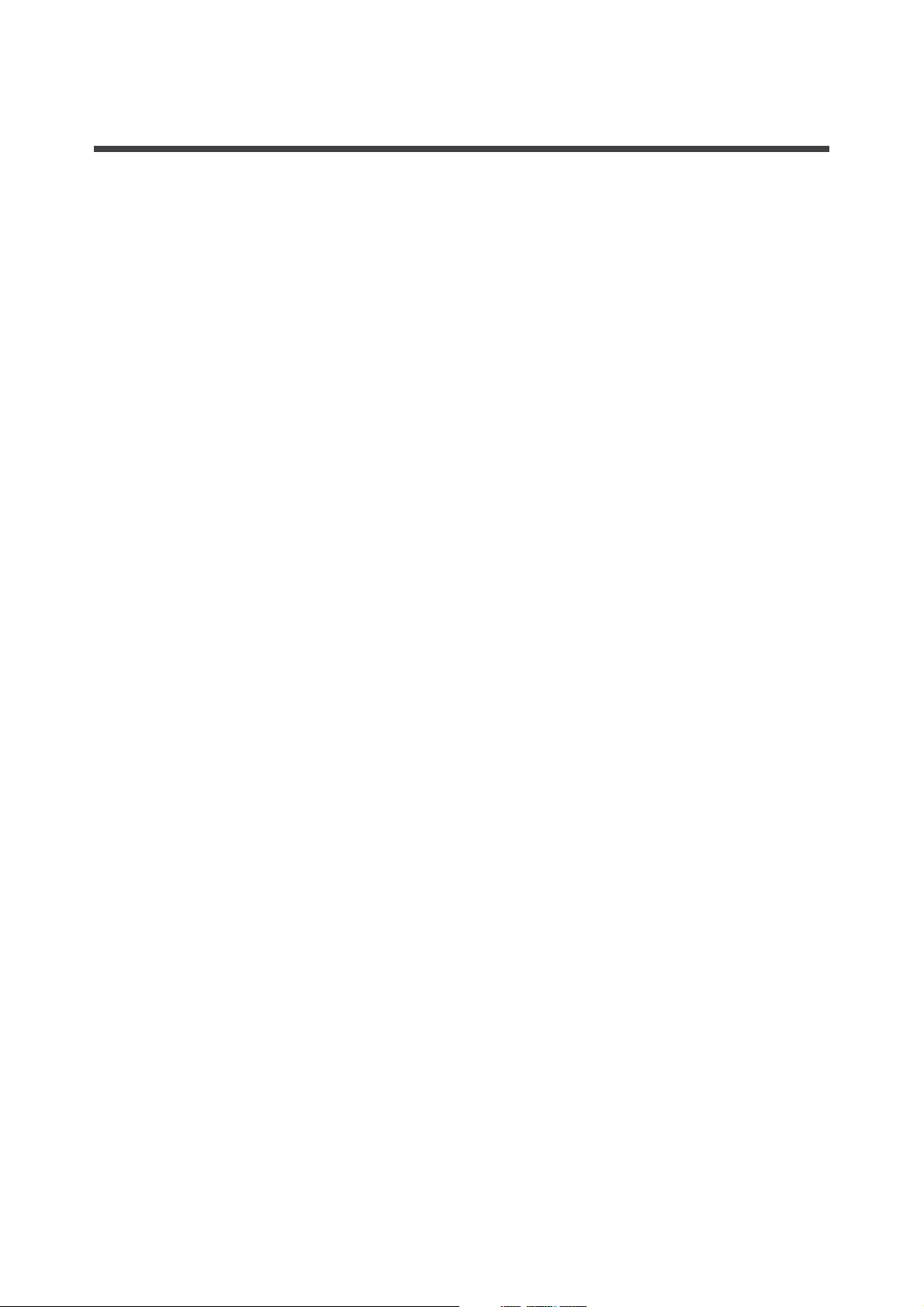
CONTENTS
Federal Communications Commission Statement
Important safety instructions
Preparation for using your new TV
Base installation instruction
Learning about your TV
View the front connection panel
View the back connection panel
Selecting a location for the TV
...........................................................................................................3
.................................................................................................5
............................................................................................................5
....................................................................................................................6
......................................................................................................6
......................................................................................................6
.......................................................................................................7
..............................................2
Connection to other devices...........................................................................................................7
The side panel connection
The back panel connection
Connecting your TV
Connecting to an antenna
Connecting to A/V equipments
Service jack............
Connecting component devices (DVD/DVR)
Connecting HDMI.....................................
Connecting compute ................................
Connecting audio.........................................................................................................................10
Connecting to a cable converter box.............................................................................................10
...............................................................................................................7
..............................................................................................................8
..........................................................................................................................9
................................................................................................................9
.........................................................................................................9
..........................................................................................................................9
.....................................................................................9
...................................................................................10
r ...................................................................................10
Using the remote control
Preparing the remote control for use
Learning about the remote control
Understanding the TV features
Basic operation
Menu operation
.........................................................................................................................................14
.................................................................................................................................14
Video mode adjustment
....................................................................................................................12
........................................................................................12
.............................................................................................13
.......................................................................................................14
.................................................................................................................17
Audio mode adjustment.................................................................................................................17
Setup
Parental control
Appendix
Cleaning and care
Troubleshooting
Wall-mounting Bracket Installation
Specifications
....................................................................................................................................................18
.................................................................................................................................19
......................................................................................................................................................21
............................................................................................................................21
................................................................................................................................22
.....................................................................23
.....................................................................................................................................25
SAFETY CLASS :This is an IEC safety class I product and it must be grounded for safety.
1
Page 3
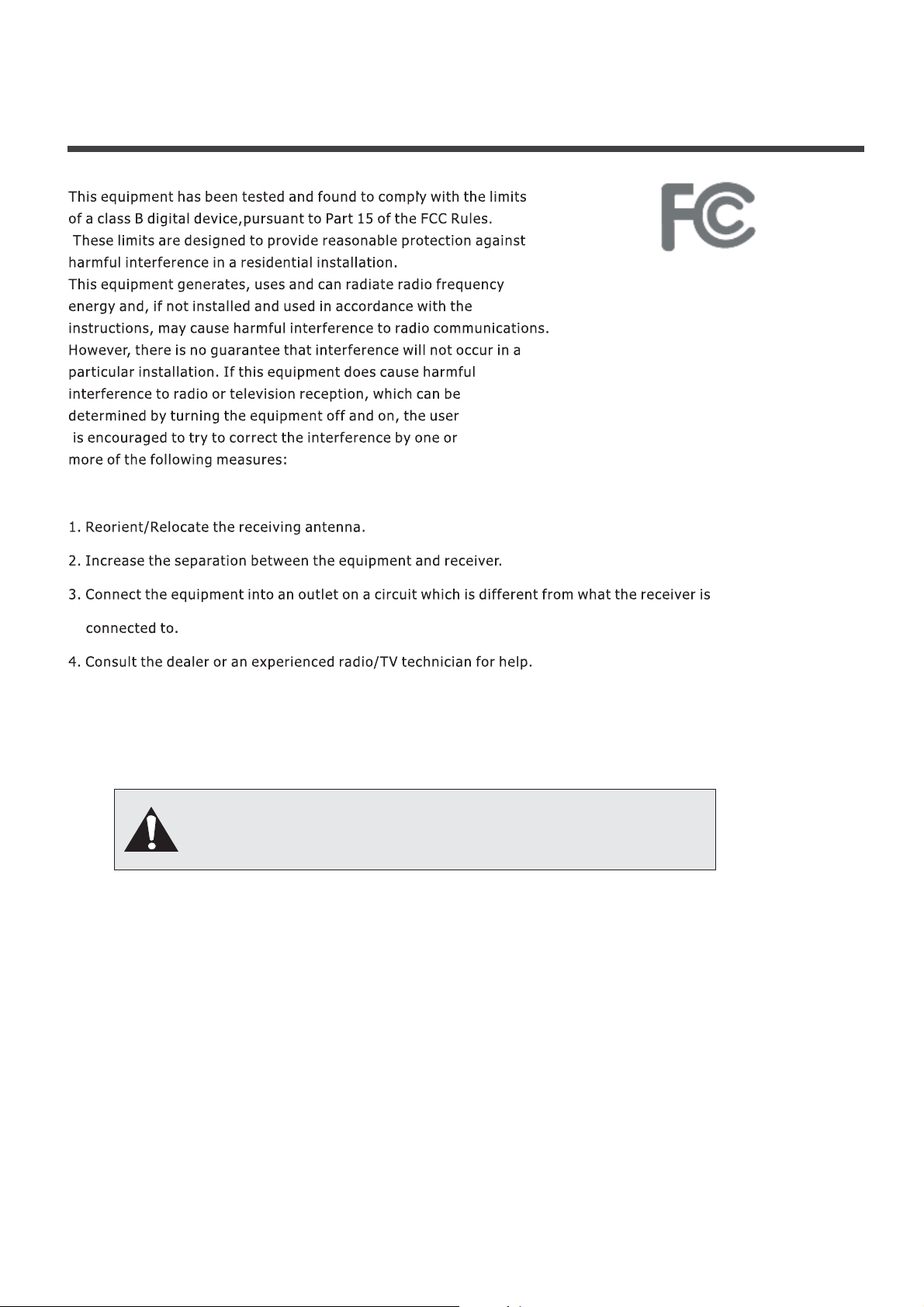
Federal Communications Commission Statement
Changes or modifi cations not expressly approved by the manufacturer
responsible for compliance could void the user authority to operate the
equipment.
2
Page 4
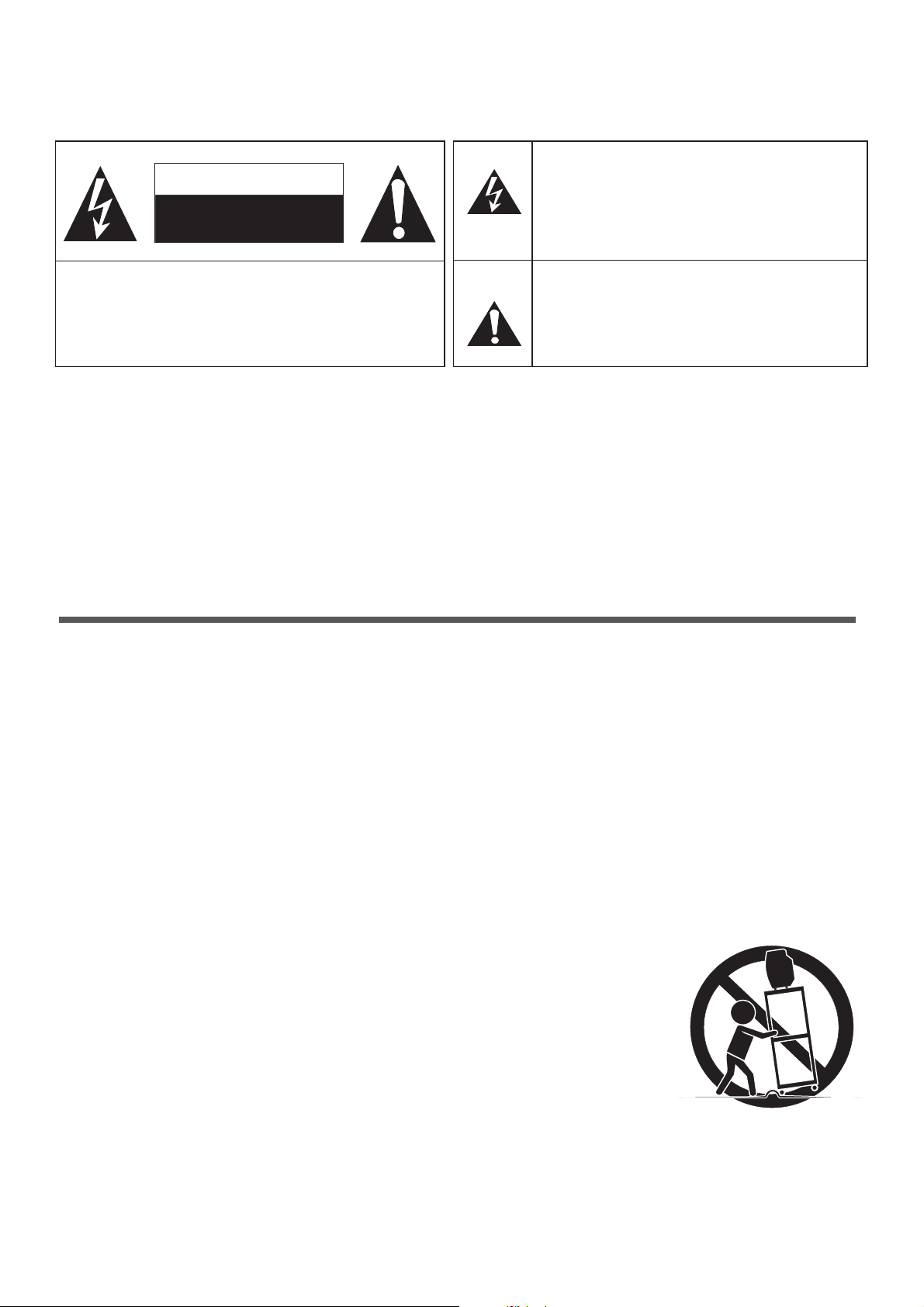
CAUTION
RISK OF ELECTRIC SHOCK
DO NOT OPEN
The lightning flash symbol with an arrowhead inside a
triangle alerts the user about an uninsulated dangerous
voltage that may be of sufficient magnitude to constitute a
risk of electric shock.
CAUTION: TO REDUCE THE RISK OF AN ELECTRIC SHOCK,
DO NOT REMOVE THE COVER (OR BACK).
THERE ARE NO USER SERVICEABLE PARTS
INSIDE. FOR ANY REQUIRED SERVICING,
PLEASE CONTACT QUALIFIED SERVICE
PERSONNEL.
CAUTION:
CHANGES OR MODIFICATIONS NOT EXPRESSLY APPROVED BY THE PARTY
Theflashwiththesymbolofanexclamationpoint
inside a triangle alerts the user about important
operating and maintenance instructions related to
the product.
RESPONSIBLE FOR COMPLIANCE WITH THE FCC RULES COULD VOID THE USERS
AUTHORITY TO OPERATE THIS EQUIPMENT.
WARNING:
TOPREVENTFIREORSHOCKHAZARD,DONOTEXPOSETHISAPPLIANCETORAINOR
MOISTURE.
Important safety instructions
1.
Read these instructions
2.
Keep these instructions
3.
Heed all warnings
4.
Follow all instructions
5.
Do not use this apparatus near water
6.
Clean only with dry cloth
7.
Do not block any ventilation openings
8.
Donotinstallnearanyheatsources
9.
Donotdefeatthesafetypurposeofthepolarizedorgrounding-typeplug
10.
Protect the power cord from being damaged particularly at plugs, convenience receptacles, and at points in
which they exit from the apparatus.
11.
Only use attachments/accessories specified by the manufacturer.
12. Useonlywithcart,stand,tripod,bracket,ortablespecifiedbythemanufactureror
soldwiththeapparatus.Whenacartisused,usecautionwhenmovingthe
cart/apparatus combination to avoid injury from tip-over.
13.
Unplug this apparatus during lightning storms or when unused for long periods of
time.
14.
Refer all servicing to qualified service personnel. Servicing is required when the
apparatus has been damaged in any way, such as when the power-supply cord or
plug is damaged, when liquid has been spilled or when objects have fallen into the
apparatus, or when the apparatus has been exposed to rain or moisture, does not
operate normally, or has been dropped.
S3126A
3
Page 5
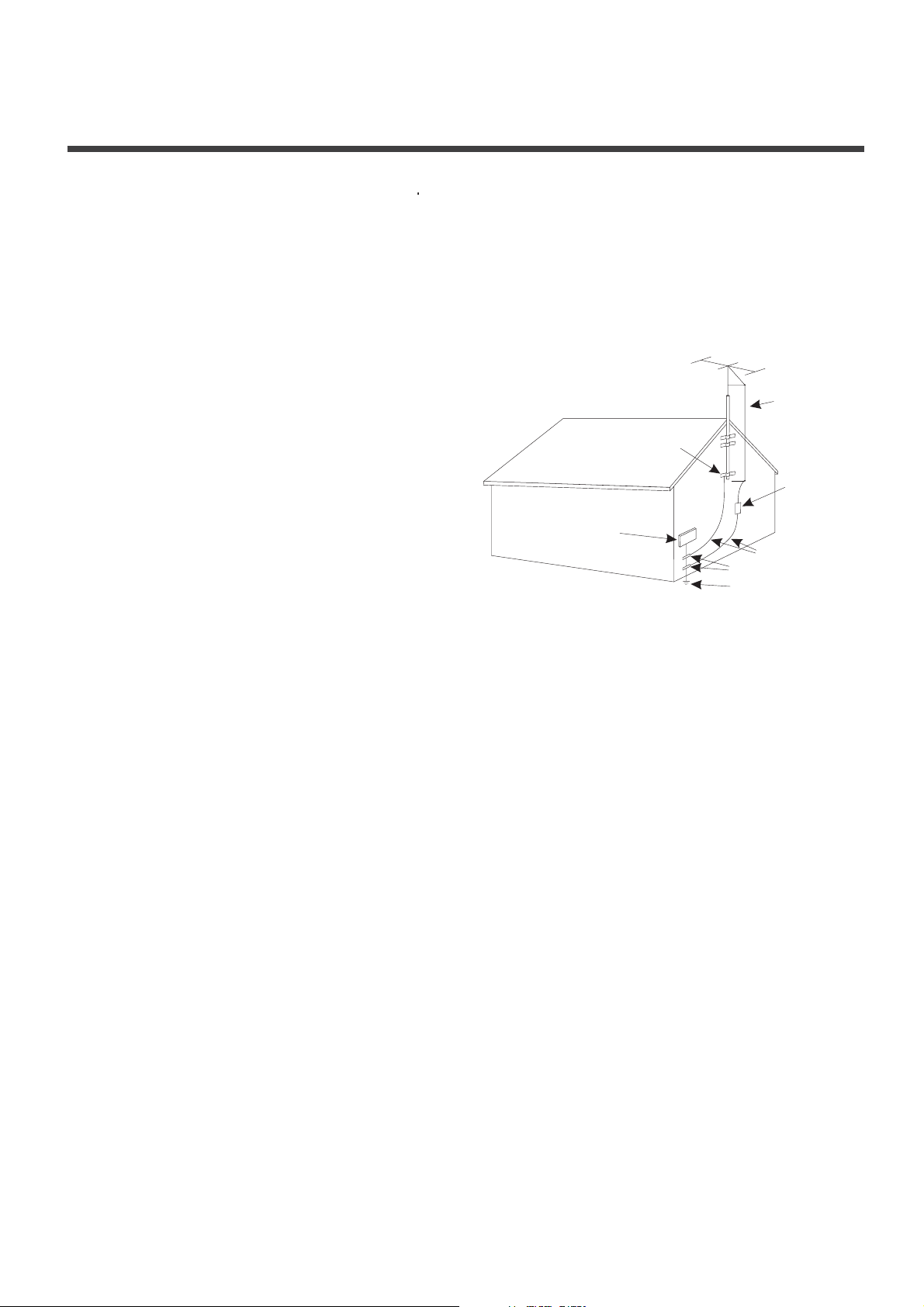
Important safety instructions
15.
POWER SOURCE
:ThisTVshouldbeoperatedonlyfromthetypeofpowersourceindicatedonthemarking
label.Ifyouarenotsureofthetypeof powersupplytoyourhome,consultyourappliancedealerorlocal
powercompany.ForTVsintendedtooperatefrombatterypower,orothersources,refertotheoperating
instructions.
16. POWER CORD PROTECTION
:Power-supplycordsshouldberoutedsothattheyarenotlikelytobewalked
on or pinched by items placed upon or against them, paying particular attention to cords at plugs, convenience
receptacles, and the point where they exit from the appliance.
17. OUTDOOR ANTENNA GROUNDING
:IfanoutsideantennaorcablesystemisconnectedtotheTV,besure
the antenna or cable system is grounded to provide
some protection against voltage surges and built-up
static charges. Section 810 of the National Electrical
Code, ANSI/NFPA NO.70,provides information with
respect to proper grounding of the mast and supporting
structure,groundingofthelead-inwiretoanantenna
discharge unit , size of grounding conductors, location
of antenna discharge unit, connection to grounding
electrodes, and requirements for the grounding
electrode. (Fig.A)
18. LIGHTNING:
For added protection for this TV receiver
duringalightningstorm,orwhenitisleftunattended
FIGURE A
EXAMPLE OFANTENNA GROUNDINGAS PER
NATIONALELECTRICAL CODE
GROUND
CLAMP
ELECTRIC
SERVICE
EQUIPMENT
S2898A
ANTENNA LEAD
IN WIRE
ANTENNA
DISCHARGE UNIT
GROUNDING WIRES
GROUND CLAMPS
POWER SERVICEGROUNDING
ELECTRODE SYSTEM
andunusedforlongperiodsoftime,unplugitfromthewalloutletanddisconnecttheantennaorcablesystem.
This will prevent damage to the TV due to lightning and power line surges.
19. POWER LINES:
An outside antenna system should not be located in the vicinity of overhead power lines, or
other electric light or power circuits, or where it can fall into such power lines or circuits. When installing an
outside antenna system, extreme care should be taken to keep from touching such power lines or circuits as
contact with them might be fatal.
20. OVERLOADING:
Do not overload wall outlets and extension cords as this can result in a risk of fire or electric
shock.
21. OBJECT AND LIQUID ENTRY:
NeverpushobjectsofanykindintothisTVthroughopeningsastheymay
touchdangerousvoltagepointsorshortoutparts thatcouldresultinfireorelectricshock.Neverspillliquid
of any kind into the TV.
22. SERVICING:
Do not attempt to service this TV yourself as opening or removing covers may expose you to
dangerous voltage or other hazards. Refer all servicing to qualified service personnel.
23. REPLACEMENT PARTS:
When replacement parts are required, be sure that the service technician uses
replacement parts with the same characteristics as the original parts specified by the manufacturer.
Unauthorized substitutions may result in fire, electric shock, injury to persons or other hazards.
24. SAFETY CHECK:
Upon completion of any service or repairs to this TV, ask the service technician to perform
routine safety checks to determine that the TV is in proper operating condition.
. The apparatus should not be exposed to any dripping or splashing, and no objects filled with liquids (such as a
25
vase) should be placed on the apparatus.
26. WARNING:
Plugthepowercordintoapoweroutletwhereaccesstoapowercordconnectorisreadily
accessible, in case if the power needs to be immediately disconnected.
ATTENTION:
27.
This device complies with Part 15 of the FCC Rules. Operation is subject to the following two
conditions: (1) this device may not cause harmful interference, and (2) this device must accept any
interference received, including interference that may cause undesired operation.
28 CAUTION:
.
To reduce the risk of electric shock, the grounding of the center pin of this plug must be
maintained.
4
Page 6
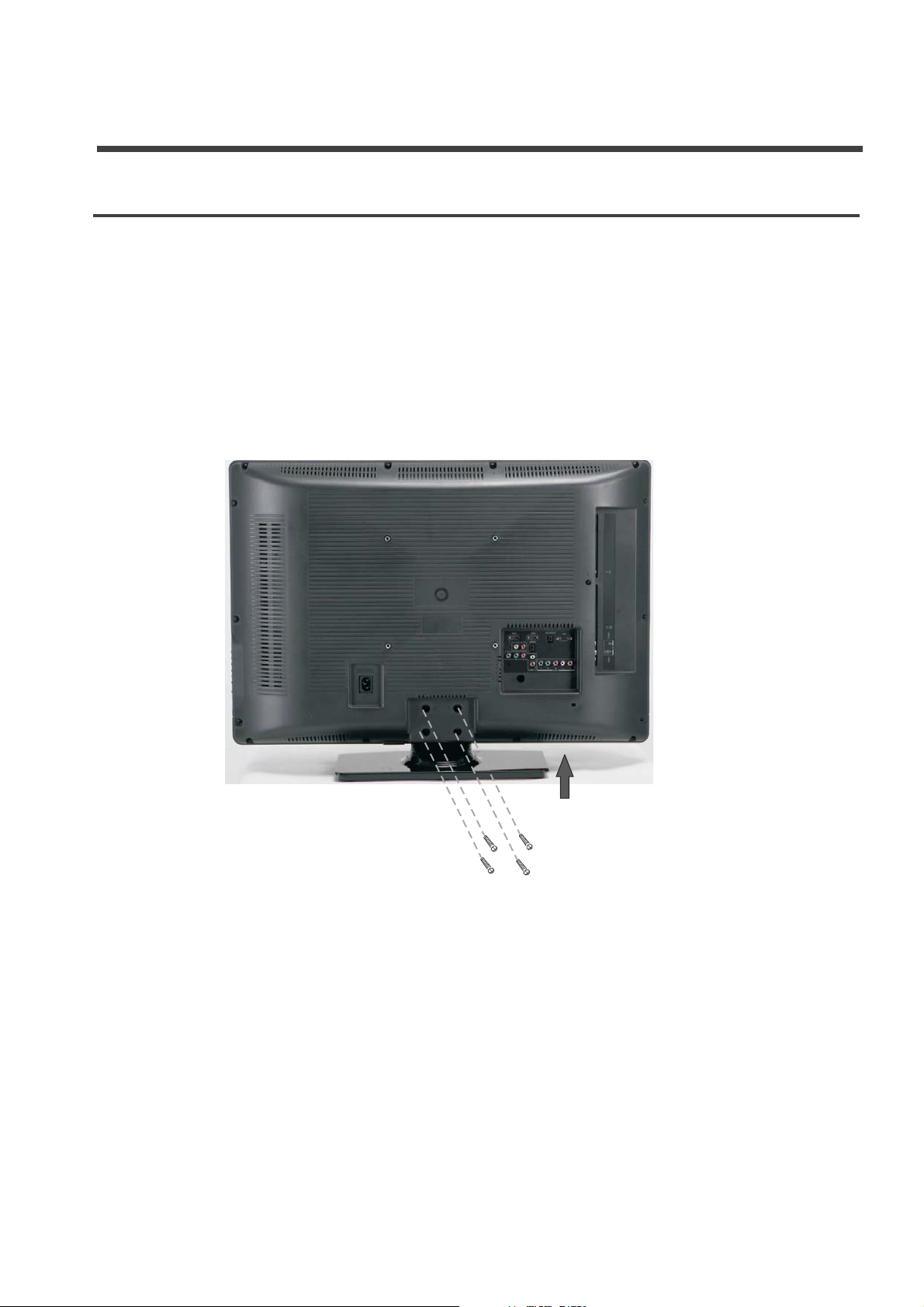
Preparation for using your new TV
Base installation instruction
1. Lay a cloth or other soft material that can afford adequate weight on a flat table to avoid damage to the LCD
screen.
2. Put the TV back upward and the LCD screen downward and keep it flat on the table-board.
3. Take out the base and insert it into the installing slot in the lower part of the TV in the arrow direction as
illustrated in the figure.
4. Fasten the base and the TV set together with the 4 screws provided.
5
Page 7

Preparation for using your new TV
Learning about your TV
OperateyourTVviathebuttonslocatedonthefrontorsideofcabinetorusetheremotecontrol.The
terminals located on back of TV provides all the connections from other equipment to TV.
View the front connection panel
Power indicator
Remote receiver
View the back connection panel
INPUT
Menu
Input selection
Volume Up
Volume Down
Channel Up
Channel Down
Power(On/Standby)
Power Cord Input
HDMI2 HDMI1
AUDIO L R
OUT
P
Y
R
PB
6
VGA AUDIO IN
SERVICE
L
YP P L R
R
COMP1
BR
COMP2
VGA
S-VIDEO HEADPHONE
LR
VIDEO
COAXIAL
IN
Page 8
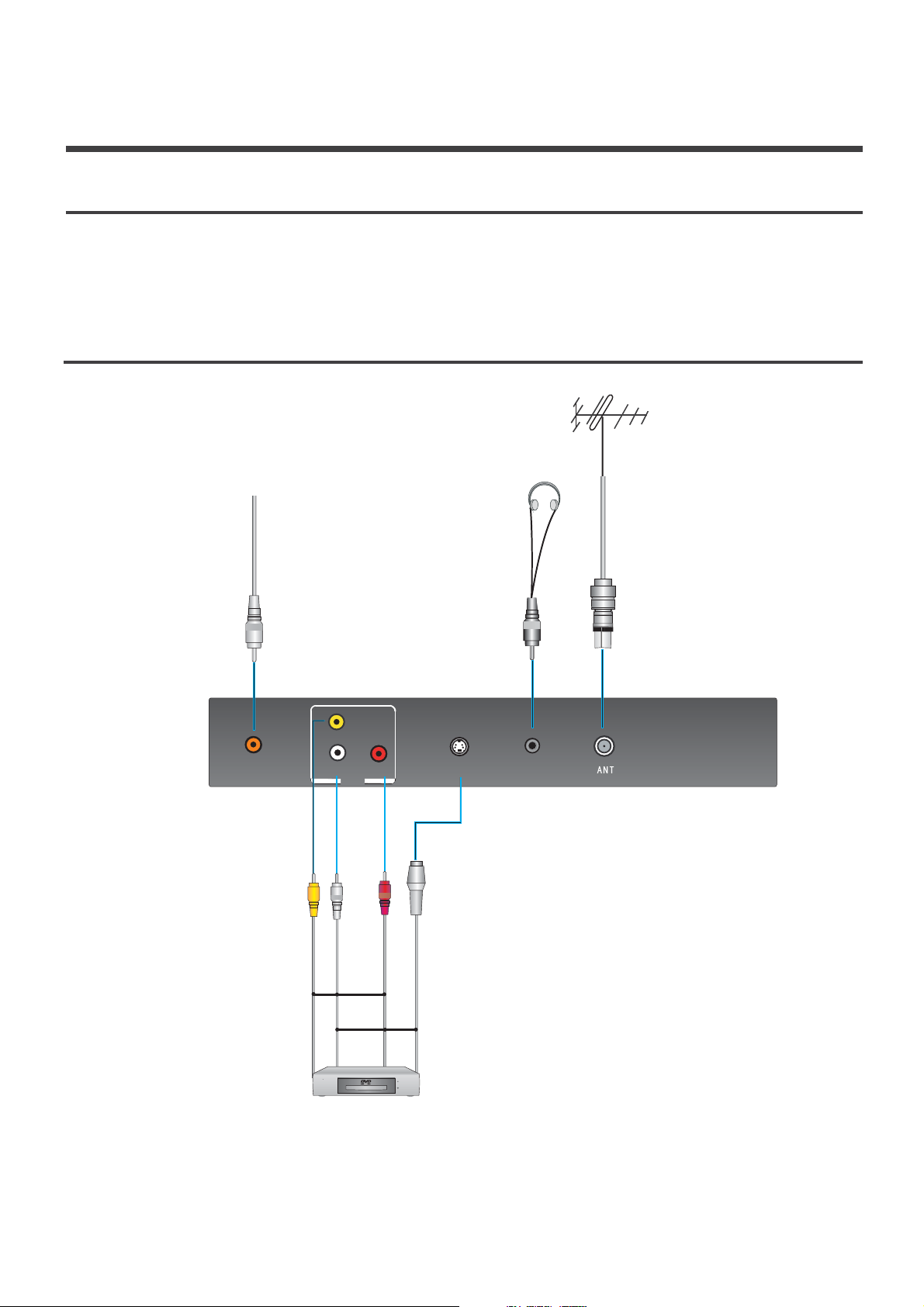
Preparation for using your new TV
SelectingalocationfortheTV
1. Place the TV on an open stand in a location where light does not directly hit the screen.
2. Place the TV far enough from the walls to allow proper ventilation. Inadequate ventilation may cause
overheating, which may damage the TV.
Please contact a local dealer for wall mounting.NOTE:
Connection to other devices
The side panel connection
COAXIAL
COAXIAL
VIDEO
LR
IN
Yellow
White
Audio L
Video
S-VIDEO HEADPHONE
Red
Audio R
S-VIDEO
The equipment with AV or S-Video
output function ( such as VCR, DVD,
set-top boxes, etc.).
7
Page 9

Preparation for using your new TV
The back panel connection
The equipment with HDMI output jack
( such as DVD players, set-top boxes, etc.).
Update jack
OR
Computer
White
Audio L
HDMI2 HDMI1
AUDIO L R
OUT
P
PB
Y
Red
Audio R
SERVICE
L
R
R
COMP1
Green
Y
VGA AUDIO IN
BR
YPPLR
OR
Blue
B
/
B
PC
Red
/
R
PC
White
Audio L
COMP2
Red
VGA
Audio R
AUDIO AMPLIFIER
DVD With Component jacks
8
Page 10

Preparation for using your new TV
Connecting your TV
Caution: Do not plug in the TV until you have finished connecting all of your equipment.
Connecting to an antenna
Toenjoythetelevisonprogram transmittedbyyourlocalTVstation,youneedanindoororoutdoor
antenna (not supplied). An outdoor antenna is necessary for superior picture quality. If you are a
subscriber of your local cable network net, the outdoor or indoor antenna is not needed. Connect the
equipment as shown below.
Side Panel
S-VIDEO HEADPHONE
3.
LR
VIDEO
COAXIAL
1.
IN
2.
Connecting Cable/ Satellite and A/V Equipment
To enjoy the multimedia features, you can connect your TV to A/V equipment such as VCR, DVD, Digital
Video Recorder (DVR), Cable Set Top box, Satellite receiver, BluRay Camcorder, Audio amplifiers, etc.,
and select signal source using your remote control.
Connect RCA audio cables to “R -AUDIO - L” on the rear of your set and the other ends to corresponding
audio out connectors on the A/V device.
NOTE:
1. Headphones are not included.
2. No sound will be heard from the main unit speakers when a headphone mini-plug is
connected into the headphone jack.
Service jack
Connector for service only (do not connect any equipment here).
Connecting component devices (DVD/DVR)
Connect Component video and audio cables to Component inputs (“PR/CR”, “PB/CB”, “Y”) on the rear of your set
and the other ends to corresponding component video out connectors on the DVR or DVD.
The Y, PB/CB and PR/CR” connectors on your component devices (DVR or DVD) are sometimes labeled Y, B-Y and
R-Y or Y, CB and CR (Colors for inputs and cables must correspond to both devices).
:
NOTE Some devices such as a DVR or DVD players require ’Component/YPBPR’ signal to be set via output in the
devices settings. Please consult your device user manual for instructions
.
9
Page 11

Preparation for using your new TV
Connecting HDMI
Supports digital connections between HDMI - enabled AV devices such as (DVRs, DVD, BluRay, HDDVD, AV receivers
and digital devices). No sound connection is needed for an HDMI to HDMI connection.
NOTE: Some devices such as a DVR or DVD players require a HDMI signal to be set via the output in the devices’
settings. Please consult your device user manual for instructions.
What is HDMI?
HDMI, or high-definition multimedia interface, is a next-generation interface that enables the transmission of digital
audio and video signals using a single cable without compression.
“Multimedia interface” is a more accurate name for it because it allows multiple channels of digital audio (5.1
channels). The difference between HDMI and DVI is that the HDMI device is smaller in size, has the HDCP (High
Bandwidth Digital Copy Protection) coding feature installed, and supports multi - channel digital audio.
Use the HDMI terminal for HDMI connection to a compatible device.
If your external device has DVI only, you should use a DVI-to-HDMI cable( or adapter) for the connection, and the
“R -AUDIO - L” terminal on DVI for sound output.
Connecting Computer
Connect the D- Sub cable to “VGA (VGA IN)” on the rear of your set and the other end to the Video Card of your
computer.
Connect the stereo audio cable to “VGA AUDIO IN” on the rear of your set and the other end to “Audio Out” of the
sound card on your computer.
This device may not be compatible with all PC video/graphic cards
.
Connecting AUDIO
Connect RCA audio cables to “R -AUDIO - L” on the rear of your set and the other ends to corresponding audio in
connectors on the Amplifier or DVD Home Theater.
Connecting to a cable converter box
This television has an extended tuning range and can tune most cable channels without using a cable converter box.
Some cable companies offer premium pay channels in which the signal is scrambled. Descrambling these signals for
normal viewing requires the use of a descrambler device which is generally provided by the cable company.
10
Page 12

Preparation for using your new TV
?
For subscribers to Basic Cable TV Service
For basic cable service not requiring a Converter/Descrambler box, connect the CATV 75 ohm Coaxial Cable
directly into the Antenna Jack on the back of the television.
?
For subscribers to Scrambled Cable TV Service
If you subscribe to a cable service which requires the use of a Converter/Descrambler box, connect the incoming
cable to the Converter/Descrambler box and connect the output of the box to the Antenna Jack on the back of
the television. Follow the connections as shown below. Set the television to the output of the
Converter/Descrambler box (usually channel 3 or 4) and use the Converter/Descrambler box to select channels.
?
For Subscribers to Unscrambled Basic Cable with Scrambled Premium Channels
If you subscribe to a cable service in which basic cable channels are unscrambled and premium channels require
the use of a Converter/Descrambled box, you may wish to use a two-set signal splitter (sometimes referred to
as a two-set coupler) and an A/B Switch box from the cable installer or an electronics supply store. Follow the
connections shown below. With the switch in the B position, you can directly tune any unscrambled channels on
your TV. With the switch in the A position, tune your TV to the output of the Converter/Descrambler box (usually
channel 3 or 4) and use the box to tune scrambled channels.
Converter/Descrambler
Converter/Descrambler
Splitter
ANT 75Ω
A/B Switch
Note:
WhenyouuseaconverterboxwithyourTV,theremaybefeaturesthatyoucannot
programwhenusingtheremotecontrol.
11
Page 13

Using the remote control
Preparing the remote control for use
Installing the remote control batteries
1.Openthebatterycoveronthebackoftheremotecontrol.
2. Install two AAA size(1.5V) batteries. Match the + and - signs on the batteries to the signs on the
battery compartment.
3. Close the battery cover.
Note:
1.Dispose of your batteries in a designated disposal area. Do not throw batteries into fire.
2.Do not mix battery types or combine used batteries with new ones.
3.Remove dead batteries immediately to prevent battery acid from leaking into the battery
compartment.
4.Ifyoudonot usetheremotecontrolforalongtime,removethebatteries.
5.The effective range of the remote control is demonstrated by the following figure:
20ft/6m
15
26ft/8m
15
20ft/6m
20ft/6m
30
26ft/8m
30
20ft/6m
12
Page 14

Page 15

Understanding the TV features
Multimedia - All in one TV receiver, Video Monitor and PC display.
l
Wider viewing angle for 16:9 and 4:3 display screens - over a 160 degree viewing angle and a
l
16:9 display panel.
Digital display device - Irrespective of magnetic or geomagnetic effects, this device accurately
l
reproduces images without any distortion or blur.
Closed caption decoder - You may view specially labeled (cc) TV programs, movies, news,
l
prerecorded tapes, etc. with either a dialogue caption or text display added to the program.
V-chip - Enables parents to prevent their children from watching inappropriate programs on TV.
l
User adjustable Sleep timer
l
Multi-language capabilities
l
Basic Operation
Menu operation
Power ON/OFF
1. Connect the TV to a power outlet. If the power indicator is red, it means that the TV is switched off. Press the
Power button on the front control or on the remote control to switch on the TV. Once the Power button is
switched on, the power indicator will be displayed as blue. Several seconds later, the TV picture will be
displayed on the screen.
2. Press the Power button on the front control or on the remote control to turn the TV off temporarily.
3. Always remove the AC power plug from the outlet when not using this TV for a long period of time.
Signal source selection
Press the [ ] button to select TV, AV, S-Video,Component,VGA and HDMI inputs. There are two ways to
select the source: One is to press the [ ] button continuously, while the other is to use the and
[ENTER]
TV Settings
1. Press to open the OSD option
2. Press or to highlight TV, then press to enter the TV menu.
3. Press or to highlight an option, then press or to adjust
the option. You canadjust:
INPUT
INPUT [ARROW]
buttons to confirm the source.
MENU
pq u
pq tu
TV
Tuner Mode Antenna
Channel Scan
Channel Skip
MTS Stereo
Audio Language English
TV
Select ENTER OK MENU Exit
ENTER
Enter
Select
EXIT
Exit
Tuner Mode Antenna Cable
?
?
Channel Scan
you press or , your TV skips any channels that do not have a signal.
?
Channel Skip - CH+ CH-
tu
- Select the TV signal source. You can select or .
- Scans for channels that have signals and stores the channels information in memory. When
Deletes a channel stored in memory. When you press or , your TV skips the channel
you deleted. You can still tune to the channel using the number buttons on the remote control.
- Selects the sound mode. You can select Mono, Stereo, or SAP (second audio program).
MTS
?
?
Audio Language
-Selects the audio language for a program.
Select channels
Please use [ ] to select channels. ndicates channel number up;
CH- [CH /Ch ]pq
[]
CH+/CH- CH+
indicates channel number down. Press button on the side panel of the TV to select the
channels. If you want to choose any of the skipped channels, press the number directly.
button on the remote panel [ ] i
14
Page 16

Basic operation
Use [Mute] button
Press the [ ] button to mute the sound. Press the [Mute] button again to resume the sound.
Select picture modes
Press the [ ] button to select the picture mode from four options: Standard, Movie, User and Vivid.
In the "User" mode you can adjust the picture mode based upon your personal preference.
Select sound modes
Mute
PICTURE
Press the [ ] button to select sound modes from Standard, Speech, User, and Music. In the User Mode,
you can adjust the audio mode based upon your personal preference.
sound
Select screen modes
Press the [ ] button to select the aspect ratio between picture width and picture height (High Definition
16:9 pictures will be displayed in original format 16:9, named Wide).The options for SD (Standard Definition
4:3) are Normal, Wide, Zoom and Cinema
ASPECT
Normal
The original 4:3 aspect ratio (1.33:1 signal)
is preserved, so black bars are added to the
left and right of the image. Standard TV
broadcasts are displayed with a 4:3 aspect ratio.
Wide
When watching a standard broadcast or full-frame
movieinthismode,thedisplayimageisstretched
proportionately to fill the TV screen.
When watching a widescreen (1.78:1 signal)
programormovie,thedisplayimagefillstheTV
screen.
Zoom
Stretches the 4:3 aspect ratio image vertically
andhorizontallytofillthescreenat1:1.78
aspect ratio.
Cinema
Stretches the 4:3 aspect ratio image vertically
andhorizontallytofillthescreenat1:2.35
aspect ratio.
15
Page 17

Basic operation
Use [GUIDE] button
Press the [ ] button to display features of the ATSC program and the EPG function.
Use [DISPLAY] button
Press the [ ] button to view current source information.
Use [EXIT] button
Press the [ ] button to exit the OSD menu.
Select channels by numbers
To select a channel: Press the channel number you would like to go to. For example, to select channel number 120,
press buttons 1, 2 and 0, respectively.
Use [MENU] button
Press the [MENU] button to display the TV OSD menu.
Use [LAST] button
Press the [LAST] button to return to the previous channel.
GUIDE
DISPLAY
EXIT
Use [ENTER] button
Press the [ENTER] button to select a particular item.
Adjust Volume
[VOL+/VOL-]
Press button to adjust the volume.
Use [CCD] button
Press the [ ] button to change the CCD mode. Using this button will set the Closed Caption mode when viewing
a DTV or TV channel.
Note
Off. Additionally, this button stops the CD, DVD or VCR when the component is activated with the remote control.
CCD
: For DTV the options are CC1, CC2, CC3, CC4, Service1 or Service2. For TV and AV, the options are On or
Use [MTS/SAP] button
Press the [ ] button to change the sound mode (Mono, Stereo, SAP). This button will select the MTS
options of Stereo, SAP, or Mono in TV mode, alternate audio channels, and when available, in DTV mode.
MTS/SAP
Use [SLEEP] button
Press the [ ] button repeatedly to set the sleep time, which can be set to: 5 Mins, 10 Mins, 15 Mins, 30 Mins,
45 Mins, 60 Mins, 90 Mins, 120 Mins, 180 Mins, 240 Mins, and Off.
SLEEP
Use [TIME] button
Press the [ ] button to obtain the current time.
TIME
16
Page 18

Basic operation
Video mode adjustment
1. Press to open the OSD option
2. Press or to highlight Video, then press to enter the Video menu"Refer to page 12 "Select picture mode
3. Press or to highlight an option, then press or to adjust the option. You can adjust:
MENU
pq u
Video
Picture Mode User
Brightness 50
Contrast
Saturation
HUE
Sharpness 6
Color Temperature Cool
Advanced Video
Select Adjust MENU Back
50
50
0
pq tu
Picture Mode
?
Brightness
?
- Adjusts the Picture Mode. You can select Standard, Movie, User, or Vivid.
- You can increase or decrease the brightness of the picture. Increasing the brightness can add
more light to dark areas of the picture, while decreasing the brightness can add more darkness to light
areas of the picture.
Contrast
?
- You can increase or decrease the contrast of the picture. Increase the contrast to adjust the
white areas of the picture or decrease the contrast to adjust the black areas of the picture.
Saturation
?
HUE
?
Sharpness
?
- Adjusts the overall color of the picture.
- Adjusts the intensity of the colors.
- You can increase the sharpness level for clearer images or decrease the sharpness level for
smoother images.
Color temperature
?
- Changes the color temperature. You can select the color temperature from three
options: Cool, Standard or Warm.
Advanced Video
?
- Accesses advanced video settings such as DNR, Black Level, Extender, White Peak
Limiter and Flesh Tone.
Audio mode adjustment
1. Press to open the OSD option
2. Press or to highlight , then press to enter the menu.
3. Press or to highlight an option, then press or to adjust the option. You can adjust:
MENU
pq u
Audio Mode Standard
Audio
Balance 0
Balance
Bass 50
Sound Surround Off
Treble 50
Equalizer
Sound Surround On
Auto Volume Control Off
Setup
SPDIF Type PCM
Parental
Audio
SPDIF Type PCM
Auto Volume Control On
Select Adjust MENU Back
Audio Audio
0
Select
EXIT
ENTER
Enter
Exit
pq tu
17
Page 19

Page 20

Basic operation
Parental Control
1. Press MENU to open On Screen Display (OSD) option
2. Press or to highlight , then press to enter the menu.
pq u
Parental
Change Password
Channel Block
Input Block
Program Block
Parental Parental
Select ENTER OK
When you first this function, the default assword is [0000]. Once you input this password, you can:
3. Press or to highlight an option, then press or to adjust the option. You can adjust:
pq tu
Channel Block
?
Program Block
?
use p
- This function will let you block any channel you want.
- A. Rating Enable is on
MENU Exit
B. U.S. TV Ratings: You can choose TV ratings according to the illustration on the
screen.
C. The settings for U.S. Movie Ratings, Canada (English) Ratings and Canada (French)
Ratings follow Step B.
If you want to block the unrated program, please turn on this function.
Following is the description of these ratings.
About TV PG Rating:
The TV ratings are divided into two groups: age-based and content-based.
Age
Defined as
Contents
Defined as
TV-Y
TV-Y7
TV-G
TV-PG
TV-14
TV-MA
All children
Directed to older children
General audience
Parental Guidance suggested
Parents Strongly cautioned
Mature Audience only
19
FV
D
L
S
V
Fantasy Violence
Suggestive dialogue
Strong language
Sexual situations
Violence
Page 21

Basic operation
About MPAA Rating:
The Motion Picture Association of America(MPAA) uses a rating system to qualify motion picture content.
Television broadcasters employ a rating system to qualify the content of televison programs as well.
The MPAA and TV ratings work with the V-CHIP feature and allow you to block out programming above the
rating limits you determine.
Rating
G
PG
PG-13
R
NC-17
X
Defined as
General audience
Parental Guidance suggested
Parents strongly cautioned
Restricted
No one 17 and under admitted
Adult audience only
About Canada (French)
Rating
G
8ans+
13 ans+
16 ans+
Description
General
8+General; Not recommended for young children
Programming may not be suitable for children under
the age of 13
Programming is not be suitable for children under
the age of 16
18 ans+
Programming restricted to adults
About Canada (English)
Rating
C
C8+
G
PG
14+
18+
NOTE: As you block rating, all rating higher than the ones you select are blocked as well. For
example, if you choose to block the MPAA rating R, the higher ratings, NC-17 and X, are
automatically blocked too
Description
Children
Children eight years and older
Parents Guidance
Viewers 14 years and older
Adult programming
.
20
Page 22

Basic operation
? Input Block
input, just highlight [ ] and press ].The AV input will not be seen in the screen.
Change Password
?
change it, first enter the new password then enter the same password again.
Clean All -
?
Note
: If you choose this function, all the programs you preset will be lost.
- You can block the input source with this function. For example, if you want to block AV
AV [ENTER
- The first time you use this function, use the default password. If you want to
This function will let you clean all the channels stored on this TV.
Appendix
Cleaning and Care
WARNING:
To clean the TV screen:
1. Unplug the TV to avoid possible shock hazard.
2. Use a clean cellulose sponge or chamois cloth dampened with a solution of mild detergent and warm water
to clean the TV screen and trim. Do not use too much water as water spilled into the cabinet can cause
damage to the TV.
3. Wipe off any excess moisture with a clean dry cloth.
4. Polish the cabinet with a quality furniture polish to maintain the finish and appearance of the cabinet.
Caution
These chemicals can damage the finish of the cabinet.
Do not try to remove the cabinet from the back. Refer servicing to qualified service technicians.
: Never use strong solvents such as thinner, benzene, or other chemicals on or near the cabinet.
21
Page 23

Appendix
Troubleshooting
Before calling a service technician, please check the following table for a possible cause of the problem and some
solutions.
Customer important notice
source, wait at least 1 minute, then re-plug AC cord. This will reset the TV settings and should restore TV to
normal operation.
: If the TV functions cannot be operated, unplug the AC cord from AC power
Symptoms
TVwillnotturnon
No picture, no sound
No sound, picture OK
Poor sound, picture OK
Poor picture, sound OK
Possible Solutions
§
Make sure the power cord is plugged in, then press .
§
The remote control batteries may be dead. Replace the batteries.
§
Unplug the VGA wire and plug the power wire again.
§
Plug
another electrical device into AC outlet to confirm the outlet is
working properly.
§
Checkifyouhavesetthetimeroff.
§
Check the antenna/cable connections.
§
Press[ ]toseeifyouhaveselectedtherightsignalsource.
§
Thesoundmaybemuted.Press ontheremotecontrol.
§
The station may have broadcast difficulties. Try another channel.
§
Check the speakers cable connections.
§
Make sure headphones are not connected.
§
The station may have broadcast difficulties. Try another channel
§
Check the speakers cable connections.
§
Check the antenna connections.
§
The station may have broadcast difficulties. Try another channel.
§
Adjust the picture from the menu.
Display
[]VOL+
Power
Unable to select a certain
channel
Poor color or no color
The remote control does
not operate
Disorder display at power on
§
The channel may be skipped. Choose this channel by directly selecting
the buttons from the remote control.
§
The station may have broadcast difficulties. Try another channel.
§
Adjust Saturation in the Video settings menu.
§
There may be an obstruction between the remote control and the
remote control sensor.
§
Thebatteriesmaybeinstalledwithawrongpolarity.
§
The remote control batteries may be dead. Replace the batteries.
§
This may be caused because of a very short interval between POWER
OFF and ON.
§
Unplug the power and restart.
Also: please visit www.elementelectronics.com for additional information.
22
Page 24

Appendix
Wall-mounting Bracket Installation
1. Drill four holes according to the illustrated dimension and insert expanding bolts(4pcs of M8, bolt hole
diameter-8mm, length -70mm) into the holes.
220mm or 320mm
65mm
2.Mount two fixture disks onto the wall-mounting bracket using bolts. Fix the wall-mounting bracket to the
expanding bolts.
3.Lay the TV on a plane table which could bear enough weight, and cover the surface of the table with soft
cloth to avoid damage to LCD panel. Remove the four bolts fixing the stand and remove the stand from TV.
200mm
200mm
23
Page 25

Appendix
4.FixtworoundpegstobackcoverofTVwithbolts.Thenattachtwoplainwasherstothebackcoveras
shown in the illustration. Insert cover board as the arrow shows.
Round Peg
Plain washers
5.MeetthemountingholesofthebackpanelwiththefixturedisksinthebracketsandfixtheTVtothe
wall-mountingbracket.BecautiousoftheTVfromfalling.
Round Peg
Plain washers
Insert cover board
TV Front view
NOTE:
Wall mount bracket is not included with TV and mounting of wall mount bracket
to wall may vary depending on brand and size of bracket. Customer should
consult bracket mounting instructions that came with wall mount for specific
information on how to mount bracket to wall.
24
Page 26

31.5
