Proscan 19LB30QD Owner’s Manual
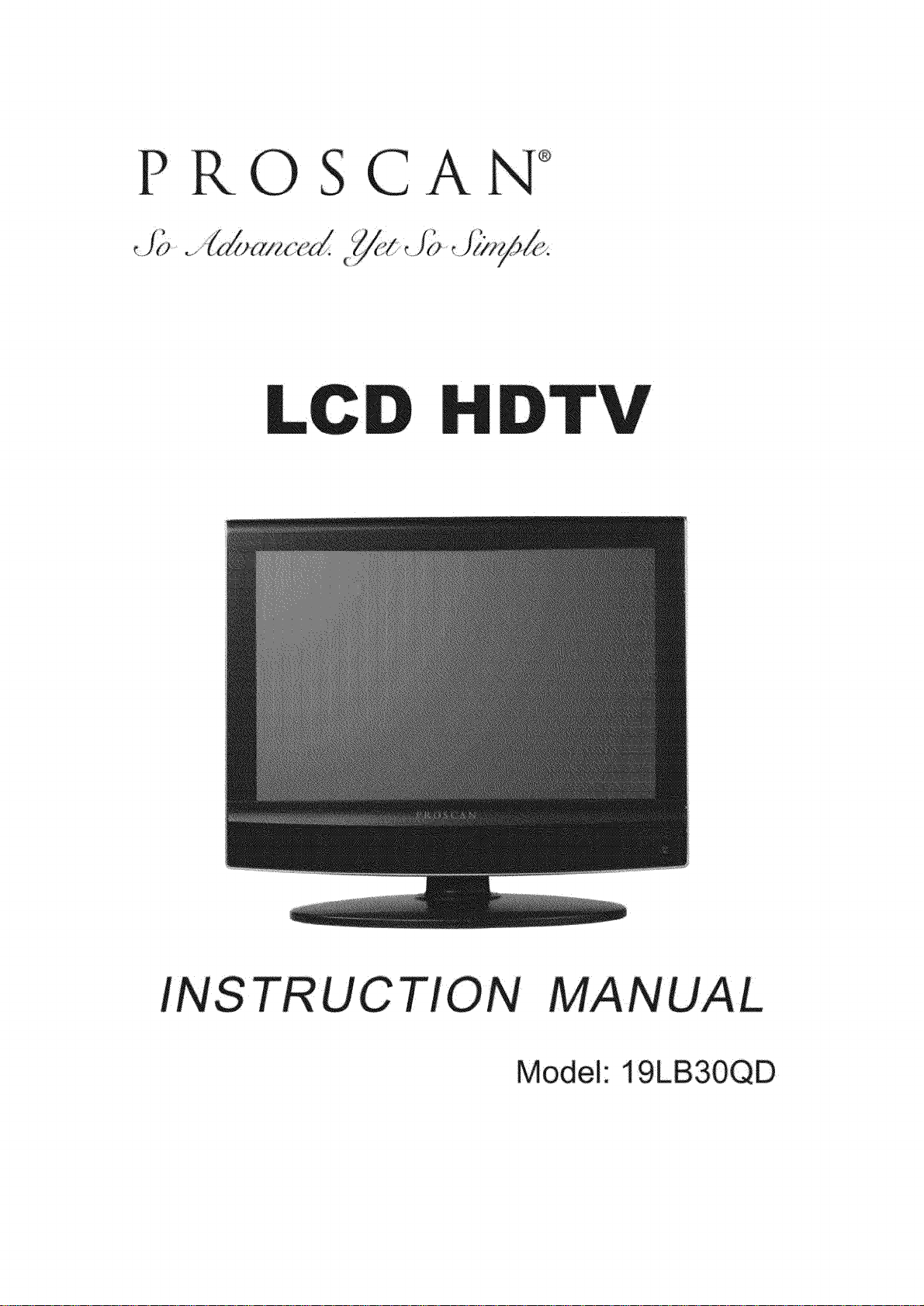
PRO CAN *
Model: 19LB30QD
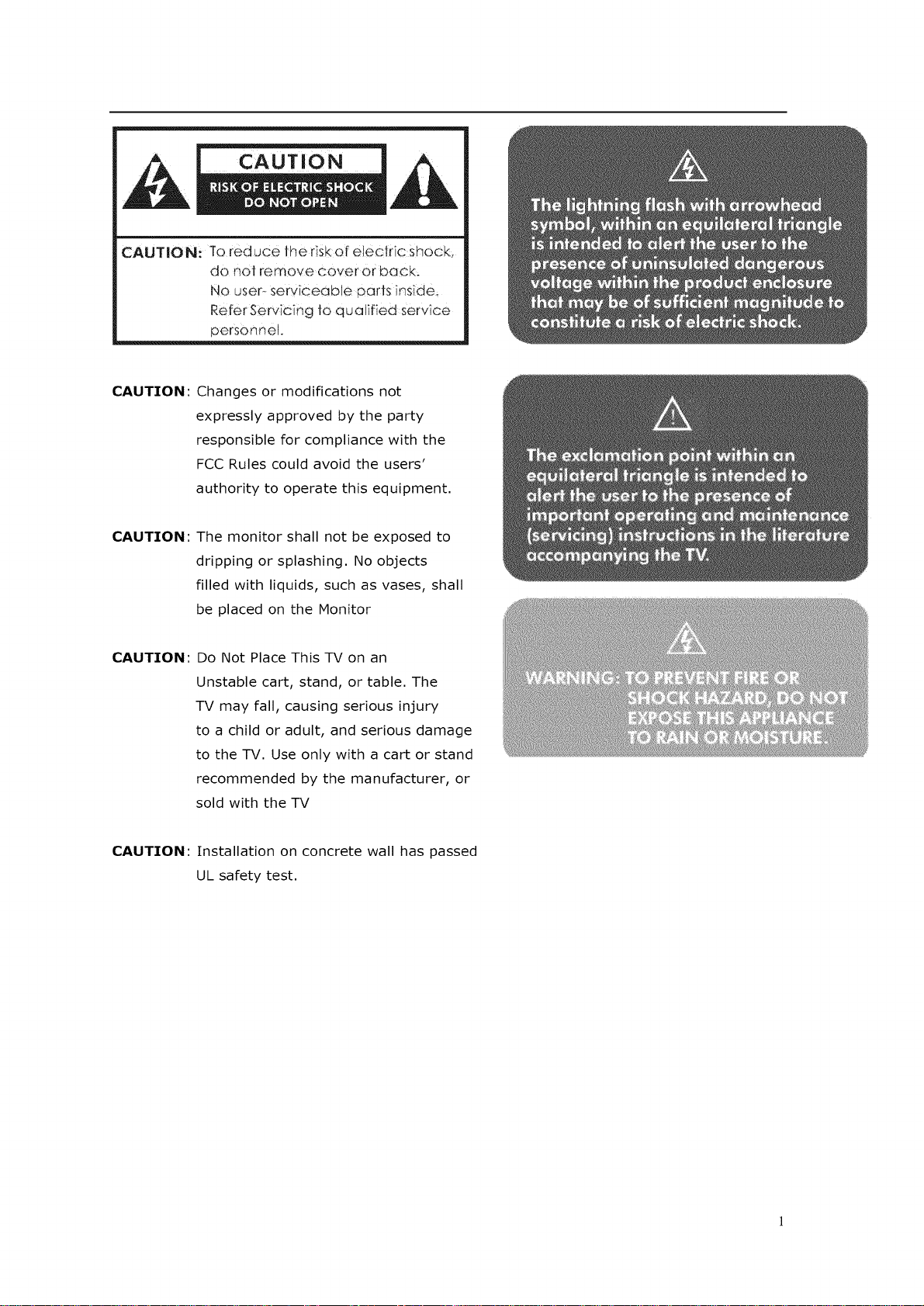
CAUTION: To reduce the risk of eFectric shock,
do no_ remove cover or back.
No user- serviceabJe parts inside.
Refer Servicing to quaJified service
personnel.
CAUTION:
CAUTION:
CAUTION: Do Not Place This TV on an
Changes or modifications not
expressly approved by the party
responsible for compliance with the
FCC Rules could avoid the users'
authority to operate this equipment.
The monitor shall not be exposed to
dripping or splashing. No objects
filled with liquids, such as vases, shall
be placed on the Monitor
Unstable cart, stand, or table. The
TV may fall, causing serious injury
to a child or adult, and serious damage
to the TV. Use only with a cart or stand
recommended by the manufacturer, or
sold with the TV
CAUTION: Installation on concrete wall has passed
UL safety test.
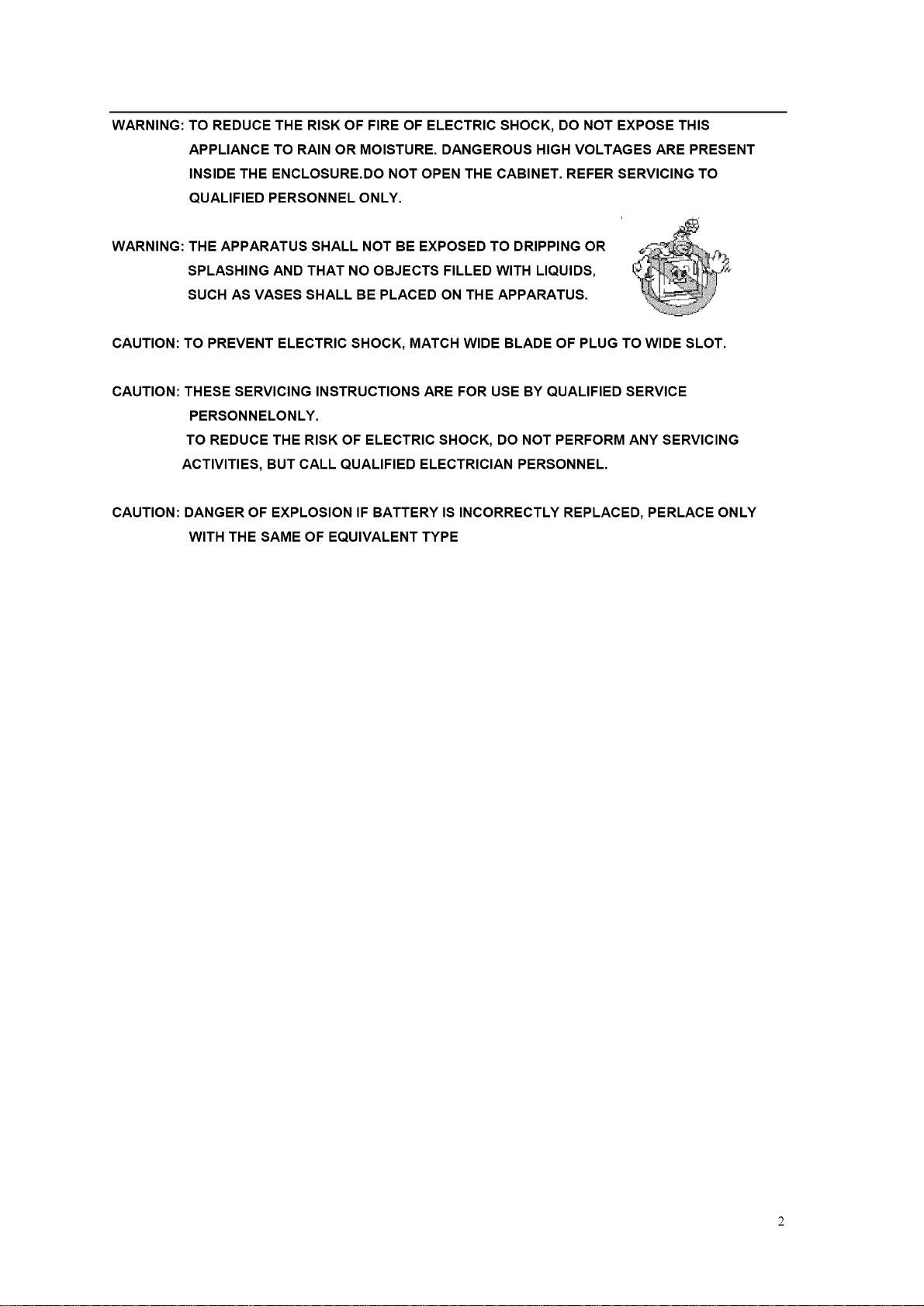
WARNING: TO REDUCE THE RISK OF FIRE OF ELECTRIC SHOCK, DO NOT EXPOSE THIS
APPLIANCE TO RAIN OR MOISTURE. DANGEROUS HIGH VOLTAGES ARE PRESENT
INSIDE THE ENCLOSURE.DO NOT OPEN THE CABINET. REFER SERVICING TO
QUALIFIED PERSONNEL ONLY.
WARNING: THE APPARATUS SHALL NOT BE EXPOSED TO DRIPPING OR
SPLASHING AND THAT NO OBJECTS FILLED WITH LIQUIDS,
SUCH AS VASES SHALL BE PLACED ON THE APPARATUS.
CAUTION: TO PREVENT ELECTRIC SHOCK, MATCH WIDE BLADE OF PLUG TO WIDE SLOT.
CAUTION: THESE SERVICING INSTRUCTIONS ARE FOR USE BY QUALIFIED SERVICE
PERSONNELONLY.
TO REDUCE THE RISK OF ELECTRIC SHOCK, DO NOT PERFORM ANY SERVICING
ACTIVITIES, BUT CALL QUALIFIED ELECTRICIAN PERSONNEL.
CAUTION: DANGER OF EXPLOSION IF BATTERY IS INCORRECTLY REPLACED, PERLACE ONLY
WITH THE SAME OF EQUIVALENT TYPE
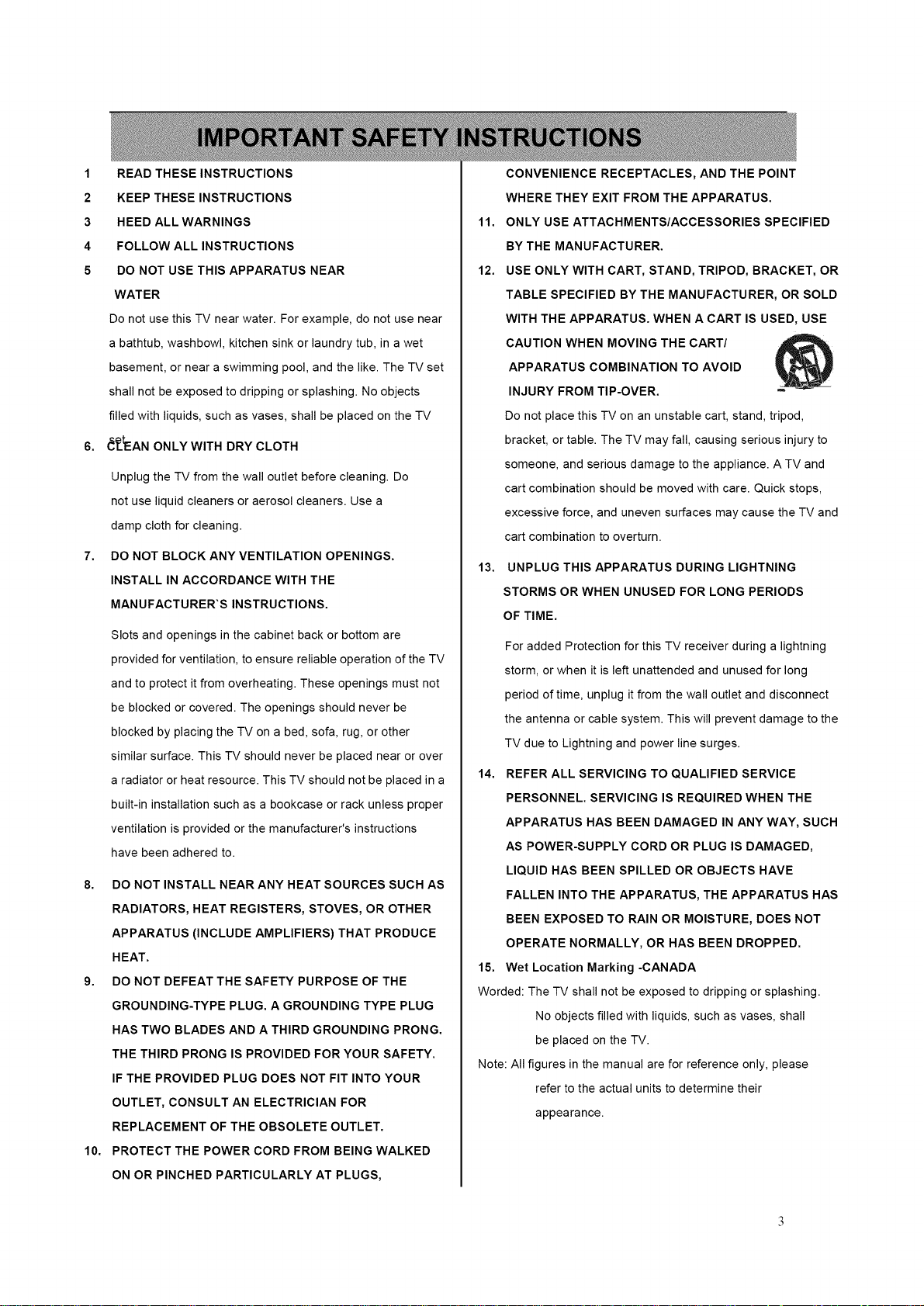
1 READ THESE INSTRUCTIONS
2 KEEP THESE INSTRUCTIONS
3 HEED ALL WARNINGS
4 FOLLOW ALL INSTRUCTIONS
5 DO NOT USE THIS APPARATUS NEAR
WATER
Do not use this TV near water. For example, do not use near
a bathtub, washbowl, kitchen sink or laundry tub, in a wet
basement, or near a swimming pool, and the like. The TV set
shall not be exposed to dripping or splashing. No objects
filled with liquids, such as vases, shall be placed on the TV
6. (_ttEAN ONLY WITH DRY CLOTH
Unplug the TV from the wall outlet before cleaning. Do
not use liquid cleaners or aerosol cleaners. Use a
damp cloth for cleaning.
7.
DO NOT BLOCK ANY VENTILATION OPENINGS.
INSTALL IN ACCORDANCE WITH THE
MANUFACTURER'S INSTRUCTIONS.
Slots and openings in the cabinet back or bottom are
provided for ventilation, to ensure reliable operation of the TV
and to protect it from overheating. These openings must not
be blocked or covered. The openings should never be
blocked by placing the TV on a bed, sofa, rug, or other
similar surface. This TV should never be placed near or over
a radiator or heat resource. This TV should not be placed in a
built-in installation such as a bookcase or rack unless proper
ventilation is provided or the manufacturer's instructions
have been adhered to.
8. DO NOT INSTALL NEAR ANY HEAT SOURCES SUCH AS
RADIATORS, HEAT REGISTERS, STOVES, OR OTHER
APPARATUS (INCLUDE AMPLIFIERS) THAT PRODUCE
HEAT.
9. DO NOT DEFEAT THE SAFETY PURPOSE OF THE
GROUNDING-TYPE PLUG. A GROUNDING TYPE PLUG
HAS TWO BLADES AND A THIRD GROUNDING PRONG.
THE THIRD PRONG IS PROVIDED FOR YOUR SAFETY.
IF THE PROVIDED PLUG DOES NOT FIT INTO YOUR
OUTLET, CONSULT AN ELECTRICIAN FOR
REPLACEMENT OF THE OBSOLETE OUTLET.
10. PROTECT THE POWER CORD FROM BEING WALKED
ON OR PINCHED PARTICULARLY AT PLUGS,
CONVENIENCE RECEPTACLES, AND THE POINT
WHERE THEY EXIT FROM THE APPARATUS.
11.
ONLY USE ATTACHMENTS/ACCESSORIES SPECIFIED
BY THE MANUFACTURER.
12.
USE ONLY WITH CART, STAND, TRIPOD, BRACKET, OR
TABLE SPECIFIED BY THE MANUFACTURER, OR SOLD
WITH THE APPARATUS. WHEN A CART IS USED, USE
CAUTION WHEN MOVING THE CART/
APPARATUS COMBINATION TO AVOID
INJURY FROM TIP-OVER.
Do not place this TV on an unstable cart, stand, tripod,
bracket, or table. The TV may fall, causing serious injury to
someone, and serious damage to the appliance. A TV and
cart combination should be moved with care. Quick stops,
excessive force, and uneven surfaces may cause the TV and
cart combination to overturn.
13. UNPLUG THIS APPARATUS DURING LIGHTNING
STORMS OR WHEN UNUSED FOR LONG PERIODS
OF TIME.
For added Protection for this TV receiver during a lightning
storm, or when it is left unattended and unused for long
period of time, unplug it from the wall outlet and disconnect
the antenna or cable system. This will prevent damage to the
TV due to Lightning and power line surges.
14. REFER ALL SERVICING TO QUALIFIED SERVICE
PERSONNEL. SERVICING IS REQUIRED WHEN THE
APPARATUS HAS BEEN DAMAGED IN ANY WAY, SUCH
AS POWER-SUPPLY CORD OR PLUG IS DAMAGED,
LIQUID HAS BEEN SPILLED OR OBJECTS HAVE
FALLEN INTO THE APPARATUS, THE APPARATUS HAS
BEEN EXPOSED TO RAIN OR MOISTURE, DOES NOT
OPERATE NORMALLY, OR HAS BEEN DROPPED.
15. Wet Location Marking -CANADA
Worded: The TV shall not be exposed to dripping or splashing.
No objects filled with liquids, such as vases, shall
be placed on the TV.
Note: All figures in the manual are for reference only, please
refer to the actual units to determine their
appearance.
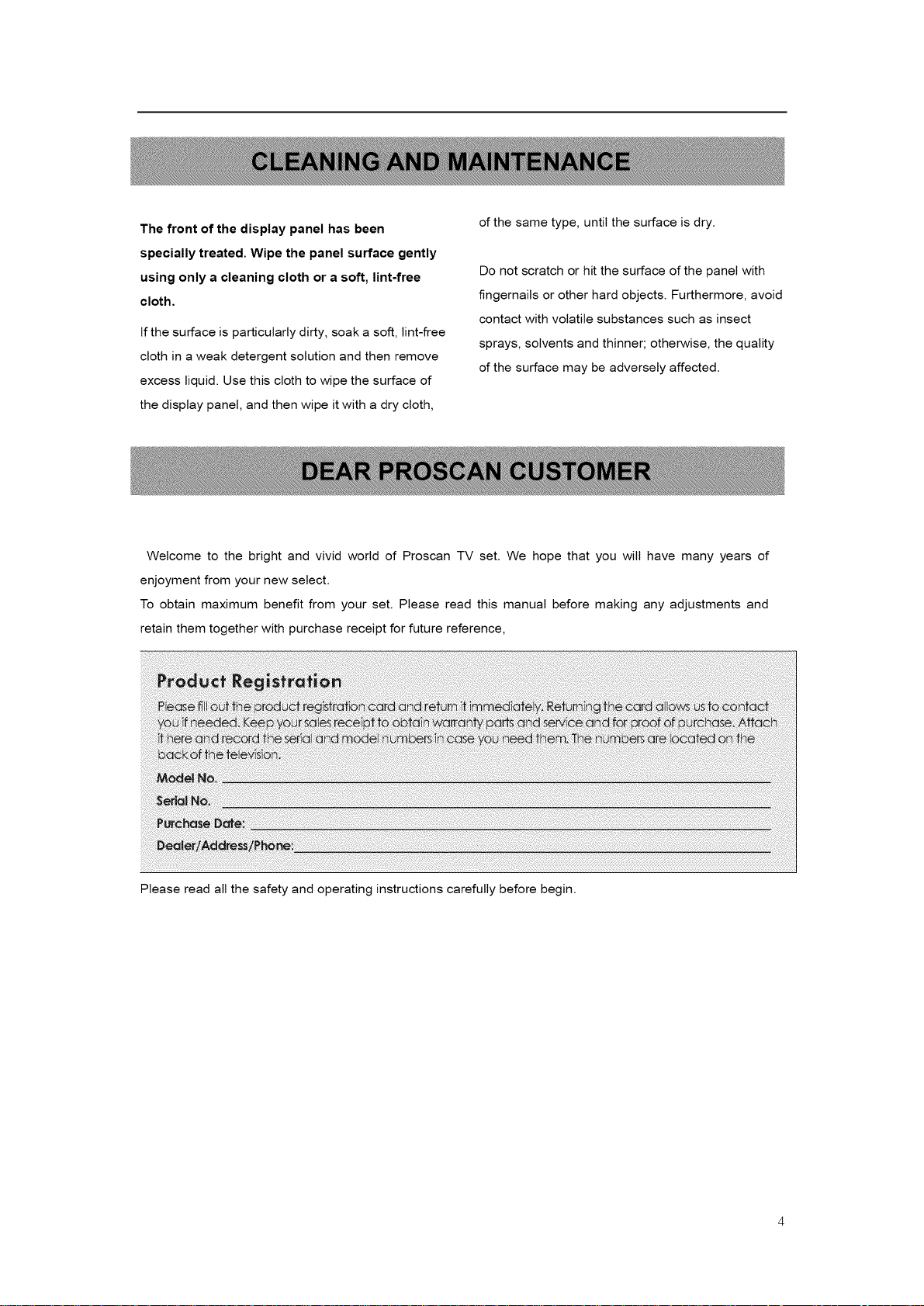
The front of the display panel has been
specially treated. Wipe the panel surface gently
using only a cleaning cloth or a soft, lint-free
cloth.
If the surface is particularly dirty, soak a soft, lint-free
cloth in a weak detergent solution and then remove
excess liquid. Use this cloth to wipe the surface of
the display panel, and then wipe it with a dry cloth,
Welcome to the bright and vivid world of Proscan TV set. We hope that you will have many years of
enjoyment from your new select.
To obtain maximum benefit from your set. Please read this manual before making any adjustments and
retain them together with purchase receipt for future reference,
of the same type, until the surface is dry.
Do not scratch or hit the surface of the panel with
fingernails or other hard objects. Furthermore, avoid
contact with volatile substances such as insect
sprays, solvents and thinner; otherwise, the quality
of the surface may be adversely affected.
Please read all the safety and operating instructions carefully before begin.
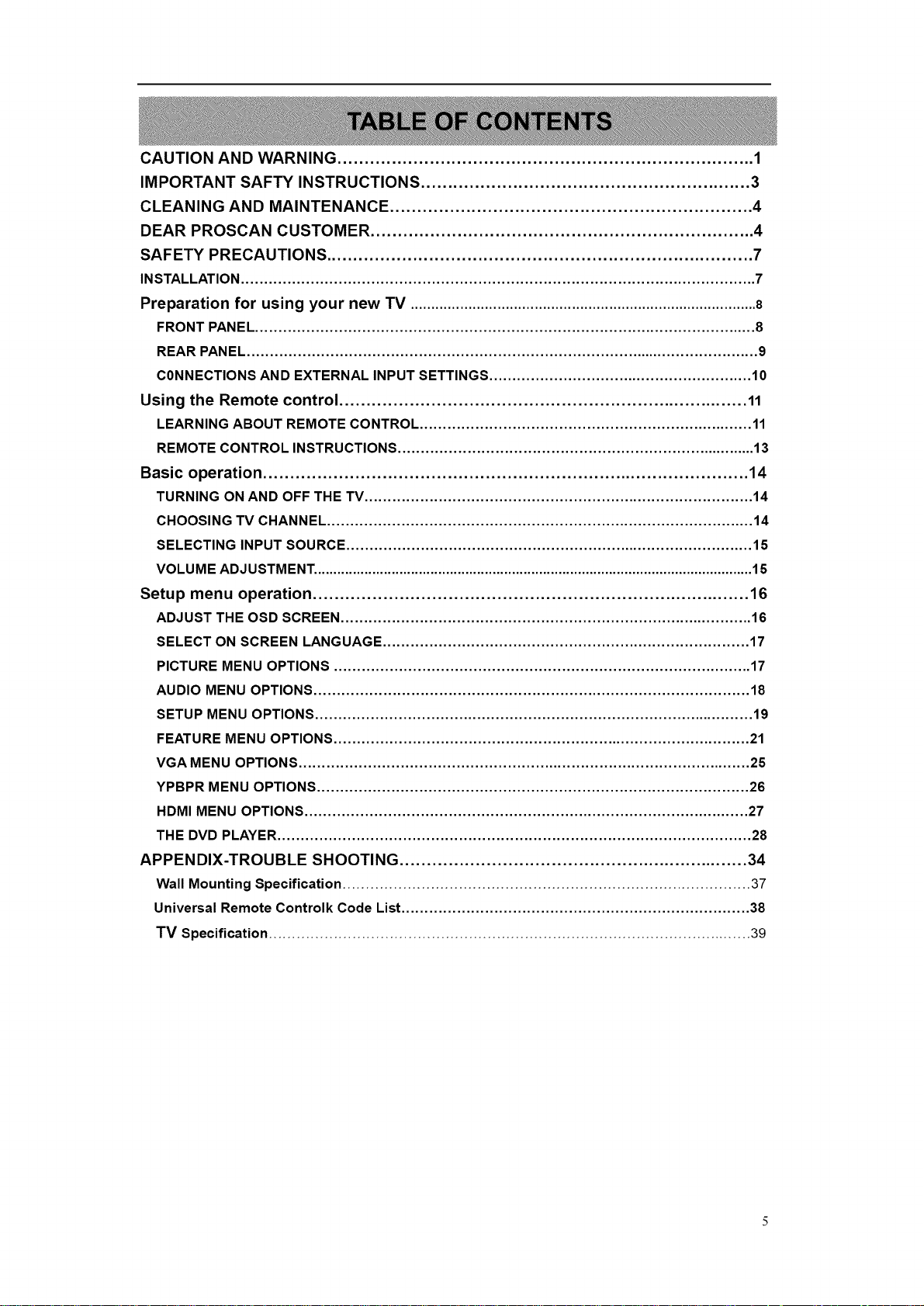
CAUTION AND WARNING ............................................................................. 1
IMPORTANT SAFTY INSTRUCTIONS ............................................................. 3
CLEANING AND MAINTENANCE ................................................................... 4
DEAR PROSCAN CUSTOMER ....................................................................... 4
SAFETY PRECAUTIONS ............................................................................... 7
INSTALLATION ............................................................................................................... 7
Preparation for using your new TV .................................................................................... 8
FRONT PANEL ............................................................................................................ 8
REAR PANEL ............................................................................................................... 9
CONNECTIONS AND EXTERNAL INPUT SETTINGS ......................................................... 10
Using the Remote control ............................................................................ 11
LEARNING ABOUT REMOTE CONTROL ........................................................................ 11
REMOTE CONTROL INSTRUCTIONS .............................................................................. 13
Basic operation .......................................................................................... 14
TURNING ON AND OFF THE TV .................................................................................... 14
CHOOSING TV CHANNEL ............................................................................................ 14
SELECTING INPUT SOURCE ........................................................................................ 15
VOLUME ADJUSTMENT. ................................................................................................................ 15
Setup menu operation ................................................................................. 16
ADJUST THE OSD SCREEN ......................................................................................... 16
SELECT ON SCREEN LANGUAGE ............................................................................... 17
PICTURE MENU OPTIONS .......................................................................................... 17
AUDIO MENU OPTIONS .............................................................................................. 18
SETUP MENU OPTIONS ............................................................................................... 19
FEATURE MENU OPTIONS .......................................................................................... 21
VGA MENU OPTIONS .................................................................................................. 25
YPBPR MENU OPTIONS ............................................................................................. 26
HDMI MENU OPTIONS ................................................................................................ 27
THE DVD PLAYER ...................................................................................................... 28
APPENDIX-TROUBLE SHOOTING ................................................................. 34
Wall Mounting Specification ........................................................................................ 37
Universal Remote Controlk Code List ........................................................................... 38
TV Specification ........................................................................................................ 39
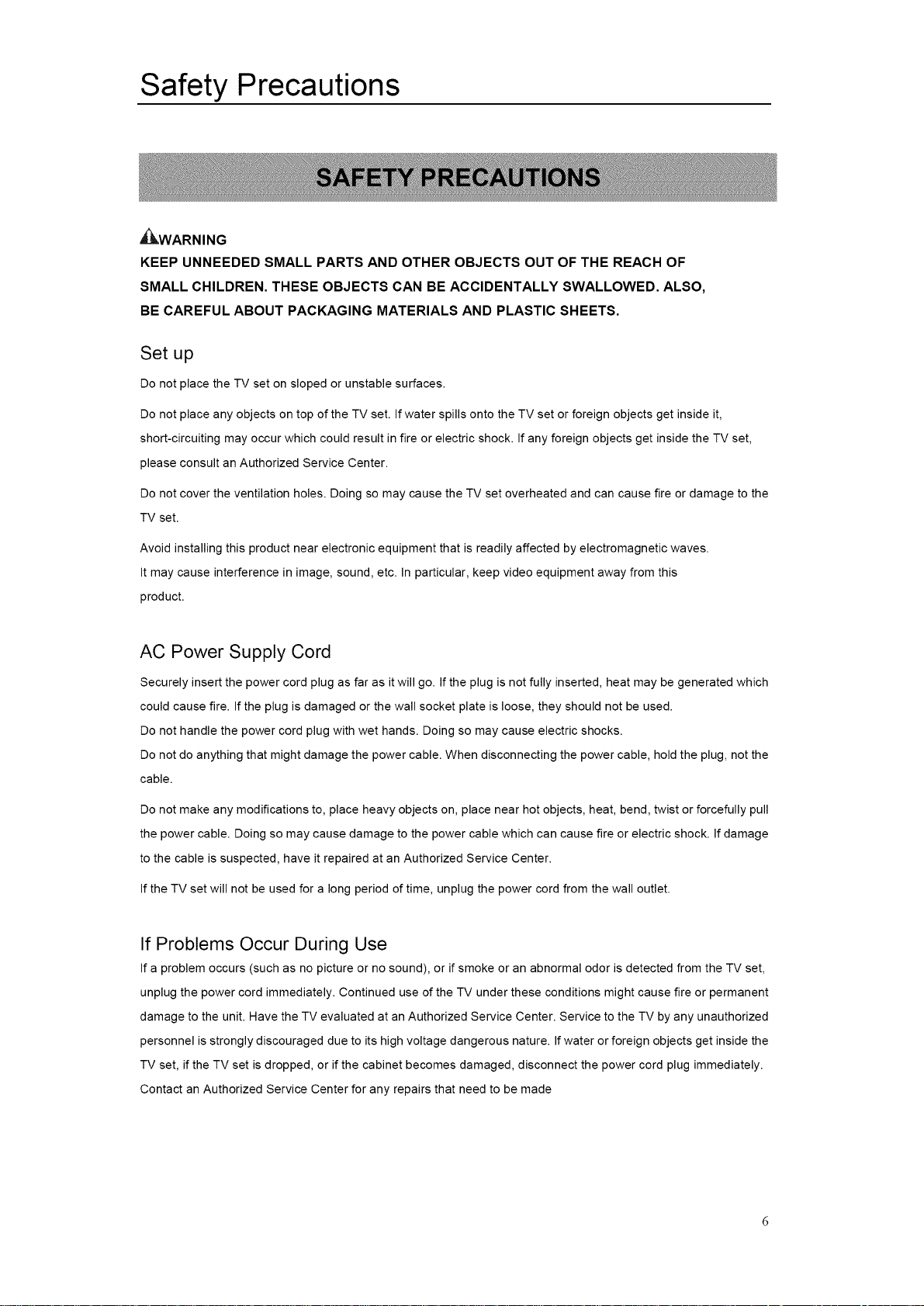
Safety Precautions
,_WARNING
KEEP UNNEEDED SMALL PARTS AND OTHER OBJECTS OUT OF THE REACH OF
SMALL CHILDREN. THESE OBJECTS CAN BE ACCIDENTALLY SWALLOWED. ALSO,
BE CAREFUL ABOUT PACKAGING MATERIALS AND PLASTIC SHEETS.
Set up
Do not place the TV set on sloped or unstable surfaces.
Do not place any objects on top of the TV set. If water spills onto the TV set or foreign objects get inside it,
short-circuiting may occur which could result in fire or electric shock. If any foreign objects get inside the TV set,
please consult an Authorized Service Center.
Do not cover the ventilation holes. Doing so may cause the TV set overheated and can cause fire or damage to the
TV set.
Avoid installing this product near electronic equipment that is readily affected by electromagnetic waves.
It may cause interference in image, sound, etc. In particular, keep video equipment away from this
product.
AC Power Supply Cord
Securely insert the power cord plug as far as it will go. If the plug is not fully inserted, heat may be generated which
could cause fire. If the plug is damaged or the wall socket plate is loose, they should not be used.
Do not handle the power cord plug with wet hands. Doing so may cause electric shocks.
Do not do anything that might damage the power cable. When disconnecting the power cable, hold the plug, not the
cable.
Do not make any modifications to, place heavy objects on, place near hot objects, heat, bend, twist or forcefully pull
the power cable. Doing so may cause damage to the power cable which can cause fire or electric shock. If damage
to the cable is suspected, have it repaired at an Authorized Service Center.
If the TV set will not be used for a long period of time, unplug the power cord from the wall outlet.
If Problems Occur During Use
If a problem occurs (such as no picture or no sound), or if smoke or an abnormal odor is detected from the TV set,
unplug the power cord immediately. Continued use of the TV under these conditions might cause fire or permanent
damage to the unit. Have the TV evaluated at an Authorized Service Center. Service to the TV by any unauthorized
personnel is strongly discouraged due to its high voltage dangerous nature. If water or foreign objects get inside the
TV set, if the TV set is dropped, or if the cabinet becomes damaged, disconnect the power cord plug immediately.
Contact an Authorized Service Center for any repairs that need to be made
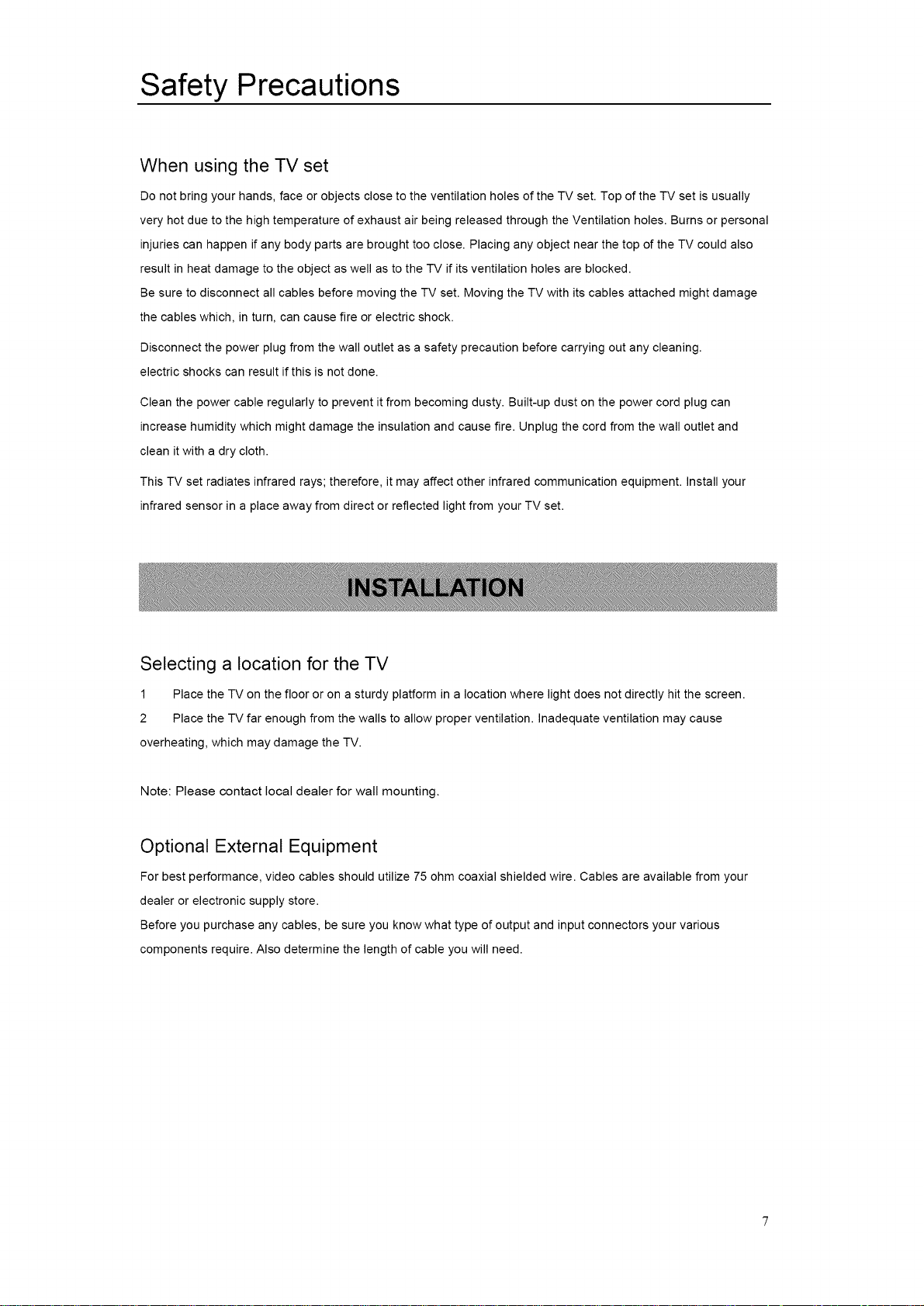
Safety Precautions
When using the TV set
Do not bring your hands, face or objects close to the ventilation holes of the TV set. Top of the TV set is usually
very hot due to the high temperature of exhaust air being released through the Ventilation holes. Burns or personal
injuries can happen if any body parts are brought too close. Placing any object near the top of the TV could also
result in heat damage to the object as well as to the TV if its ventilation holes are blocked.
Be sure to disconnect all cables before moving the TV set. Moving the TV with its cables attached might damage
the cables which, in turn, can cause fire or electric shock.
Disconnect the power plug from the wall outlet as a safety precaution before carrying out any cleaning.
electric shocks can result if this is not done.
Clean the power cable regularly to prevent it from becoming dusty. Built-up dust on the power cord plug can
increase humidity which might damage the insulation and cause fire. Unplug the cord from the wall outlet and
clean it with a dry cloth.
This TV set radiates infrared rays; therefore, it may affect other infrared communication equipment. Install your
infrared sensor in a place away from direct or reflected light from your TV set.
Selecting a location for the TV
1 Place the TV on the floor or on a sturdy platform in a location where light does not directly hit the screen.
2 Place the TV far enough from the walls to allow proper ventilation. Inadequate ventilation may cause
overheating, which may damage the TV.
Note: Please contact local dealer for wall mounting.
Optional External Equipment
For best performance, video cables should utilize 75 ohm coaxial shielded wire. Cables are available from your
dealer or electronic supply store.
Before you purchase any cables, be sure you know what type of output and input connectors your various
components require. Also determine the length of cable you will need.
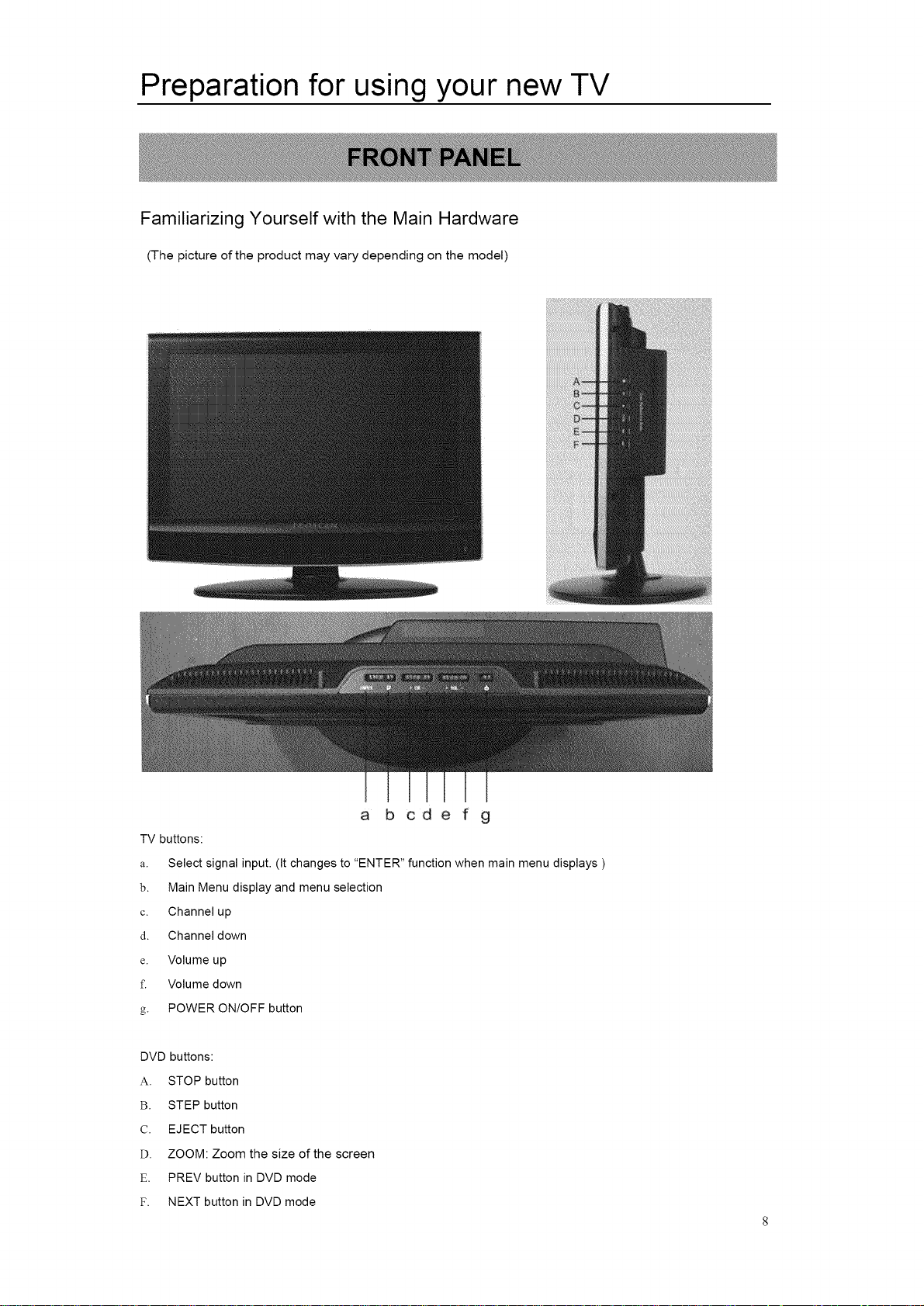
Preparation for using your new TV
Familiarizing Yourself with the Main Hardware
(The picture of the product may vary depending on the model)
a b cde f g
TV buttons:
a.
Select signal input. (It changes to "ENTER" function when main menu displays )
b.
Main Menu display and menu selection
C.
Channel up
d.
Channel down
e.
Volume up
f.
Volume down
POWER ON/OFF button
g.
DVD buttons:
A. STOP button
B. STEP button
C. EJECT button
D. ZOOM: Zoom the size of the screen
E. PREV button in DVD mode
F. NEXT button in DVD mode
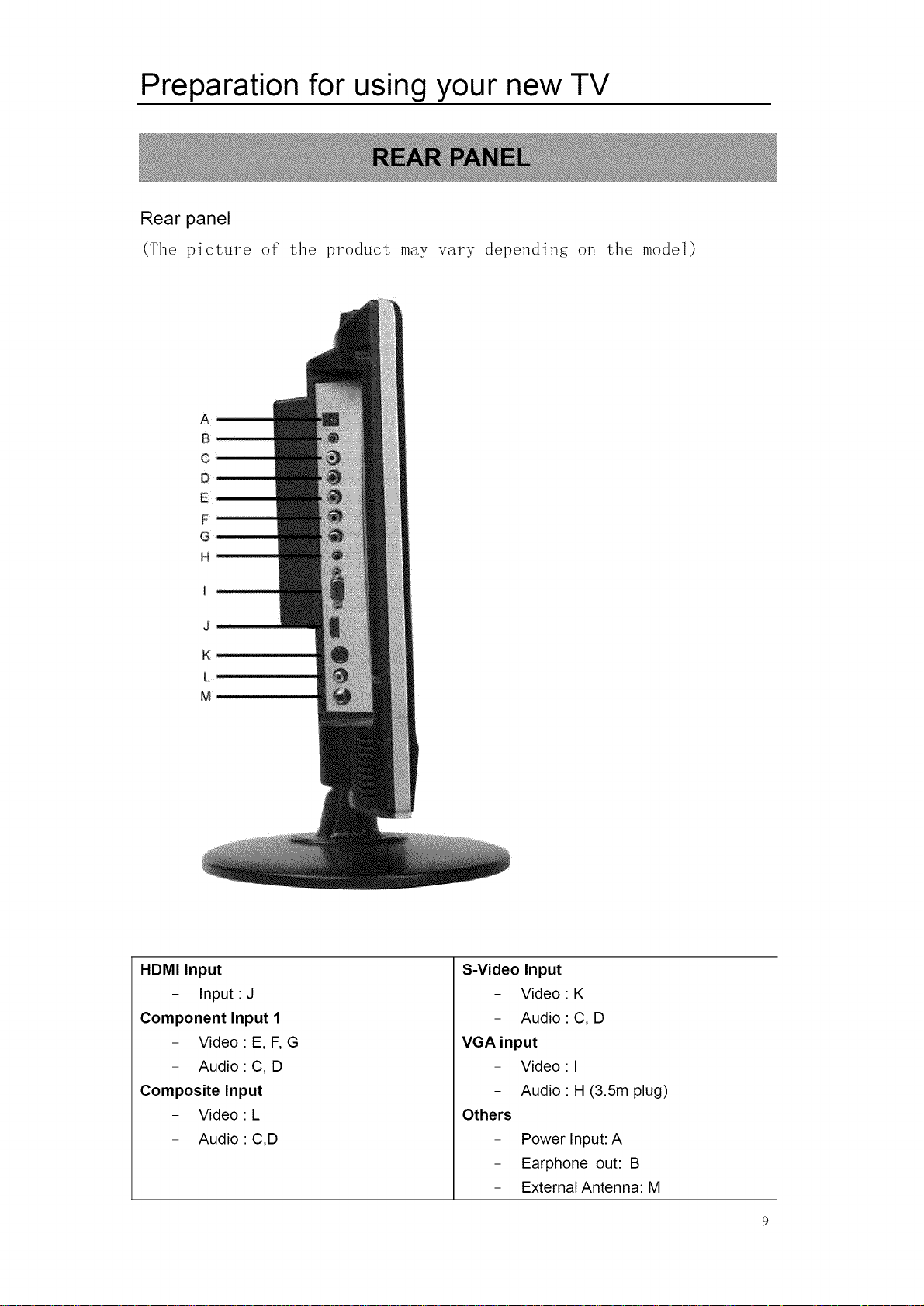
Preparation for using your new TV
Rear panel
(The picture of' the product may w_ry depending on the model)
A
B
C
O
E
F
G
H
J
K
L
M
HDMI Input
- Input :J
Component Input 1
- Video: E, F, G
- Audio: C, D
Composite Input
- Video: L
- Audio : C,D
S-Video Input
- Video
- Audio
VGA input
- Video
- Audio
Others
Power Input: A
Earphone out: B
External Antenna: M
K
C,D
I
H (3.5m plug)
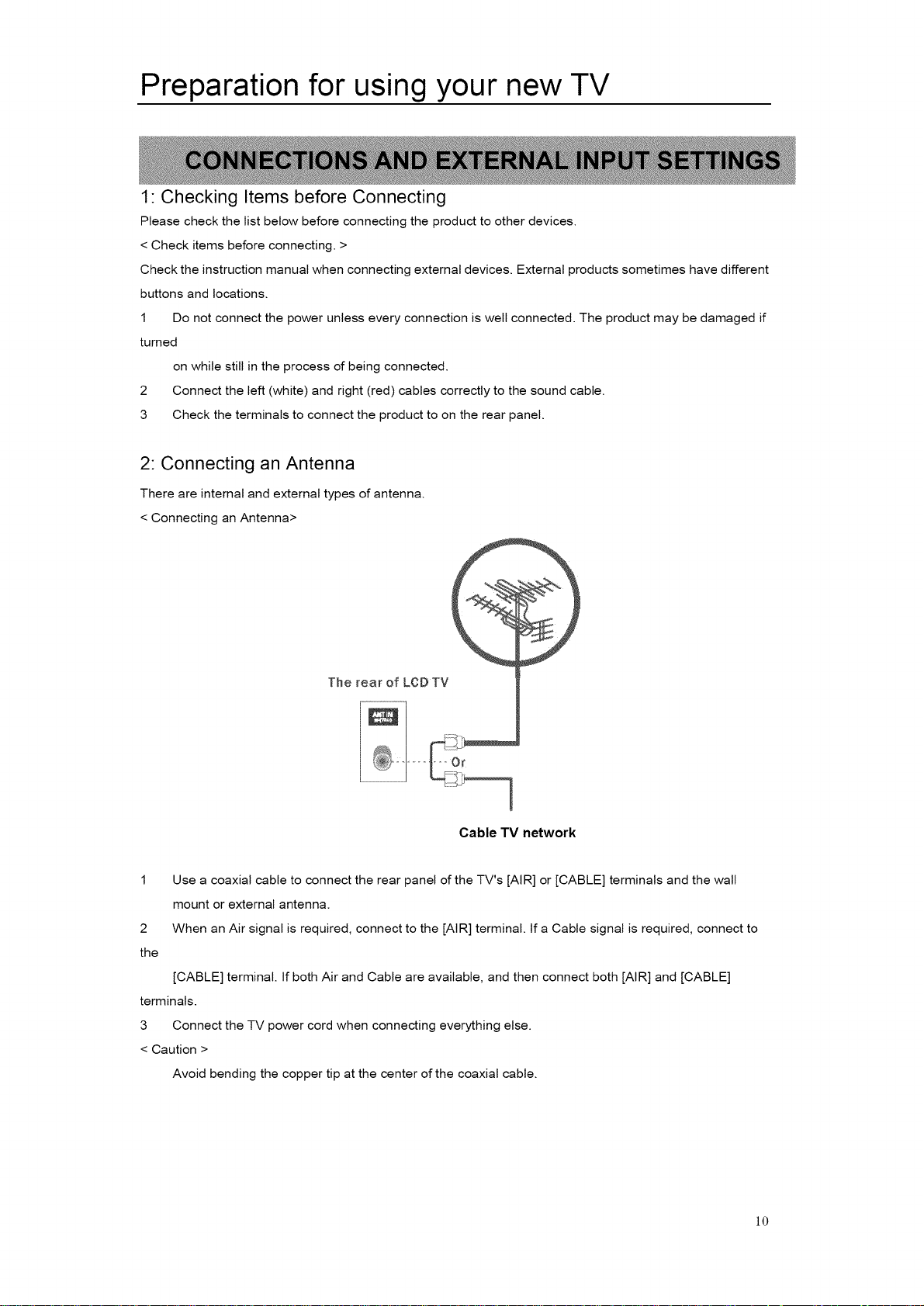
Preparation for using your new TV
1: Checking Items before Connecting
Please check the list below before connecting the product to other devices.
< Check items before connecting. >
Check the instruction manual when connecting external devices. External products sometimes have different
buttons and locations.
1 Do not connect the power unless every connection is well connected. The product may be damaged if
turned
on while still in the process of being connected.
2 Connect the left (white) and right (red) cables correctly to the sound cable.
3 Check the terminals to connect the product to on the rear panel.
2: Connecting an Antenna
There are internal and external types of antenna.
< Connecting an Antenna>
The rear of LCDTV
Cable TV network
Use a coaxial cable to connect the rear panel of the TV's [AIR] or [CABLE] terminals and the wall
mount or external antenna.
2
When an Air signal is required, connect to the [AIR] terminal. If a Cable signal is required, connect to
the
[CABLE] terminal. If both Air and Cable are available, and then connect both [AIR] and [CABLE]
terminals.
3 Connect the TV power cord when connecting everything else.
< Caution >
Avoid bending the copper tip at the center of the coaxial cable.
]0

Using the remote control
1. POWER:Power on/off
2. MUTE:Press to temporarily switch the sound
off.
3. Numeric Buttons:Press to change the channel
directly using the numeric buttons.
4. -/--:When selecting a digital broadcast channel,
press the number, followed by "-" button, followed by
sub channel number.
5. RECALL:Press to select between current channel
and the last channel.
6. Volume +:Press to increase or decrease the
volume.
7. RMODE:Change the picture effect as
following:User- Standard-Mild-Vivid- Hi-bright
8. Channel+:Channel up button
9. Volume -:Press to increase or decrease the
volume.
10. S.MODE: Change the sound effect as following:
Standard-POP-Rock-News
11. Channel<Channel down button
12. "T/A." : The UP/DOWN key in the menu
13. ENTER:
14. "I_ / _1" : The LEFT/RIGHT key in the Menu
15. MENU: Press to display main menu
16. INPUT: INPUT selection button
17. SLEEP:Press to select a preset time interval to
automatically shut the TV
18. ASPECT:Press to adjust the screen size.
19. FREEZE:Press to freeze the current picture.
20. DISPLAY:Press to Check your current mode.
21. CC:Press to select Caption
22. FAV:Add/delete the current channel to your
favorite channel.
23. FAV.+:Press to view the next favorite channel.
24. FAV.-:Press to view the previous favorite channel
]]

Using the remote control
25. EPG/FR: One of signal channel EPG or Multi
channel EPG/Scan backward play in
normal speed
26. MTS/FF: It displays " Audiol/Audio2" under
digital signal !Scan forward play in normal
speed
27. REPEAT: For DVD play mode, press it
repeatedly, the function can be changed as
follows:
28. OPEN/CLOSE: Auto adjustion in PC mode.
Eject the DVD disc out of the DVD slot in
DVD mode
29. PLAY/PAUSE: Play or pause the USB or
card reader
30. STOP: Press the STOP button once to stop
playback. Press the PLAY/PAUSE button to
resume playback. Press the STOP button
twice to stop playback completely
31. PREV: Select previous chapter.
32. NEXT: Select next chapter.
33. DVD SETUP: Get into the SETUP Menu in
DVD CHAPTER-TITLE
34. DVD MENU: To go back to the root menu.
35. SUB-T: Select caption when playing DVD or
SVCD that has multiple captions.
36. AUDIO: During DVD or VCD playback, press
it repeatedly to select audio language.
]2
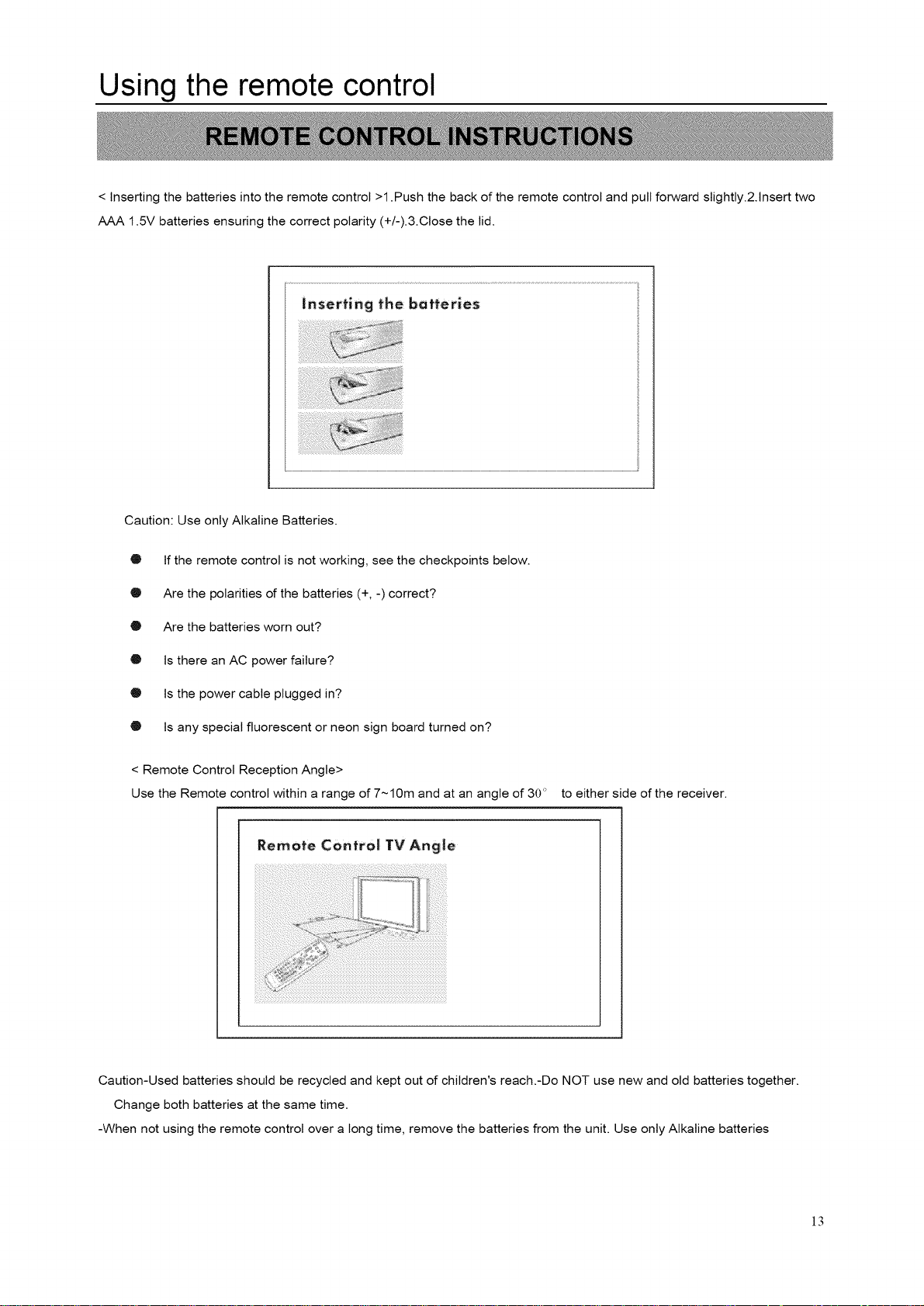
Using the remote control
< Inserting the batteries into the remote control >1 .Push the back of the remote control and pull forward slightly.2.1nsert two
AAA 1.5V batteries ensuring the correct polarity (+/-).3.Close the lid.
Inserting the batteries
Caution: Use only Alkaline Batteries.
• If the remote control is not working, see the checkpoints below.
@ Are the polarities of the batteries (+, -) correct?
• Are the batteries worn out?
• Is there an AC power failure?
• Is the power cable plugged in?
• Is any special fluorescent or neon sign board turned on?
< Remote Control Reception Angle>
Use the Remote control within a range of 7~10m and at an angle of 30°
Remote Control TV Ang|e
to either side of the receiver.
Caution-Used batteries should be recycled and kept out of children's reach.-Do NOT use new and old batteries together.
Change both batteries at the same time.
-When not using the remote control over a long time, remove the batteries from the unit. Use only Alkaline batteries
]3
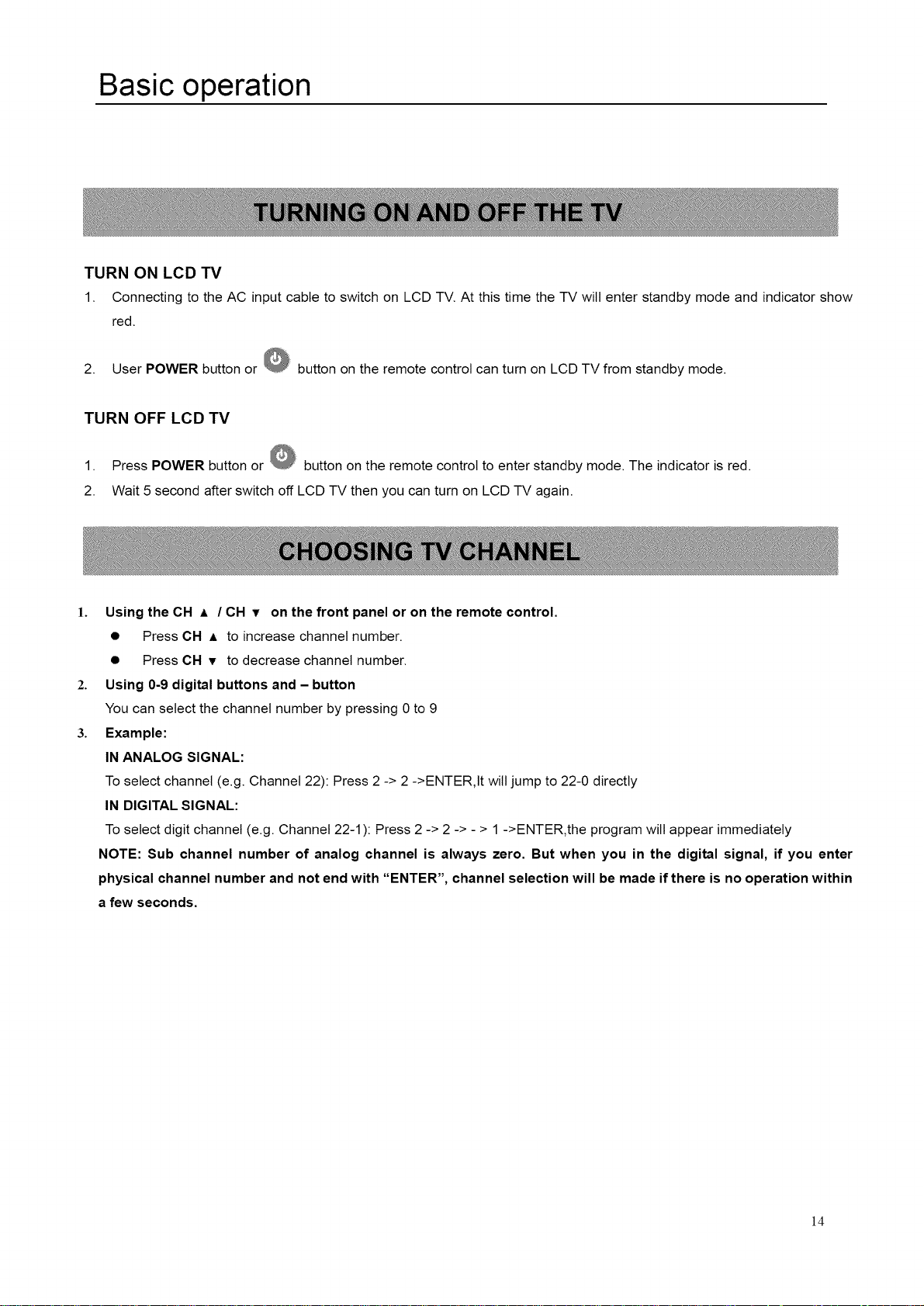
Basic operation
TURN ON LCD TV
1. Connecting to the AC input cable to switch on LCD TV. At this time the TV will enter standby mode and indicator show
red.
2. User POWER button or button on the remote control can turn on LCD TV from standby mode.
TURN OFF LCD TV
1. Press POWER button or button on the remote control to enter standby mode. The indicator is red.
2. Wait 5 second after switch off LCD TV then you can turn on LCD TV again.
1.
Using the OH A / CH T on the front panel or on the remote control.
• Press CH ,= to increase channel number.
• Press CH v to decrease channel number.
2.
Using 0-9 digital buttons and - button
You can select the channel number by pressing 0 to 9
3.
Example:
IN ANALOG SIGNAL:
To select channel (e.g. Channel 22): Press 2 -> 2 ->ENTER,It will jump to 22-0 directly
IN DIGITAL SIGNAL:
To select digit channel (e.g. Channel 22-1 ): Press 2 -> 2 -> - > 1 ->ENTER,the program will appear immediately
NOTE: Sub channel number of analog channel is always zero. But when you in the digital signal, if you enter
physical channel number and not end with "ENTER", channel selection will be made if there is no operation within
a few seconds.
]4
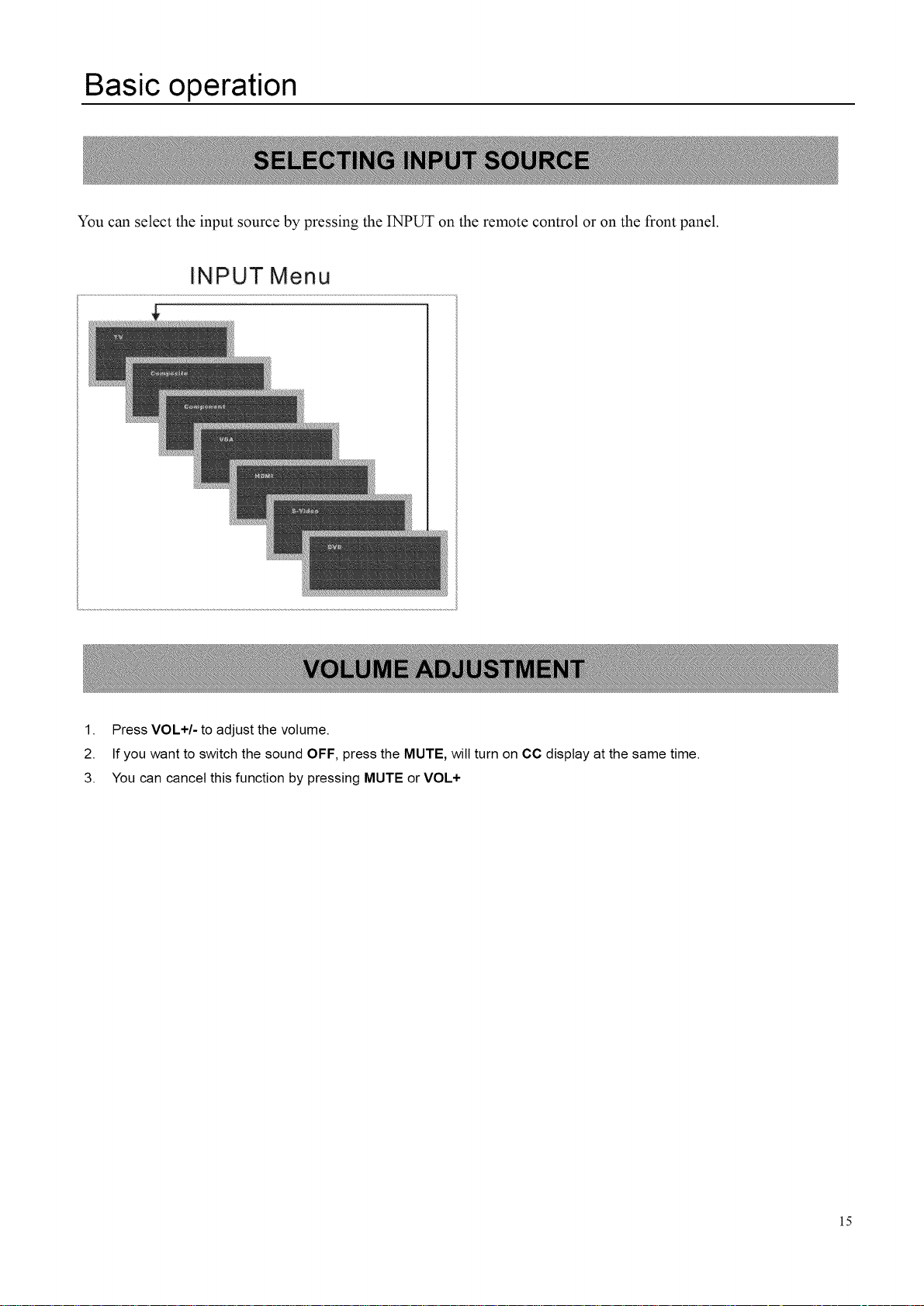
Basic operation
You can select the input source by pressing the INPUT on the remote control or on the front panel.
INPUT Menu
1. Press VOL+/- to adjust the volume.
2. If you want to switch the sound OFF, press the MUTE, will turn on CC display at the same time.
3. You can cancel this function by pressing MUTE or VOL+
15
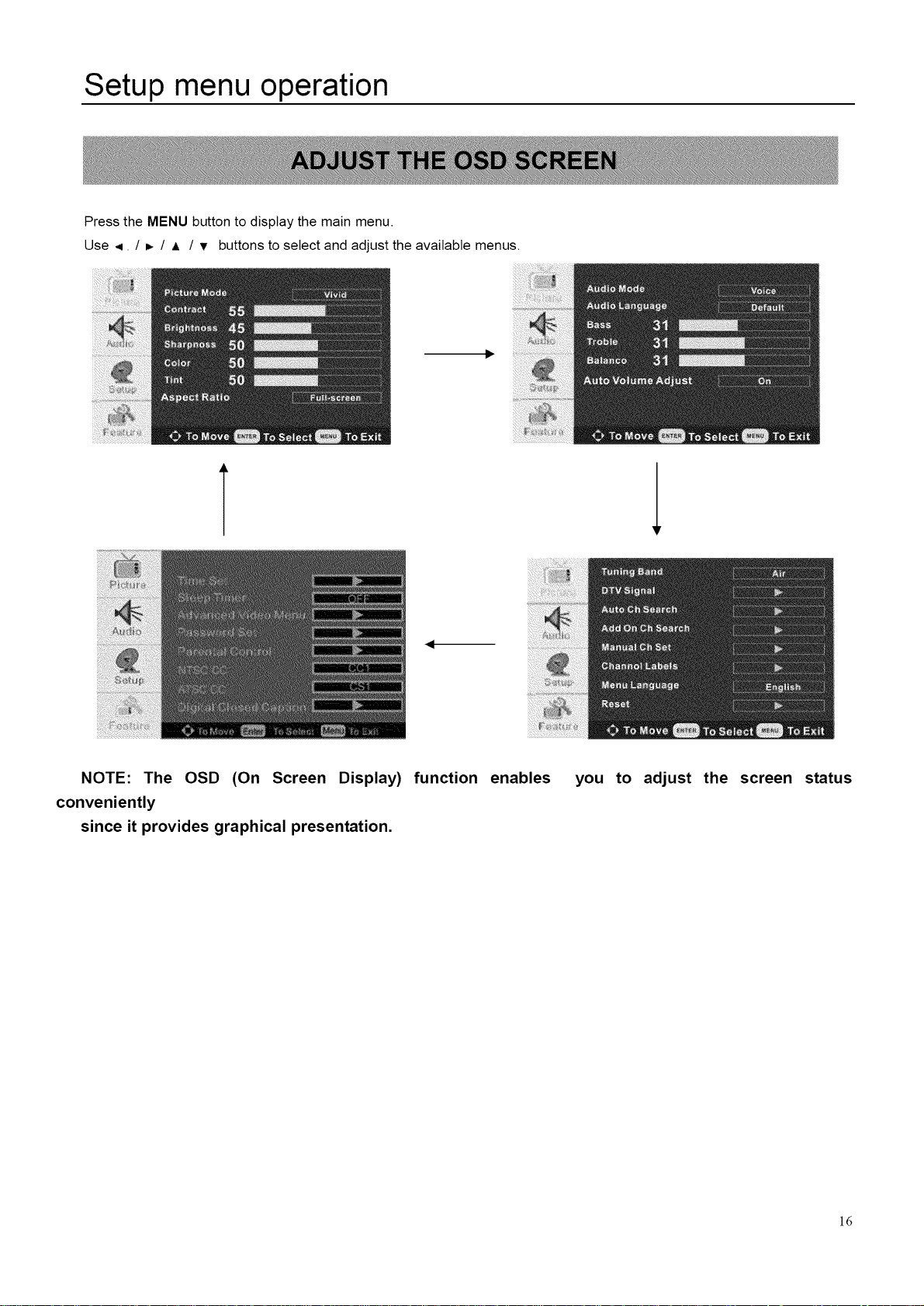
Setup menu operation
Press the MENU button to display the main menu.
Use < / D. / A / v buttons to select and adjust the available menus.
T 1
NOTE: The OSD (On Screen Display) function
conveniently
since it provides graphical presentation.
enables
you to
adjust
the screen status
]6
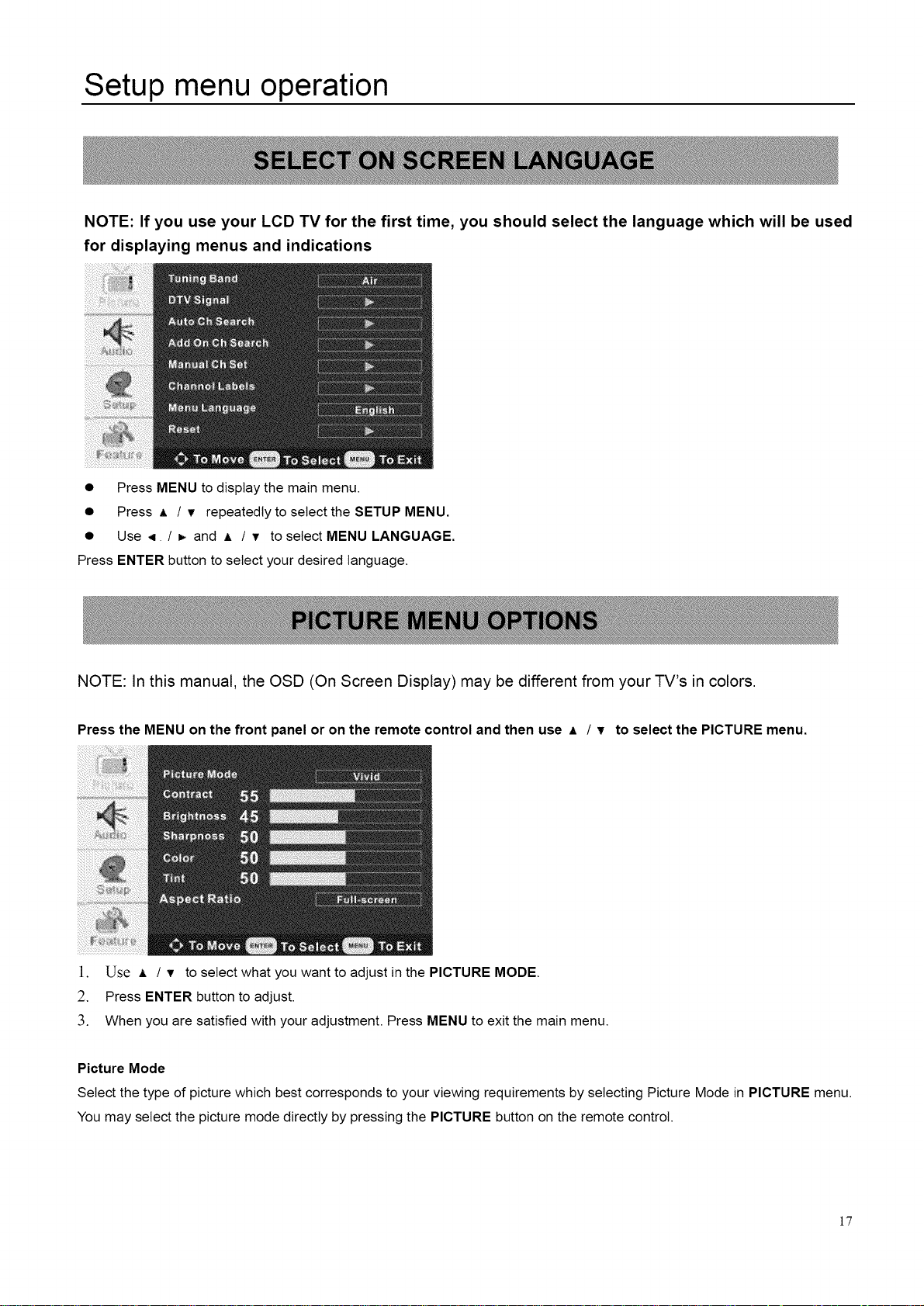
Setup menu operation
NOTE: If you use your LCD TV for the first time, you should select the language which will be used
for displaying menus and indications
• Press MENU to display the main menu.
• Press A / v repeatedly to select the SETUP MENU.
• Use < / _ and • / T to select MENU LANGUAGE.
Press ENTER button to select your desired language.
NOTE: In this manual, the OSD (On Screen Display) may be different from your TV's in colors.
Press the MENU on the front panel or on the remote control and then use A / T to select the PICTURE menu.
]. Use A / v to select what you want to adjust in the PICTURE MODE.
2. Press ENTER button to adjust.
3. When you are satisfied with your adjustment. Press MENU to exit the main menu.
Picture Mode
Select the type of picture which best corresponds to your viewing requirements by selecting Picture Mode in PICTURE menu.
You may select the picture mode directly by pressing the PICTURE button on the remote control.
]7
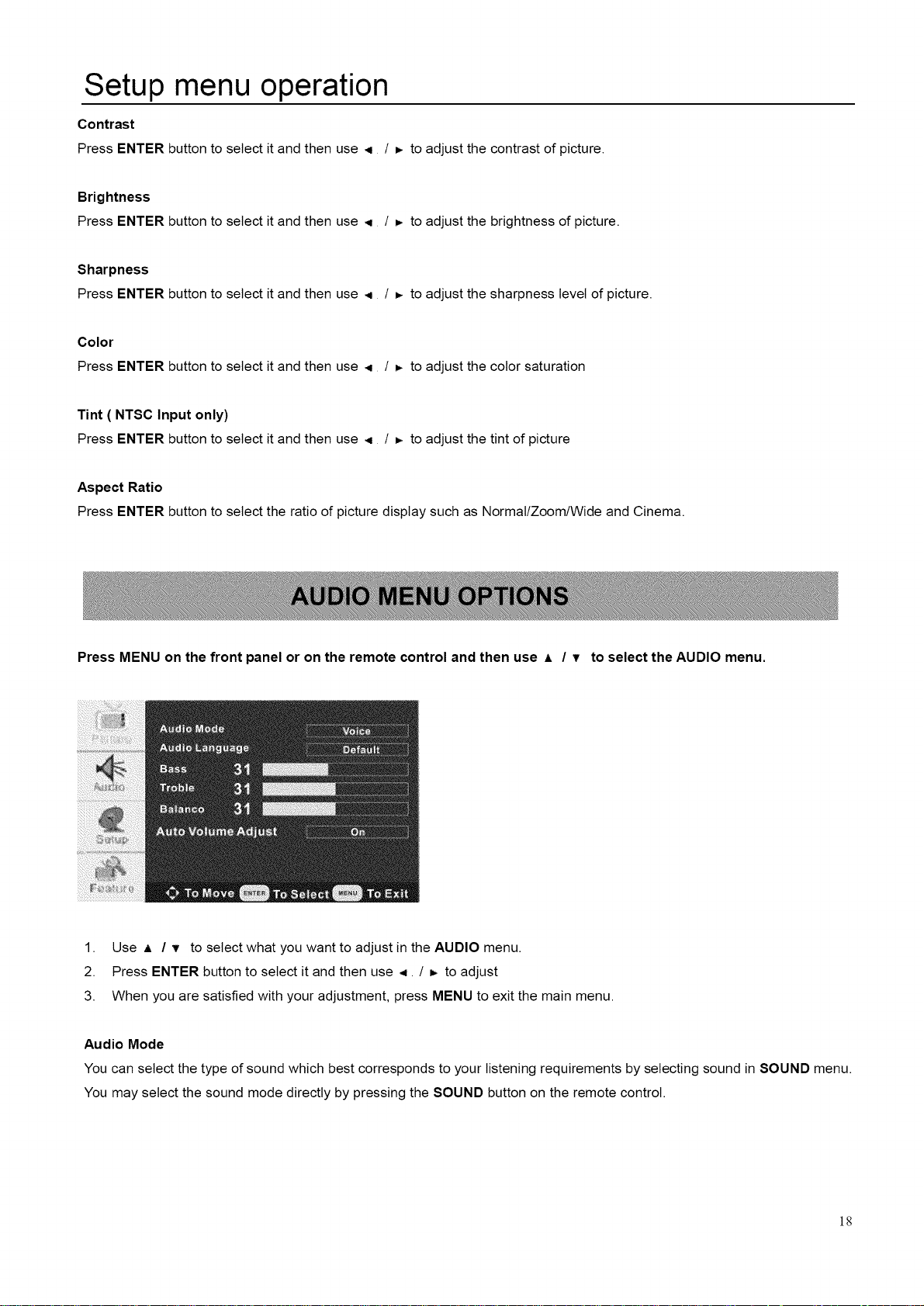
Setup menu operation
Contrast
Press ENTER button to select it and then use _ / _ to adjust the contrast of picture.
Brightness
Press ENTER button to select it and then use < / k, to adjust the brightness of picture.
Sharpness
Press ENTER button to select it and then use < / _, to adjust the sharpness level of picture.
Color
Press ENTER button to select it and then use ,_ / _. to adjust the color saturation
Tint ( NTSC Input only)
Press ENTER button to select it and then use < / D. to adjust the tint of picture
Aspect Ratio
Press ENTER button to select the ratio of picture display such as Normal/Zoom/Wide and Cinema.
Press MENU on the front panel or on the remote control and then use A / T to select the AUDIO menu.
1. Use A / T to select what you want to adjust in the AUDIO menu.
2. Press ENTER button to select it and then use ,i. / _, to adjust
3. When you are satisfied with your adjustment, press MENU to exit the main menu.
Audio Mode
You can select the type of sound which best corresponds to your listening requirements by selecting sound in SOUND menu.
You may select the sound mode directly by pressing the SOUND button on the remote control.
]8
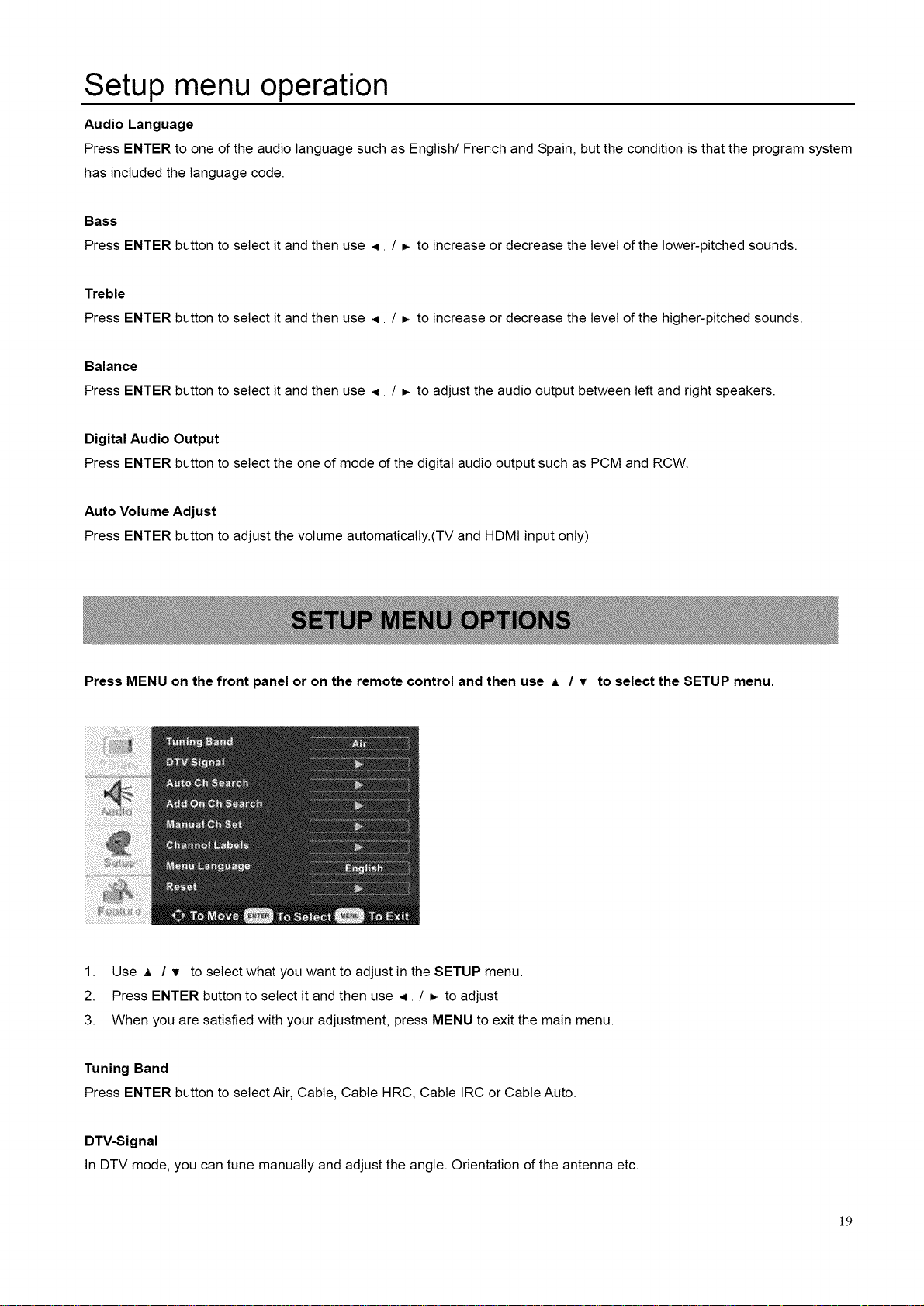
Setup menu operation
Audio Language
Press ENTER to one of the audio language such as English/French and Spain, but the condition is that the program system
has included the language code.
Bass
Press ENTER button to select it and then use ,i. / =, to increase or decrease the level of the lower-pitched sounds.
Treble
Press ENTER button to select it and then use ,i. / _ to increase or decrease the level of the higher-pitched sounds.
Balance
Press ENTER button to select it and then use ,i. / _ to adjust the audio output between left and right speakers.
Digital Audio Output
Press ENTER button to select the one of mode of the digital audio output such as PCM and RCW.
Auto Volume Adjust
Press ENTER button to adjust the volume automatically.(TV and HDMI input only)
Press MENU on the front panel or on the remote control and then use A / v to select the SETUP menu.
1. Use A / T to select what you want to adjust in the SETUP menu.
2. Press ENTER button to select it and then use ,_. / _ to adjust
3. When you are satisfied with your adjustment, press MENU to exit the main menu.
Tuning Band
Press ENTER button to select Air, Cable, Cable HRC, Cable IRC or Cable Auto.
DTV-Signal
In DTV mode, you can tune manually and adjust the angle. Orientation of the antenna etc.
]9
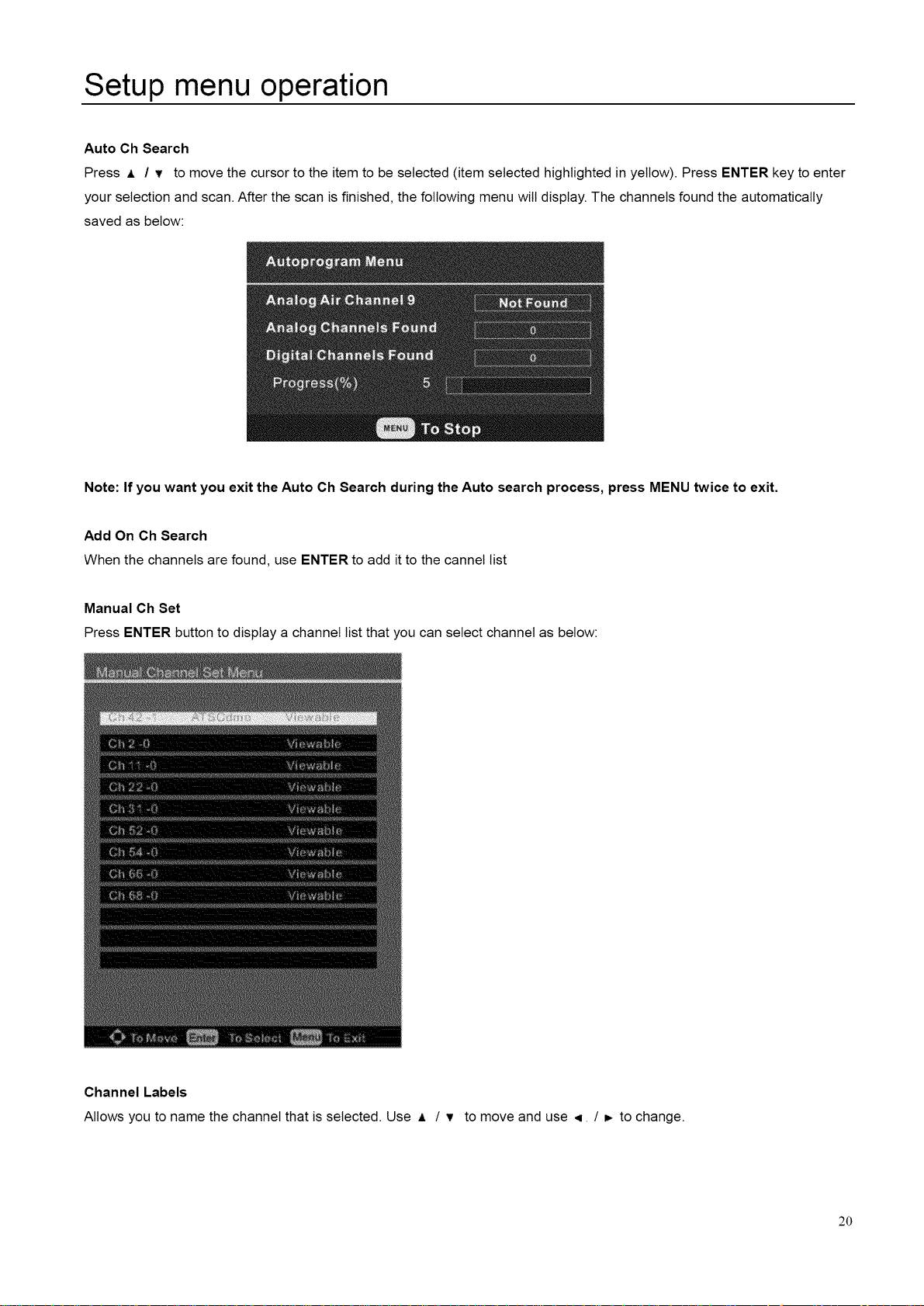
Setup menu operation
Auto Ch Search
Press A / v to move the cursor to the item to be selected (item selected highlighted in yellow). Press ENTER key to enter
your selection and scan. After the scan is finished, the following menu will display. The channels found the automatically
saved as below:
Note: If you want you exit the Auto Oh Search during the Auto search process, press MENU twice to exit.
Add On Oh Search
When the channels are found, use ENTER to add it to the cannel list
Manual Ch Set
Press ENTER button to display a channel list that you can select channel as below:
Channel Labels
Allows you to name the channel that is selected. Use A / v to move and use ,i. / _, to change.
20
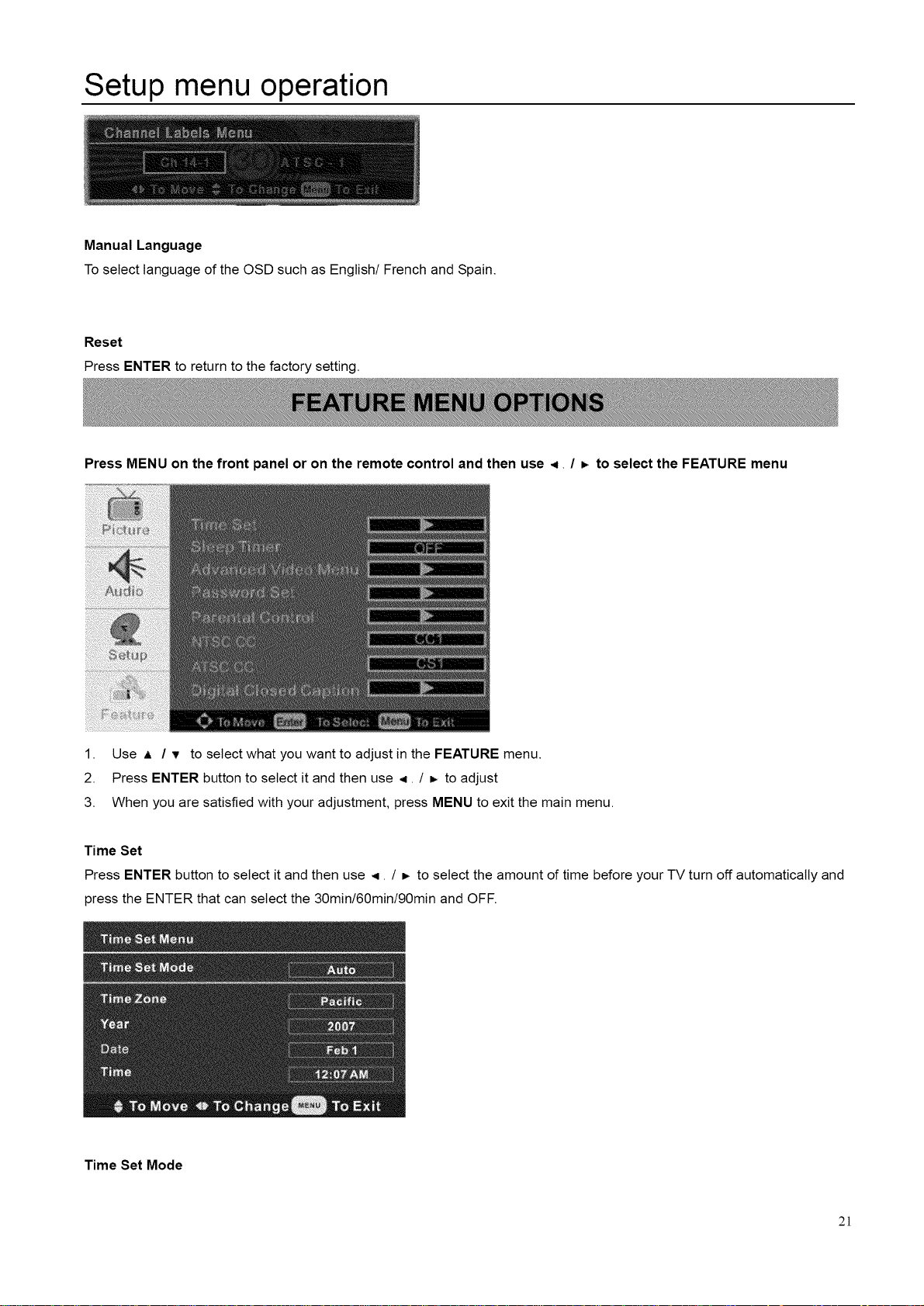
Setup menu operation
Manual Language
To select language of the OSD such as English! French and Spain.
Reset
Press ENTER to return to the factory setting.
Press MENU on the front panel or on the remote control and then use <. / _ to select the FEATURE menu
1. Use A / T to select what you want to adjust in the FEATURE menu.
2. Press ENTER button to select it and then use ,i. / _, to adjust
3. When you are satisfied with your adjustment, press MENU to exit the main menu.
Time Set
Press ENTER button to select it and then use <. / b to select the amount of time before your TV turn off automatically and
press the ENTER that can select the 30min/60min/90min and OFF.
Time Set Mode
2]
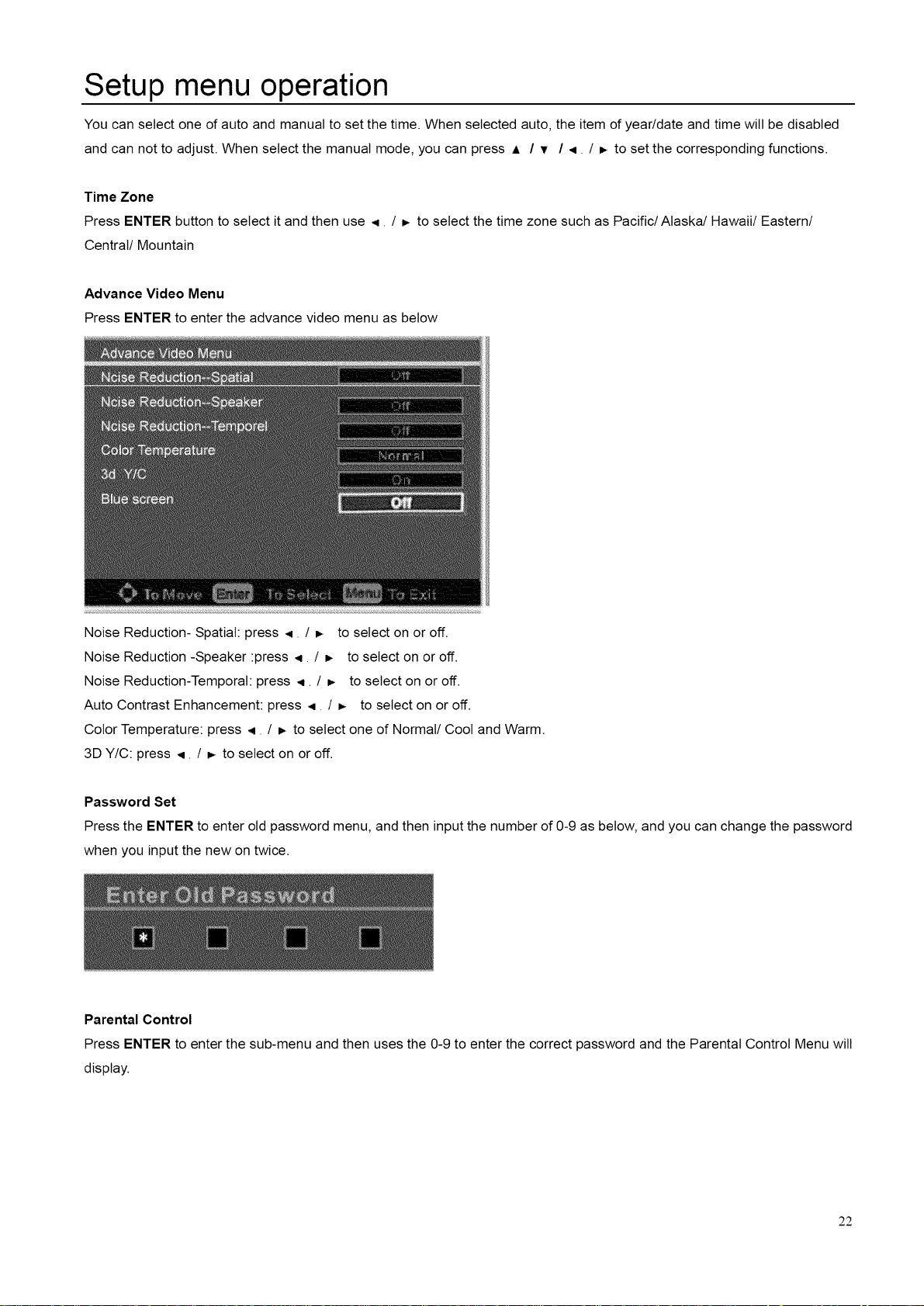
Setup menu operation
You can select one of auto and manual to set the time. When selected auto, the item of year/date and time will be disabled
and can not to adjust. When select the manual mode, you can press A / v / ,4 / D,to set the corresponding functions.
Time Zone
Press ENTER button to select it and then use <. / b. to select the time zone such as Pacific/Alaska/Hawaii/Eastern/
Central/Mountain
Advance Video Menu
Press ENTER to enter the advance video menu as below
Noise Reduction- Spatial: press <. / _. to select on or off.
Noise Reduction -Speaker :press <. / _. to select on or off.
Noise Reduction-Temporal: press <. / _ to select on or off.
Auto Contrast Enhancement: press < / _. to select on or off.
Color Temperature: press <. / _. to select one of Normal/Cool and Warm.
3D Y/C: press <. / _. to select on or off.
Password Set
Press the ENTER to enter old password menu, and then input the number of 0-9 as below, and you can change the password
when you input the new on twice.
Parental Control
Press ENTER to enter the sub-menu and then uses the 0-9 to enter the correct password and the Parental Control Menu will
display.
22
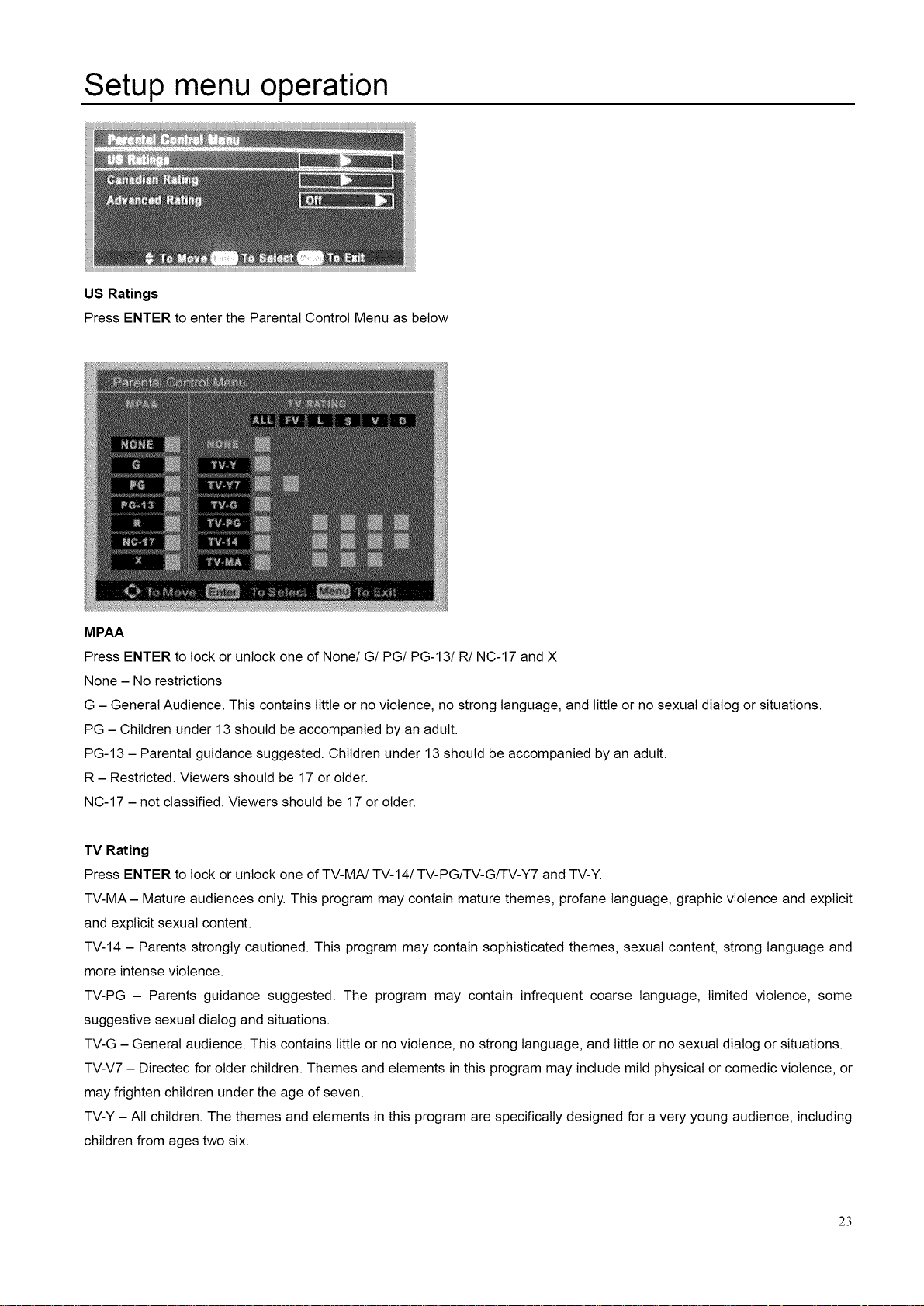
Setup menu operation
US Ratings
Press ENTER to enter the Parental Control Menu as below
MPAA
Press ENTER to lock or unlock one of None! G/PG/PG-13/R/NC-17 and X
None - No restrictions
G - General Audience. This contains little or no violence, no strong language, and little or no sexual dialog or situations.
PG - Children under 13 should be accompanied by an adult.
PG-13 - Parental guidance suggested. Children under 13 should be accompanied by an adult.
R - Restricted. Viewers should be 17 or older.
NC-17 - not classified. Viewers should be 17 or older.
TV Rating
Press ENTER to lock or unlock one of TV-MA/TV-14/TV-PG/TV-G!TV-Y7 and TV-Y.
TV-MA- Mature audiences only. This program may contain mature themes, profane language, graphic violence and explicit
and explicit sexual content.
TV-14 - Parents strongly cautioned. This program may contain sophisticated themes, sexual content, strong language and
more intense violence.
TV-PG - Parents guidance suggested. The program may contain infrequent coarse language, limited violence, some
suggestive sexual dialog and situations.
TV-G - General audience. This contains little or no violence, no strong language, and little or no sexual dialog or situations.
TV-V7 - Directed for older children. Themes and elements in this program may include mild physical or comedic violence, or
may frighten children under the age of seven.
TV-Y - All children. The themes and elements in this program are specifically designed for a very young audience, including
children from ages two six.
23

Setup menu operation
Advanced Parental Lock
When select the ON for Advance Rating, the Advanced Parental Lock will display.
Canadian English
Press ENTER to lock or unlock one of E/C/C8+/G/PG/14+/18+.
E - Expect No restriction.
C - Children
C8+ - Viewers should be 8 or order.
G - General Audience.
PG - Parental guidance suggested.
14+ - Restricted. Viewers should be 14 or older.
18+ - Restricted. Viewers should be 18 or older.
Canadian French
Press ENTER to lock or unlock one of E/G/8 arts+/13 arts+/16 arts+ and 18 arts+.
E - Expect No restriction.
G - For all.
8 ans+- Restricted. Viewers should be 8 or older.
13 ans+- Restricted. Viewers should be 13 or older.
16 ans+- Restricted. Viewers should be 16 or older.
18 ans+ - Restricted. Viewers should be 18 or older.
Digital Closed Captions
24
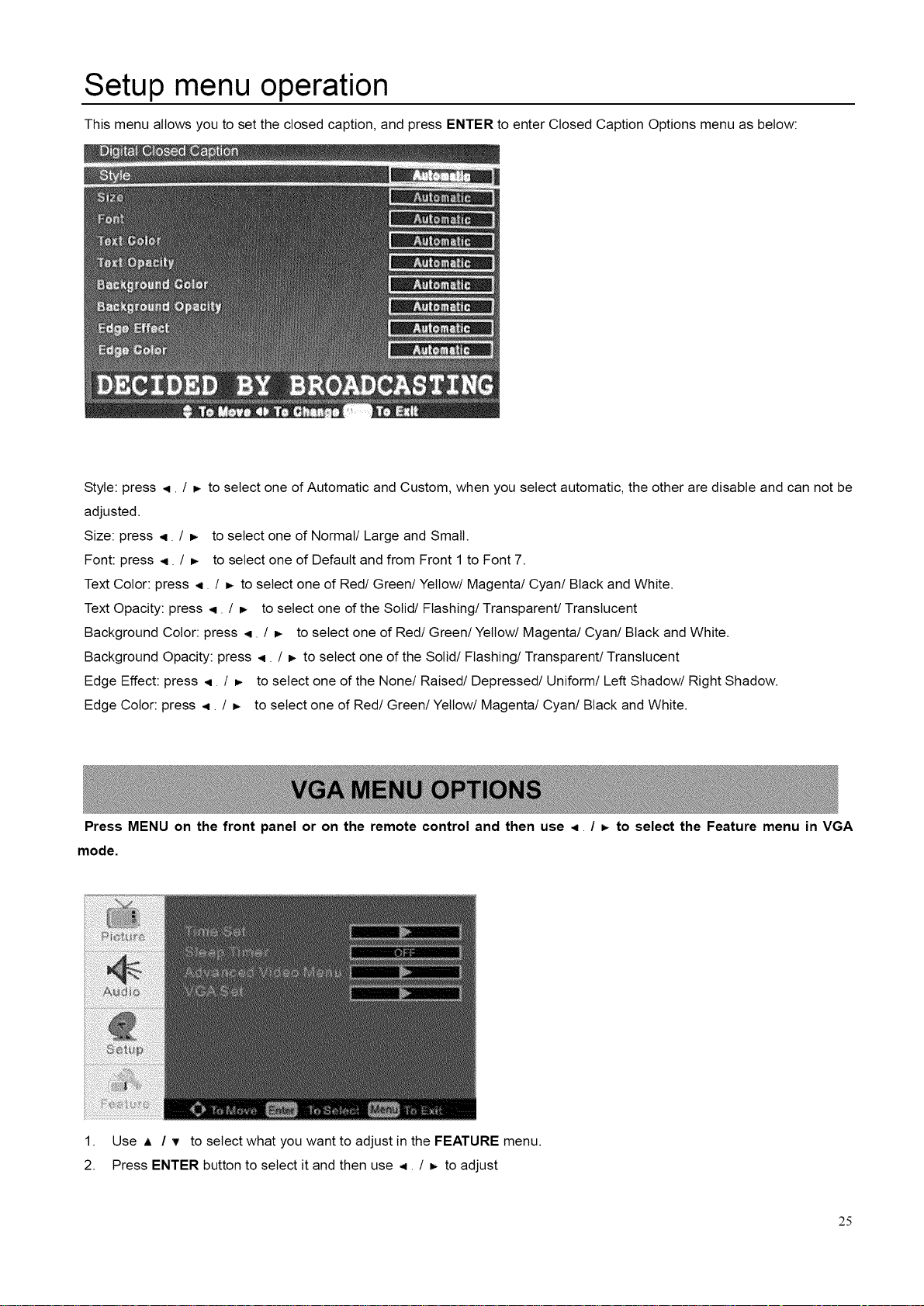
Setup menu operation
This menu allows you to set the closed caption, and press ENTER to enter Closed Caption Options menu as below:
Style: press ,_. _ to select one of Automatic and Custom, when you select automatic, the other are disable and can not be
adjusted.
Size: press ,q. _. to select one of Normal/Large and Small.
Font: press 4. _- to select one of Default and from Front 1to Font 7.
Text Color: press ,q. ! _. to select one of Red/Green/Yellow! Magenta/Cyan/Black and White.
Text Opacity: press 4. / _- to select one of the Solidi Flashing/Transparent/Translucent
Background Color: press ,q. / _. to select one of Red/Green/Yellow/Magenta/Cyan/Black and White.
Background Opacity: press _. / _. to select one of the Solidi Flashing! Transparent/Translucent
Edge Effect: press ,4. / _. to select one of the None/Raised/Depressed/Uniform! Left Shadow! Right Shadow.
Edge Color: press _. / _, to select one of Red/Green/Yellow/Magenta/Cyan/Black and White.
Press MENU on the front panel or on the remote control and then use .4 / _- to select the Feature menu in VGA
mode.
1. Use A / T to select what you want to adjust in the FEATURE menu.
2. Press ENTER button to select it and then use ,4. / _, to adjust
25
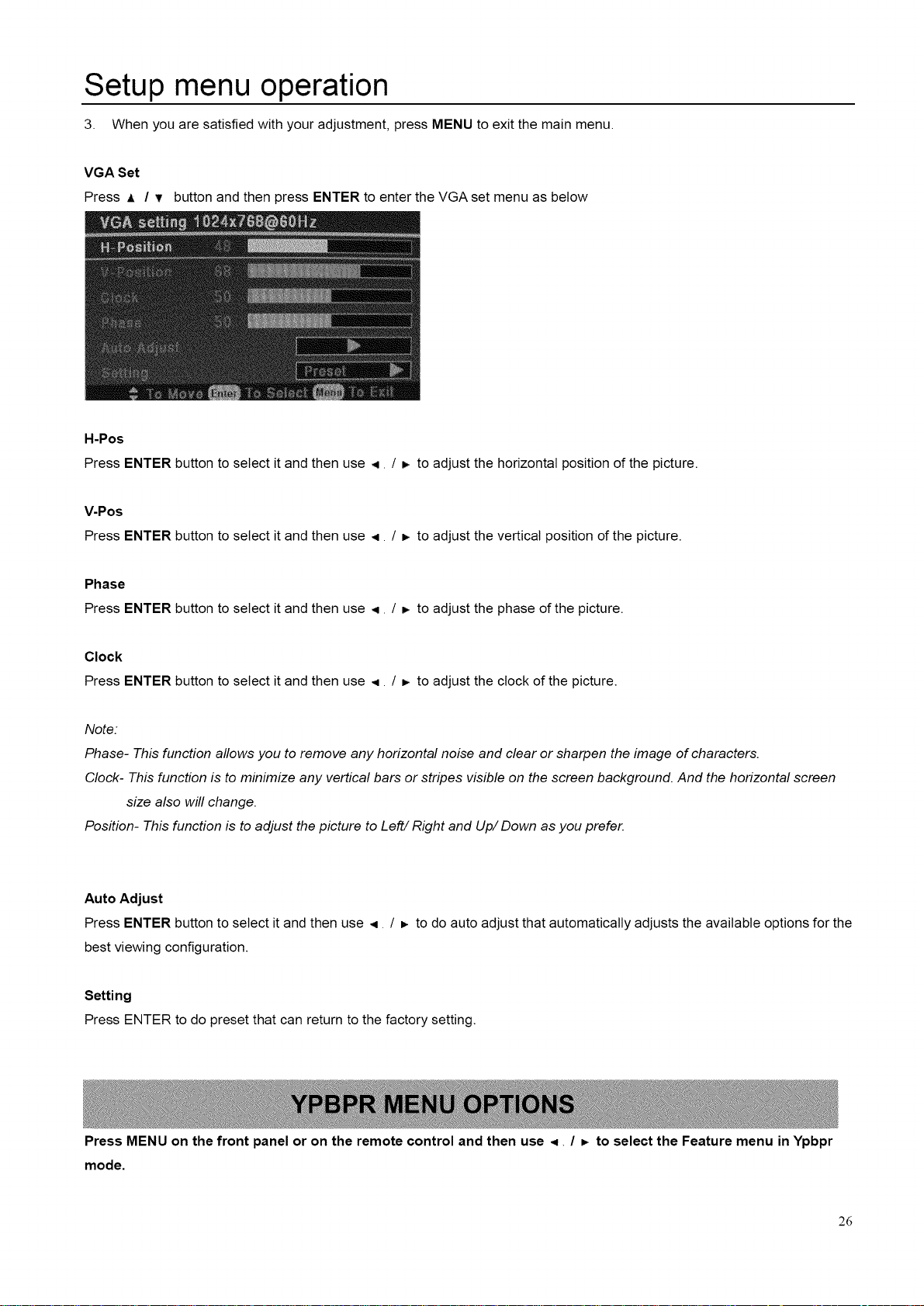
Setup menu operation
3. When you are satisfied with your adjustment, press MENU to exit the main menu.
VGA Set
Press A / T button and then press ENTER to enter the VGA set menu as below
H-Pos
Press ENTER button to select it and then use ,4 / _ to adjust the horizontal position of the picture.
V-Pos
Press ENTER button to select it and then use ,q / _, to adjust the vertical position of the picture.
Phase
Press ENTER button to select it and then use ,4 / b. to adjust the phase of the picture.
Clock
Press ENTER button to select it and then use ,4. / _ to adjust the clock of the picture.
Note:
Phase- This function allows you to remove any horizontal noise and clear or sharpen the image of characters.
Clock- This function is to minimize any vertical bars or stripes visible on the screen background. And the horizontal screen
size also will change.
Position- This function is to adjust the picture to Left/Right and Up/Down as you prefer.
Auto Adjust
Press ENTER button to select it and then use ,t / _ to do auto adjust that automatically adjusts the available options for the
best viewing configuration.
Setting
Press ENTER to do preset that can return to the factory setting.
Press MENU on the front panel or on the remote control and then use < / _ to select the Feature menu in Ypbpr
mode.
26
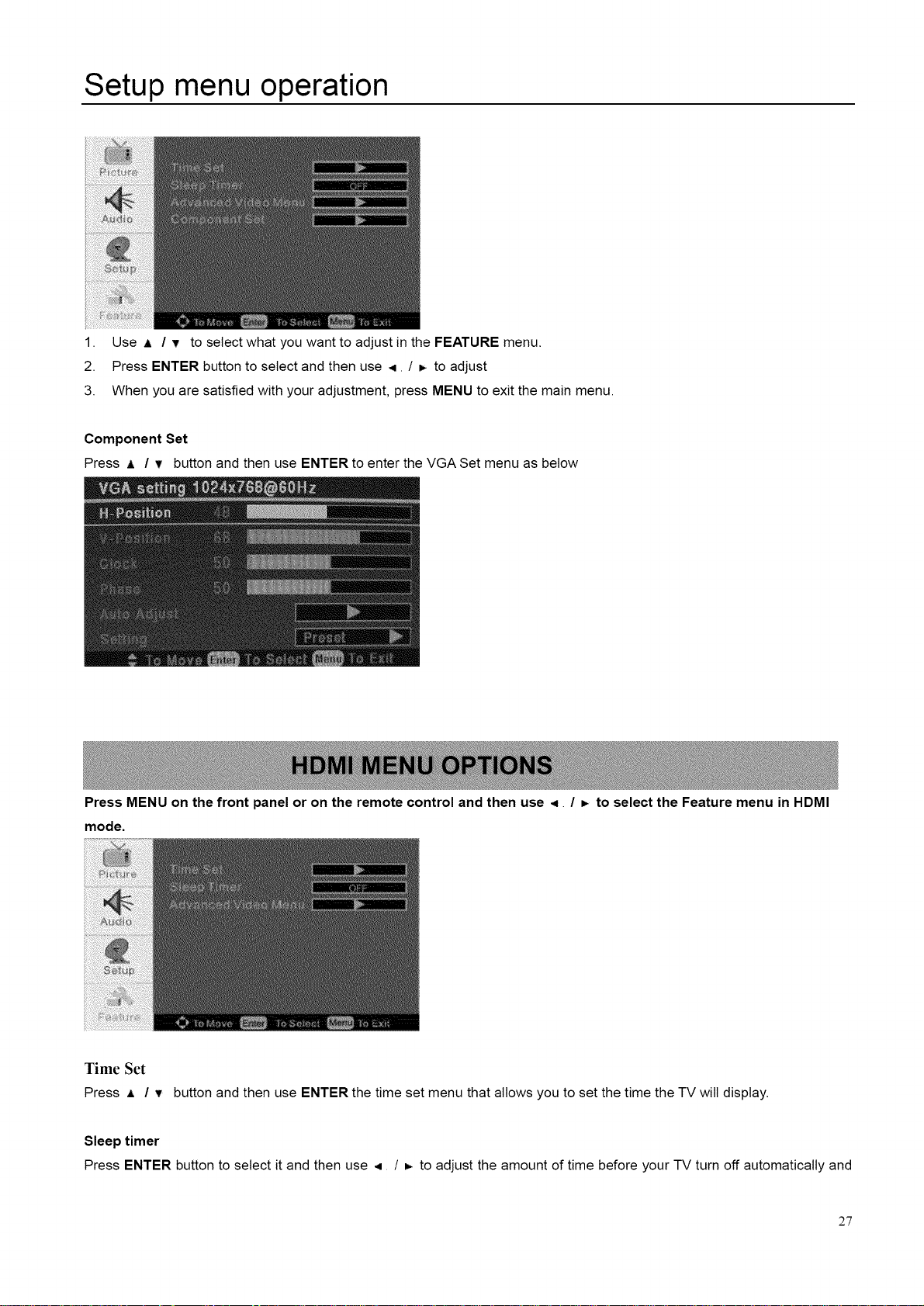
Setup menu operation
1. Use ,= / v to select what you want to adjust in the FEATURE menu.
2. Press ENTER button to select and then use <. / _. to adjust
3. When you are satisfied with your adjustment, press MENU to exit the main menu.
Component Set
Press ,L / v button and then use ENTER to enter the VGA Set menu as below
Press MENU on the front panel or on the remote control and then use 4. / =, to select the Feature menu in HDMI
mode.
Time Set
Press A / v button andthen use ENTERthe time set menuthat allows you to set the timethe TV will display.
Sleep timer
Press ENTER button to select it and then use .4 / b. to adjust the amount of time before your TV turn off automatically and
27
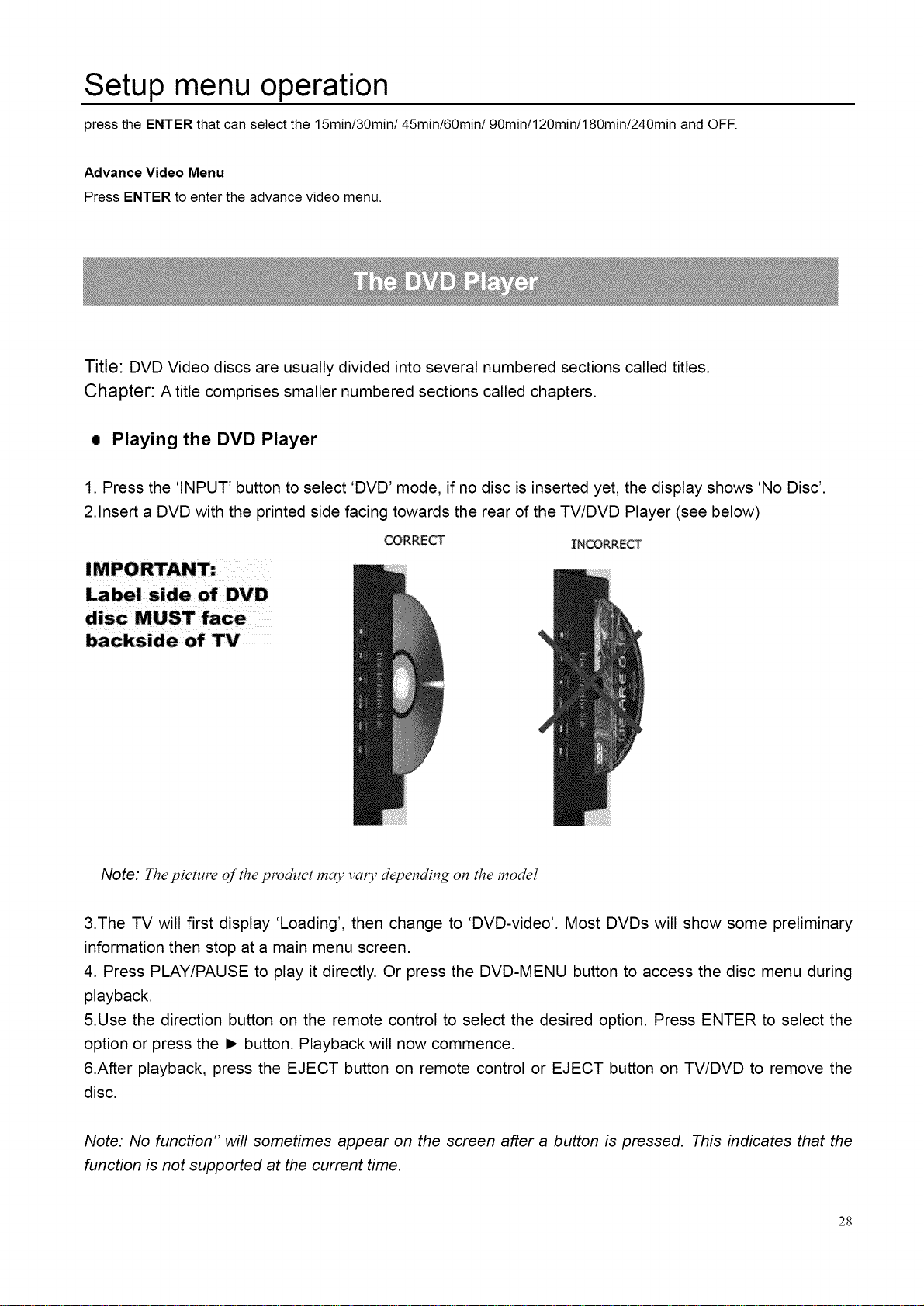
Setup menu operation
press the ENTERthat can select the 15min/30min/45min/60min/90min/120min/180min/240min and OFF.
Advance Video Menu
Press ENTER to enter the advance video menu.
Title: DVD Video discs are usually divided into several numbered sections called titles.
Chapter: A title comprises smaller numbered sections called chapters.
i Playing the DVD Player
1. Press the 'INPUT' button to select 'DVD' mode, if no disc is inserted yet, the display shows 'No Disc'.
2.Insert a DVD with the printed side facing towards the rear of the TV/DVD Player (see below)
CORRE_ INCORRECT
disc MUST face
backside of TV
Note: The picture of the product may vao_ depending on the model
3.The TV will first display 'Loading', then change to 'DVD-video'. Most DVDs will show some preliminary
information then stop at a main menu screen.
4. Press PLAY/PAUSE to play it directly. Or press the DVD-MENU button to access the disc menu during
playback.
5.Use the direction button on the remote control to select the desired option. Press ENTER to select the
option or press the I_ button. Playback will now commence.
&After playback, press the EJECT button on remote control or EJECT button on TV/DVD to remove the
disc.
Note: No function" will sometimes appear on the screen after a button is pressed. This indicates that the
function is not supported at the current time.
28
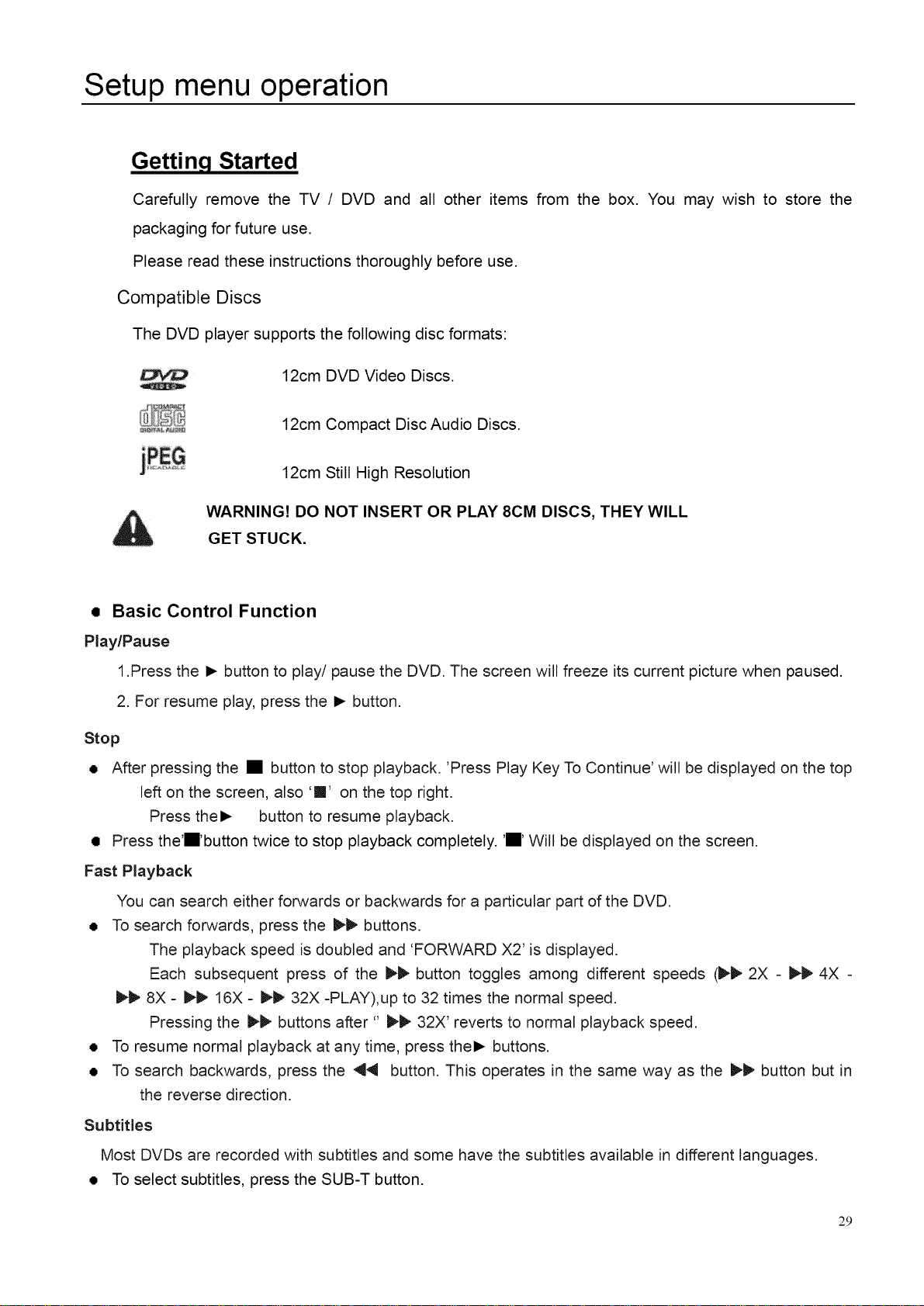
Setup menu operation
Getting Started
Carefully remove the TV / DVD and all other items from the box. You may wish to store the
packaging for future use.
Please read these instructions thoroughly before use.
Compatible Discs
The DVD player supports the following disc formats:
12cm DVD Video Discs.
12cm Compact Disc Audio Discs.
12cm Still High Resolution
WARNING! DO NOT INSERT OR PLAY 8CM DISCS, THEY WILL
GET STUCK.
• Basic Control Function
Play/Pause
1.Press the I_ button to play/pause the DVD. The screen will freeze its current picture when paused.
2. For resume play, press the I_ button.
Stop
• After pressing the • button to stop playback. 'Press Play Key To Continue' will be displayed on the top
left on the screen, also '!i' on the top right.
Press thel_ button to resume playback.
• Press the'i'button twice to stop playback completely. 'i' Will be displayed on the screen.
Fast Playback
You can search either forwards or backwards for a particular part of the DVD.
• To search forwards, press the I_ buttons.
The playback speed is doubled and 'FORWARD X2' is displayed.
Each subsequent press of the i_1_ button toggles among different speeds (1_1_2X - I_1_4X -
t_1t_8X - P-I_ 16X - I_1_32X -PLAY),up to 32 times the normal speed.
Pressing the I_b, buttons after" limb,32X' reverts to normal playback speed.
• To resume normal playback at any time, press thel_ buttons.
• To search backwards, press the _11 button. This operates in the same way as the _1_ button but in
the reverse direction.
Subtitles
Most DVDs are recorded with subtitles and some have the subtitles available in different languages.
• To select subtitles, press the SUB-T button.
29
