Page 1
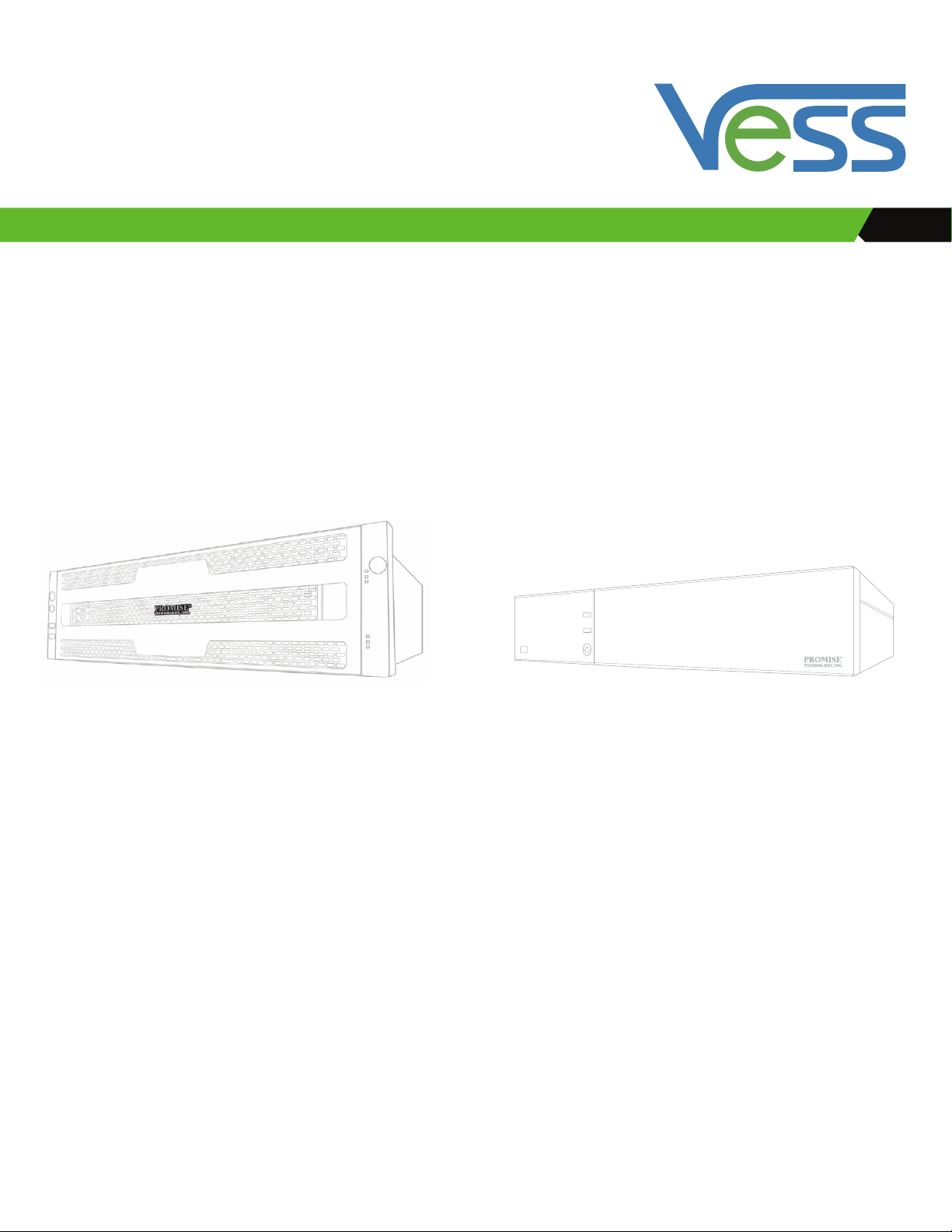
A2600 A2200
Vess A2000 Series
Product Manual
Page 2
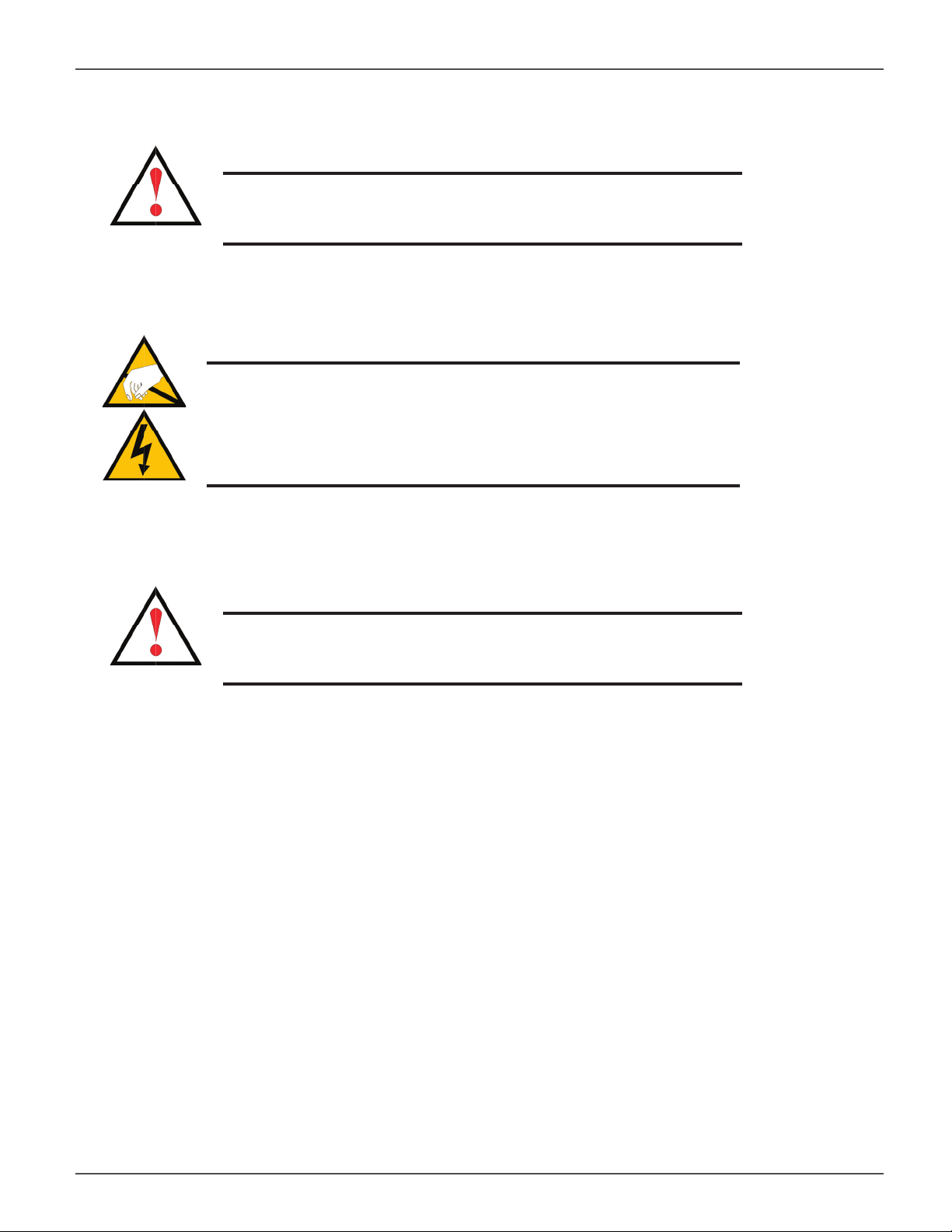
Vess A2000 Series Product Manual
Warning
This is a Class A product. In a domestic environment this product
may cause radio interference in which case the user may be
required to take adequate measures.
Warning
The electronic components within the Vess enclosure are
sensitive to damage from Electro-Static Discharge (ESD). Observe
appropriate precautions at all times when handling the Vess or its
subassemblies.
Warning
Turn off the power and disconnect the power cord before
servicing this device.
ii
Page 3

Promise Technologies
Also included are four levels of notices:
Warning
A Warning notifi es you of probable equipment damage or loss of data, or the
possibility of physical injury, and how to avoid them.
Caution
A Caution informs you of possible equipment damage or loss of data and how to
avoid them.
Important
An Important message calls attention to an essential step or point
required to complete a task, including things often missed.
Note
A Note provides helpful information such as hints or alternative ways of
doing a task.
iii
Page 4

Vess A2000 Series Product Manual
CONTENTS
Introduction 1
VESS A2000 SERIES OVERVIEW 2
SYSTEM MANAGEMENT 2
SPECIFICATIONS 3
H
ARDWARE 4
FRONT PANEL HARDWARE 4
F
RONT PANEL LEDS 6
B
ACKPLATE HARDWARE 10
Hardware Setup 19
UNPACKING 20
M
OUNTING THE VESS A2000 IN A RACK 21
MOUNTING A 3U ENCLOSURE IN A RACK 22
M
OUNTING A 2U ENCLOSURE IN A RACK 25
INSTALLING DISK DRIVES 29
NUMBER OF DRIVES REQUIRED 29
MANAGEMENT PATH CONNECTIONS 37
Managing with WebPAM PROe 57
LOGGING INTO WEBPAM PROE 57
Q
UICK LINKS MENU 61
U
SING THE WEBPAM PROE INTERFACE 62
C
HOOSING A DISPLAY LANGUAGE 64
SUBSYSTEM MANAGEMENT 67
B
ACKGROUND ACTIVITIES 68
MANAGE BACKGROUND ACTIVITIES SETTINGS 69
M
EDIA PATROL 74
MANAGING ACTIVITY SCHEDULES 75
E
VENT LOGS 76
A
DMINISTRATIVE TOOLS 77
RESTORE FACTORY DEFAULT SETTINGS 77
USER MANAGEMENT 78
VIEWING USER INFORMATION 78
M
AKING USER SETTINGS 78
C
REATING A USER 80
V
IEW NETWORK SETTINGS 82
C
ONNECT THE POWER 39
P
OWER ON ENCLOSURE 41
POWER ON VESS A2600/A2600S 41
P
OWER ON VESS A2200/A2200S 44
C
ONNECT TO ISCSI STORAGE AREA NETWORK (SAN) 45
INSTALL RISER CARD IN VESS A2600/A2600S 47
I
NSTALL PCIE CARDS IN VESS A2200/A2200S 53
S
OFTWARE MANAGEMENT 82
E
MAIL SERVICE 87
P
ERFORMANCE MONITORING 89
CONTROLLERS 91
VIEW CONTROLLER INFORMATION 91
V
IEWING CONTROLLER STATISTICS 93
C
ONTROLLER SETTINGS 94
ENCLOSURES 95
ENCLOSURE INFORMATION 95
E
NCLOSURE TEMPERATURE SENSOR SETTINGS 96
B
UZZER SETTINGS 96
PHYSICAL DRIVES 97
D
ISK ARRAYS AND LOGICAL DRIVES 99
LOGICAL DRIVE MANAGEMENT 101
SPARE DRIVES 102
L
OGICAL DRIVE SUMMARY 103
Page 5
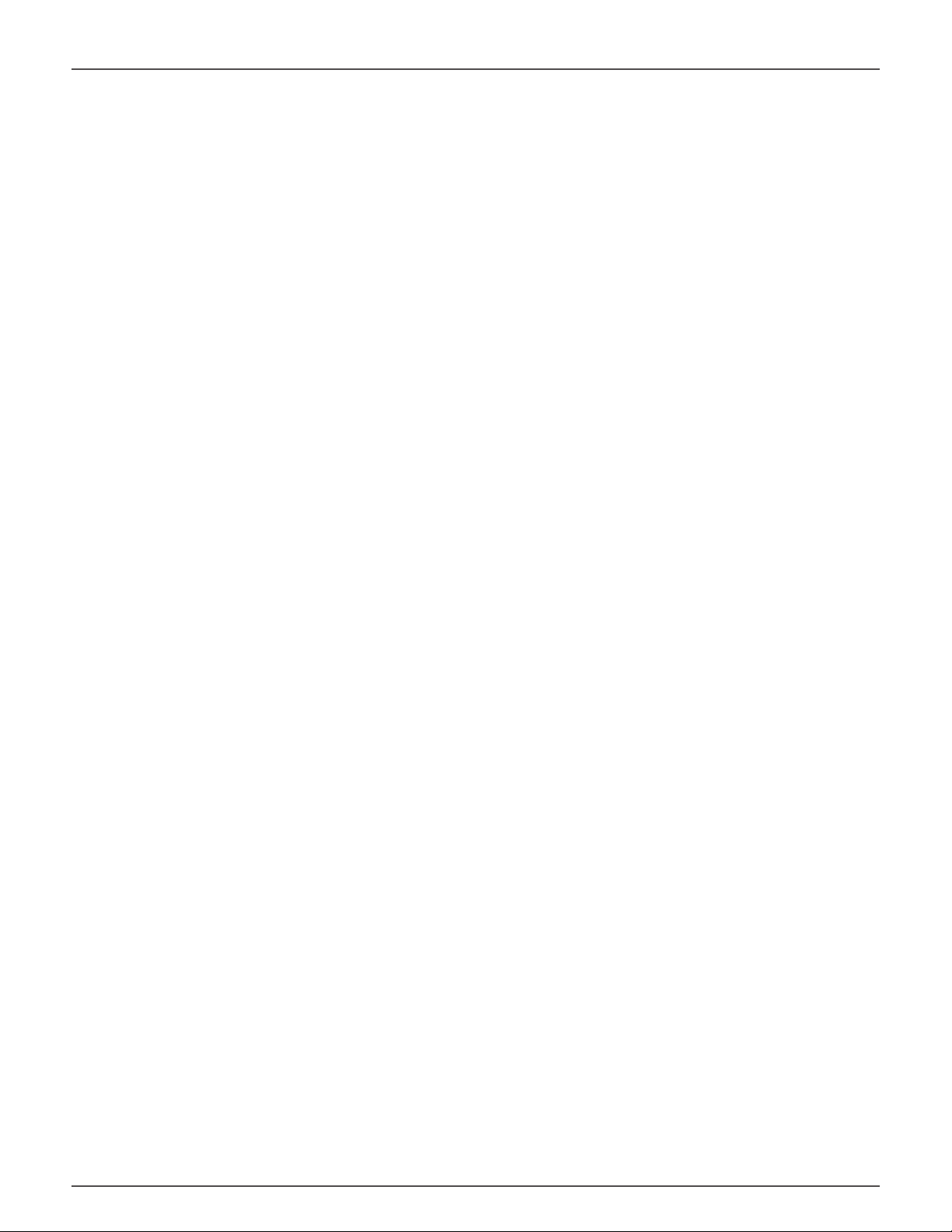
Promise Technologies Contents
REATING A DISK ARRAY – EXPRESS (CLU) 129
Managing with CLU 104
USING THE CLU 106
A
CCESSING ONLINE HELP 110
E
XITING THE CLU 110
L
OGGING OUT OF THE CLI 110
L
OGGING BACK INTO THE CLI AND CLU 110
MANAGING THE SUBSYSTEM (CLU) 111
MAKING SUBSYSTEM SETTINGS (CLU) 111
R
UNNING MEDIA PATROL (CLU) 112
L
OCKING OR UNLOCKING THE SUBSYSTEM (CLU) 112
V
IEW SUBSYSTEM DATE AND TIME (CLU) 113
MANAGING THE RAID CONTROLLERS (CLU) 114
VIEWING CONTROLLER INFORMATION (CLU) 114
M
AKING CONTROLLER SETTINGS (CLU) 115
MANAGING THE ENCLOSURE (CLU) 117
VIEWING THE ENCLOSURES SUMMARY (CLU) 117
V
IEWING ENCLOSURE INFORMATION (CLU) 118
M
AKING ENCLOSURE SETTINGS (CLU) 118
V
IEWING POWER SUPPLY STATUS (CLU) 119
T
O VIEW THE STATUS OF THE POWER SUPPLIES: 119
V
IEWING COOLING UNIT STATUS (CLU) 119
V
IEWING TEMPERATURE SENSOR STATUS (CLU) 120
V
IEWING VOLTAGE SENSOR STATUS (CLU) 120
L
OCATING AN ENCLOSURE (CLU) 121
PHYSICAL DRIVE MANAGEMENT (CLU) 122
VIEWING A LIST OF PHYSICAL DRIVES (CLU) 122
M
AKING GLOBAL PHYSICAL DRIVE SETTINGS (CLU) 123
V
IEWING PHYSICAL DRIVE INFORMATION (CLU) 124
V
IEWING PHYSICAL DRIVE STATISTICS (CLU) 125
S
ETTING AN ALIAS (CLU) 125
L
OCATING A PHYSICAL DRIVE (CLU) 125
MANAGING DISK ARRAYS (CLU) 127
VIEWING A LIST OF DISK ARRAYS (CLU) 127
C
REATING A DISK ARRAY (CLU) 128
C
REATING A DISK ARRAY – AUTOMATIC (CLU) 128
C
C
REATING A DISK ARRAY – ADVANCED (CLU) 130
D
ELETING A DISK ARRAY (CLU) 132
M
AKING DISK ARRAY SETTINGS (CLU) 133
V
IEWING DISK ARRAY INFORMATION (CLU) 134
E
NABLING MEDIA PATROL, PDM, AND POWER MANAGEMENT ON A DISK ARRAY (CLU) 135
R
EBUILDING A DISK ARRAY (CLU) 136
R
UNNING MEDIA PATROL ON A DISK ARRAY (CLU) 136
R
UNNING PDM ON A DISK ARRAY (CLU) 137
R
UNNING TRANSITION ON A DISK ARRAY (CLU) 138
L
OCATING A DISK ARRAY (CLU) 138
MANAGING SPARE DRIVES (CLU) 139
VIEWING A LIST OF SPARE DRIVES (CLU) 139
C
REATING A SPARE DRIVE (CLU) 140
M
AKING SPARE DRIVE SETTINGS (CLU) 141
R
UNNING SPARE CHECK (CLU) 141
D
ELETING A SPARE DRIVE (CLU) 142
MANAGING LOGICAL DRIVES (CLU) 143
CREATING A LOGICAL DRIVE (CLU) 143
D
ELETING A LOGICAL DRIVE (CLU) 145
V
IEWING LOGICAL DRIVE INFORMATION (CLU) 146
V
IEWING LOGICAL DRIVE STATISTICS (CLU) 146
V
IEWING THE LOGICAL DRIVE CHECK TABLE (CLU) 147
M
AKING LOGICAL DRIVE SETTINGS (CLU) 147
I
NITIALIZING A LOGICAL DRIVE (CLU) 148
R
UNNING REDUNDANCY CHECK (CLU) 149
L
OCATING A LOGICAL DRIVE (CLU) 149
MANAGING BACKGROUND ACTIVITY (CLU) 150
VIEWING CURRENT BACKGROUND ACTIVITIES (CLU) 150
M
AKING BACKGROUND ACTIVITY SETTINGS (CLU) 151
WORKING WITH THE EVENT VIEWER (CLU) 152
VIEWING RUNTIME EVENTS (CLU) 153
C
LEARING RUNTIME EVENTS (CLU) 153
V
IEWING NVRAM EVENTS (CLU) 154
C
LEARING NVRAM EVENTS (CLU) 154
Page 6
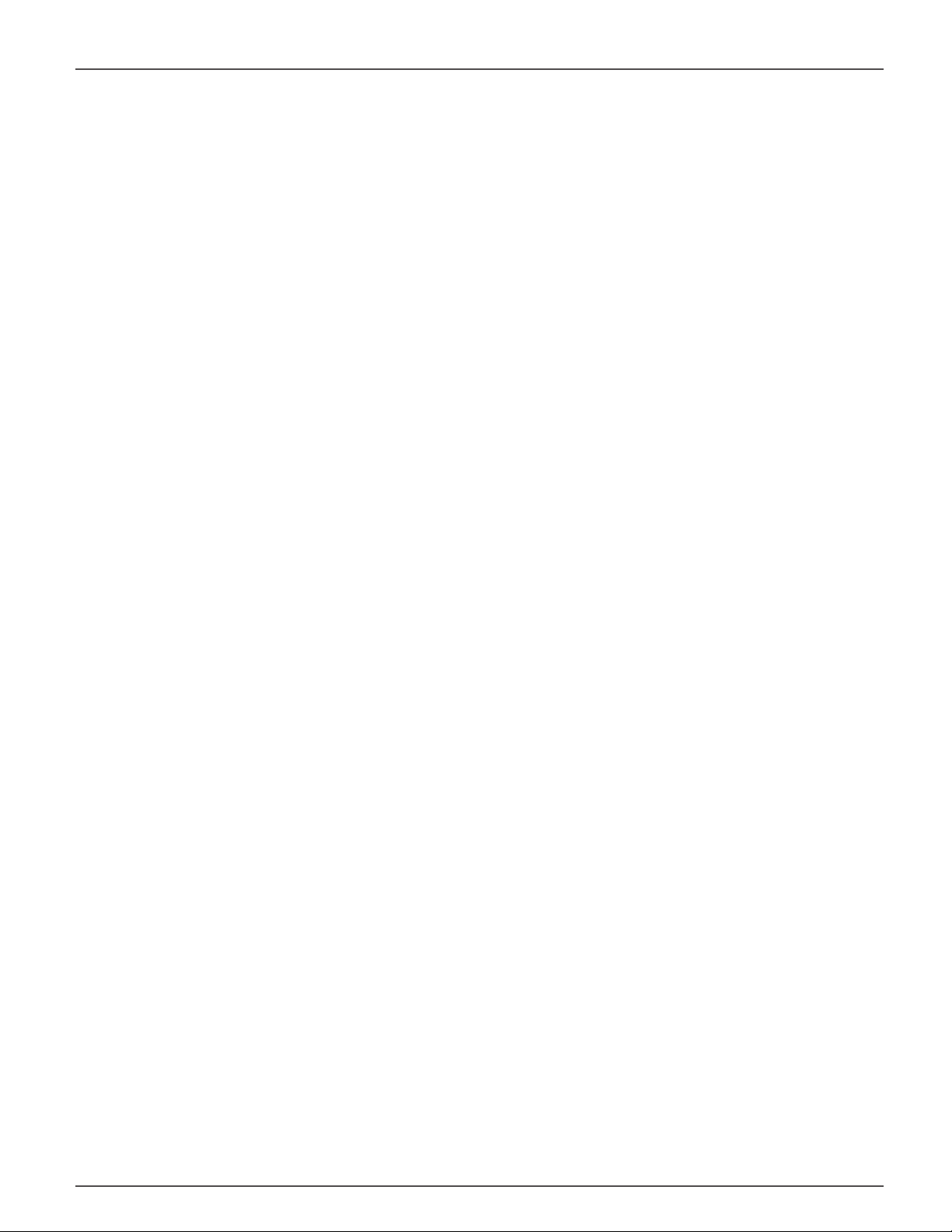
Vess A2000 Series Product Manual
MANAGING USERS (CLU) 155
VIEWING USER INFORMATION (CLU) 155
C
REATING A USER (CLU) 156
C
HANGING USER SETTINGS (CLU) 157
C
HANGING USER PASSWORD (CLU) 158
D
ELETING A USER (CLU) 159
SOFTWARE MANAGEMENT (CLU) 160
EMAIL SETTINGS (CLU) 160
SLP S
ETTINGS (CLU) 161
W
EB SERVER SETTINGS (CLU) 161
SNMP S
ETTINGS (CLU) 162
M
ANAGING SNMP TRAP SINKS (CLU) 163
CLEARING STATISTICS (CLU) 164
R
ESTORING FACTORY DEFAULTS (CLU) 165
B
UZZER 166
MAKING BUZZER SETTINGS 166
Maintenance 222
REPLACING A POWER SUPPLY 223
REMOVING THE OLD POWER SUPPLY 223
I
NSTALLING A NEW POWER SUPPLY 224
C
HANGE SYSTEM FAN VESS A2200/A2200S 225
Troubleshooting 227
HOW DO I KNOW WHEN A DRIVE IS FAILING? 228
CHECK DRIVE STATUS LEDS 228
A
NTICIPATING HARD DRIVE PROBLEMS 232
R
EBUILDING A DISK ARRAY 235
H
OW TO REBUILD A DISK ARRAY 236
HOW TO SAVE A SERVICE REPORT 238
THE ALARM BUZZER IS SOUNDING, WHAT DOES THIS MEAN? 240
R
EINSTALLING THE OPERATING SYSTEM 242
FAQ 247
S
ILENCING THE BUZZER 166
Managing with the CLI 167
OPENING THE CLI ON WINDOWS 167
O
PENING THE CLI ON LINUX 168
TABLE OF SUPPORTED COMMANDS 169
N
OTES AND CONVENTIONS 171
Page 7
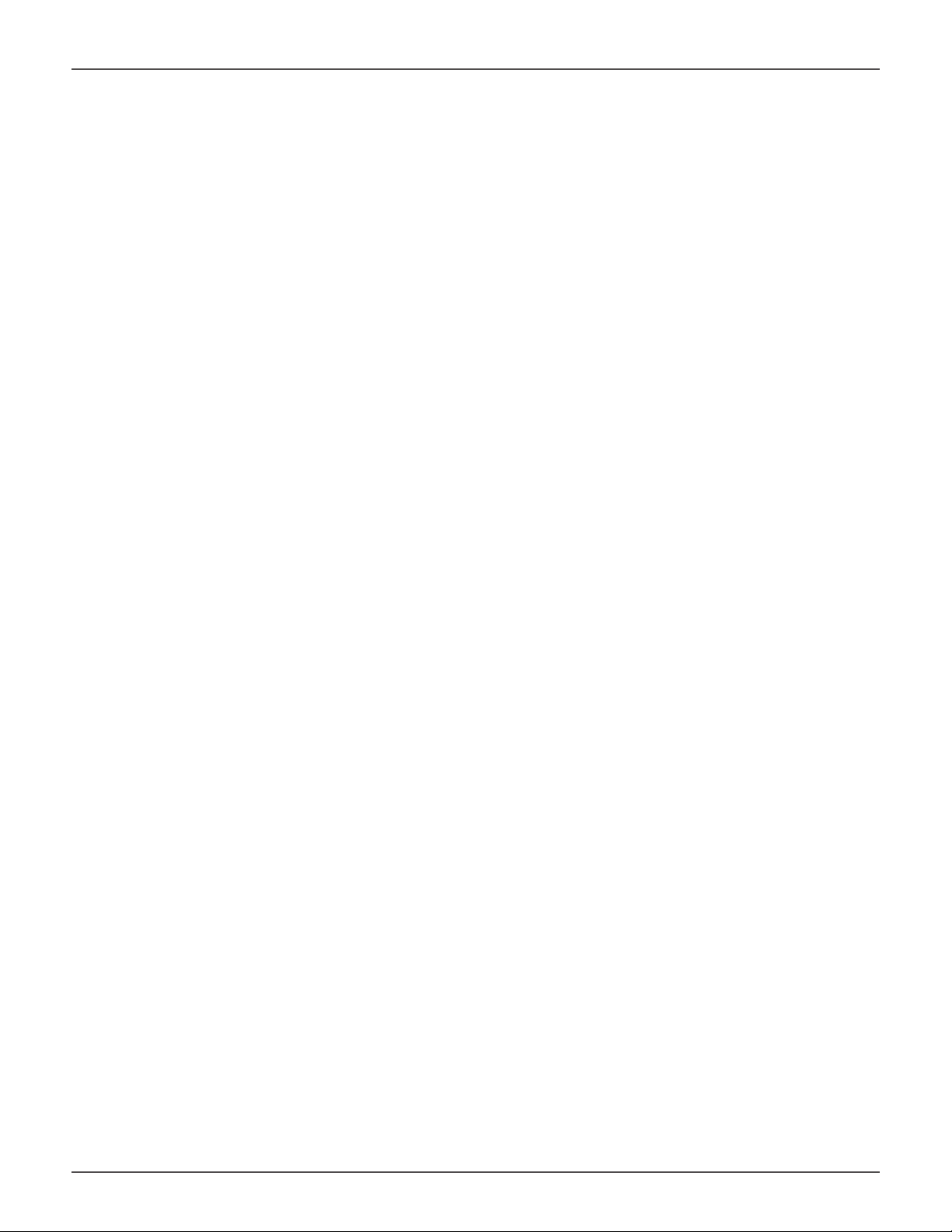
Promise Technologies Introduction
INTRODUCTION
The Vess A2000 NVR storage appliance is specially engineered for medium to large scale IP video surveillance
deployment. The Vess A2000 Series is ideally suited for continuous surveillance in banks, malls, casinos, factories,
warehouses, and similarly sized commercial, residential, governmental or private enterprises. The subsystems are
capable of continuous recording and playback operation without dropping frames for networked installations of
32 to 100 High-Defi nition IP cameras.
Vess A2000 NVR storage appliances are available with your choice of Windows or Linux operating systems, a
Video Management Software suite, and disk drives in order to streamline the installation and integration process.
The Vess A2000 Series subsystems are stand-alone devices with internal RAID storage, eliminating need for
additional servers, controllers, separate enclosures etc. The Vess A2000 Series uses the renowned PROMISE
RAID engine for maximum reliability, all drive bays are hot-swappable, and models are available with redundant
power supplies to ensure data safety and uninterrupted operation.
The Vess A2000 Series models include PCIe slots for added fl exibility. The PCIe slots are suitable for video
graphics cards, video encode/decode cards, RAID cards, or other useful function available on the PCIe platform.
1
Page 8

Vess A2000 Series Product Manual
VESS A2000 SERIES OVERVIEW
SYSTEM MANAGEMENT
The Vess A2000 Series are shipped with either Windows Embedded Standard 7 Runtime (WS7P) or Linux
CentOS 6.3 operating systems depending on customer preference.
MANAGEMENT INTERFACES
• Browser-based management with WebPAM PROe
• Command Line Interface (CLI)
• Command Line Utility (CLU)
2
Page 9
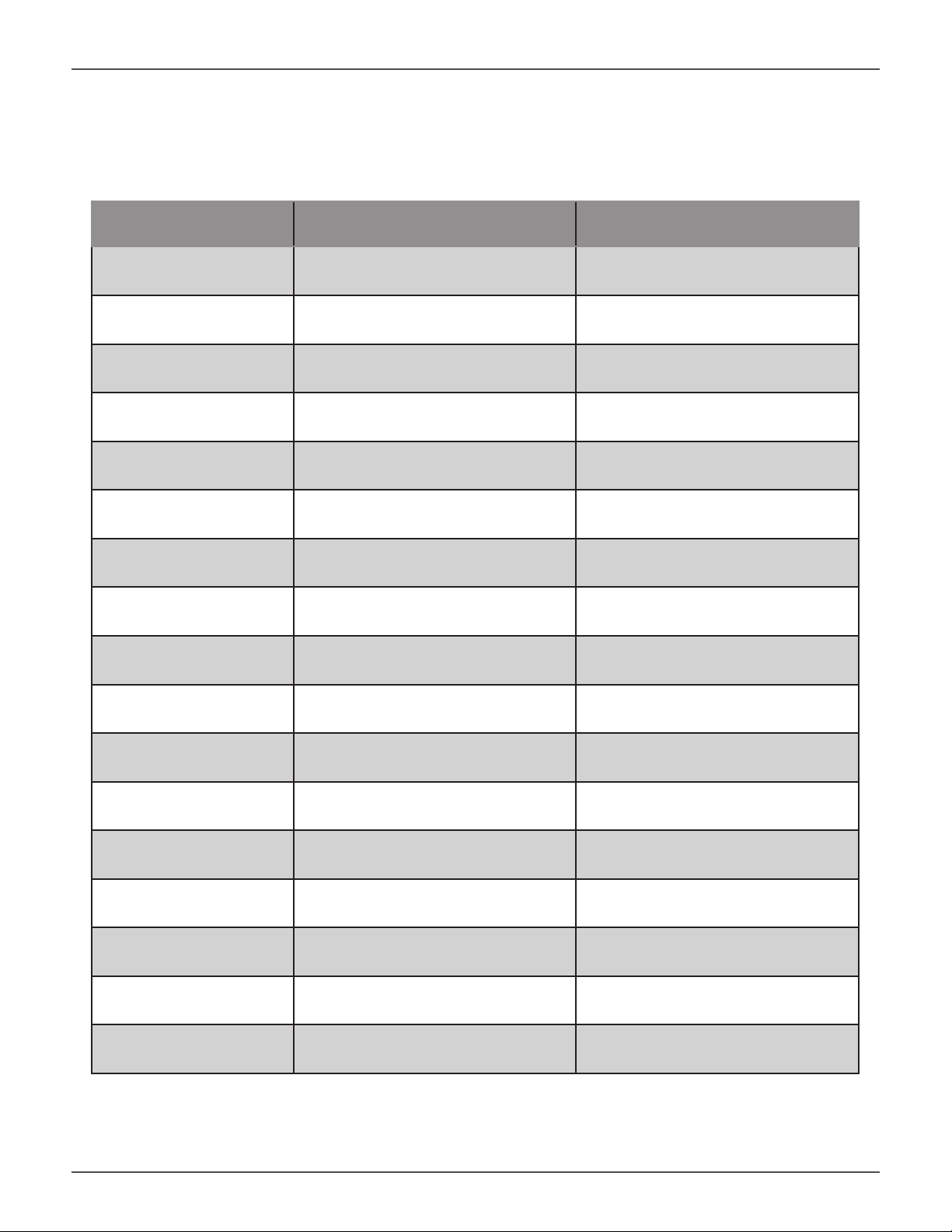
Promise Technologies Introduction
SPECIFICATIONS
Vess Model A2200/A2200s A2600/A2600s
Form factor 2U, 19” rack mount or desktop 3U, 19” rack mount
Function NVR server NVR server
Operating system Linux or Windows Linux or Windows
Drives supported Six 3.5” SATA (3Gb/s or 6Gb/s)* Sixteen 3.5” SATA (3Gb/s or 6Gb/s)*
Storage Expansion
(iSCSI & JBOD)
RAID support 0, 1, 1E, 3, 5, 6, 10, 30, 50 0, 1, 1E, 3, 5, 6, 10, 30, 50, 60
RAID stripe size 64K, 128K, 256K, 512K, 1MB 64K, 128K, 256K, 512K, 1MB
Max. LUNs 256/system 32/array 256/system 32/array
Hot swap drives Yes Yes
Controller Single Single
Graphics
Memory 4GB DDR (up to 16 GB) 8GB DDR (up to 16 GB)
Processor
PSU 450W single or 500W N+1 450W single or 500W N+1
Ivy Bridge Intel® HD Graphics
Intel® Core™ i3-3225 @ 3.30GHz
Up to 118 HD Up to 128 HD
Ivy Bridge Intel® HD Graphics
4000
Dual-core 4-thread
Intel® Xeon® Processor E3-1245V2
@ 3.4GHz Quad-core 8-thread
P4000
System fans Swappable fan Swappable fan
Dimensions 44 x 40 x 88 cm 45 x 46 x 140
Weight
*Can use 6 Gb/s hard disk drive but they will run at 3 Gb/s
10.4kg(22.9 lbs) w/o drives, 14.9kg
(32.8lbs) w/drives
15.9kg(35.1 lbs) w/o drives, 27.9kg
(61.5lbs) w/drives
3
Page 10
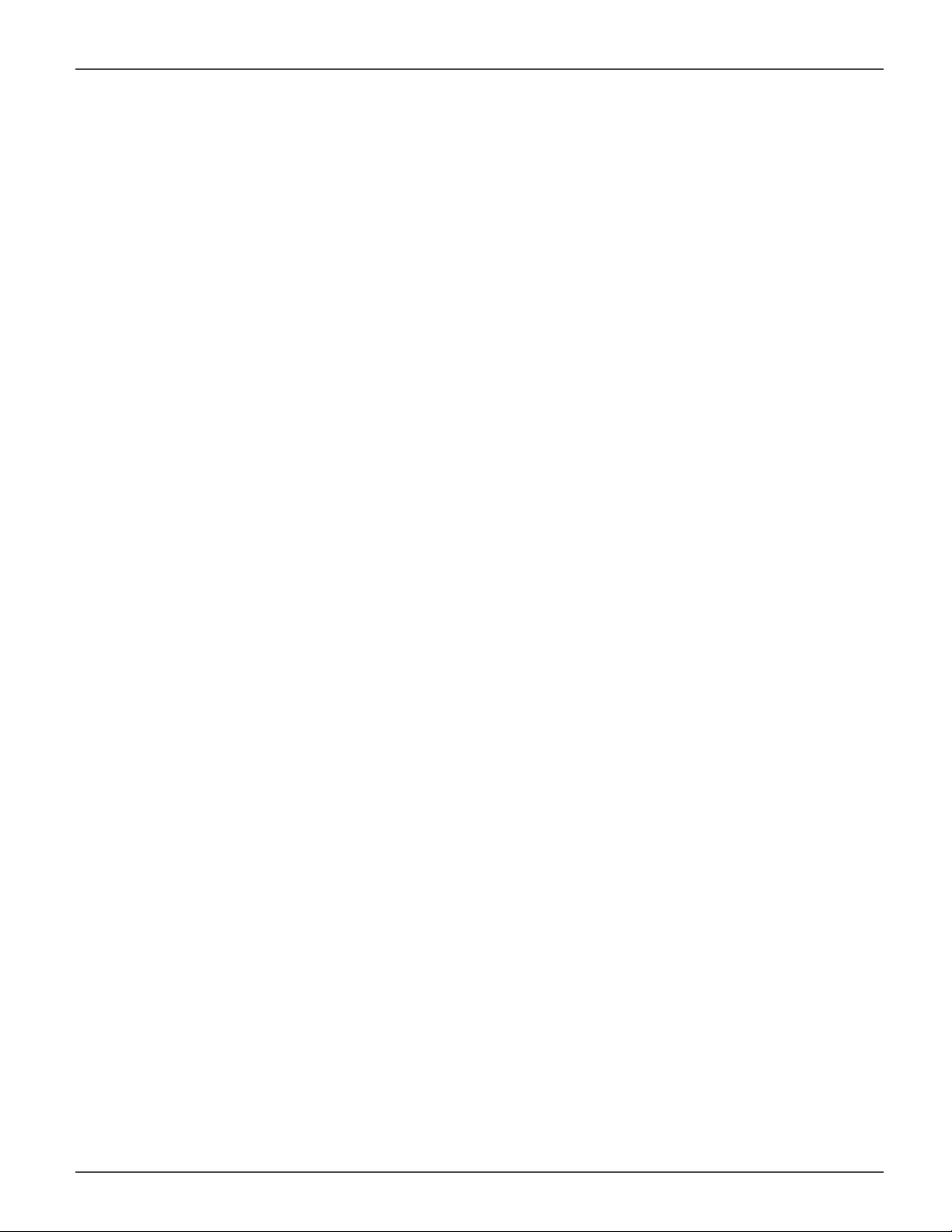
Vess A2000 Series Product Manual
HARDWARE
The following section provides a summary of the front and back panel hardware features of the Vess A2000
Series enclosures.
FRONT PANEL HARDWARE
The front panel of Vess A2000 Series enclosures provide access to drives carriers. Some A2000 Series units are
shipped with secure covers to protect the drive carriers from being unintentionally removed.
For all Vess A2000 Series enclosures, defective drives can be replaced without interruption of data availability to
the host computer. If so confi gured, a hot spare drive will automatically replace a failed drive, securing the fault-
tolerant integrity of the logical drive. The self-contained hardware-based RAID logical drive provides maximum
performance in a compact external enclosure.
4
Page 11

Promise Technologies Introduction
FRONT OF VESS A2600/A2600S
The Vess A2600/A2600s enclosure features handles on each side used to secure the enclosure to an equipment
rack. The system power button and two USB ports are located on the left side, and most of the front LED
indicators are located on the right side.
Vess A2600s/A2600 front view with secure cover
cover
Vess A2600s/A2600 front view
Drive carriers
Power and
Status LEDs
Power and
Status LEDs
5
Page 12

Vess A2000 Series Product Manual
FRONT PANEL LEDS
Descriptions of the LED behavior and function for Vess A2000 Series enclosures.
VESS A2600/A2600S FRONT PANEL LED
Vess A2600/A2600s Front Panel LEDs - Left side
Power button
OPAS LED
USB ports
Left side LED behavior for the Vess A2600/A2600s
Drive Status
one LED per carrier
Activity
one LED per carrier
LED Description
OPAS USB Lights GREEN if an OPAS device (USB disk) is detected, RED if the OPAS operation
has failed, blinks GREEN when an OPAS operation is in progress.
Drive Carrier LEDs (located on all drive carriers)
Drive Status Each drive carrier has two LEDs on the right side of the front, the Drive Status LED lo-
cated above the Activity LED. The Drive Status LED displays GREEN when a drive is
confi gured and working properly. When the lights are RED the HDD requires manual
replacement. ORANGE indicates background RAID activity on this particular HDD, no
user action is required.
Drive Activity Flashes BLUE during drive activity.
6
Page 13
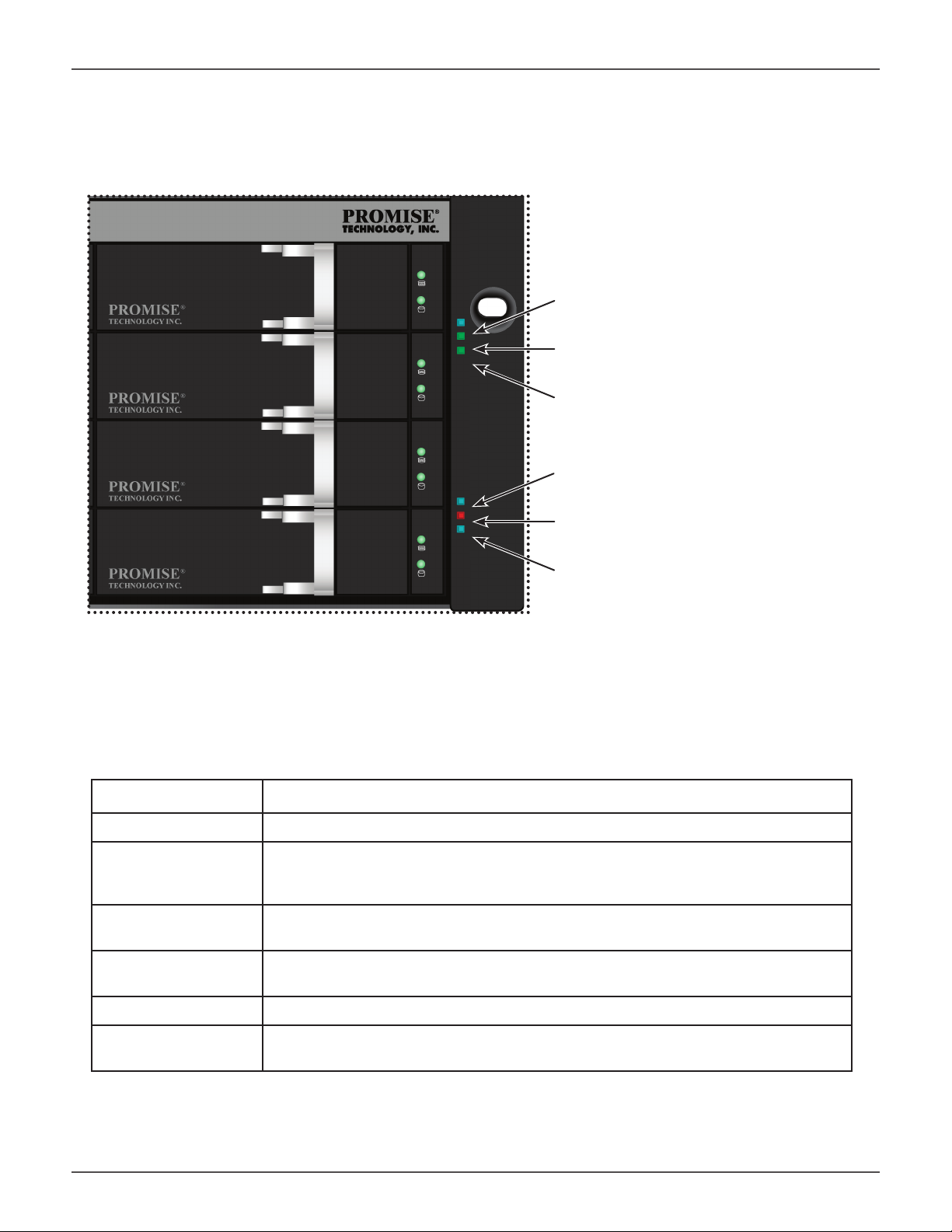
Promise Technologies Introduction
Vess A2600/A2600s Front Panel LEDs - Right side
Power
System Status
Global RAID Status
Global HDD Activity
Recording
System Heartbeat
Right side LED behavior for the Vess A2600/A2600s
LED Description
Power Lights BLUE to indicate the system is powered on. Blinks BLUE in shutdown mode.
System Status Lights GREEN when healthy, RED if there is a critical problem (LD offl ine, fan mal-
function, voltage out of range, system temperature alert), blinks RED for HDD high
temperature alert remains dark when not ready.
Global RAID Status Lights GREEN when healthy or RED if any RAID volume is offl ine, ORANGE for
critical state of any logical drive.
Global HDD Activity Blinks BLUE to indicate one or more drives are being accessed, remains dark when
no drives are being accessed.
Recording RED indicates application running.
System Heartbeat Blinks BLUE slowly at regular intervals to indicate the fi rmware and software are
operating normally.
7
Page 14

Vess A2000 Series Product Manual
FRONT OF VESS A2200/A2200S
The Vess A2200 and Vess A2200s are shipped with a lockable front secure cover to provide physical security
for installed hard disks and cooling unit module. Use the tubular key shipped with the unit to lock or unlock this
cover to access the six hard drive carrier trays and removable cooling unit in front.
The left panel contains the power button, various LEDs, USB ports and the tubular lock.
Vess A2200s/A2200 front view with secure cover
Secure
Power button
panel lock
Vess A2200s/A2200 front view with cover removed
System Fan
module
Hard drive carriers
8
Page 15
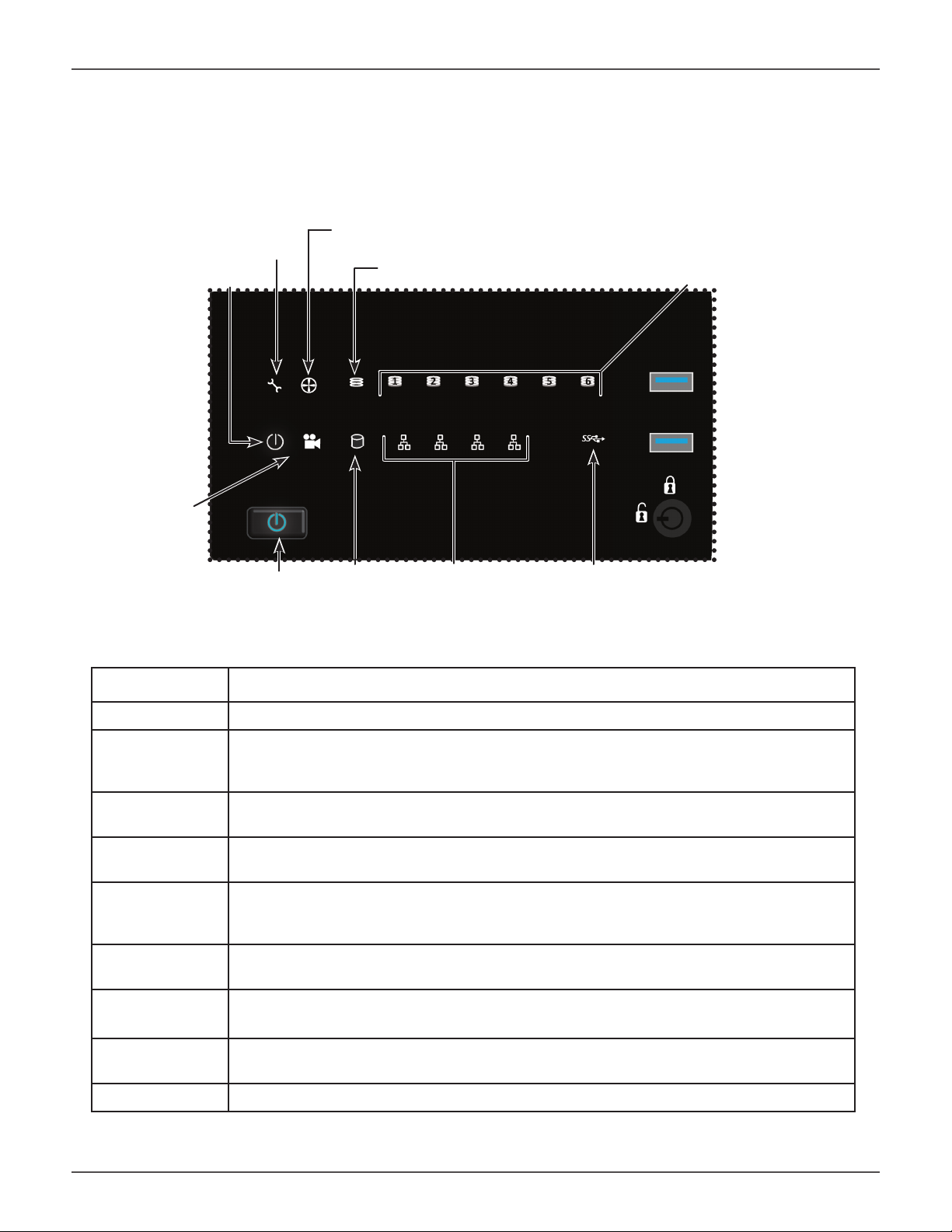
Promise Technologies Introduction
VESS A2200/A2200S FRONT PANEL LED
Vess A2200/2200s Le panel LED
System
Fan Status
Status
Power
Global RAID Status
Recording
Power
button
HDD
Activ-
Network Link/Activ-
ity
ity
Front panel LED behavior for Vess A2200/A2200s system:
HDD Status LEDs
OPAS
USB
LED Description
Power Lights BLUE to indicate the system is powered on. Blinks BLUE in shutdown mode.
System Status Lights GREEN when healthy, RED if there is a critical problem (LD offl ine, fan malfunc-
tion, voltage out of range, system temperature alert), blinks RED for HDD high temperature alert remains dark when not ready.
Global RAID
Status
Global HDD
Activity
HDD Status One LED for each HDD carrier. Each LED lights GREEN when healthy, RED if the RAID
Fan Status Lights GREEN when healthy, RED indicates a fan in the CPU module is not operating in
Network One LED for each LAN port. Lights BLUE to indicate a valid link, blinks BLUE to indicate
OPAS USB Lights GREEN if an OPAS device (USB disk) is detected, RED if the OPAS operation has
Recording RED indicates application running.
Lights GREEN when healthy or RED if any RAID volume is offl ine, ORANGE for critical
state of any logical drive.
Blinks BLUE to indicate one or more drives are being accessed, remains dark when no
drives are being accessed.
member is offl ine or there is a physical disk error, ORANGE indicates the drive is rebuilding, and a dark LED indicates either no drive is installed or the drive is not confi gured.
normal range, ORANGE indicates the CPU fan module is not present.
activity on the port.
failed, blinks GREEN when an OPAS log dump is in progress.
9
Page 16

Vess A2000 Series Product Manual
BACKPLATE HARDWARE
The backplane of the Vess A2000 Series enclosure provides access to the power supply (or power supplies),
local management connection (via USB keyboard and VGA or HDMI monitor port), iSCSI (Ethernet) data ports,
some units also provide I/O connections for audio sensor and alarm systems. The A2600/A2600s backplate
includes the system fan.
VESS A2600/A2600S BACKPLATE OVERVIEW
The Vess A2600 enclosure features 3 hot-swappable power supplies (PSU) while the Vess A2600s enclosure
is equipped with a single PSU that is not hot-swappable. Both enclosures are available with the alarm (RS-422)
and audio (RS-485) I/O terminal block connection option. For detail on the control panel connections and LED
indicators, please see the relevant sections below.
Note
The Vess A2600s featuring a single power supply will not be available for general
distribution. This model will be made available by special order only.
Vess A2600s rear view
Power insert
System fan
Raiser card slots
PSU
fan
Power
switch
Ports and LED indicators on control panel
10
Page 17

Promise Technologies Introduction
Vess A2600s with op onal sensor/alarm IO ports rear view
PSU fan
Power insert
Power switch
pictured in “ON” position
System fan
Ports and LED indicators on control panel
Raiser card slots
Vess A2600 rear view
PSU fans
Power inserts
System fan
Ports and LED indicators on control panel
Raiser card slots
11
Page 18

Vess A2000 Series Product Manual
Vess A2600 with op onal sensor/alarm IO ports rear view
PSU fans
Power inserts
System fan
Ports and LED indicators on control panel
Raiser card slots
12
Page 19
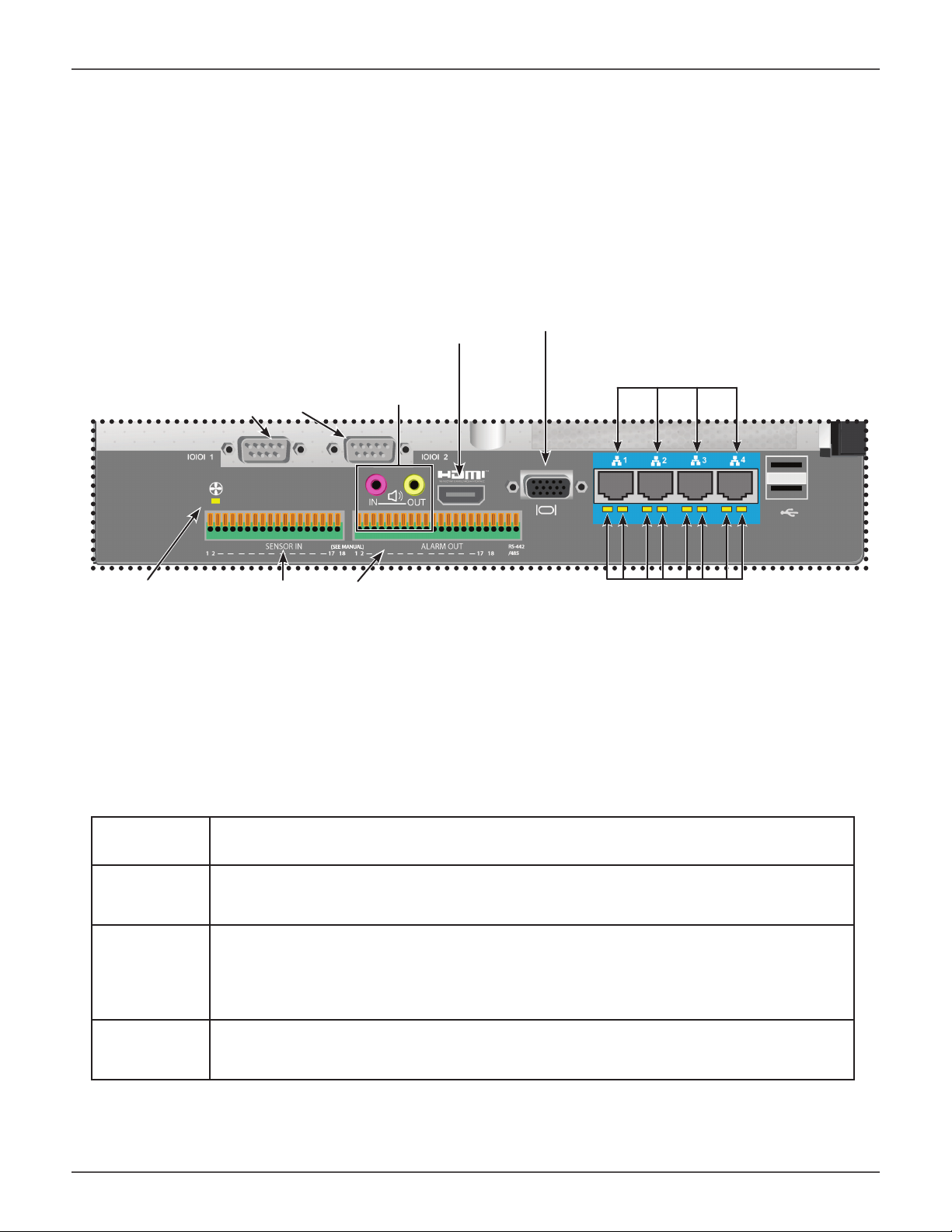
Promise Technologies Introduction
The Vess A2600/A2600s data and management connections are located on the backplate below the cooling
unit and to the right of the PSU (PSUs).
Vess A2600/A2600s backplate connec ons and LED indicators
VGA port
Gigabit Ethernet ports
Gigabit Ethernet port LEDs
Fan Status LED
RS-232 Ports
1 2
RS-422/RS-485 connections
Audio I/O ports
HDMI port
VESS A2600 BACKPLATE LED INDICATORS
The LEDs on the backplate include LEDs for System Fan and Ethernet data ports. The A2600 also has an LED
on each of the hot-swappable PSUs.
LED Description
System Fan A steady GREEN LED indicates normal fan function. A RED LED indicates fan failure, the
fan must be replaced.
Ethernet
Link/Act and
Speed
(Vess A2600)
The LED located below each port, on the left side, lights GREEN when connected, fl ashes
GREEN when there is activity on the port and remains dark no connection has been established. The LED on the lower right of each port indicates connection speed, GREEN is 100
Mbps, ORANGE is 1000 Mbps.
PSU
The power supply LEDs on the A2600 light GREEN to indicate normal operation. A RED
LED indicates a problem or unit failure.
13
Page 20
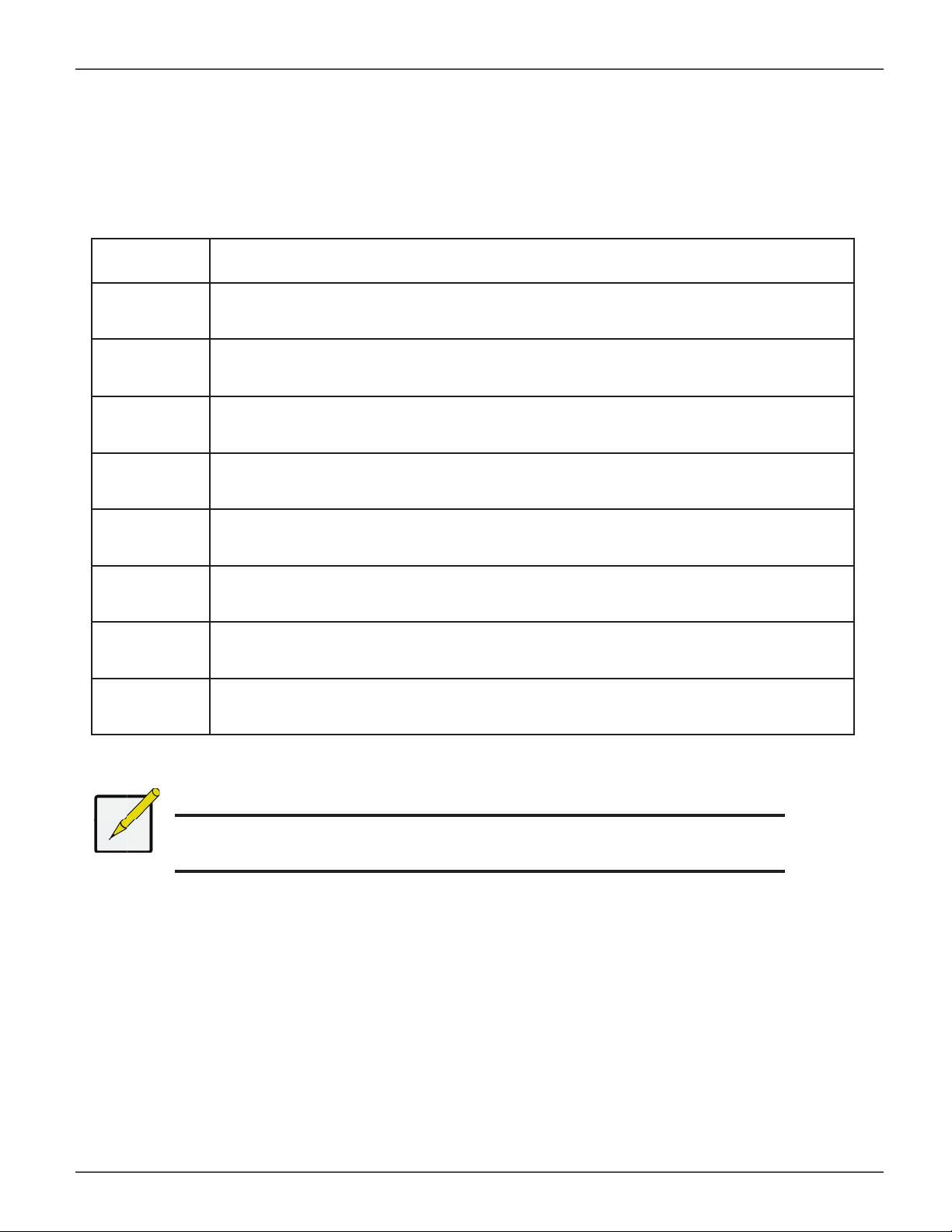
Vess A2000 Series Product Manual
VESS A2600 BACKPLATE CONNECTIONS
Access to physical data and management connections are located on the backplate of the Vess A2600/A2600s
including the optional I/O connections for sensor and alarm systems.
Feature Description
HDMI Provides video out connection for HDMI enabled monitors used to view the management
interface using CLI, CLU or WebPAM PROe.
VGA This is also used for a video out connection for VGA monitors, it is also used to view the
management interface using CLI, CLU or WebPAM PROe.
USB Use to connect to a USB keyboard for managing the Vess A2000 Series, or use it to trans-
fer data to or from a USB memory device.
RS-232
Port 1
RS-232
Port 2
Audio In Use for input from a peripheral audio device, such as a microphone. Plug-In Power micro-
Audio Out Use for output (line out) peripheral audio device (speakers, for example).
RS-422/
RS-485
This is used for control line connection to an uninterruptible power supply (UPS).
Use this to connect to analog cameras via the analog camera input cable.
Note: This connector cannot be used at the same time as the RS-422/485 connector.
phones are supported.
Use this to connect to analog cameras via the analog camera input cable.
Note: This connector cannot be used at the same time as the RS-232 connector.
Note
Analog camera connections are available through either the RS-232 Port 2 or the
RS-422/RS-485 connections. These cannot be used simultaneously.
14
Page 21
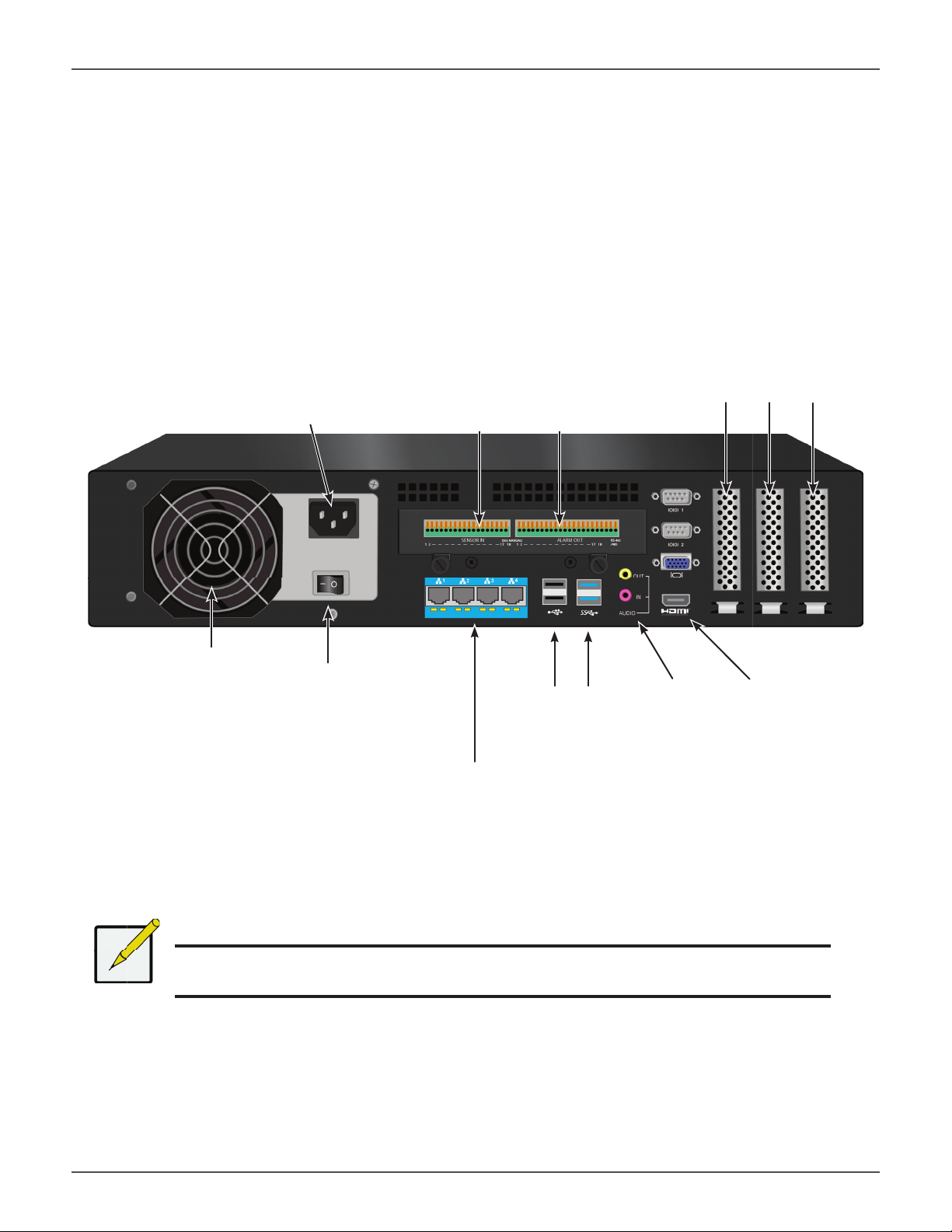
Promise Technologies Introduction
VESS A2200/A2200S BACKPLATE OVERVIEW
The Vess A2200 enclosure features 3 hot-swappable power supplies (PSU) while the Vess A2200s enclosure is
equipped with a single PSU that is not hot-swappable. Both enclosures are available with the alarm sensor (RS-
422) and audio (RS-485) I/O terminal block connection option. For detail on the control panel connections and
LED indicators, please see the relevant sections below.
Vess A2200s rear view
Covers for PCIe card access
Power insert
RS-422 / RS-485 ports
Sensor input / Alarm output
PSU fan
Power switch
USB ports
USB 2.0 on left
USB 3.0 on right
Network ports
and LED indicators
Audio In/Out HDMI port
Note
The Vess A2200s featuring a single power supply will not be available for general
distribution. This model will be made available by special order only.
15
Page 22

Vess A2000 Series Product Manual
The Vess A2200 is identical to the Vess A2200s except that it includes an N+1 power supply arrangement.
Vess A2200 rear view
Covers for PCIe card access
PSU fans
RS-422 / RS-485 ports
Sensor input / Alarm output
Power inserts
Network ports
and LED indicators
Vess A2200 and Vess A2600 Power Supply Status LEDs
Green = normal Red = problem
USB ports
USB 2.0 on left
USB 3.0 on right
Dark = no power or PSU not installed
Audio In/Out HDMI port
16
Page 23
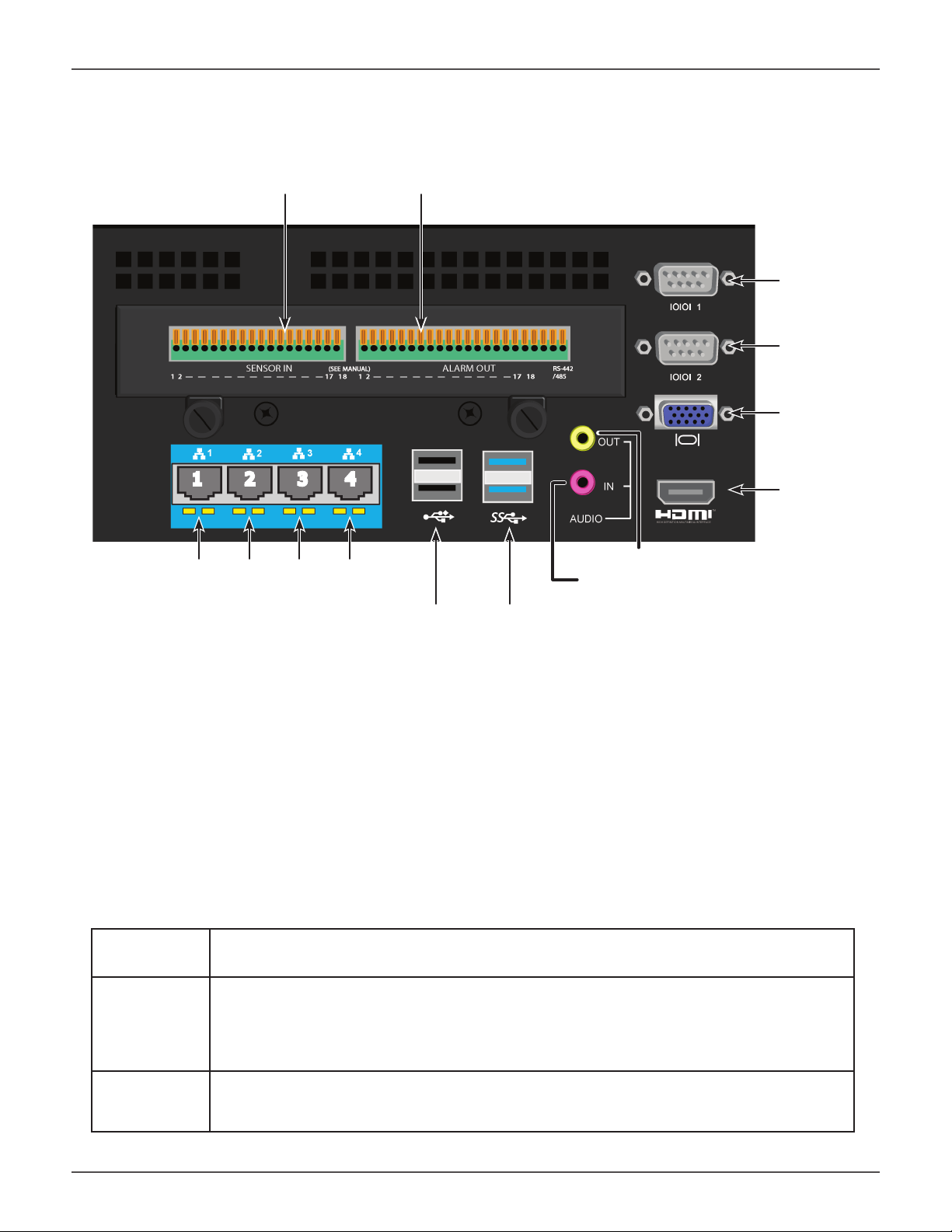
Promise Technologies Introduction
Ports and LEDs on rear panel of Vess A2200/A2200s
RS-422 / RS-485 ports
Sensor input / Alarm output
RS-232
Port 1
Port 2
VGA port
1 2 3 4
Network ports and LED indicators
Audio Out (top, yellow)
Audio In (bottom, pink)
USB Ports
Two USB 2.0 / Two USB 3.0
HDMI port
VESS A2200 BACKPLATE LED INDICATORS
The LEDs on the backplate include LEDs for System Fan and Ethernet data ports. The Vess A2200 also has an
LED on each of the hot-swappable PSUs.
LED Description
Ethernet
Link/Act and
Speed
(Vess A2600)
The LED located below each port, on the left side, lights GREEN when connected, fl ashes
GREEN when there is activity on the port and remains dark no connection has been established. The LED on the lower right of each port indicates connection speed, GREEN is 100
Mbps, ORANGE is 1000 Mbps.
PSU
The power supply LEDs on the A2600 light GREEN to indicate normal operation. A RED
LED indicates a problem or unit failure.
17
Page 24
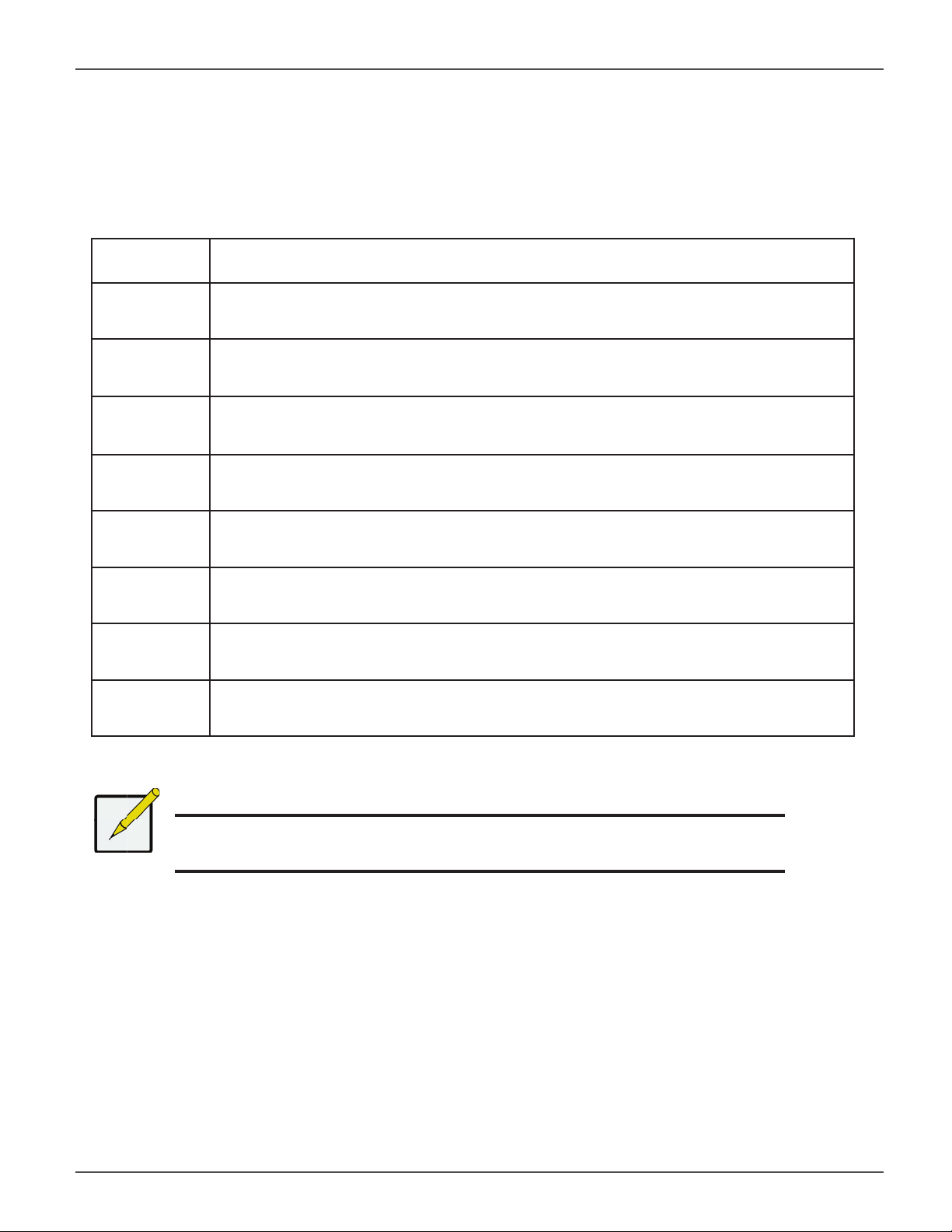
Vess A2000 Series Product Manual
VESS A2200 BACKPLATE CONNECTIONS
Access to physical data and management connections are located on the backplate of the Vess A2200/A2200s
including the optional I/O connections for sensor and alarm systems.
Feature Description
HDMI Provides video out connection for HDMI enabled monitors used to view the management
interface using CLI, CLU or WebPAM PROe.
VGA This is also used for a video out connection for VGA monitors, it is also used to view the
management interface using CLI, CLU or WebPAM PROe.
USB The backplate of the A2200/A2200s features two USB 2.0 and two USB 3.0 ports. Use to
connect to a USB keyboard for managing the Vess A2000 Series, or use it to transfer data
to or from a USB memory device.
RS-232
Port 1
This is used for control line connection to an uninterruptible power supply (UPS).
RS-232
Port 2
Audio In Use for input from a peripheral audio device, such as a microphone. Plug-In Power micro-
Audio Out Use for output (line out) peripheral audio device (speakers, for example).
RS-422/
RS-485
Use this to connect to analog cameras via the analog camera input cable.
Note: This connector cannot be used at the same time as the RS-422/485 connector.
phones are supported.
Use this to connect to analog cameras via the analog camera input cable.
Note: This connector cannot be used at the same time as the RS-232 connector.
Note
Analog camera connections are available through either the RS-232 Port 2 or the
RS-422/RS-485 connections. These cannot be used simultaneously.
18
Page 25
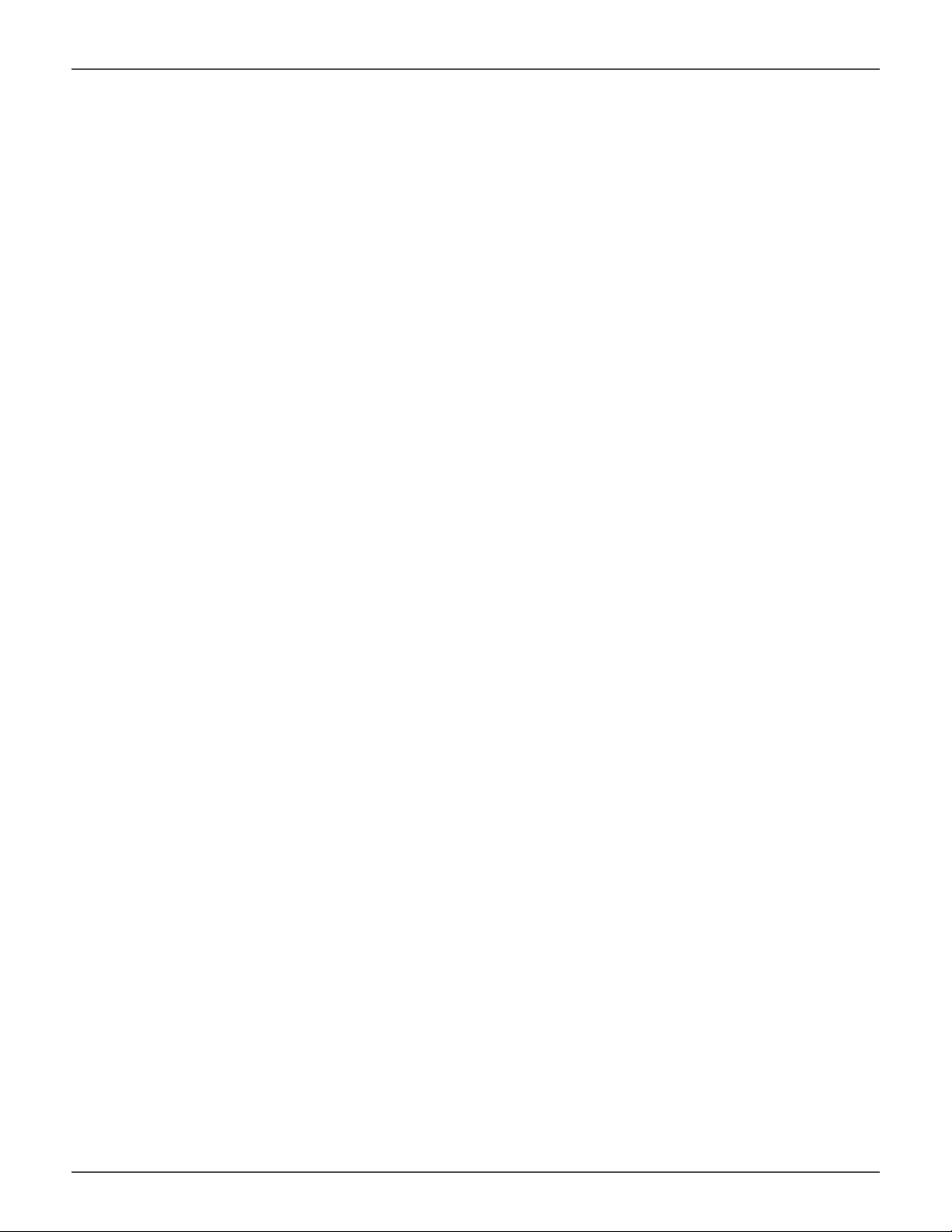
Promise Technologies Hardware Setup
HARDWARE SETUP
This chapter presents the basics on unpacking, setting up hardware for the Vess A2600/A2600s and Vess
A2200/2200s. Hardware installation includes installing the unit in an equipment rack, connecting the power,
making network, data and management connection to the device, and installing hard drives.
The sections in Hardware Setup include the following:
• “Unpacking”
• “Mounting the Vess A2000 in a rack”
• “Mounting a 2U enclosure in a Rack” (Vess A2200/Vess A2200s)
• “Mounting a 3U enclosure in a Rack” (Vess A2600/Vess A2600s)
• “Installing Disk Drives”
• “Number of Drives Required”
• “Remove Drive Security Cover (Vess A2200/A2200s)”
• “Drive Slot Numbering”
• “Vess A2600 drive carriers”
• “Vess A2200 drive carriers”
• “Management Path Connections”
• “Connect the Power”
• “Power On Enclosure”
• “Power On Vess A2600/A2600s”
• “Power On Vess A2200/A2200s”
• “Connect to iSCSI Storage Area Network (SAN)”
• “Install Riser Card in Vess A2600/A2600s”
• “Install PCIe cards in Vess A2200/A2200s”
19
Page 26
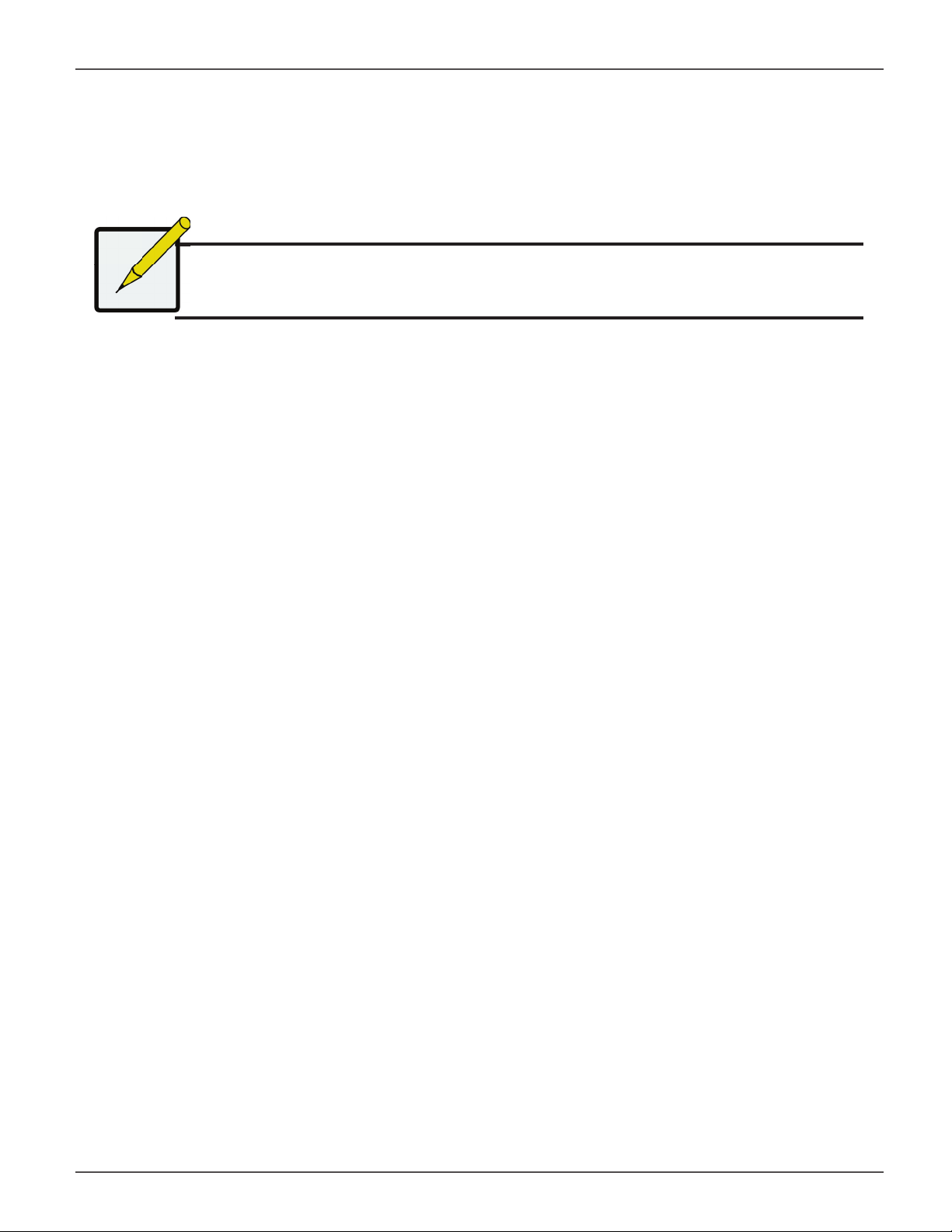
Vess A2000 Series Product Manual
UNPACKING
Note
The Vess A2000 Series can accommodate SATA (3Gbps/6Gbps) hard
drives.
PACKING LIST
The Vess A2600/A2600s box contains the following items:
• Vess A2600s or A2600
Quick Start Guide
•
(Note that the Product Manual is found on the desktop
after booting up and logging in)
• Screws for disk drives (70 pieces for 16-bay)
The Vess A2200/A2200s box contains the following items:
• Vess A2200s or A2200
Quick Start Guide
•
Manual and this Quick Start Guide, in PDF format,
are found on the desktop after booting up and logging
in)
printed
printed (Note that the Product
• 1.5m (4.9 ft) Power cords
(3 cords for A2600 3 PSU ,
1 cord for A2600s 1 PSU )
• Sliding rail assembly for rack mounting*
• Front panel bezel cover*
• 1.5m (4.9 ft) Power cords
(3 cords for A2200 3 PSU ,
1 cord for 1 PSU A2200s)
Sliding rail assembly for rack
•
mounting*
• Screws for disk drives (40 pieces for 6 bays)
* These items might be an optional feature in your region. Please contact your sales representative to learn
whether this is included or an option for your Vess A2000 Series enclosure.
20
Page 27
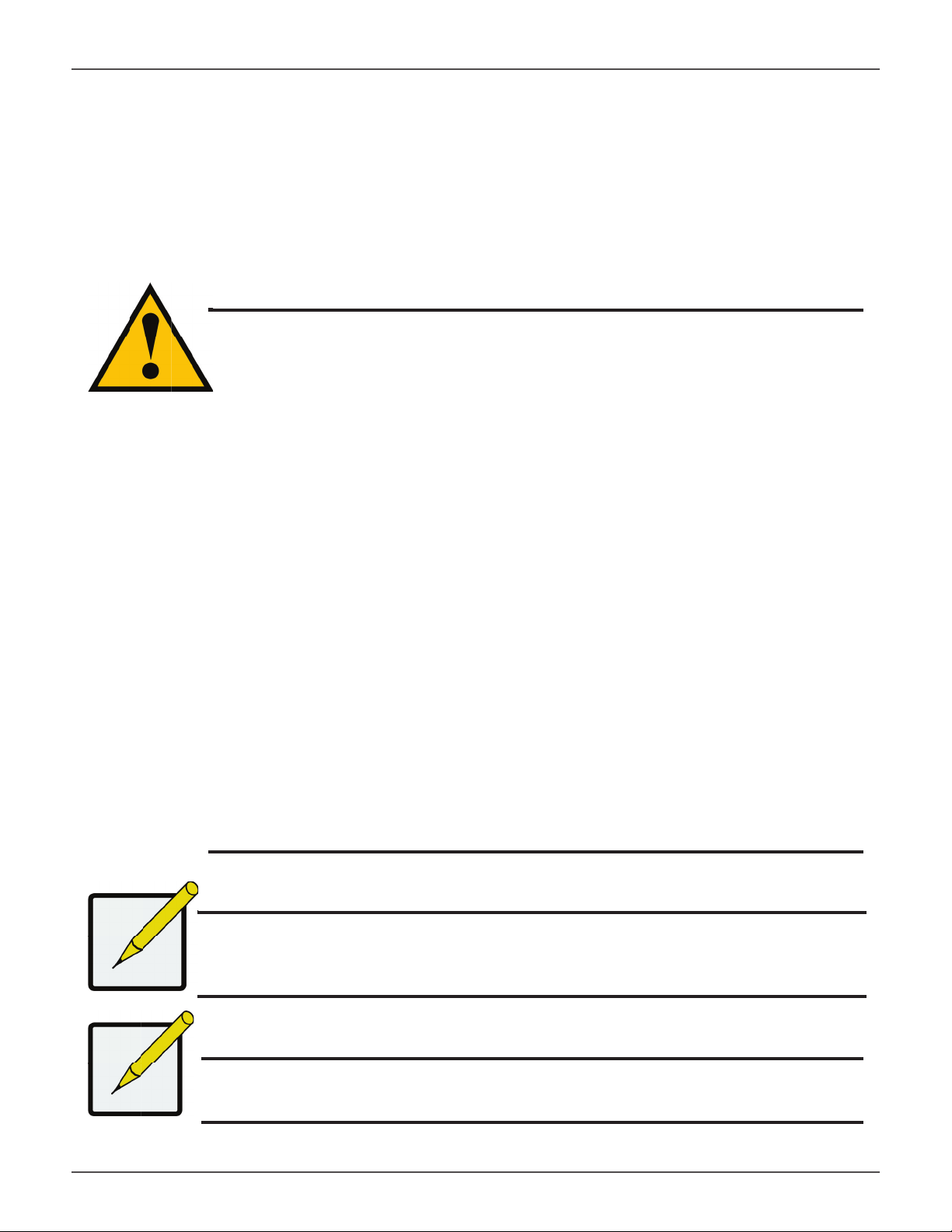
Promise Technologies Hardware Setup
MOUNTING THE VESS A2000 IN A RACK
The instructions here apply to the Vess A2000 Series. Follow the instructions according to the form factor of
the Vess enclosure you are installing.
Cautions
• Do not populate any unit with hard drives until it has been securely
installed in the rack.
• At least two persons are required to safely lift, place, and attach the
Vess unit into a rack system.
• Do not lift or move the Vess unit by the handles, power supplies or
the controller units. Hold the system itself.
• Do not install the Vess unit into a rack without rails to support the
system.
• Only a qualifi ed technician who is familiar with the installation
procedure should mount and install the Vess unit.
• Mount the rails to the rack using the appropriate screws and fl ange
nuts, fully tightened, at each end of the rail.
• Do not load the rails unless they are installed with screws as
instructed.
• The rails available for the PROMISE Vess unit are designed to safely
support that PROMISE Vess unit when properly installed. Additional
loading on the rails is at the customer’s risk.
• PROMISE Technology, Inc. cannot guarantee that the mounting rails
will support your PROMISE Vess unit unless you install them as
instructed.
Note
To lighten the Vess enclosure, you can remove the power supplies.
Replace the power supplies after the Vess unit is mounted in your
rack.
Note
Please refer to the Quick Installation Guide included with the
mounting rails for more detailed rack installation instructions.
21
Page 28
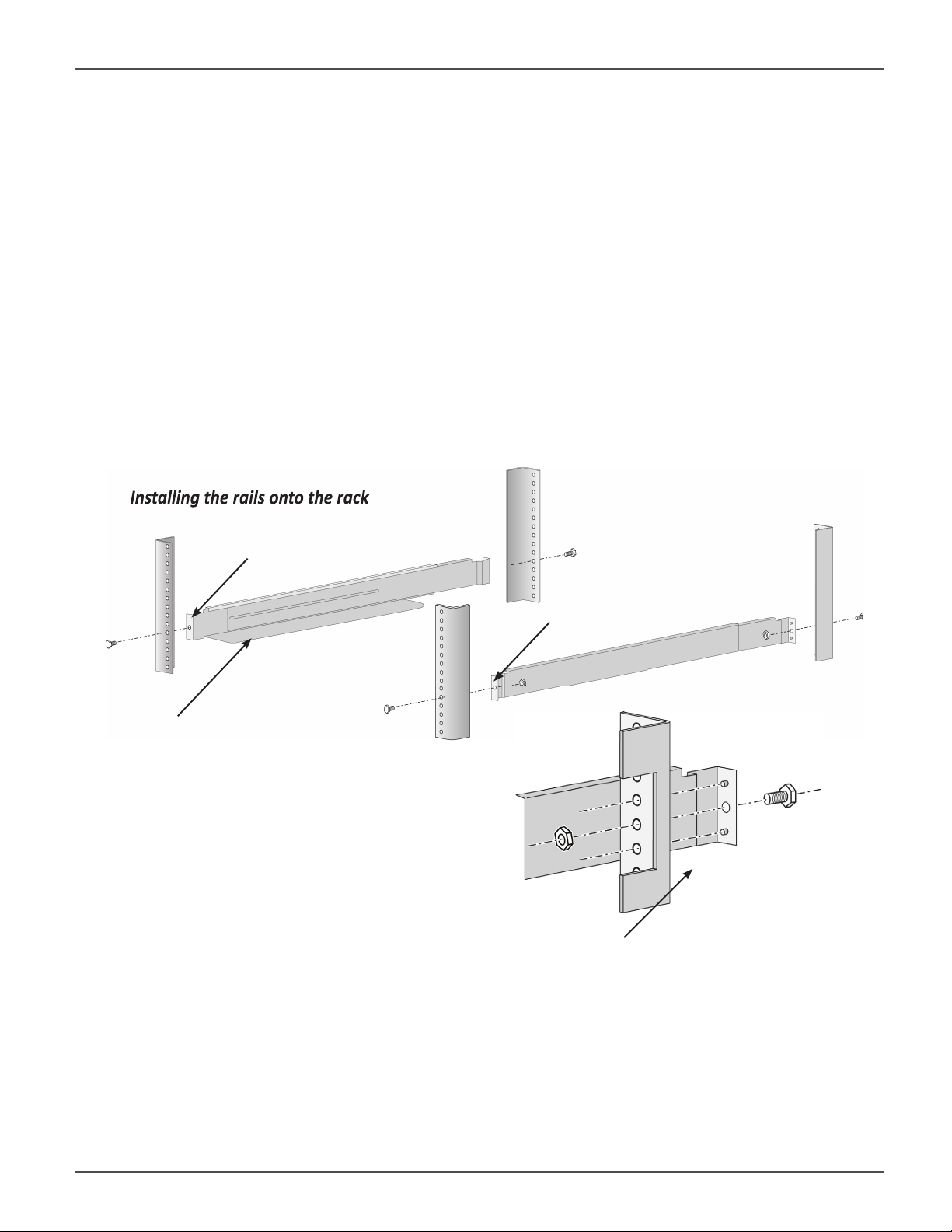
Installing the rails onto the rack
Vess A2000 Series Product Manual
MOUNTING A 3U ENCLOSURE IN A RACK
To install the Vess into a rack with the supplied mounting rails:
1. Check the fi t of the mounting rails in your rack system.
2. Adjust the length of the mounting rails as needed.
• The rear rail slides inside the front rail. The rail halves are riveted together and use no adjustment
screws.
• The front-left and front-right mounting rail ends are labeled.
• Be sure the front rail support is on the bottom facing inward.
Installing the rails onto the rack
Front left label
Front right label
Support fl ange on the front
end of each rail
Guide pins on rails align with holes in the rack post
• All rail ends, front and rear, attach at the outside of the rack posts.
• The guide pins at the rail ends align with the holes in the rack posts.
• Use the attaching screws and fl ange nuts from your rack system. Tighten the screws and nuts according
to instructions for your rack system.
22
Page 29
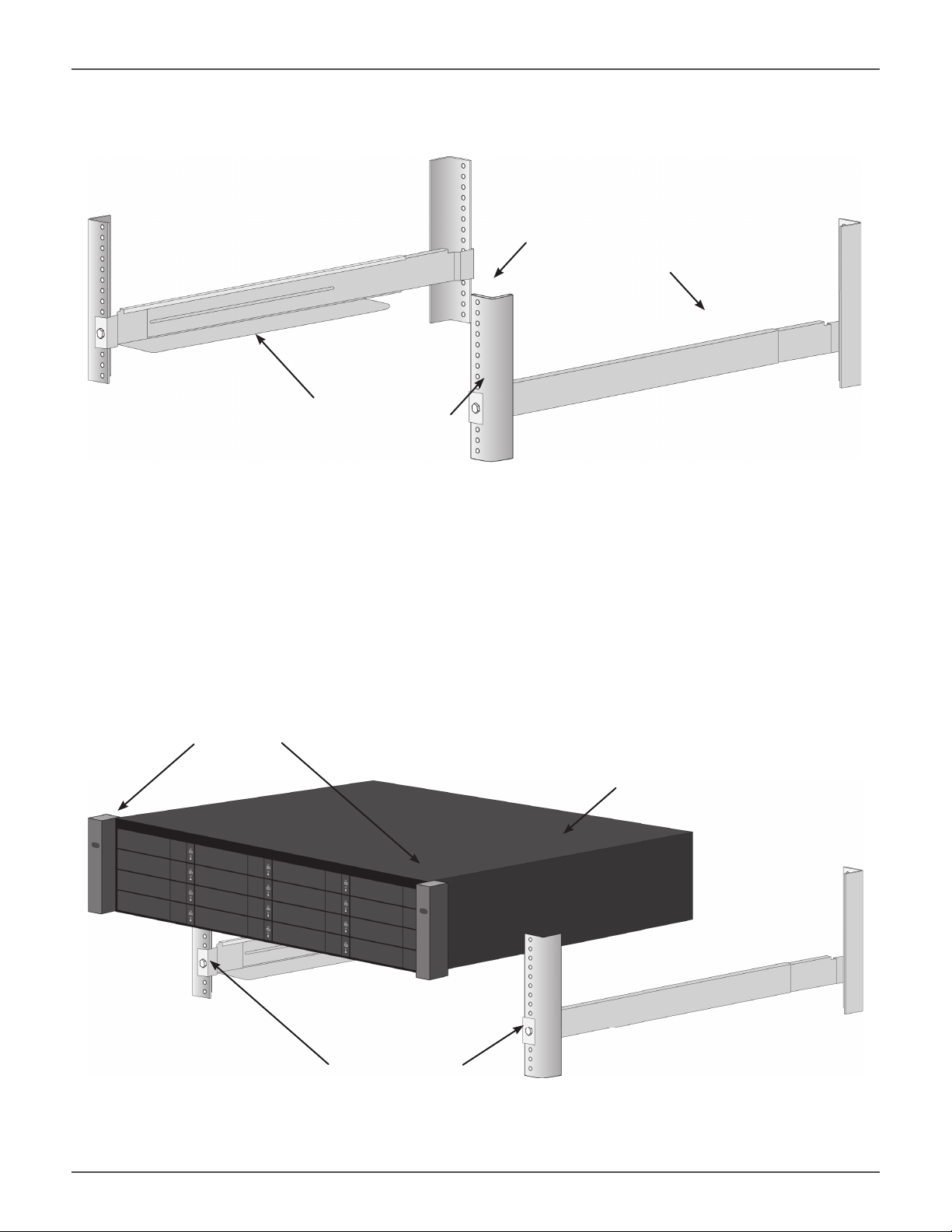
Promise Technologies Hardware Setup
Rail ends a ach to the outside of each post
Rail ends attach on
the outside of the
front and rear rack
posts
3. Place the Vess onto the rails.
• At least two persons are required to safely lift the system.
• Lift the Vess itself. Do not lift the system by its handles.
Placing the Vess system onto the rack rails
Handles
Vess system
Rails installed and
tightened
23
Page 30
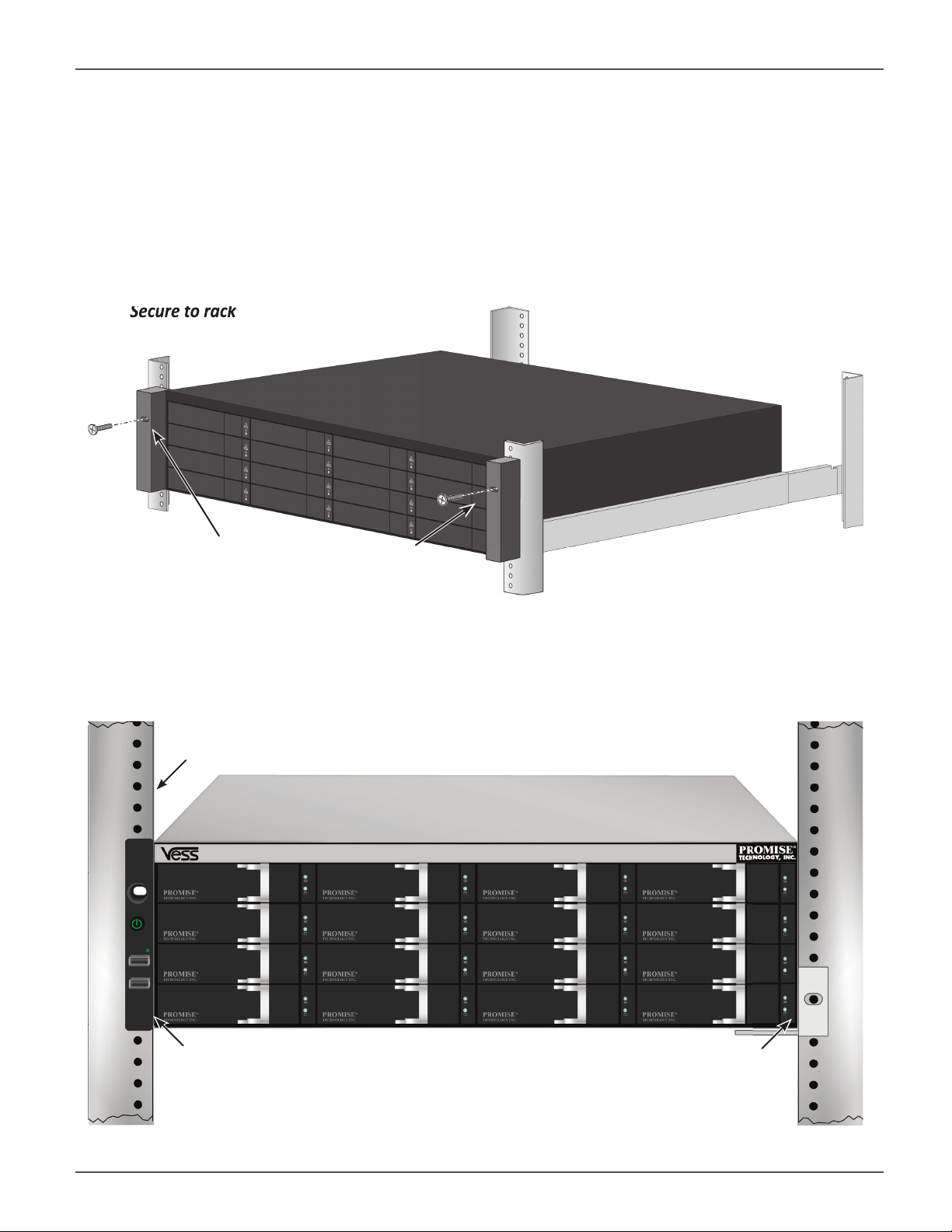
Secure to rack
Vess A2000 Series Product Manual
4. Secure the enclosure to the rack.
• The unit attaches to the rack posts using the included screws and fl ange nuts. One screw each side, in
the upper hole only.
• Use the attaching screws and fl ange nuts that came with the Vess.
Secure to rack
Screws and fl ange nuts attach
the Vess to the rack posts
System installed in rack
Vertical rack post
Handles mount outside the rack post
Mounting rails
mount outside the
rack post
24
Page 31

Promise Technologies Hardware Setup
MOUNTING A 2U ENCLOSURE IN A RACK
The instructions here apply to the Vess A2200s and Vess A2200.
Vess A2200/A2200s with rail brackets and handles a ached
Follow the mounting rail instructions to attach the Rail brackets on each side of the enclosure, and the handles
on the front.
To install the Vess A2200/A2200s into a rack with the supplied mounting rails:
1. Check the fi t of the mounting rails in your rack system.
2. Adjust the length of the mounting rails as needed.
25
Page 32

Vess A2000 Series Product Manual
Installing the rails onto the rack
left side rail viewed from front right side rail viewed from front
26
Page 33

Promise Technologies Hardware Setup
Place enclosure into the moun ng rails
3. Insert the rail brackets attached to the Vess enclosure into the rails.
• At least two persons are required to safely lift the system.
• Lift the enclosure itself. Do not lift the system by its brackets or handles.
27
Page 34

Vess A2000 Series Product Manual
System installed in rack viewed from rear
4. Secure the enclosure to the rack.
• The unit attaches to the rack posts using the included screws and fl ange nuts.
• Use the attaching screws and fl ange nuts that came with the Vess A2200/A2200s enclosure.
28
Page 35

Promise Technologies Hardware Setup
INSTALLING DISK DRIVES
The Vess A2000 Series subsystems support:
• SATA hard disks
• 3.5-inch hard disk drives
For a list of supported physical drives, download the latest compatibility list from the PROMISE support website.
NUMBER OF DRIVES REQUIRED
The table below shows the number of drives required for each RAID level
Level Number of Drives Level Number of Drives
RAID 0 1 or more RAID 6 4 to 32
RAID 1 2 only RAID 10 4 or more*
RAID 1E 2 or more RAID 30 6 or more
RAID 3 3 to 32 RAID 50 6 or more
RAID 5 3 to 32
*Must be an even number of drives.
Caution
The Vess supports disk drive hot-swapping. To avoid hand contact with an
electrical hazard, do not remove more than one drive carrier a time.
29
Page 36

Vess A2000 Series Product Manual
REMOVE DRIVE SECURITY COVER (VESS A2200/A2200S)
To remove the security cover in front of the drive bays:
1. Use the tubular key to unlock the cover. Turn counterclockwise to unlock.
2. Slide the cover to the right about 4 mm.
3. Pull the cover straight back to remove. Be careful not to drop the cover
Open security cover
2. Slide
1. Unlock
Pull back cover to remove
3. Pull back
30
Page 37

Promise Technologies Hardware Setup
DRIVE SLOT NUMBERING
You can install any suitable disk drive into any slot in the enclosure. The diagram below shows how drive slots
are numbered on both the Vess A2200s and Vess A2200.
Slot numbering is refl ected in the web manager GUI and CLI/CLU user interfaces.
Drive slot numbering for Vess A2200s/A2200
Drive numbers (odd) Drive numbers (even)
Install all of the drive carriers into the enclosure to ensure proper airfl ow, even if you do not populate all the
carriers with disk drives.
31
Page 38

Vess A2000 Series Product Manual
Drive slot numbering for Vess A2600s/A2600
Vess A2600/A2600s drive carrier (empty)
Attach counter-sink screws
32
Page 39

Promise Technologies Hardware Setup
VESS A2600 DRIVE CARRIERS
The instructions below apply to drive carriers used with
the Vess A2600 or Vess A2600s.
1. Grasp the handle and slide the latch to the left as
far as it goes.
2. Press the square button to the right of the latch to
release it. The latch with pop out.
3. Pull the latch out to open the door and lever
the tray part of the way out. Then pull the latch
straight back about 2 centimeters to expose the
front portion of the tray assembly. Grasp the
corners of the front assembly with the thumb and
forefi nger of each hand and pull the tray completely
out of the enclosure, sliding it straight out. The tray
is now ready to receive a new hard disk.
33
Page 40

Vess A2000 Series Product Manual
1. Carefully lay the disk drive into the drive carrier at the front, so that the screw holes on the sides line up.
2. Insert the screws through the holes in the drive carrier and into the sides of the disk drive.
Install only the counter-sink screws supplied with the drive.
• Install four screws per drive.
• Snug each screw. Be careful not to over-tighten.
3. Reinstall the drive carrier into the enclosure.
Repeat steps 1 through 3 until all of your disk drives are installed.
Mount HDD in disk tray
34
Page 41

Promise Technologies Hardware Setup
VESS A2200 DRIVE CARRIERS
The instructions below apply to all types of drive carriers intended for use with the Vess A2200 or Vess A2200s.
1. Remove a disk drive carrier.
2. Carefully lay the disk drive into the drive carrier at the front, so that the screw holes on the sides line up.
3. Insert the screws through the holes in the drive carrier and into the sides of the disk drive.
Install only the counter-sink screws supplied with the drive.
• Install four screws per drive.
• Snug each screw. Be careful not to over-tighten.
4. Reinstall the drive carrier into the enclosure.
Repeat steps 1 through 3 until all of your disk drives are installed.
SATA disk drive mounted in a Vess A2200/A2200s drive carrier
Counter-sink
screws
(two screws on
each side)
35
Page 42

Vess A2000 Series Product Manual
Vess A2200/A2200s Disk carrier with HDD installed - front view
Pull here to release the carrier handle latch.
Then pull the carrier straight out by the han-
Push here when returning
or replacing the carrier
into an empty drive bay.
dle. Place your free hand under the carrier.
Do not drop the disk carrier, even if it is empty.
Tabs for locking mechanism insert. This piece must be removed
to unlatch the carrier. To remove, squeeze the tabs together and
pull out. To reinsert, squeeze the tabs together and replace in
position. Do not discard the locking mechanisms.
Caution
The Vess A2000 Series supports disk drive hot-swapping. To avoid hand
contact with an electrical hazard, do not remove more than one drive carrier
a time.
36
Page 43

Promise Technologies Hardware Setup
MANAGEMENT PATH CONNECTIONS
This section describes how to establish a management connection the Vess A2600/A2600s and Vess A2200/
A2200s subsystems. There are two methods to establish the physical connection used for management of the
device. Management through the Gigabit network connection is done using WebPAM PROe, a web browser based
GUI. Alternatively you can use an out-of-band connection using a VGA or HDMI monitor and USB keyboard to
access the embedded text-based CLI/CLU interface.
MANAGEMENT PATH - NETWORK CONNECTION
Vess A2600/A2600s and Vess A2200/A2200s have four Gigabit Ethernet RJ-45 ports on the rear panel for
connection to an Ethernet network. Use this connection with WebPAM PROe to login as the device administrator.
To establish the management path:
1. Attach one end of an Ethernet cable to the network connector or standard NIC in the Host PC.
Attach the other end of the Ethernet cable to one of the ports on the standard network switch.
2. Attach one end of an Ethernet cable to one of the ports on the standard network switch.
Attach the other end of the Ethernet cable to the Management Port on the Vess system.
If you have multiple Vess systems, Host PCs or Servers, repeat steps 1 and 2 as required.
3. Follow the instructions for managing the basic settings of the Vess.
37
Page 44

Vess A2000 Series Product Manual
MANAGEMENT PATH - ON SITE KEYBOARD AND MONITOR
Use a USB keyboard and a VGA or HDMI monitor to establish a local out-of-band connection to the Linux-
based or Windows 7 operating system. The VGA port, HDMI and USB ports are also located on the rear panel
of the Vess, these are enabled by default upon booting up the system. Connect a VGA or HDMI monitor to the
appropriate port on the Vess, and connect a USB keyboard to either USB port on the rear panel.
Vess A2200/A2200s Ethernet, video monitor connec ons and USB ports
VGA port
HDMI port
USB 3.0
USB 2.0
Vess A2600/A2600s Ethernet, video monitor connec ons and USB ports
VGA port
HDMI port
Important
USB ports
Be sure to place the monitor and keyboard on a stable and secure
surface before connecting them.
38
Page 45

Promise Technologies Hardware Setup
CONNECT THE POWER
Insert one power cable into the power receptacle for each power supply and connect the each PSU to a suitable
power source. The Vess A2600s and Vess A2200s are equipped with a single power supply (see below). The Vess
A2600 and Vess A2200 are equipped with three power supplies in an N+1 arrangement.
Vess A2000 Series single PSU power connec on
Vess A2600s PSU
PSU cooling fan
Vess A2200s PSU
39
Power switch
pictured in
“ON” position
Power cord
receptacle
Page 46

Vess A2000 Series Product Manual
The Vess A2600 and Vess A2200 feature three N+1 power supplies. In this arrangement, one PSU is redundant,
so a minimum of two PSUs are needed to power up the enclosure.
Vess A-2600 N+1 power connec ons
Vess A2600 N+1 PSUs
PSU status LEDs
PSU1, PSU2 and PSU3
Vess A2200 N+1 PSUs
Each PSU has a Status LED. After boot up, check the LEDs on each power supply on the back of the device.
These LEDs will light green to indicate normal operation. A red LED indicates a problem or unit failure.
Important
There are three LED indicators on the N+1 power supplies. Check
these after powering the devices on to make sure the cooling and
power status for the power module is normal.
40
Page 47

Promise Technologies Hardware Setup
POWER ON ENCLOSURE
With the power supplies connected, the system can now be powered on.
POWER ON VESS A2600/A2600S
To power on the Vess A2600/A2600s, press the Power button on the front left bracket facing (see fi gure below).
Observe the LEDs on the front panel to make certain the boot up proceeds smoothly.
Vess A2600/A2600s front le side
Power button
41
Page 48

Vess A2000 Series Product Manual
Vess A2600/A2600s front right side
Power
System Status
Global HDD Activity
Recording
System Heartbeat
FRONT PANEL LEDS AFTER POWER ON - VESS A2600/A2600S
When the boot-up is fi nished and the Vess A2600/A2600s system is functioning normally:
LED Description
Power
System Status
Lights BLUE to indicate the system is powered on. Blinks BLUE in shutdown mode.
Lights GREEN when healthy, RED if there is a critical problem (LD offl ine, fan malfunction, voltage
out of range, system temperature alert), blinks RED for HDD high temperature alert remains dark
when not ready.
System
Heartbeat
Blinks BLUE slowly at regular intervals to indicate the fi rmware and software are operating normally.
42
Page 49

Promise Technologies Hardware Setup
REAR PANEL LEDS AFTER POWER ON - VESS A2600/A2600S
When system boot-up is fi nished, use the LEDs on the controller on the rear of the device to monitor various
functions (described below).
LED Description (refer to product manual for more details)
System Fan
Ethernet
Link/Act and Speed
A steady GREEN LED indicates normal fan function. A RED LED indicates fan failure, the
fan must be replaced.
The LED located on below each port, on the left side, lights green when connected, fl ashes
green when there is activity on the port and remains dark no connection has been established. The LED on the lower right of each port indicates connection speed, green is 100
Mbps, ORANGE is 1000 Mbps.
Vess A2600/A2600s rear panel LEDs
Fan Status
Gigabit Ethernet port LEDs
43
Page 50

Vess A2000 Series Product Manual
POWER ON VESS A2200/A2200S
With the power supplies connected, the system can now be powered on.
To power on the Vess A2200 or Vess A2200s, press the Power button in the lower left corner of the front panel
(see fi gure below). Observe the LEDs on the front panel to make certain the boot up proceeds smoothly.
Vess A2200/A2200s front le side
Power LED
Power button
When the boot-up is fi nished and the Vess A2200/A2200s system is functioning normally:
LED Description
Power
System Status
HDD Status
Fan Status
Network
Lights BLUE to indicate the system is powered on. Blinks BLUE in shutdown mode.
Lights GREEN when healthy, RED if there is a critical problem (LD offl ine, fan malfunction, voltage
out of range, system temperature alert), blinks RED for HDD high temperature alert remains dark
when not ready.
One LED for each HDD carrier. Each LED lights GREEN when healthy, RED if the RAID member is
offl ine or there is a physical disk error, ORANGE indicates the drive is rebuilding, and a dark LED
indicates either no drive is installed or the drive is not confi gured.
Lights GREEN when healthy, RED indicates a fan in the CPU module is not operating in normal
range, ORANGE indicates the CPU fan module is not present.
One LED for each LAN port. Lights GREEN to indicate a valid link, blinks GREEN to indicate activity on the port.
44
Page 51

Promise Technologies Hardware Setup
CONNECT TO ISC SI STORAGE AREA NETWORK (SAN)
Important
For a list of supported HBA NICs and switches, download the latest
compatibility list from PROMISE support:
http://www.promise.com/support/.
This arrangement requires:
• An iSCSI HBA network interface card (NIC) in the host PC or server
• A GbE network switch
• A standard network switch
Note
Only one iSCSI data cable is required between each Vess enclosure and
the GbE network switch. However, you can attach multiple cables to
create redundant data paths or trunking.
45
Page 52

Vess A2000 Series Product Manual
Vess A2600/A2600s Gigabit ports for iSCSI SAN
1 2 3 4
1Gb/s Data Ports
Vess A2200/A2200s Gigabit ports for iSCSI SAN
1 2 3 4
1Gb/s Data Ports
46
Page 53

Promise Technologies Hardware Setup
INSTALL RISER CARD IN VESS A2600/A2600S
The controller module can accommodate an optional riser card used for installation of up to four PCIe cards.
Follow the instructions in this section to complete the hardware installation of the riser card and PCIe cards. For
PCIe card driver installation, follow the instructions of the manufacturer of the card. The hardware installation
steps can be summarized as follows:
1. Shut down the system and power off the enclosure. To shutdown the system, perform the normal
shutdown procedure according to the operating system being used. When the system is shut down,
remove the power cords from the power cord inserts on the power supplies.
2. Remove the controller module and place it on a desktop or suitable work area.
3. Remove the fan module and a punch-out cover for the slot where the PCIe card can be accessed from the
backplate of the Vess controller.
4. Attach the mounting bracket included with the riser card shipment.
5. Insert the riser card and secure it to the mounting bracket.
6. Loosen and open the PCIe bracket guard
7. Insert a PCIe card and secure it to the controller housing.
8. Close and tighten the PCIe bracket guard, replace the fan module and replace the controller module in
the Vess system chassis.
Warning
Turn off the power and disconnect all power cord before
servicing the Vess A2600 or Vess A2600s.
STEP 1: REMOVE CONTROLLER MODULE
To remove the controller module of the Vess A2600 or Vess A2600s:
1. Power off the Vess system and wait until it is completely shut down.
2. Use a Phillips head screwdriver or your fi ngers to loosen the screw that secures the lever used to remove
and insert the controller, then pull the lever out so that the controller is unseated from the Vess chassis.
3. Pull the controller module straight back and out of the Vess chassis.
47
Page 54

Vess A2000 Series Product Manual
STEP 2: REMOVE FAN MODULE
To remove the fan module from the controller:
1. Use a Phillips head screwdriver to remove the two screw that secure the fan, one screw is in the upper
left corner, the other in the lower right corner of the module.
2. Pull the fan module out of the controller.
Vess A2600 controller module - remove fan
Fan module mounted in controller unit
Backplate access and punch-out
cover for PCIe card
Controller
removal
lever
PCIe bracket guard
Fan module
removed from
controller
Riser bracket anchor screw hole
48
Page 55

Promise Technologies Hardware Setup
STEP 3: ATTACH MOUNTING BRACKET
The riser card includes a mounting bracket used to anchor the card in position. The bracket is secured to the
controller module housing with a screw on the backplate of the controller, the screw hole is revealed when the
fan module is removed. Position the bracket so that the anchor posts used to mount the riser card in position are
facing the open side of the controller housing. Then secure the bracket to the backplate of the module with the
screw included with the mounting bracket.
STEP 4: INSERT RISER CARD
When the mounting bracket is properly positioned and secured, the riser card will be able to align to the
insertion into the riser card slots on the controller PCB. Insert the card into the slots so that the card is fi rmly
seated in place. Then anchor the riser card with the four anchor screws included with the shipment.
49
Page 56

Vess A2000 Series Product Manual
A ach bracket and insert raiser card
Riser card
Riser bracket
anchor screw
Riser card anchor screws
Riser card slots
50
Page 57

Promise Technologies Hardware Setup
STEP 5: INSERT PCIE CARD
The riser card is now ready to receive a PCIe card.
can accommodate the following form factors:
• One 16-lane Generation 2.0 PCI Express slot*
• Three 8-lane Generation 2.0 PCI Express slots*
To insert a PCIe card, follow these steps:
1. Use a Phillips head screwdriver or your fi ngers to loosen the PCIe bracket guard screw and swing the
guard open to access the PCIe card anchor screw holes.
2. Insert the PCIe card so that it is fi rmly seated in an available slot on the riser card.
3. Secure the PCIe bracket to the module housing. When properly positioned the port(s) on the PCIe card
will be accessible from the backplate and the PCIe bracket will be fl ush with the backplate.
4. Swing the bracket guard closed and secure it with the attached screw.
See illustration on next page
. Note that the riser card
STEP 6: REASSEMBLE
With the riser card and PCIe cards in place, return the fan module into position and secure it with the fan
module screws.
The controller module can now be returned to the Vess chassis. Insert the module into the chassis and push it
into position, then use the lever to complete the insertion so that the module is fi rmly seated in the Vess chassis.
Tighten the lever screw.
51
Page 58

Vess A2000 Series Product Manual
Insert PCIe card
Open PCIe bracket guard
PCIe anchor screw
PCIe card slot
PCIe card
52
Page 59

Promise Technologies Hardware Setup
INSTALL PCIE CARDS IN VESS A2200/
A2200S
Up to three PCIe cards can be installed in the Vess A2200/A2200s. The PCIe slots can accommodate the
following form factors:
• One 16-lane Generation 2.0 PCI Express slot*
• Two 8-lane Generation 2.0 PCI Express slots*
The hardware installation is similar to installing a PCIe card on a desktop PC. The procedure is summarized as
follows:
1. Shut down the device and disconnect the power cord or cords.
2. Remove the housing cover, i.e. the top of the device housing.
3. Remove the reusable cover for the PCIe opening to be used on the backplate and insert the PCIe card.
4. Replace the housing cover.
Warning
Turn off the power and disconnect all power cord before
servicing the Vess A2200 or Vess A2200s.
53
Page 60

Vess A2000 Series Product Manual
STEP 1: SHUT DOWN SYSTEM, DISCONNECT POWER
Before opening the system housing, shut down the device and disconnect any power cords.
STEP 2: REMOVE HOUSING COVER
Remove housing cover
1. Use a small Phillips head screwdriver to remove all fi ve screws that secure the cover to the rest of the
device housing. There are two small fl at head machine screws, one on each side, and three dome head
machine screws that secure the cover to the backplate.
2. Slide the cover toward the rear of the device until it can be lifted off.
54
Page 61

Promise Technologies Hardware Setup
STEP 3: INSERT PCIE CARD
Removal of the cover exposes the PCIe slots located in the rear left corner.
1. Pull out the protective cover for the PCIe opening for the slot that will be used. Save this protective cover
for future use.
2. Insert the PCIe card so that it is fi rmly seated in the PCIe slot. When properly seated, the bracket
will fl ush with the backplate of the device allowing access to the PCIe functional connection. It is not
necessary to anchor the bracket with a screw since the housing cover will hold the card securely in place
when the device is completely reassembled.
Remove PCIe cover and insert card
55
Page 62

Vess A2000 Series Product Manual
STEP 4: REPLACE HOUSING COVER
Now simply replace the hosing cover on the device. Place the cover into the accommodating guides on each
side of the housing and push the cover back into place. Secure the cover with the fi ve screws (one fl at head screw
on each side, the three remaining on the back), do not over tighten the screws.
56
Page 63

Promise Technologies Management with WebPAM Pro
MANAGING WITH WEBPAM PROE
This chapter describes using WebPAM PROe to monitor and manage your RAID system.
LOGGING INTO WEBPAM PROE
You can log into WebPAM PROe in either of two ways:
• “Logging in at the Enclosure” on page 57
• “Logging in over the Network” on page 58
LOGGING IN AT THE ENCLOSURE
At the Vess enclosure to log into WebPAM PROe, do one of the following actions:
• Double-click the WebPAM PROe desktop icon.
• Choose WebPAM PROe in the Windows Programs menu or the Linux Applications menu.
• Follow the steps under “Logging in over the Network” on page 58.
Note
The default IP settings for the four Gigabit Ethernet ports are:
Port 1 = 192.168.0.1
Port 2 = 192.168.1.1
Port 3 = 192.168.2.1
Port 4 = 192.168.3.1
IP settings for the ports are controlled by the OS. Use the normal IP
settings confi guration procedure for the OS you are using if you want
to change the default settings.
57
Page 64

Vess A2000 Series Product Manual
LOGGING IN OVER THE NETWORK
Important
For Vess A2000 Series running Windows OS, it is necessary to disable the
Windows Firewall in order to allow access to WebPAM PROe through the
network interface. If the Firewall is running, no management access is
permitted from the network.
You can log into WebPAM PROe from any PC with a network connection to the Vess A2000 Series enclosure.
1. Launch your Browser.
2. In the Browser address fi eld, type the information provided below. Then press Enter. Note that this
example uses the default IP address for Port 1
If you chose External SSL Security during installation, use the Secure Connection. Otherwise, use the Regular
Connection.
Regular Connection
• WebPAM PROe uses an HTTP connection. . . . . . . . . . . . . . . . .http://
• Enter the Subsystem IP address . . . . . . . . . . . . . . . . 192.168.0.1
• Enter the Port number . . . . . . . . . . . . . . . . . . . . . . . . . . . . . . . :8090
Together, your entry looks like this:
http://192.168.0.1:8090
58
Page 65

Promise Technologies Management with WebPAM Pro
Secure Connection
• WebPAM PROe uses a secure HTTP connection . . . . . . . . . . .https://
• Enter the Subsystem IP address . . . . . . . . . . . . . . . . 192.168.0.1
• Enter the Port number . . . . . . . . . . . . . . . . . . . . . . . . . . . . . . . :443
Together, your entry looks like this:
https://192.168.0.1:443/
Note
• You can enter the Host PC’s network name in place of the IP
address.
• If you are logging in at the Host PC, you can enter local Host in
place of the IP address.
• Whether you select a regular or a secure connection, your
login to WebPAM PROe and your user password are always
secure.
59
Page 66

Vess A2000 Series Product Manual
LOGIN SCREEN
When the opening screen appears:
1. Type administrator in the User Name fi eld.
2. Type password in the Password fi eld.
3. Click the Login button.
The User Name and Password are case sensitive. See Figure 1.
The WebPAM PROe login screen
After logging in, the Quick Links menu appears.
60
Page 67

Promise Technologies Management with WebPAM Pro
QUICK LINKS MENU
The Quick Links menu is the administrator’s Home page for WebPAM PROe. Here you will fi nd links to menus to
view setting and manage logical drives, physical drives, and disk arrays. Also links to view network settings and
event logs, as well as the background activities management menu.
Quick Links menu - User’s Home page
61
Page 68

Vess A2000 Series Product Manual
USING THE WEBPAM PROE INTERFACE
WebPAM PROe is browser-based RAID management software with a graphic user interface. Basic user interface
components and functions include:
WebPAM PROe interface - Subsystem home page
There are four major parts to the WebPAM PROe interface:
• Header
• Tree View
• Event Frame
62
Page 69

Promise Technologies Management with WebPAM Pro
USING THE HEADER
The Header contains the following items:
Language – Choose a display language
View – To view the Event Frame,
Logout – To logout
USING TREE VIEW
Tree View enables you to navigate around all components of the Vess enclosure, software management, RAID
controller, enclosure, physical drives, disk arrays, logical drives, and spare drives. The fi gure below shows the
components of Tree View.
WebPAM PROe Tree View
Logged-in User
Vess A2000 Series enclosure
The Administrative Tools section is different for the Administrator and Super Users than for other users. The
remainder of the Tree is the same for all users.
63
Page 70

Vess A2000 Series Product Manual
USING MANAGEMENT VIEW
Management View displays information and settings menus according to the item you choose in Tree View. It
presents the user interface for the Vess enclosure, including creation, maintenance, deletion, and monitoring of
disk arrays and logical drives. Function tabs access menus to control specifi c actions and processes.
Click the Help link to the right of the tabs in Management View to access online help for the function currently
displayed.
CHOOSING A DISPLAY LANGUAGE
WebPAM PROe displays in the following languages:
• English
• Simplifi ed Chinese
• Traditional Chinese
• French
• German
To change the display language:
1. Click the Language drop-down menu in the Header.
2. Highlight the language you prefer.
WebPAM PROe displays in the chosen language.
• Italian
• Japanese
• Korean
• Spanish
• Russian
64
Page 71

Promise Technologies Management with WebPAM Pro
VIEWING THE EVENT FRAME
To view the Event Frame, click Show Event Frame in the Header. To hide the Event Frame, click Hide Event
Frame in the Header.
In the event frame, events are listed and sorted by:
• Device – Disk array, logical drive, physical drive, controller, etc.
• Event ID – The hexadecimal number that identifi es the specifi c type of event
• Severity – See below:
• Information – Information only, no action is required
• Warning – User can decide whether or not action is required
• Minor – Action is needed but the condition is not serious at this time
• Major – Action is needed now
• Critical – Action is needed now and the implications of the condition are serious
• Fatal – Non-Recoverable error or failure has occurred
• Time – Time and date of the occurrence
• Description – A brief description of the event
You can also view events by clicking the Subsystems icon in Tree View, then clicking the Event tab in
Management View.
65
Page 72

Vess A2000 Series Product Manual
LOGGING OUT OF WEBPAM PROE
There are two ways to log out of WebPAM PROe:
• Close your browser window
• Click Logout in the WebPAM PROe Header
Clicking Logout brings you back to the Login Screen. After logging out, you must enter your user name and
password in order to log in again.
66
Page 73

Promise Technologies Management with WebPAM Pro
SUBSYSTEM MANAGEMENT
The menus listed under Subsystems are all the menus used for device management. Click on the Subsystems
icon to view read-only information for the Vess including the management IP address, Alias, Model and WWN.
To view the menus used for system management, click the + symbol of the Subsystems icon to reveal the child
menu icons for the following:
• Administrative Tools (includes links for User Management, View Network Settings, Performance
Monitoring and Software Management)
• Controllers (view controller information and manage settings)
• Enclosures (view device information and virtual enclosure, set temperature thresholds for warnings and
enable/disable warning buzzer)
• Disk Arrays (manage disk arrays)
• Spare Drives (manage spare drives)
• Logical Drives Summary (read-only logical drive information display)
Click on the subsystem IP address and model name listed under the Subsystems top-level menu icon in Tree
View. In the Information tab, the following information for the subsystem appears:
Alias
•
•
Model
•
World Wide Number
•
Revision Number
Here you can also save a
the computer you are using by clicking on the Save button. See “Saving a Service Report”.
The Subsystem home menu includes the following function tabs:
System Service Report
(useful for troubleshooting) in the form of an HTML fi le to
•
Vendor
•
Serial Number
•
Part Number
•
System Date & Time
• Information (described above) • Settings (assign an Alias)
• Background Activities • Scheduler (schedule background activities)
• Event (list runtime and NVRAM events) • Lock (lock/unlock subsystem)
67
Page 74

Vess A2000 Series Product Manual
BACKGROUND ACTIVITIES
Background activities perform a variety of preventive and remedial functions on your physical drives, disk
arrays, logical drives, and other components.
You can run a background activity immediately or schedule it to run at a later time.
Setting options for each activity are listed after the scheduling options. These settings determine how the
background activity affects I/O performance.
VIEW CURRENT BACKGROUND ACTIVITIES
To view current background activities:
1. Click the Subsystem icon of the subsystem on which you want to view Background Activities.
2. In the Subsystem menu, click the Background Activities tab. Background Activities currently running are
displayed in the top portion of the menu. You can also view the current Background Activities parameter
settings in the lower part of the menu. Click the Background Activity Parameters menu expander to view
the current parameter settings.
VIEW BACKGROUND ACTIVITIES PARAMETERS SETTINGS
To view current background parameter settings:
1. Click the Subsystem icon of the subsystem on which you want to view Background Activities.
2. Click the Background Activity Parameters menu expander to view the current parameter settings. The
parameters listed are as follows:
• Rebuild Rate
• Background Synchronization Rate
• Logical Drive Initialization Rate
• Transition Rate
• Reassigned Block Threshold
• Error Block Threshold
• Redundancy Check Rate
• Migration Rate
• PDM Rate
• Enable Media Patrol
• Enable Auto Rebuild
68
Page 75

Promise Technologies Management with WebPAM Pro
MANAGE BACKGROUND ACTIVITIES SETTINGS
The parameters listed in the Background Activities menu are confi gured in the Background Activities Settings
menu. To change Background Activities settings
1. Click the Subsystem icon of the subsystem on which you want to view Background Activities.
2. Click the menu expander between the Background Activities tab and the Scheduler tab and select the
Settings
• Rebuild Rate High, Medium, Low
• Background Synchronization Rate High, Medium, Low
• Logical Drive Initialization Rate High, Medium, Low
• Redundancy Check Rate High, Medium, Low
• Migration Rate High, Medium, Low
• PDM Rate High, Medium, Low
• Transition Rate High, Medium, Low
• Reassigned Block Threshold
• Error Block Threshold
• Enable Media Patrol
• Enable Auto Rebuild
These settings can be also scheduled using the Scheduler. See the instructions for using schedules following
the parameters descriptions below.
option. The following settings can be confi gured:
69
Page 76

Vess A2000 Series Product Manual
REBU ILD SETTINGS
To change Rebuild setting the in Background Activities Settings menu:
1. Use the Rebuild Rate drop-down menu to choose a rate:
• Low – Fewer system resources to the Rebuild, more to data read/write operations.
• Medium – Balances system resources between the
Rebuild and data read/write operations.
• High – More system resources to the Rebuild, fewer to data read/write operations.
2. To enable Auto Rebuild (rebuilds when you swap out the failed drive with a new one) Check the Enable
Auto Rebuild box.
3. Click the Submit button.
Rebuild Rate
When you rebuild a disk array, you are actually rebuilding the data on one physical drive.
• When a physical drive in a disk array fails and a spare drive of adequate capacity is available, the disk array
begins to rebuild automatically using the spare drive.
• If there is no spare drive of adequate capacity, but the Auto Rebuild function is ENABLED, the disk array
begins to rebuild automatically as soon as you remove the failed physical drive and install an unconfi gured
physical drive in the same slot.
• If there is no spare drive of adequate capacity and the Auto Rebuild function is DISABLED, you must
replace the failed drive with an unconfi gured physical drive, then perform a Manual Rebuild.
BACKGROUND SYNCHRONIZATION
Synchronization is automatically applied to redundant logical drives when they are created. Synchronization
recalculates the redundancy data to ensure that the working data on the physical drives is properly in sync.
70
Page 77

Promise Technologies Management with WebPAM Pro
Background Synchronization Rate
1. To change Background Synchronization Rate setting the in Background Activities Settings menu: Click the
Synchronization Rate drop-down menu and choose a rate:
• Low – Fewer system resources to Synchronization,
more to data read/write operations.
• Medium – Balances system resources between
Synchronization and data read/write operations.
• High – More system resources to Synchronization,
fewer to data read/write operations.
2. Click the Submit button.
LOGICAL DRIVE INITIALIZATION
Technically speaking, Initialization is a foreground activity, as you cannot access a logical drive while it is
initiating.
Initialization is normally done to logical drives after they are created from a disk array. Initialization sets all data
bits in the logical drive to zero. The action is useful because there may be residual data on the logical drives left
behind from earlier confi gurations. For this reason, Initialization is recommended whenever you create a logical
drive.
Logical Drive Initialization Rate
To change Logical Drive Initialization Rate setting the in Background Activities Settings menu:
1. Click the Logical Drive Initialization Rate drop-down menu and choose a rate:
• Low – Fewer system resources to Initialization, more to data read/write operations.
• Medium – Balances system resources between
Initialization and data read/write operations.
• High – More system resources to Initialization, fewer to data read/write operations.
2. Click the Submit button.
71
Page 78

Vess A2000 Series Product Manual
REDUNDANCY CHECK
Redundancy Check is a routine maintenance procedure for fault-tolerant disk arrays (those with redundancy)
that ensures all the data matches exactly. Redundancy Check can also correct inconsistencies.
Note
You can use the scheduler to set up a Redundancy Check
Schedule.
To set up a schedule, click the menu expander to the right of
the Scheduler tab and select Redundancy Check Schedule.
Redundancy Check Rate
To change Redundancy Check Rate setting the in Background Activities Settings menu:
1. Click the Redundancy Check Rate drop-down menu and choose a rate:
• Low – Fewer system resources to Redundancy Check,
more to data read/write operations.
• Medium – Balances system resources between Redundancy
Check and data read/write operations.
• High – More system resources to Redundancy Check,
fewer to data read/write operations.
2. Click the Submit button.
72
Page 79

Promise Technologies Management with WebPAM Pro
PDM
Predictive Data Migration (PDM) is the migration of data from the suspect physical drive to a spare drive,
similar to rebuilding a logical drive. But unlike Rebuilding, PDM constantly monitors your physical drives and
automatically copies your data to a spare drive before the physical drive fails and your logical drive goes Critical.
PDM Settings
To change PDM setting the in Background Activities Settings menu:
1. Click the PDM Rate drop-down menu and choose a rate:
• Low – Fewer system resources to PDM, more to data read/write operations.
• Medium – Balances system resources between
PDM and data read/write operations.
• High – More system resources to PDM, fewer to data read/write operations.
2. Highlight the current values in the block threshold fi elds and input new values.
Reassigned Block Threshold range is 1 to 512 blocks.
Error Block Threshold range is 1 to 2048 blocks.
3. Click the Submit button.
TRANSITION
Transition is the process of replacing a revertible spare drive that is currently part of a disk array with an
unconfi gured physical drive or a non-revertible spare drive.
Transition Rate
To change Transition Rate setting the in Background Activities Settings menu:
1. Click the Transition Rate drop-down menu and choose a rate:
• Low – Fewer system resources to Transition, more to data read/write operations.
• Medium – Balances system resources between
Transition and data read/write operations.
• High – More system resources to Transition, fewer to data read/write operations.
2. Click the
C o n fi r m
button.
73
Page 80

Vess A2000 Series Product Manual
MEDIA PATROL
Media Patrol is a routine maintenance procedure that checks the magnetic media on each disk drive. Media
Patrol checks are enabled by default on all disk arrays and spare drives. Media Patrol is concerned with the media
itself, not the data recorded on the media. If Media Patrol encounters a critical error, it triggers PDM if PDM is
enabled on the disk array.
Media Patrol Settings
Media Patrol is enabled or disabled using the Background Activities menu or you can create a schedule to run
Media Patrol.
• To enable Media Patrol, click on the Subsystem in Tree View then click
on the Background Activities menu tab. Click to check the Enable
Media Patrol option. Notice also that the Auto Rebuild option is here
as well. If you want
soon as a faulty drive is replaced, make sure this option is enabled.
to automatically begin rebuilding a logical drive as
• To begin Media Patrol manually, click on the menu expander to the right of
the Background Activities tab and scroll down and select Start Media Patrol
to see the Start Media Patrol menu. Then click on the Start button.
• To schedule Media Patrol, click on the menu expander to the right of the
Scheduler tab and scroll down and select Add Media Patrol Schedule to
open the schedule menu. Use this menu to add a Media Patrol schedule.
74
Page 81

Promise Technologies Management with WebPAM Pro
MANAGING ACTIVITY SCHEDULES
Schedules for Media Patrol, Redundancy Check and Spare Drive Check can be created to run during off
peak times.
ADD OR DELETE AN ACTIVITY SCHEDULE
To add, enable or delete an activity schedule, click on the Subsystem in Tree View, then click on the Scheduler
menu expander to the right of the Scheduler tab. Scroll down to the schedule option you want to view that menu.
Schedule options are
Schedule
and
Add Media Patrol Schedule, Add Redundancy Check Schedule, Add Spare Check
Delete Schedule
.
VIEW OR MODIFY AN EXISTING ACTIVITY SCHEDULE
To view existing schedules including the recurrence, start time and status of existing schedules, click on the
Scheduler tab. Here you can then modify any listed schedule by clicking on the name of the schedule in the list.
75
Page 82

Vess A2000 Series Product Manual
EVENT LOGS
Event logs are useful for troubleshooting, tracking functions and monitoring subsystems. To view, save or clear
subsystem event logs, click on the subsystem in Tree View, then click on the Event menu expander. Choose to
display
button in either menu. To clear the log and start fresh, click the Clear Event Log button.
Runtime Events
or
NVRAM Events
. Event logs can be saved as a simple text fi le by clicking the Save
76
Page 83

Promise Technologies Management with WebPAM Pro
ADMINISTRATIVE TOOLS
Click the + symbol of the Administrative Tools icon reveal subsystem administrative tools menu links for User
Management, View Network Settings, Performance Monitoring and Software Management. The Administrative
Tools menu lists text hyperlinks to these same menus, plus links to menus to Restore Factory Default settings,
Clear Statistics and Save System Service Report.
RESTORE FACTORY DEFAULT SETTINGS
To restore any fi rmware or software settings to the default values:
1. Click on the Administrative Tools icon.
2. Click on the
3. Check mark the option boxes for the settings you want to return to the factory default values. Default
Settings options include:
Firmware Default Settings
• Background Activities
• Controller Settings
• Enclosure Settings
• Physical Drive Settings
• Subsystem Settings
4. Click the Submit button to return the selected settings to default values. To deselect all options and start
over, click the Reset button.
Restore Factory Defaults
link to reveal a new menu.
Software Default Settings
• Service Settings
• Web Server Settings
• Email Settings
CLEAR STATISTICS
To clear all subsystem statistics for controllers, ports physical drives and logical drives:
1. Click on the Administrative Tools icon.
2. Click on the
3. Click on the Submit button to clear all device statistics.
Clear Statistics
link to reveal a new menu.
77
Page 84

Vess A2000 Series Product Manual
USER MANAGEMENT
User Management deals with user accounts.
VIEWING USER INFORMATION
The view a list of users, their status, access privileges, display name, and email address:
1. Click the Administrative Tools icon.
2. Click the User Management icon.
The Information tab appears in Management View.
MAKING USER SETTINGS
To change settings of other users:
1. Log into WebPAM PROe as the Administrator or a Super User.
2. Click the Administrative Tools icon.
3. Click the User Management icon.
4. Click the Information tab.
5. In the list of users, click the link of the user whose settings you want to change.
The Settings screen for the chosen user displays.
6. Enter or change the settings for this user.
• Enable/disable this user
• Display name
• Privilege.
7. Click the Submit button.
The Administrator or Super User can change another user’s password.
78
Page 85

Promise Technologies Management with WebPAM Pro
MAKING YOUR OWN USER SETTINGS
To change your own user settings:
1. Log into WebPAM PROe under your own user name.
2. Click the Administrative Tools icon.
3. Click the User Management icon.
4. Click the Settings tab in Management View.
5. Enter or change the display name or mail address.
6. Click the Submit button.
CHANGING YOUR OWN PASSWORD
To set or change your own password:
1. Log into WebPAM PROe under your own user name.
2. Click the Administrative Tools icon.
3. Click the User Management icon.
4. Click the Password tab in Management View.
5. Enter the current password in the Old Password fi eld.
6. If you do not have a password, leave this fi eld blank.
7. Enter the new password in the New Password fi eld.
8. Enter the new password in the Retype Password fi eld.
9. Click the Submit button.
79
Page 86

Vess A2000 Series Product Manual
CREATING A USER
To create a user:
1. Log into WebPAM PROe as the Administrator or a Super User.
2. Click the Administrative Tools icon.
3. Click the User Management icon.
4. Click the Create tab in Management View.
5. Enter a user name in the User Name fi eld.
6. Enter a password for this user in the New Password and Retype Password fi elds.
A password is optional. If you do not assign password, tell this user to leave the password fi eld blank when he/
she logs into to WebPAM PROe.
7. Check the
8. Enter a display name in the Display Name fi eld.
A display name is optional but recommended.
9. Choose a privilege level from the Privilege drop-down menu.
For defi nitions of each privilege level, see the List of User Privileges below.
10. Click the Submit button.
Enabled
box to enable this user on this subsystem.
80
Page 87

Promise Technologies Management with WebPAM Pro
LIST OF USER PRIVILEGES
• View – Allows the user to see all status and settings but not to make any changes
• Maintenance – Allows the user to perform maintenance tasks including
• Rebuilding, PDM, Media Patrol, and Redundancy Check.
• Power – Allows the user to create (but not delete) disk arrays and logical drives, change RAID levels,
change stripe size; change settings of components such as disk arrays, logical drives, physical drives,
and the controller.
• Super – Allows the user full access to all functions including create and delete users and changing the
settings of other users, and delete disk arrays and logical drives. The default “administrator” account is a
Super User.
DELETING A USER
There is always at least one Super User account. You cannot delete the user account you used to log in. To
delete a user:
1. Log into WebPAM PROe as the Administrator or a Super User.
2. Click the Administrative Tools icon.
3. Click the User Management icon.
4. Click the Delete tab in Management View.
5. Check the box to the left of the user you want to delete.
6. Click the Submit button.
7. Click OK in the confi rmation box.
81
Page 88

Vess A2000 Series Product Manual
VIEW NETWORK SETTINGS
To view network settings for the Ethernet ports, including the port used for access to WebPAM PROe, click on
the View Network Settings icon under Administrative Tools. Information listed for each port includes:
• If the port is enabled/disabled
• IP address
• If the link is up/down
• IP type IPv4/IPv6
• Subnet mask
• MAC address
• Maximum port speed
SOFTWARE MANAGEMENT
The Software Management menu is used to manage settings for Email, SNMP settings and Web services. The
Email function is used for sending notifi cations of events. The Web service is used for remote network connection
to the WebPAM PROe management interface. This is also where you can export and import confi guration script
fi les and user database fi les.
82
Page 89

Promise Technologies Management with WebPAM Pro
IMPORTING A CONFIGURATION SCRIPT
You can write a CLI confi guration script to automatically confi gure your Vess subsystem. The script must
be a plain, non-encrypted text fi le. From there, you can import the script from the Host PC and perform the
confi guration automatically.
Cautions
Do NOT attempt to write or modify a confi guration script until you receive
guidance from Technical Support.
Importing a confi guration script overwrites the current settings on your
Vess subsystem.
Or you can save the confi guration from one Vess subsystem, export it, and then import it to automatically
confi gure your other Vess subsystems. To import a confi guration script:
1. Click the Administrative Tools icon.
2. Click the Software Management icon.
3. Click the Import tab in the Service Management menu.
4. Choose
5. Click the Choose File button and select the confi guration script on the Host PC. The fi le will be listed in
the Local File Name row of the menu.
6. Click the Submit button to continue.
7. In the Confi rmation box, type the word “
Confi guration Script
The system verifi es that the fi le is a valid confi guration script and displays any errors or warnings.
The confi guration script is imported and applied automatically.
from the Type drop-down menu.
confi rm
” in the fi eld provided and click the Confi rm button.
83
Page 90

Vess A2000 Series Product Manual
EX PORTING A CONFIGURATION SCRIPT
You can save the confi guration from one Vess subsystem, export it, and then import it to automatically confi gure
your other Vess subsystems.
To export a confi guration script:
1. Click the Administrative Tools icon.
2. Click the Software Management icon.
3. Click the Export tab in the Service Management menu.
4. Choose
5. Click the Export button.
6. Select a location on the Host PC for the downloaded fi le and save the fi le.
Confi guration Script
The fi le is saved to your PC as “Confi gscript.txt”.
from the Type drop-down menu.
Cautions
Do NOT attempt to write or modify a confi guration script until you receive
guidance from Technical Support.
84
Page 91

Promise Technologies Management with WebPAM Pro
SAVING A SERVICE REPORT
A Service Report is a detailed report covering the confi guration and status of all components in your RAID
system. A support technician or fi eld engineer might request a service report for the purpose of diagnosis and
troubleshooting.
To save a system confi guration fi le:
1. Click on the Subsystem icon (IP address and device name) in Tree View to open the Subsystem
Information display.
2. Click the Save button in the Save System Service Report row of the information display.
Information for the report is gathered and compiled. This action takes up to a few minutes, depending
on the size of your RAID system.
3. Determine where you want to store the fi le on the Host PC, then click the Save button in the pop-up
menu.
The report saves to your Host PC as a compressed HTML fi le.
4. Double-click the downloaded fi le to decompress it.
5. Double-click the report to open it in your default browser.
85
Page 92

Vess A2000 Series Product Manual
The Service Report includes the following topics:
• About – Report utility
• BBM Info – Bad Block Manager
• BGA Summary – Status and settings
• Buzzer Info
• Controller Info
• Disk Array Info
• Disk Array Dump info
• Disk Array Verbose Info
• Enclosure Info
• Error Table Info
• Event Info - NVRAM
• Event Info - Runtime
• LogDrive Info – Basic logical drive information
• Network Info – Virtual port
• Phydriv Info – Basic physical drive information
• Phydriv Verbose Info – Full physical drive
• SWMGT Info – Software management
• Service Setting – Email
• Service Setting – Webserver
• Spare Info – Basic spare drive information
• Spare Dump Info – Diagnostic information
• Spare Verbose Info – Full spare Drive
information
• Statistic Info
• Subsystem info
• User Info
• LogDrive Dump Info – Diagnostic information
• Logical Drive Verbose Info – Full logical drive
information
86
Page 93

Promise Technologies Management with WebPAM Pro
EMAIL SERVICE
Email service enables the RAID subsystem to send you Email messages about events and status changes. By
default, Email service is set to Automatic.
STOP EMAIL SERVICE
To stop the Email service:
1. Click the Administrative Tools icon.
2. Click the Software Management icon.
3. Click on Email in the Service List of the Service Management menu.
4. Click the Stop button under
5. Click the Confi rm button.
To start the Email service after stopping it:
1. Click the Administrative Tools icon.
2. Click the Software Management icon.
3. Click on Email in the Service List of the Service Management menu.
4. Click the Start button under
5. Click the Confi rm button.
Service Status -- Email
Service Status -- Email
.
.
RESTARTING EMAIL SERVICE
To restart the Email service:
1. Click the Administrative Tools icon.
2. Click the Software Management icon.
3. Click on Email in the Service List of the Service Management menu.
4. Click the Restart button under
5. Click the Confi rm button.
Service Status -- Email
.
87
Page 94

Vess A2000 Series Product Manual
EMAIL SETTINGS
To change Email service settings:
1. Click the Administrative Tools icon.
2. Click the Software Management icon.
3. Click on Email in the Service List of the Service Management menu.
4. Make settings changes as required:
Service Setting -- Email
Under
Automatic
•
Manual
•
Email Server Settings
Under
• SMTP Server IP address
• SMTP Authentication under
The Yes option enables authentication.
The No option disables.
• SMTP Authentication under
Username – Required if SMTP authentication is enabled.
SMTP Authentication Password – Required if SMTP authentication is enabled.
Under
Email Content Customization
• Email Sender (From) Address – The sender’s name shown on notifi cation messages.
• Email Subject – The subject line of the notifi cation message.
– (default) Starts and runs with the subsystem.
– You start the service when you need it.
choose a startup type:
Email Server Settings
Email Server Settings
5. Click the Submit button.
6. Click the Confi rm button.
SENDING A TEST EMAIL MESSAGE
After email settings are completed, you can send a test email.
To send a test email message, complete email settings as described above and check the
option box, then click the Submit button. A test email message is sent to the address you specifi ed.
88
Send a test email
Page 95

Promise Technologies Management with WebPAM Pro
PERFORMANCE MONITORING
The Performance Monitor displays real-time performance statistics for logical drives and physical drives. The
vertical scale adjusts dynamically to accommodate the statistical data.
Because it reports performance in real-time, to see data in the monitor, there must be I/O data activity taking
place between the subsystem and the Host.
To monitor performance:
1. Click the Administrative Tools icon.
2. Click the Performance Monitoring icon.
3. Click the Information tab for aggregated statistics; or choose the Read/Write tab to view specifi c Read
and Write performances separately.
4. Under Logical Drive, choose the metric you want to see from the Measurement drop-down menu.
Information
• Bandwidth in MB/s
• Cache usage by %
• Dirty cache usage by %
• Maximum latency in ms
• Average latency in ms
• Minimum latency in ms
• I/Os per second
5. Check the boxes for the logical drives you want to see.
• Total of all logical drives
Read/Write
• Read bandwidth
• Write bandwidth
• Maximum Read latency in ms
• Maximum Write latency in ms
• Average Read latency in ms
• Average Write latency in ms
• Minimum Read latency in ms
• Minimum Write latency in ms
• Up to 4 devices
89
Page 96

Vess A2000 Series Product Manual
6. Under Physical Drive, choose the metric you want to see from the Measurement drop-down menu.
Information
• Bandwidth in MB/s
• Maximum latency in ms
• Average latency in ms
• Minimum latency in ms
• I/Os per second
7. Check the boxes for the physical drives you want to see.
• Total of all physical drives
• Up to 4 devices
• I/Os per second
Read/Write
• Read bandwidth
• Write bandwidth
• Maximum Read latency in ms
• Maximum Write latency in ms
• Average Read latency in ms
• Average Write latency in ms
• Minimum Read latency in ms
• Minimum Write latency in ms
Since the performance monitor is a real-time display, it does not accumulate information and there is no clear
or save function.
To save performance statistics for analysis or troubleshooting, save a Service Report. See “Saving a Service
Report”.
90
Page 97

Promise Technologies Management with WebPAM Pro
CONTROLLERS
Click on a specifi c controller in Tree view to display information or statistics for a controller. Or to change
controller settings. See the following sections:
• “View Controller Information”
• “Viewing Controller Statistics”
• “Controller Settings”
VIEW CONTROLLER INFORMATION
To view controller information:
1. Click the Controllers icon.
2. Click the specifi c Controller icon of the controller for which you want to view information.
3. The Information tab will present basic controller information.
91
Page 98

Vess A2000 Series Product Manual
Controller information includes:
• Cache Usage
• Dirty Cache Usage
• Install Package Version
• Install Package Build Date
• Part Number
• Serial Number
• Hardware Revision
• WWN
• SCSI Protocols Supported
1. Click the Advanced Information menu expander to view advanced information.
Advanced controller information includes:
• Memory Type
• Memory Size
• Write Back Cache Flush Interval*
• Enclosure Polling interval
• Flash Type
• Flash Size
• Preferred Cache Line Size
• Cache Line Size
• Coercion Enabled/Disabled*
• Coercion Method*
• SMART Log Enabled/Disabled*
• SMART Polling Interval *
Items with an asterisk (*) are adjustable under Controller Settings.
• Host Cache Flushing Enabled/Disabled*
• Forced Read Ahead Enabled/Disabled*
• Spin Down Type
• HDD Power Levels*
• HDD Idle Time*
• HDD Standby Time*
• HDD Stopped Time*
• Physical Drive Temperature Threshold*
• Physical Drive Critical Temperature Threshold*
92
Page 99

Promise Technologies Management with WebPAM Pro
VIEWING CONTROLLER STATISTICS
To view controller statistics:
1. Click the Controllers icon.
2. Click the specifi c Controller icon of the controller for which you want to view statistics.
3. At the top of the Information display menu, between the Information and Settings tabs, click on the
menu expander to reveal the Statistics link.
Reveal Sta s cs link
Controller statistics include:
• Data Transferred
• Read Data Transferred
• Errors
• Read Errors
• I/O Requests
• Read IO Requests
• Statistics Start Time
• Write Data Transferred
• Non-Read/Write Errors
• Write Errors
• Non-Read/Write Requests
• Write I/O Requests
• Statistics Collection Time
93
Page 100

Vess A2000 Series Product Manual
CONTROLLER SETTINGS
To make controller settings:
1. Click the Controllers icon.
2. Click the specifi c Controller icon of the controller you want to manage.
3. Click the Settings tab.
4. Make settings changes as required:
• Enter, change or delete the alias in the Alias fi eld.
• SMART Log – Check the box to enable or uncheck to disable.
• SMART Polling Interval –
• Coercion – Check the box to enable or uncheck to disable.
• Coercion Method – Choose a method from the drop-down menu:
GBTruncate
10GBTruncate
GrpRounding
TableRounding
• Write Back Cache Flush Interval –
• HDD Power Saving – Choose time periods from the drop-down menus.
After an HDD has been idle for the set period of time:
Power Saving Idle Time – Parks the read/write heads.
Power Saving Standby Time – Lowers disk rotation speed.
Power Saving Stopped Time – Spins down the disk (stops rotation).
Enter a value into the fi eld, 1 to 1440 minutes
Enter a value into the fi eld, 1 to 12 seconds.
• Host Cache Flushing – Check the box to enable or uncheck to disable.
• Forced Read Ahead (cache) – Check the box to enable or uncheck to disable.
• Physical Drive Temperature Threshold - Type a temperature
(50-55 ºC) to trigger an event notice and email alert.
• Physical Drive Critical Temperature Threshold - Type a
temperature (58-65 ºC) to trigger system shutdown.
5. Click the
Submit
button.
94
