Page 1

1. MOUSE FUNCTIONS
PROLiNK® PMO624B
BlueSurf Bluetooth Mouse
QUICK INSTALLATION GUIDE
Version 1.00 (Apr’10)
3D Wheel
3. INSTALLATION / SETUP
Step1. Inserting Batteries
1. Remove the battery cover.
2. Insert one (1) AA battery.
3. Place back the battery cover. As the Mouse has power switch, please make sure the power switch is on.
Step2. Connecting the Mouse to the Dongle
Before you install the Bluetooth Mouse, please make sure that you computer support Bluetooth function, and
finished the Bluetooth software installation. Software available like WINCOMM, IVT or the Microsoft built-in
software.
Press the connect button at the bottom more than 1 second, then the Mouse is ready for the match, please note
that the connect button is only useful during the match procedure.
Version 1.00 (Apr’10) 1 English
Page 2
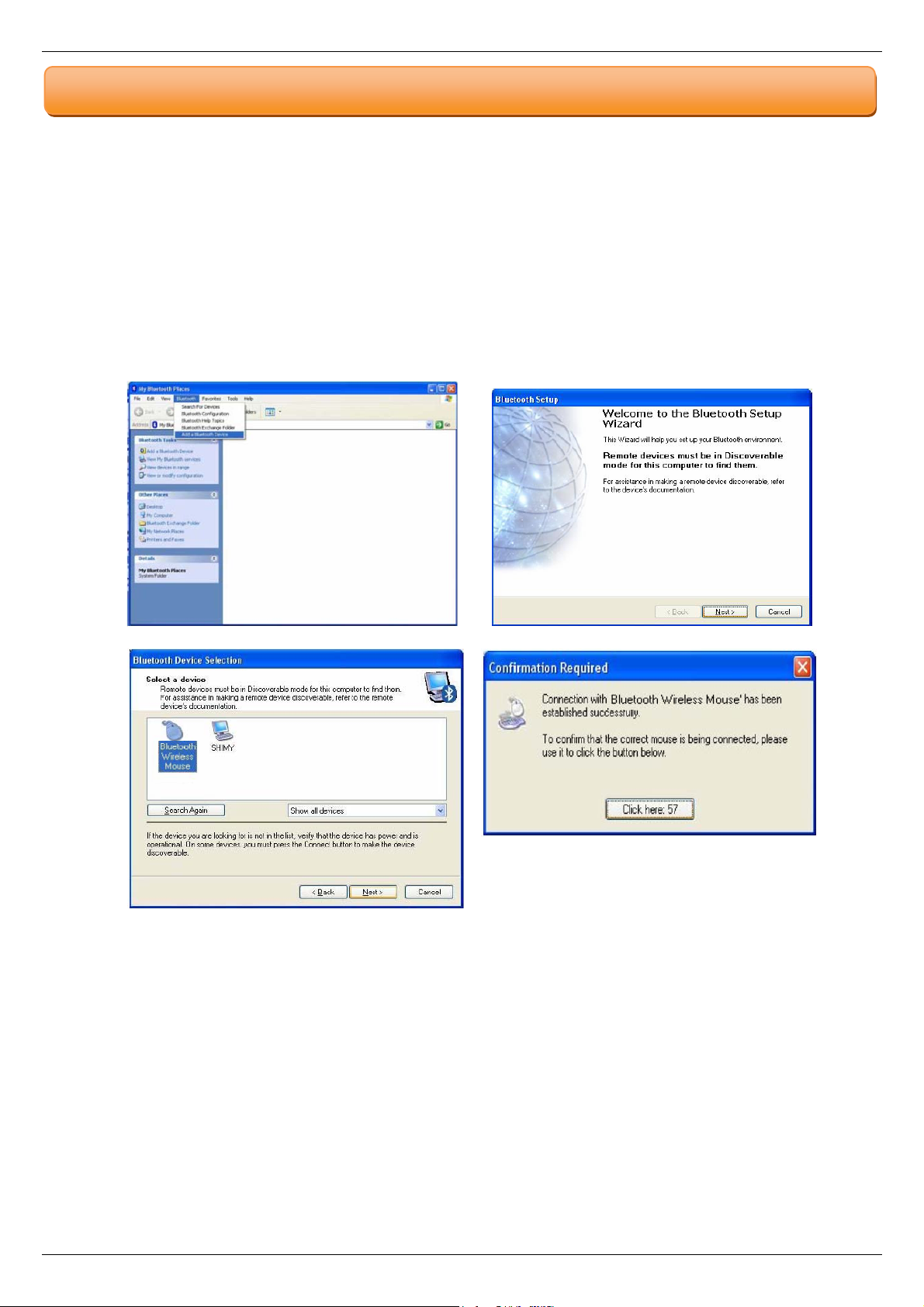
PMO624B User Manual www.prolink2u.com
5. MATCH PROCEDURES
A. Match on WIDCOMM
1. Double click the Icon again, “My Bluetooth Place” pops up.
2. Click “Bluetooth Setup – Bluetooth Setup Guide”.
3. In the Setup Guide window, click next button, wait until the system found the mouse, select “Mouse”, click
“Next”. Hint for connection.
4. Click “Click here”, now you can use your mouse at ease.
Version 1.00 (Apr’10) 2 English
Page 3

PMO624B User Manual www.prolink2u.com
B. Match on Microsoft built-in software
1. Make sure that the Bluetooth Function has been activated. Double click the Bluetooth Icon on the Task Bar or
in the Control Panel, open the “Bluetooth Management” window, click “Add”, tick off “facility is ready for
searching”, and click “Next”.
2. Wait till the Mouse is found, select mouse, click “Next”.
3. Select “No Password”, click “Next”, the system will install the new facility automatically.
Version 1.00 (Apr’10) 3 English
Page 4

PMO624B User Manual www.prolink2u.com
C. Match on IVT software
1. Make sure that the Bluetooth Function has been activated. Double click the Bluetooth Icon, open the
Management window, select “Search for Bluetooth facilities” or click the Round Ball in the middle of the
window.
2. Click the Bluetooth Mouse founded, click the right button for “Refresh Service”.
3. Select the Bluetooth Mouse again, click the right button for “Connect - Bluetooth Input Service”, the system
will auto install the HID facility. After that you can use you Bluetooth Mouse at ease.
Version 1.00 (Apr’10) 4 English
Page 5

PMO624B User Manual www.prolink2u.com
7. TROUBLESHOOTING
1. Before you install your Bluetooth Mouse, please make sure you have done the Bluetooth Dongle installation
procedure, and the Bluetooth facility is turned on.
2. If you press the Connect Button inadvertently or some abnormal disconnection occurs during using, please
reconnect the mouse. If unable to rematch, kindly delete the Mouse Icon to erase the stored info of the mouse in
the computer.
3. Make sure there is no change of the Bluetooth facility. If anything changed, please kindly rematch.
4. Please kindly check the batteries. If they are short of power, replace them with new ones.
9. TECHNICAL SUPPORT
FREE TECHNICAL SUPPORT HOTLINE
Monday to Friday, 9.00 am – 6.00 pm (Closed on Saturdays, Sundays and Public Holidays)
• SINGAPORE : (65) 6357 0666
• MALAYSIA : (60) 3 8023 9151
• INDONESIA : (62) 21 3483 1777
WALK-IN SUPPORT
Monday to Friday, 9.00 am – 6.00 pm (Closed on Saturdays, Sundays and Public Holidays)
• SINGAPORE
FIDA INTERNATIONAL (S) PTE LTD
Block 16 Kallang Place, #06-02 Kallang Basin Industrial Estate, Singapore 339156.
• MALAYSIA
FIDA SYSTEMS (M) SDN BHD
29 Jalan USJ 1/31, 47600 Subang Jaya, Selangor Darul Ehsan, Malaysia.
• INDONESIA
PROLiNK INDONESIA
Jl. Cideng Barat No. 79 Jakarta Pusat 10150 Indonesia.
ONLINE TECHNICAL SUPPORT
• SINGAPORE : support@fida.com
• MALAYSIA : support_my@fida.com
• INDONESIA : support@prolink.co.id
Version 1.00 (Apr’10) 5 English
