Page 1
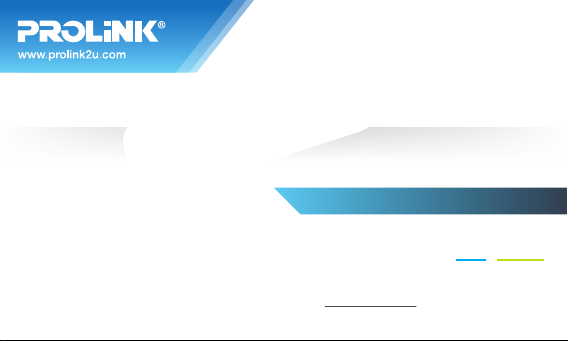
MODEL NO:
PLE901
Quick Installation Guide
4G LTE USB Modem
Version 1.00
(English / Indonesian)
BEFORE GETTING STARTED
This QIG is designed to aid you to get started with the device. If you experience problems following these guides or need
further information pertaining to the device, please visit our website at www.prolink2u.com. All specifications are subject
to the manufacturer’s configuration at the time of shipping and may change without prior notice, written or otherwise.
Page 2
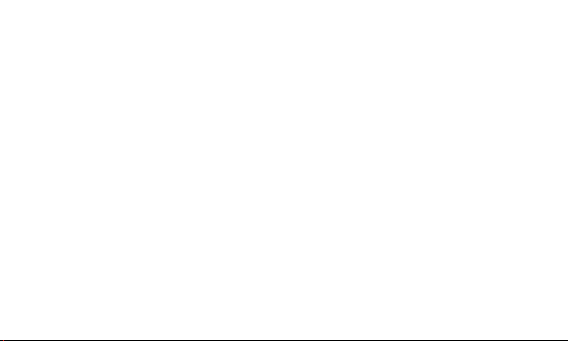
Page 3

1. Package Contents 2. Getting Know Your Device
PLE901 USB Modem
1
The following figure shows the appearance of the device:
1
2
3
USB Connector
4
microSD SlotModem Cap
5
SIM/USIM Card SlotLED Indicator
English
Quick Installation Guide
2
MODEL NO:
PLE901
Quick Installation Guide
BEFORE GETTING STARTED
This QIG is designed to aid you to get started with the device. If you experience problems following these guides or need
further information pertaining to the device, please visit our website at www.prolink2u.com. All specifications are subject
to the manufacturer’s configuration at the time of shipping and may change without prior notice, written or otherwise.
Note:
The illustrations in this document may appear different from your
1
model.
If any of above item is not packed in your package when open,
2
please consult your reseller immediately.
3.5G USB HSPA Modem
1
3
4
2
5
EN 1
Page 4
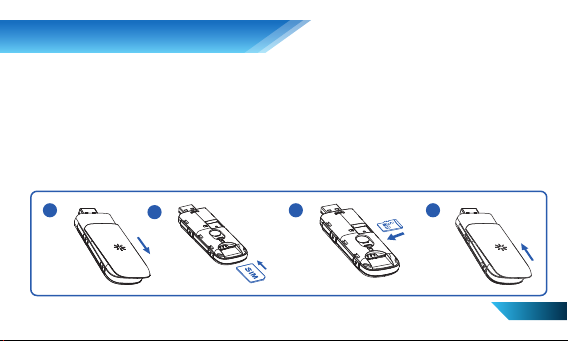
3. Hardware Installation
1.
Slide the front cover and remove it.
NOTE: DO NOT open the front cover with force to avoid damaging the device.
2.
Insert the SIM/USIM card into the SIM/USIM card slot (the metal contact area facing downwards).
NOTE: Micro SIM card is not supported due to the possibility of damaging the SIM card reader pin on the modem.
Under such circumstances, the warranty for the device will be voided.
3.
Insert the microSD card into the microSD card slot if you have it (Optional)
NOTE: This modem only supports microSD card.
4. Slide back the front cover and lock the cover in its place.
1
2
3 4
(Optional)
EN 2
Page 5
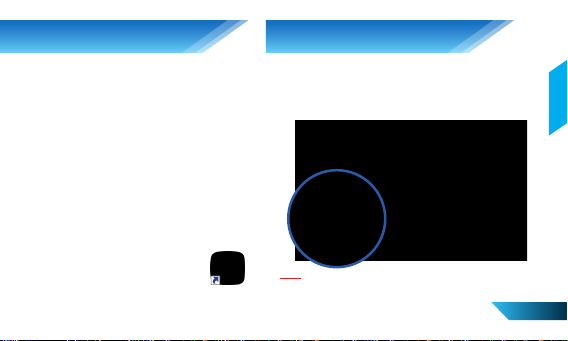
4. Software Installation 5. Connect to the Internet
1. Plug the USB Modem into the USB port on the
PC or Laptop.
2. Wait for approximately 10-30 seconds then OS
will automatically detect and recognize new
hardware, starts the software installation wizard.
You may see the User Account Control for
unknow publisher window, please click on Yes
button to proceed the installation.
Click PROLiNK 4G Modem icon on the desktop if the
following window doesn’t appear. Click Disconnect/
Connect button to Disconnect/Connect from or to the
Internet. (The Internet is connected by default.)
English
3. The Connection Manager PROLiNK 4G Modem,
shortcut will be created on the
desktop.
PROLiNK 4G
Modem
Note:
If your SIM card can't be detected by the utility automatically or
auto-APN detail is not correct, you need to create a new APN
Profile.
EN 3
Page 6

6. Create a new APN Prole
1
Click on Setting>Network Settings >APN, then change Mode to Manual, and click Add New button to
create a new profile.
2
Enter the correct APN and Username/Password (if needed) provided by your local operator, the click Apply button.
3
Select the correct profile name, then click Apply button.
4
Click Home, click Connect button to connect to the internet.
1
3
42
EN 4
Page 7

1. Isi Perangkat 2. Mengenal Perangkat Anda
Gambar berikut ini menunjukkan tampilan dari perangkat
PLE901 USB Modem
1
anda:
1
2
3
Konektor USB
4
Slot microSDTutup Modem
5
Slot Kartu SIM/USIMIndikator LED
Lembar Panduan Instalasi
2
MODEL NO:
PLE901
Quick Installation Guide
BEFORE GETTING STARTED
This QIG is designed to aid you to get started with the device. If you experience problems following these guides or need
further information pertaining to the device, please visit our website at www.prolink2u.com. All specifications are subject
to the manufacturer’s configuration at the time of shipping and may change without prior notice, written or otherwise.
Catatan:
Ilustrasi dalam dokumen ini mungkin tampak berbeda dari
1
model anda.
Jika salah satu item di atas tidak dikemas dalam paket anda ketika
2
terbuka, silakan berkonsultasi dengan reseller anda segera.
3.5G USB HSPA Modem
1
3
Indonesian
4
2
5
ID 1
Page 8

3. Instalasi Perangkat
1.
Geser tutup depan dan lepaskan.
CATATAN: JANGAN buka penutup depan terlalu keras untuk menghindari kerusakan perangkat.
2.
Masukkan kartu SIM / USIM ke dalam slot kartu SIM / USIM (kontak logam menghadap ke bawah).
CATATAN: Kartu Micro SIM tidak didukung karena kemungkinan dapat merusak pin pembaca SIM pada modem.
Dalam keadaan demikian, garansi untuk perangkat akan void
3.
Masukkan kartu microSD kedalam slot card microSD jika anda memilikinya (Optional).
CATATAN: Modem ini hanya mendukung kartu jenis microSD.
4. Geser kembali penutup depan dan kunci pada posisinya.
1
2
3 4
(Optional)
ID 2
Page 9

4. Instalasi Perangkat Lunak 5. Hubungkan ke Internet
1. Sambungkan USB Modem ke port USB pada PC
atau Laptop anda.
2. Tunggu sekitar 10-30 detik kemudian OS otomatis
akan mendeteksi dan mengenali perangkat baru,
memulai proses instalasi software. Anda dapat
melihat User Account Control agar dapat di kenal
oleh windows perangkat baru yang di hubungkan,
silakan klik pada tombol Yes untuk melanjutkan
instalasi.
Klik PROLiNK 4G ikon Modem pada desktop jika jendela
berikut tidak muncul. Klik Disconnect / tombol Connect
untuk Putus / Hubungkan dari atau ke Internet. (Internet
terhubung secara default.)
Indonesian
3. Connection Manager - PROLiNK 4G
Modem, shortcut akan dibuat pada
desktop.
PROLiNK 4G
Modem
Catatan:
Jika kartu SIM Anda tidak dapat terdeteksi oleh utilitas otomatis
atau detail auto-APN tidak benar, Anda perlu membuat APN
baru.
ID 4
Page 10

6. Buat Prole APN Baru
1
Klik Setting>Network Settings >APN, kemudian mengubah Mode ke Manual, lalu klik tombol Add New untuk
membuat profil baru.
2
Masukkan APN yang benar dan Username / Password (jika diperlukan) yang diberikan oleh operator lokal Anda, klik
tombol Apply.
3
Pilih nama profil yang benar, kemudian klik tombol Apply.
4
Klik Home, klik tombol untuk terhubung ke internet Connect.
1
3
42
ID 5
Page 11

KETENTUAN GARANSI
Kami mengucapkan terima kasih atas kepercayaan Anda memilih produk kami dan selaku distributor di Indonesia,
kami memberikan garansi produk selama1 (satu) tahun.
1. Garansi Hanya Berlaku Jika :
a. Diisi dengan jelas, lengkap dan benar.
b. Jika telah dikirimkan dan diterima oleh PT. Prolink Intidata Nusantara.
c. Memperlihatkan kartu garansi asli dan nota pembelian pada saat klaim service.
2. Garansi Tidak Berlaku Apabila :
a. Kerusakan yang disebabkan oleh, kelalaian pemakai, bencana alam, kebakaran, tegangan listrik yang
terlalu tinggi / rendah, terkena cairan.
b. Kerusakan yang diakibatkan karena transportasi / pengiriman, pemasangan / pengoperasian yang tidak sesuai
dengan buku petunjuk, penyambungan dengan alat lain.
c. Barang yang diservice tidak sesuai dengan kartu garansi.
d. Serial number rusak / robek / tidak ada.
3. Ruang Lingkup Garansi :
a. Garansi hanya mencakup bagian-bagian / komponen perangkat keras dari kongurasi standar yang terdapat
pada spesikasi produk sesuai dengan faktur.
b. Khusus netbook garansi baterai hanya berlaku selama 6 bulan sejak tgl. pembelian.
* Biaya pengiriman ditanggung pembeli
(for Indonesia region only)
Page 12

KARTU GARANSI / WARRANTY CARD
Barang
————:
Produk
Nama
———:
Name
Alamat
————:
Address
Kota: Kode Pos:
Tel / Fax :
Email :
Pelanggan
PT. Prolink Intidata Nusantara
(for Indonesia region only)
S/N :
Model :
Tgl. Pembelian
—————— :
Purchase Date
Dealer :
———
Toko :
Kota :
———
City :
Cap Toko
Page 13

KARTU GARANSI / WARRANTY CARD
Barang
————:
Produk
Nama
———:
Name
Alamat
————:
Address
Kota: Kode Pos:
Tel / Fax :
Email :
Pelanggan
PT. Prolink Intidata Nusantara
(for Indonesia region only)
S/N :
Model :
Tgl. Pembelian
—————— :
Purchase Date
Dealer :
———
Toko :
Kota :
———
City :
Cap Toko
Page 14

Kepada Yth.
Customer Service
PT. PROLINK INTIDATA NUSANTARA
Jl. Cideng Barat No.79
Jakarta Pusat 10150 - Indonesia
KARTU GARANSI
Tempelkan perangko
disini.
Hanya untuk pengeposan
di Indonesia
(for Indonesia region only)
Page 15

Page 16

Worldwide Customer Care Centers
INDONESIA Office
PT PROLiNK INTIDATA NUSANTARA
Walk-In : Jl. Cideng Barat No. 79, Jakarta Pusat 10150, Indonesia.
Email Support : support@prolink.co.id
MALAYSIA Office
FIDA SYSTEMS (M) SDN BHD
Walk-In : 29 Jalan USJ 1/31, 47600 Subang Jaya, Selangor Darul Ehsan, Malaysia.
Email Support : support_my@fida.com
SINGAPORE Office
FIDA INTERNATIONAL (S) PTE LTD
Walk-In : Block 16 Kallang Place #06-02, Kallang Basin Industrial Estate, Singapore 339156.
Email Support : support@fida.com
Technical Support Hotline
INDONESIA : +62 21 3483 1717
MALAYSIA : +60 3 8023 9151
SINGAPORE : +65 6357 0666
Note: Closed on Saturdays, Sundays and local/regional Public Holidays.
Register Online For Your Product Warranty @ www.prolink2u.com/register
PROLiNK® is a trademark of FIDA INTERNATIONAL (S) PTE LTD and is manufactured under its authority. All other brands, products, services, logos and
company names mentioned herein are trademarks of their respective owners. All specifications, designs and contents are subject to changes without
prior notice. © Copyright 2013. PROLiNK® all rights reserved.
