Page 1
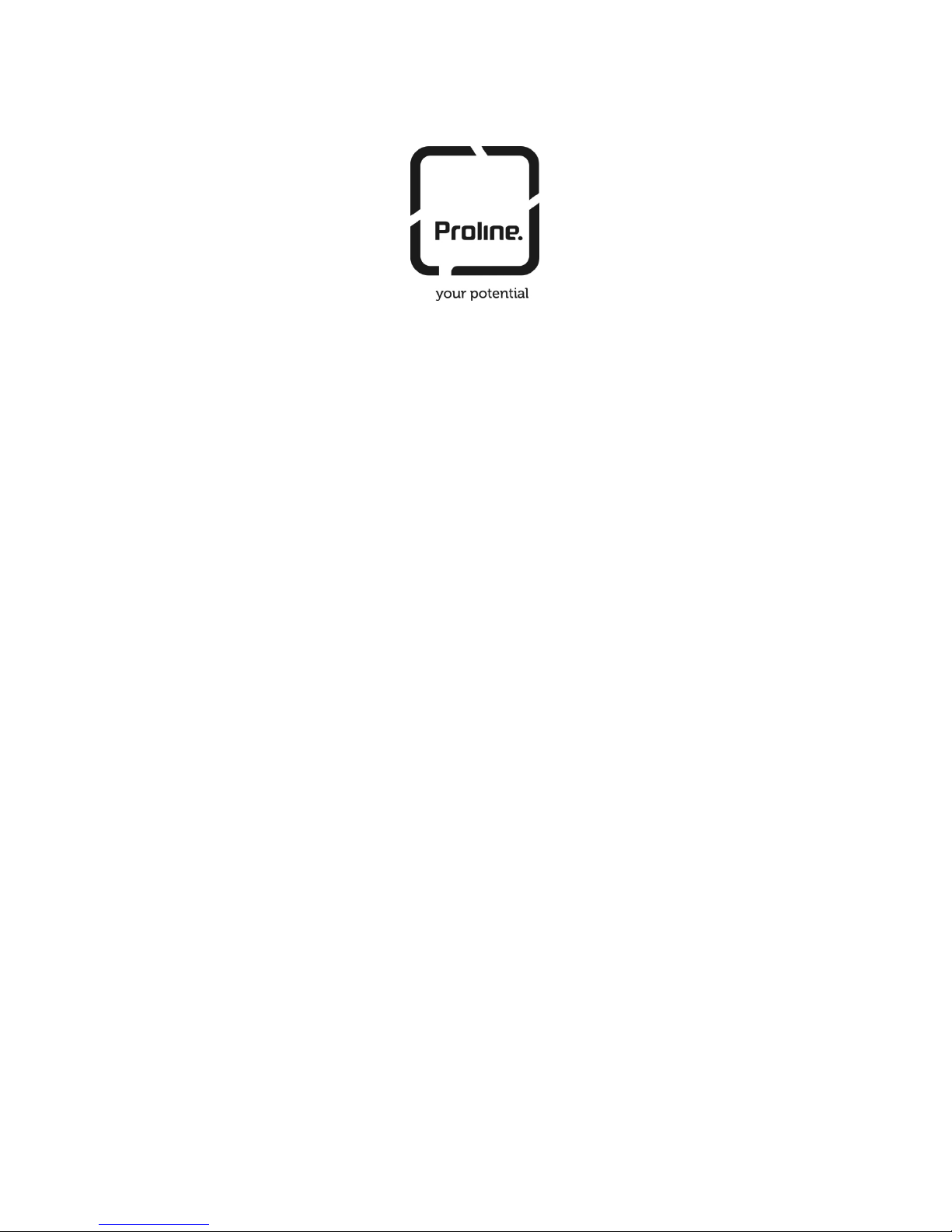
USER MANUAL
ONLINE UPS
UPS I1000/2000/3000
Uninterruptible Power Supply
www.pinnacle.co.za
Page 2
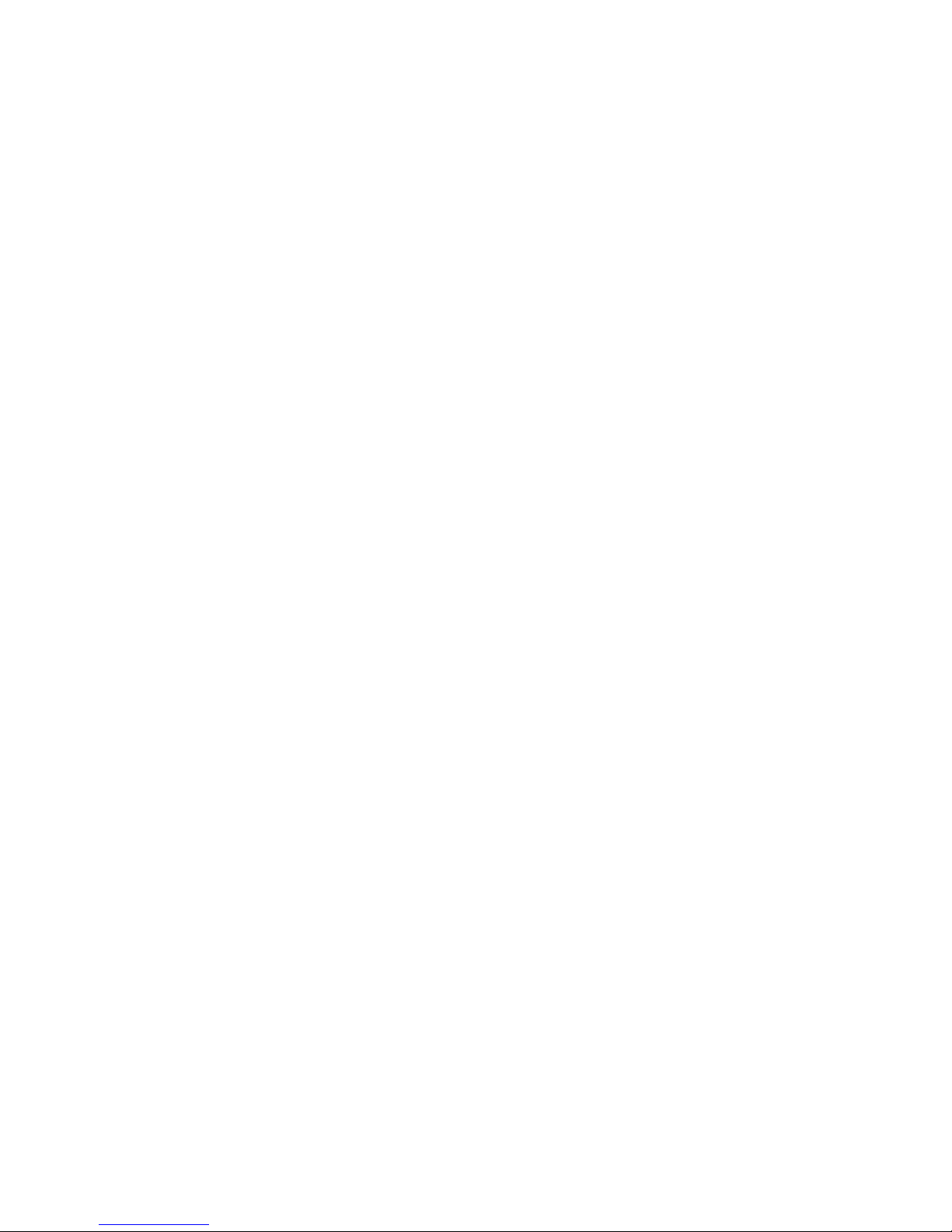
CONTENT
1. Safety and EMC Instructions .............................................................. 1
1.1 Installation ......................................................................................... 1
1.2 Operation .......................................................................................... 2
1.3 Maintenance, servicing and faults .................................................... 3
1.4 Transport ........................................................................................... 4
1.5 Storage ............................................................................................. 4
1.6 Standards .......................................................................................... 5
2. Description of Commonly Used Symbols ......................................... 6
3. Introduction .......................................................................................... 7
4. Panel Description ................................................................................. 8
5. Connection and Operation ................................................................ 12
5.1 Inspection: ...................................................................................... 12
5.2 Connection: ..................................................................................... 12
5.3 Battery charge: ............................................................................... 14
5.4 Turn on the UPS: ............................................................................ 14
5.5 Test function: ................................................................................... 15
5.6 Turn off the UPS: ............................................................................ 15
5.7 Audible alarm mute function: .......................................................... 16
5.8 Operation procedure of external battery for long backup time model
(“S” model) ............................................................................................ 16
6. Operating Mode for All Models ......................................................... 18
6.1 Line mode ....................................................................................... 18
6.2 Battery mode .................................................................................. 19
6.3 Bypass mode .................................................................................. 20
6.4 NO output mode ............................................................................. 21
6.5 Abnormal mode............................................................................... 21
Page 3
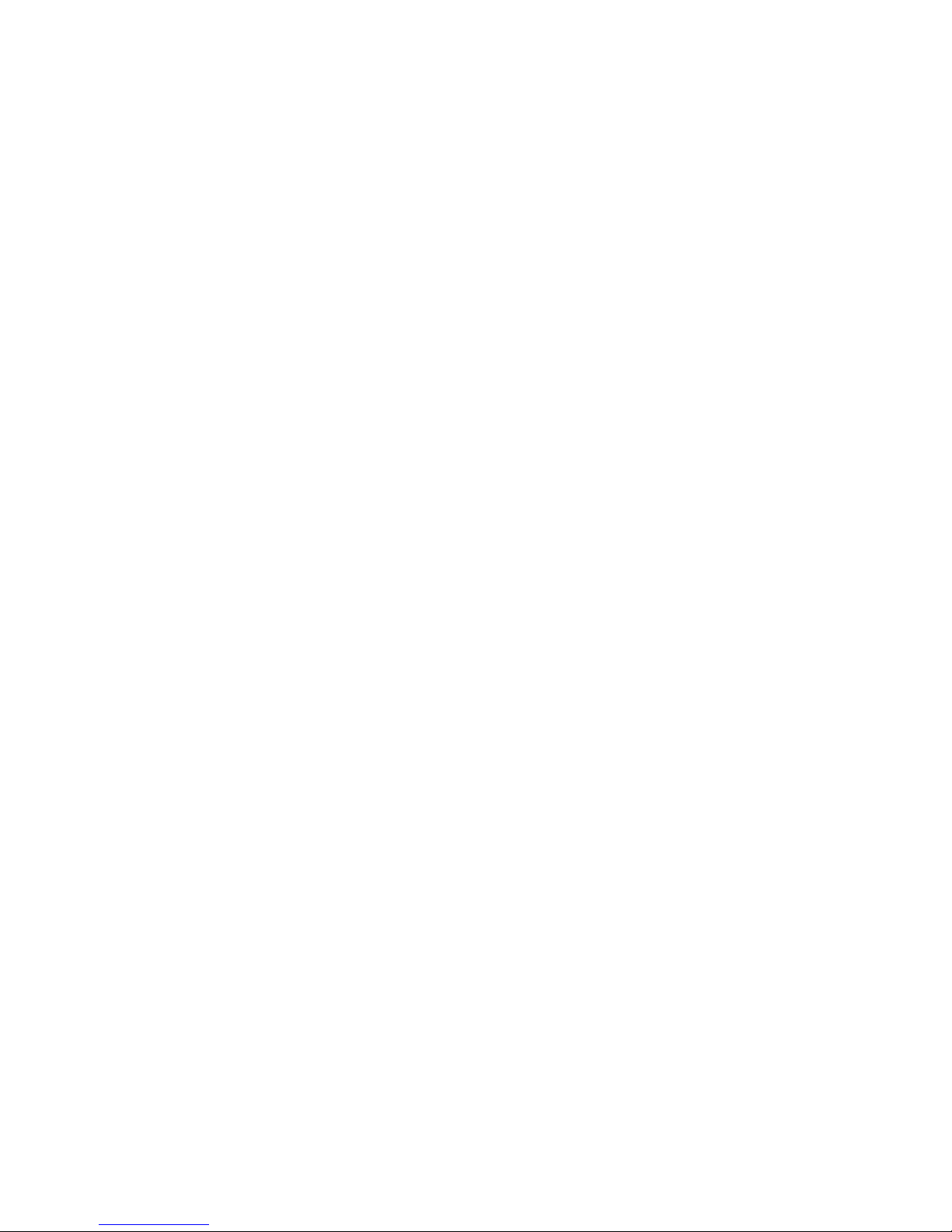
7. Setting by LCD Module ...................................................................... 22
8. Trouble Shooting ................................................................................ 25
9. Maintenance ........................................................................................ 29
9.1 Operation ........................................................................................ 29
9.2 Storage ........................................................................................... 29
9.3 Battery Replace .............................................................................. 29
10. Technical Data .................................................................................. 30
10.1 Electrical specifications ................................................................ 30
10.2 Operating Environment................................................................. 30
10.3 Typical backup time (Typical values at 25°C in minutes:) ................ 31
10.4 Dimensions and weights............................................................... 31
11. Communication Port ........................................................................ 32
11.1 USB ............................................................................................... 32
11.2 RS232 Interface(Option) ............................................................... 32
11.3 AS400 Interface (Option) .............................................................. 32
12. Software ............................................................................................ 34
Appendix: Rear panel ............................................................................ 35
Page 4
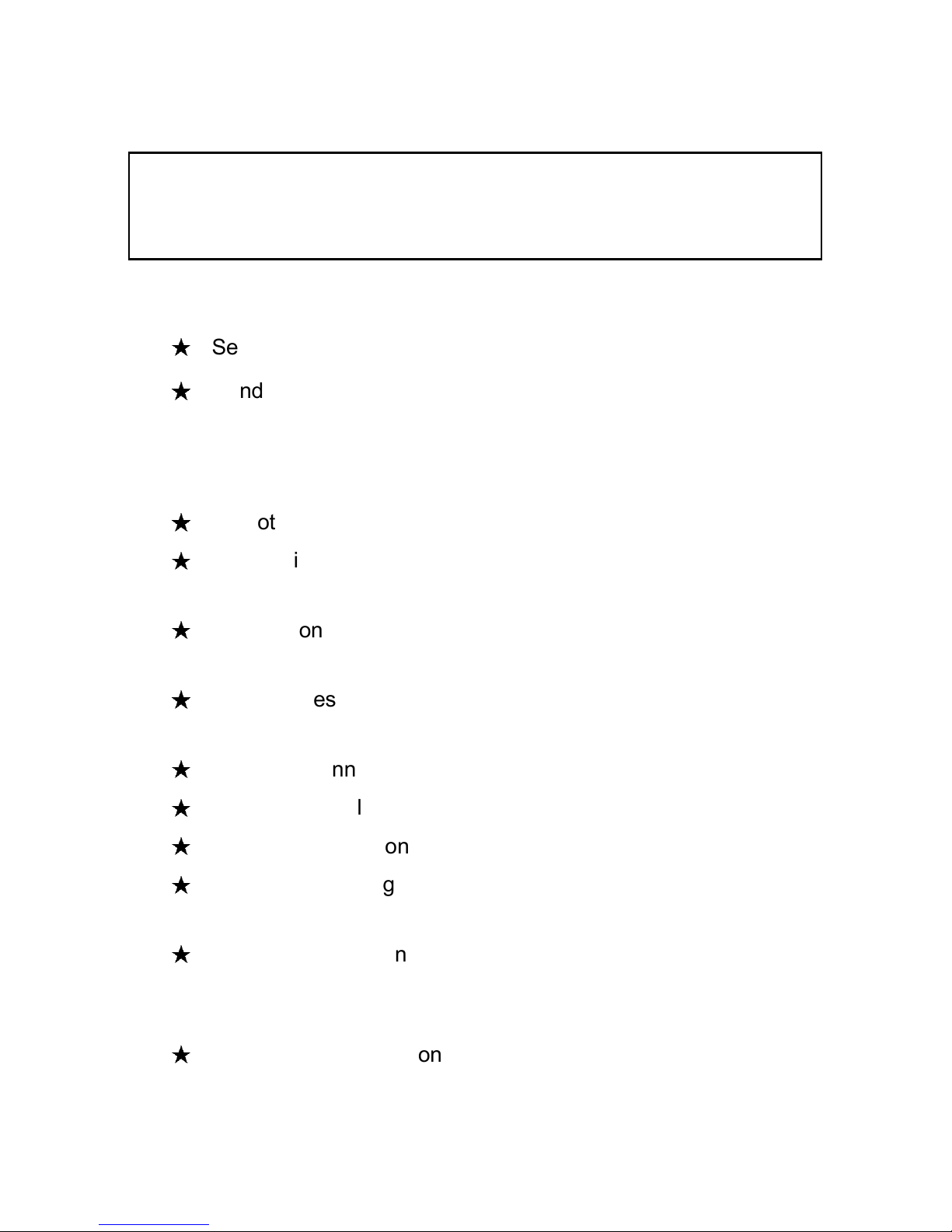
-1-
1. Safety and EMC Instructions
Please read carefully the following user manual and the
safety instructions before installing the unit or using the
unit!
1.1 Installation
★
See installation instructions before connecting to the supply.
★
Condensation may occur if the UPS is moved directly from a cold
to a warm environment. The UPS must be absolutely dry before
being installed. Please allow an acclimatization time of at least
two hours.
★
Do not install the UPS near water or in damp environment.
★
Do not install the UPS where it would be exposed to direct
sunlight or near heat.
★
Do not connect appliances or items of equipment which would
overload the UPS (e.g. laser printers, etc) to the UPS output.
★
Place cables in such a way that no one can step on or trip over
them.
★
Assure to connect with the earth reliably.
★
Assure external battery source must be earthed.
★
Connect the UPS only to an earthed shockproof socket outlet.
★
The building wiring socket outlet (shockproof socket outlet) must
be easily accessible to close to the UPS.
★
With the installation of the equipment, the sum of the leakage
current of the UPS and the connected load does not exceed
3.5mA.
★
Do not block ventilation openings in the UPS’s housing. Ensure
the air vents on the front, side and rear of the UPS are not
blocked. Allow at least 25cm of space on each side.
Page 5
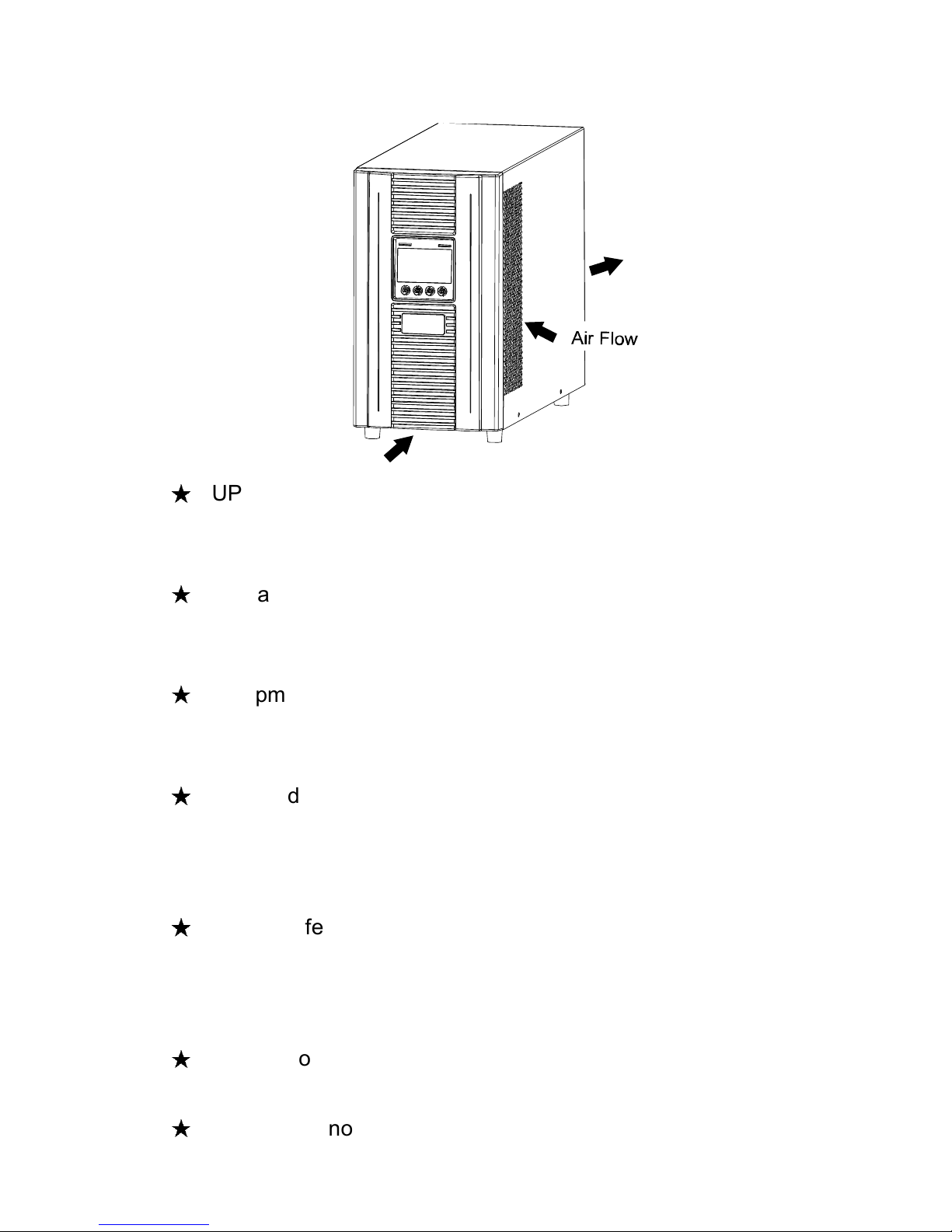
-2-
★
UPS has provided earthed terminal, in the final installed system
configuration, equipotential earth bonding to the external UPS
battery cabinets.
★
An appropriate disconnect device as short-circuit backup
protection should be provided in the building wiring installation.
Please see the disconnect device specification in chapter 5.2.
★
Equipment the powered more than one source.
1.2 Operation
★
Do not disconnect the mains cable on the UPS or the building
wiring socket (grounded shockproof socket) during operation as
this would remove the ground to the UPS and of all connected
loads.
★
The UPS features its own, internal current source (batteries). You
may be electric shock when you touch the UPS output sockets or
output terminal block even if the UPS is not connected to the
building wiring socket.
★
In order to fully disconnect the UPS, first press the OFF button to
turn off the UPS, then disconnect the mains lead.
★
Ensure that no liquid or other foreign objects can enter the UPS.
Page 6
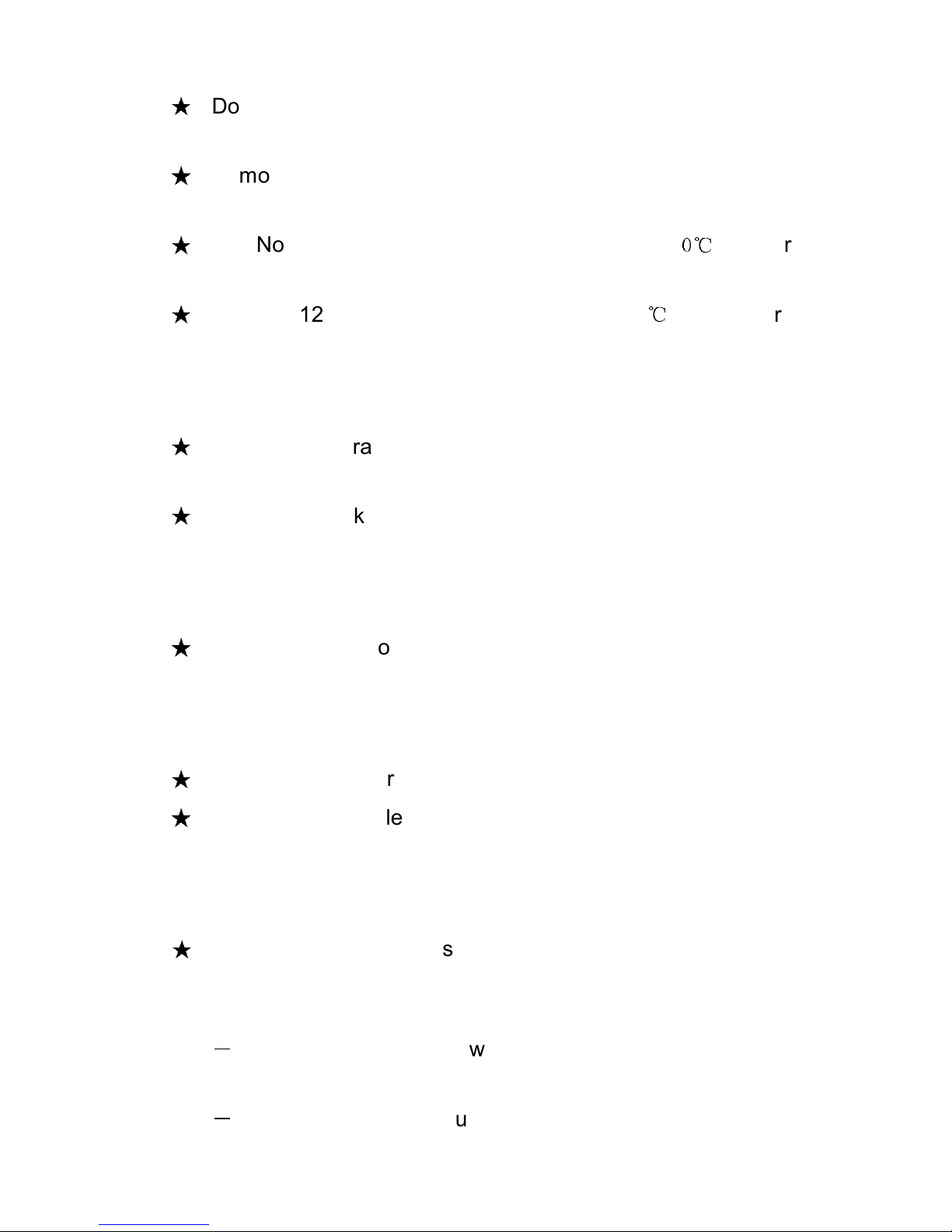
-3-
★
Do not remove the enclosure. This system is to be serviced by
qualified service personnel only.
★
Remove the protective panel only after disconnecting the terminal
connections.
★
Use No. 12AWG (for I3000(S) output terminal), 9
0℃
copper wire
and 12 lb-in Torque force when connecting to terminal block.
★
Use No. 12 AWG (for I3000S input wire), 90℃ copper wire and
4.4 lb-in Torque force when connecting to terminal block.
1.3 Maintenance, servicing and faults
★
The UPS operates with hazardous voltages. Repairs may be
carried out only by qualified maintenance personnel.
★
Caution - risk of electric shock. Even after the unit is
disconnected from the mains power supply (building wiring
socket), components inside the UPS are still connected to the
battery which are potentially dangerous.
★
Before carrying out any kind of service and/or maintenance,
disconnect the batteries. Verify that no current is present and no
hazardous voltage exists in the capacitor or BUS capacitor
terminals.
★
Batteries must be replaced only by qualified personnel.
★
Caution - risk of electric shock. The battery circuit is not isolated
from the input voltage. Hazardous voltages may occur between
the battery terminals and the ground. Verify that no voltage is
present before servicing!
★
Batteries have a high short-circuit current and pose a risk of
shock. Take all precautionary measures specified below and
any other measures necessary when working with batteries:
-
remove all jewellery, wristwatches, rings and other metal
objects
-
use only tools with insulated grips and handles.
Page 7
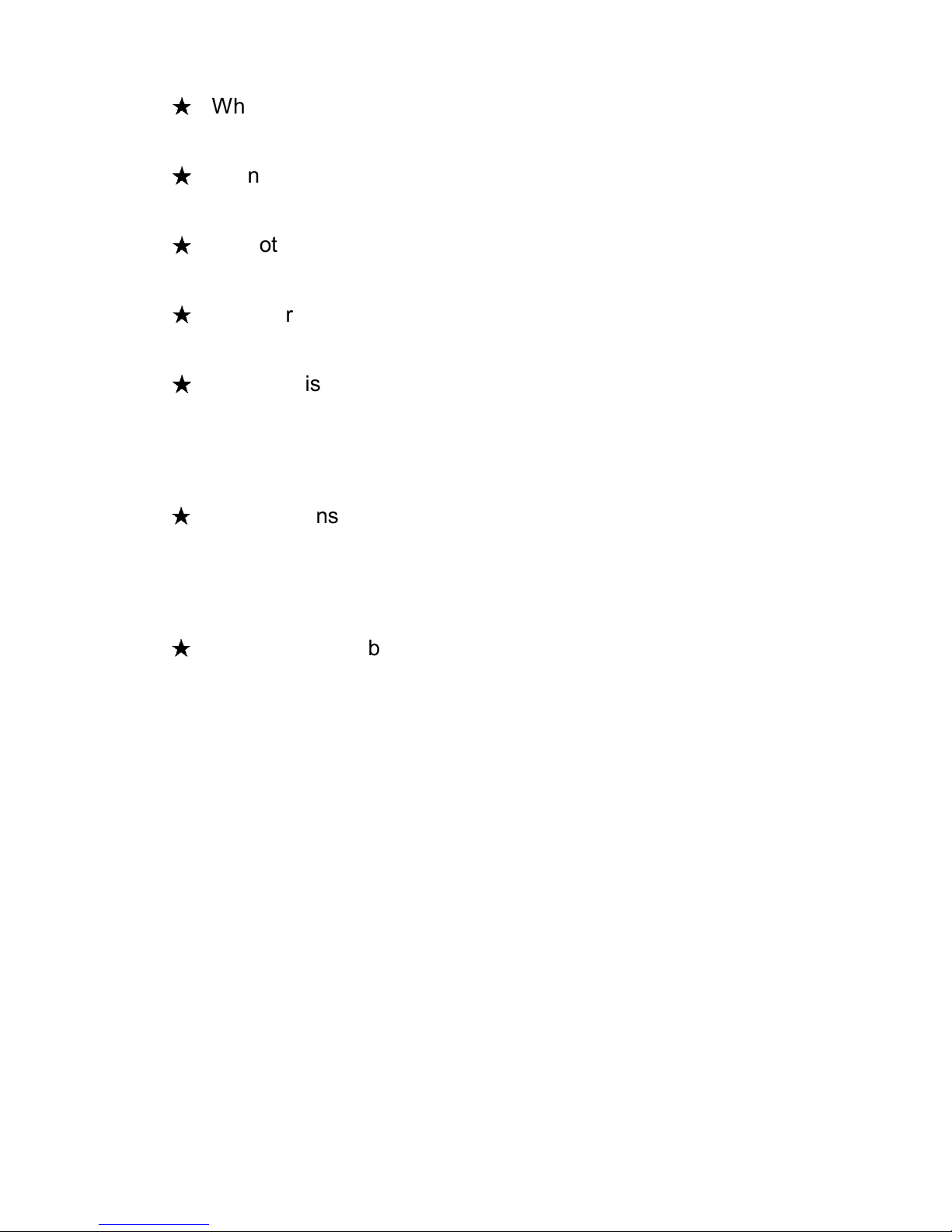
-4-
★
When changing batteries, replace with the same quantity and the
same type of batteries.
★
Do not attempt to dispose of batteries by burning them. It could
cause explosion.
★
Do not open or destroy batteries. Effluent electrolyte can cause
injury to the skin and eyes. It may be toxic.
★
Please replace the fuse only by a fuse of the same type and of
the same amperage in order to avoid fire hazards.
★
Do not dismantle the UPS, except the qualified maintenance
personnel.
1.4 Transport
★
Please transport the UPS only in the original packaging (to
protect against shock and impact).
1.5 Storage
★
The UPS must be stockpiled in the room where it is ventilated
and dry.
Page 8
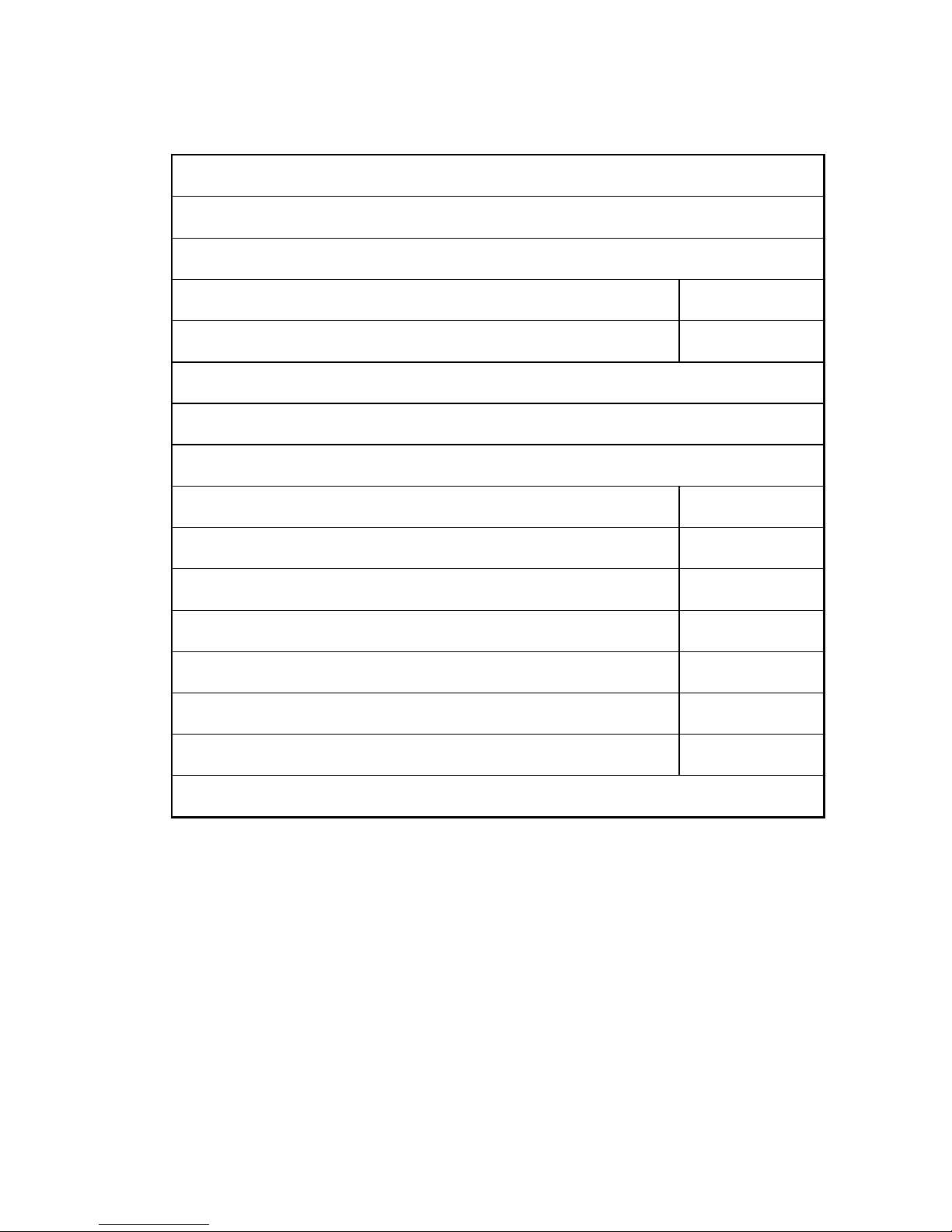
-5-
1.6 Standards
* Safety
IEC/EN 62040-1
* EMI
Conducted Emission................................:IEC/EN 62040-2 Category C1
Radiated Emission...................................:IEC/EN 62040-2 Category C1
Harmonic Current.................................:IEC/EN 61000-3-2
Voltage Fluctuation and Flicker............:IEC/EN 61000-3-3
*EMS
ESD......................................................:IEC/EN 61000-4-2 Level 4
RS.........................................................:IEC/EN 61000-4-3
Level 3
EFT........................................................:IEC/EN 61000-4-4
Level 4
SURGE..................................................:IEC/EN 61000-4-5
Level 4
CS………………………………….……...:IEC/EN 61000-4-6
Level 3
MS………………………………………..: IEC/EN 61000-4-8
Level 3
Voltaje Dips………………………...…...: IEC/EN 61000-4-11
Low Frequency Signals..........................:IEC/EN 61000-2-2
Page 9
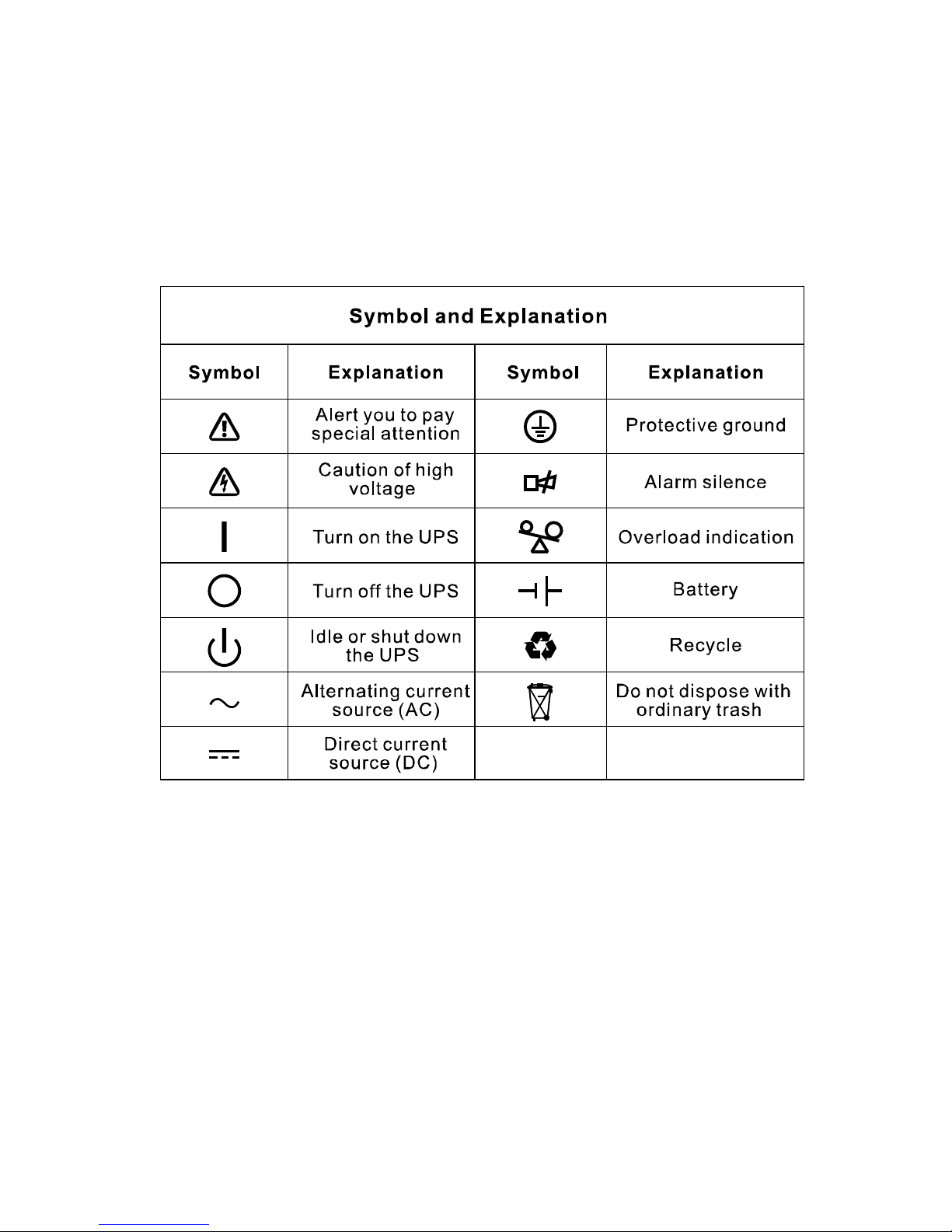
-6-
2. Description of Commonly Used Symbols
Some or all of the following symbols may be used in this manual. It is
advisable to familiarize yourself with them and understand their
meaning:
Page 10
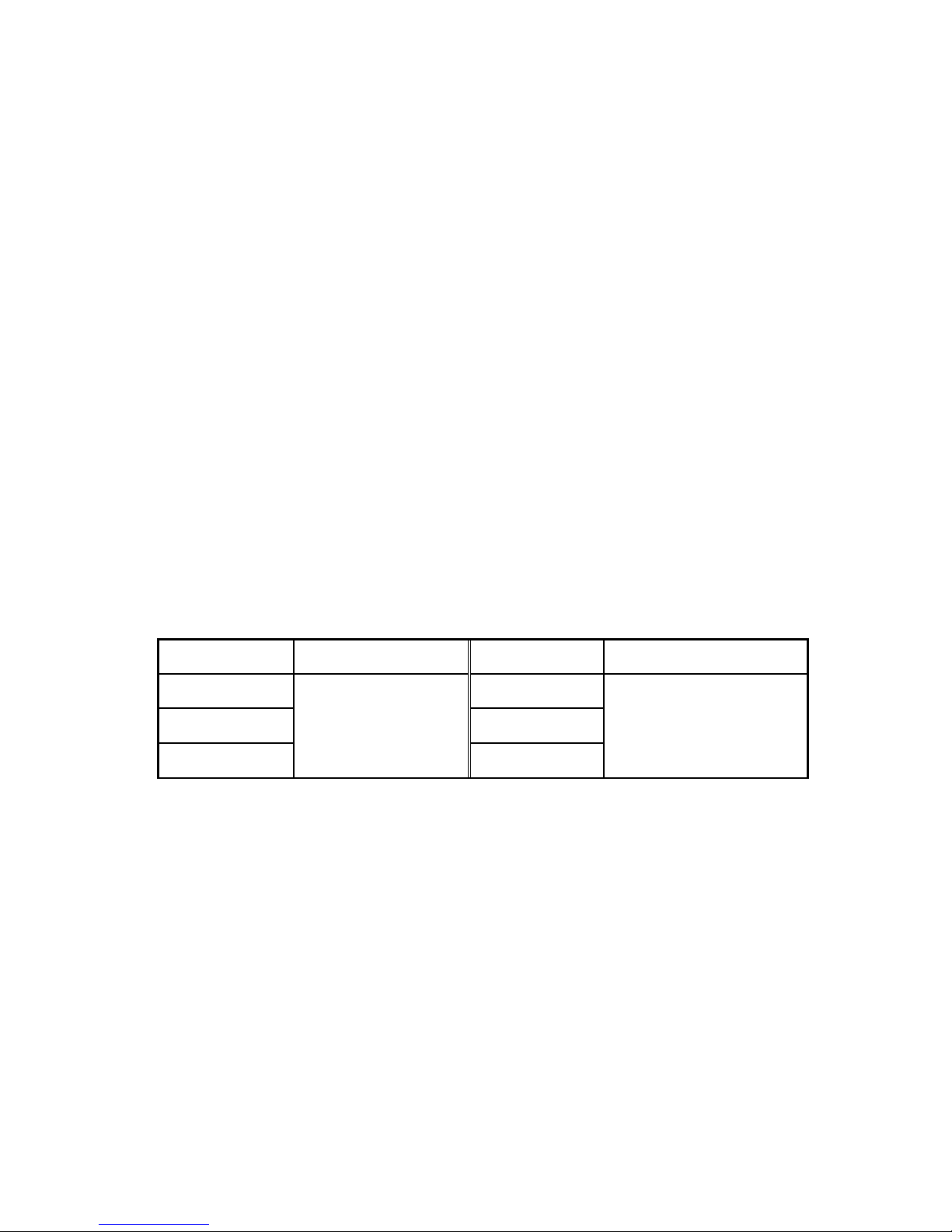
-7-
3. Introduction
This On-Line-Series is an uninterruptible power supply incorporating
double-converter technology. It provides perfect protection specifically
for Novell, Windows NT and UNIX servers.
The double-converter principle eliminates all mains power disturbances.
A rectifier converts the alternating current from the socket outlet to direct
current. This direct current charges the batteries and powers the inverter.
On the basis of this DC voltage, the inverter generates a sinusoidal AC
voltage, which permanently supplies the loads.
Computers and periphery are thus powered entirely by the mains
voltage. In the event of power failure, the maintenance-free batteries
power the inverter.
This manual covers the UPS listed as follows. Please confirm whether it
is the model you intend to purchase by performing a visual inspection of
the Model No. on the rear panel of the UPS.
“S” Model: Extended backup time
Model No.
Type Model No.
Type
I1000
Standard
I1000S
Extended backup
time
I2000 I2000S
I3000 I3000S
Page 11
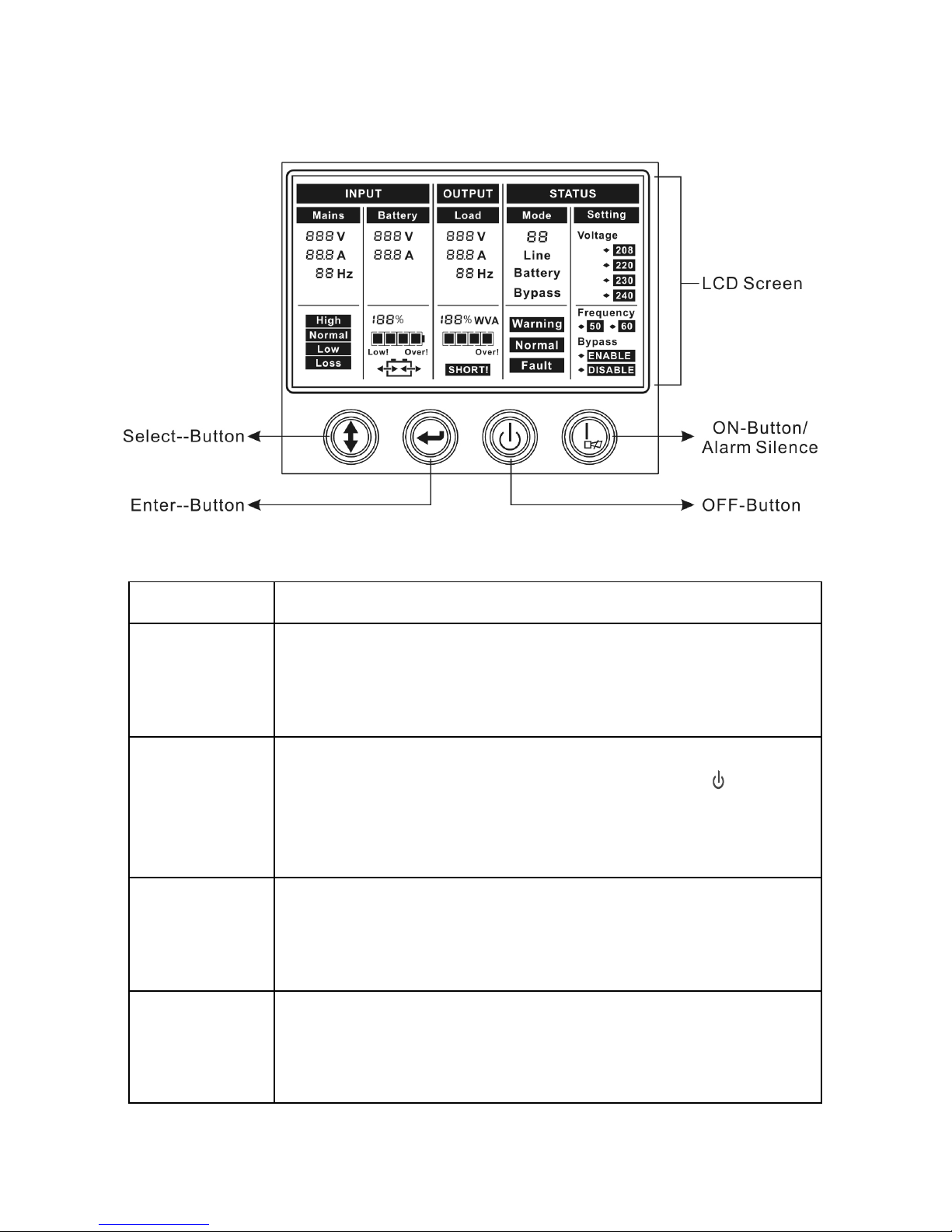
-8-
4. Panel Description
The Display Panel
Switch Function
ON-Button
Turn on UPS system:
By pressing the ON-Button “I” the UPS system is turned on.
Deactivate acoustic alarm:
By pressing this Button an acoustic alarm can be deactivated.
OFF-Button
When mains power is normal, the UPS system switches to No
output or Bypass mode by pressing OFF-Button “ “, and the
inverter is off. At this moment, if Bypass is enabled, then the
output sockets are supplied with voltage via the bypass if the
mains power is available.
Select-Button
If the UPS system is No output or Bypass mode, the output
voltage and frequency and Bypass disable/enable could be
selected by pressing Select-Button, and confirmed by pressing
Enter-Button.
Enter-Button
If the UPS system is No output or Bypass mode, the output
voltage and frequency and Bypass disable/enable could be
selected by pressing Select-Button, and confirmed by pressing
Enter-Button.
Page 12
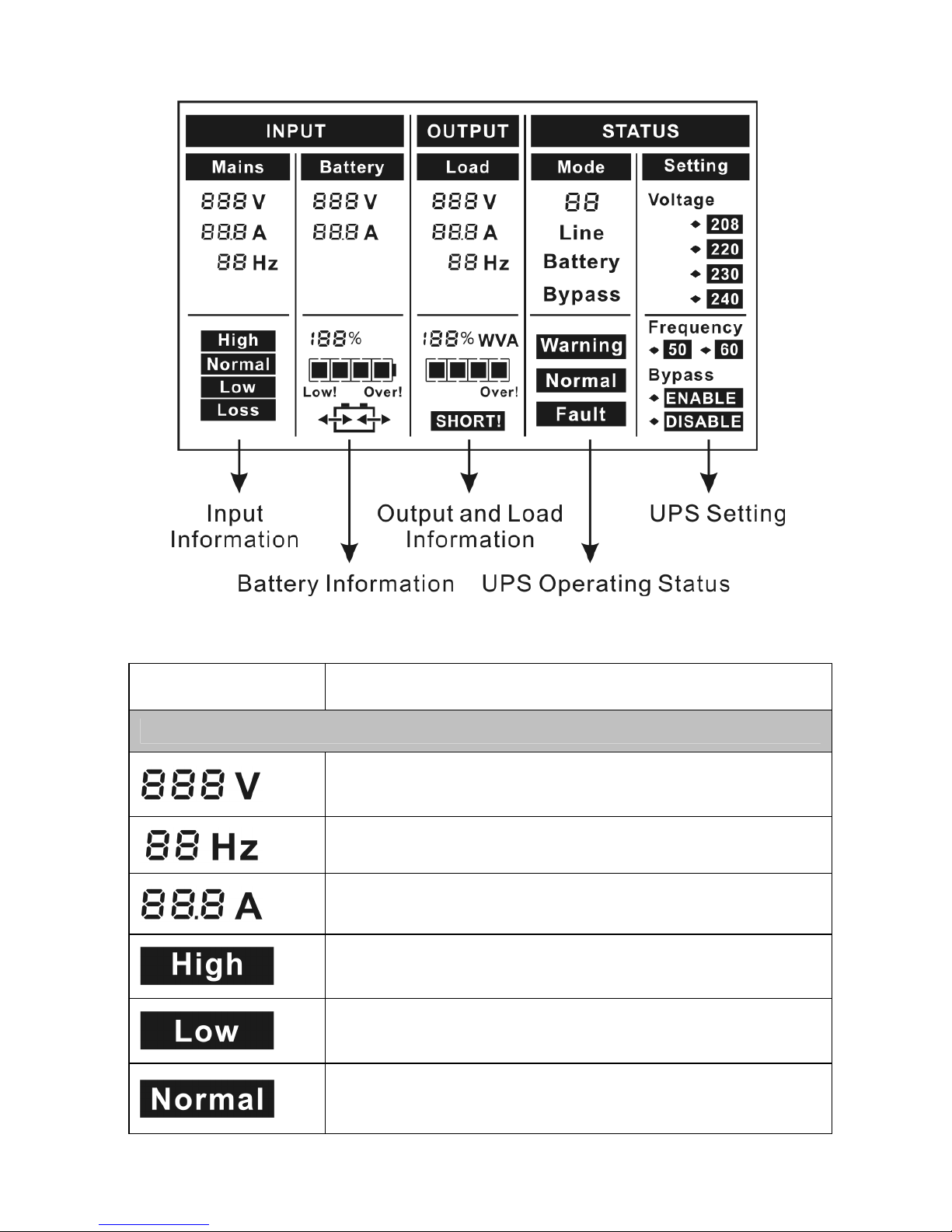
-9-
The LCD Display
Display Function
Input Information
Indicates the input Line voltage value, which could be
displayed from 0 to 999Vac
Indicates the frequency value of input Line voltage, which
could be displayed from 0 to 99Hz
Indicates the input Line current value, which could be
displayed from 0 to 99.9A
Indicates the input Line voltage is higher than the SPEC
value and the UPS would be in the battery mode
Indicates the input Line voltage is lower than the SPEC
value and the UPS would be in the battery mode
Indicates the input Line voltage is in the range of SPEC
value and the UPS would be in the line mode
Page 13
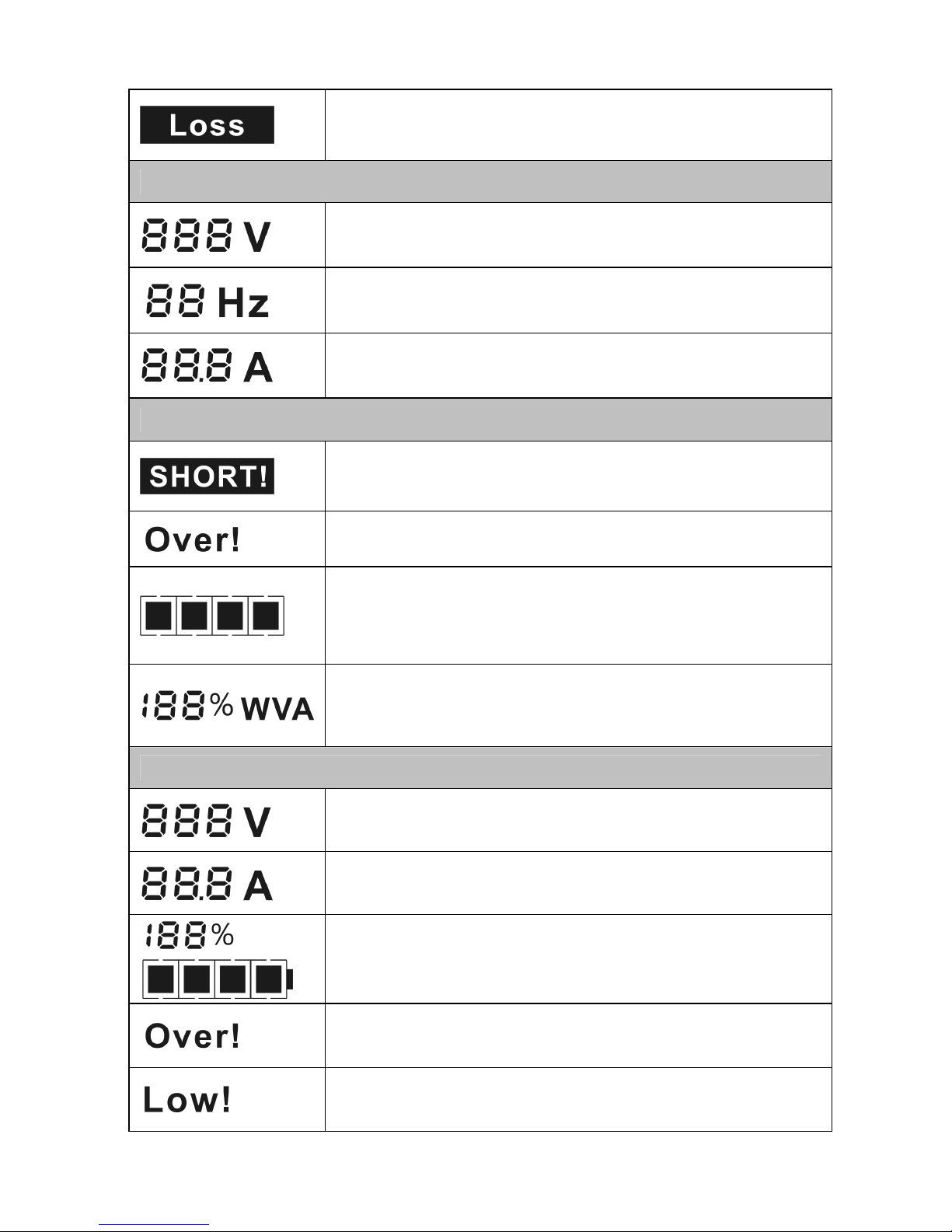
-10-
Indicates the input Line voltage is lost and the UPS would
be in the battery mode
Output Information
Indicates the UPS output voltage value, which could be
displayed from 0 to 999Vac
Indicates the frequency value of the UPS output voltage,
which could be displayed from 0 to 99Hz
Indicates the UPS output current value, which could be
displayed from 0 to 99.9A
Load Information
Indicates the load or the UPS output is short and the UPS
would be fault
Indicates the load is over the SPEC range
Indicates the load percent, and the left first grid represent
30% load, the left two grids represent 60% load, the three
grids represent 90% load, all the grids represent 100%
load
Indicates the load percent, ‘W’ is displayed when the watt
of load is maximum or ‘VA’ is displayed when the VA of load
is maximum
Battery Information
Indicates the battery voltage value, which could be
displayed from 0 to 999Vdc
Indicates the battery current value, which could be
displayed from 0 to 99.9A
Indicates the battery capacitance percent, and every grid
represent 25% capacitance. All the grids represent 100%
capacitance.
Indicates the battery is over charged, and the UPS would
be switched to Battery mode
Indicates the battery is weak, and the UPS would shut
down soon
Page 14

-11-
Indicates the battery is charging
Indicates the battery is discharging
UPS status Information
Indicates USP operating status including the operating
mode, or some warnings or faults in the UPS, and the
codes are illuminated in detail in the following chapter
Indicates the UPS is working in bypass mode, the load is
directly supplied by the input power through bypass
Indicates the UPS is working in line mode
Indicates the UPS is working in battery mode
Indicates the UPS is working in fault mode
Indicates some warnings occur which need be attention
Indicates no any warnings or fault occur
UPS setting Information
The four value of the output voltage could be selected
when the UPS is in No output or Bypass mode, and only
one of them could be active in the same time. Derating
10% when the output voltage is adjusted to 208VAC
The two frequency value of the output voltage could be
selected when the UPS is in No output or Bypass mode,
and only one of them could be active in the same time
Bypass disable or enable could be selected when the UPS
is in No output or Bypass mode, and only one of them
could be active in the same time
Page 15

-12-
5. Connection and Operation
5.1 Inspection:
Inspect the packaging carton and its contents for damage. Please
inform the transport agency immediately should you find signs of
damage.
Please keep the packaging in a safe place for future use.
Note: Please ensure that the incoming feeder is isolated and
secured to prevent it from being switched back on again.
5.2 Connection:
(1) UPS Input Connection
If the UPS is connected via the power cord, please use a proper
socket with protection against electric current, and pay attention to
the capacity of the socket: over 9A for I1000(S), over 17A for
I2000(S),, over 26A for I3000(S),. If the UPS is connected via
wires, it is recommended to select the 2.5mm2 wire, and the
“GND” terminal should be grounded first by using the green/yellow
wire. The wiring is shown as the following.
The UPS System has an input breaker on the cabinet. But we still
recommend users to connect an external breakers or protective
components to the input terminals. It is recommended to select the
NFB (Non-Fuse Breaker) instead of the traditional combination kit
including breaker and fuse.
When selecting the NFB, the user can refer to below table for
detailed information when installation.
The system may be installed and wired only by qualified
electricians in accordance with applicable safety regulations!
When installing the electrical wiring, please note the nominal
amperage of your incoming feeder
.
Page 16

-13-
Model No.
UPS INPUT NFB
VOLTAGE CURRENT
I1000(S) 300Vac 10A
I2000(S) 300Vac 20A
I3000(S) 300Vac 32A
(2) UPS Output Connection
The output of the UPS is IEC socket-types. Simply plug the load
power cord to the output sockets to complete connection. Use one
cord for every 5A load.
Model No. Output Socket (pcs)
I1000(S)
3 IEC type
I2000(S)
6 IEC type
I3000(S)
4 IEC type+Terminal block
The wiring configuration is shown
as the following procedure:
a) Remove the small cover of the
terminal block
b) Use 2.5mm2 wires for wiring
configuration
c) Upon completion of the wiring
configuration, please check
whether the wires are securely affixed
d) Put the small cover back to the rear panel
Caution!
Do not connect equipment which would overload the UPS
system (e.g. laser printers)
Connection diagram
Page 17
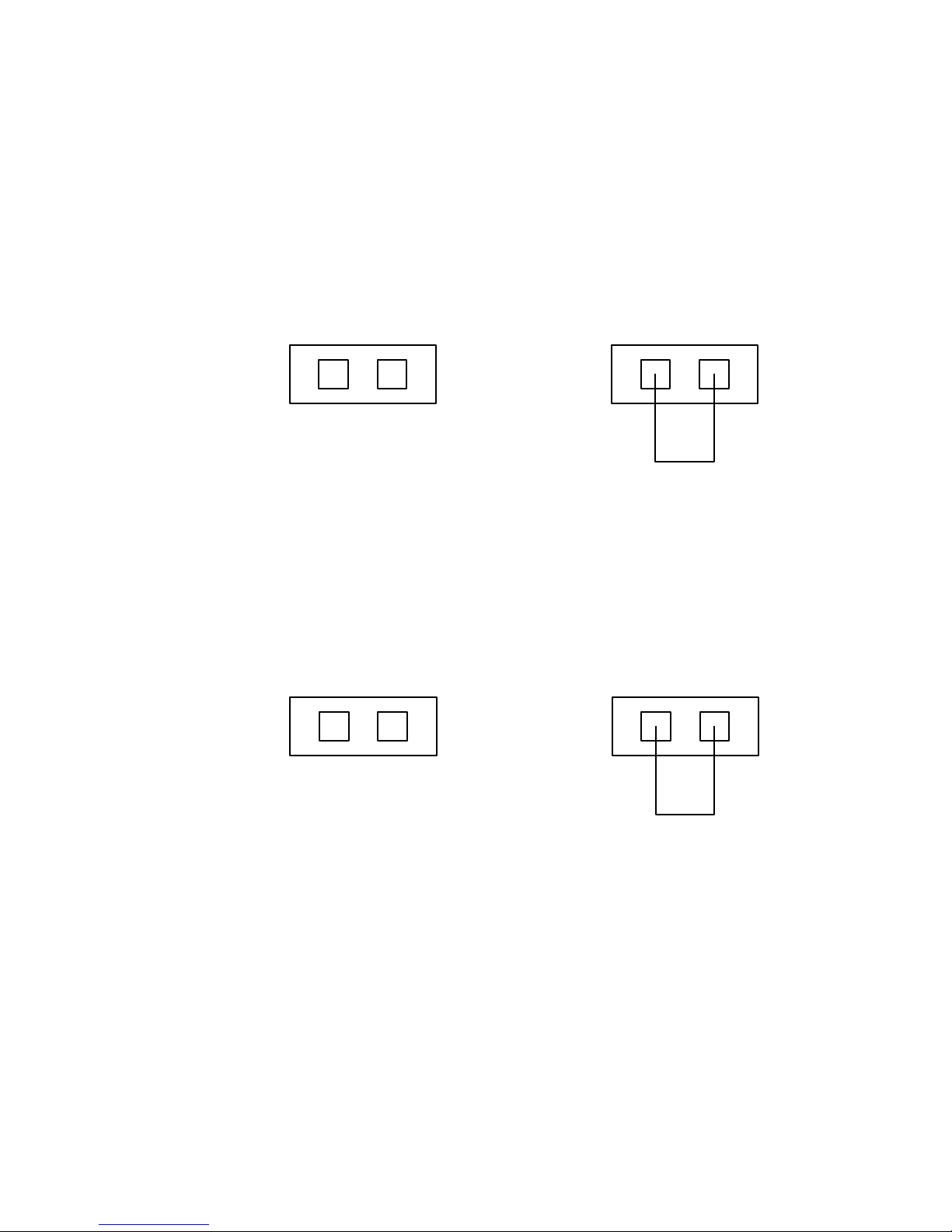
-14-
(3) EPO Connection:
User can select the polarity of EPO.
● Normally open
Normally the EPO connector is open on the rear panel. Once
the connector is closed with a wire, the UPS would stop the
output until the EPO status is disabled.
Disable the EPO status Enable the EPO status
● Normally close
Normally the EPO connector is closed with a wire on the rear
panel. Once the connector is open, the UPS would stop the
output until the EPO status is disabled
Enable the EPO status Disable the EPO status
5.3 Battery charge:
Fully charge the batteries of the UPS system by leaving the UPS
system connected to the mains for 1-2 hours. You may use the UPS
system directly without charging it but the stored energy time may be
shorter than the nominal value specified.
5.4 Turn on the UPS:
(1) With utility power connecting:
Page 18
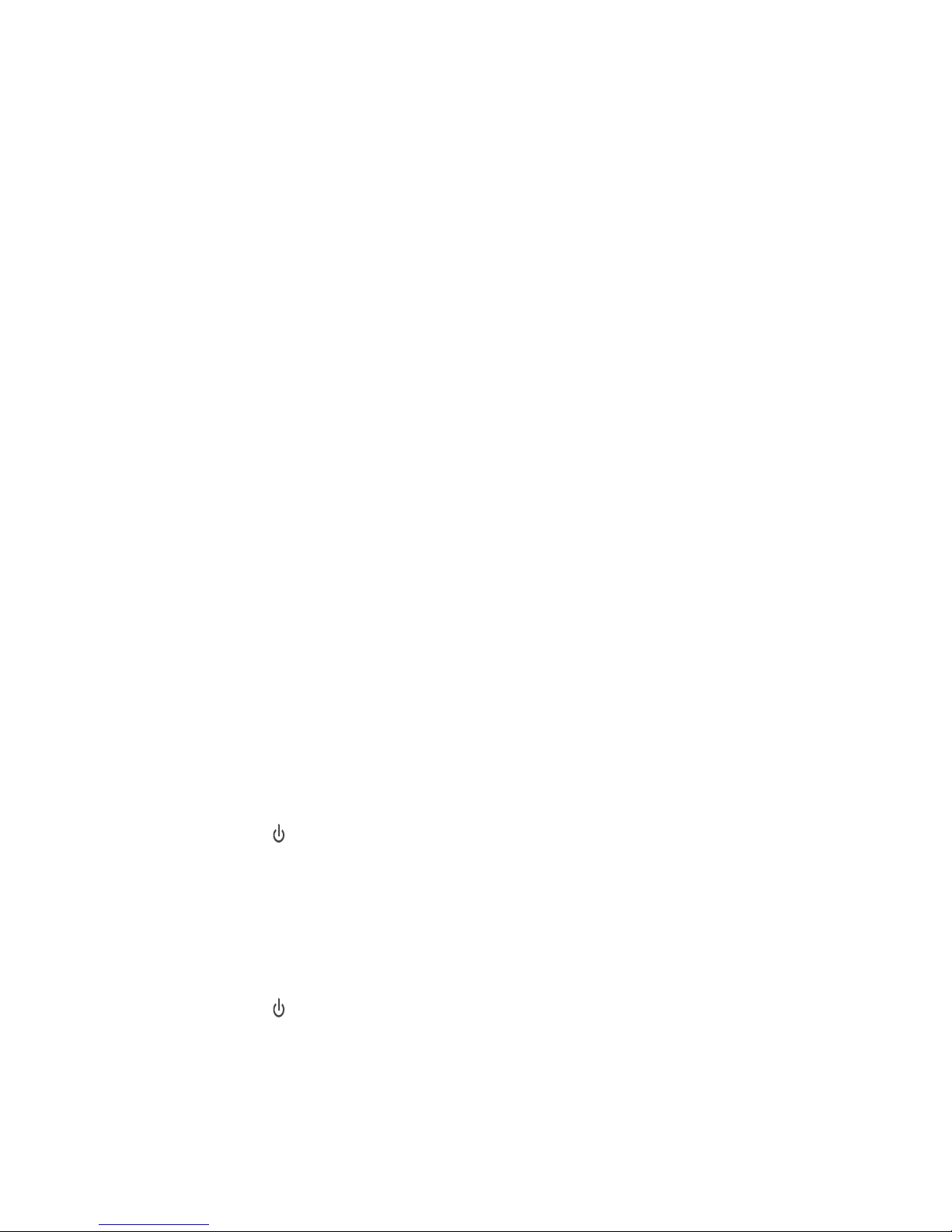
-15-
Press “I” button continuously for more than 1 second to turn on the
UPS, the UPS will get into the inverter mode, the LCD screen will
indicate the state of the UPS.
(2) Without utility power connecting:
If UPS is cold start without utility power connecting, user need to
push “I”button twice, first pushing “I” button is for UPS to get power,
and second pushing “I” button continuously for more than 1
second is for UPS to turns on, the UPS will get into the inverter
mode.In fact, the two pushing “I” button is to make further sure
user operation for turning on UPS, the LCD screen will indicate the
state of the UPS.
Note: The default setting for bypass mode is no output after
UPS is connecting utility power and breaker is turned on. This
can be configured by monitoring the LCD panel or firmware.
5.5 Test function:
Test the function of the UPS system by pressing the On-Switch “I” for
more than 1 second, the UPS would detect whether the battery is
connected or the battery is low. And the UPS could also do the test
automatically and periodically, the period time could be set by user.
5.6 Turn off the UPS:
(1) In Inverter Mode:
Press “ “ button continuously for more than 1 second to turn off
the UPS, the UPS will get into no output or bypass mode. At this
time, the UPS might has output if bypass is enabled. Disconnect
the utility power to turn off the output.
(2) In Battery Mode:
Press “ “ button continuously for more than 1 second to turn off
the UPS, the UPS will be turned off completely.
Page 19
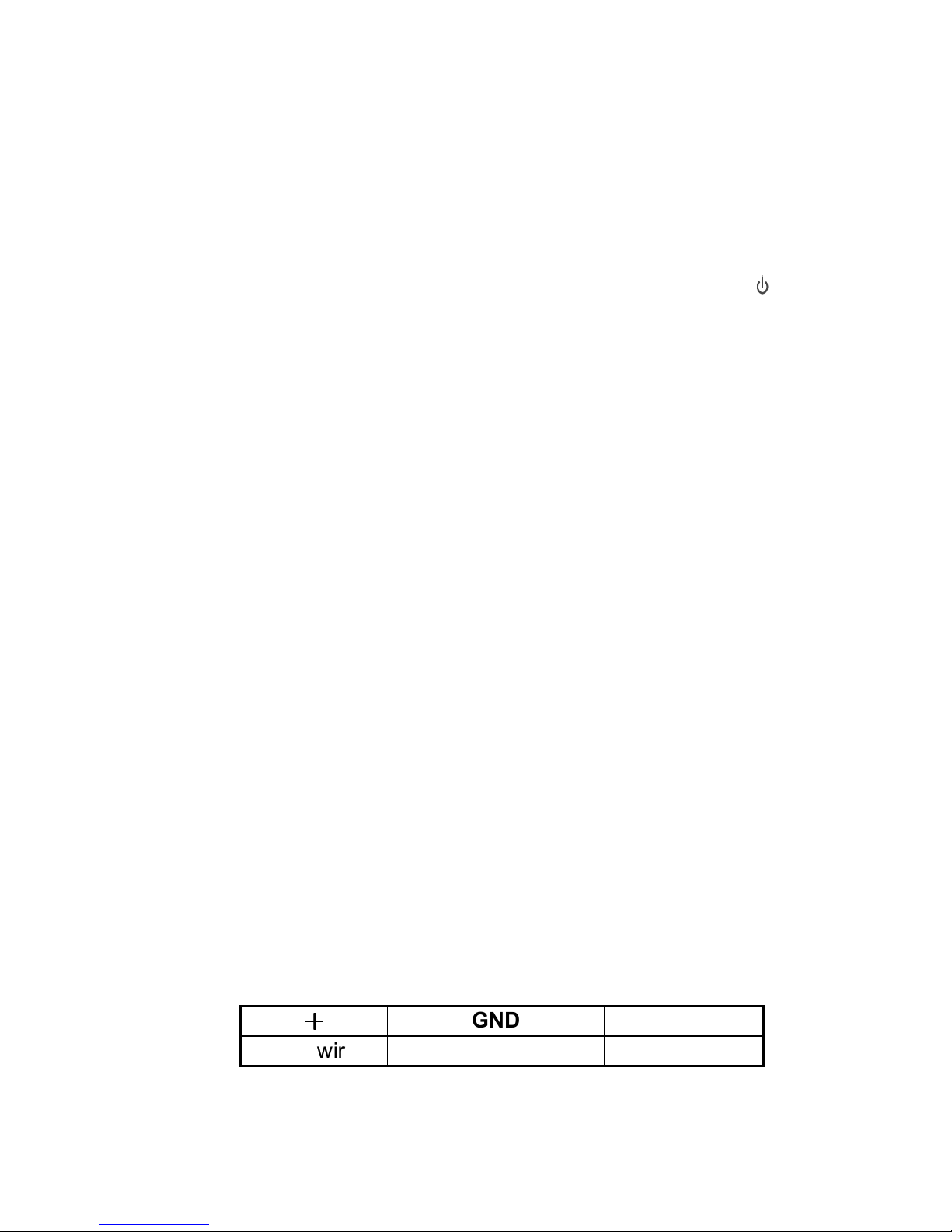
-16-
5.7 Audible alarm mute function:
If the alarm is too annoying in battery mode, you may press “I” button
continuously for more than 1 second to clear it. Moreover, the alarm
will be enabled when the battery is low to remind you to shutdown the
load soon.
If the alarm is too annoying in bypass mode, you may press “ “button
continuously for more than 1 second to clear it. The action doesn’t
affect the warning and fault alarm.
5.8 Operation procedure of external battery for long backup
time model (“S” model)
(1) Use the battery pack with voltage: 36VDC for I1000S (3 pcs of
12V batteries), 96VDC for I2000S/I3000S (8 pcs of 12V batteries).
Connection of batteries more than or less than required will cause
abnormality or permanent damage.
(2) One hard wiring type battery terminal on the rear panel is used for
connecting the battery pack.
(3) The battery connection procedure is very important. Any
incompliance may result in the risk of electric shock. Therefore,
the following steps must be strictly complied with.
(4) Make sure the mains input is cut off, if there is a battery breaker
then turn it off first.
(5) Remove the small cover of terminal block, prepare the battery
cable which should be able to carry the current of >30A for
1KVA, >22A for 2KVA, >33A for 3KVA, the cross section area
should be great than 4 mm2 for all model. And battery wire color is
recommended as following:
++++
GND
----
Red wire Green/Yellow wire Black wire
Page 20

-17-
(6) The red wire is connected to the "+" terminal of the battery. The
black wire is connected to the "-" terminal of the battery. (Note:
the green/yellow wire is grounded for protection purpose.)
(7) Make sure the wires are fasten, install the terminal block cover on
the rear panel of the UPS.
(8) Connect the UPS to the load. Then, turn on the mains switch or
connect the power cord of the UPS to utility power supply, the
battery would start to be charged.
Model No.
DC breaker
VOLTAGE CURRENT
I1000S 48Vac 50A
I2000S 125Vdc 40A
I3000S 125Vdc 60A
The Caution!
A DC breaker must be connected between the UPS and
external battery.
The Caution!
The output sockets of the UPS system may still be electrically
live even if the power supply system has been disconnected or
the Bypass switch is on “OFF” position.
Page 21
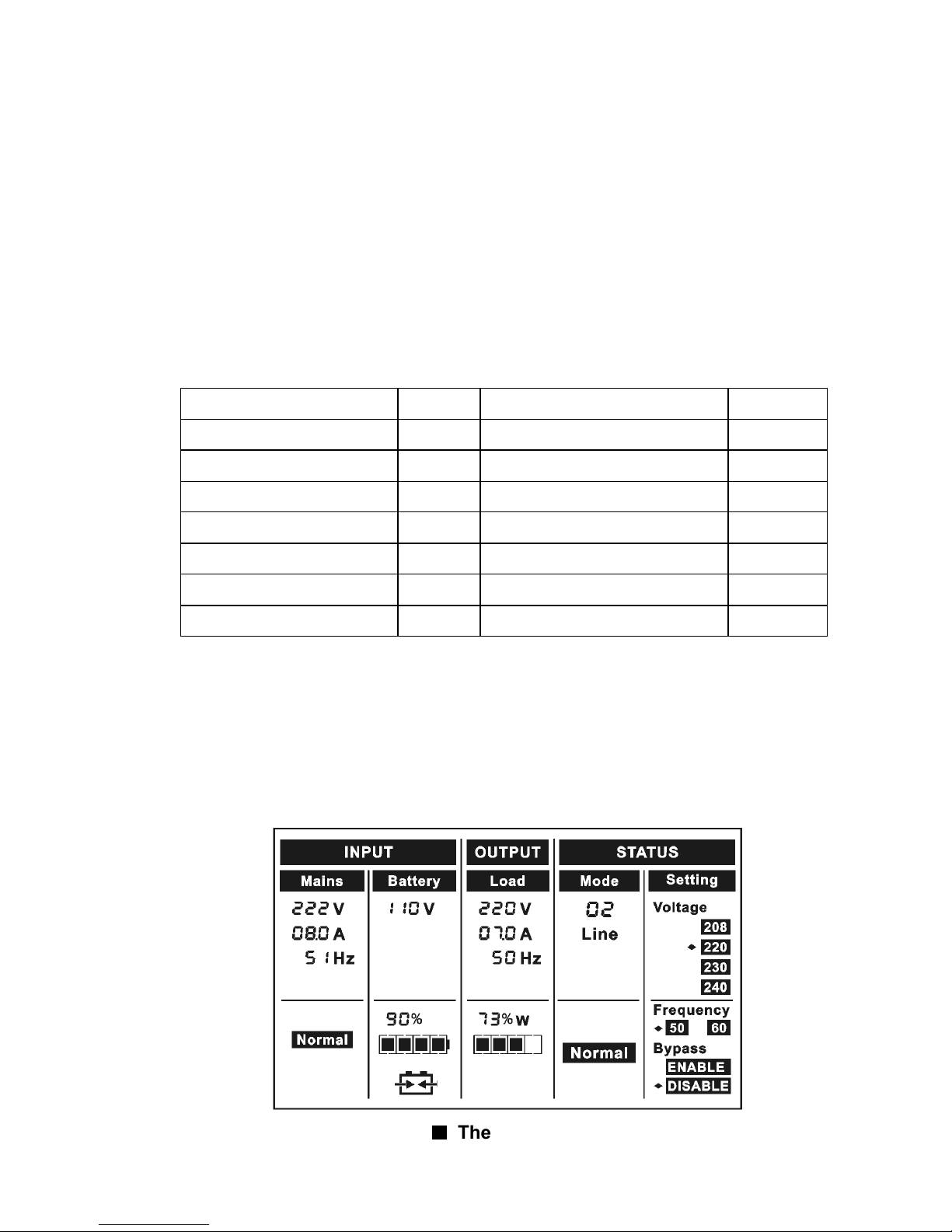
-18-
6. Operating Mode for All Models
The different codes could be displayed on the LCD screen
corresponding to their own operating modes, and they are illustrated
as the following table. At any time, only one normal operating mode
or fault mode is presented. But the warning, even several warnings
could appear in a certain normal operating mode at one time. And
the normal operating mode code and the warning code would be
shown circularly. Once one fault is come forth, then all previous
warnings would not be shown again but only the fault code is
presented.
Operating mode code Operating mode code
No output mode 00 Overload fault 07
Bypass mode 01 Over temperature fault 08
Line mode 02 Site fail warning 09
Battery mode 03 Fan fail warning 10
Bat test mode 04 Bat over warning 11
Bus fault 05 Bat weak warning 12
Inverter fault 06 Charger fail warning 13
6.1 Line mode
The LCD display in Line mode is shown in the following diagram. The
information about the utility power, the battery, the UPS output and
the load could be displayed. The “Line” and “02” code indicate the
UPS is working in Line mode.
■■■■
The Line mode
Page 22
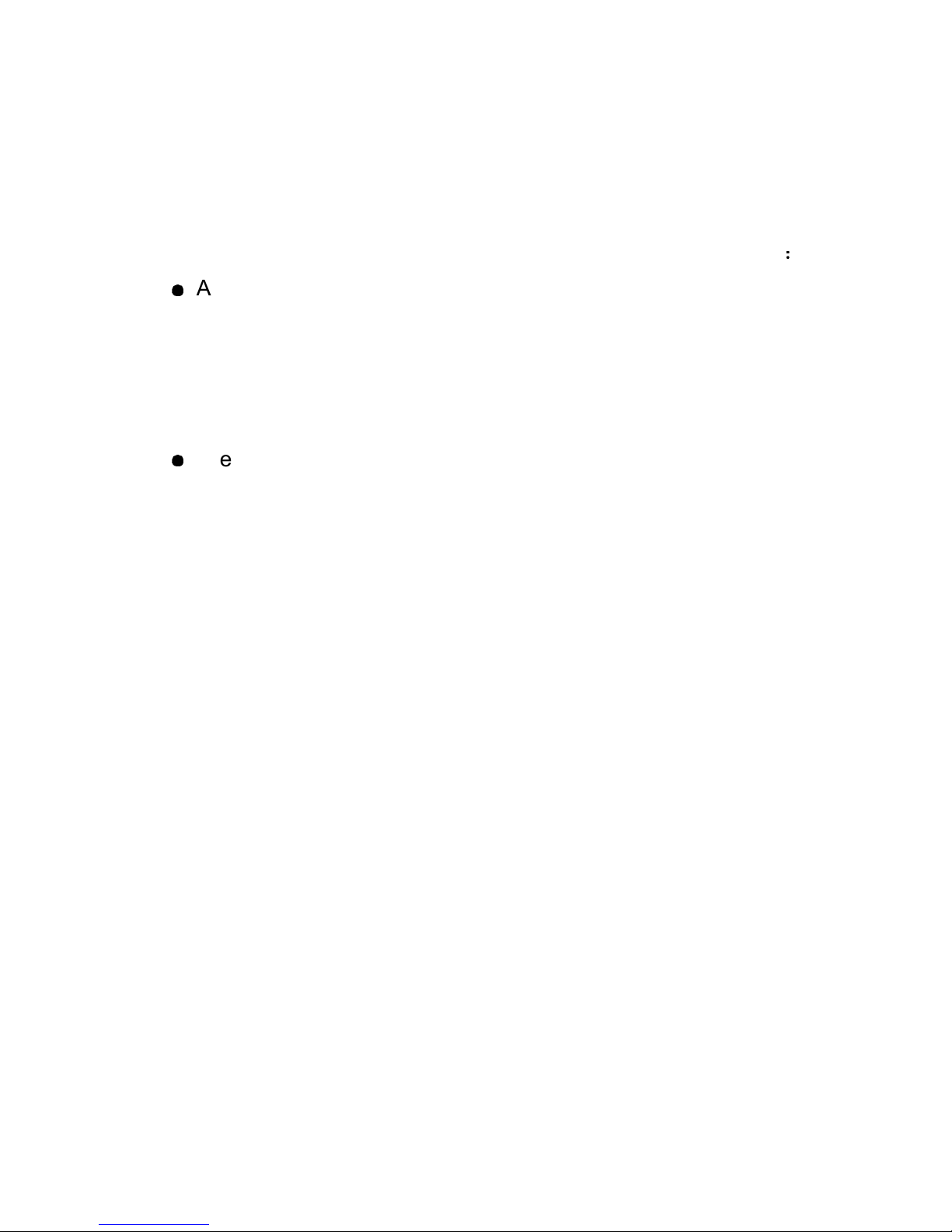
-19-
If output overloaded, the load percent is shown and alarm will keep
twice every second. You should get rid of some unnecessary loads
one by one to decrease the loads connected to the UPS less than
90% of its nominal power capacity.
Note: Please follow the following steps to connect the generator:
●
Activate the generator and wait until the operation is stable before
supplying power of the generator to the UPS (be sure that the UPS
is in idle mode). Then turn on the UPS according to the start-up
procedure. After the UPS is turned on, then the loads can be
connected to the UPS one by one.
●
The power capacity of the AC generator should be at least twice of
the UPS capacity.
6.2 Battery mode
The LCD display in battery mode is shown in the following diagram.
The information about the utility power, the battery, the UPS output
and the load could be displayed. The “Battery” and “03” code indicate
the UPS is working in the battery mode.
(1) When the UPS is running in battery mode, the buzzer beeps once
every 4 seconds. If the “ON” button on the front panel is pressed
for more than 1 second again, the buzzer will stop beeping (in
silence mode). Press the “ON” button once again for more than 1
second to resume the alarm function.
2) If the UPS is working in battery mode for the input line voltage is
higher than the SPEC range, the alarm symbol - “High” will be
shown; if the UPS is working in battery mode for the input line
voltage is lower than the SPEC range, the alarm symbol - “Low”
will be shown; if the input line voltage is lost, the alarm symbol -
“Loss” would be shown.
Page 23
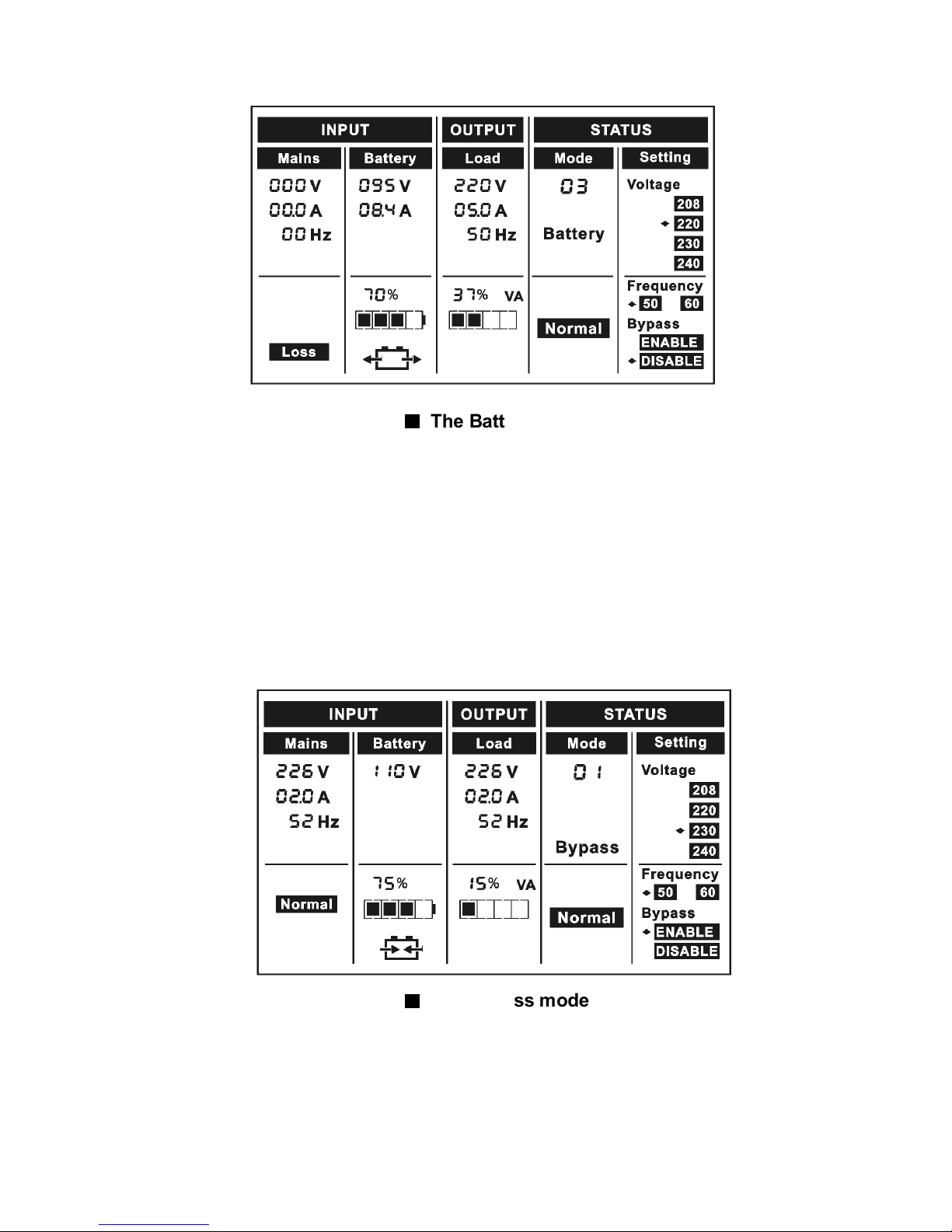
-20-
6.3 Bypass mode
The LCD display in bypass mode is shown in the following diagram.
The information about the utility power, the battery, the UPS output
and the load could be displayed. The UPS will beep once every 2
minutes in bypass mode. The “Bypass” and “01” code indicate the
UPS is working in the bypass mode.
The UPS does not have the backup function when it is in bypass
mode. The power used by the load is supplied from the utility power
via internal filter.
■■■■
The Battery mode
■■■■
The Bypass mode
Page 24
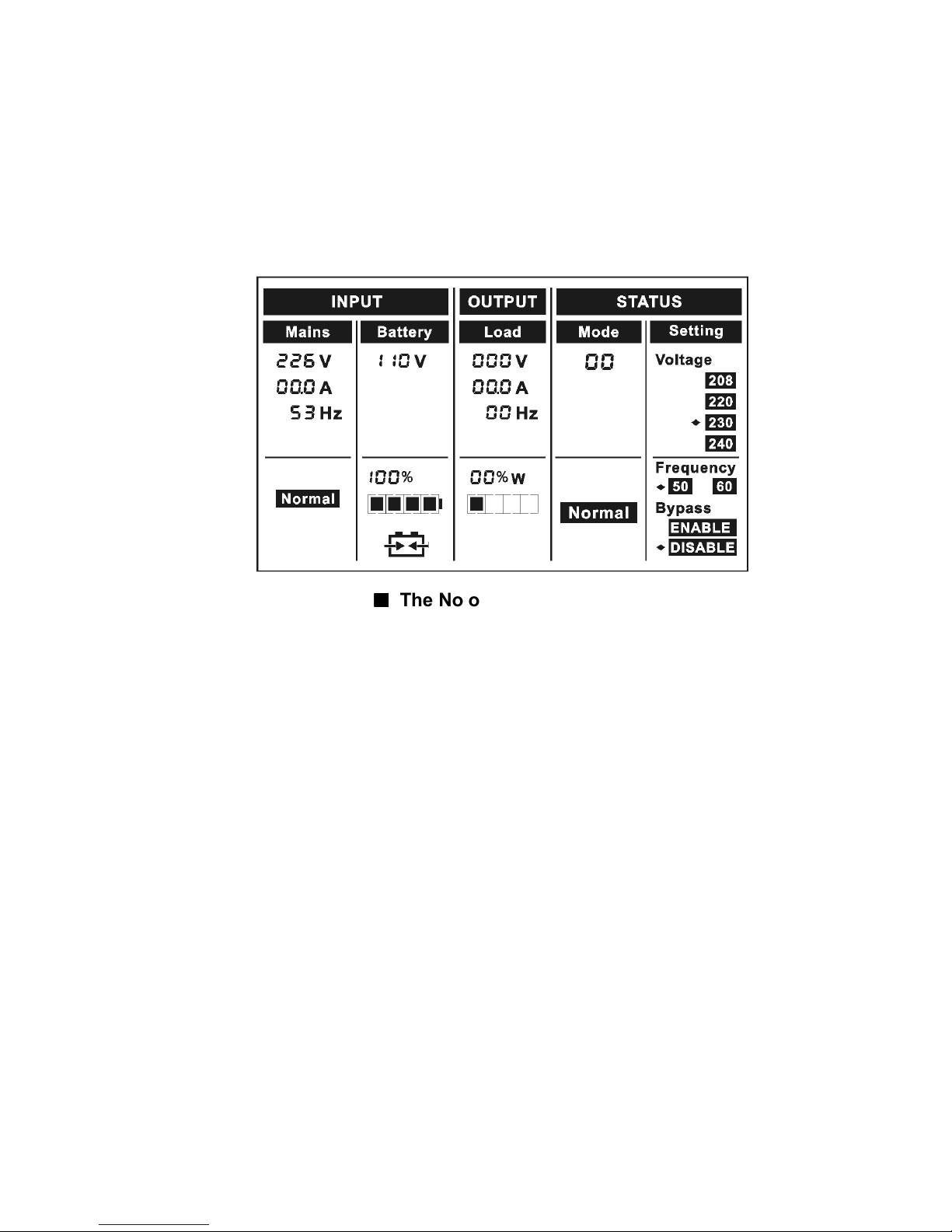
-21-
6.4 NO output mode
The LCD display in No output mode is shown in the following diagram.
The information about the utility power, the battery, the UPS output
and the load could be displayed. The “00” code indicates the UPS is
working in the No output mode.
6.5 Abnormal mode
In abnormal mode such as Bus fault etc., the corresponding fault code
would be shown to indicate the operating mode of the UPS. And some
warning words could also be shown, for example “short!” would be
shown when the load or the UPS output is short and the UPS is in
inverter fault mode.
■■■■
The No output mode
Page 25
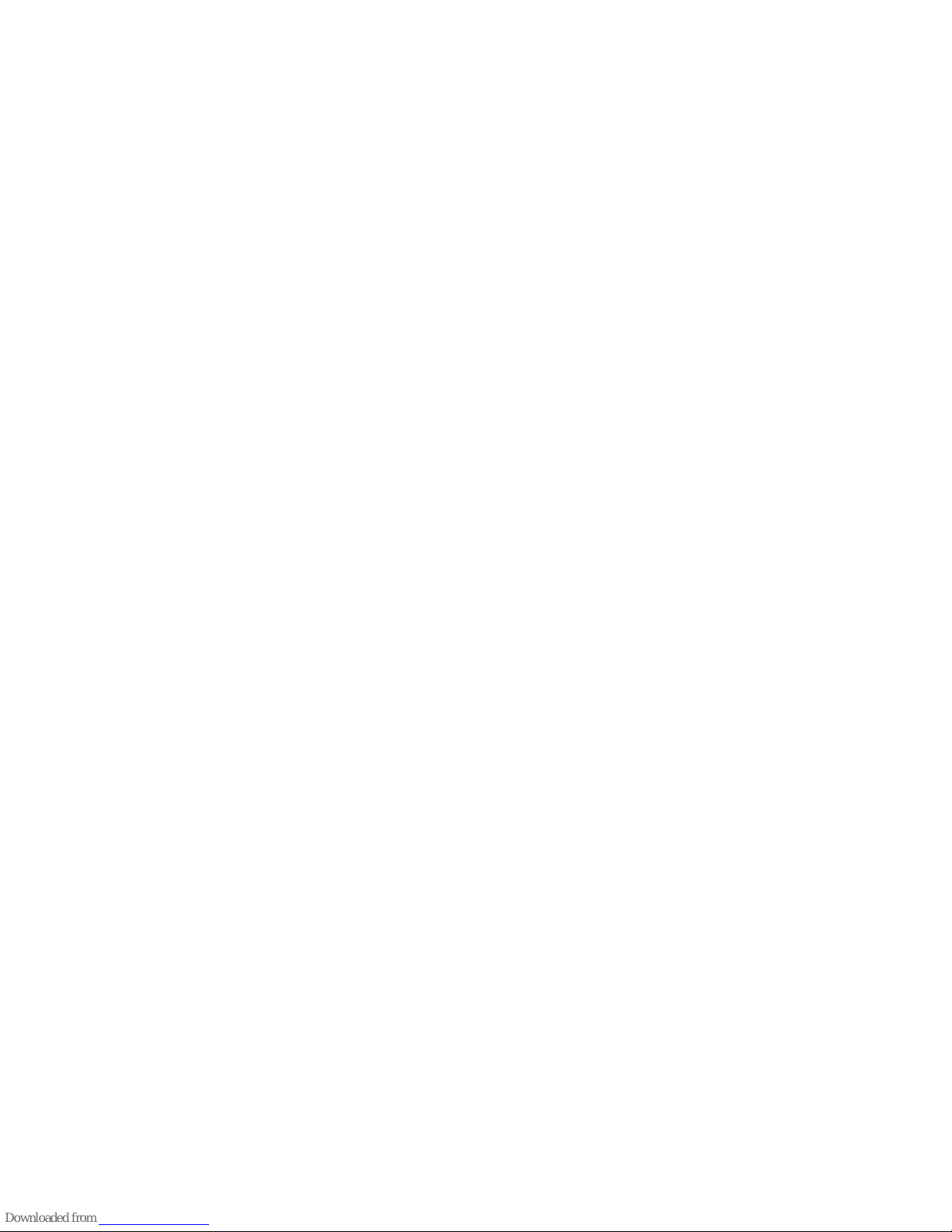
-22-
7. Setting by LCD Module
The output voltage and frequency and bypass state could be set directly
through LCD module. The output voltage could be set to 208V, 220V,
230V and 240V. The output frequency could be set to 50Hz and 60Hz.
The bypass state could be set to enable and disable. But all the settings
could only be done when the UPS is in bypass or no output mode.
In bypass or no output mode, pressing the “Select” button on the LCD
panel for more than one second, a flickering black dot would be shown
before “208V” on the screen. And if pressing the “Select” button
continuously again, the flickering black dot would move to “220V”, next to
“230V”, “240V”, “50Hz”, “60Hz”, “Bypass Disable”, “Bypass Enable” in turn.
And if pressing the “Enter” button for more than one second at this time,
the flickering black dot would turn to flickerless and the output voltage or
frequency or bypass state setting would be modified to the selected value.
And if no any pressing on the “Select” or “Enter” button lasting for more
than ten seconds, the flickering black dot would disappear.
The only one voltage value could be selected in “208V”, “220V”, “230V”,
“240V” at any time. The only one frequency value could be selected in
“50Hz”, “60Hz” at any time. And the output voltage and frequency would
be changed to the corresponding value after the right values are selected
on the LCD panel and the UPS is turn on by pressing the “ON” Button.
The UPS would turn to bypass mode in several seconds after “Bypass
Enable” is selected, and turn to no output mode in several seconds after
“Bypass Disable” is selected.
Page 26
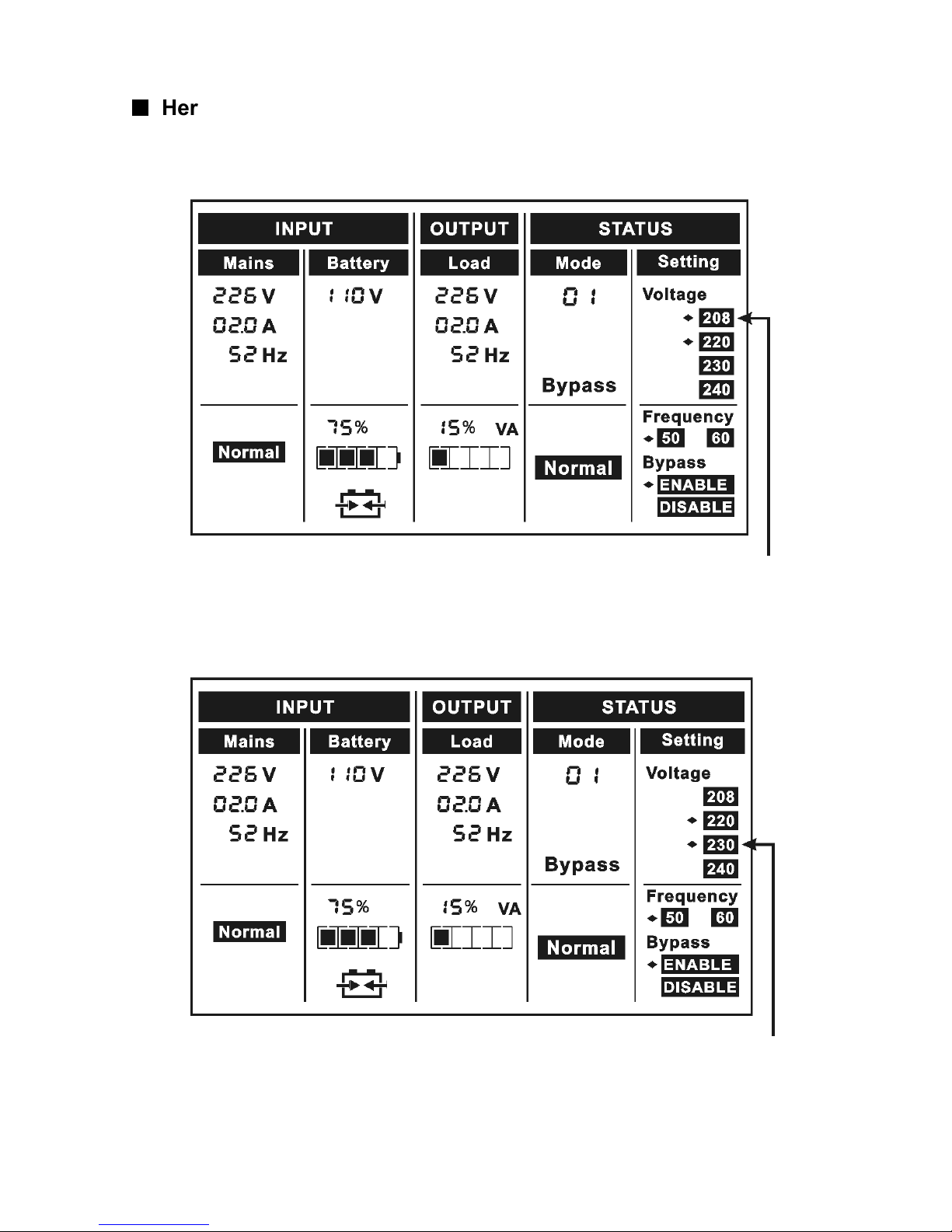
-23-
■■■■
Here is a example for changing the output voltage from 220Vac to
230Vac through the LCD panel.
Setp 1:
One flickering black dot would appear before “208Vac” after
pressing the “Select” button.
Setp 2:
The flickering dot would move to “230Vac” after pressing the
“Select” button two times again.
Page 27
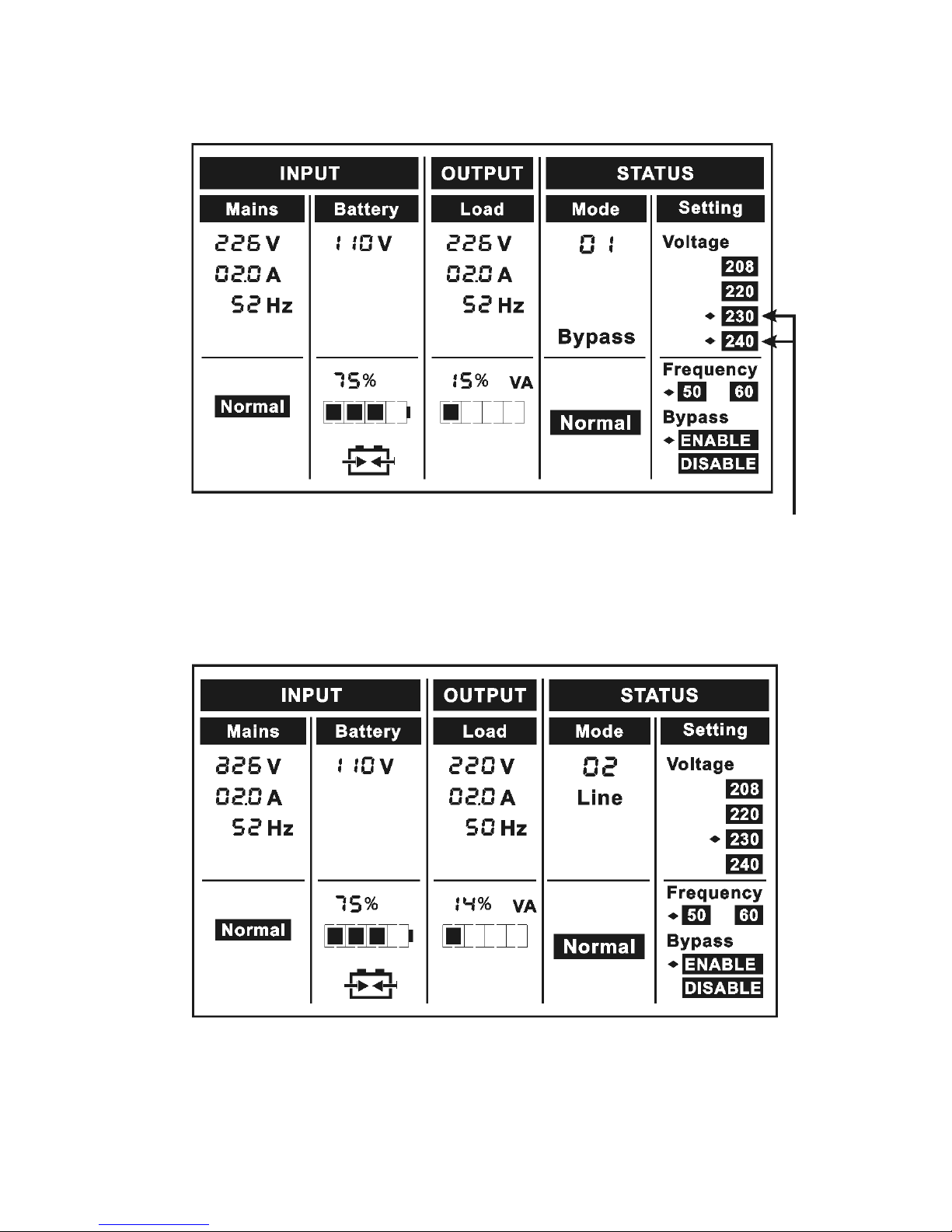
-24-
Setp 3:
The dot before “230Vac” would turn to flickerless after
pressing the “Enter” button, and the flickering dot would
move to the next “240Vac”.
Setp 4:
The output voltage would be 230Vac after the UPS is turned
on.
Page 28

-25-
8. Trouble Shooting
If the UPS system does not operate correctly,
check the operating status on
the LCD display.
Normal operating mode Code
No output mode 0
Bypass mode 1
Line mode 2
Battery mode 3
Battery test mode 4
ECO mode 5
Converter mode 6
Warning Code
Site fail 09
Fan fail 10
Battery over voltage (over charged) 11
Battery low 12
Charge fail 13
DC-DC temperature high 21
Inverter temperature high 24
Ambient temperature high 25
Line voltage high (OVCD action) 26
Battery open 27
Overload 29
Page 29
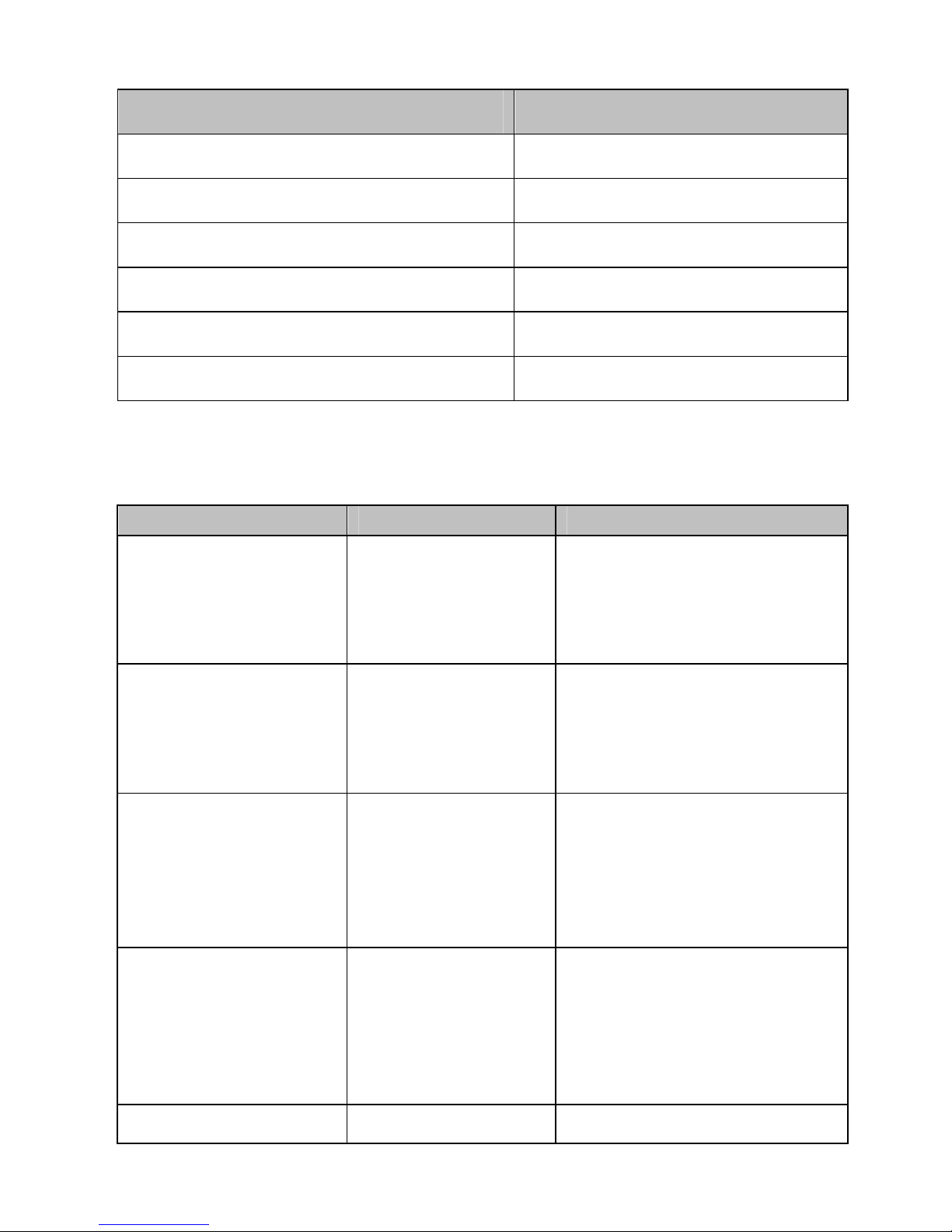
-26-
Fault Code
Bus fault 05
Inverter fault 06
Overload fault 07
Over temperature fault 08
Inverter short 14
Bus short 28
If the UPS system does not operate correctly, please attempt to solve the
problem using the table below.
Problem Possible cause Remedy
No indication, no
warning tone even
though system is
connected to mains
power supply
No input voltage Check building wiring
socket outlet and input
cable.
Display Mode
code ”1” in LCD,
even though the
power supply is
available
Inverter not
switched on
Press On-Switch “I”.
Display Mode
code ”3” in LCD, and
audible alarm
sounding every 1
beep in every 4
seconds
Mains power
supply has failed,
or Input power
and/or frequency
are out of tolerance
Switching to battery mode
automatically.
Check input power source
and inform dealer if
necessary.
Emergency supply
period shorter than
nominal value
Batteries not fully
charged / batteries
defect
Charge the batteries for at
least
5 - 8 hours and then check
capacity. If the problem still
persists, consult your
dealer.
Fan fail
Fan abnormal Check if the fan is running
Page 30

-27-
Battery over voltage
Battery is over
charged
Switching to battery mode
automatically, and after the
battery voltage is normal
and the mains is normal, the
UPS would Switching to line
mode automatically again.
Battery low
Battery voltage is
low
When audible alarm
sounding every second,
battery is almost empty.
Charge fail
The charge is
broken
Notify dealer.
DC-DC temperature
high
Inside temperature
of the UPS is too
high
Check the ventilation of the
UPS, check the ambient
temperature.
Inverter temperature
high
Inside temperature
of the UPS is too
high
Check the ventilation of the
UPS, check the ambient
temperature.
Ambient temperature
high
The ambient
temperature is too
high
Check the environment
ventilation.
Line voltage high
(OVCD action)
Input power
voltage is too high
Switching to battery mode
automatically, and after the
mains is normal, the UPS
would Switching to line
mode automatically again.
Battery open
Battery pack is not
connected
correctly
Do the battery test to
confirm.
Check the battery bank is
connected to the UPS.
Check the battery breaker is
turn on.
Overload
Overload Check the loads and
remove some non-critical
loads.
Check whether some loads
are failed.
Site fail
Phase and neutral
conductor at input
of UPS system are
reversed
Rotate mains power socket
by 180° or connect UPS
system.
Page 31
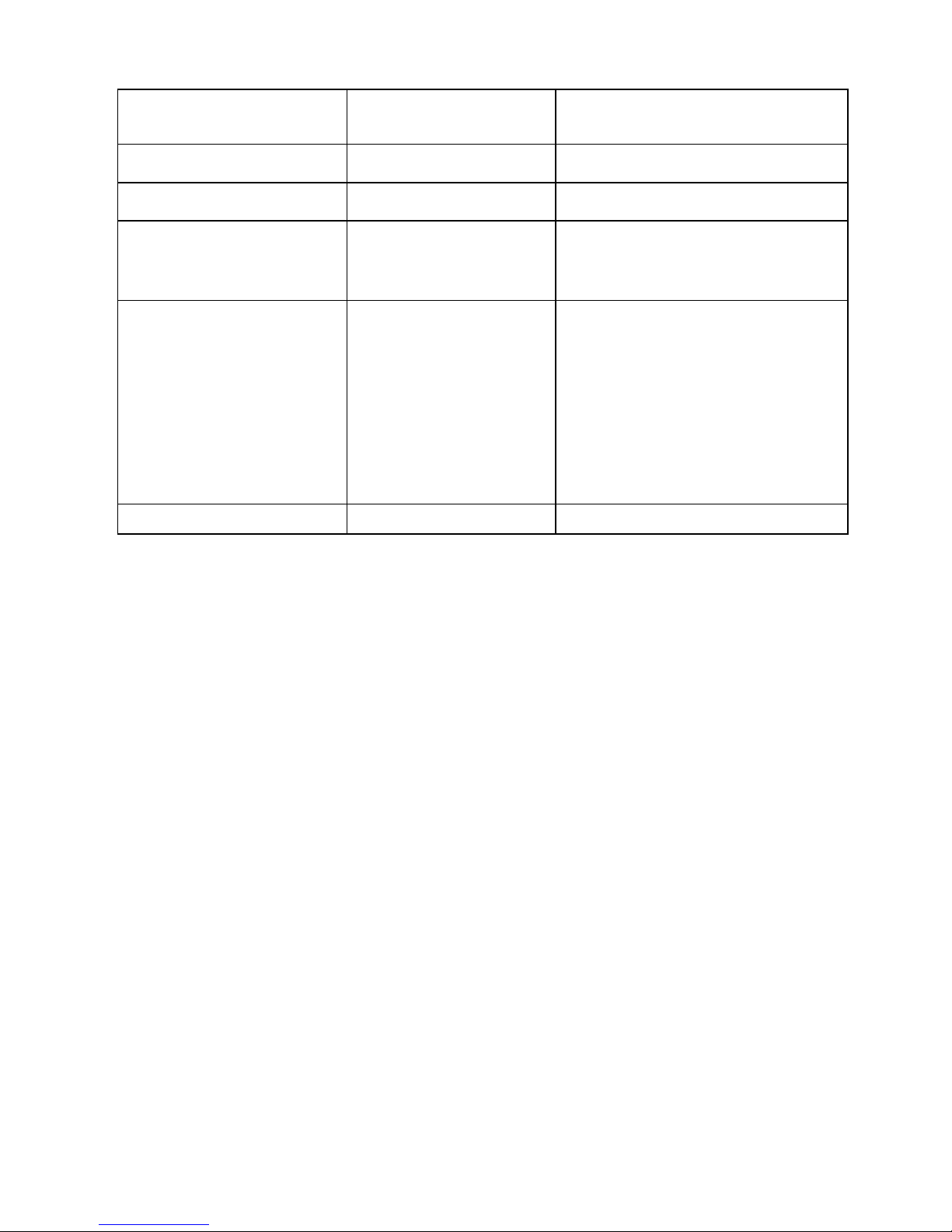
-28-
EPO active
EPO function is
enabled
Plug into the EPO switch.
Bus fault
UPS internal fault Notify dealer
Inverter fault
UPS internal fault Notify dealer
Over temperature
fault
Over temperature Check the ventilation of the
UPS, check the ambient
temperature and ventilation.
Inverter short
Output short circuit Remove all the loads. Turn
off the UPS. Check whether
the output of UPS and loads
is short circuit. Make sure
the short circuit is removed,
and the UPS has no internal
faults before turning on
again.
Bus short UPS internal fault Notify dealer
Please have the following information at hand before calling the
After-Sales Service Department:
1. Model number, serial number
2. Date on which the problem occurred
3. LCD display status, Buzzer alarm status
4. Utility power condition, load type and capacity, environment
temperature, ventilation condition
5. The information (battery capacity, quantity) of external battery pack
if the UPS is “S” model
6. Other information for complete description of the problem
Page 32
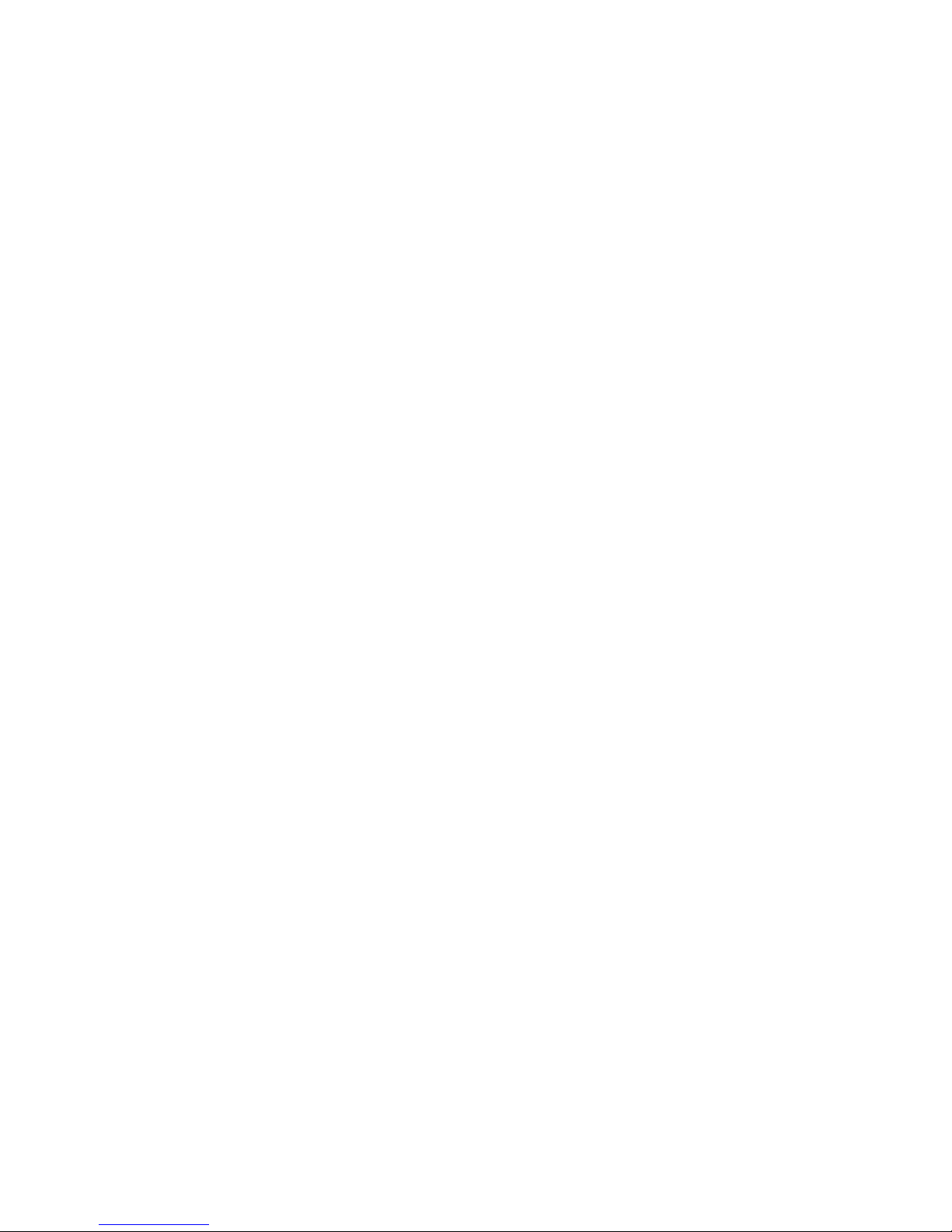
-29-
9. Maintenance
9.1 Operation
The UPS system contains no user-serviceable parts. If the battery
service life (3~5 years at 25°C ambient temperature) has been
exceeded, the batteries must be replaced. In this case please contact
your dealer.
9.2 Storage
If the batteries are stored in temperate climatic zones, they should be
charged every three months for 1~2 hours. You should shorten the
charging intervals to two months at locations subject to high
temperatures.
9.3 Battery Replace
If the battery service life has been exceeded, the batteries must be
replaced.
Battery replacement should be performed only by qualified
personnel.
It recommends to shut off the UPS completely before the replacement.
If there is a battery breaker then turn it off first. Disconnect the battery
cable carefully and make sure no any exposed wires can be touched.
Reconnect the new batteries to the UPS by following section 5.8.
Then turn on the battery breaker and press the ON switch to make the
UPS do the battery test, check whether the battery information is
normal.
Page 33
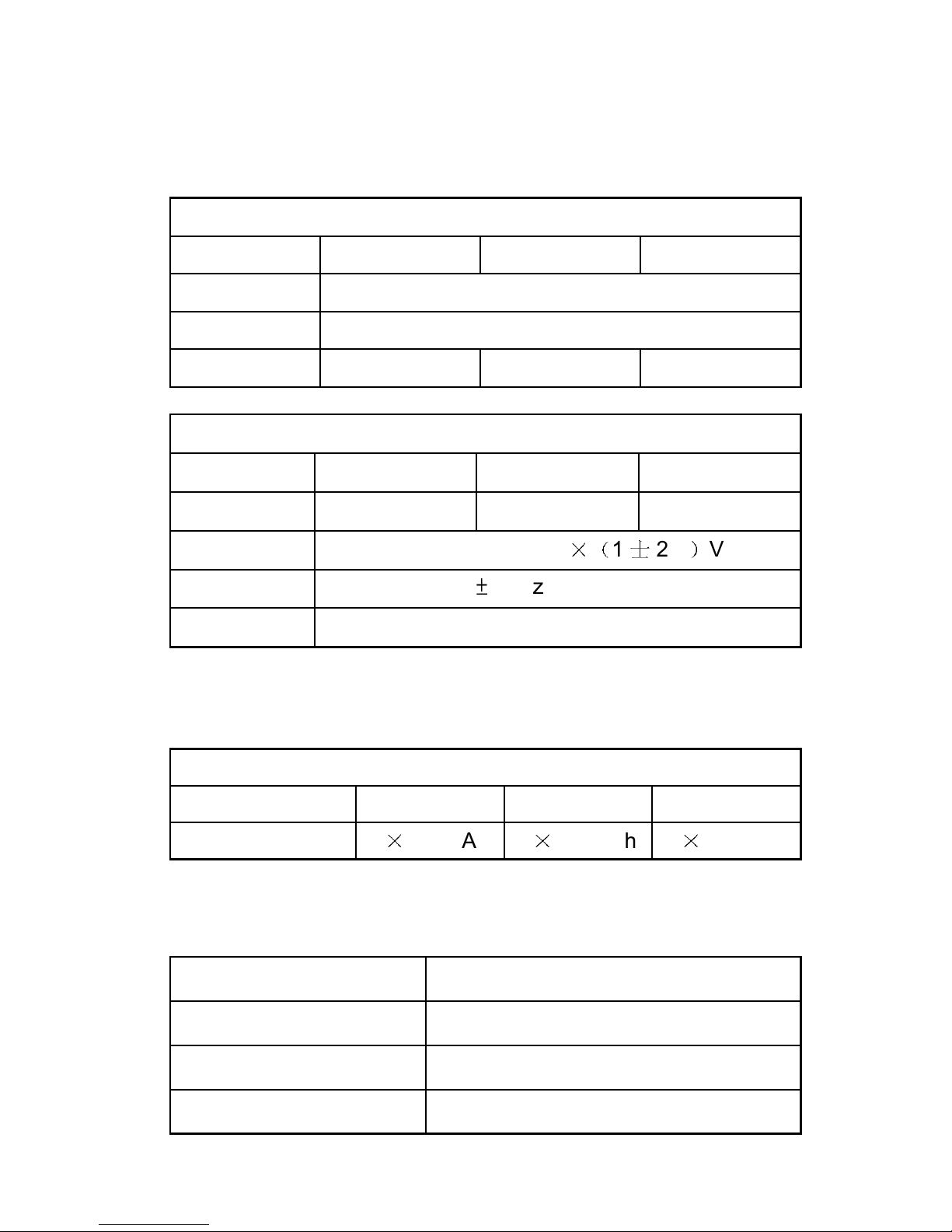
-30-
10. Technical Data
10.1 Electrical specifications
INPUT
Model No. I1000(S) I2000(S) I3000(S)
Phase Single
Frequency (45~55)/(54~66) Hz
Current(A) 9A 17A 26A
OUTPUT
Model No. I1000(S) I2000(S) I3000(S)
Power rating
1kVA/0.8kW 2kVA/1.6kW 3kVA/2.4kW
Voltage 200/208/220/230/240
×(1士
2%)VAC
Frequency
50/60±0.2Hz (Battery mode)
Wave form sinusoidal
Derating to 90% when the output voltage is adjusted to 208VAC
Derating to 80% when the output voltage is adjusted to 200VAC
BATTERIES
Model No. I1000 I2000 I3000
Number and type 3×12V 7Ah
8×12V 7Ah
8×12V 7Ah
10.2 Operating Environment
Ambient Temperature 0 oC to 45 oC
Operating humidity < 95%
Altitude < 1000m
Storage temperature 0 oC to 45 oC
Page 34
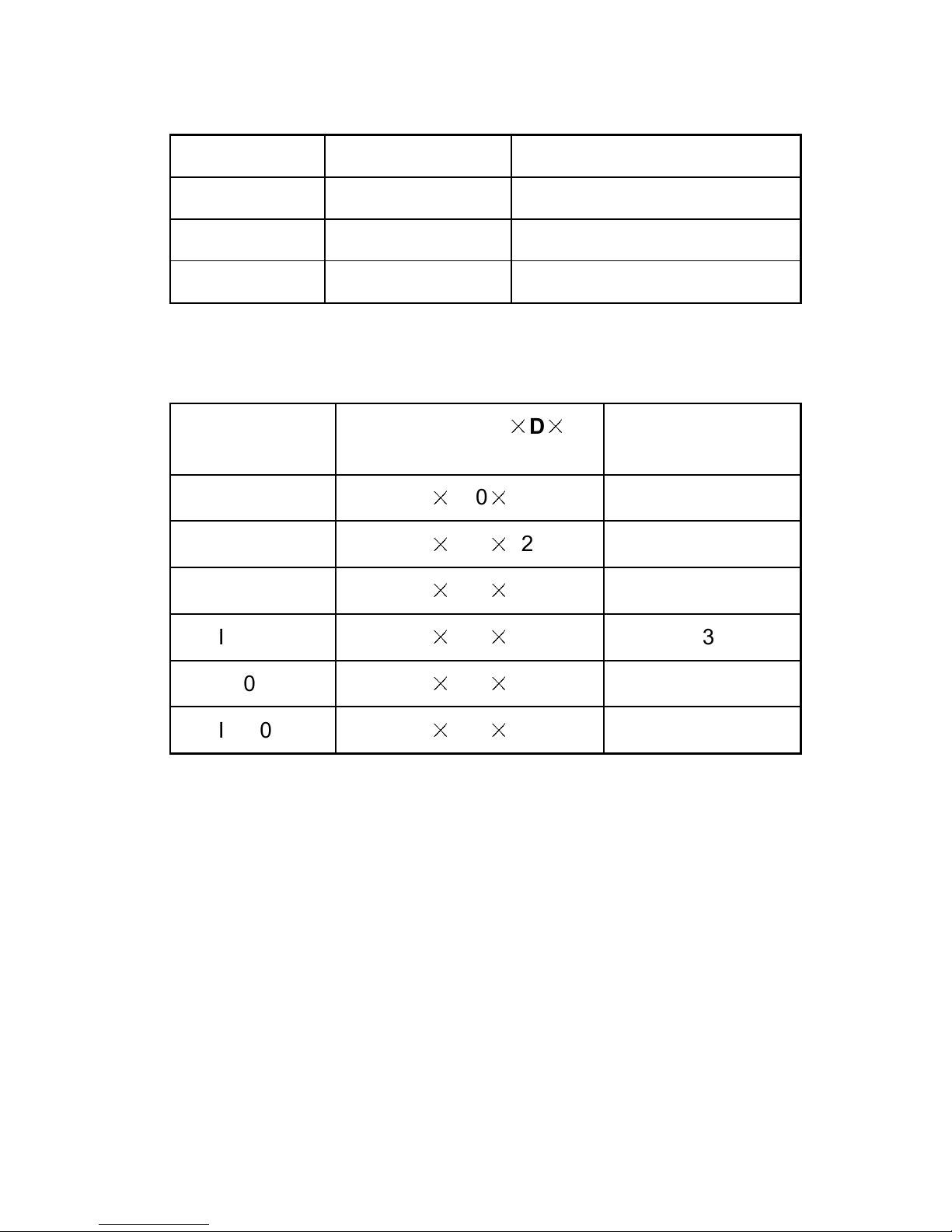
-31-
10.3 Typical backup time (Typical values at 25°C in minutes:)
Model No. 100 % Load 50 % Load
I1000 5 14
I2000 9 21
I3000 5 15
10.4 Dimensions and weights
Model No.
Dimensions W×D×H
(mm)
Net Weight
(kg)
I1000 145×400×220 13
I1000S 145×400×220 7
I2000 192×460×347 31
I2000S 192×460×347 13
I3000 192×460×347 31
I3000S 192×460×347 13
Page 35
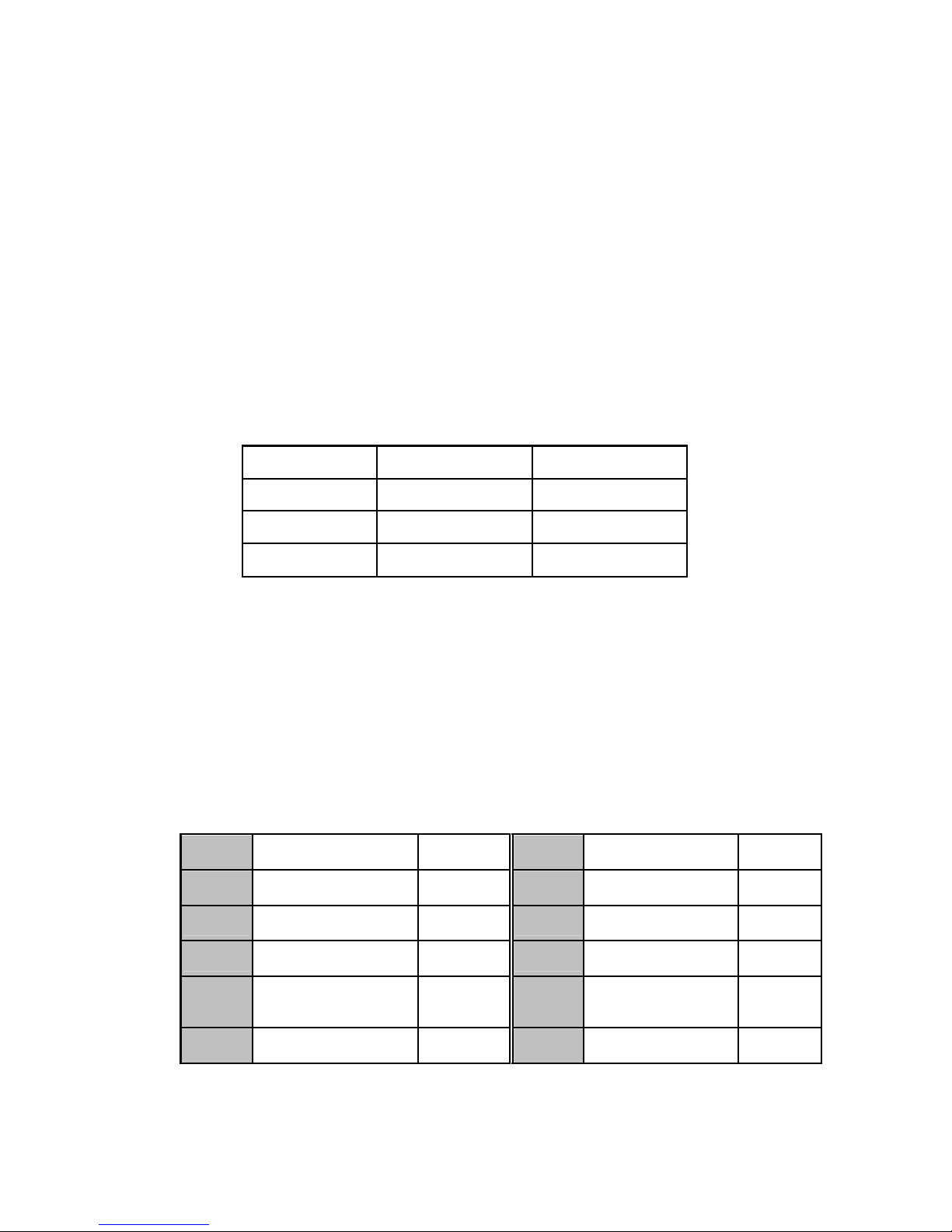
-32-
11. Communication Port
The communication port is for the monitoring software. A USB port
and an intelligent slot are provided.
11.1 USB
The USB port is compliance with USB 1.1 protocol.
11.2 RS232 Interface(Option)
The following is the pin assignment and description of DB-9
connector.
Pin # Description
I/O
2 TXD Output
3 RXD Input
5 GND Input
11.3 AS400 Interface (Option)
Except for the communication protocol as mentioned above, this
series UPS has AS400 card (an optional accessory) for AS400
communication protocol. Please contact your local distributor for
details. The following is the pin assignment and description of DB-9
connector in AS400 card.
Pin #
Description I/O Pin # Description
I/O
1 UPS Fail Output
6 Bypass Output
2 Summary Alarm Output
7 Battery Low Output
3 GND Input 8 UPS ON Output
4
Remote
Shutdown
Input 9 Line Loss Output
5 Common Input
Page 36
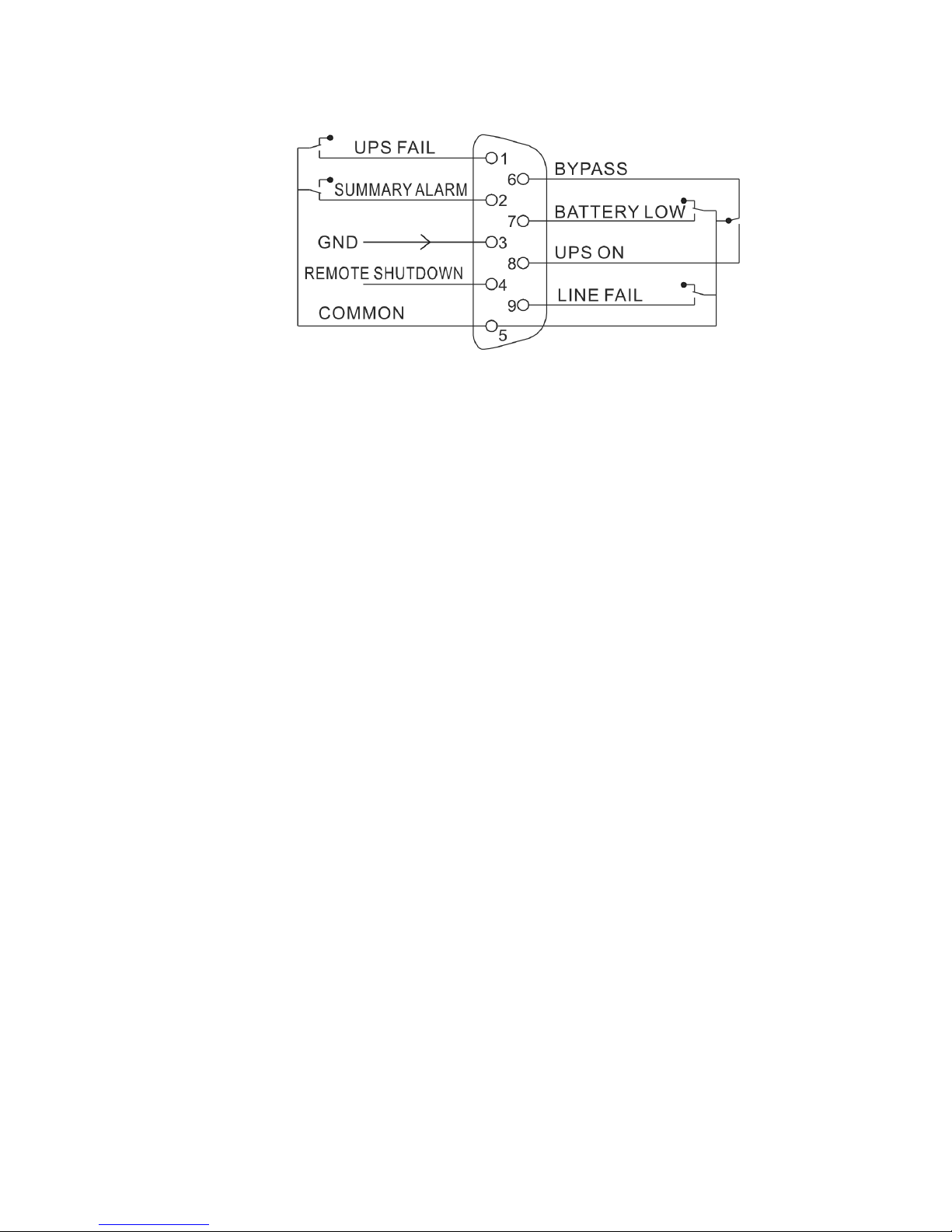
-33-
DB-9 Interface of AS400 communication protocol
Page 37
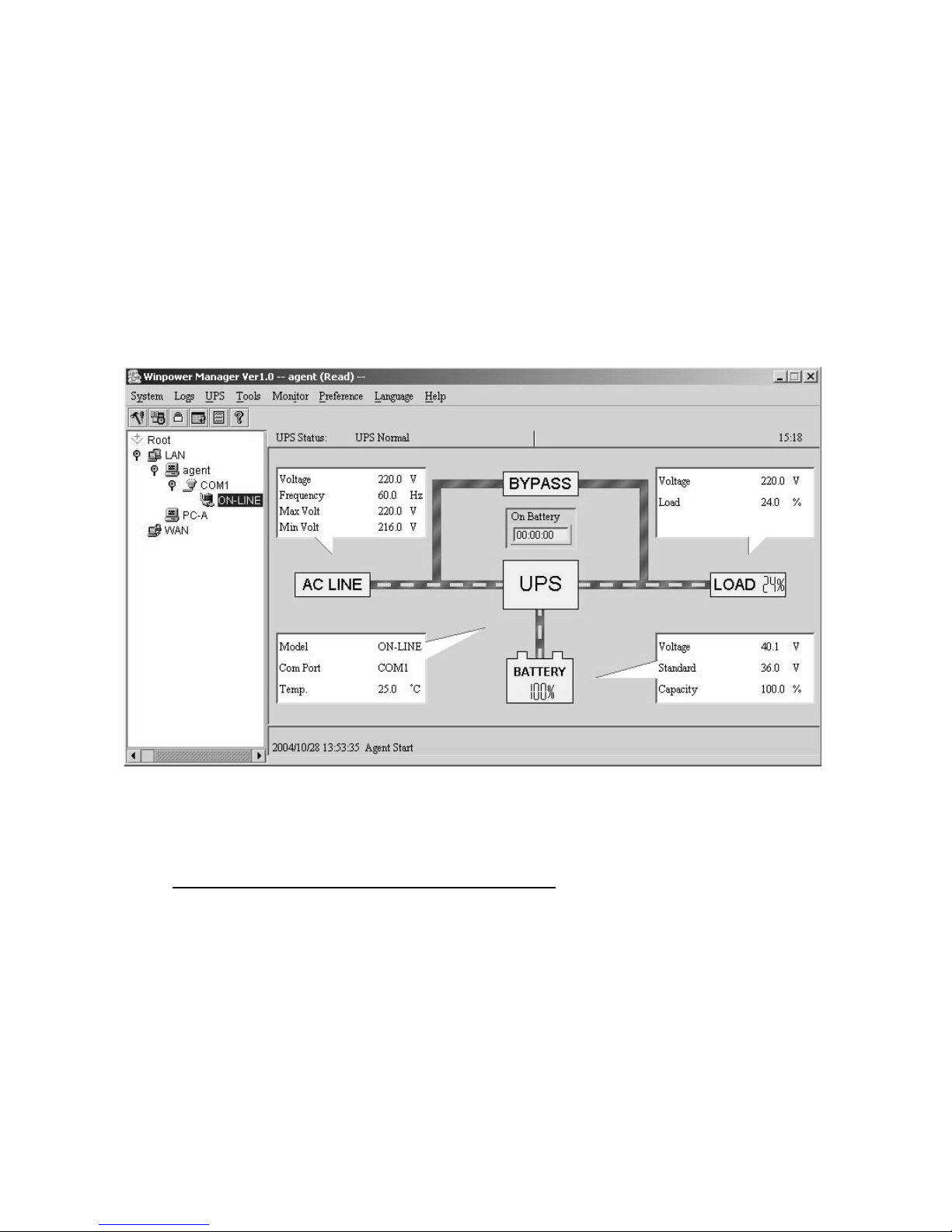
-34-
12. Software
Free Software Download – WinPower
WinPower is a brand new UPS monitoring software, which provides
user-friendly interface to monitor and control your UPS. This unique
software provides safely auto shutdown for multi-computer systems while
power failure. With this software, users can monitor and control any UPS
on the same LAN no matter how far from the UPSs.
Installation procedure:
1. Go to the website:
http://www.ups-software-download.com/
2. Choose the operation system you need and follow the instruction
described on the website to download the software.
3. When downloading all required files from the internet, enter the serial
No: 511C1-01220-0100-478DF2A to install the software.
When your computer restarts, the WinPower software will appear as a
green plug icon located in the system tray, near the clock.
Page 38
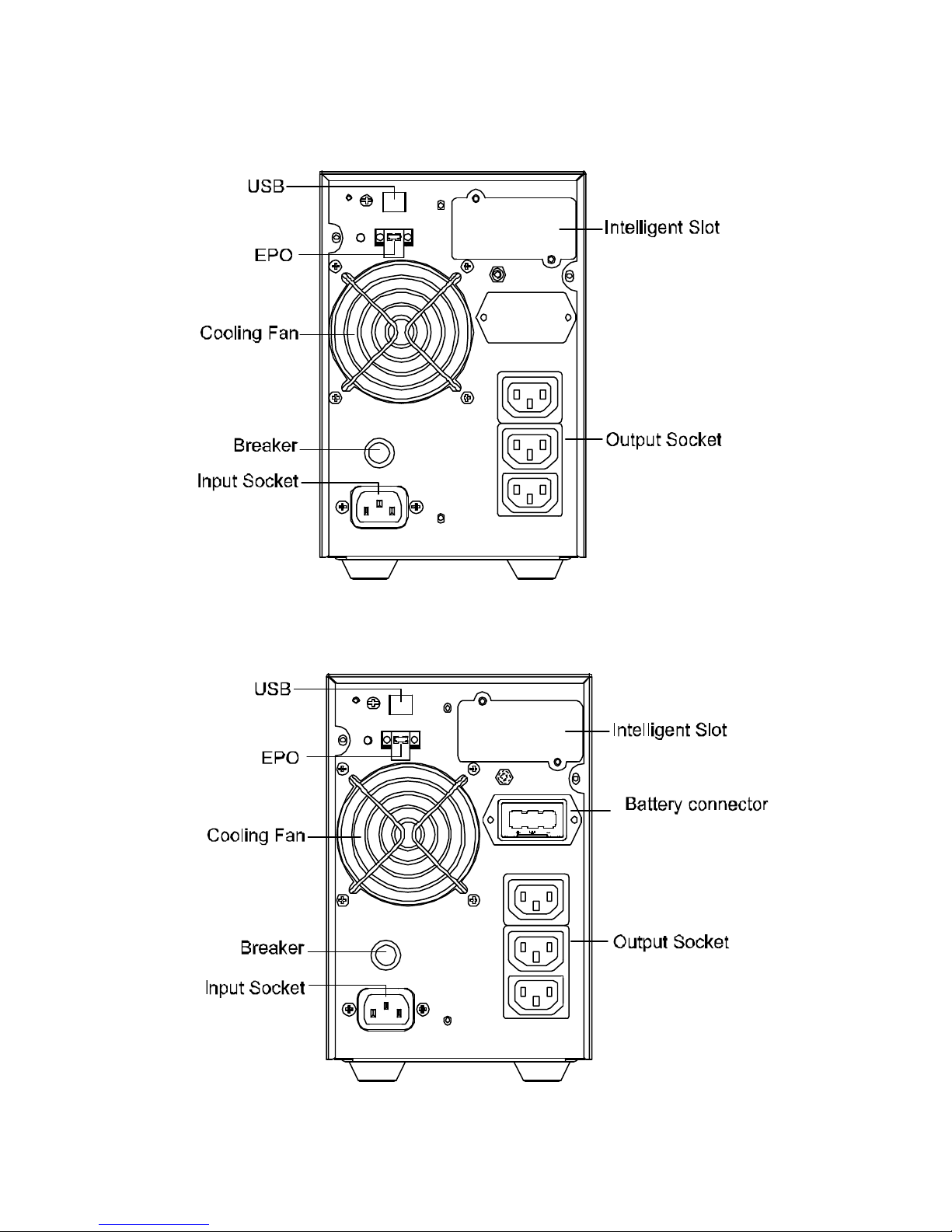
-35-
Appendix: Rear panel
Back View of I1000
Back View of I1000S
Page 39
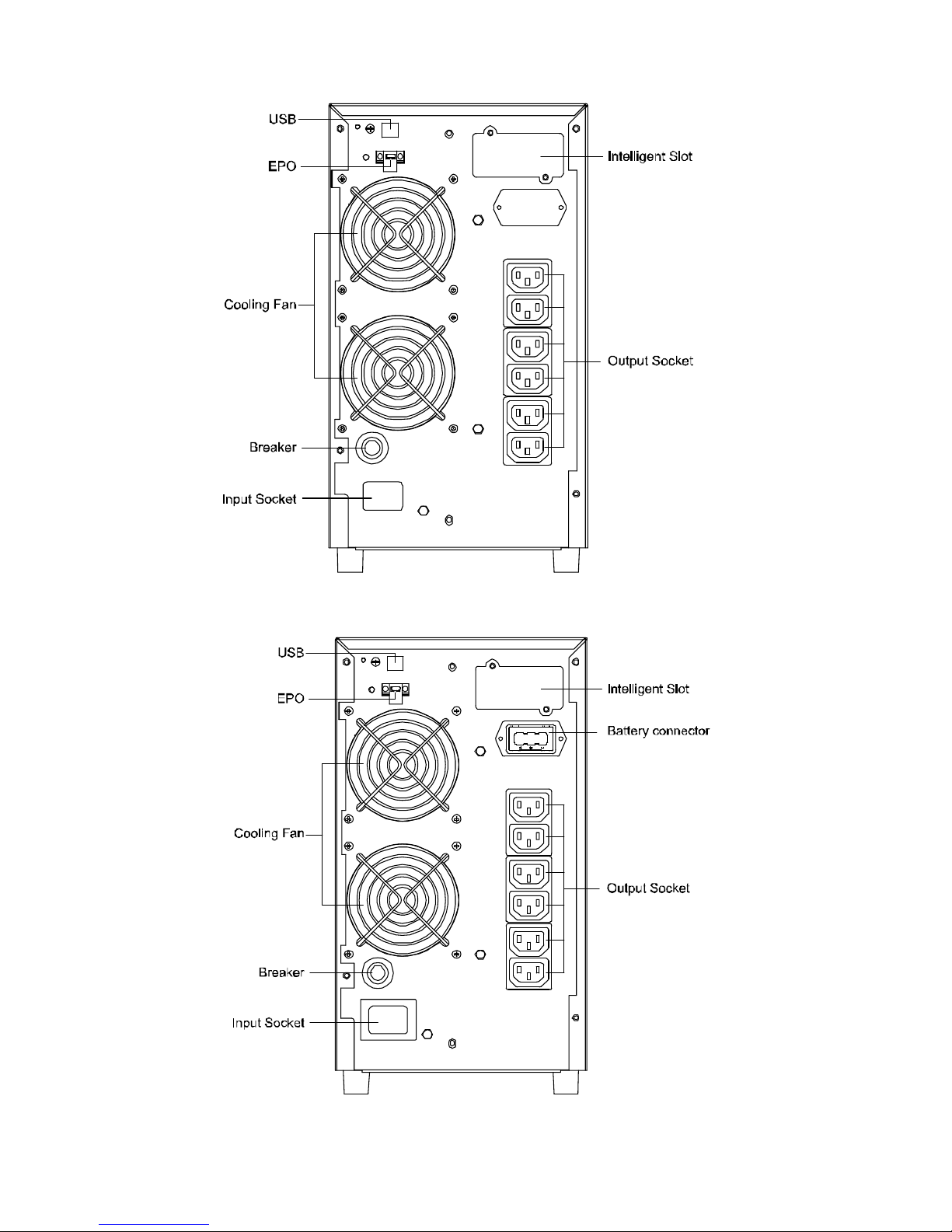
-36-
Back View of I2000
Back View of I2000S
Page 40

-37-
Back View of I3000
Back View of I3000S
Page 41

-38-
614-09358-00
