Page 1
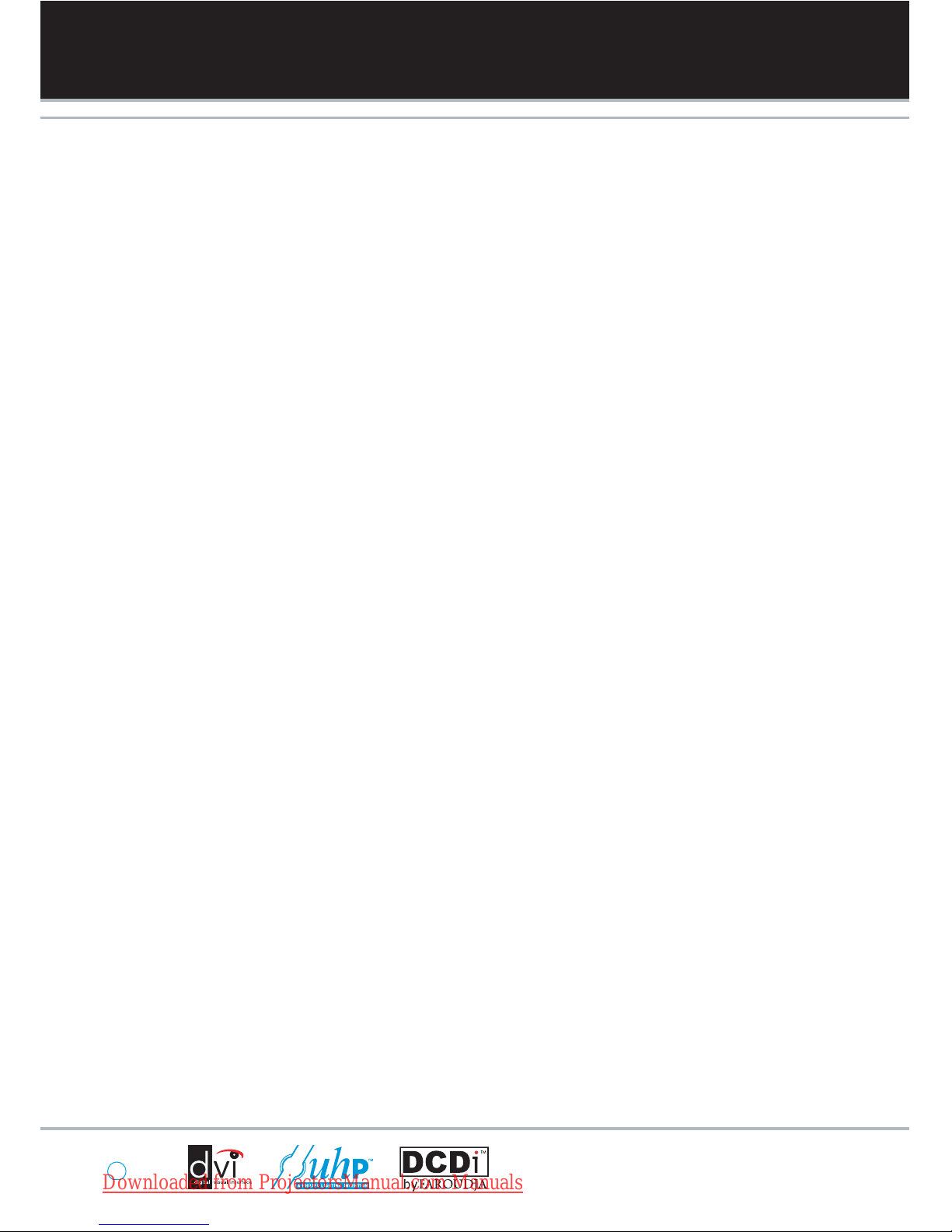
USER GUIDE
ENGLISH
Downloaded from ProjectorsManual.com Manuals
Page 2

english
3
A
TABLE OF CONTENTS
A Table of contents
B Introduction
C Safety & Warnings
D Supplied material
E Optional lenses
F Overview
G Keypad
H Indicators
I Remote control
J Connector panel
K Set up
L Image adjustments
M Lamp operation
N Pin Code
O Ceiling mount
P Using the projector
Q Menu system
R RS 232 and LAN control
S Trouble shooting
T Maintenance
U Service information
V Lamp change
W Technical data
X Declarations
03
04
04
07
08
09
10
11
12
14
15
16
17
17
18
20
21
29
29
30
30
31
32
36
Downloaded from ProjectorsManual.com Manuals
Page 3

english
4
B
INTRODUCTION
This digital projector is designed with the latest state-of-the-art
technologies in illumination, imaging, optics, electronics, thermal and
industrial design in order to serve traditional as well as novel imaging
applications across a variety of markets, offering features such as:
- PROFESSIONAL GRADE POWERED PROJECTION LENSES with
bayonet mounts
- DUAL LAMP SYSTEM with separate lamps for improved life,
redundancy and 24/7 operation
- DUAL OPTOMECHANICAL IRIS for variable contrast and
brightness
- MECHANICAL SHUTTER for total black
- SXGA+ 1400x1050 pixel DLP™ technology
- SINGLE CHIP DMD™ with DarkChip3™ technology by Texas
Instruments
®
- HIGH CONTRAST for vibrant colors and deep blacks
- HIGH RESOLUTION for unprecedented detail
- HIGH BRIGHTNESS for larger screens
- DEEP BLACKS for maximum dynamics
- REDUCED IMAGE NOISE through high end signal processing
- FAROUDJA DCDi™ Video processing and de-interlacing
- ECO MODE for reduced power consumption and lower audible
noise
- VARIABLE LAMP POWER for alignment of multi-screen
configurations
- LONG LIFE LAMP (up to 4000 hours) in low power ECO mode
- STYLISH AND COMPACT DESIGN to fit most applications,
installed or movable
- MULTIPLE LENS OPTIONS for close-up front or rear projection
and other applications
- SIX VIDEO and GRAPHICS INPUTS for virtually any video and data
source
- TWO EXPANSION PORTS for application specific signal
processing
- LAN, RS232 and USB ports for control and monitoring
The specifications and functionality of the product may change
without prior notice.
SAFETY & WARNINGS
This user guide contains important information about safety
precautions and the set-up and use of the projector. Please read the
manual carefully before you operate the projector.
SAFETY
This device complies with relevant safety regulations for data
processing equipment for use in an office environment. Before using
the projector for the first time, please read the safety instructions
thoroughly.
WARNING
Use only the cables and cords supplied with the projector or original
replacement cables. Using other cables or cords may lead to
malfunction and permanent damage of the unit.
Always use 3-prong / grounded power cord to ensure proper
grounding of the unit. Never use 2-prong power cords, as this is
dangerous and could lead to electrical shock.
Never open the unit. The projector contains no user serviceable parts.
Refer all repairs to qualified personnel only.
Make sure that no objects enter into the vents and openings of the set.
Do not spill any liquids on the projector or into the vents or openings
of the unit.
Always remove lens cap before switching on the projector. If the lens
cap is not removed, it may melt due to the high energy light emitted
through the lens. Melting the lens cap may permanently damage the
surface of the projection lens.
Do not look into the projection lens when the projector is switched on.
The strong light may permanently damage sight.
Do not look into the laser beam when activated on the remote control.
Laser light may permanently damage sight. Do not point laser beam
on people.
Only place the projector on a stable surface, or mount it securely using
an approved ceiling-mount.
Do not drop the projector.
Always operate the projector horizontally, within the range of the
adjustable rear feet. Operating the unit in other positions may reduce
lamp life significantly, and may lead to overheating, resulting in
malfunctioning.
Always allow ample airflow through the projector. Never block any of
the air vents. Never cover the unit in any way while running. Allow for
sufficient distance to walls and ceilings to avoid overheating. Minimum
safety distance to any side of the unit is 50 cm / 20" in any direction.
CAUTION! Hot air is exhausted from the rear vent. Do not place
objects that are sensitive to heat nearer than 50cm / 20" to the
exhaust vent.
The projector is designed for indoor use only. Never operate the unit
outdoors.
english
C
Downloaded from ProjectorsManual.com Manuals
Page 4

english
5
SAFETY & WARNINGS
Do not operate the projector outside its temperature and humidity
specifications, as this may result in overheating and malfunctioning.
Only connect the projector to signal sources and voltages as
described in the technical specification. Connecting to unspecified
signal sources or voltages may lead to malfunction and permanent
damage of the unit.
Allow the unit to cool down for 60 minutes before lamp change.
INFORMATION AND WARNING ABOUT POTENTIAL HEALTH
ISSUES RELATED TO MERCURY VAPOR.
This projector uses a very powerful UHP™ lamp for illumination to
produce an extremely bright image.
This technology is similar to other high-pressure discharge lamps that
are extensively used in cars, street lights and other lighting appliances
today. These lamps, like fluorescent lighting, contain small amounts of
mercury. The amount of mercury present in a lamp is far below the
limits of danger set by the authorities.
It is very important that lamps containing mercury are treated properly
to minimize potential health hazards.
The UHP™ lamp, like any other high brightness projector lamp, is
under high-pressure when operating. While the lamp and the projector
are carefully designed to minimize the probability of lamp rupture, the
lamp may break while operating and small amounts of mercury vapor
may be emitted from the projector. The probability of rupture increases
when the lamp reaches its nominal life. It is therefore highly
recommended that the lamp is replaced when the rated lifetime is
reached.
As a general precaution, secure good ventilation in the room when
operating the projector. If lamp rupture occurs, evacuate the room and
secure good ventilation. Children and pregnant women in particular
should leave the room.
When replacing a worn lamp, dispose of the used lamp carefully by
proper recycling.
Mercury is a naturally occurring, stable metallic element that may pose
a safety risk to people under certain conditions. According to the
Public Health Statement for Mercury published by the Agency for Toxic
Substances and Disease Registry ("ATSDR", part of the United States
Public Health Service), the brain, central nervous system and kidneys
are sensitive to the effects of mercury, and permanent damage can
occur at sufficiently high levels of exposure. Acute exposure to high
concentrations of mercury vapor can cause conditions such as lung
and airway irritation, tightness in the chest, a burning sensation in the
lungs, coughing, nausea, vomiting and diarrhea. Children and fetuses
are particularly sensitive to the harmful effects of metallic mercury to
the nervous system.
Seek medical attention if any of the above symptoms are experienced
or if other unusual conditions are experienced following lamp rupture.
SAFETY & WARNINGS
WARNING LEAD
This product contains chemicals, including lead,
known to the State of California to cause birth defects or other
reproductive harm.
REMOTE CONTROL WARNING
Laser radiation class II product; wavelength 670nm; maximum output
1mW.
Remote control complies with applicable requirements of 21 CFR
1040.10 and 1040.11.
Remote control complies with applicable requirements of EN 60 8251: 1994 + A11
english
Downloaded from ProjectorsManual.com Manuals
Page 5

english
6
SAFETY & WARNINGS
WARNING SYMBOLS
READ USER GUIDE
Attention! Read the user guide for further information!
DANGEROUS VOLTAGE
Danger! High voltage inside the product!
HOT
Warning! Hot surfaces!
WAIT
Warning! Wait until cooled down!
MERCURY
Warning! Product contains mercury! Recycle properly,
do not dispose of in ordinary waste!
UV
Warning! UV radiation inside the product!
RECYCLE
Warning! Recycle properly, do not dispose of in ordinary waste!
NO TELEPHONE
Warning! Do not connect to telephone lines!
Downloaded from ProjectorsManual.com Manuals
Page 6

7
english
D
SUPPLIED MATERIAL
Projector without lens
Lens supplied seperately
Remote control with batteries
User guide
Power Cord
(country dependent)
Ceiling mount cover
Before Set up and Use
Unpack the supplied parts and familiarise yourself with the various
components.
Downloaded from ProjectorsManual.com Manuals
Page 7

8
english
E
OPTIONAL LENSES
A range of fixed and zoom lenses is available to cover most
applications, both front and rear. The lenses are powered and fitted
with a bayonet mount for ease of installation.
Switch off all equipment before setting-up for proper function.
When mounting and changing lenses, be aware that the optical
system is exposed to dust and foreign particles as long as the lens is
not attached to the system. Do not leave the lens mount open longer
than necessary to change lens. If a lens is not mounted, always insert
the protection lid to avoid dust and foreign particles entering the
internal optics.
Never run the projector without lens mounted.
A Remove the protection lid from the bayonet mount by turning the
knob anti-clockwise.
B Remove the rear lens cap.
C Attach the projection lens using the bayonet mount, observing the
red insertion marks.
D Turn the lens firmly clockwise until it stops with a click.
E Remove the lens cap from the projection lens. If you switch the
projector on with the lens cap in place, the lens cap may melt,
damaging not only the lens cap, but also the projection lens and
surrounding parts.
F To change lens, first remove the curret lens by pushing the release
button and twisting the lens counter-clockwise until it comes loose.
- Pull the lens out.
- Insert the new lens as described above.
A
B
D
C
E
F
Downloaded from ProjectorsManual.com Manuals
Page 8

english
9
F
OVERVIEW
A Lens
B IR sensor
C Ventilation
D Lens release
E Power connector
F Keypad
G Connector panel
H LCD
I Lamp lids
J Adjustable feet
K Security lock
L Ceiling mount
J
E
G
H
F
B
B
A
C
D
CC
I
J
L
B
B
K
C B
Downloaded from ProjectorsManual.com Manuals
Page 9

10
english
G
KEYPAD
The keypad is illuminated for operation in dark environments. Available
functions are illuminated in yellow while selected (active) functions are
illuminated in green. Functions that are not available are not illuminated.
In addition to the various functions, 10 keys are numbered 0-9. These
keys are used for PIN code and other numeric functions as applicable.
POWER
Switches the projector between on and standby modes. Press firmly
(1 sec) to switch on. Press firmly (1 sec) twice to switch off.
AUTO
Adjusting the projector to display a correct image, including position,
width, height, contrast, brightness and overall stability.
MENU
Activates the menu system. Use the four arrow keys to navigate and
«OK» to activate.
ARROW KEYS
Use the arrow keys to navigate the menu system or to control lens and
LCD functions.
OK
Confirm menu option when menu system is activated.
ZOOM
Select ZOOM, then use arrow keys to zoom in or out.
FOCUS
Select FOCUS, then arrow keys to focus the image
SHIFT
Select SHIFT, then the arrow keys to shift the image up, down or
sideways.
IRIS
Select IRIS, then arrow keys to adjust to desired combination of
brightness and contrast.
SHUTTER
Press SHUTTER to stop the projected image completely.
VGA
Selects the VGA input as active source.
DVI
Activates the DVI-D input.
BNC
Selects BNC as source.
YPbPr
Activates the component video input.
S-VIDEO
Selects super video as active source.
C-VIDEO
Activates the composite video input.
X-PORT 1
Activates the X-PORT 1. This key is enabled by the X-PORT 1 device
as and when attached. Functionality depends on the actual device
connected (see separate user guide for this device).
X-PORT 2
Activates the X-PORT 2. This key is enabled by the X-PORT 2 device
as and when attached. Functionality depends on the actual device
connected (see separate user guide for this device).
LIGHT
This key switches the illumination of the connector area on and off.
INDICATORS
The LAMP 1, LAMP 2 and STATUS indicators are not keys, so please
do not push.
english
Downloaded from ProjectorsManual.com Manuals
Page 10

11
english
H
INDICATORS
STATUS
Indicates the overall system status by green, yellow and red colors.
PERMANENT GREEN LIGHT
The projector is turned on and in normal operation.
PERMANENT YELLOW LIGHT
The unit is in standby mode; no source(s) connected, or the source(s)
connected are inactive or switched off, thereby activating the powersave function (DPMS). You may enable or disable the power save
function in the SET UP sub menu, DPMS on or off.
FLASHING YELLOW LIGHT
Please wait. The yellow light will flash a period after power cord is
connected (10-15 sec.), and a period after going to standby mode
while lamp is cooling down (approximately 45 sec.). The projector
may not be turned on again until the light has turned to permanent
yellow.
FLASHING RED LIGHT
Projector is overheated. Turn off immediately! Check if air inlets are
covered or if ambient temperature is outside specifications. The
projector can not be restarted unless the power cord is disconnected
and reconnected again. If the projector continues to flash red, you will
need to return the unit for service.
LAMP 1, LAMP 2
Indicate the status of each lamp by green and red colors.
PERMANENT GREEN LIGHT
The lamp is on and in normal operation.
PERMANENT YELLOW
The lamp is ready and in standby mode
PERMANENT RED LIGHT
Lamp life has expired. Please change projection lamp immediately.
Failing to change lamp may lead to lamp explosion.
NO LIGHT
No lamp inserted / connected
LCD
The projector is fitted with a backlit LCD screen that reports system
status. You can navigate the LCD screen by using the arrow keys on
the keypad.
Downloaded from ProjectorsManual.com Manuals
Page 11

english
12
I
REMOTE CONTROL
The remote control allows flexible access to the
projector settings, either through direct keys, or
through the menu system. The remote control is
backlit for use in dark environments. It also has a datajack that allows for wired connection to the projector.
When the wire is connected, the IR (infra-red) beam
and internal batteries are switched off.
The remote control can be operated either in
'broadcast mode', or 'individual mode'. When several
projectors are in use in an installation, individual control
may be convenient. Individual control is available either
by wired remote control, using the data-jack, or by
using an individual number code.
For individual control, first set the individual RC ID code
using the projector menu system, see the UTILITIES
sub menu.
Then, to select a specific projector to control, first
press the '
*
' button in the lower keypad area, then the
code as set in the target projector. A code can be in
the range '0'..'255'. '0' is reserved for broadcast. To
select another target, repeat the process by pressing
'
*
' and a new code. To exit individual control, press
'
*''*
' twice or press '*' and '0'.
POWER
Switches the projector between on and standby
modes.
AUTO
Adjusting the projector to display a correct image,
including position, width, height, contrast, brightness
and overall stability.
INFO
Displays source and projector status on screen.
BACKLIGHT
Switches the backlight on and off. The backlight will
switch off automatically after ten seconds.
C-VIDEO
Selects the composite video input as signal source.
S-VIDEO
Selects the super video input as signal source.
YPbPr
Selects component video input.
DVI
Selects the DVI input.
VGA
Selects the VGA input.
BNC
Selects the BNC input.
Downloaded from ProjectorsManual.com Manuals
Page 12

english
13
REMOTE CONTROL
X-PORT 1, 2
Activates the X-PORT 1, 2. These keys are enabled by
the X-PORT 1, 2 devices as and when attached.
Functionality depends on the actual devices connected
SHUTTER
Toggles the mechanical shutter on and off.
ZOOM
Press the ZOOM keys to zoom the image in and out.
FOCUS
Press the FOCUS keys to focus the image.
SHIFT
Press SHIFT, then the arrow keys to shift the image up,
down or sideways.
IRIS
Press the IRIS keys to adjust the optomechanical stop
to the desired combination of brightness and contrast.
BRIGHT
Press BRIGHTNESS, then the arrow keys to adjust
image brightness from dark to bright.
CONTRAST
Press CONTRAST, then the arrow keys to adjust the
image contrast from soft to hard.
ASPECT
Cycles through the aspect ratios available with the
current source.
MENU
Toggles the menu system on and off.
ARROW KEYS
Use the arrow keys to navigate in the menu system
and other adjustments.
LASER
Activates the built-in laser pointer. CAUTION! Do not
point laser beam at people. Do not stare into laser
beam.
OK
Press OK to confirm selected option in menu.
GAMMA
Press GM+ or GM- to select between gamma settings.
STORE
Press STORE, then one digit 0-9, to store user setting
in memory.
RECALL
Press RECALL, then one digit 0-9, to recall user
setting from memory.
0-9
Used for various numeric functions.
Downloaded from ProjectorsManual.com Manuals
Page 13

14
J
english
C
E
B
F
G
N
A
H
I
D
L
N
M
J
K
CONNECTOR PANEL
The conector panel may be illuminated by pushing the LIGHT key on
the keypad.
A C-VIDEO: Used for standard video quality.
B S-VIDEO: Used for improved quality video.
C YPbPr: Used for high quality video reproduction.
D DVI-D - Digital RGB: For a low noise computer
and video image.
E Monitor VGA out: Allows for connection to local VGA monitor or
daisy-chaining of several projectors using VGA. Works with VGA
inputs only.
F VGA - Analog RGB: The standard analog computer graphics
interface.
G BNC - Analog RGB: An alternative analog computer graphics or
video interface.
CONNECTOR PANEL
H RS 232 control in-out: Allows for wired remote control and
monitoring of many projector functions used in installation
environments. The secondary output connector allows for
daisy-chaining, enabling both individual and global control and
monitoring of multiple projectors.
I RC: Allows connection of external IR receiver or wired remote control.
J Triggers: 12VDC for Screen Drop and Aspect Ratio control
K USB - interface: Allows for computer mouse control.
L LAN: Provides access to control and monitoring over a Local Area
Network
M Mains power connector: Use only three-prong / grounded power
cord.
N X-PORT 1, 2: Custom interfaces used for application-specific
signal processing. Use only approved interfaces that conform to
the X-PORT specification.
english
Downloaded from ProjectorsManual.com Manuals
Page 14

english
15
K
SET UP
SET UP VIDEO
Before setting-up, switch off all equipment.
Four video sources may be connected, using the
YPbPr (component), BNC (RGB), S-VIDEO (super
video) and VIDEO (composite video) inputs.
Component and RGB video will display more detailed
images. Composite video yields images with less
detail.
In addition, the DVI-D input can be used with video
sources (DVD player fitted with an HDCP
TM
compliant
DVI or HDMI connector) for a pure digital connection.
Connect the power cord.
SETUP COMPUTER
Before setting-up, switch off all equipment.
The projector may be connected to up to three
computer sources simultaneously, using the VGA,
BNC and DVI inputs.
The VGA and BNC interfaces are analog and may
cause some noise in the projected image, depending
on the signal quality from the graphics card in the
computer.
The DVI (Digital Visual Interface) interface is all-digital
and will yield a projected image with very low noise.
Connect the RS232 interface to allow for individual or
global control of multiple units in a daisy chain
configuration.
Connect the LAN connector for individual control and
monitoring of multiple projectors over LAN.
Connect the power cord.
Downloaded from ProjectorsManual.com Manuals
Page 15

english
16
L
IMAGE ADJUSTMENTS
Various optical adjustments are available, depending
on your choice of lens. All lens adjustments are
motorized and controlled by the keypad, remote
control or by RS232 or LAN.
Two kinds of lenses are available; fixed or zoom. A
fixed lens has permanent focal length, or throw ratio. A
zoom lens has variable focal length or throw ratio.
In addition, fixed lenses may or may not be shiftable,
depending on type and model. See the specifications
for the particular lens.
The throw ratio is defined as the ratio between the
projection distance to the screen and the projected
image width. With a fixed lens, this ratio is set. With a
zoom lens, this ratio can be changed within certain
limits specific to the lens in use.
On the keypad, first select lens function, then use the
cursor keys to adjust. On the remote control, zoom
and focus are direct keys, while lens shift is operated
by first selecting SHIFT, then use the arrow keys.
A mechanical SHUTTER is employed that totally shuts
off the optical image path. The shutter is directly
available from the keypad and the remote control. The
shutter is also in place when there is no lens attached.
Select a lens suitable for the application. A range of
lenses from very wide to super telezoom is available.
Adjust the horizontal and vertical SHIFT, if applicable,
in order to align the image on screen.
If a zoom lens is used, adjust the image to the right
size. If a fixed lens is used, relocate the unit to achieve
the right image size.
FOCUS the image properly.
Adjust the IRIS to achieve the desired optical balance
between brightness and contrast. In a bright
environment, brightness is usually maximized resulting
in reduced contrast. In a dark environment, less light is
needed and desired, while high contrast and deep
blacks are appreciated.
To level the image, adjust the feet as needed by turning
the feet accordingly.
Downloaded from ProjectorsManual.com Manuals
Page 16

17
english
M
LAMP OPERATION
The projector is fitted with two individual projection lamps that can be
run in various modes. In addition, lamps can be replaced as needed
separately. This ensures an optimized cost of ownership. Individual
lamp timers are maintained for each lamp.
Lamp operation mode is controlled in the LAMPS sub menu.
PIN CODE
The projector may be controlled by a PIN (Personal Identity Number)
code. The PIN code is 4 digits, and if the PIN code is activated, you
must issue the right code to unlock the projector.
To activate the PIN code, see the UTILITIES sub menu.
If a wrong PIN code is issued, you may try again two times. If you fail
three times in a row, a PUK (unnlock) code is needed. The PUK code
is supplied with the product.
If you also fail three times with the PUK code, the projector locks up
permanently, and can only be unlocked by a special service unlock
code.
To access this code, you will need to contact your dealer or a service
station. The service unlock code will be generated based on a secure,
encrypted number that is produced by the projector itself. The
projector will produce a new number every time.
english
N
Downloaded from ProjectorsManual.com Manuals
Page 17

english
18
O
CEILING MOUNT
The projector can be ceiling mounted using an
approved UL tested/ listed ceiling mount fixture, with a
capacity of minimum 60 kg / 130 lbs.
For ceiling mount use M6 screws that penetrate
maximum 15 mm / 0.6” into the projector body.
For proper ventilation the minimum distance from
ceiling/ rear wall should be: 30/ 50 cm, 12/ 20 inch.
Ceiling Mount Interface
M6 Threads
384,9
111,8
94,3
15,5
95
82,5
59,5
53
123,1
163,3
300mm
500mm
Downloaded from ProjectorsManual.com Manuals
Page 18

english
19
CEILING MOUNT
CEILING MOUNT COVER
The auxiliary cable cover can be mounted on the
projector to conceal the interface cables and power
cord when the unit is ceiling mounted.
Connect all cables and fix them in place before the
cable cover is attached to the projector.
A Attach the cable cover to the projector by inserting
the horisontal hooks on the cover in the horisontal
slots on the rear of the projector.
B Turn the cover untill the vertical hooks on the
cover are inserted into the vertical slots on the rear
of the projector.
C The cover will snap in place, to release pull the
vertical hooks on the cover out of the slots, letting
the cover hinge on the horisontal hooks.
B
C
A
Downloaded from ProjectorsManual.com Manuals
Page 19

20
english
P
USING THE PROJECTOR
After setting-up, switch on all equipment.
The projector can be controlled by the keypad on the rear, by the
remote control or using the RS232 or LAN interfaces.
When using the remote control, either all or select individual units may
be addressed, see the CONTROL sub menu - RC ID. By activating the
RC ID, individual control of units in a multiple-unit set-up is then made
possible.
To switch the projector on, firmly press the POWER button on the
keypad or the remote control. The STATUS indicator will turn from
yellow to green when the unit is switched on. The keypad will light up
so that all available functions are yellow. Functions not available will
have no light. Selected functions will turn green.
If the STATUS indicator is flashing yellow, please wait until it turns
permanent yellow.
When only one source is connected, the projector will auto-detect that
source. If more sources are connected, the projector will search for the
next active source according to the following list, provided that
SOURCE SCAN is set to ON in the SET UP sub menu (see description
of menu system):
- VGA
- BNC
- DVI-D
- YPbPr (Component)
- S-Video
- C-Video
Select between the sources by pressing the SOURCE buttons on the
keypad or the remote control. Only sources that are active will be
displayed.
If no source is active, searching messages will appear on the screen.
If no source is active for a long time, the projector will go in standby
mode if DPMS (power save) is set to ON in the SET UP sub menu. The
STATUS indicator will turn from green to flashing yellow, then yellow.
The projector will be switched back on if at least one source is
(re)activated. The power-down function can be disabled in the menu.
See DPMS in the SET UP sub menu.
To switch the projector off, firmly press the POWER button on the
keypad or the remote control twice (to confirm that you really want to
switch off the unit). The STATUS indicator will turn from green to
flashing yellow, then yellow when switched off.
You may not switch the unit on while the STATUS indicator is flashing
yellow. Please wait until the indicator is permanent yellow.
mode RS232
RS232 Address auto fixed
RS232 Fixed 1
baudrate 19200
RC ID 0
keystone V 0
keystone H 0
IR control press
DPMS on off
source scan on off
orientation desktop front
OSD
language
RGB Video off
CONTROL SUB MENU
SET UP SUB MENU
Downloaded from ProjectorsManual.com Manuals
Page 20

21
english
Q
MENU SYSTEM
The menu system gives access to a multitude of image and system
controls. The menu system is structured through a top menu and
several sub menus. The sub menus may vary depending on the actual
source selected. Some functions are not available with some sources.
When accessing the menu system, you will enter at the position you
left last time you were using the menu system.
Press the MENU key and navigate using the arrow keys on the
keypad or the arrow keys on the remote control
TOP MENU
picture
Basic picture controls.
dynamic
Allows additional control over the projected image.
advanced
Advanced picture controls.
set up
General projector controls.
utilities
System controls and information.
control
RS232 and LAN configurations.
lamps
Configuring single and dual lamp modes.
picture
dynamic
advanced
setup
utilities
control
lamps
setup
utilities
control
lamps
FOR ALL
NO SOURCE SELECTED
Downloaded from ProjectorsManual.com Manuals
Page 21

22
english
MENU SYSTEM
PICTURE SUB MENU
brightness
Adjusts the image brightness. A higher setting will increase the
brightness, a lower setting will decrease the brightness of the image.
contrast
Controls the contrast of the image. A higher setting will yield a 'harder'
image with larger difference between shades, while a low setting will
produce a 'softer' image with less difference between shades.
color
Adjusts the color saturation. A higher setting will produce stronger
coloring, while a lower setting will yield paler colors.
tint
Adjusts the NTSC color tint. Applicable to NTSC (American) video
standard only. A higher setting will yield a more reddish color scheme,
while a lower setting will turn colors more greenish.
hue
Controls the color hue.
sharpness
Controls the image sharpness. A higher setting will yield a harder
image, with less filtering. In video applications, this may produce more
noise in the projected image. A lower setting will soften the image,
looking more smeared out, and reducing the overall noise.
aspect
Selects image format. An image may be displayed in various aspect
ratios. This function is used when displaying source formats that differ
from the projectors native display format.
space
Defines the color standard used for component video so that the
image is displayed with the proper characteristics.
brightness
contrast
color
sharpness
aspect
S-VIDEO / C-VIDEO
VGA / BNC
DVI
YPbPr (progressive)
YPbPr (interlaced)
Downloaded from ProjectorsManual.com Manuals
Page 22

23
english
MENU SYSTEM
DYNAMIC SUB MENU
white boost
Increases the white level of the image for enhanced contrast
gamma
The source image is adapted to characteristics typical to certain
applications. This enables an optimized display of images, depending
on whether the source is video, computer etc.
DVI setup
Enables an expanded dynamic range when using DVI.
digital noise reduction
Reduce noise in video images from unstable sources, cabling or
material.
DNR mode
Switch DNR (digital noise reduction) on or off.
DNR level
Select filtering factor. Heavy filtering will reduce noise, but also
smoothen out the image and make it less sharp.
DNR split
You may run half screen with DNR and half screen without DNR to see
the difference.
DNR mode off
DNR level 0
DNR split enable disable
DIGITAL NOISE REDUCTION (S- / C-VIDEO / YPbPr)
white boost
gamma
digital noise reduction press
film 1
S-VIDEO / C-VIDEO
white boost
gamma
digital noise reduction press
film 1
YPbPr (interlaced)
white boost 10
gamma
computer 1
white boost 10
gamma
DVI setup expand normal
computer 1
VGA / BNC
DVI
white boost
gamma
digital noise reduction press
film 1
YPbPr (progressive)
Downloaded from ProjectorsManual.com Manuals
Page 23

24
english
MENU ADJUSTMENT
ADVANCED SUB MENU
h position
Shifts the image sideways.
v position
Shifts the image up and down.
phase
Adjust for stable image. A jittery image may appear with certain VGA
sources. You may also press the AUTO button on the keypad or
remote control to optimize.
frequency
Adjust image width. An incorrect setting may produce vertical,
unstable bands in the image, and parts of the image may not be
displayed on screen. Push the AUTO button to find a correct setting,
or manually adjust the frequency until the vertical bands disappear.
color temp
Changes the color temperature. A video signal demands a different
color temperature than a computer image. A higher setting yields a
colder (bluer) image, while a lower setting produces a warmer (more
yellow) image.
custom color
Defines custom color temperature. Lets you define your own
customized color temperature for your specific application.
video format
Select between manual or auto detection of TV standard.
video type
Select between video types; DVD and VCR. The DVD setting is
normally used and will yield well defined video images.
custom brightness
Allows for individual user control of red, green and blue brightness.
custom contrast
Allows for individual user control of red, green and blue contrast.
H position 50
V position 50
color temp 6500 7300 9300 custom
custom color
custom brightness press
custom contrast press
video format auto NTSC PAL SECAM
video type DVD VCR
H position 50
V position 50
Phase 4
frequency 1688
color temp 6500 7300 9300 custom
custom color
custom brightness press
custom contrast press
color temp 6500 7300 9300 custom
custom color
custom brightness press
custom contrast press
S-VIDEO / C-VIDEO
VGA / BNC
DVI
H position 50
V position 50
Phase 4
frequency 1688
color temp 6500 7300 9300 custom
custom color
custom brightness press
custom contrast press
YPbPr (progressive)
H position 50
V position 50
color temp 6500 7300 9300 custom
custom color
custom brightness press
custom contrast press
video format auto NTSC PAL SECAM
video type DVD VCR
YPbPr (interlaced)
Downloaded from ProjectorsManual.com Manuals
Page 24

25
english
MENU SYSTEM
SET UP SUB MENU
keystone V
Adjust vertical keystone correction. Compensates for the geometrical
distortion of the projected image resulting from tilting the projector to
shoot higher up on the wall.
keystone H
Adjust horizontal keystone correction. Compensates for the
geometrical distortion of the projected image resulting from shooting
the image at an angle sideways to the screen.
IR control
Activate and deactivate the IR sensors used for remote control. The
projector contains one front and two rear, in total three double IR
sensors.
IR front, back (left), back (right)
Enable or disable IR receiver.
DPMS
Activate/deactivate DPMS (Display Power Management Signalling).
When DPMS is on, the projector will switch off following the powering
off or disconnection of the signal source. The projector will switch
back on when the signal source is reactivated.
source scan
Switches source scan on and off. With source scan on, the projector
will search for another source if the current source is disconnected or
switched off. With source scan off, the projector will remain at the
selected source input even if the source is switched off or
disconnected.
orientation
Select between desktop front, desktop rear, ceiling front and ceiling
rear mode. The image will be flipped and reversed accordingly.
OSD
Select where to have the On Screen Display.
language
Select between languages.
RGB video
Selects RGB video on the component video input (YPbPr). Requires
composite sync connected to the composite video input.
keystone V 0
keystone H 0
IR control press
DPMS on off
source scan on off
orientation desktop front
OSD
language
RGB Video off
FOR ALL
IR front enable disable
IR back (left) enable disable
IR back (right) enable disable
IR CONTROLL - FOR ALL
Downloaded from ProjectorsManual.com Manuals
Page 25

26
english
MENU SYSTEM
UTILITIES SUB MENU
system information
Displays information about the source and projector status.
OSD
Turn the On Screen Display on (display) or off (hide) during source
scan.
OSD timeout
Defines how long OSD is displayed after last key action before it
disappears from the screen.
OSD background
Select background mode, whether transparent or opaque.
reset
Resets the projector to its basic settings. All parameters available in
the various menus are reset to their factory values.
service menu
For service personnel only. A special service code is needed to access
internal calibration controls and status information. Not accessible to
the user.
test image
Applies a fixed test image for set-up purposes.
PIN code
Activate or de-activate PIN code. The PIN code allows controlled use
of the projector.
PIN enable
Enable PIN code.
PIN disable
Disable PIN code.
PIN change
To change PIN code, enter old code, then new code twice.
LCD options.
Define options for the rear monitor LCD.
LCD timeout
Select timeout when LCD turns off after use.
LCD dim level
Select intensity in LCD backlight.
calibrate source
Allows calibration of projector to analog RGB source. RGB (VGA,
BNC) sources typically have a slight difference between the signal
levels of R, G and B, which is compensated for. Correct calibration
requires use of proper test-image with upper half light grey 240 and
the lower half dark grey 16.
system information press
OSD on off
OSD timeout 50 seconds
OSD background opaque translucent
reset press
service menu press
test image hide show
PIN CODE press
LCD options press
calibrate source press
FOR ALL
source: YPbPr brightness: 60
format: 480p NTSC contrast: 50
mode: 51 color: 40
software:
F3 301.35
sharpness: 3
white boost: 10 gamma: film 1
RC-ID 0 color temp: 6500K
lamp 1: lamp 2:
- runtime: 0 hrs - runtime: 0 hrs
- remaining: 1999 hrs - remaining: 1999 hrs
- power: 100% - power: 100 %
l
ens mounted:
standard (1.7-2.5 : 1)
MAC:
IP address:
LAN is not selected projector port:
subnet:
LAN is not selected X-Port 1 port:
gateway:
LAN is not selected
serial nr.: total runtime: 0 hrs
SYSTEM INFORMATION
PIN enable press
PIN disable press
PIN change press
PIN CODE - FOR ALL
LCD timeout 15 minutes
LCD dim level 100
LCD OPTIONS - FOR ALL
CALIBRATION TEST IMAGE
Downloaded from ProjectorsManual.com Manuals
Page 26

27
english
MENU SYSTEM
CONTROL SUB MENU
mode
Selects between RS232 and X-PORT control modes.
RS232 address
For use when daisy-chaining several units. Select auto or fixed
address. Only one address scheme is allowed per daisy-chain. The
auto address is allocated following the relative position in the daisychain. The fixed address is an absolute address. Only unique fixed
addresses are allowed.
RS232 fixed
Select a unique fixed address in the range available.
baudrate
Selects between baudrates 4800, 9600 and 19200. A lower baudrate
may be required in installations with long cable runs.
RC ID
Select address for individual remote control. By selecting an individual
address, the projector will only react when this address is issued from
the remote control
mode RS232
RS232 Address auto fixed
RS232 Fixed 1
baudrate 19200
RC ID 0
FOR ALL
Downloaded from ProjectorsManual.com Manuals
Page 27

28
english
MENU SYSTEM
LAMP SUB MENU
Mode
select dual or single lamp mode.
eco
select eco mode (reduced power for longer lamp life).
advanced
individual lamp control.
single
select lamp 1 or lamp 2 as active lamp.
lamp 1, lamp 2 power
select lamp power from 80-100%.
remaining lamp 1, lamp 2
estimated remaining lamp time at current lamp power.
mode dual single
eco on off
advanced press
FOR ALL
single lamp1 lamp 2
lamp1 power 100
lamp2 power 100
remaining lamp1 1999
remaining lamp2 1999
ADVANCED FOR ALL
Downloaded from ProjectorsManual.com Manuals
Page 28

29
english
R
RS 232 AND LAN CONTROL
RS 232
You may control and monitor the projector remotely through the serial
RS232 control interface.
Two RS232 protocols are employed. A simple instruction set (SIS)
ASCII protocol gives access to the most frequently used commands.
In addition, a binary protocol is available where each command is a
series of 32 bytes in one packet. The protocols allow for both SET
and GET operations. To utilize GET operations the host needs a
routine for receiving and interpreting incoming packets. SEToperations are used to force the projector into different modes, like
setting brightness and contrast, switching between sources, etc.
A separate document “RS-232 and LAN communication protocol and
command set” is available that describes the communications
parameters and operational codes in detail.
LAN
The projector can be controlled and monitored through the LAN
connector as an alternative to RS232.
LAN control is available either through an embedded web page for the
most frequently used commands or using the same command set as
for RS232 for full access to all system controls.
NOTE! THE PROJECTOR IS CONFIGURED WITH A DEFAULT IP
ADDRESS. SEE THE SYSTEM INFORMATION AVAILABLE
THROUGH THE MENU SYSTEM OR REMOTE CONTROL FOR THE
ACTUAL IP-ADDRESS.
Detailed descriptions of configuration, use and command set is
described in a separate document “RS-232 and LAN communication
protocol and command set”.
You may consider using the LAN interface as a means of theftdetection. When the projector is removed, the LAN will be
disconnected; this may be detected over the local area network and
could be used to trigger an alarm.
TROUBLE SHOOTING
NO IMAGE
No connection: Check if all connections are properly made.
Source off: Check if the equipment is powered on.
Lamp dead: The lamp may need replacement. Check the LAMP TIME
in the UTILITIES sub menu.
Source hibernated: Engage the source to display and activate image.
Notebook external screen: Different notebook PC's use different
combinations of keystrokes to enable the external graphics port.
Source scan off: Check SOURCE SCAN in the SET UP sub menu. If
setting is OFF, the projector will not search for the next active source,
but will remain with the current source selected.
No lens: Check if lens is attached properly.
Shutter engaged: Check if the shutter is engaged.
Lens cap: check if the lens cap is off!
DARK IMAGE
Old, worn lamp: The lamp may need replacement. Check the LAMP
TIME in the UTILITIES sub menu.
Low BRIGHTNESS and CONTRAST settings: Press AUTO or use
the menu system, PICTURE sub menu for CONTRAST and
BRIGHTNESS adjustment.
FLICKERING IMAGE
Bad lamp: Replace the lamp. Check the LAMP TIME in the UTILITIES
sub menu.
UNSHARP IMAGE
Keystone correction may have been activated inadvertently,
compressing parts of the image that affect the display of fine-line
graphics, text and other images of high resolution.
Source resolution is different from projectors native resolution:
The projector will automatically scale and resize the input format to its
native resolution. Use a different scaling factor in the PICTURE sub
menu, ASPECT. You may also adjust the SHARPNESS.
S
english
Downloaded from ProjectorsManual.com Manuals
Page 29

30
english
T
MAINTENANCE
The projector may from time to time need cleaning. Never open the
unit, as this will void any warranties. Refer service and repair to
qualified personnel only.
The projector is using lamps that have a limited life time. Please refer
to the LAMP CHANGE section below for further details.
Only the exterior of the unit may be cleaned. Use a damp cloth. Make
sure no liquids enter the inside of the projector
Vacuum clean all the air vents (A) regularly to maintain sufficient air
flow.
The projection lens (B) is sensitive to scratches. Use lens cleaning
tissue, available at all photographic stores when cleaning the
projection lens. Use lens cap when not in use.
HEAVY DUTY AND CONTINOUS USE
The projector contains moving parts (such as cooling fans) that have
limited life-expectancies. When the projector has been used for 7 500
hours, and when the unit is used in mission-critical applications, it is
recommended that the projector is given preventive maintenance by a
qualified service person. This will help ensure long term stable
operation.
SERVICE INFORMATION
This product contains no user serviceable parts.
If the product fails to function as expected, please first check that all
connections are properly made, and that the power cord is properly
connected.
Please check that the projector as well as the video and computer
sources are all switched on.
Cables and cords may break over time. Try to change cables and
cords, in case there is a bad or intermittent connection.
Check if the circuit breaker or fuse of your mains is intact.
In the event of product failure, please contact your reseller. You should
prepare a description of the symptoms of failure you experience.
Please also state product number and serial number as printed on the
label on the bottom of the projector.
SERVICE PERSONNEL INFORMATION
WARNING
Use UV radiation eye and skin protection
during servicing
U
english
Downloaded from ProjectorsManual.com Manuals
Page 30

31
english
LAMP CHANGE
The LAMP indicators on the keypad will turn red when lamp life
expires.
Change the lamp when lifetime expires. Always replace lamp with
the same type and rating.
The lamp includes an electronic lamp timer that is tracking the life
time of the lamp.
Always disconnect the power cord and wait until the projector
has cooled down (60 minutes) before opening the lamp cover .
A Release the screw (LAMP 1) or (LAMP 2) depending on which lamp
that needs to be replaced.
B Open the lamp lid(s).
C Turn the three locking screws a quarter turn anti-clockwise.
D Pull the lamp out.
Replace with a new lamp in reverse order.
E Insert a new lamp. Observe the guide pins.
F Turn the tree locking screws a quarter turn clockwise.
H Close the lamp lid.
I Turn the locking screw clockwise.
WARNING
Be careful not to touch the protective glass when replacing the
lamp house, this may cause the protective glass to overheat and
break while in use.
WARNING
Be extremely careful when removing the lamp module. In the
unlikely event that the bulb ruptures, small glass fragments may
be generated. The lamp module is designed to contain these
fragments, but use caution when removing the lamp module.
V
A
I
B
H
C
F
D
E
Downloaded from ProjectorsManual.com Manuals
Page 31

32
TECHNICAL DATA
PROJECTOR UNIT
Resolution
Display technology
Display device
Computer Compatibility
Video Compatibility
Aspect Ratio
Bandwidth
Brightness
Contrast
Lamp
Lamp Life
Sound Pressure Level
Dimensions
Weight
Inputs
Outputs
Power
Energy dissipation
MTBF
Conformance
1400 x 1050 (native) SXGA+, 4 : 3 aspect ratio
Single chip DLP™ technology by Texas Instruments
®
LVDS DMD™ with DarkChip3™ technology
UXGA, SXGA+, SXGA, XGA, SVGA, VGA, PC, MAC, SGI and other
workstations, RGBHV, RGBS, RGsB
HDTV (1080i, 720p, 576i/p, 480i/p), NTSC, NTSC 4.43, PAL, PAL-M,
PAL-N, SECAM. Faroudja™ de-interlacing with automatic film mode
detection (3 : 2 and 2 : 2 pull-down)
4 : 3 (native), 16 : 9 / 5 : 4 (compatible)
Up to 205 MHz on analog RGB
Up to 160 MHz on DVI
Up to 75 MHz on component input
5500 ANSI lumen (typ), 4500 ANSI lumen (min) @ 2x250W lamp
power*) 4400 ANSI lumen (typ), 3600 ANSI lumen (min) @ ECO-mode
2x200W lamp power*)
*) Initial brightness.
7500 : 1 B/W (max) at max IRIS, 1000 : 1 B/W (min) at min IRIS
2x250W UHP™ dimmable to 2x200W
2000 hrs (typ) to 50% brightness @ 250W
4000 hrs (typ) to 50% brightness @ 200W
Lp = 36 dB(A)/20mPa (typ), 45 dB(A)/20mPa (max) @ 20°C/68°F, sea
level
400 x 500 x 200 mm / 15.7" x 19.7" x 7.9", excluding lens
12.6 kg / 27.8 lbs, excluding lens
1 VGA 15 pin female HD-DSUB analog RGBHV
1 DVI-D female digital RGB
5 BNC male analog RGBHV
1 Component video female 3 x RCA/phono
1 S-video female 4 pin mini-DIN
1 C-video female RCA/phono
1 RS 232 9 pin female DSUB (control, firmware update)
1 USB-B female (control, firmware update)
1 LAN RJ-45 female (control, firmware update)
1 Remote Control 3.5 mm female stereo jack
1 VGA Monitor 15 pin female HD-DSUB analog RGBHV
2 Trigger 3.5 mm female stereo jack, 12 V @ 80 mA Max
1 RS 232 9 pin male DSUB
90-260 VAC, 50-60 Hz, 840W
2866BTU/h
17500 hrs
CE, FCC A, CSA(C,US)
english
W
english
Downloaded from ProjectorsManual.com Manuals
Page 32

33
english
TECHNICAL DATA
PROJECTOR UNIT
Temperature operating
Temperature storage
Humidity operating
Humidity storage
LENSES
Short fixed lens
Medium fixed lens
Short zoom lens
Standard zoom lens
Long zoom lens
Very long zoom lens
Specifications subject to change without prior notice. All values may
vary up to +/- 20%.
0-40°C / 32-104°F, 0-1500 m / 0-4950 ft
0-35°C / 32-95°F, 1500-3000 m / 4950-9900 ft
-20 - 60°C / -4 - 140°F
20-90% RH, non-condensing
10-95% RH, non-condensing
f = 15.32 mm
F = 2.1 - 6.5
throw ratio = 0.8 : 1 (distance : width)
throw distance = 0.5 - 2.5 m / 1.65 - 8,25 ft.
horizontal shift = +/- 1% (fine adjust only)
vertical shift = +/- 1% (fine adjust only)
f = 22.98 mm
F = 2.1 - 6.5
throw ratio = 1.2 : 1 (distance : width)
throw distance =1 - 15 m / 3.3 -50 ft.
horizontal shift = +/- 90%
vertical shift = +/- 105%
f = 24.9 - 32.6 mm
F = 2.1 - 6.5
zoom ratio = 1.3 x
throw ratio = 1.3 - 1.7 : 1 (distance : width)
throw distance =1 - 15 m / 3.3 - 50 ft.
horizontal shift = +/- 90%
vertical shift = +/- 105%
f = 32.5 - 49 mm
F = 2.1 - 6.5
zoom ratio = 1.5 x
throw ratio = 1.7 - 2.5 : 1 (distance : width)
throw distance = 2 - 15 m / 6.6 - 50 ft.
horizontal shift = +/- 90%
vertical shift = +/- 105%
f = 47.9 - 76.6 mm
F = 2.1 - 6.5
zoom ratio = 1.6 x
throw ratio = 2.5 - 4.0 : 1 (distance : width)
throw distance = 2 - 30 m / 6.6 - 100 ft.
horizontal shift = +/- 90%
vertical shift = +/- 105%
f = 76.6 - 134.1 mm
F = 2.1 - 6.5
zoom ratio = 1.75 x
throw ratio = 4.0 - 7.0 : 1 (distance : width)
throw distance = 4 - 40 m / 13.2 - 132 ft.
horizontal shift = +/- 90%
vertical shift = +/- 105%
english
Downloaded from ProjectorsManual.com Manuals
Page 33

34
english
S-Video
4 PIN MINI DIN
FEMALE
1 GND
2 GND
3 Luma
4 Chroma
C-Video
PHONO/RCA
FEMALE
STEM YELLOW:
Composite
SHIELD: GND
G/Y
PHONO/RCA
FEMALE
STEM GREEN: G/Y
SHIELD: GND
B/Pb
PHONO/RCA
FEMALE
STEM BLUE: B/Pb
SHIELD: GND
R/Pr
PHONO/RCA
FEMALE
STEM RED: R/Pr
SHIELD: GND
Computer DVI
DVI-D
1 TMDS Data 2-
2 TMDS Data 2+
3 TMDS Data 2/4 Shield
4 Not used
5 Not used
6 DDC Clock
7 DDC Data
8NC
9 TMDS Data 1-
10 TMDS Data 1+
11 TMDS Data 1/3 Shield
12 Not used
13 Not used
14 +5V Power
Computer VGA 1
15 HIGH DENSITY
DSUB FEMALE
1 Analog R in
2 Analog G in
3 Analog B in
4 AGND
5 AGND
6 Analog R GND in
7 Analog G GND in
8 Analog B GND in
9 Reserved
10 Sync GND in
11 AGND
12 DDC/SDA
13 H Sync in
14 V Sync in
15 DDC/SCL
Monitor VGA
15 HIGH DENSITY
DSUB FEMALE
1 Analog R in
2 Analog G in
3 Analog B in
4 NC
5 AGND
6 Analog R GND in
7 Analog G GND in
8 Analog B GND in
9 Reserved
10 Sync GND in
11 NC
12 NC
13 H Sync in
14 V Sync in
15 NC
BNC H - C
BNC MALE
STEM:
Horizontal/
Composite
sync.
SHIELD: GND
BNC R
BNC MALE
STEM: RED
SHIELD: GND
RS-232 in
9 PIN DSUB
FEMALE
1NC
2 RXD
3 TXD
4NC
5 GND
6NC
7NC
8NC
RS-232 out
9 PIN DSUB
MALE
1NC
2 TXD
3 RXD
4NC
5 GND
6NC
7NC
8NC
RC in
3,5mm stereo
mini jack
TIP: 5V DC
RING: SIGNAL
STEM: GND
Screen
3.5mm
mini jack
TIP: 12V DC
60mA max
STEM: GND
Aspect
3.5mm
mini jack
TIP: 12V DC
80mA max
STEM: GND
LAN
1 TX+
2 TX-
3 RX+
4 GND
5 GND
6 RX-
7 GND
8 GND
USB
DIGITAL
USB
1VCC
2 -Data
3 +Data
4 GND
TECHNICAL DATA
CONNECTORS
BNC V
BNC MALE
STEM: Vertical
sync.
SHIELD: GND
BNC G
BNC MALE
STEM: GREEN
SHIELD: GND
BNC B
BNC MALE
STEM: BLUE
SHIELD: GND
Downloaded from ProjectorsManual.com Manuals
Page 34

35
english
0 1.00 2.00 3.00 4.00 5.00 6.00 7.00 8.00 9.00 10.00 m
0 3.30 6.60 9.90 13.20 16.50 19.80 23.10 26.40 29.70 33 .00 ft
m
12.00
11.00
10.00
9.00
8.00
7.00
6.00
5.00
4.00
3.00
2.00
1.00
0
ft
39.6
36.3
33.00
29.70
26.40
23.10
19.80
16.50
13.20
9.90
6.60
3.3
0
Projection distance
Image width
Image height
ft
29.70
27.23
24.75
22.28
19.80
17.33
14.85
12.38
9.90
7.43
4.95
2.48
0
m
9.00
8.25
7.50
6.75
6.00
5.25
4.50
3.75
3.00
2.25
1.50
0.75
0
Fixed 1.2 : 1
F
ixed 0.8 : 1
Screen diagonal
ft
49.50
65.18
41.25
37.13
33.00
28.88
24.75
20.63
16.50
12.38
8.25
4.13
0.0
m
15.00
13.75
12.50
11.25
10.00
8,75
7.50
6.25
5.00
3.75
2.50
1.25
0
Zoom lens
1.3 - 1.7 : 1
Zoom lens 1.7
-
2.5 :
1
Zoom lens 2.5
- 4.0 : 1
Zoom lens 4.0 - 7.0 : 1
Accuracy: +/- 5%
TECHNICAL DATA
THROW RATIOS F3, ZOOM AND FIXED LENSES
Downloaded from ProjectorsManual.com Manuals
Page 35

english
X
DECLARATIONS
FCC
This equipment has been tested and found to comply with the limits for
a Class A digital device, pursuant to part 15 of the FCC Rules. These
limits are designed to provide reasonable protection against harmful
interference when the equipment is operated in a commercial
environment. This equipment generates, uses, and can radiate radio
frequency energy and, if not installed and used in accordance with the
instruction manual, may cause harmful interference to radio
communications. Operation of this equipment in a residential area is likely
to cause harmful interference in which case the user will be required to
correct the interference at his own expense.
EN 55022 WARNING
This is a Class A product. In a domestic environment it may cause radio
interference, in which case the user may be required to take adequate
measures. The typical use is in a conference room, meeting room or
auditorium.
CANADA
This Class A digital apparatus complies with Canadian ICES-003.
CCet appareil numérique de la classe A est conforme à la norme NMB003 du Canada.
english
36
Downloaded from ProjectorsManual.com Manuals
Page 36
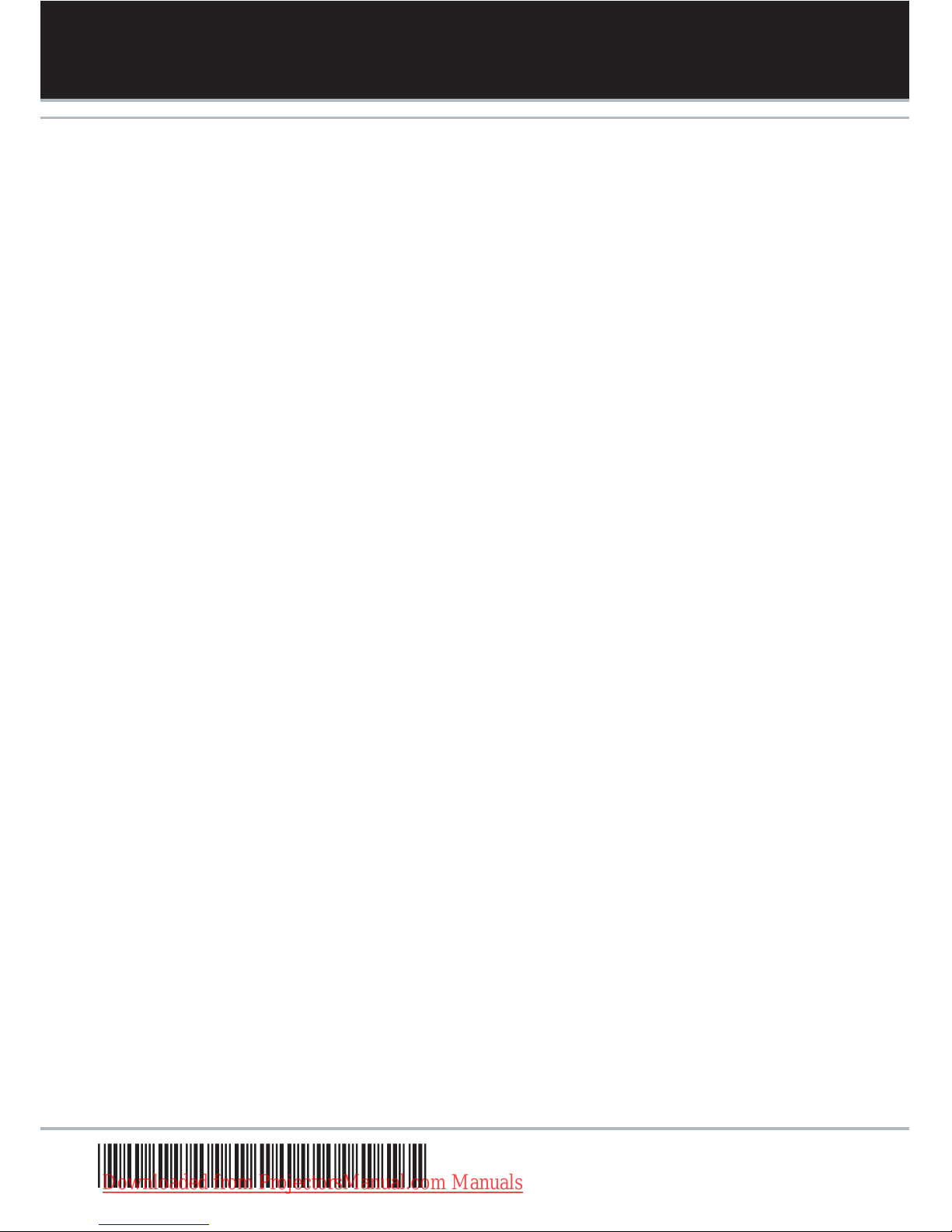
*601.0068.00*
USER GUIDE
ENGLISH
Downloaded from ProjectorsManual.com Manuals
