Page 1

INSTRUCTIONS FOR USE
Pro-Ject MaiA S2
Page 2
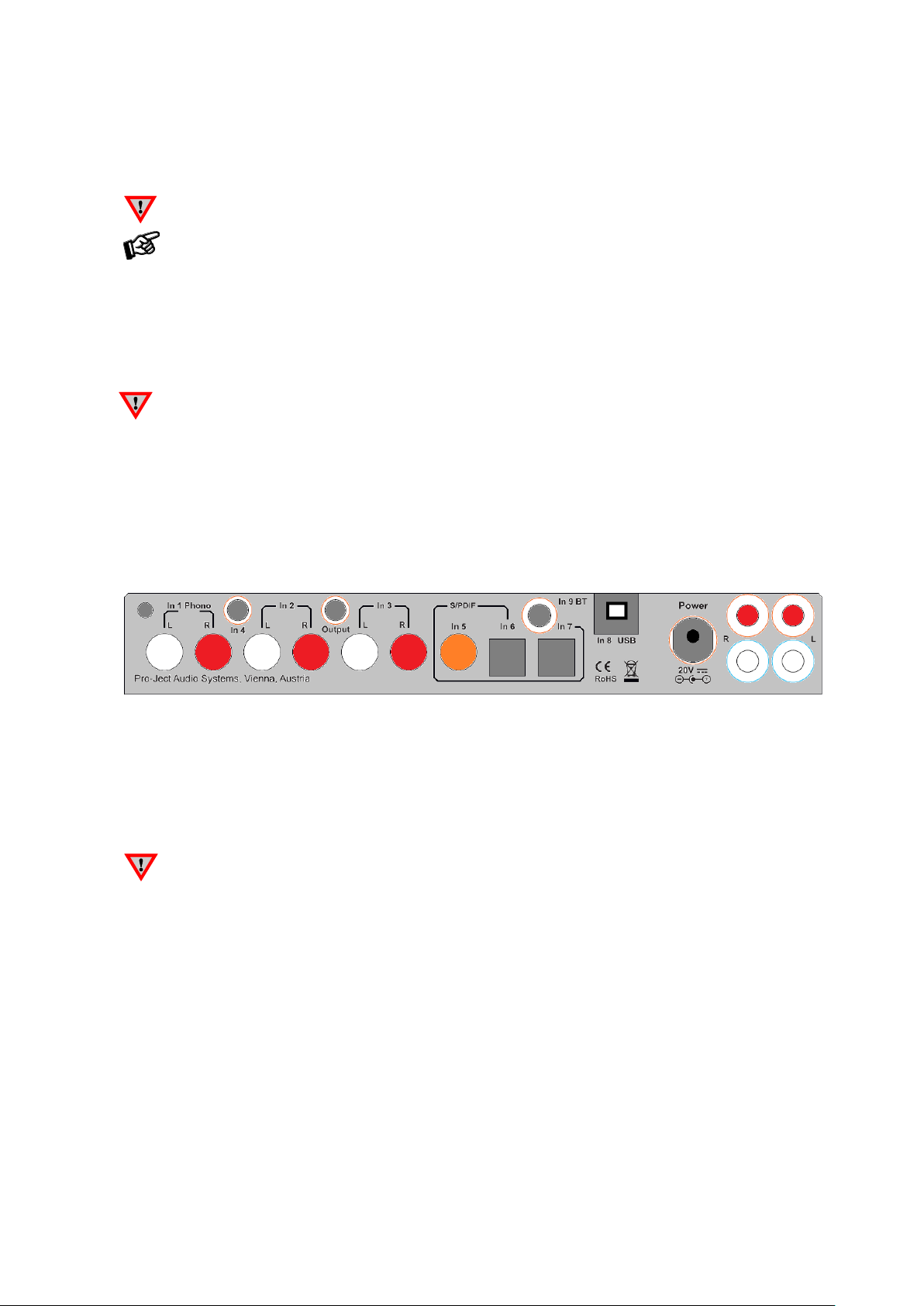
© Pro-Ject Audio Systems · Pro-Ject MaiA S2 · Revision 2019.01.24
2
Dear music lover,
thank you for purchasing a Pro-Ject Audio Systems´ amplifier.
In order to achieve maximum performance and reliability you should study these instructions for use carefully.
Warning of a hazard for the user, the unit or possible misuse.
Important notice.
Safety instructions
AC outlet voltages vary from country to country. Before connecting to the mains, make sure that the
voltage in your area meets the voltage requirements printed on the power supply.
The power supply is used to connect/disconnect the unit from the mains. Make sure that the power supply
is easily accessible at all times. Never handle the device, the power supply while your hands are wet or
damp. Avoid letting liquids enter the device or the power supply. Never place any item containing
liquid, such as a flower vase on or near the device. Never spill any liquid on the device or the power
supply. Never place any naked flame sources, such as lighted candles on or near the device. The product
shall not be used in damp or wet locations, next to a bathtub, sink, swimming pool or any other similar
conditions.
Connectors
MaiA S2
1. Make all connections except the connection to the headphone and USB whilst the unit is
disconnected from the mains.
2.Never connect or disconnect power supply to or from the unit whilst the power supply is connected to
the mains! Never use any other power supply than the one supplied with the unit with the exception of
dedicated Power Boxes which can replace original power supplies.
3. Take care to connect the left and right channels of In1, In2, In3 correctly. The right channel is usually
marked red, the left channel black or white.
4. Maia only: Speaker connections for the left speaker are located on the right hand side of rear view
above, connections to right speaker are located near the power socket. Speaker connectors marked red
represent + according indicators on speaker terminal.
Line output
A power amplifier or active loudspeakers can be connected to the output sockets marked Output.
Connection to the speakers
The output terminals accept loudspeaker cables terminated with 4mm Banana plugs, spades connectors or
naked wire.
Page 3
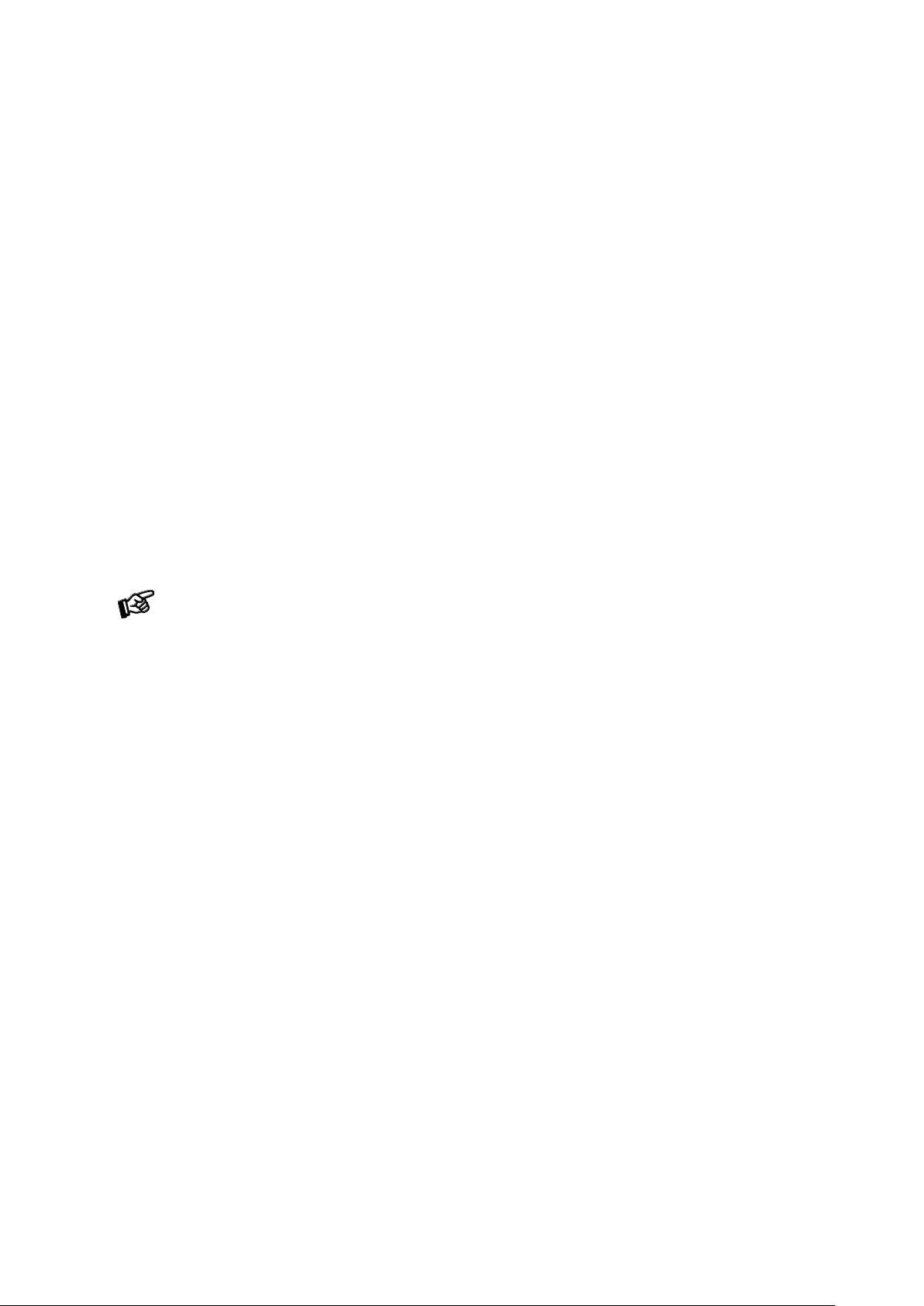
© Pro-Ject Audio Systems · Pro-Ject MaiA S2 · Revision 2019.01.24
3
Phono input
Connect the tonearm signal lead to the In 1 Phono of the amplifier. The earthing wire may be connected to the
screw terminal if you encounter hum problems when using the turntable.
Line inputs
Line level sources such as CD player, radio or TV can be connected to the input sockets marked In 2, In3 or
In 4.
Digital inputs
Sources with a digital output such as TV satellite/cable receiver or a game console can be connected to the
digital inputs. Coaxial to In 5 and optical to In 6 and In 7.
Connecting to a Computer
Connect the USB-input In 8 USB of the MaiA (unit must be switched on) to a free USB-socket on your
computer and turn it on/make sure it is powered on. Select input 8 USB.
For Windows® 10 it is advised to install the driver supplied on CD.
Mac OS® operating systems do not need an additional driver or setup.
Linux operating systems include an USB Audio Class 2 driver from Linux Kernel 2.6.35 and higher.
Please note: Connection should be made to an USB-socket of your computer directly. Connecting to
USB-hubs or switches can cause problems.
24Bit/192kHz playback with Windows® operating systems
* For older Windows® operating systems a 24Bit/192kHzUSB driver (supplied on CD) has to be installed.
Insert the included CD into the drive of you PC and follow the instructions.
After installing the driver, some settings have to be checked/done.
For example - Windows 7® operating system:
Control Panel Hardware and Sound Sound Playback:
select Speaker/MaiA USB 2.0 Audio Out
Properties Supported formats: make sure nothing is assigned
Level Sound: setting must be 100
Enhancements: disable all enhancements Advanced Default Format: set to studio quality 24/192
Mains power connection
Connect the low voltage plug from the power supply to the Power socket before connecting the power supply
to the mains.
Page 4

© Pro-Ject Audio Systems · Pro-Ject MaiA S2 · Revision 2019.01.24
4
Front panel controls
To switch on from standby or to standby
The push button on the left side of the front panel turns the unit on or back into standby. The blue LED above
the stand-by push button shows that the unit is switched on. Mute is active when LED is blinking.
Input selector
After the unit is powered on, pressing the buttons◄ and ► next to the LEDs inputs indicators selects
desired input.
Volume
Adjust the volume to the desired level, using the large knob on the front panel.
Connecting a headphone
Connect the headphones to the ¼“ (6,3mm ) jack socket on the front of the unit.
Bluetooth connection
Make sure the antenna is attached to its connector In 9 BT on the back panel prior using Bluetooth. Bluetooth
is active only when input 9 is selected. LED of Bluetooth input is blinking slowly when no device is connected.
If the LED is on, active connection with Bluetooth device is established.
Pairing with Android devices
Open Settings and tap on Bluetooth. Turn on Bluetooth and tap on Scan. Searched devices will show up.
Tap on "MaiA S2" and confirm presented pairing code on your Android device. Then press ►(pair) button
on MaiA (alternatively CH+ or VOL+ button on remote control) when the blue LED of input 9 starts blinking
fast. When paired with MaiA, your Android device will show "Connected to media Audio". Now you can play
music from your Android device over Bluetooth to MaiA S2.
Older devices may request a pairing code. Enter "0000" and confirm. No more confirmation on MaiA
is then needed.
Bluetooth pairing with Apple devices
Tap on Settings, tap on Bluetooth, turn on Bluetooth. Your device will automatically start searching for
available devices. Tap on "MaiA" and confirm by pressing ► (pair) button on MaiA (alternatively CH+ or
VOL+ button on remote control) when the blue LED of input 9 is blinking.
Bluetooth pairing with Windows smartphones
Open Settings and tap on Bluetooth. Turn on Bluetooth and a scan for available devices starts automatically.
Searched devices will show up. Tap on "MaiA S2" and confirm presented pairing code on your Windows
device. Then press►(pair) button on MaiA S2 (alternatively CH+ or VOL+ button on remote control) when
the blue LED of input 9 starts blinking fast. When paired with MaiA, your Windows device will show
"Connected to media Audio". Now you can play music from your Windows device over Bluetooth to MaiA
S2.
Page 5

© Pro-Ject Audio Systems · Pro-Ject MaiA S2 · Revision 2019.01.24
5
MaiA S2 can store up to 8 Bluetooth devices. If the memory is full, new connections will automatically
replace the oldest connection. A new connection is only possible if the LED of BT input is blinking
slowly (it indicates that no device is connected).
Remote control
turns the unit on or back into standby (long press), mute (short)
and adjust the sound volume
and select the inputs
VOL+ and CH+ confirm Bluetooth pairing
VOL- and CH- cancel Bluetooth pairing
Replacing batteries
Proceed as follows:
• Unlock and slide open the battery case cover
• Replace the battery.
Make sure the battery is the right way round !
• Close the battery case cover
Battery type: 1 x CR2032 / 3V or 1 x CR2025 / 3V
Do not dispose the batteries as ordinary domestic refuse. Please dispose your exhausted batteries at
the appropriate collection sites - usually located at supermarkets and drugstores.
Page 6

© Pro-Ject Audio Systems · Pro-Ject MaiA S2 · Revision 2019.01.24
6
Technical specifications Pro-Ject MaiA S2
Power output : 2x 25W/38W at 8 ohms/4 ohms (5%THD)
Frequency response : 20Hz - 20kHz : -0,7dB, -0,5dB (@8ohms)
Channel separation : > 65dB at 20kHz
Noise floor : > -90dB (A weighted)
THD : < 0,07% at 15W
Gain : 33dB (measured via line level input)
Line level inputs : 2 pair RCA + 1 jack 3.5mm
Line input sensitivity : 350mV
Line input impedance : 50kohms
Phono input : 1 pair RCA
Phono input sensitivity : suitable for MM, MI or high output MC cartridges
Phono input impedance : 47kohms
Phono input gain : 46dB
S/PDIF coaxial input : up to 24bit and 192kHz
S/PDIF optical input : up to 24bit and 96kHz
USB input : USB Audio Class 2 requires USB 2.0 or higher on computer
USB data transfer : Asynchronous
Digital to Analogue converter : Cirrus Logic CS4344 24bit/192kHz Multi-bit Delta Sigma type
Variable line level output : jack 3.5mm
Bluetooth version: 2.1 +EDR
Bluetooth music receiver codec : aptX, A2DP profile
Bluetooth range : 10 meters in direct visibility between source and receiver
Speakers connectors: 4mm banana plugs, spades connectors or naked wire
Headphone output : 6,3mm jack (16 – 600ohms)
Outboard power supply : 20V/3A DC, suitable for your country's mains supply
Power consumption : max. 3A DC, <0.5W in standby
Replacement battery remote control : 1 x CR2032 / 3V or 1 x CR2025 / 3V
Dimensions W x H x D (D with sockets) : 206 x 38 x 165 (176)mm
Weight : 925 g without power supply
Should you encounter a problem which you are not able to alleviate or identify, please contact your dealer for
further advice. Only if the problem cannot be resolved there, the unit should be sent to the responsible
distributor in your country.
Warranty
The manufacturer accepts no responsibility for damage caused by not adhering to these instructions
for use. Modification or changes to any part of the product by unauthorized persons release the
manufacturer from any liability over and above the lawful rights of the customer.
Copyright, trademarks
Pro-Ject Audio Systems is a registered Trademark of
H. Lichtenegger.
This guide was produced by: Pro-Ject Audio Systems
Copyright © 2018. All rights reserved.
The information was correct at the time of going to
press. The manufacturer reserves the right to make
changes to the technical specification without prior
notice as deemed necessary to uphold the ongoing
process of technical development.
Page 7

© Pro-Ject Audio Systems · Pro-Ject MaiA S2 · Revision 2019.01.24
7
