Page 1

1 1
P/No. SC300D
SOLAR CHARGE REMOTE
Page 2

2
IMPORTANT SAFETY INSTRUCTIONS
GENERAL SAFETY INFORMATION
• Read all instructions and cautions in the manual before starting the installation.
• Keep the SC300D away from rain, exposure, severe dust, vibrations, corrosive gas and
intense electromagnetic interference.
• Do not allow water to enter remote meter.
• There are no user serviceable parts inside the controller. Do not disassemble or attempt
to repair it.
GENERAL INFORMATION
Features
• Automatic identify and display the type, model and relevant parameter data of
controllers;
• Real-time display the operational data and working status of the connection devices
in digital, graphic and textual forms by a large-screen multifunction LCD;
• Direct, convenient and rapid operation of six navigation function keys;
• Both data and power flowing on the same lead, no need for external power;
• Real-time data monitoring and remote load switchover of the controllers, and data
browse and modification of device parameters, charge control parameters and load
control parameters;
• Real-time display and acoustic alarm of failure information of the connection devices;
• Longer communication distance based on RS485.
Main functions
• Functions like the real-time monitoring of the operational data and working status of
a controller, the browse and modification of charge/discharge control parameters, the
setting of device parameters and load control parameters and the restoration of factory
defaults, based on LCD display and functional key operation.
Recommendations
• Solar charge controller SC300D suitable for use with solar charge controller part
numbers SC320 & SC330.
• Please do not install SC300D in a situation with strong electromagnetic interference.
Page 3

3
INSTALLATION
Frame Mount Dimensions
Surface Mount Installation
Step1: Locate and drill screw holes based
on the frame mounting dimension
of the base, and erect the plastic
expansion bolts.
Step 2: Use four ST4.2×32 self-tapping screws
to fix the Frame.
Step 3: Use four M4×8 pan head screws to
mount the frame to the surface.
Step 4: Mount the four associated screw plugs
into the screw holes.
Flush Mount Installation
Step 1: Locate and drill screw holes based on
the installation size of the surface.
Step 2: Use four M4×8 cross recessed pan
head screws with M4 nuts to mount
the remote control unit to the
chosen surface.
Step 3: Mount the four associated white
screw plugs into the screw holes.
Note: Take full consideration of the plugging/
unplugging space of the communication cable
and the length of the cable during installation
to see if they are appropriate.
114
(4.49)
36.1
(1.42)
114
(4.49)
88.6
(3.49)
32.7
(1.29)
Mechanical Parameter
parameter
Overall 114 x 114 x 32.7mm
dimension 4.49 x 4.49 x 1.29 inches
Mounting 88.6x 88.6mm
dimension 3.49 x 3.49 inches
Terminal 4.3
Page 4

4
PRODUCT OVERVIEW
Front View
Rear View
Display
screen
Buttons
Communication
indicator
AlarmFailure indicator
RS485 communication and power interface
RS485
Page 5

5
Failure indicator
Failure indicator flashes in case of failure of the connection devices.
For failure information please check the Controller Manual.
Alarm
Fault audible alarm, could be activated or deactivated.
Communication indicator
Indicate communication status when MT50 is connected with the controller.
Display screen
Man-machine interaction operation interface.
Buttons
The Meter buttons includes four navigation buttons and two operational buttons.
See the specific directions in the Operation section of this manual.
RJ45 communication and power interfaces
Communication and power supply cable interfaces, used for communication connection
with controllers.
Note: Please use the communication plug which is marked with “MT” to connect MT50
Monitoring screen
Day and night icons
Night, Day: The threshold voltage is 1V. Higher than 1V is daytime.
Charge current icon
The icon is dynamically if there is charge current.
Battery icon
The battery capacity is dynamically displayed based on the SOC value calculated
by the contoller.
Note: When the battery is in over discharge status, the icon displayed is“
”.
Battery status icons
Normal voltage, Under voltage, Over discharge.
Day and
night icons
PV vol. and
cur. values
Battery vol. and cur. values
Load vol. and
cur. values
Battery icon
Load current
icon
Charge
current icon
Battery status
Icons Load
status icon
Page 6

6
Load current icon
The load current icon is displayed if there is discharge current.
Load status icon
Load ON, Load OFF.
OPERATION
Buttons
Esc OK
The buttons are respectively (from left to right) “ESC”, “Left”, “Up”, “Down”,
“Right” and “OK “buttons, the operation is described in the schematic operation
diagram below:
Schematic operation diagram
The default entry page is the browse mode. Pressing
button and inputting the
correct password to enter the modification mode; and buttons could be used to
move the cursor, and buttons could be used to modify the parameter values when
the cursor is located at the current place; and buttons could be finally used to
respectively confirm and cancel the modification of the control parameters.
Main menu
“Up” and “Down” buttons are respectively used to move the cursor to select the menu
items, “OK” and “ESC” buttons are respectively used to enter or exit the corresponding
pages of the menu items.
1. Monitoring
2. Device Info.
3. Test operation
4. Control Para.
5. Load set
6. Device Para.
7. Device PSW
8. Charge Mode
9. Factory Reset
10. Failure Info.
11. Meter Para.
OK OK
Esc Esc
Main menu
Browse
subpages
Edit
parameters
Page 7

7
Real-time monitoring
There are 14 pages under real-time monitoring. Please check it as below:
LSxxxxB
Month-Day-Year
H:M:S
Char. Energy
Day: 0000.00 kWh
Mon: 0000.00 kWh
Total: 0000.00 kWh
DisCh. Energy
Day: 0000.00 kWh
Mon: 0000.00 kWh
Total: 0000.00 kWh
Battery
Temp.: -000.0
o
C
Max. Vol: 000.0V
Min. Vol: 000.0V
Battery
Charge: Equal/Boost/Float
Energy: UVD/LVD/OVD
Fault: Yes/No
Battery
Vol: 000.0V
Cur: -000.0A
SOC: XX%
PV
Vol: 000.0V
Cur: -000.0A
Power: 000.0W/KW
Load
Vol: 000.0V
Cur: -000.0A
Power: 000.0W/KW
Load
Work: OFF
Fault: Yes/No
PV
Work: Connect
Fault: Yes/No
Mode: PWM/MPPT
Load mode information Load mode information
Controller
Temp.: -000.0
o
C
Status: Normal
Page 8

8
Operational tips: and buttons are respectively used to turn the browse page
upward and downward, while and buttons are respectively used to turn the
interfaces left and right.
Device information
The product model, parameters and SN code of the controllers are displayed below:
Operational tips:
and buttons are respectively used to turn the browse page
upward and downward.
Test operation
Load switch test operation is conducted on the connection solar controller to see if
the load output is normal. The test operation does not affect the working settings
under actual load, which means that the solar controller will exit from the test
mode when exiting the operational interface of the test.
Operational tips: Enter the page and input correct password; use
and buttons to
modify the ON/OFF status values, while use and buttons respectively to confirm
and cancel the test operation.
1. Product type
Rate. Vol: XX V
Char. Cur: XX A
Disc. Cur: XX A
2. Product type
SN: 16 Digit code
Test Operation
Product Type: ON/OFF
Page 9

9
Control parameter
Browse and modification operations are conducted over the control parameters
of solar charge controller. See the scope of parameter modification in control
parameters table, and the page of control parameters in the diagram below:
Control parameters
Parameters Default Range
Battery type Sealed Sealed/Gel/Flooded/User
Battery Ah 200Ah 1~9999Ah
Temperature compensation
coefficient
-3mV/
o
C/2V -9–0mV/oC/2V
Rated voltage Auto Auto/12V/24V
Charging SOC 100% Fixed Value
Discharging SOC 30% 10–80%
Control parameters table
1.
Batt. type
Sealed
Batt.AH
xxxxAH
2.
Temp Comp.Coeff.
-M mv/
o
C/2V
Rated Voltage
Auto
3.
Over Volt. Disc.
xx.xV
Charge Limit
xx.xV
4.
Over Volt.Rec.
xx.xV
Equal. Charge
xx.xV
5.
Boost Charge
xx.xV
Float Charge
xx.xV
6.
Boost Rec.
xx.xV
Low Volt.Rec
xx.xV
7.
Under Volt.Rec.
xx.xV
Low Volt.Disc.
xx.xV
10.
Equalise Time
xxxMin
Boost Time
xxxMin
8.
Low Volt.Rec.
xx.xV
Discharge Limit
xx.xV
9.
Batt.Char. SOC
xxx%
Batt.DisCh. SOC
xxx%
Page 10

10
Battery voltage parameters
(Parameters is in 12V system at 25
o
C , please use X 2 in 24V.)
Control voltage parameters
Battery charging setting Gel Sealed Flooded User
Over voltage disconnect voltage 16.0V 16.0V 16.0V 9–17V
Charging limit voltage 15.0V 15.0V 15.0V 9–17V
Over voltage reconnect voltage 15.0V 15.0V 15.0V 9–17V
Equalize charging voltage – 14.6V 14.8V 9–17V
Boost charging voltage 14.2V 14.4V 14.6V 9–17V
Float charging voltage 13.8V 13.8V 13.8V 9–17V
Boost reconnect charging voltage 13.2V 13.2V 13.2V 9–17V
Low voltage reconnect voltage 12.6V 12.6V 12.6V 9–17V
Under voltage warning
12.2V 12.2V 12.2V 9–17V
reconnect voltage
Under voltage
12.0V 12.0V 12.0V 9–17V
warning voltage
Low voltage disconnect voltage 11.1V 11.1V 11.1V 9–17V
Discharging limit voltage 10.6V 10.6V 10.6V 9–17V
Equalize duration – 2 hrs. 2 hrs. 0–3 hrs.
Boost duration 2 hrs. 2 hrs. 2 hrs. 0–3 hrs.
Note: Battery voltage setting please in strict accordance with:
1. Over Voltage Disconnect Voltage > Charging Limit Voltage ≥ Equalize Charging Voltage
≥ Boost Charging Voltage ≥ Float Charging Voltage > Boost Reconnect Charging
Voltage;
2. Over Voltage Disconnect Voltage > Over Voltage Reconnect Voltage;
3. Low Voltage Reconnect Voltage > Low Voltage Disconnect Voltage ≥ Discharging Limit
Voltage;
4. Under Voltage Warning Reconnect Voltage > Under Voltage Warning Voltage ≥
Discharging Limit Voltage;
5. Boost Reconnect Charging Voltage > Low Voltage Disconnect Voltage.
Page 11

11
Load setting
The page of load setting could be used to set the four load working modes of the
connection solar controller (Manual, Light on/off, Light on+timer, Time control).
1. Manual control
Mode Introductions
ON Load is on all the time if battery capacity is enough and no abnormal
conditions happen.
OFF Load is OFF all the time.
2. Light ON/OFF
Light ON voltage When input voltage of solar module is lower than light ON voltage,
(Night threshold) it automatically turns ON load output if battery capacity is enough and no
abnormal conditions happen.
Light OFF voltage When input voltage of solar module is higher than light OFF voltage,
(Day threshold) it automatically turns off load output.
Delay time The confirmation time for Light signal. During the period, if light signal
voltage continues matching Light ON/OFF voltage, it will carry out
corresponding actions (The time adjustment range: 0–99mins.)
Manual Control
Light on/off
Time Control
Light on+Timer
Manual Control
Manual Control
Manual Control
Light on/off
Light on/off
Light on/off
Time Control
Time Control
Time Control
Light on+Timer
Light on+Timer
Light on+Timer
Manual Control
Default: ON/OFF
Light: on/off
on: 5.0VDeT: 10M
off: 4.0VDeT: 10M
Light: on+Timer
on: 5.0VDeT: 10M
off: 4.0VDeT: 10M
NightTime: XXH:XXM
Light: on+Timer
On Time 1: XXH:XXM
On Time 2: XXH:XXM
Time Control
Time 1
On Time H:M:S
Off Time H:M:S
Time Control
Time 2
On Time H:M:S
Off Time H:M:S
Page 12

12
3. Light ON+ timer
Working time 1 (T1) Load working period after light control turns
ON load
Working time 2 (T2) Load working period before light control
turns off load
Night time Total night time controller get from
calculation (≥3h)
4. Time control
Working time 1 (T1) Control on/off time of load through
real-time clock mode.
Working time 2 (T2) Realize the dual timer function of the
load control through real-time clock mode.
Light ON
Working Time 1
Working Time 2
Night Time
Dusk Dawn
Light OFF
Light ON
Light OFF
Working time 1 is the
compulsory load working
time interval. Working
time 2 is an optional.
The real working time
of T2 depends on the
Night time, and the
length of T1, T2.
Page 13

13
Device parameter
The software version information of solar charge controller could be checked via the
page of device parameters, and device data like device ID, device LCD backlight time
and device clock could be checked and modified. The page of device parameter in the
diagram below:
Note: the bigger the ID value of the connection device, the longer the Meter
communication identification interval (the maximum interval<6 minutes).
Type Notes
Ver Solar charger controller software and hardware version numbers.
ID Solar charger controller communication ID numbers.
Bklight Solar charger controller LCD backlight working time.
Month-Day-Year Solar charger controller internal clock.
H:M:S
Device password
The password of the solar charge controller could be modified via the page of device
password; the device password is a 6-digit figure which is required before entering the
modification mode of “Control parameter”, “Load setting”, “Device parameter”, “Device
password”, “Factory reset” pages. The page of device password in the diagram below:
Note: Solar charge controller default password is”000000”
Charge mode
The charge mode of solar charge controller could be selected via the page of charge
mode (Voltage Compensate, SOC); the default charge mode is Voltage Compensate
charge mode.
1.
Device Parameter
Ver: VX.XX+VXZ.XX
ID: XXX
Device Parameter
Bklight: XXXS
Month-Day-Year
H:M:S
2.
Device PSW
OriPSW: XXXXXX
NewPSW: XXXXXX
Device PSW
OriPSW: XXXXXX
NewPSW: XXXXXX
Charge Mode
Vol.Compen./SOC
Page 14

14
Charging mode Notes
Vol.Compen. Voltage compensation: Voltage control charging (default)
SOC By setting the charge and discharge SOC target values for battery charge
and discharge control
Factory reset
The default parameter values of solar charge controller could be restored via the Factory
reset page, which means the “Control parameter”, “Load setting”, “Charge mode” and
“Device password” of the devices could be restored to the factory defaults (the factory
default password of the devices is “000000”).
Failure information
The current failure information of the solar charge controller could be checked via
the Failure information page (a maximum of 15 failure messages could be displayed);
when the failures of solar charge controller are eliminated, the corresponding failure
information will also be automatically eliminated.
Meter parameter
The meter model, software and hardware version, and SN NO.could be checked via
Meter parameter page. And the three parameters (Switch pages, Backlight, Audible
alarm) could be browsed and modified as well.
Note: When the set up is accomplished, the auto switch page cannot become effective
until ten minutes later.
Factory Reset
Yes No
1. Over voltage
2. Over load
3. Short circuit
Failure Info.
2.
Type: MT50
Ver: Hardware + Software
SN: XXXXXXXXXX
1.
Meter Para.
Sw-Pages: XXS
BKLight: XXS
AudiAlarm: on/off
Meter Para.
Page 15

15
Meter parameter
Parameters Default Range Remark
Sw-Pages 0 0–120S The automatic switchover for
real-time monitoring page
BKlight 20 0–999S LCD backlight time
AudiAlam OFF ON/OFF Turn ON
Electrical
Electrical parameter
Backlight and acoustic alarm ON<65mA
Self-consumption Backlight ON<23mA
Backlight OFF<15mA
Mechanical
Mechanical parameter
Faceplate dimensions 98×98 mm / 3.86×3.86 inches
Frame dimensions 114×114 mm / 4.49×4.49 inches
Connector type RJ45
Meter cable Standard 2m,Max 50 m
Meter weight
Simple package: 0.23 Kg
Standard package: 0.32 Kg
Enviromental
Environmental parameter
Ambient
-20
o
C~+70oC/-4oF~158oF
temperature
Definitions of interface pins
Pin No. Definition
1 Power+12V input
2 RS485 B
3 RS485 A
4 GND
5 GND
6 RS485 A
7 RS485 B
8 Power+12V input
Data cable pin definitions
1 8 2 7 3 6 4 5
Page 16
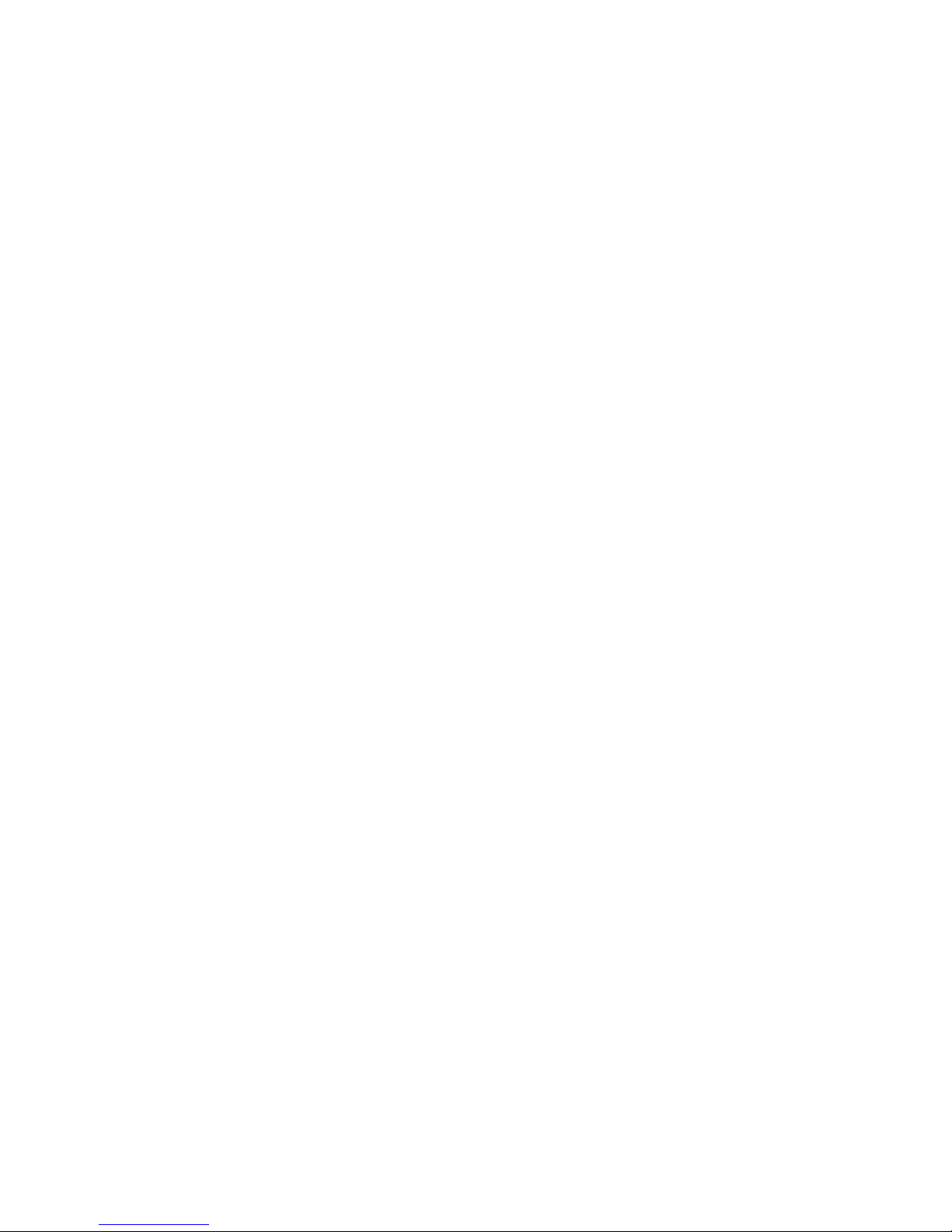
WARRANTY STATEMENT
Applicable only to product sold in Australia
Brown & Watson International Pty Ltd of 1500 Ferntree Gully Road, Knoxfield, Vic.,
telephone (03) 9730 6000, fax (03) 9730 6050, warrants that all products described in
its current catalogue (save and except for all bulbs and lenses whether made of glass or
some other substance) will under normal use and service be free of failures in material
and workmanship for a period of one (1) year (unless this period has been extended as
indicated elsewhere) from the date of the original purchase by the consumer as marked
on the invoice. This warranty does not cover ordinary wear and tear, abuse, alteration
of products or damage caused by the consumer.
To make a warranty claim the consumer must deliver the product at their cost to the
original place of purchase or to any other place which may be nominated by either BWI
or the retailer from where the product was bought in order that a warranty assessment
may be performed. The consumer must also deliver the original invoice evidencing the
date and place of purchase together with an explanation in writing as to the nature of
the claim.
In the event that the claim is determined to be for a minor failure of the product then
BWI reserves the right to repair or replace it at its discretion. In the event that a major
failure is determined the consumer will be entitled to a replacement or a refund as well
as compensation for any other reasonably foreseeable loss or damage.
This warranty is in addition to any other rights or remedies that the consumer may have
under State or Federal legislation.
IMPORTANT NOTE
Our goods come with guarantees that cannot be excluded under the Australian
Consumer Law. You are entitled to a replacement or refund for a major failure and
compensation for any other reasonably foreseeable loss or damage. You are also
entitled to have the goods repaired or replaced if the goods fail to be of acceptable
quality and the failure does not amount to a major failure.
Distributed by
AUSTRALIA
Brown & Watson International Pty Ltd
Knoxfield, Victoria 3180
Telephone (03) 9730 6000
Facsimile (03) 9730 6050
National Toll Free 1800 113 443
NEW ZEALAND
Narva New Zealand Ltd
22–24 Olive Road
PO Box 12556 Penrose
Auckland, New Zealand
Telephone (09) 525 4575
Facsimile (09) 579 1192
IS284
Issue 1 8.08.14
