Page 1
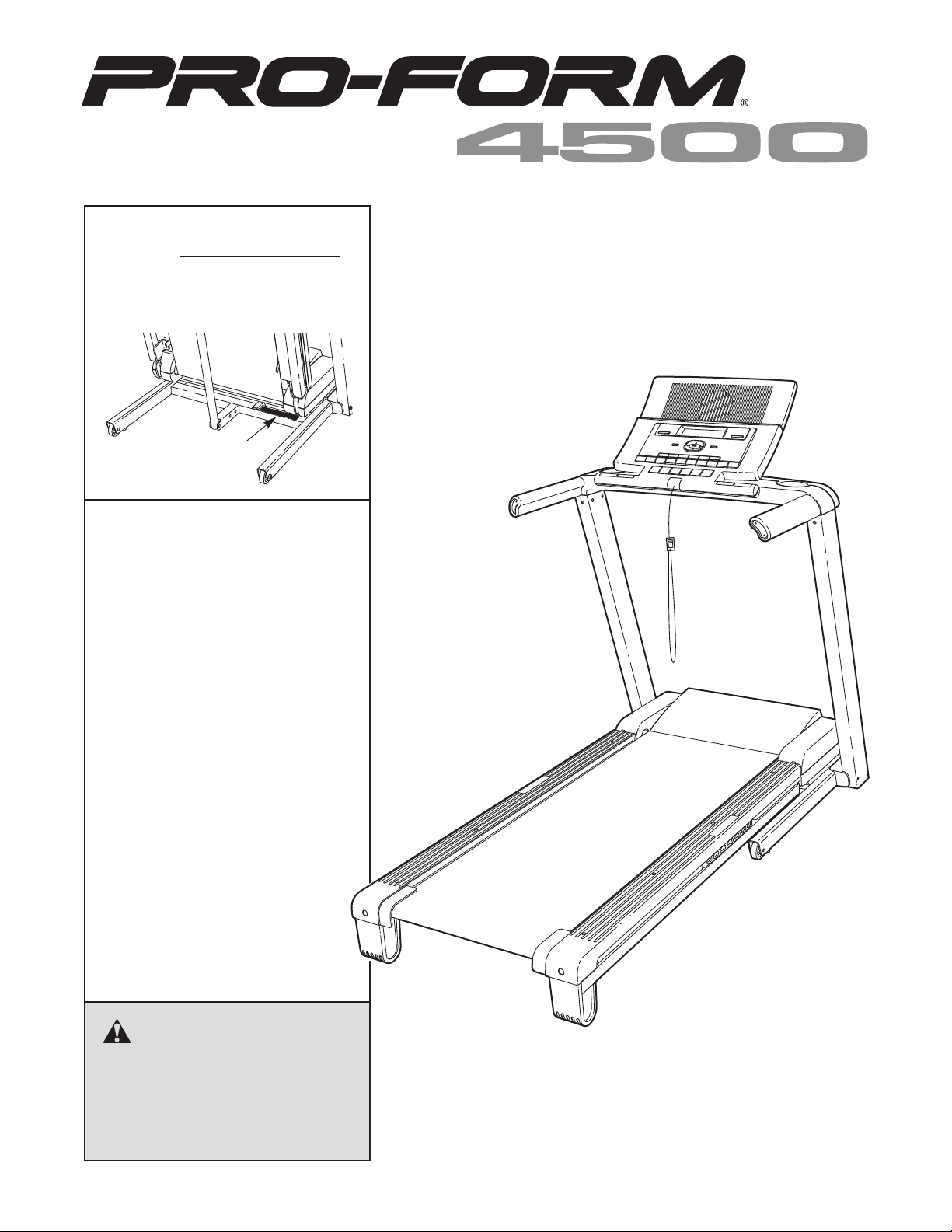
Model No. PETL70707.2
Serial No.
Write the serial number in the space
above for reference.
Serial Number
Decal
QUESTIONS?
If you have questions, or if there are
missing parts, please contact us:
Call: 08457 089 009
From Ireland: 00 (44) 53 9236102
Website: www.iconsupport.eu
E-mail: csuk@iconeurope.com
USER'S MANUAL
Write:
ICON Health & Fitness, Ltd.
c/o HI Group PLC
Express Way
Whitwood, West Yorkshire
WF10 5QJ
UK
CAUTION
Read all precautions and instructions in this manual before using
this equipment. Save this manual
for future reference.
www.iconeurope.com
Page 2

TABLE OF CONTENTS
WARNING DECAL PLACEMENT . . . . . . . . . . . . . . . . . . . . . . . . . . . . . . . . . . . . . . . . . . . . . . . . . . . . . . . . . . . . . .2
IMPORTANT PRECAUTIONS . . . . . . . . . . . . . . . . . . . . . . . . . . . . . . . . . . . . . . . . . . . . . . . . . . . . . . . . . . . . . . . .3
BEFORE YOU BEGIN . . . . . . . . . . . . . . . . . . . . . . . . . . . . . . . . . . . . . . . . . . . . . . . . . . . . . . . . . . . . . . . . . . . . . .5
SSEMBLY . . . . . . . . . . . . . . . . . . . . . . . . . . . . . . . . . . . . . . . . . . . . . . . . . . . . . . . . . . . . . . . . . . . . . . . . . . . . . . .6
A
OPERATION AND ADJUSTMENT . . . . . . . . . . . . . . . . . . . . . . . . . . . . . . . . . . . . . . . . . . . . . . . . . . . . . . . . . . . .12
HOW TO FOLD AND MOVE THE TREADMILL . . . . . . . . . . . . . . . . . . . . . . . . . . . . . . . . . . . . . . . . . . . . . . . . . .24
TROUBLESHOOTING . . . . . . . . . . . . . . . . . . . . . . . . . . . . . . . . . . . . . . . . . . . . . . . . . . . . . . . . . . . . . . . . . . . . .26
EXERCISE GUIDELINES . . . . . . . . . . . . . . . . . . . . . . . . . . . . . . . . . . . . . . . . . . . . . . . . . . . . . . . . . . . . . . . . . . .29
PART LIST . . . . . . . . . . . . . . . . . . . . . . . . . . . . . . . . . . . . . . . . . . . . . . . . . . . . . . . . . . . . . . . . . . . . . . . . . . . . . .30
EXPLODED DRAWING . . . . . . . . . . . . . . . . . . . . . . . . . . . . . . . . . . . . . . . . . . . . . . . . . . . . . . . . . . . . . . . . . . . .32
ORDERING REPLACEMENT PARTS . . . . . . . . . . . . . . . . . . . . . . . . . . . . . . . . . . . . . . . . . . . . . . . . . .Back Cover
RECYCLING INFORMATION . . . . . . . . . . . . . . . . . . . . . . . . . . . . . . . . . . . . . . . . . . . . . . . . . . . . . . . . .Back Cover
WARNING DECAL PLACEMENT
This drawing shows the locations of the
warning decals. If a decal is missing or il-
legible, call the telephone number on the
front cover of this manual and request a
free replacement decal. Apply the decal
in the location shown. Note: The decals
may not be shown at actual size.
PROFORM is a registered trademark of ICON IP, Inc.
2
Page 3
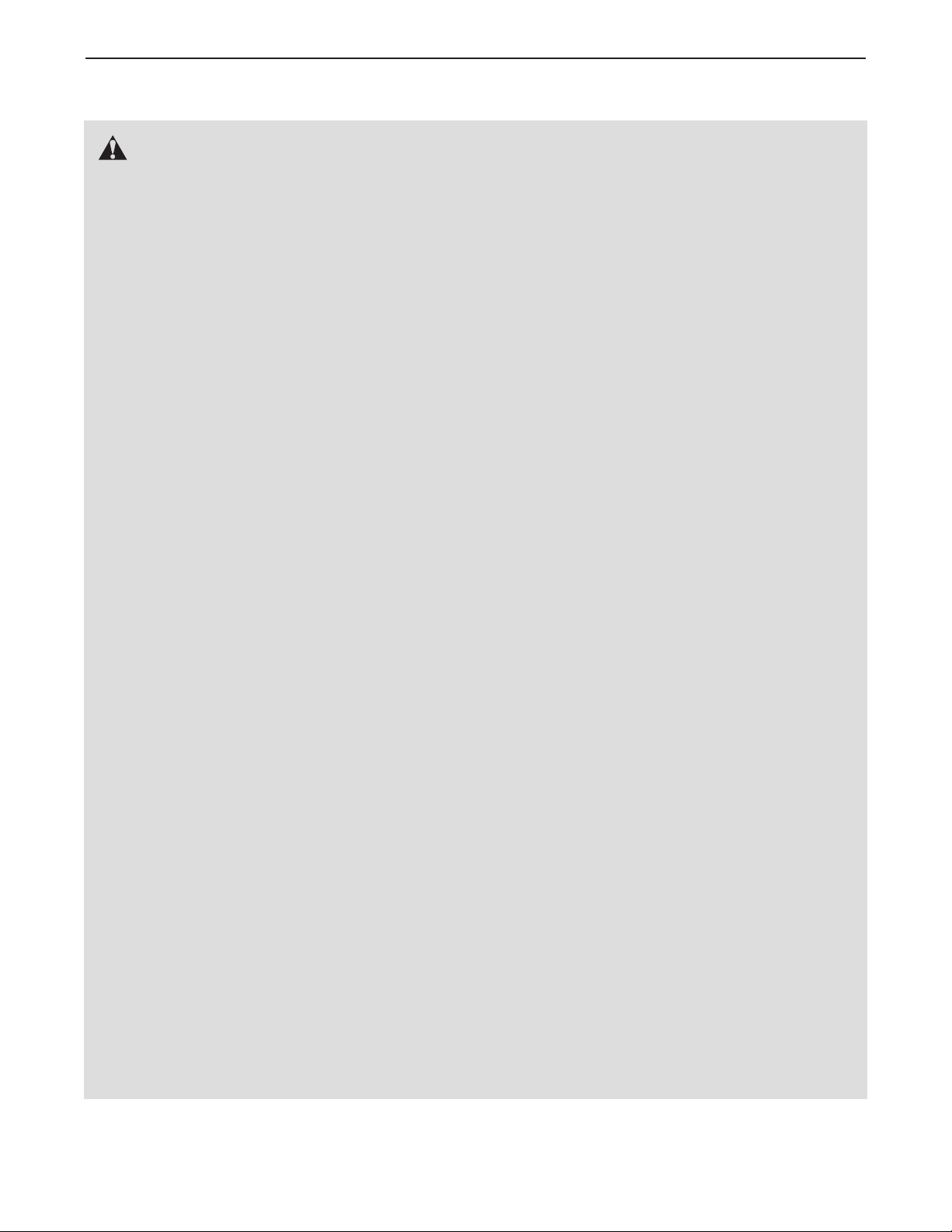
IMPORTANT PRECAUTIONS
WARNING: To reduce the risk of serious injury, read all important precautions and in-
tructions in this manual and all warnings on your treadmill before using your treadmill. ICON as-
s
sumes no responsibility for personal injury or property damage sustained by or through the use of
this product.
1. Before beginning any exercise program, consult your physician. This is especially important for persons over the age of 35 or persons
with pre-existing health problems.
2. It is the responsibility of the owner to ensure
that all users of this treadmill are adequately
informed of all warnings and precautions.
3. Use the treadmill only as described.
4. Place the treadmill on a level surface, with at
least 8 ft. (2.4 m) of clearance behind it and 2
ft. (0.6 m) on each side. Do not place the
treadmill on any surface that blocks air openings. To protect the floor or carpet from damage, place a mat under the treadmill.
5. Keep the treadmill indoors, away from moisture and dust. Do not put the treadmill in a
garage or covered patio, or near water.
6. Do not operate the treadmill where aerosol
products are used or where oxygen is being
administered.
7. Keep children under the age of 12 and pets
away from the treadmill at all times.
8. The treadmill should be used only by persons
weighing 300 lbs. (136 kg) or less.
cuit. No other appliance should be on the
same circuit. When replacing the fuse, an
ASTA approved BS1362 type should be fitted
to the fuse carrier. A 13 amp fuse should be
used.
12. If an extension cord is needed, use only a 3conductor, 14-gauge (1 mm
longer than 5 ft. (1.5 m).
13. Keep the power cord away from heated surfaces.
14. Never move the walking belt while the power
is turned off. Do not operate the treadmill if
the power cord or plug is damaged, or if the
treadmill is not working properly. (See TROUBLESHOOTING on page 26 if the treadmill is
not working properly.)
15. Read, understand, and test the emergency
stop procedure before using the treadmill (see
HOW TO TURN ON THE POWER on page 14).
16. Never start the treadmill while you are standing on the walking belt. Always hold the
handrails while using the treadmill.
17. The treadmill is capable of high speeds.
Adjust the speed in small increments to avoid
sudden jumps in speed.
2
) cord that is no
9. Never allow more than one person on the
treadmill at a time.
10. Wear appropriate exercise clothes when
using the treadmill. Do not wear loose clothes
that could become caught in the treadmill.
Athletic support clothes are recommended
for both men and women. Always wear ath-
letic shoes. Never use the treadmill with bare
feet, wearing only stockings, or in sandals.
11. When connecting the power cord (see page
12), plug the power cord into an earthed cir-
18. The pulse sensor is not a medical device.
Various factors, including the user's movement, may affect the accuracy of heart rate
readings. The pulse sensor is intended only
as an exercise aid in determining heart rate
trends in general.
19. Never leave the treadmill unattended while it
is running. Always remove the key, unplug
the power cord, and switch the reset/off circuit breaker to the off position when the
treadmill is not in use. (See the drawing on
page 5 for the location of the circuit breaker.)
3
Page 4

0. Do not attempt to raise, lower, or move the
2
treadmill until it is properly assembled. (See
ASSEMBLY on page 6, and HOW TO FOLD
AND MOVE THE TREADMILL on page 24.)
You must be able to safely lift 45 lbs. (20 kg)
to raise, lower, or move the treadmill.
21. When folding or moving the treadmill, make
sure that the storage latch is fully closed.
22. Never insert any object into any opening on
the treadmill.
23. Inspect and properly tighten all parts of the
treadmill regularly.
24.
DANGER: Always unplug the power
cord immediately after use, before cleaning the
SAVE THESE INSTRUCTIONS
readmill, and before performing the mainte-
t
nance and adjustment procedures described in
this manual. Never remove the motor hood unless instructed to do so by an authorized service representative. Servicing other than the
rocedures in this manual should be performed
p
by an authorized service representative only.
25. This treadmill is intended for in-home use
only. Do not use this treadmill in a commercial, rental, or institutional setting.
26. Over exercising may result in serious injury
or death. If you feel faint or if you experience
pain while exercising, stop immediately and
cool down.
4
Page 5

BEFORE YOU BEGIN
Thank you for selecting the revolutionary PROFORM
500 treadmill. The 4500 treadmill offers a selection of
4
features designed to make your workouts at home more
enjoyable and effective. And when youʼre not exercising,
the unique treadmill can be folded up, requiring less
han half the floor space of other treadmills.
t
For your benefit, read this manual carefully before
using the treadmill. If you have questions after read-
Fan
Accessory Tray
Handrail
Upright
®
ing this manual, please see the front cover of this man-
al. To help us assist you, note the product model
u
number and serial number before contacting us. The
model number and the location of the serial number
decal are shown on the front cover of this manual.
Before reading further, please familiarize yourself with
the parts that are labeled in the drawing below.
Book Holder
Console
Pulse Sensor
Key/Clip
Walking Belt
Foot Rail
Rear Roller
Adjustment Bolts
Reset/Off
Circuit Breaker
Power Cord
Platform Cushion
5
Page 6
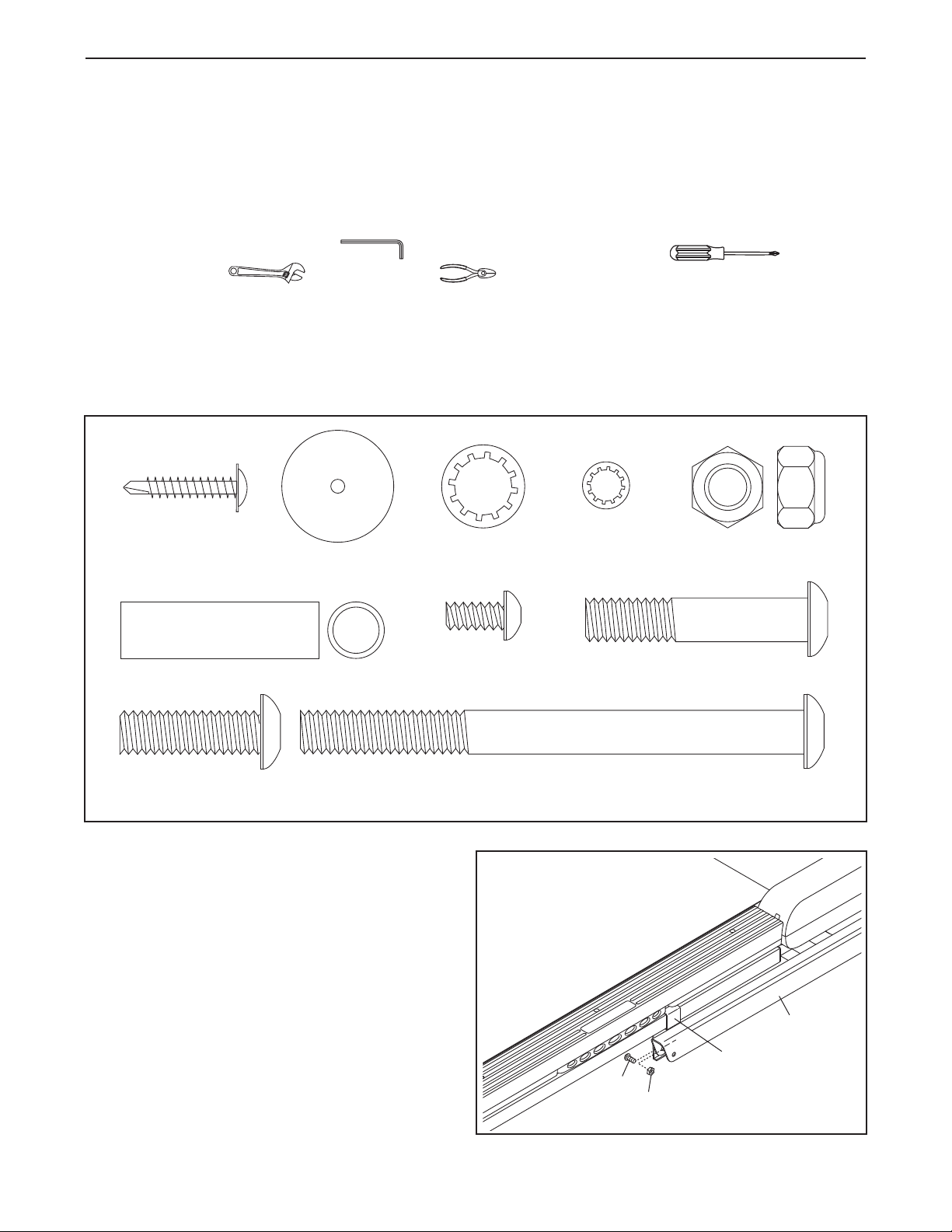
ASSEMBLY
3/8" Nut (8)–4
1" Tek
Screw (2)–4
Base Pad Spacer
(13)–2
3/8" Star
Washer (9)–7
1/4" Star
Washer (10)–6
3/8" x 4 1/2" Bolt (6)–4
1/4" x 1/2"
Bolt (7)–6
3/8" x 1 1/4" Bolt (5)–3
3/8" x 2" Bolt (4)–6
Bolt Spacer (80)–4
ssembly requires two persons. Set the treadmill in a cleared area and remove all packing materials. Do not
A
dispose of the packing materials until assembly is completed. Note: The underside of the treadmill walking
belt is coated with high-performance lubricant. During shipping, a small amount of lubricant may be transferred to
the top of the walking belt or the shipping carton. This is a normal condition and does not affect treadmill perfor-
ance. If there is lubricant on top of the walking belt, simply wipe off the lubricant with a soft cloth and a mild,
m
non-abrasive cleaner.
Assembly requires the included hex keys and your own Phillips screwdriver ,
adjustable wrench , and wire cutters .
Use the drawings below to identify the assembly hardware. The number in parentheses below each drawing is
the key number of the part, from the PART LIST near the end of this manual. The number after the parentheses
is the quantity needed for assembly. Note: If a part is not in the hardware kit, check to see if it is preattached
to one of the parts to be assembled. To avoid damaging plastic parts, do not use power tools for assembly. Extra hardware may be included.
1. Make sure that the power cord is unplugged.
Remove the 3/8" Nut (8), Bolt (D), and the shipping bracket (C) from the Base (83). Remove
the shipping bracket from the other side of
the treadmill. Discard the shipping brackets
and Bolts. The 3/8" Nuts will be used in steps 3
and 6.
1
6
D
8
83
C
Page 7
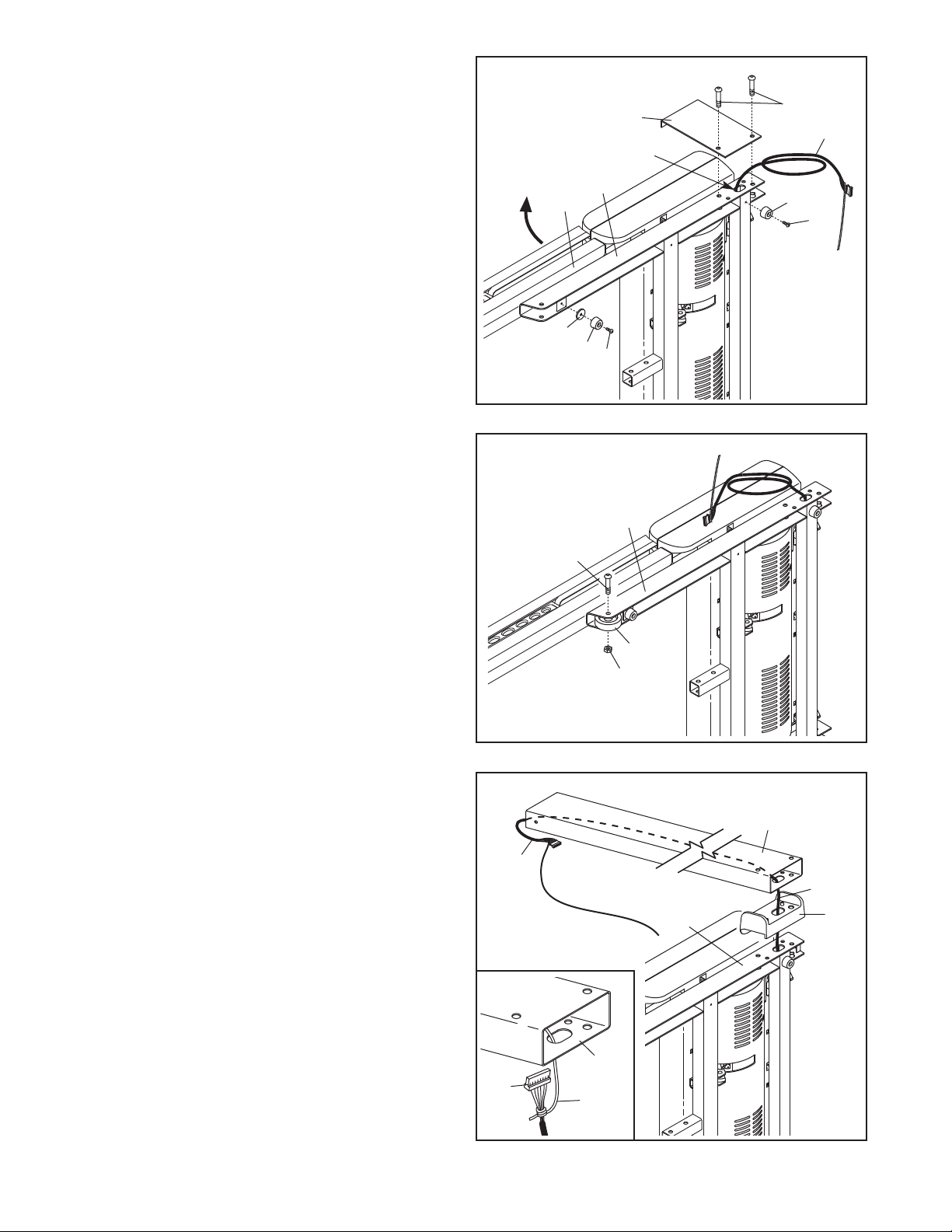
. With the help of a second person, carefully tip
2
the treadmill onto its left side. Partially fold the
rame (56) so that the treadmill is more stable;
F
do not fully fold the Frame yet.
Remove and discard the two indicated bolts (A)
nd the shipping bracket (B).
a
Cut the tie securing the Upright Wire (38) to the
Base (83). Locate a tie in the indicated hole in
the Base, and use the tie to pull the Upright Wire
out of the hole.
Attach a Base Pad (81) to the Base (83) in the
location shown with a Base Pad Spacer (13) and
a 1" Tek Screw (2). Then, attach another Base
Pad (81) with only a 1" Tek Screw (2).
2
A
38
81
2
13
56
81
B
Hole
83
2
3. Attach a Wheel (84) with a 3/8" x 2" Bolt (4) and
the 3/8" Nut (8) that you removed in step 1. Do
not overtighten the Nut; the Wheel must turn
freely.
4. Identify the Right Upright (78) and the Right
Upright Spacer (79), which are marked with
“Right” stickers. Insert the Upright Wire (38)
through the Right Upright Spacer as shown.
See the inset drawing. Tie the wire tie in the
Right Upright (78) securely around the end of
the Upright Wire (38). With the help of a second
person, hold the Right Upright near the Base
(83). Then, pull the other end of the wire tie until
the Upright Wire is routed completely through
the Right Upright.
3
83
4
84
8
4
78
38
38
83
79
78
38
Wire
Tie
7
Page 8
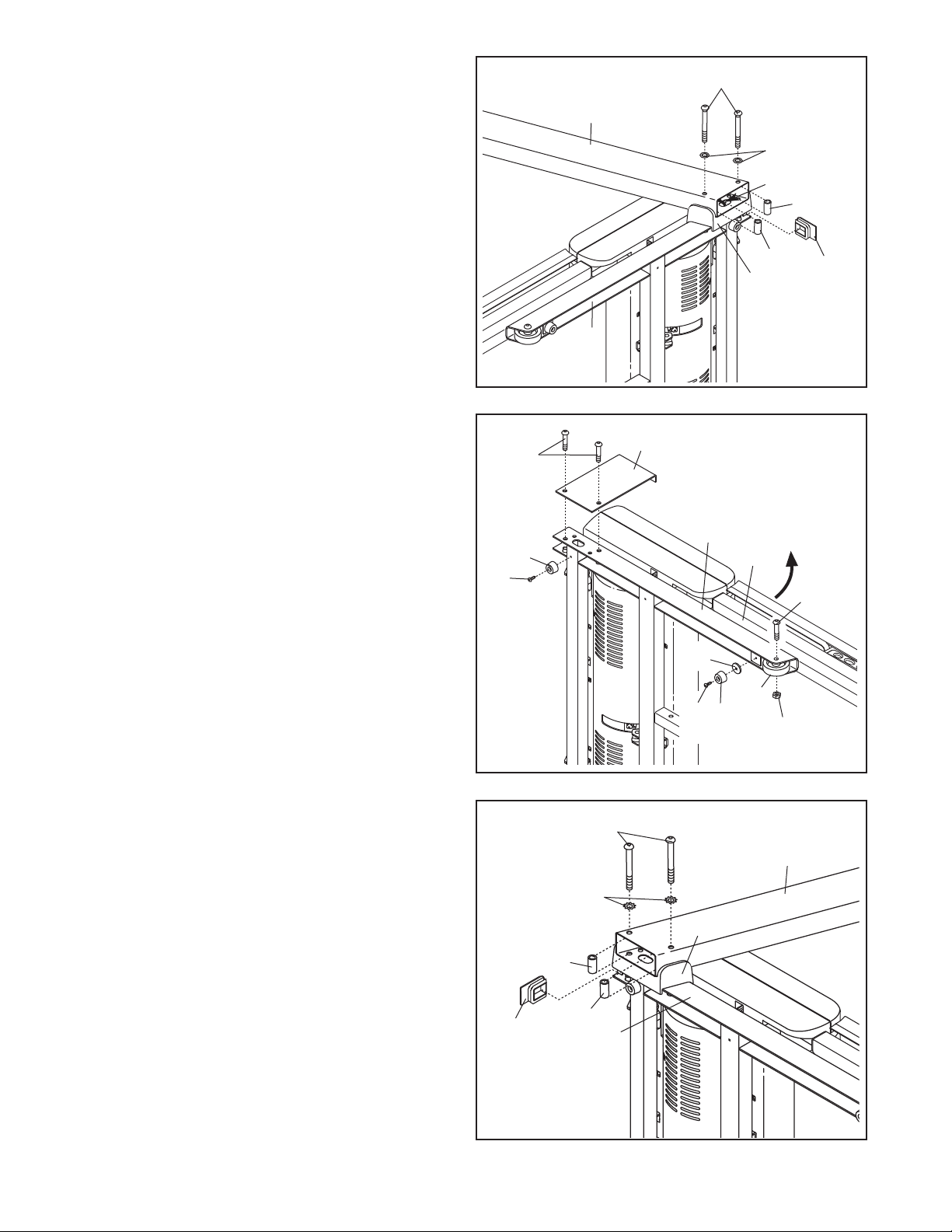
5. Hold a Bolt Spacer (80) inside the lower end of
the Right Upright (78). Insert a 3/8" x 4 1/2" Bolt
(6) with a 3/8" Star Washer (9) into the Right
Upright and the Bolt Spacer. Repeat this step
ith a second Bolt Spacer (80), 3/8" x 4 1/2"
w
Bolt (6), and 3/8" Star Washer (9).
Hold the Right Upright Spacer (79) and the
ight Upright (78) against the Base (83). Be
R
careful not to pinch the Upright Wire (38).
Partially tighten the 3/8" x 4 1/2" Bolts (6); do
not fully tighten the Bolts yet.
Press a Base Endcap (77) into the Base (83).
5
78
83
6
9
38
80
80
79
77
6. With the help of a second person, carefully tip
the treadmill onto its right side. Partially fold the
Frame (56) so the treadmill is more stable; do
not fully fold the Frame yet.
Remove and discard the two indicated bolts (A)
and the shipping bracket (B).
Attach a Base Pad (81) to the Base (83) in the
location shown with a 1" Tek Screw (2) and a
Base Pad Spacer (13). Then, attach another
Base Pad (81) with only a 1" Tek Screw (2).
Attach a Wheel (84) with a 3/8" x 2" Bolt (4) and
the 3/8" Nut (8) that you removed in step 1. Do
not overtighten the Nut; the Wheel must turn
freely.
7. With the help of a second person, hold a Bolt
Spacer (80) inside the lower end of the Left
Upright (74). Insert a 3/8" x 4 1/2" Bolt (6) with a
3/8" Star Washer (9) into the Left Upright and
the Bolt Spacer. Repeat this step with a sec-
ond Bolt Spacer (80), 3/8" x 4 1/2" Bolt (6),
and 3/8" Star Washer (9).
6
A
81
2
7
B
83
56
4
13
2
6
9
76
84
81
8
74
Orient the Left Upright (74) and the Left Upright
Spacer (76) as shown. Hold the Left Upright
Spacer and the Left Upright against the Base
(83). Partially tighten the two 3/8" x 4 1/2" Bolts
(6); do not fully tighten the Bolts yet.
Press a Base Endcap (77) into Base (83).
80
77
80
83
8
Page 9
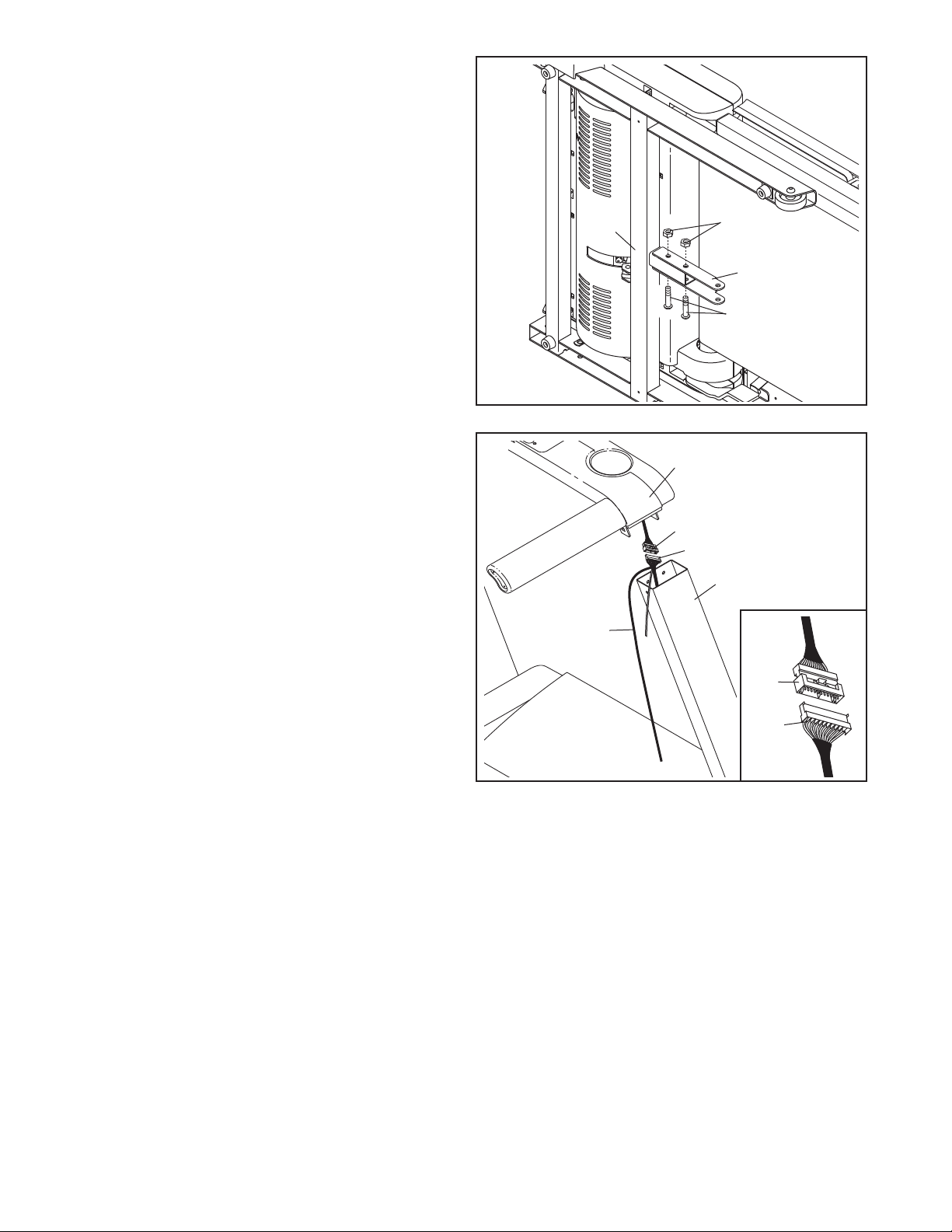
8. Attach the Latch Bracket (114) to the Base (83)
with two 3/8" x 2" Bolts (4) and 3/8" Nuts (8).
ith the help of a second person, tip the tread-
W
mill so that the Base (83) is flat on the floor.
8
9. Have a second person hold the Bridge (95) near
the Right Upright (78). Remove the wire tie from
the Upright Wire (38).
Connect the Upright Wire (38) to the Bridge Wire
(52). See the inset drawing. The connectors
should slide together easily and snap into
place. If they do not, turn one connector and try
again. IF THE CONNECTORS ARE NOT CONNECTED PROPERLY, THE CONSOLE MAY
BE DAMAGED WHEN THE POWER IS
TURNED ON.
83
9
Wire Tie
95
52
8
114
4
38
78
52
38
9
Page 10
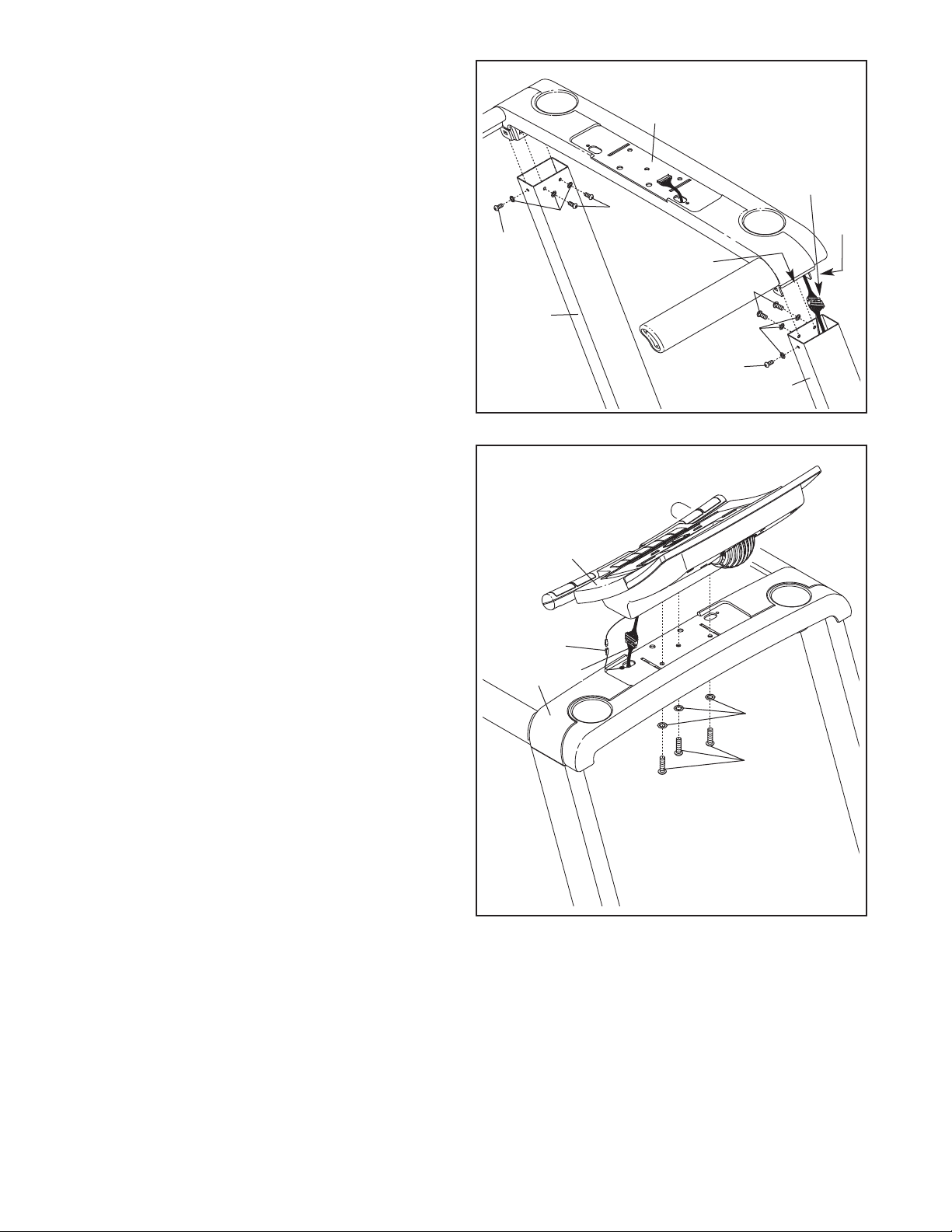
10. Insert the indicated connectors into the Right
Upright (78).
10
Next, insert the fronts of the brackets on the
Bridge (95) into the Uprights (74, 78), and then
fully insert the brackets. Make sure that the
plastic edges of the Bridge are inside the
Uprights. Be careful not to pinch the wires.
Attach the Bridge (95) with six 1/4" x 1/2" Bolts
(7) and six 1/4" Star Washers (10); start the two
indicated Bolts, then start the other four
Bolts, and then tighten all six Bolts.
See steps 5 and 7. Tighten the four 3/8" x 4 1/2"
Bolts (6).
11. With the help of a second person, hold the console assembly near the Bridge (95). Connect the
Bridge Wire (52) to the console assembly wire.
See the inset drawing in step 9. The connectors should slide together easily and snap
into place. If they do not, turn one connector
and try again. IF THE CONNECTORS ARE
NOT CONNECTED PROPERLY, THE CONSOLE MAY BE DAMAGED WHEN THE
POWER IS TURNED ON.
Connect the Console Ground Wire (101) to the
console assembly ground wire. Insert the wires
into the console assembly.
Attach the console assembly with three 3/8" x
1 1/4" Bolts (5) and three 3/8" Star Washers (9).
Be careful not to pinch the wires.
7
Start
First
11
0
1
74
Console
Assembly
101
52
95
95
Connectors
7
ront
F
Edge
7
10
Start
7
First
78
9
5
10
Page 11
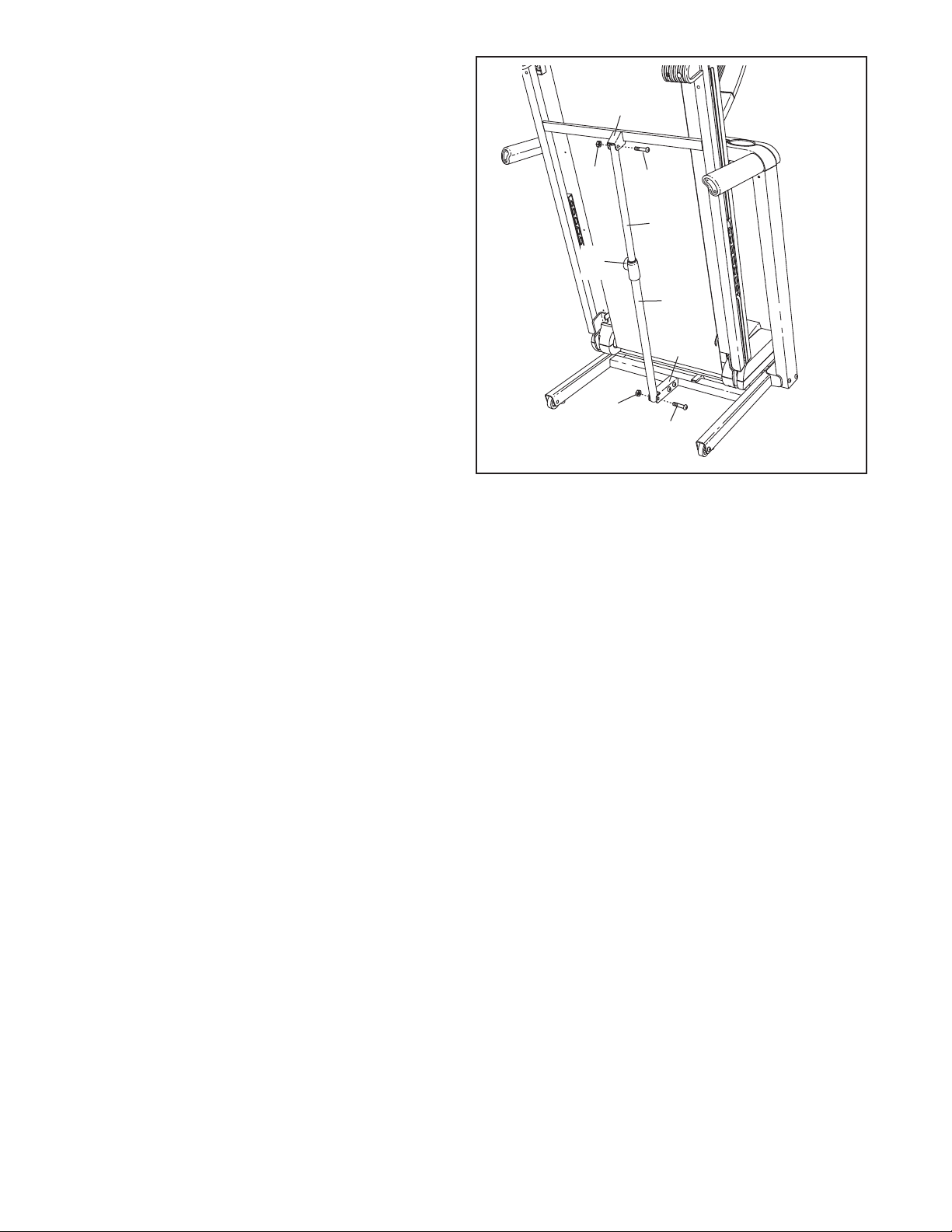
12. Raise the Frame (56) to the position shown.
Have a second person hold the Frame until
this step is completed.
rient the Storage Latch (53) so that the large
O
barrel and the Latch Knob (54) are in the positions shown. Attach the lower end of the
Storage Latch to the bracket on the Base (83)
ith a 3/8" x 2" Bolt (4) and a 3/8" Nut (8).
w
12
56
8
4
53
Attach the upper end of the Storage Latch (53)
to the bracket on the Frame (56) with a 3/8" x 2"
Bolt (4) and a 3/8" Nut (8). Note: It may be necessary to move the Frame back and forth to
align the Storage Latch with the bracket.
Lower the Frame (56) (see HOW TO LOWER
THE TREADMILL FOR USE on page 25).
13. Make sure that all parts are properly tightened before you use the treadmill. If there are sheets of clear
plastic on the treadmill decals, remove the plastic. To protect the floor or carpet, place a mat under the treadmill. Note: Extra hardware may be included. Keep the included hex keys in a secure place; one of the hex
keys is used to adjust the walking belt (see pages 27 and 28).
54
Large
Barrel
83
8
4
11
Page 12

OPERATION AND ADJUSTMENT
THE PRE-LUBRICATED WALKING BELT
Your treadmill features a walking belt coated with high-performance lubricant. IMPORTANT: Never apply silicone spray or other substances to the walking belt or the walking platform. Such substances will deteriorate the walking belt and cause excessive wear.
HOW TO PLUG IN THE POWER CORD
This product must be earthed. If it should malfunction or break down, earthing provides a path of least resis-
tance for electric current to reduce the risk of electric shock. This product is equipped with a power cord having
an equipment-earthing conductor and an earthing plug. IMPORTANT: If the power cord is damaged, it must
be replaced with a manufacturer-recommended power cord.
1. Plug the indicated end of the power cord into the socket on the
treadmill.
2. Plug the power cord into an appropriate outlet that is properly installed and earthed in accordance with all local codes and ordinances. IMPORTANT: The treadmill is not compatible with
GFCI-equipped outlets.
1
Socket on Treadmill
2
Outlet
DANGER: Improper connection of the equipment-earthing conductor can result in an in-
creased risk of electric shock. Check with a qualified electrician or serviceman if you are in doubt as
to whether the product is properly earthed. Do not modify the plug provided with the product—if it will
not fit the outlet, have a proper outlet installed by a qualified electrician.
12
Page 13

8 km/h
6 km/h
4 km/h
2 km/h
10 km/h
12 km/h
1
3
km/h
14 km/h
1
5
km/h
16 km/h
CONSOLE DIAGRAM
Select Button
Navigation Button
Key
FEATURES OF THE CONSOLE
This revolutionary treadmill console offers a selection
of features designed to make your workouts more effective and enjoyable. When you use the manual mode
of the console, you can change the speed and incline
of the treadmill with the touch of a button. As you exercise, the console will display continuous exercise feedback. You can even measure your heart rate using the
handgrip pulse sensor.
In addition, the console features six preset workouts
and eight weight loss workouts. Each workout automatically controls the speed and incline of the treadmill as it
guides you through an effective workout.
You can even create two of your own learn workouts
and save them for future use.
The console also features a fitness journal, which automatically records and stores exercise information for
Clip
two users so that you can view your workout history
and track your progress.
To turn on the power, see page 14. To personalize
console settings, see page 14. To identify yourself
as User 1 or User 2, see page 15. To use the manual
mode, see page 16. To use a preset workout or a
weight loss workout, see page 17. To create a learn
workout, see page 19. To use a learn workout, see
page 20. To view the fitness journal, see page 22.
To reset the fitness journal, see page 23. To use the
information mode, see page 23.
Note: If there is a sheet of clear plastic on the face
of the console, remove the plastic. To prevent damage to the walking platform, wear clean athletic
shoes while using the treadmill. The first time you
use the treadmill, observe the alignment of the
walking belt, and center the walking belt if necessary (see page 28).
13
Page 14

HOW TO TURN ON THE POWER
IMPORTANT: If the treadmill has been exposed to
old temperatures, allow it to warm to room tem-
c
perature before turning on the power. If you do not
o this, the console displays or other electrical
d
components may become damaged.
Plug in the power cord
(see page 12). Next, locate the reset/off circuit
breaker on the treadmill
frame near the power
cord. Switch the circuit
breaker to the reset position.
IMPORTANT: The console features a display demo
mode, designed to be used if the treadmill is displayed in a store. If the displays light as soon as
you plug in the power cord and switch the circuit
breaker to the reset position, the demo mode is
turned on. To turn off the demo mode, hold down
the Stop button for a few seconds. If the displays
remain lit, see THE INFORMATION MODE on page
23 to turn off the demo mode.
Reset
Position
When you select the user mode, the word LOGIN
will appear in the display for a few seconds and
then the user mode menu will appear.
To highlight options within a menu, press the
up, down, left, or right Navigation button. To
select options within a menu, press the Select
button.
Note: To exit the user mode at any time, press the
Back button repeatedly until the manual mode is
selected (see page 16). To re-enter the user mode
from the manual mode, press the Select button.
2. Enter user information.
To enter your user information, first highlight the
SETUP option and press the Select button. The
setup menu will then appear in the display.
Next, stand on the foot rails of the treadmill. Find the
clip attached to the key (see the drawing on page 13)
and slide the clip onto the waistband of your clothes.
Then, insert the key into the console. After a moment,
the displays will light. IMPORTANT: In an emergency
situation, the key can be pulled from the console,
causing the walking belt to slow to a stop. Test the
clip by carefully taking a few steps backward; if the
key is not pulled from the console, adjust the position of the clip.
HOW TO PERSONALIZE CONSOLE SETTINGS
The console has a user mode that allows you to designate yourself as User 1 or User 2, enter user information before you begin exercising, and select console
settings. The user information you enter will also be
recorded and stored in the fitness journal, which allows
you to view your workout history (see HOW TO VIEW
THE FITNESS JOURNAL on page 22).
Follow the steps below to personalize console settings.
1. Select the user mode.
Next, highlight the SETUP USER 1 or SETUP
USER 2 option and press the Select button. The
user information menu will then appear in the display.
You can now enter your name and your weight.
Highlight the desired option in the menu and press
the Select button. A flashing cursor will appear in a
field in the display. To enter a number or letter
above the cursor, press the up or down Navigation
button. To move the cursor, press the left or right
Navigation button. When you have finished entering the desired numbers or letters in the field,
press the Select button. Repeat this action to enter
all the desired user information. Note: For more information about the RESET JOURNAL option, see
page 23.
To select the user mode, press the Select button
(see the drawing on page 13). The console can
store information and keep track of workout history
for two different users.
14
Page 15

To exit the user information menu, press the Back
button. The setup menu will then appear in the display.
3. Select a default user setting.
The console can record, store, and load information for two different users. The default user setting
allows you to choose the user information that will
be loaded and recorded when you turn on the console at the beginning of a workout session.
To select a default user setting, first highlight the
SELECT DEFAULT USER option in the setup
menu and press the Select button. A list of default
user options will then appear in the display.
To select a default user option, press the up or
down Navigation button until an arrow appears
next to the desired option. Then, press the Select
button. When you select an option, an “x” will appear in the box next to the selected option.
Note: You can also turn on or turn off the welcome
screen from this menu. If the SHOW WELCOME
SCREEN option is selected, then a welcome message with the name of the selected user will appear in the display each time you turn on the console.
To exit the default user menu, press the Back button. The setup menu will then appear in the display.
To set the date, first press the left or right
Navigation button to highlight the month, day, or
year field. Then, press the up or down Navigation
utton to select the desired month, day, or year.
b
hen you have finished setting the date, press the
W
Select button. The time setting will then appear in
the display.
To set the time, first press the left or right
Navigation button to select the hour or minute field.
Then, press the up or down Navigation button to
select the desired hour or minute; make sure to
select the correct AM or PM time in the hour
field. When you have finished setting the time,
press the Select button. The console will then exit
the user mode.
HOW TO IDENTIFY YOURSELF AS USER 1 OR
USER 2
The console can load information and keep track of the
workout history for two different users. To identify yourself as User 1 or User 2 for a workout session, first
press the Select button and enter the user mode.
The word LOGIN will appear in the display for a few
seconds and then the user mode menu will appear.
Press the up or down Navigation button to highlight
USER 1 or USER 2. Note: If you have personalized
the console settings (see page 14), then the name you
entered will appear instead of USER 1 or USER 2.
4. Set the date and time.
Setting the date and time will allow the console
to record your workout history accurately in the
fitness journal.
To set the date and time, first highlight the
CHANGE DATE OR TIME option in the setup
menu and press the Select button. The date setting
will then appear in the display.
Then, press the Select button to confirm your choice.
The console will then exit the user mode.
15
Page 16

HOW TO USE THE MANUAL MODE
• The distance that you have walked or run.
1. Insert the key into the console.
See HOW TO TURN ON THE POWER on page
4.
1
2. Personalize console settings if desired.
See HOW TO PERSONALIZE CONSOLE SETTINGS on page 14.
3. Select the manual mode.
Each time you insert the key, the manual mode will
be selected. If you have selected a workout, press
the Classic Workouts Enter/Exit button to return to
the manual mode.
4. Start the walking belt and adjust the speed.
To start the walking belt, press the Start button, the
Speed + button, or one of the ten numbered speed
buttons. Note: After you press the buttons, it may
take a moment for the walking belt to reach the selected speed.
• The speed of the walking belt.
• The incline level of the treadmill.
• The approximate number of calories you have
burned.
• The date.
• Your heart rate. Note: Your heart rate can be
displayed only while you use the handgrip pulse
sensor.
• The display can also show an animation of a
runner. As you increase or decrease the speed
of the walking belt, the runner will speed up or
slow down.
The console offers two display options. The display
option you select will determine which workout information is shown. Press the left or right
Navigation button repeatedly to select the desired
display option.
If you press the Start button or the Speed + button,
the walking belt will begin to move at 2 km/h. As
you exercise, change the speed of the walking belt
as desired by pressing the Speed + and – buttons.
Each time you press a button, the speed setting
will change by 0.1 km/h; if you hold down a button,
the speed setting will change in increments of 0.5
km/h. If you press one of the ten numbered speed
buttons, the walking belt will gradually increase in
speed until it reaches the selected speed setting.
To stop the walking belt, press the Stop button. To
restart the walking belt, press the Start button, the
Speed + button, or one of the ten numbered speed
buttons.
5. Change the incline of the treadmill as desired.
To change the incline of the treadmill, press the
Incline increase or decrease buttons, or one of the
six numbered percent grade buttons. Each time
you press a button, the incline will gradually adjust
until it reaches the selected incline setting.
6. Follow your progress with the display.
Note: Regardless of which display mode you select, the speed or incline setting will appear in the
display for a few seconds each time you change
the setting. In addition, your heart rate will appear
in the display each time you use the handgrip
pulse sensor (see step 7 on page 17).
Note: The console can display speed and distance
in either kilometers or miles. To find out which unit
of measurement is selected or to change the unit
of measurement, see THE INFORMATION MODE
on page 23. Note: For simplicity, all instructions
in this section refer to kilometers.
As you walk or run on the treadmill, the display can
show the following workout information:
• The elapsed time.
16
Page 17

7. Measure your heart rate if desired.
Before using
he handgrip
t
pulse sensor,
emove the
r
sheets of
clear plastic
from the metal
contacts. In
addition,
make sure
that your hands are clean.
Contacts
HOW TO USE A PRESET WORKOUT OR A WEIGHT
LOSS WORKOUT
. Insert the key into the console.
1
ee HOW TO TURN ON THE POWER on page
S
14.
2. Select the workout menu.
To select the workout menu, press the Classic
Workouts Enter/Exit button. The workout menu will
then appear in the display.
To measure your heart rate, stand on the foot
rails and hold the metal contacts on the handrail—
avoid moving your hands. When your pulse is
detected, a heart symbol will flash in the display,
and then your heart rate will be shown. For the
most accurate heart rate reading, continue to
hold the contacts for about 15 seconds.
Note: If you have selected a workout, then your
heart rate will be shown in a pulse display along
with other exercise information.
8. Turn on the fan if desired.
The fan has high and low speed settings. Press the
Fan button repeatedly to select a fan speed or to
turn off the fan. Note: If the fan is on when the
walking belt stops, the fan will automatically turn off
after a few minutes.
9. When you are finished exercising, remove the
key from the console.
Step onto the foot rails, press the Stop button, and
adjust the incline of the treadmill to the lowest
setting. The incline must be at the lowest setting when you fold the treadmill to the storage
position or you may damage the treadmill. Next,
remove the key from the console and put it in a secure place.
When you are finished using the treadmill, switch
the reset/off circuit breaker to the “off” position and
unplug the power cord. IMPORTANT: If you do
not do this, the electrical components of the
treadmill may wear prematurely.
3. Select a preset workout or a weight loss
workout.
To select one of the six preset workouts or one of
the eight weight loss workouts, first press the left or
right Navigation button to highlight the PRESET
WORKOUTS option or the WEIGHT LOSS WORKOUTS option, and then press the Select button.
Then, press the left and right or the up and down
Navigation button until the name of the desired
preset or weight loss workout appears in the display. Note: To return to a previous menu, press
the Back button. To return to the manual mode,
press the Classic Workouts Enter/Exit button.
When you select a preset workout or a weight loss
workout, the display will show the name of the
workout, the workout time, the maximum incline
setting, and the maximum speed setting. In addition, a profile of the speed settings of the workout
will appear in the display.
Each preset workout is divided into 30 one-minute
segments. Each weight loss workout is divided into
20, 30, 40, or 45 one-minute segments. One speed
setting and one incline setting are programmed for
each segment. Note: The same speed setting
and/or incline setting may be programmed for consecutive segments.
17
Page 18

4. Press the Start button to start the workout.
A moment after you press the Start button, the
readmill will automatically adjust to the first speed
t
and incline settings of the workout. Hold the
andrails and begin walking.
h
5. Follow your progress with the display.
When you select a preset workout or a weight loss
workout, the display will show the time remaining in
the workout, the distance you have walked or run,
the approximate number of calories you have
burned, the incline level, and the speed of the
walking belt.
In addition, a profile of the speed settings of the
workout will appear in the display. A small arrow
below the profile will indicate your progress.
At the end of the first one-minute segment of the
workout, a series of tones will sound. If a different
speed setting and/or incline level is programmed
for the second segment, the speed setting and/or
incline level will flash in the display for a moment to
alert you. The treadmill will then automatically adjust to the speed and incline settings for the second segment.
If the speed setting or incline level for the current
segment is too high or too low, you can override
the setting by pressing the Speed or Incline but-
ons; however, when the next segment begins,
t
the treadmill will automatically adjust to the
peed and incline settings for the next
s
segment.
To stop the workout at any time, press the Stop
button. To restart the workout, press the Start button. The walking belt will begin to move at 2 km/h.
When the next segment of the workout begins, the
treadmill will automatically adjust to the speed and
incline settings for the next segment.
6. Measure your heart rate if desired.
See step 7 on page 17.
7. Turn on the fan if desired.
See step 8 on page 17.
8. When you are finished exercising, remove the
key from the console.
See step 9 on page 17.
The workout will continue in this way until the small
arrow reaches the right end of the profile. The
walking belt will then slow to a stop.
18
Page 19

HOW TO CREATE A LEARN WORKOUT
1. Insert the key into the console.
See HOW TO TURN ON THE POWER on page
4.
1
4. Press the Start button to start the workout, and
program the desired settings.
ach learn workout can have up to 40 one-minute
E
segments. You can program one speed setting and
ne incline setting for each segment.
o
2. Select the workout menu.
To select the workout menu, press the Classic
Workouts Enter/Exit button. The workout menu will
then appear in the display.
3. Select a learn workout.
To select one of the two learn workouts, first press
the left or right Navigation button to highlight the
LEARN WORKOUTS option, and then press the
Select button.
Then, press the left and right or the up or down
Navigation button until the name of the desired
learn workout appears in the display. Note: To return to a previous menu, press the Back button. To
return to the manual mode, press the Classic
Workouts Enter/Exit button.
When you select a learn workout, the display
will show the name of the workout, the workout
time, the maximum incline, and the maximum
speed setting. In addition, a profile of the speed
settings of the workout will appear in the display.
Note: If more than three segments of a profile appear in the display, see HOW TO USE A LEARN
WORKOUT on page 20.
To program a speed setting for the first segment,
press the Speed + and – buttons or one of the
numbered speed buttons. To program an incline
setting for each segment, press the Incline increase or decrease buttons, or one of the six numbered percent grade buttons.
At the end of the first segment, the program will
store the current speed setting and the current incline level in memory. Program a speed setting
and incline level for the second segment as described above.
Continue exercising and programming speed and
incline settings for up to forty minutes. Press the
Stop button twice and then press the Classic
Workouts Enter/Exit button when you are finished
with your workout. The workout you created will
then be stored in memory.
5. When you are finished exercising, remove the
key from the console.
See step 9 on page 17.
19
Page 20

HOW TO USE A LEARN WORKOUT
1. Insert the key into the console.
See HOW TO TURN ON THE POWER on page
4.
1
2. Select the workout menu.
To select the workout menu, press the Classic
Workouts Enter/Exit button. The workout menu will
then appear in the display.
Each learn workout can have up to 40 one-minute
segments. One speed setting and one incline setting are programmed for each segment. Note: The
ame speed setting and/or incline setting may be
s
programmed for consecutive segments.
4. Press the Start button to start the workout.
A moment after you press the Start button, the
treadmill will automatically adjust to the first speed
and incline settings of the workout. Hold the
handrails and begin walking.
3. Select a learn workout.
To select one of the two learn workouts, first press
the left or right Navigation button to highlight the
LEARN WORKOUTS option, and then press the
Select button.
Then, press the left and right or the up or down
Navigation button until the name of the desired
learn workout appears in the display. Note: To return to a previous menu, press the Back button. To
return to the manual mode, press the Classic
Workouts Enter/Exit button.
When you select a learn workout, the display
will show the name of the workout, the workout
time, the maximum incline setting, and the maximum speed setting. In addition, a profile of the
speed settings of the workout will appear in the display. Note: If only three segments of a profile appear in the display, see HOW TO CREATE A
LEARN WORKOUT on page 19.
5. Follow your progress with the display.
When you select a learn workout, the display will
show the time remaining in the workout, the distance you have walked or run, the speed of the
walking belt, the incline level, and the approximate
number of calories you have burned.
In addition, a profile of the speed settings of the
workout will appear in the display. A small arrow
below the profile will indicate your progress.
At the end of the first one-minute segment of the
workout, a series of tones will sound. If a different
speed setting and/or incline level is programmed
for the second segment, the speed setting and/or
incline level will flash in the display for a moment to
alert you. The treadmill will then automatically adjust to the speed and incline settings for the second segment.
20
Page 21

The workout will continue in this way until the small
arrow reaches the right end of the profile. The
walking belt will then slow to a stop.
If the speed setting or incline level for the current
egment is too high or too low, you can override
s
the setting by pressing the Speed or Incline buttons; however, when the next segment begins,
the treadmill will automatically adjust to the
speed and incline settings for the next
segment.
To stop the workout at any time, press the Stop
button. To restart the workout, press the Start button. The walking belt will begin to move at 2 km/h.
When the next segment of the workout begins, the
treadmill will automatically adjust to the speed and
incline settings for the next segment.
the new setting will be saved in memory. To in-
crease the length of the workout, first wait until
the workout ends. Then, press the Start button and
rogram speed and incline settings for as many
p
additional segments as desired; learn workouts
an have up to 40 segments. When you have
c
added as many segments as desired, press the
Stop button twice and then press the Classic
Workouts Enter/Exit button. To decrease the
length of the program, press the Stop button
twice at any time before the program ends, and
then press the Classic Workouts Enter/Exit button.
7. Measure your heart rate if desired.
See step 7 on page 17.
8. Turn on the fan if desired.
6. Change the workout if desired.
If desired, you can change the workout while using
it. To change the speed or incline setting for the
current segment, simply press the Speed or
Incline buttons. When the current segment ends,
See step 8 on page 17.
9. When you are finished exercising, remove the
key from the console.
See step 9 on page 17.
21
Page 22

HOW TO VIEW THE FITNESS JOURNAL
1. Insert the key into the console.
See HOW TO TURN ON THE POWER on page
4.
1
To view exercise information for a different year,
press the up or down Navigation button to change
the year. Note: The fitness journal can store infor-
ation for 11 different years.
m
. View exercise information by month.
5
2. Identify yourself as User 1 or User 2.
See page 15.
3. Select the fitness journal.
To select the fitness journal, press the Fitness
Journal Open/Close button. The console will then
load the stored journal information for the selected
user. Note: As you view the fitness journal, press
the Back button at any time to return to the previous menu or display.
To enter the date and time, see step 4 on page 15.
The fitness journal can display the following exercise information for the current year:
Time—The total number of hours you have walked
or run on the treadmill.
Distance—The total distance you have walked or
run on the treadmill.
Calories—The total approximate number of calories you have burned.
Average Speed—Your average walking or running
speed.
Average Pace—Your average walking or running
pace in minutes per kilometer or per mile.
Vertical Feet—The distance you have climbed in
feet or meters.
Weight—Your weight, as entered in your user information. Note: Your weight will only be displayed
when you view exercise information by day.
After a few seconds, the view month menu will appear in the display.
To view exercise information by month, press the
up or down Navigation button to highlight the desired month in the right side of the display. Then,
press the Select button. The exercise information
for the selected month will appear in the display.
6. View exercise information by week.
After a few seconds, the view week menu will appear in the display.
To view exercise information by week, press the up
or down Navigation button to highlight the desired
week in the right side of the display. Then, press
the Select button. The exercise information for the
selected week will appear in the display.
7. View exercise information by day.
After a few seconds, the view day menu will appear in the display.
To view exercise information by day, press the left
or right Navigation button until an arrow appears
above the desired day in the right side of the display. Then, press the Select button. The exercise
information for the selected day will appear in the
display.
8. Continue to view the fitness journal as
desired.
Repeat steps 3 through 7 to view exercise information for the desired year, month, week, or day.
9. Exit the fitness journal.
4. View exercise information by year.
When you select the fitness journal, the year totals
will appear in the display.
Press the Fitness Journal Open/Close button to
exit the fitness journal at any time.
Note: To delete the exercise information stored in
the fitness journal, see HOW TO RESET THE FITNESS JOURNAL on page 23.
22
Page 23

HOW TO RESET THE FITNESS JOURNAL
THE INFORMATION MODE
1. Select the user mode.
See step 1 on page 14.
2. Reset the fitness journal.
To delete exercise information stored in the fitness
journal, first highlight the SETUP option and then
press the Select button. The setup menu will then
appear in the display.
Next, highlight the SETUP USER 1 or SETUP
USER 2 option and press the Select button. The
user information menu will then appear in the display.
Then, highlight the RESET JOURNAL option and
press the Select button. A confirmation request will
appear in the display. To delete the information
stored in the fitness journal, use the left and right
Navigation buttons to highlight the RESET JOURNAL option and press the Select button. To retain
the information stored in the fitness journal, highlight the CANCEL option and press the Select button.
The console features an information mode that keeps
rack of treadmill usage information and allows you to
t
select a unit of measurement for the console and to
urn on and turn off the display demo mode.
t
To select the information mode, hold down the Stop
button, insert the key into the console, and then release the Stop button. When the information mode is
selected, the following information will appear in the
display:
The display will show the total number of hours that
the treadmill has been operated and the total number
of kilometers or miles that the walking belt has moved.
In addition, the display will show the selected unit of
measurement. The word METRIC will appear for kilometers or the word ENGLISH will appear for miles. To
change the unit of measurement, press the Speed +
button.
The console features a display demo mode, designed
to be used if the treadmill is displayed in a store. While
the demo mode is turned on, the console will function
normally when you plug in the power cord, switch the
reset/off circuit breaker to the reset position, and insert
the key into the console. However, when you remove
the key, the displays will remain lit, although the buttons will not function. If the demo mode is turned on,
the word ON will appear in display while the information mode is selected. To turn on or turn off the demo
mode, press the Speed – button.
After you press the Select button, the user information menu will again appear in the display.
3. Exit the user mode.
Press the Back button repeatedly until you have
exited the user information menus.
To exit the information mode, remove the key from the
console.
23
Page 24

HOW TO FOLD AND MOVE THE TREADMILL
HOW TO FOLD THE TREADMILL FOR STORAGE
Before folding the treadmill, adjust the incline to the
owest position. If you do not do this, you may damage the
l
treadmill when you fold it. Remove the key and unplug the
power cord. CAUTION: You must be able to safely lift 45
lbs. (20 kg) to raise, lower, or move the treadmill.
1. Hold the metal frame firmly in the location shown by
the arrow at the right. CAUTION: To decrease the possibility of injury, do not lift the frame by the plastic
foot rails. Make sure to bend your legs and keep your
back straight as you raise the frame. Raise the frame
about halfway to the vertical position.
2. Raise the frame until the latch knob locks into the storage
position. Make sure that the latch knob is locked in
the storage position.
To protect the floor or carpet from damage, place a
mat under the treadmill. Keep the treadmill out of direct sunlight. Do not leave the treadmill in the storage position in temperatures above 85° F (30° C).
Frame
HOW TO MOVE THE TREADMILL
Before moving the treadmill, convert the treadmill to the storage position as described above. Make sure that the latch
knob is locked in the storage position.
1. Hold a handrail and the frame and place one foot against
one of the wheels.
2. Tip the treadmill back until it rolls freely on the wheels.
Carefully move the treadmill to the desired location. Never
move the treadmill without tipping it back. To reduce
the risk of injury, use extreme caution while moving
the treadmill. Do not attempt to move the treadmill
over an uneven surface.
3. Place one foot against a wheel, and carefully lower the
treadmill until it is resting in the storage position.
Frame
Handrail
Latch Knob
Wheels
Base
24
Page 25

HOW TO LOWER THE TREADMILL FOR USE
. Hold the upper end of the treadmill with your right hand.
1
Pull the latch knob to the left and hold it. It may be necessary to push the frame forward as you pull the knob to
the left. Pivot the frame downward and release the latch
knob.
2. Hold the metal frame firmly with both hands and lower
it to the floor. CAUTION: Do not grip only the plastic
foot rails or drop the frame to the floor. Bend your
legs and keep your back straight.
Latch Knob
25
Page 26

TROUBLESHOOTING
ost treadmill problems can be solved by following the steps below. Find the symptom that applies, and
M
follow the steps listed. If further assistance is needed, please see the front cover of this manual.
PROBLEM: The power does not turn on
SOLUTION: a. Make sure that the power cord is plugged into a properly earthed outlet (see page 12). If an ex-
tension cord is needed, use only a 3-conductor, 14-gauge (1 mm
(1.5 m). IMPORTANT: The treadmill is not compatible with GFCI-equipped outlets.
b. After the power cord has been plugged in, make sure that the key is inserted into the console.
c. Check the reset/off circuit breaker located on the
treadmill frame near the power cord. If the switch
protrudes as shown, the circuit breaker has tripped.
To reset the circuit breaker, wait for five minutes
and then press the switch back in.
PROBLEM:The power turns off during use
SOLUTION: a. Check the reset/off circuit breaker (see the drawing above). If the circuit breaker has tripped, wait
for five minutes and then press the switch back in.
b. Make sure that the power cord is plugged in. If the power cord is plugged in, unplug it, wait for
five minutes, and then plug it back in.
c. Remove the key from the console. Reinsert the key into the console.
d. If the treadmill still will not run, please see the front cover of this manual.
PROBLEM: The incline of the treadmill does not change correctly
c
Tripped
2
) cord that is no longer than 5 ft.
Reset
SOLUTION: a. With the key in the console, press one of the Incline buttons. While the incline is changing, re-
move the key. After a few seconds, re-insert the key. The treadmill will automatically rise to the
maximum incline level and then return to the minimum level. This will recalibrate the incline system.
PROBLEM:The displays of the console do not function properly
SOLUTION: a. Remove the key from the console and UNPLUG
THE POWER CORD. Remove the three 3/4"
Screws (12) and carefully pivot the Hood (61) off.
61
12
26
Page 27

Locate the Reed Switch (71) and the Magnet (50)
on the left side of the Pulley (51). Turn the Pulley
until the Magnet is aligned with the Reed Switch.
ake sure that the gap between the Magnet and
M
the Reed Switch is about 1/8 in. (3 mm). If neces-
ary, loosen the 3/4" Reed Switch Screw (15),
s
move the Reed Switch slightly, and then retighten
the Screw. Reattach the Hood (not shown), and run
the treadmill for a few minutes to check for a cor-
Top
iew
V
/8 in.
1
15
71
50
51
rect speed reading.
PROBLEM: The console displays remain lit when you remove the key from the console
SOLUTION: a. The console features a display demo mode, designed to be used if the treadmill is displayed in a
store. If the displays remain lit when you remove the key, the demo mode is turned on. To turn off
the demo mode, hold down the Stop button for a few seconds. If the displays are still lit, see THE
INFORMATION MODE on page 23 to turn off the demo mode.
PROBLEM: The walking belt slows when walked on
2
SOLUTION: a. If an extension cord is needed, use only a 3-conductor, 14-gauge (1 mm
) cord that is no longer
than 5 ft. (1.5 m).
b. If the walking belt is overtightened, treadmill perfor-
mance may decrease and the walking belt may be-
b
2–3 in.
come damaged. Remove the key and UNPLUG
THE POWER CORD. Using the hex key, turn both
rear roller bolts counterclockwise, 1/4 of a turn.
When the walking belt is properly tightened, you
should be able to lift each edge of the walking belt
2 to 3 in. (5 to 7 cm) off the walking platform. Be
careful to keep the walking belt centered. Then,
plug in the power cord, insert the key, and run the
Rear Roller Bolts
treadmill for a few minutes. Repeat until the walking
belt is properly tightened.
c. If the walking belt still slows when walked on, see the front cover of this manual.
27
Page 28

PROBLEM: The walking belt is off-center or slips when walked on
SOLUTION: a. If the walking belt is off-center, first remove the
ey and UNPLUG THE POWER CORD. If the
k
walking belt has shifted to the left, use the hex
ey to turn the left rear roller bolt clockwise 1/2 of a
k
turn; if the walking belt has shifted to the right,
turn the bolt counterclockwise 1/2 of a turn. Be
careful not to overtighten the walking belt. Then,
plug in the power cord, insert the key, and run the
treadmill for a few minutes. Repeat until the walking belt is centered.
b. If the walking belt slips when walked on, first re-
move the key and UNPLUG THE POWER CORD.
Using the hex key, turn both rear roller bolts clockwise, 1/4 of a turn. When the walking belt is correctly tightened, you should be able to lift each side
of the walking belt 2 to 3 in. (5 to 7 cm) off the
walking platform. Be careful to keep the walking
belt centered. Then, plug in the power cord, insert
the key, and carefully walk on the treadmill for a
few minutes. Repeat until the walking belt is properly tightened.
a
b
28
Page 29

EXERCISE GUIDELINES
WARNING: Before beginning this
r any exercise program, consult your physi-
o
cian. This is especially important for persons
over the age of 35 or persons with pre-existing health problems.
The pulse sensor is not a medical device.
Various factors may affect the accuracy of
heart rate readings. The pulse sensor is intended only as an exercise aid in determining
heart rate trends in general.
These guidelines will help you to plan your exercise
program. For detailed exercise information, obtain a
reputable book or consult your physician. Remember,
proper nutrition and adequate rest are essential for
successful results.
Burning Fat—To burn fat effectively, you must exercise at a low intensity level for a sustained period of
time. During the first few minutes of exercise, your
body uses carbohydrate calories for energy. Only after
the first few minutes of exercise does your body begin
to use stored fat calories for energy. If your goal is to
burn fat, adjust the intensity of your exercise until your
heart rate is near the lowest number in your training
zone. For maximum fat burning, exercise with your
heart rate near the middle number in your training
zone.
Aerobic Exercise—If your goal is to strengthen your
cardiovascular system, you must perform aerobic exercise, which is activity that requires large amounts of
oxygen for prolonged periods of time. For aerobic exercise, adjust the intensity of your exercise until your
heart rate is near the highest number in your training
zone.
EXERCISE INTENSITY
Whether your goal is to burn fat or to strengthen your
cardiovascular system, exercising at the proper intensity is the key to achieving results. You can use your
heart rate as a guide to find the proper intensity level.
The chart below shows recommended heart rates for
fat burning and aerobic exercise.
To find the proper intensity level, find your age at the
bottom of the chart (ages are rounded off to the nearest ten years). The three numbers listed above your
age define your “training zone.” The lowest number is
the heart rate for fat burning, the middle number is the
heart rate for maximum fat burning, and the highest
number is the heart rate for aerobic exercise.
WORKOUT GUIDELINES
Warming Up—Start with 5 to 10 minutes of stretching
and light exercise. A warm-up increases your body
temperature, heart rate, and circulation in preparation
for exercise.
Training Zone Exercise—Exercise for 20 to 30 minutes with your heart rate in your training zone. (During
the first few weeks of your exercise program, do not
keep your heart rate in your training zone for longer
than 20 minutes.) Breathe regularly and deeply as you
exercise–never hold your breath.
Cooling Down—Finish with 5 to 10 minutes of stretching. Stretching increases the flexibility of your muscles
and helps to prevent post-exercise problems.
EXERCISE FREQUENCY
To maintain or improve your condition, complete three
workouts each week, with at least one day of rest between workouts. After a few months of regular exercise, you may complete up to five workouts each
week, if desired. Remember, the key to success is to
make exercise a regular and enjoyable part of your
everyday life.
29
Page 30

PART LIST—Model No. PETL70707.2 R0709A
To locate the parts listed below, see the EXPLODED DRAWING near the end of this manual.
ey No. Qty. Description Key No. Qty. Description
K
1 24 1/2" Screw
2
31Hex Key
463/8" x 2" Bolt
533/8" x 1 1/4" Bolt
643/8" x 4 1/2" Bolt
761/4" x 1/2" Bolt
883/8" Nut
973/8" Star Washer
10 6 1/4" Star Washer
11 5 3/4" Tek Screw
12 8 3/4" Screw
13 2 Base Pad Spacer
14 2 1 1/2" Screw
15 5 3/4" Reed Switch/Rear Foot Screw
16 2 1 3/4" Screw
17 2 5/16" x 1 1/2" Bolt
18 2 5/16" x 3 5/8" Bolt
19 2 3/8" x 1" Patch Bolt
20 2 Rear Roller Bolt
21 1 3/8" x 1 3/4" Motor Bolt
22 1 3/8" x 1 1/2" Bolt
23 2 3/8" x 1" Bolt
24 15 1/2" Ground Screw
25 8 1 1/4" Foot Rail Screw
26 2 1/4" Motor Bolt
27 2 3/8" x 3/4" Bolt
28 1 3/8" x 4" Bolt
29 4 Belt Guide Screw
30 2 1/4" Washer
31 2 1/4" Lock Washer
32 1 3/8" Star Washer
33 6 1/4" Cage Nut
34 3 3/8" Jam Nut
35 2 3/8" Flange Nut
36 4 5/16" Flange Nut
37 3 Hood Clip
38 1 Upright Wire
39 3 Cage Nut
40 2 Foot Rail Decal
41 1 Left Foot Rail
42 1 Warning Decal
43 2 Platform Cushion
44 1 Walking Platform
45 1 Walking Belt
46 2 Belt Guide
47 2 Frame Endcap
48 2 Frame Spacer
49 1 1/4" x 1" Bolt
50 1 Magnet
4 1" Tek Screw
51 1 Front Roller/Pulley
2 1 Bridge Wire
5
53 1 Storage Latch
54 1 Latch Knob
55 1 Right Foot Rail
56 1 Frame
57 2 Rear Roller Bracket
58 1 Rear Roller
59 1 Left Rear Foot
60 1 Right Rear Foot
61 1 Hood
62 1 Drive Belt
63 1 Motor Bracket
64 1 Motor
65 1 Lift Frame
66 2 Wire Tie
67 1 Rear Roller Ground Wire
68 1 Power Cord
69 2 Motor Bushing
70 1 Controller
71 1 Reed Switch
72 1 Reed Switch Clip
73 1 Belly Pan
74 1 Left Upright
75 1 Incline Motor
76 1 Left Upright Spacer
77 2 Base Endcap
78 1 Right Upright
79 1 Right Upright Spacer
80 4 Bolt Spacer
81 4 Base Pad
82 2 Caution Decal
83 1 Base
84 2 Wheel
85 2 Releasable Tie
86 9 8" Tie
87 1 Access Door
88 1 Book Holder
89 1 Console
90 1 Console Fan
91 1 Console Back
92 1 Console Plastic Tie
93 1 Console Frame
94 1 Cup Holder
95 1 Bridge
96 1 Handrail Base
97 1 Left Hand Grip
98 1 Right Hand Grip
99 2 Console Bracket
100 1 Key/Clip
30
Page 31

Key No. Qty. Description Key No. Qty. Description
01 1 Console Ground Wire
1
102 1 Left Rear Foot Insert
103 1 Right Rear Foot Insert
104 1 Lift Motor Spacer
05 1 Electronics Bracket
1
106 1 Reset/Off Circuit Breaker
07 1 Lift Frame Ground Wire
1
108 1 5/32" Hex Key
109 1 Filter
110 1 Transformer
111 1 Receptacle
112 4 1/2" Console Screw
113 2 #10 Star Washer
114 1 Latch Bracket
115 1 15 1/2" Wire Tie
116 1 1/2" Console Ground Screw
117 1 Motor Plate
Note: Specifications are subject to change without notice. For information about ordering replacement parts, see
the back cover of this manual. *These parts are not illustrated.
18 1 Latch Cap
1
119 1 Controller Ground Wire
120 4 #8 Star Washer
121 1 Ground Bolt
22 1 Ground Nut
1
123 4 #8 x 5/8" Screw
24 1 Lift Motor/Controller Wire
1
125 1 Ground Wire w/Decal
*–10" Black Wire, M/F
*–16" Blue Wire, M/F
*–8" Blue Wire, 2F
*–12" Red Wire, M/F
*–4" Black Wire, 2F
*–8" Green Wire, F/R
*–8" White Wire, 2F
*–Userʼs Manual
31
Page 32

4
4
54
53
8
8
17
17
18
18
20
20
31
30
31
30
60
59
24
24
29
29
46
46
25
25
25
47
25
25
25
25
25
40
41
36
36
36
50
47
48
36
43
44
42
45
51
55
40
58
43
56
57
57
48
103
102
3
108
15
15
14
14
113
113
118
120
120
67
49
EXPLODED DRAWING A—Model No. PETL70707.2 R0709A
32
Page 33

11
11
11
11
72
15
71
37
37
37
12
12
12
19
19
106
125
26
27
32
64
63
27
28
34
35
62
61
65
66
73
105
107
68
111
69
70
24
24
24
110
109
117
121
122
24
120
120
119
24
24
EXPLODED DRAWING B—Model No. PETL70707.2 R0709A
33
Page 34

81
2
81
2
81
2
4
84
8
8
84
4
6
9
6
6
9
9
7
10
7
10
7
10
7
1
0
2
1
22
34
34
75
23
23
8
8
77
77
74
78
83
82
76
79
82
86
85
80
80
13
81
2
13
38
104
4
114
115
8
124
38
EXPLODED DRAWING C—Model No. PETL70707.2 R0709A
34
Page 35

1
1
5
9
12
16
16
116
101
33
1
90
1
1
1
1
1
1
1
93
94
95
8
8
89
1
87
97
96
98
12
92
99
99
91
100
52
52
39
33
33
12
12
1
1
1
1
1
123
123
123
123
1
EXPLODED DRAWING D—Model No. PETL70707.2 R0709A
35
Page 36

ORDERING REPLACEMENT PARTS
o order replacement parts, please see the front cover of this manual. To help us assist you, be prepared to pro-
T
vide the following information when contacting us:
• the model number and serial number of the product (see the front cover of this manual)
• the name of the product (see the front cover of this manual)
• the key number and description of the replacement part(s) (see the PART LIST and the EXPLODED
DRAWING near the end of this manual)
RECYCLING INFORMATION
This electronic product must not be disposed of in municipal waste. To
preserve the environment, this product must be recycled after its useful
life as required by law.
Please use recycling facilities that are authorized to collect this type of waste in
your area. In doing so, you will help to conserve natural resources and improve
European standards of environmental protection. If you require more information
about safe and correct disposal methods, please contact your local city office or
the establishment where you purchased this product.
Part No. 271409 R0709A Printed in China © 2009 ICON IP, Inc.
