Page 1

BANCO DI REGIA PER
CONTROLLO DMX 512.
PLBR256MH3
Page 2
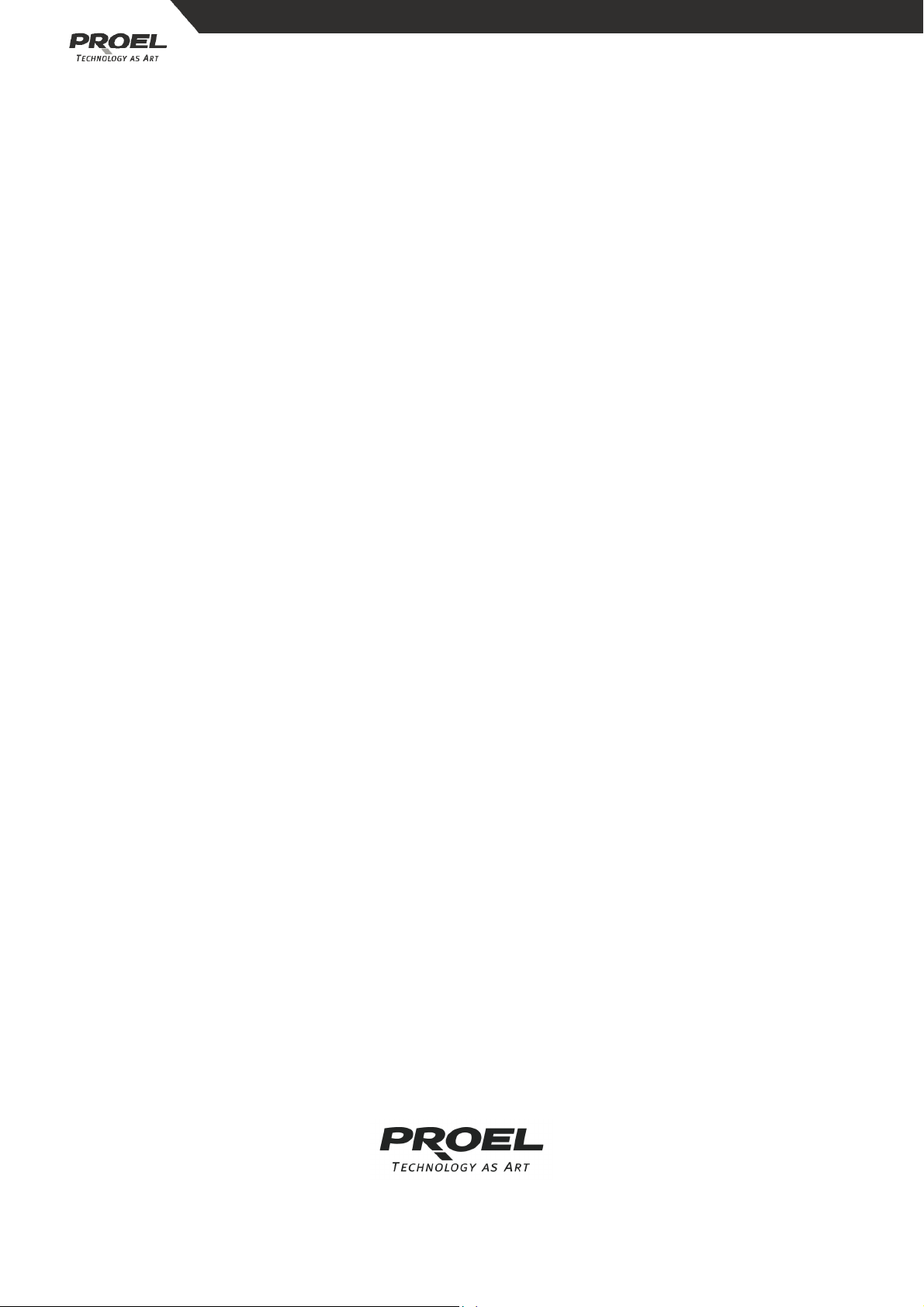
INDICE
INDICE
INDICEINDICE
1 INTRODUZIONE........................................................................................................................................................ 3
2 NORME DI SICUREZZA........................................................................................................................................... 3
3 AVVERTENZE.............................................................................................................................................................. 3
4 CARATTERISTICHE E SPECIFICHE TECNICHE ................................................................................................. 4
4.1 Caratteristiche ............................................................................................................................................... 4
4.2 Specifiche........................................................................................................................................................ 4
5 COMANDI PRINCIPALI ........................................................................................................................................... 4
5.1 Vista Frontale.................................................................................................................................................4
5.2 Vista posteriore............................................................................................................................................. 6
6 ISTRUZIONI PER L’USO........................................................................................................................................... 7
6.1 Controllo dei canali dei proiettori dal joystick ................................................................................. 7
6.2 Programmazione o registrazione di una scena ............................................................................... 7
6.3 Selezione / Deselezione di una scena o sequenza per proiettore............................................ 8
6.4 Cancellare una sequenza per proiettore ..........................................................................................10
6.5 Programmazione o registrazione di una scena / sequenza per PAR.....................................10
6.6 Selezione / Deselezione di una scena / sequenza per PAR .......................................................11
6.7 Cancellazione di una sequenza per PAR...........................................................................................12
7 IMPOSTAZIONI........................................................................................................................................................13
7.1 Accesso alla modalità di impostazione .............................................................................................13
7. 2 Salvataggio dei dati sulla scheda di memoria CF.........................................................................13
7. 3 Visualizzazione dei dati sulla scheda di memoria CF..................................................................13
7. 4 Canale patch (assegnazione)................................................................................................................14
7. 5 Modalità PAN / TILT FADE ONLY.....................................................................................................14
7. 6 Modalità di visualizzazione (100/255) ............................................................................................14
7. 7 Canale MIDI .................................................................................................................................................15
8 AVVERTENZE PER L’USO DELLA SCHEDA DI MEMORIA CF...................................................................15
9 IMPLEMENTAZIONE MIDI ...................................................................................................................................16
10 CANCELLAZIONE DELLA MEMORIA.............................................................................................................16
Tutte le specifiche riportate nel presente manuale sono soggette a variazioni senza
preavviso
Rev. 00 – 25/2008
Page 3
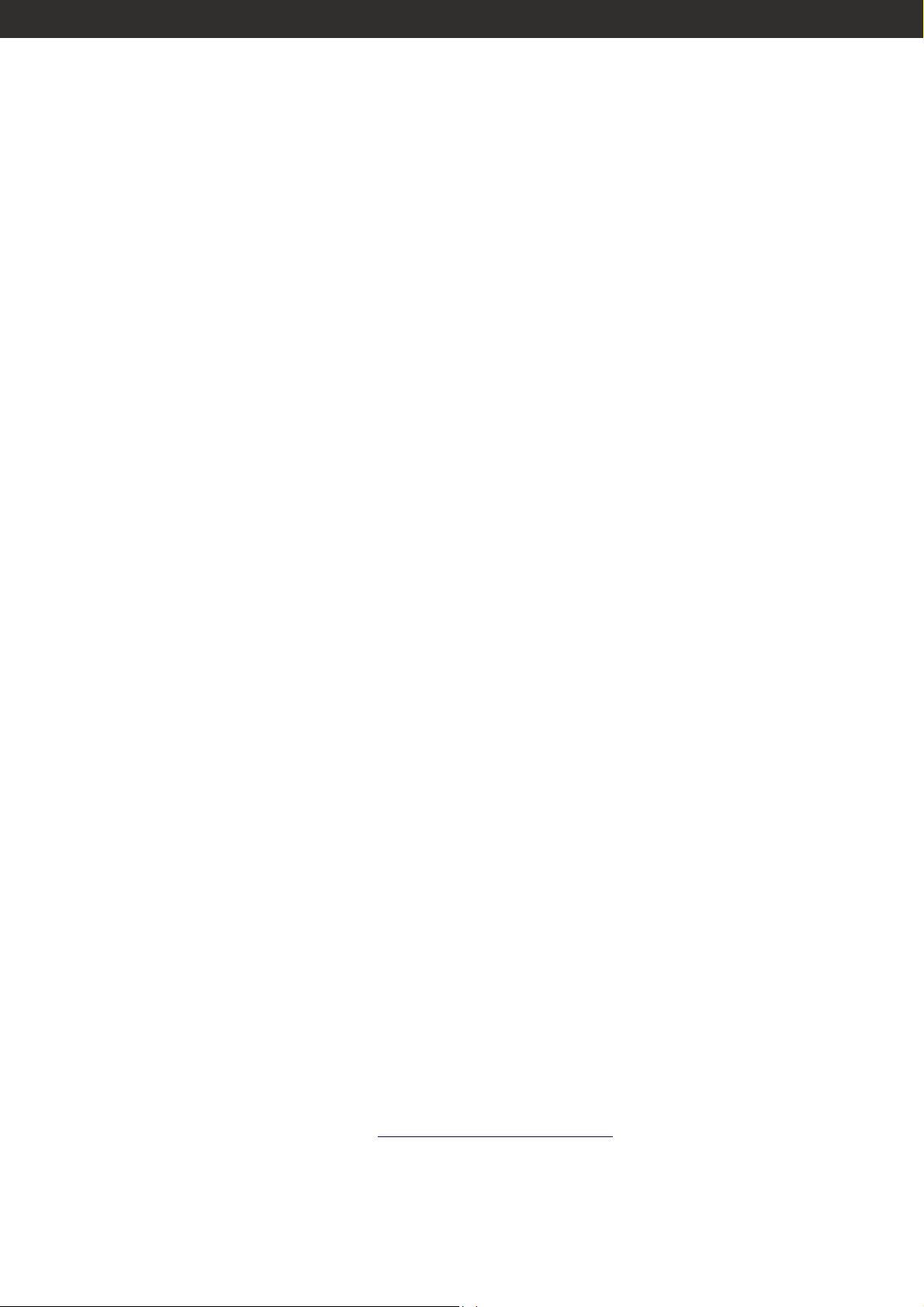
Nel continuo sforzo di migliorare la qualità dei suoi prodotti, la Proel SpA può
Nel continuo sforzo di migliorare la qualità dei suoi prodotti, la Proel SpA può
Nel continuo sforzo di migliorare la qualità dei suoi prodotti, la Proel SpA può Nel continuo sforzo di migliorare la qualità dei suoi prodotti, la Proel SpA può
introdurre cambiamenti tecnici nel corso della produzion
introdurre cambiamenti tecnici nel corso della produzione. Pertanto le specifiche
introdurre cambiamenti tecnici nel corso della produzionintrodurre cambiamenti tecnici nel corso della produzion
tecniche ed il disegno possono subire variazioni senza preavviso. La Proel SpA non
tecniche ed il disegno possono subire variazioni senza preavviso. La Proel SpA non
tecniche ed il disegno possono subire variazioni senza preavviso. La Proel SpA non tecniche ed il disegno possono subire variazioni senza preavviso. La Proel SpA non
è responsabile dei danni derivanti da uso improprio o diverso da quello previsto.
è responsabile dei danni derivanti da uso improprio o diverso da quello previsto.
è responsabile dei danni derivanti da uso improprio o diverso da quello previsto.è responsabile dei danni derivanti da uso improprio o diverso da quello previsto.
e. Pertanto le specifiche
e. Pertanto le specifiche e. Pertanto le specifiche
1 INTRODUZIONE
Vi ringraziamo per l’acquisto della PLBR256MH3,
136 canali, dalle prestazioni avanzate. Questa centralina digitale per il controllo luci
è costituita da due sezioni, una per il controllo di proiettori e l’altra per il controllo
di PAR, anche congiuntamente, in maniera efficace e in base alle varie necessità,
per ottenere effetti scenici.
, centralina DMX professionale a
, ,
2 NORME DI SICUREZZA
Per garantire il corretto e duraturo funzionamento della PLBR256MH3,
di utilizzarla e conservarla con particolare cura. Osservare le seguenti norme di
sicurezza durante l’uso e le operazioni di manutenzione.
- Questo prodotto non è adatto all’uso domestico.
- Conservare il prodotto in un luogo asciutto, al riparo da acqua o umidità.
- Non toccare il prodotto con le mani bagnate.
- Non smontare o modificare il prodotto.
- Se il prodotto viene a contatto con liquidi, scollegare immediatamente
l’alimentazione.
- Non aprire il prodotto: all’interno non vi sono parti manutenibili dall’utente.
, si consiglia
, ,
- Manovrare il prodotto con cautela, eventuali urti o sollecitazioni possono
provocare malfunzionamenti.
- Tenere il prodotto lontano dalla portata dei bambini.
Si consiglia vivamente di conservare il presente manuale d’uso per futura
consultazione.
3 AVVERTENZE
- Prima di mettere in funzione l’apparecchiatura, verificare che non abbia subito
danni durante il trasporto. In presenza di eventuali danni, non procedere con la
messa in funzione e contattare immediatamente il rivenditore di zona.
- Si declina qualsiasi responsabilità relativa a danni dovuti alla mancata
osservanza delle norme di sicurezza o ad un uso improprio del prodotto.
Qualsiasi intervento sul prodotto deve essere effettuato esclusivamente da
personale autorizzato o qualificato.
- Le specifiche di prodotto possono essere modificate senza preavviso. Per
ottenere ulteriori informazioni o gli ultimi aggiornamenti del software, fare
riferimento al nostro sito web: www.proelgroup.com.
Copyright:
Copyright: è espressamente vietata qualsiasi forma non autorizzata di
Copyright: Copyright:
riproduzione, trasmissione o traduzione di parti del prodotto.
3
Page 4
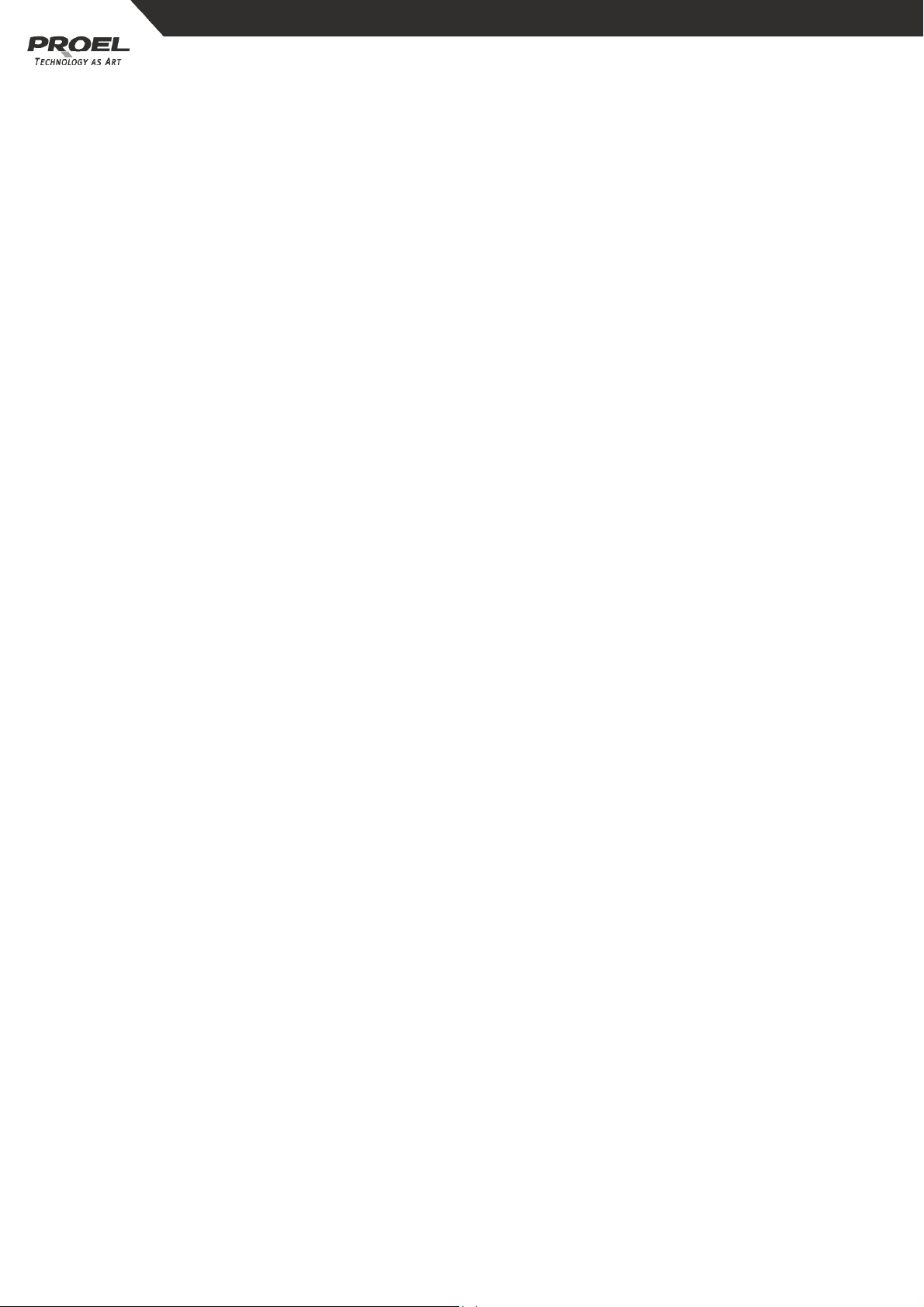
4 CARATTERISTICHE E SPECIFICHE TECNICHE
4.1 CARATTERISTICHE
- Centralina ibrida per 16 unità DMX (8 proiettori e 8 PAR)
- 6 programmi PAR impostabili, possibilità di selezione ONE/MIX/SEQ
- 8 sequenze proiettori programmabili, possibilità di selezione MIX/SEQUENCE
- 136 canali DMX (8 canali per PAR e fino a 16 canali per proiettore)
- 96 scene proiettori / PAR programmabili
- Controlli velocità, tempo di dissolvenza e Master per le sequenze
- Joystick per movimenti Pan / Tilt e Pan fine / Tilt fine dei proiettori
- Libero accesso alla scheda di memoria CF (32M) per lo scambio di dati
- Blackout segnale in uscita
- Controllo tempo di dissolvenza / non-dissolvenza
- Memoria tampone in caso di assenza di corrente e innesco macchina della
nebbia
- Controllo MIDI su scene, sequenze e blackout
- Ingresso audio e microfono integrato per funzione di sincronizzazione musicale
4.2 SPECIFICHE
Modello PLBR256H3
Alimentazione DC 9~15V, 600 mA min.
Display LCD 2x16 caratteri
Attivazione audio microfono integrato o line-in
Uscita DMX connettore DMX 3 poli femmina
Dimensioni 482x178x80mm
Peso circa 6,2 Kg
5 COMANDI PRINCIPALI
5.1 VISTA FRONTALE
Tasti [SCENE]:
Tasti [SCENE]:
Tasti [SCENE]:Tasti [SCENE]:
Premere questi tasti per caricare o salvare le scene.
Tasti [CHASE]:
Tasti [CHASE]:
Tasti [CHASE]:Tasti [CHASE]:
Utilizzare questi tasti per caricare o salvare le sequenze.
Tasti [FIXTURE]:
Tasti [FIXTURE]:
Tasti [FIXTURE]:Tasti [FIXTURE]:
Per selezionare i proiettori da impostare, programmare o registrare.
Slider dimmer:
Slider dimmer:
Slider dimmer:Slider dimmer:
Permettono di controllare e regolare il livello di dimmeraggio per ogni canale.
4
Page 5
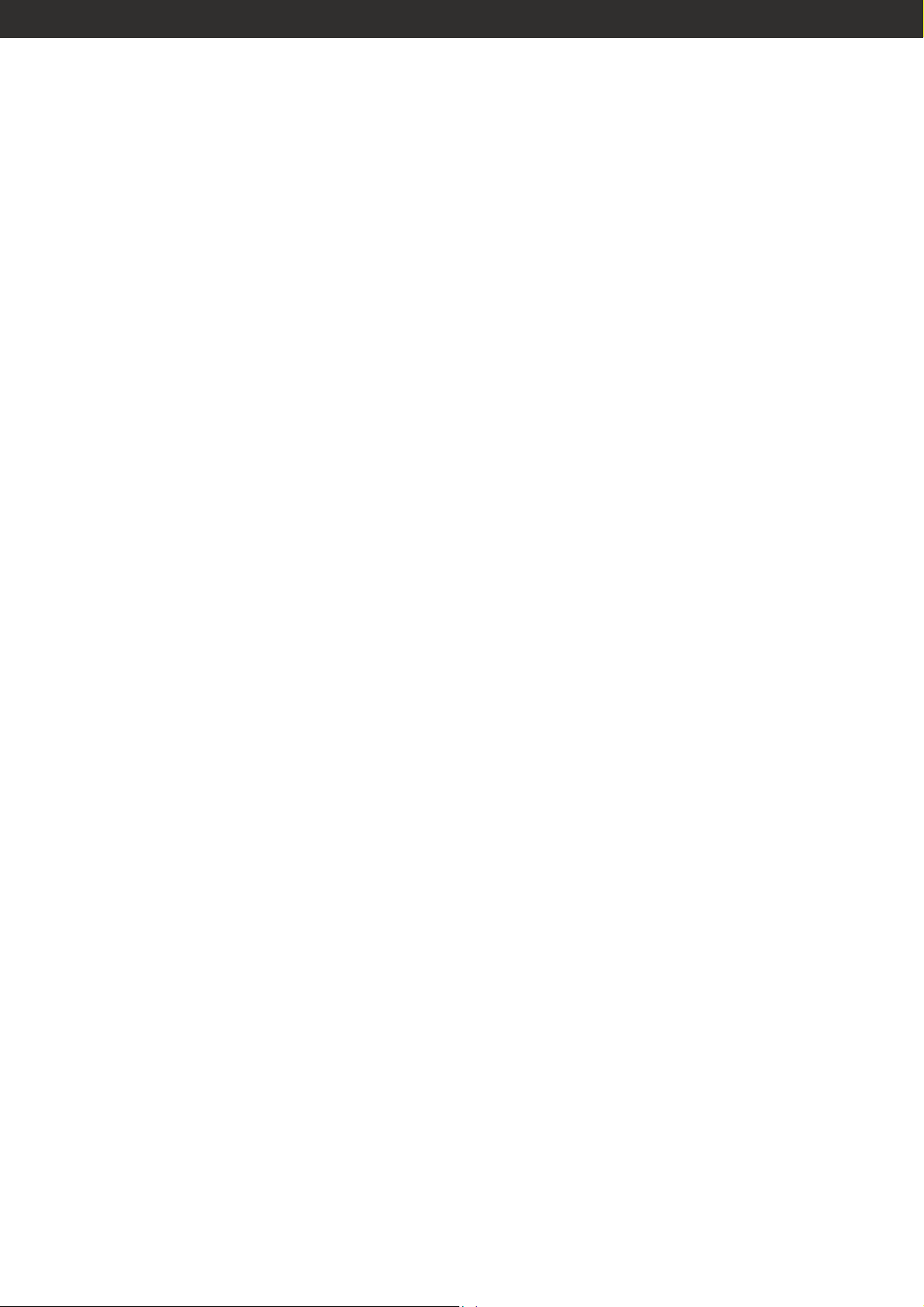
Tasto [PAGE]:
Tasto [PAGE]:
Tasto [PAGE]:Tasto [PAGE]:
Permette di selezionare la pagina della scena o sequenza desiderata.
Tasto [STEP /
Tasto [STEP / MIX /
Tasto [STEP / Tasto [STEP /
Permette di attivare la funzione “STEP” o di passare dalla modalità Mix alla modalità
Sequence.
Tasto [TAP SYNC]:
Tasto [TAP SYNC]:
Tasto [TAP SYNC]:Tasto [TAP SYNC]:
Premere ripetutamente questo tasto per impostare la velocità della sequenza.
Tasto [AUDIO]:
Tasto [AUDIO]:
Tasto [AUDIO]:Tasto [AUDIO]:
Permette di attivare la sincronizzazione musicale della velocità della sequenza o di
impostare una scena con effetto audio.
Tasto [GROUP]:
Tasto [GROUP]:
Tasto [GROUP]:Tasto [GROUP]:
Tenendo premuto questo tasto contemporaneamente a quelli relativi ai proiettori,
si selezionano più proiettori.
Tasto [BLACK
Tasto [BLACKOUT]:
Tasto [BLACKTasto [BLACK
Premere questo tasto per abilitare o disabilitare l’uscita DMX. Se il LED è acceso,
l’uscita è disattivata. Premendo nuovamente il tasto, si riattiva l’uscita DMX e il LED
MIX / SEQ]:
MIX / MIX /
OUT]:
OUT]:OUT]:
SEQ]:
SEQ]:SEQ]:
si spegne.
Tasto [SETUP]:
Tasto [SETUP]:
Tasto [SETUP]:Tasto [SETUP]:
Premere questo tasto per circa 3 secondi per accedere al menu SETUP.
Tasto [FOG MACHINE]:
Tasto [FOG MACHINE]:
Tasto [FOG MACHINE]:Tasto [FOG MACHINE]:
Questo tasto permette di controllare la macchina della nebbia. Il relativo LED
indicherà i diversi stati di funzionamento: HEATING (in corso di riscaldamento) o
READY (pronto).
Tasto [DEL]:
Tasto [DEL]:
Tasto [DEL]:Tasto [DEL]:
Premere questo tasto per cancellare scene o sequenze.
Tasto [RECORD]:
Tasto [RECORD]:
Tasto [RECORD]: Tasto [RECORD]:
Mantenere premuto questo tasto per 5 secondi per accedere alla modalità
Scene/Chase. Il tasto può essere utilizzato anche per registrare scene o sequenze.
Tasto [ESC]:
Tasto [ESC]:
Tasto [ESC]:Tasto [ESC]:
Utilizzato per annullare l’operazione corrente o uscire da una modalità.
Tasti [UP] / [DOWN]:
Tasti [UP] / [DOWN]:
Tasti [UP] / [DOWN]:Tasti [UP] / [DOWN]:
Permettono di selezionare oppure regolare il particolare o il livello selezionato
durante il funzionamento.
Tasto [CH.PAGE]:
Tasto [CH.PAGE]:
Tasto [CH.PAGE]:Tasto [CH.PAGE]:
Premere questo tasto per passare dai canali 1-8 ai canali 9-16. Se il LED è spento
sono disponibili i canali 1-8; se il LED è acceso, sono disponibili i canali 9-16.
5
Page 6
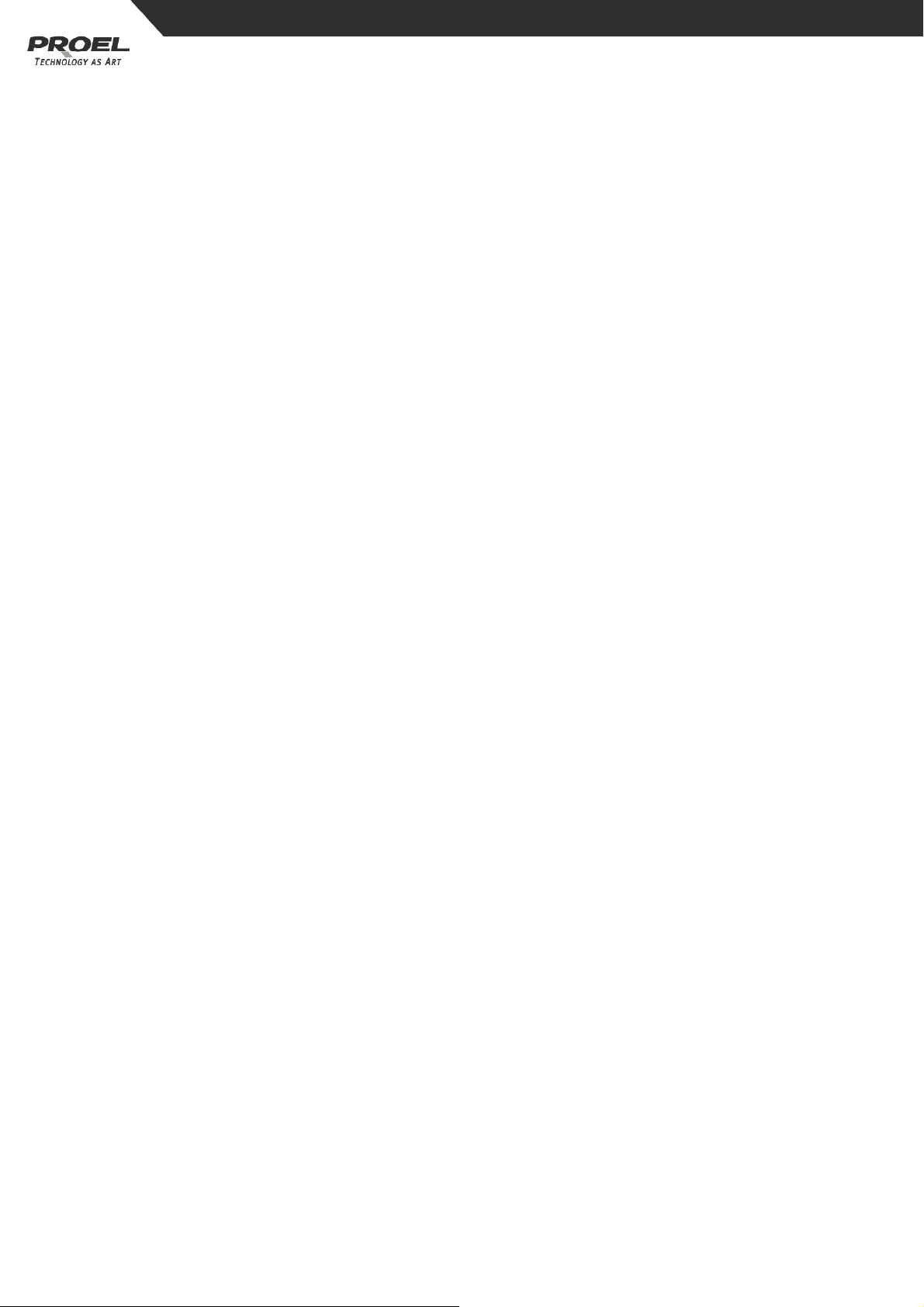
Tasto [FINE]:
Tasto [FINE]:
Tasto [FINE]:Tasto [FINE]:
Utilizzare questo tasto per la regolazione fine.
Tasti freccia [
Tasti freccia [
Tasti freccia [Tasti freccia [
Permettono di regolare i movimenti PAN / TILT.
Joystick:
Joystick:
Joystick:Joystick:
Utilizzato per controllare e regolare agevolmente il relativo livello nel movimento
Pan o Tilt.
Tasto [STANDBY]:
Tasto [STANDBY]:
Tasto [STANDBY]:Tasto [STANDBY]:
Premere questo tasto per abilitare o disabilitare l’uscita PAR. La sua funzione è
simile a quella del tasto BLACKOUT.
Tasto [FADE SPEED]:
Tasto [FADE SPEED]:
Tasto [FADE SPEED]:Tasto [FADE SPEED]:
Permette di selezionare la modalità FADE TIME o la modalità NO FADE TIME.
Tasto [FULL ON]:
Tasto [FULL ON]:
Tasto [FULL ON]:Tasto [FULL ON]:
Premere questo tasto per impostare l’uscita di tutti i PAR a intensità piena.
Tasto [AUTO]:
Tasto [AUTO]:
Tasto [AUTO]:Tasto [AUTO]:
Permette di attivare la modalità AUTO.
∧∨
∧∨
∧∨∧∨
<>
<>
<><>
]:
]:
]: ]:
Tasto [ONE/MIX/SEQ]:
Tasto [ONE/MIX/SEQ]:
Tasto [ONE/MIX/SEQ]:Tasto [ONE/MIX/SEQ]:
Permette di selezionare le modalità One, Mix o Sequence.
Slider [SPEED]:
Slider [SPEED]:
Slider [SPEED]:Slider [SPEED]:
Permette di impostare o regolare la velocità in base alle necessità dell’utente.
Slider [FADE]:
Slider [FADE]:
Slider [FADE]:Slider [FADE]:
Permette di regolare il grado di FADE TIME.
Slider [AUDIO]:
Slider [AUDIO]:
Slider [AUDIO]:Slider [AUDIO]:
Permette di regolare l’effetto audio.
Slider [MASTER]:
Slider [MASTER]:
Slider [MASTER]:Slider [MASTER]:
Permette di modificare proporzionalmente e totalmente il segnale in uscita.
5.2 VISTA POSTERIORE
Power ON / OFF :
Power ON / OFF :
Power ON / OFF : Power ON / OFF :
Interruttore di accensione / spegnimento.
DC input :
DC input :
DC input : DC input :
DC 9 ~15V , 600mA min.
Audio line input :
Audio line input :
Audio line input : Audio line input :
0.1V~1Vp-p.
DMX OUT:
DMX OUT:
DMX OUT:DMX OUT:
Per inviare i dati DMX.
6
Page 7
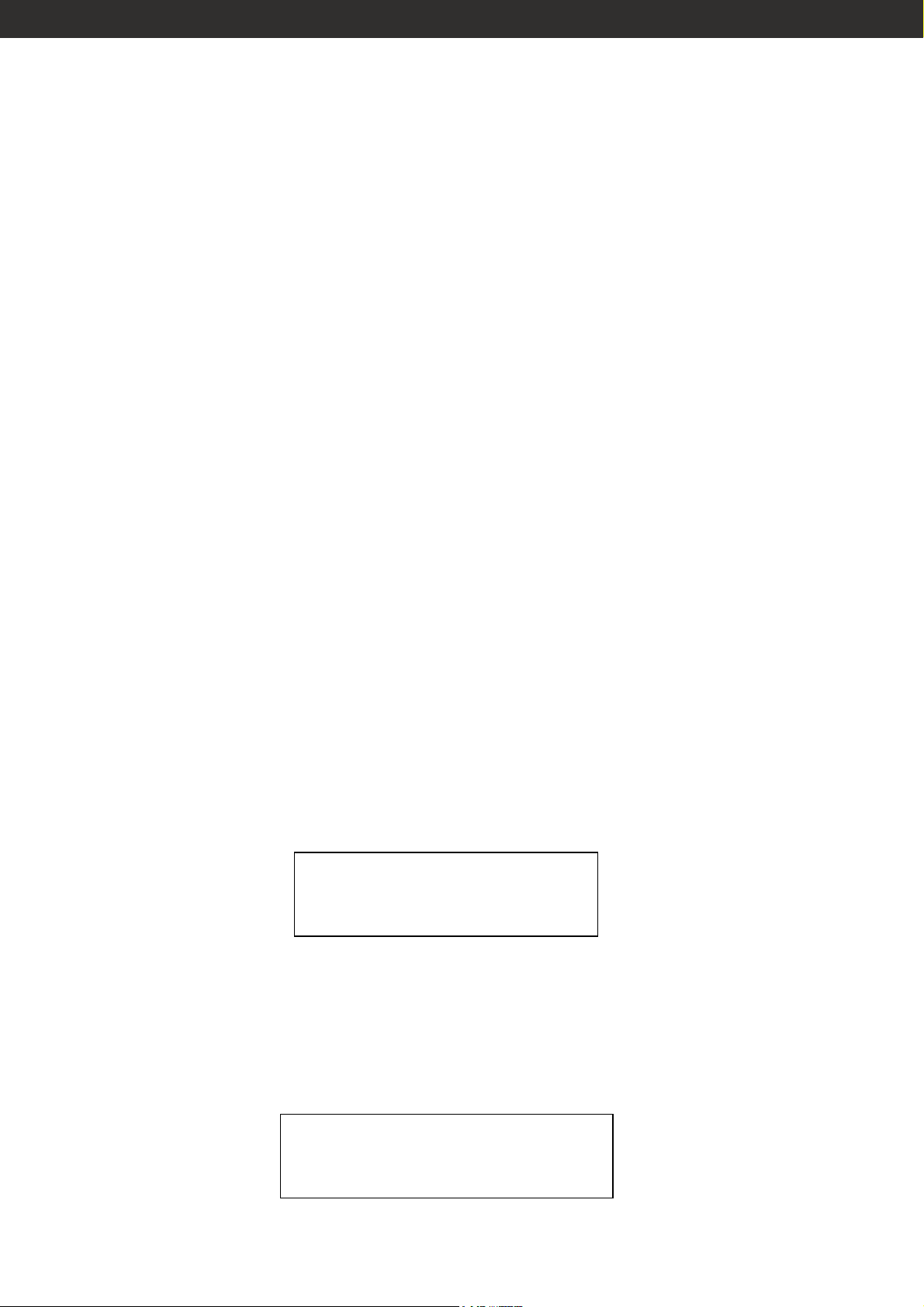
MIDI IN:
MIDI IN:
MIDI IN:MIDI IN:
Permette di ricevere i dati MIDI.
Fog machine input:
Fog machine input:
Fog machine input: Fog machine input:
Permette il collegamento della macchina della nebbia.
CF CARD socket:
CF CARD socket:
CF CARD socket:CF CARD socket:
Presa per la scheda di memoria CF.
Ext step co
Ext step control input :
Ext step coExt step co
ntrol input :
ntrol input : ntrol input :
Permette l’ingresso dei segnali di controllo passi esterni.
6 ISTRUZIONI PER L’USO
6.1 CONTROLLO DEI CANALI DEI PROIETTORI DAL JOYSTICK
La centralina ha 8 tasti FIXTURE riservati alla selezione dei proiettori (1-8).
Ogni proiettore può essere selezionato premendo il relativo tasto CHASE. Il LED
corrispondente si illuminerà a conferma dell’avvenuta selezione. Premendo
nuovamente il tasto CHASE si deseleziona il proiettore.
Tenendo premuto contemporaneamente anche il tasto “Group”, si possono
selezionare più proiettori.
Il joystick può essere utilizzato per controllare agevolmente i proiettori selezionati
(il LED corrispondente lampeggerà). E la regolazione sarà visualizzata sul display
LCD nella modalità 100/255.
Il proiettore disattivato (LED spento) non mostrerà l’ingresso del segnale.
Il canale del proiettore può essere controllato mediante il joystick. L’utente può
regolare, in base alle proprie necessità, PAN, TILT, PAN FINE e TILT FINE.
6.2 PROGRAMMAZIONE O REGISTRAZIONE DI UNA SCENA
Prima di procedere con la programmazione, mantenere premuto il tasto RECORD
per circa 5 secondi per attivare la modalità Scene/Chase. Il relativo LED si accenderà
e il display visualizzerà:
6.2.1 Programmazione / registrazione di una scena per proiettore
6.2.1 Programmazione / registrazione di una scena per proiettore
6.2.1 Programmazione / registrazione di una scena per proiettore6.2.1 Programmazione / registrazione di una scena per proiettore
SELECT A SCENE
OR CHASE ! PAGE XX
Mantenere premuto il tasto RECORD per circa 5 secondi per accedere alla modalità
CHASE/SCENE. Selezionare quindi la pagina della scena con i tasti UP e DOWN.
Effettuare la selezione e premere un tasto SCENE per la registrazione. Il LED inizierà
a lampeggiare velocemente. Sul display sarà visualizzato:
EDIT SCENE X / PG XX
SAVE ESC PAGE XX
7
Page 8
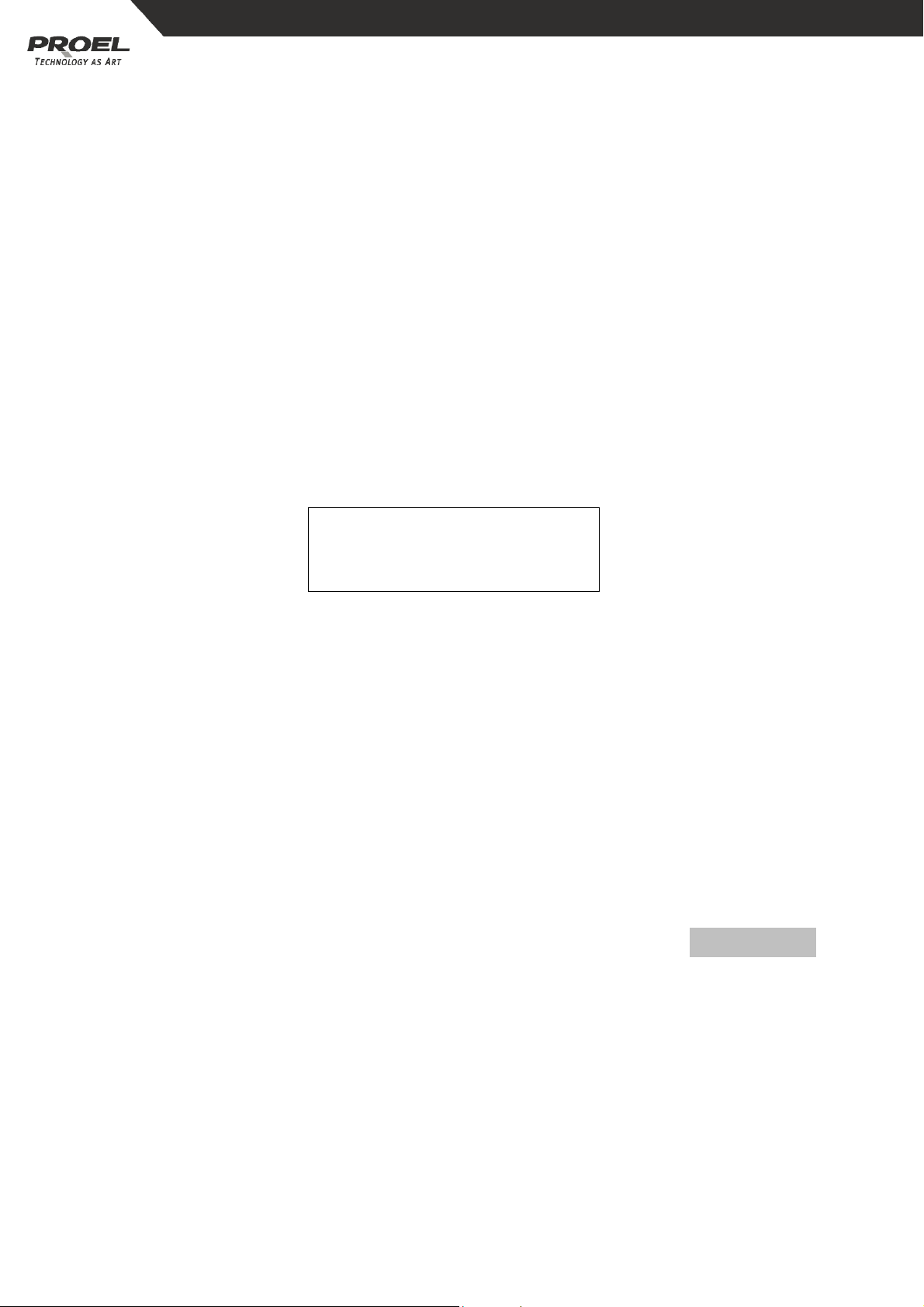
Selezionare uno o più proiettori e impostare una scena con gli slider. L’utente può
anche inserire una scena preregistrata per una nuova impostazione.
Selezionare un’altra serie di proiettori, ripetendo il passaggio (3).
Premere il tasto RECORD per registrare la scena. Tutti i LED lampeggeranno.
L’utente può quindi impostare e registrare un’altra scena, in base alle proprie
esigenze.
N.B.:
N.B.: Nella modalità Record, l’utente può cancellare una scena.
N.B.: N.B.:
cancellare una scena. Effettuare la
cancellare una scena. cancellare una scena.
selezione e premere un tasto SCENE già registrato. Il LED inizierà a lampeggiare
velocemente. Premere quindi il tasto DEL per cancellare la scena. Tutti i LED
lampeggeranno. (Premere il tasto ESC per uscire.)
6.2.2
6.2.2 Programmazione
6.2.2 6.2.2
Programmazione /
Programmazione Programmazione
/ registrazione di una
/ /
registrazione di una sequenza per proiettore
registrazione di una registrazione di una
sequenza per proiettore
sequenza per proiettoresequenza per proiettore
Mantenere premuto il tasto RECORD per circa 5 secondi per accedere alla modalità
CHASE/SCENE.
Effettuare la selezione e premere un tasto CHASE per la registrazione. Il LED inizierà
a lampeggiare velocemente. Sul display sarà visualizzato:
EDIT CHASE X / TL XX
ADD ESC STEP XX
Utilizzare i tasti UP e DOWN per selezionare il passaggio della sequenza da
programmare.
Impostare una scena per la registrazione della sequenza.
Premere il tasto RECORD; tutti i LED lampeggeranno per qualche secondo e il
display indicherà il passaggio successivo.
Premendo il tasto DEL è possibile cancellare il passaggio visualizzato. Tutti i LED
lampeggeranno per qualche secondo.
Per uscire dal menu, premere il tasto ESC.
6.3 SELEZIONE / DESELEZIONE DI UNA SCENA O SEQUENZA PER PROIETTORE
6.3.1
6.3.1 Selezione / Deselezione di una scena per proiettore
6.3.1 6.3.1
Premere il tasto PAGE (il LED corrispondente si illuminerà) e utilizzare i tasti
UP/DOWN per selezionare la pagina della scena. La dicitura PAGE : X X verrà
visualizzata sul display, nell’angolo in alto a sinistra.
Selezione / Deselezione di una scena per proiettore
Selezione / Deselezione di una scena per proiettoreSelezione / Deselezione di una scena per proiettore
Se il LED relativo alla scena è acceso, la scena è stata programmata; al contrario, se il
LED è spento, la scena non è programmata. Quando il LED si illumina, premere il
tasto corrispondente per avviare la scena. Il LED inizierà a lampeggiare.
È possibile, inoltre, controllare i canali utilizzando il joystick.
Mantenere premuto il tasto SCENE per 1 secondo per riavviare e premerlo
nuovamente per spegnere.
8
Page 9
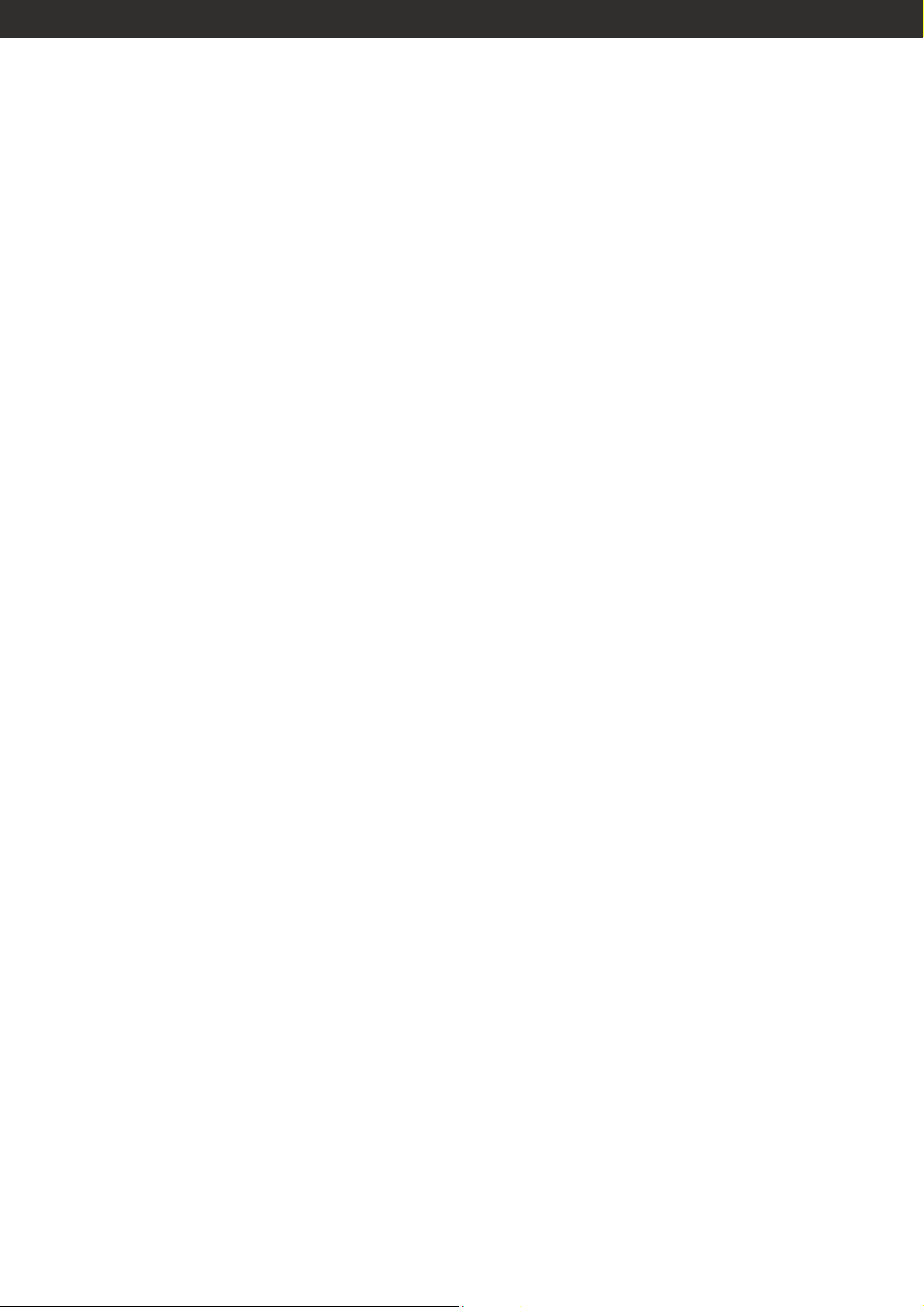
6.3.2 Selezione / deselezione di una sequenza per proiettore
6.3.2 Selezione / deselezione di una sequenza per proiettore
6.3.2 Selezione / deselezione di una sequenza per proiettore6.3.2 Selezione / deselezione di una sequenza per proiettore
Selezione della modalità di programmazione:
Se nessun programma è in esecuzione, premere il tasto MIX/SEQUENCE per
selezionare la modalità di programmazione. Se il LED è acceso, è attiva la modalità
MIX, mentre se lampeggia è attiva la modalità SEQUENCE. Il tasto MIX / SEQUENCE
non è utilizzabile quando un programma è in esecuzione.
Modalità SEQUENCE:
Modalità SEQUENCE:
Modalità SEQUENCE:Modalità SEQUENCE:
Accedere alla modalità e premere i tasti corrispondenti per avviare i programmi.
Soltanto il LED corrispondente al programma in esecuzione lampeggia. Chiudere
tutti i programmi in esecuzione prima di uscire da questa modalità.
Modalità MIX:
Modalità MIX:
Modalità MIX:Modalità MIX:
In questa modalità, più programmi possono essere eseguiti simultaneamente. I LED
corrispondenti ai programmi in esecuzione lampeggeranno contemporaneamente.
Se ci sono più programmi su uno stesso proiettore, verrà eseguito l’ultimo.
Chiudere tutti i programmi in esecuzione prima di uscire da questa modalità.
Selezione della modalità CHASE SPEED
Selezione della modalità CHASE SPEED
Selezione della modalità CHASE SPEEDSelezione della modalità CHASE SPEED
Premere un tasto CHASE relativo a una sequenza programmata. Il LED
corrispondente si accenderà a indicare la modalità SPEED. Se il LED lampeggia
velocemente, l’utente può impostare la velocità con lo slider SPEED oppure con il
tasto TAP SYNC; se lampeggia lentamente, la velocità della sequenza è già stata
programmata (la regolazione della velocità non ha effetto in questo caso). L’utente
può passare da una modalità di velocità sequenza all’altra, premendo il tasto
STEP/MIX/SEQ e tenendo contemporaneamente premuto il tasto CHASE
corrispondente alla sequenza programmata. (Ciò non modificherà la priorità della
sequenza.)
Controllo della sequenza con gli slider
Controllo della sequenza con gli slider
Controllo della sequenza con gli sliderControllo della sequenza con gli slider
Mediante gli spider è possibile controllare ogni canale mentre viene eseguita la
sequenza. Se si desidera ritornare al tracciato precedente, premere uno dei tasti
CHASE.
Durante l’esecuzione delle sequenze, tutte le scene sono disattivate.
Step
Step
StepStep
Premendo il tasto STEP, la sequenza andrà avanti di un passaggio durante
l’esecuzione del programma.
Audio
Audio
AudioAudio
Se si preme il tasto AUDIO durante l’esecuzione della sequenza, il LED AUDIO si
illuminerà, a indicare che si è nella modalità AUDIO. Il FADE TIME non potrà essere
utilizzato e il LED “TAP SYNC” lampeggerà in base all’effetto audio.
9
Page 10
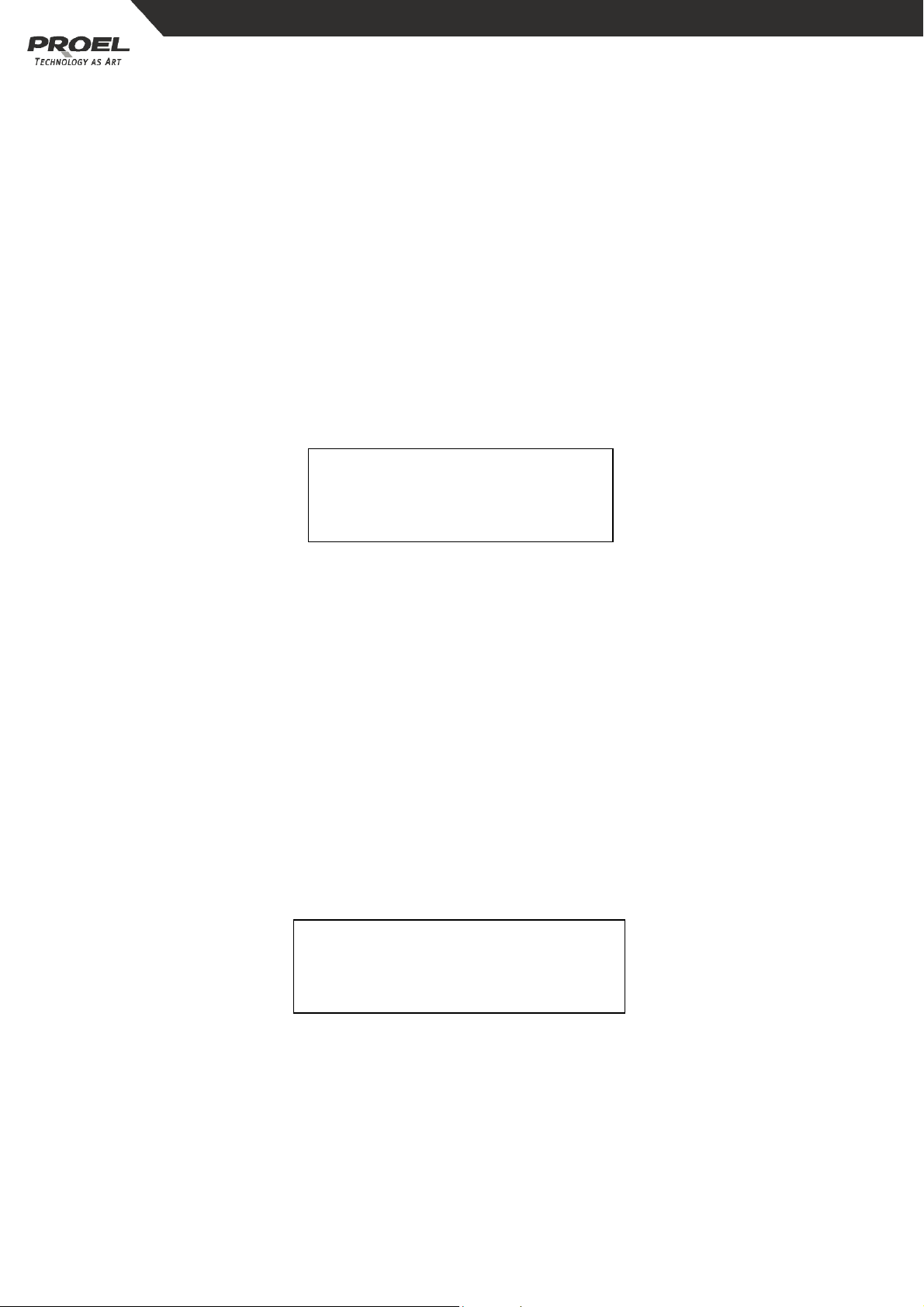
Velocità e tempo di dissolvenza
Velocità e tempo di dissolvenza
Velocità e tempo di dissolvenzaVelocità e tempo di dissolvenza
Se la sequenza è eseguita in modalità SPEED MODE, impostata con lo slider SPEED
o il tasto TAP SYNC, è possibile utilizzare gli slider SPEED e FADE per controllare la
velocità e il tempo di dissolvenza.
Pan/Tilt Fade Only
Pan/Tilt Fade Only
Pan/Tilt Fade OnlyPan/Tilt Fade Only
È possibile selezionare un canale soltanto per i movimenti PAN/TILT oppure
selezionare tutti i canali per il tempo di dissolvenza.
6.4 CANCELLARE UNA SEQUENZA PER PROIETTORE
Mantenere premuto il tasto RECORD per circa 5 secondi per accedere alla modalità
CHASE/SCENE.
Selezionare la sequenza da cancellare. Il relativo LED lampeggerà velocemente. Sul
display sarà visualizzato:
Premere il tasto DEL, tenendo contemporaneamente premuto il tasto CHASE. La
EDIT CHASE X / TL XX
ADD ESC STEP XX
(“TL” XX “sta per “TOTALE” )
sequenza sarà cancellata in pochi secondi (tutti i LED lampeggeranno).
Premere “ESC” per uscire.
6.5 PROGRAMMAZIONE O REGISTRAZIONE DI UNA SCENA / SEQUENZA PER
PAR
6.5.1 Programmazione / registrazione di una scena per PAR
6.5.1 Programmazione / registrazione di una scena per PAR
6.5.1 Programmazione / registrazione di una scena per PAR6.5.1 Programmazione / registrazione di una scena per PAR
Mantenere premuto il tasto RECORD per circa 5 secondi per accedere alla modalità
CHASE/SCENE. Selezionare quindi la pagina della scena con i tasti UP e DOWN.
Effettuare la selezione e premere un tasto SCENE per la registrazione. Il LED inizierà
a lampeggiare velocemente. Sul display sarà visualizzato:
Impostare una scena con gli slider. L’utente può anche inserire una scena
preregistrata per una nuova impostazione.
Premere il tasto RECORD per registrare la scena. Tutti i LED lampeggeranno.
EDIT SCENE X / PG XX
SAVE ESC PAGE XX
L’utente può quindi impostare e registrare un’altra scena, in base alle proprie
esigenze.
10
Page 11

N.B.:
N.B.: Nella modalità Record, l’utente può cancellare una scena
N.B.: N.B.:
cancellare una scena. Effettuare la
cancellare una scenacancellare una scena
selezione e premere un tasto SCENE già registrato. Il LED inizierà a lampeggiare
velocemente. Premere quindi il tasto DEL per cancellare la scena. Tutti i LED
lampeggeranno. (Premere il tasto ESC per uscire.)
6.5.2 Programmazione / registrazione di una sequenza per PAR
6.5.2 Programmazione / registrazione di una sequenza per PAR
6.5.2 Programmazione / registrazione di una sequenza per PAR6.5.2 Programmazione / registrazione di una sequenza per PAR
Mantenere premuto il tasto RECORD per circa 5 secondi per accedere alla modalità
CHASE/SCENE.
Effettuare la selezione e premere un tasto CHASE per la registrazione. Il LED inizierà
a lampeggiare velocemente.
Sul display sarà visualizzato:
EDIT CHASE X / TL XX
ADD ESC STEP XX
Utilizzare i tasti UP e DOWN per selezionare il passaggio della sequenza da
programmare.
Impostare una scena per la registrazione della sequenza.
Premere il tasto RECORD; tutti i LED lampeggeranno per qualche secondo e il
display indicherà il passaggio successivo.
Premendo il tasto DEL è possibile cancellare il passaggio visualizzato. Tutti i LED
lampeggeranno per qualche secondo.
Per uscire dal menu, premere il tasto ESC.
6.6 SELEZIONE / DESELEZIONE DI UNA SCENA / SEQUENZA PER PAR
6.6.1 Selezione / deselezione di una scena per PAR
6.6.1 Selezione / deselezione di una scena per PAR
6.6.1 Selezione / deselezione di una scena per PAR6.6.1 Selezione / deselezione di una scena per PAR
Premere il tasto PAGE, si accenderà il LED corrispondente. Selezionare la pagina
della scena con i tasti UP/DOWN. La dicitura PAGE: X X verrà visualizzata sul
display, nell’angolo in alto a sinistra.
Se il LED relativo alla scena è acceso, la scena è stata programmata; al contrario, il
LED spento indica che la scena non è programmata. Premere il tasto Scene relativo
alla scena programmata per riattivare la scena PAR.
Premere nuovamente il tasto della scena se si vuole disabilitarla.
6.6.2
6.6.2 Selezione / deselezione di una
6.6.2 6.6.2
Scegliere la modalità di sequenza:
Scegliere la modalità di sequenza:
Scegliere la modalità di sequenza:Scegliere la modalità di sequenza:
Selezione / deselezione di una sequenza per PAR
Selezione / deselezione di unaSelezione / deselezione di una
sequenza per PAR
sequenza per PAR sequenza per PAR
Premere il tasto ONE/MIX/SEQ per selezionare la modalità di sequenza, quando
non vi sono sequenze in esecuzione. Il LED spento segnala la modalità ONE, acceso
indica la modalità MIX, mentre se il LED lampeggia si è nella modalità SEQ. Non è
utilizzabile durante l’esecuzione di una sequenza.
11
Page 12

Modalità ONE:
Modalità ONE:
Modalità ONE:Modalità ONE:
Accedere a questa modalità e premere il tasto relativo alla sequenza programmata.
Il LED corrispondente si illuminerà. Le altre sequenze PAR in esecuzione saranno
interrotte.
Spegnere tutte le sequenze in esecuzione prima di uscire dalla modalità.
Modalità SEQUENCE:
Modalità SEQUENCE:
Modalità SEQUENCE:Modalità SEQUENCE:
In questa modalità, è necessario premere i tasti di sequenza uno alla volta per
avviare le varie sequenze. I relativi LED lampeggeranno durante l’esecuzione delle
sequenze.
Spegnere tutte le sequenze in esecuzione prima di uscire dalla modalità.
Modalità MIX
Modalità MIX
Modalità MIXModalità MIX
In questa modalità, le sequenze possono essere eseguite contemporaneamente. I
LED corrispondenti si illumineranno durante l’esecuzione dei programmi. Spegnere
tutte le sequenze in esecuzione prima di uscire dalla modalità.
Audio
Audio
AudioAudio
Se si preme il tasto AUDIO durante l’esecuzione della sequenza, il LED AUDIO si
illuminerà, segnalando che si è nella modalità AUDIO. Il FADE TIME non potrà
essere utilizzato e il LED TAP SYNC lampeggerà in base all’effetto audio.
Step
Step
StepStep
Premere il tasto STEP. Il LED corrispondente lampeggerà per qualche secondo e la
sequenza avanzerà di un passaggio.
Fade Time / No Fade Time
Fade Time / No Fade Time
Fade Time / No Fade TimeFade Time / No Fade Time
Premere il tasto FADE+SPEED per scegliere tra le opzioni FADE TIME / NO FADE
TIME.
Le funzioni FADE TIME e SPEED possono interagire congiuntamente.
Stand By
Stand By
Stand ByStand By
Se si preme questo tasto durante il funzionamento, si interrompe il segnale in
uscita dal PAR.
6.7 CANCELLAZIONE DI UNA SEQUENZA PER PAR
Premere il tasto RECORD per accedere alla modalità CHASE/SCENE.
Selezionare la sequenza da cancellare. Il relativo LED lampeggerà velocemente. Sul
display sarà visualizzato:
Premere contemporaneamente il relativo tasto CHASE e il tasto DEL. La sequenza
EDIT CHASE X/TL XX
ADD ESC STEP XX
sarà cancellata in pochi secondi.
Premere ESC per uscire.
12
Page 13

7 IMPOSTAZIONI
7.1 ACCESSO ALLA MODALITÀ DI IMPOSTAZIONE
Tenere premuto il tasto SETUP per 5 secondi quando non vengono eseguiti
programmi. Il LED corrispondente si illuminerà.
Sul display verrà visualizzato:
1. CF CARD
2.
ASSIGN CH.
( 3.P/T FADE ONLY 4.DISPLAY MODE 5.MIDI CH.)
Utilizzare i tasti UP/DOWN per effettuare la selezione, il tasto RECORD per
confermarla e il tasto ESC per uscire dal menu.
7. 2 SALVATAGGIO DEI DATI SULLA SCHEDA DI MEMORIA CF
Accedere alla modalità di impostazione, selezionare 1. CF CARD e premere il tasto
RECORD. Sul display verrà visualizzato:
1. READ FROM CF
2.
STORE TO CF
Premere quindi i tasti “UP/DOWN” per selezionare 2 .STORE TO CF. Premere
nuovamente il tasto RECORD per ulteriori operazioni.
Con i tasti UP/DOWN. selezionare l’ubicazione desiderata (1-99) per il salvataggio
dei dati; premere quindi il tasto RECORD per effettuare la registrazione. Premere
ESC per uscire dal menu.
7. 3 VISUALIZZAZIONE DEI DATI SULLA SCHEDA DI MEMORIA CF
Accedere alla modalità di impostazione, selezionare 1. CF CARD e premere il tasto
RECORD. Sul display verrà visualizzato:
1. READ FROM CF
2.
STORE TO CF
Utilizzare i tasti UP/DOWN per selezionare l’opzione 1. READ FROM CF. Premere il
tasto RECORD per accedere alla funzione.
Con i tasti UP/DOWN selezionare l’ubicazione desiderata (1-99) e premere il tasto
RECORD per la lettura dei dati presenti sulla scheda di memoria. Premere ESC per
annullare o uscire dal menu.
13
Page 14

7. 4 CANALE PATCH (ASSEGNAZIONE)
Accedere alla modalità di impostazione per selezionare 2. ASSIGN CH e premere il
tasto RECORD per entrare nella modalità di distribuzione dei canali.
Sul display sarà visualizzato:
CHANNEL1 > OUT1
OK ESC SEL ADJ
Selezionare i proiettori da distribuire.
Usare il tasto UP per selezionare il numero di canale desiderato e premere il tasto
DOWN per selezionare il numero di canale da distribuire.
Premere il tasto RECORD per confermare e il tasto ESC per annullare o uscire dal
menu.
7. 5 MODALITÀ PAN / TILT FADE ONLY
Accedere alla modalità di impostazione per selezionare l’opzione 3. P/T FADE ONLY
e premere il tasto RECORD. Ulteriori informazioni verranno visualizzate sul display:
FIXTURE1: ONLY
OK ESC SEL ADJ
Selezionare i proiettori con il tasto UP e premere il tasto DOWN per selezionare
FADE ONLY o FADE ALL.
Premere il tasto RECORD per confermare e il tasto ESC per annullare o uscire dal
menu.
7. 6 MODALITÀ DI VISUALIZZAZIONE (100/255)
Accedere alla modalità di impostazione e scegliere la voce 4. DISPLAY MODE .
Premere il tasto RECORD per confermare. Sul display verrà visualizzato:
DISPLAY MODE: XX
OK ESC CHANGE
Selezionare la modalità 100 oppure 255 con i tasti UP/DOWN.
Premere il tasto RECORD per confermare e il tasto ESC per annullare o uscire dal
menu.
14
Page 15

7. 7 CANALE MIDI
Accedere alla modalità di impostazione e selezionare 5. MIDI CH. , Premere quindi il
tasto RECORD per accedere al sottomenu. Sul display verrà visualizzato:
MIDI CH. <XX>
OK ESC CHANGE
Selezionare i canali MIDI (1-16) con i tasti UP/DOWN.
Premere il tasto RECORD per confermare e il tasto ESC per annullare o uscire dal
menu.
8 AVVERTENZE PER L’USO DELLA SCHEDA DI MEMORIA CF
Non estrarre la scheda di memoria CF card durante il suo utilizzo.
Verificare la presenza dell’alimentazione durante le operazioni di lettura o
salvataggio di dati sulla scheda di memoria CF.
Spegnere l’alimentazione prima di inserire o estrarre la scheda di memoria CF
nell’apparecchiatura.
La scheda di memoria CF (32M) può essere utilizzata soltanto sulla PLBR256MH3. Se
la scheda è usata su altri prodotti, potrebbe verificarsi una perdita dei dati.
L’uscita DMX va interrotta nel corso di lettura o salvataggio di dati sulla scheda di
memoria CF, così come nella modalità “ASSIGN CH.”.
La scheda di memoria CF può raggiungere temperature elevate durante l’uso.
Procedere con cautela durante la rimozione delle schede di memoria
dall’apparecchio.
Mantenere la scheda di memoria CF in buone condizioni.
15
Page 16

9 IMPLEMENTAZIONE MIDI
La centralina di controllo può ricevere e trasmettere informazioni MIDI NOTE in
base ai relativi canali. Far riferimento al seguente elenco.
NUMERO NOTA FUNZIONE
22-33 PROIETTORE PAGINE 1-12
34-49 PAR PAGINE 1-16
50-57 PROIETTORE SCENE 1-8
58-65 PROIETTORE SEQUENZE 1-8
66-71 PAR SCENE 1-6
72-77 PAR SEQUENZE 1-6
78 PAR STANDBY
79 PAR FADE + SPEED
80 PROIETTORE BLACKOUT
81 PROIETTORE AUDIO
82 PAR AUDIO
83 PAR AUTO
84 PAR STEP
85 PROIETTORE MIX/SEQ
86 PAR ONE/MIX/SEQ
87 PAR FULL ON
10 CANCELLAZIONE DELLA MEMORIA
Spegnere l’apparecchiatura, tenere premuti contemporaneamente i tasti CHASE 3
e 6 e i tasti FIXTURE 2 e 7 e accendere l’apparecchiatura.
Sul display verrà visualizzato:
CLEAR MEMORY NOW
PLEASE WAIT..
La memoria sarà cancellata in 5 secondi.
16
Page 17

TABLE OF CONTENTS
TABLE OF CONTENTS
TABLE OF CONTENTSTABLE OF CONTENTS
1 GENERAL INTRODUCTION .................................................................................................................................18
2 SAFETY RULES.........................................................................................................................................................18
3 NOTICE INFORMATION........................................................................................................................................18
4 FEATURES AND SPECIFICATIONS ....................................................................................................................19
4.1 Features .........................................................................................................................................................19
4.2 Specifications...............................................................................................................................................19
5 BASIC CONTROL PARTS.......................................................................................................................................19
5.1 Front view .....................................................................................................................................................19
5.2 Rear view .......................................................................................................................................................21
6 OPERATION GUIDE................................................................................................................................................22
6.1 Control Fixture channels by “joystick”...............................................................................................22
6.2 Program or record a Fixture Scene / Chase .....................................................................................22
6.3 Select or deselect a Fixture Scene / Chase.......................................................................................23
6.4 Delete a Fixture Chase .............................................................................................................................25
OPERATION UPON PARS ........................................................................................................................................25
6.5 Program or record a PAR Scene / Chase...........................................................................................25
6.6 Select or deselect a PAR Scene / Chase.............................................................................................26
6.7 Delete a PAR Chase ...................................................................................................................................27
7 SETTINGS...................................................................................................................................................................27
7.1 Enter the setting mode............................................................................................................................27
7. 2 Save data to the CF card.........................................................................................................................28
7. 3 Read from the CF card.............................................................................................................................28
7. 4 Patch channel (assign) ............................................................................................................................28
7. 5 PAN / TILT FADE ONLY............................................................................................................................29
7. 6 Display mode (100/255) .........................................................................................................................29
7. 7 MIDI channel...............................................................................................................................................29
8 NOTICE FOR CF CARD..........................................................................................................................................29
9 MIDI IMPLEMENTATION......................................................................................................................................30
10 TO CLEAR THE MEMORY ..................................................................................................................................30
The specifications related in this manual are subject to modifications without any
advance notice
Rev. 00 – 25/2008
Page 18

Please note that due to continuous product development, the specifications are
Please note that due to continuous product development, the specifications are
Please note that due to continuous product development, the specifications are Please note that due to continuous product development, the specifications are
subject to change without notice. Whilst every care is taken in the preparation of
subject to change without notice. Whilst every care is taken in the preparation of
subject to change without notice. Whilst every care is taken in the preparation of subject to change without notice. Whilst every care is taken in the preparation of
this manual Proe
this manual Proel SpA reserves the right to change specifications in the course of
this manual Proethis manual Proe
the product improvement. The publishers cannot be held responsible for the
the product improvement. The publishers cannot be held responsible for the
the product improvement. The publishers cannot be held responsible for the the product improvement. The publishers cannot be held responsible for the
accuracy of the information herein, or any consequence arising from them.
accuracy of the information herein, or any consequence arising from them.
accuracy of the information herein, or any consequence arising from them.accuracy of the information herein, or any consequence arising from them.
l SpA reserves the right to change specifications in the course of
l SpA reserves the right to change specifications in the course of l SpA reserves the right to change specifications in the course of
1 GENERAL INTRODUCTION
Thanks for your purchase of our product PLBR256MH3. This unit is a professional
136-channel DMX console with high performance and advanced capabilities. It is a
refined digital light controller made up of two control parts - one part for Fixtures
and one part for PARs, which can be used to control the Fixtures and the PARs
jointly and effectively according to different requirements towards
scenic lighting effect.
2 SAFETY RULES
- In order to use the PLBR256MH3 more availably and effectively, please take
good care of this unit. The following rules give important information regarding
safety during use and maintenance.
- This product is not intended for domestic utilization.
- Keep the unit dry, do not expose it to water or high levels of humid. And never
operate the unit with wetted hands.
- Do not dismantle or modify the product non-authorizedly.
- If any liquid is spilled on or in the unit, disconnect the power supply to the
product immediately.
- Do not open the unit --- there is no user serviceable parts inside.
- Handle this product carefully, any strong shocks or vibration may result in
malfunction.
- Do not allow children to tamper or play with this unit.
It is of great benefit for you to keep the Introduction Manual for future reference.
3 NOTICE INFORMATION
- Before operating, please make sure that the unit has not suffered any damage
during transportation. Should any damage have occurred, please do not use it and
contact the local dealer immediately.
- We won’t be responsible for any resulting damage due to your inobservance or
improper operation on the unit. Never allow non-authorized or unqualified
personnel with any kind of intervention to the product.
- Specifications are subject to change without notice. For further information or
latest software updating, please visit our web-site: www.proelgroup.com
Copyright notice:
Copyright notice: no part of this product can be reproduced, transmitted, or
Copyright notice:Copyright notice:
translated into any language in any form without authorized permission.
18
www.proelgroup.com
www.proelgroup.comwww.proelgroup.com
Page 19

4 FEATURES AND SPECIFICATIONS
4.1 FEATURES
- Hybrid console for 16 DMX units (8 intelligent fixtures & 8 PARs)
6 freely programmable PAR programs, ONE/MIX/SEQ available
- 8 freely programmable fixture programs, MIX/SEQUENCE available
- 136 DMX channels(8 channels for PARs and up to 16 channels per fixture)
- 96 freely programmable fixture scenes / PAR scenes
- Speed, Fade Time and Master control for chases
- Joystick for Pan / Tilt & Pan fine / Tilt fine movement of fixture
Free access of CF card(32M) for the exchange of data and memories
- Blackout overall output
- Fade time/Non-fade time under control
- Power failure memory and Fog Machine trigger
- MIDI control over scenes, chases and blackout
- Audio input and built-in microphone for music sync. function
4.2 SPECIFICATIONS
Model PLBR256MH3
Power Input DC 9~15V, 600 mA min.
LCD 2X16 characters
Audio Trigger Built-in microphone or line in
DMX Output 3 PIN female DMX connector
Dimensions 482x178x80mm
Weight Approx. 6.2 kg
5 BASIC CONTROL PARTS
5.1 FRONT VIEW
SCENE buttons:
SCENE buttons:
SCENE buttons:SCENE buttons:
Press the scene buttons to load or store relevant Scenes.
CHASE buttons:
CHASE buttons:
CHASE buttons:CHASE buttons:
These buttons are used to load or store relevant Chases.
FIXTURE buttons:
FIXTURE buttons:
FIXTURE buttons:FIXTURE buttons:
To select fixtures for setting, programming or recording.
Dimmer faders:
Dimmer faders:
Dimmer faders:Dimmer faders:
To control and adjust relevant dimming level for each channel.
PAGE button:
PAGE button:
PAGE button:PAGE button:
19
Page 20

To select relevant Scene-page or Chase-page.
STEP / MIX / SEQ button:
STEP / MIX / SEQ button:
STEP / MIX / SEQ button:STEP / MIX / SEQ button:
To activate the “STEP” function or switch between the Mix mode and the
Sequence mode.
TAP SYNC button:
TAP SYNC button:
TAP SYNC button:TAP SYNC button:
Repeatedly tap this button to establish different chase rate.
AUDIO button:
AUDIO button:
AUDIO button:AUDIO button:
Used to activate audio sync of chase rate or set a scene at audio effect.
GROUP button:
GROUP button:
GROUP button:GROUP button:
To select more fixtures while holding down this button simultaneously.
BLACKOUT button:
BLACKOUT button:
BLACKOUT button:BLACKOUT button:
Press this button to enable or disable relevant DMX output. When its LED is lit,
that means relevant DMX output is disabled. Press this button again the LED will
be “off”, that means the DMX output is reactivated.
SETUP button:
SETUP button:
SETUP button:SETUP button:
Press this button for about 3 seconds to access the SETUP menu.
FOG MACHINE button:
FOG MACHINE button:
FOG MACHINE button:FOG MACHINE button:
This button is used to control the Fog machine. Relevant LED will show you the
different
working states( HEATING or READY ).
DEL button:
DEL button:
DEL button:DEL button:
Press this button to delete relevant Scenes or Chases.
RECORD button:
RECORD button:
RECORD button:RECORD button:
Press and hold down this button for about 5 seconds to access the Scene/Chase
mode, and also use this button to record Scenes or Chases.
ESC button:
ESC button:
ESC button:ESC button:
To cancel relevant operation or to exit.
UP/DOWN buttons:
UP/DOWN buttons:
UP/DOWN buttons:UP/DOWN buttons:
To select or adjust desired item or level during operation.
CH.PAGE button:
CH.PAGE button:
CH.PAGE button:CH.PAGE button:
Press this button to switch between Ch1-8 and Ch9-16. LED “off ” means 1-8
channels available, while LED “on “ means 9-16 channels available.
FINE button:
FINE button:
FINE button:FINE button:
Use this button can adjust relevant level finely by a small margin.
[[[[
∧∨
∧∨
<>
<>
<><>
∧∨∧∨
Used to adjust PAN / TILT movement.
20
]
] buttons:
buttons:
] ]
buttons:buttons:
Page 21

Joystick:
Joystick:
Joystick:Joystick:
Used to control and adjust relevant level more conveniently through the Pan or
Tilt movement.
STANDBY button:
STANDBY button:
STANDBY button:STANDBY button:
Press this button to enable or disable relevant output of PARs. Its function is
similar to the
FADE
FADE SPEED button:
FADEFADE
To select FADE TIME or NO FADE TIME.
FULL ON button:
FULL ON button:
FULL ON button:FULL ON button:
Press this button to output all the PARs at full intensity.
AUTO button:
AUTO button:
AUTO button:AUTO button:
Used to activate AUTO mode.
ONE/MIX/SEQ button:
ONE/MIX/SEQ button:
ONE/MIX/SEQ button:ONE/MIX/SEQ button:
To select One mode, Mix mode or Sequence mode.
Speed
Speed slider:
Speed Speed
SPEED button:
SPEED button:SPEED button:
slider:
slider:slider:
Used to set or adjust relevant speed as user’s desire.
Fade slider:
Fade slider:
Fade slider:Fade slider:
Used to adjust the FADE TIME level.
Audio slider:
Audio slider:
Audio slider:Audio slider:
To adjust for best audio effect.
Master slider:
Master slider:
Master slider:Master slider:
Used to proportionally and totally change the overall console output.
5.2 REAR VIEW
Power on / off :
Power on / off :
Power on / off :Power on / off :
Used to switch on / off the power.
DC input :
DC input :
DC input :DC input :
DC 9 ~15V , 600mA min.
Audio Line Input :
Audio Line Input :
Audio Line Input :Audio Line Input :
0.1V~1Vp-p.
DMX out :
DMX out :
DMX out :DMX out :
To send DMX data.
MIDI IN :
MIDI IN :
MIDI IN :MIDI IN :
Used to receive MIDI data.
Fog Machine Input :
Fog Machine Input :
Fog Machine Input :Fog Machine Input :
To connect with the fog machine.
21
Page 22

CF CARD socket:
CF CARD socket:
CF CARD socket:CF CARD socket:
It is for CF CARD operation.
Ext Step Control Input :
Ext Step Control Input :
Ext Step Control Input :Ext Step Control Input :
To input the external Step Control signals.
6 OPERATION GUIDE
6.1 CONTROL FIXTURE CHANNELS BY “JOYSTICK”
This unit has 8 FIXTURE buttons to select 1—8 fixtures respectively.
Each fixture can be selected by pressing relevant Chase button. Its LED will be lit
when being selected. Pressing the Chase button again can turn off the fixture.
More fixtures can be selected while holding down the “Group” button
simultaneously.
“Joystick” can be used to control the selected fixtures (its LED will blink)
conveniently. And relevant adjustment will be shown on the LCD-display through
100/255 mode.
The disabled fixtures (LED is “off”) will show no signal input.
Fixture channel can be controlled by the “joystick”. Adjustment of PAN, TILT, PAN
FINE and TILT FINE are available as user’s desire.
6.2 PROGRAM OR RECORD A FIXTURE SCENE / CHASE
Before programming, press and hold down the RECORD button for about 5
seconds to enter the Scene/Chase mode, its LED will be lit, LCD shows:
SELECT A SCENE
OR CHASE ! PAGE XX
6.2.1 Program / record a Fixture Scene
6.2.1 Program / record a Fixture Scene
6.2.1 Program / record a Fixture Scene6.2.1 Program / record a Fixture Scene
Press and hold down the RECORD button for about 5 seconds to enter the
CHASE/SCENE mode. Then choose the Scene page by UP or DOWN button.
Select and press a Scene button to be recorded, its LED will begin to blink quickly.
LCD will show you as below:
EDIT SCENE X / PG XX
SAVE ESC PAGE XX
Select one or more fixtures, set a scene by faders. User can also insert a recorded
scene for new scene setting.
Select another series of fixtures, repeat step (3).
22
Page 23

Press RECORD button to record this scene, all LEDs will flash suddenly. User can
then set and record another Scene as desire.
Note
Note: In Record mode, user can
NoteNote
can delete a Fixture Scene
delete a Fixture Scene. Select and press a recorded
can can
delete a Fixture Scenedelete a Fixture Scene
Scene button in the Record mode, its LED will blink quickly. Then press the DEL
button to delete the scene, all LEDs will blink suddenly. (Press ESC button to exit.)
6.2.2 Program / record a Fixture Chase
6.2.2 Program / record a Fixture Chase
6.2.2 Program / record a Fixture Chase6.2.2 Program / record a Fixture Chase
Press and hold down the RECORD button for about 5 seconds to enter the CHASE /
SCENE mode.
Select and press a Chase button to be recorded, its LED will begin to blink quickly.
LCD will show you as below:
EDIT CHASE X / TL XX
ADD ESC STEP XX
Use UP or DOWN button to select the Chase Step to be programmed.
Set a scene for Chase recording.
Press the RECORD button, all LEDs will blink briefly, and LCD will show you the new
step.
Pressing the DEL button can delete the current step, all LEDs will blink briefly.
User can press ESC button to exit.
6.3 SELECT OR DESELECT A FIXTURE SCENE / CHASE
6.3.1 Select / deselect a Fixture Scene
6.3.1 Select / deselect a Fixture Scene
6.3.1 Select / deselect a Fixture Scene6.3.1 Select / deselect a Fixture Scene
Press “PAGE” button, the relevant LED will light up, you can just use UP/DOWN
buttons to select the scene page. And PAGE : X X will be shown on the top left
corner of the LCD-display.
If the scene LED is “on”, that means the scene was programmed, while “off” means
unprogrammed. When the LED lights up, press its relevant button to start the
scene, the LED will start to flash.
You can also control the channels by using “joystick”.
Press the scene button for 1 second to restart, and press it again for “off ”.
6.3.2 Select / deselect a Fixture Chase
6.3.2 Select / deselect a Fixture Chase
6.3.2 Select / deselect a Fixture Chase6.3.2 Select / deselect a Fixture Chase
Choose program mode:
Choose program mode:
Choose program mode:Choose program mode:
Press “MIX/SEQUENCE” button to select program mode when no program running.
When LED is “on”, that means it is in “MIX” mode, while “flashing” means
“SEQUENCE” mode.
The “MIX / SEQUENCE” button is useless when program is running.
23
Page 24

Sequence mode:
Sequence mode:
Sequence mode:Sequence mode:
Enter this mode, press corresponding buttons to operate the programs. The LED
flashes when relevant program runs, while other LEDs don’t flash. Close all the
running programs before exit this mode.
Mix mode:
Mix mode:
Mix mode:Mix mode:
In this mode, LEDs (relevant to the running programs) will flash simultaneously and
programs can also run synchronously. If there are several programs going upon
one fixture, the last one should be effective. Close all the running programs before
exit this mode.
Select Chase speed mode
Select Chase speed mode
Select Chase speed modeSelect Chase speed mode
Press a programmed Chase button, its LED will be lit to indicate its Speed mode.
Fast flashing means user can set the speed by SPEED Slider or the TAP SYNC
button, while slow flashing means the Chase speed has already been programmed
(Speed adjusting will be of no effect at this moment). User can switch the Chase
speed mode by pressing the “STEP/MIX/SEQ” button while pressing and holding
down the programmed Chase button. (The priority of Chasing sequence keeps
unaffected.)
Operate relevant chase by faders
Operate relevant chase by faders
Operate relevant chase by fadersOperate relevant chase by faders
You can control any of the channels by faders while the chase running. If you want
to return to its former track, please press any of the chase button.
All scenes are disabled when chases running.
Step
Step
StepStep
Press STEP button, the chase will step forward while the program running.
Audio
Audio
AudioAudio
Press AUDIO button while chase running, the AUDIO LED will light up, that means
you have entered the “AUDIO” mode. FADE TIME will be useless, and the “TAP
SYNC” LED will blink according to the audio effect.
Fade Time/Speed
Fade Time/Speed
Fade Time/SpeedFade Time/Speed
If the chase runs under the SPEED MODE which set by the SPEED slider or TAP SYNC
button, you can then use the SPEED and FADE faders to control SPEED and FADE
TIME.
Pan/Tilt Fade Only
Pan/Tilt Fade Only
Pan/Tilt Fade OnlyPan/Tilt Fade Only
You can select relevant channel only for PAN/TILT, or select all channels for FADE
TIME.
24
Page 25

6.4 DELETE A FIXTURE CHASE
Press RECORD button for about 5 seconds to enter CHASE/SCENE mode.
Select the Fixture Chase to be deleted, relevant LED will flash fast.
LCD shows:
EDIT CHASE X / TL X X
ADD ESC STEP XX
(“TL XX” means “TOTAL” )
Press the “DEL” button while pressing and holding down the Chase button
simultaneously, the chase will be deleted within few seconds (all LEDs will blink
suddenly).
Press “ESC” to exit.
OPERATION UPON PARS
6.5 PROGRAM OR RECORD A PAR SCENE / CHASE
6.5.1 Program / record a PAR Scene
6.5.1 Program / record a PAR Scene
6.5.1 Program / record a PAR Scene6.5.1 Program / record a PAR Scene
Press and hold down the RECORD button for about 5 seconds to enter the
CHASE/SCENE mode. Then choose the Scene page by UP or DOWN button.
Select and press a Scene button to be recorded, its LED will begin to blink quickly.
LCD will show you as below:
EDIT SCENE X / PG XX
SAVE ESC PAGE XX
Set a scene by faders. User can also insert a recorded scene for new scene setting.
Press RECORD button to record this scene, all LEDs will flash suddenly. User can
then set and record another Scene as desire.
Note
Note: In Record mode, user can delete a PAR Scene
NoteNote
delete a PAR Scene. Select and press a recorded
delete a PAR Scenedelete a PAR Scene
Scene button in the Record mode, its LED will blink quickly. Then press the DEL
button to delete the scene, all LEDs will blink suddenly. (Press ESC button to exit.)
6.5.2 Program / record a PAR Chase
6.5.2 Program / record a PAR Chase
6.5.2 Program / record a PAR Chase6.5.2 Program / record a PAR Chase
Press and hold down the RECORD button for about 5 seconds to enter the CHASE /
SCENE mode.
Select and press a Chase button to be recorded, its LED will begin to blink quickly.
25
Page 26

LCD will show you as below:
EDIT CHASE X / TL XX
ADD ESC STEP XX
Use UP or DOWN button to select the Chase Step to be programmed.
Set a scene for Chase recording.
Press the RECORD button, all LEDs will blink briefly, and LCD will show you the new
step.
Pressing the DEL button can delete the current step, all LEDs will blink briefly.
User can press ESC button to exit.
6.6 SELECT OR DESELECT A PAR SCENE / CHASE
6.6.1 select / deselect a PAR Scene
6.6.1 select / deselect a PAR Scene
6.6.1 select / deselect a PAR Scene6.6.1 select / deselect a PAR Scene
Press the PAGE button, its LED will be lit, you can select t scene page by UP/DOWN
button. PAGE: X X will be shown on the top left corner of the LCD-display.
If the Scene LED is “on”, that means the scene was programmed. While “off” means
unprogramed. Press the programmed Scene button to reactivate the PAR Scene.
Pressing the scene button again can disable the related Scene.
6.6.2 Select / deselect a PAR Chase
6.6.2 Select / deselect a PAR Chase
6.6.2 Select / deselect a PAR Chase6.6.2 Select / deselect a PAR Chase
Choose chase mode:
Choose chase mode:
Choose chase mode:Choose chase mode:
Press ONE/MIX/SEQ button to select the chase mode when no chase running. The
“off” LED means “ONE” mode, “on” LED means “MIX” mode, and “flashing” LED
means “SEQ” mode. It would be ineffective when chase running.
“ONE” mode:
“ONE” mode:
“ONE” mode:“ONE” mode:
Enter this mode, then press the programmed chase button, the relevant LED will
light up. The other running PAR chases will be closed.
Close all the running chases when exit this mode.
SEQUENCE mode:
SEQUENCE mode:
SEQUENCE mode:SEQUENCE mode:
In this mode, you should press the programmed chase buttons in turn to operate
the chases.
The relevant LEDs will flash when chases are running.
Close all the running chases when exit this mode.
Mix
Mix Mode
Mode
MixMix
Mode Mode
In this mode, chases can run at the same time. The relevant LEDs will light up when
programs
running. You should close all the running chases when exit.
26
Page 27

Audio
Audio
AudioAudio
Press AUDIO button while chase running, the AUDIO LED will light up, that means
you have entered the “AUDIO” mode. FADE TIME will be useless, and the “TAP
SYNC” LED will flash according to the audio effect.
Step
Step
StepStep
Press “STEP” button, the relevant LED will blink briefly, and the chase will go
forward for one step.
Fade Time / No Fade Time
Fade Time / No Fade Time
Fade Time / No Fade TimeFade Time / No Fade Time
Press “FADE+SPEED” to select “FADE TIME / NO FADE TIME”.
FADE TIME and SPEED can interact on each other jointly.
Stand By
Stand By
Stand ByStand By
Press this button will shutter the PAR’s output during operating.
6.7 DELETE A PAR CHASE
Press RECORD key to enter CHASE/SCENE mode.
Select the PAR Chase to be deleted, and the relevant LED will flash fast.
LCD shows:
EDIT CHASE X/TL XX
ADD ESC STEP XX
Press the corresponding Chase button and “DEL” button simultaneously, and then
the Chase can be deleted within few seconds.
Press ”ESC” to exit.
7 SETTINGS
7.1 ENTER THE SETTING MODE
Press SETUP for 5 seconds while no program running, relevant LED will light up.
LCD will show you:
1. CF CARD
2. ASSIGN CH.
( 3.P/T FADE ONLY 4.DISPLAY MODE 5.MIDI CH. )
Use UP/DOWN” to scroll, “RECORD” to enter, and “ESC” to exit.
27
Page 28

7. 2 SAVE DATA TO THE CF CARD
Enter the setting mode, choose 1. CF CARD and press RECORD button , LCD will
show you:
1. READ FROM CF
2. STORE TO CF
Then please press “UP/DOWN” to choose 2 .STORE TO CF , press “RECORD” again
for further operation.
Select relevant location (1-99) by UP/DOWN buttons to save the data, and then
press the
RECORD button for recording, press ESC button to exit.
7. 3 READ FROM THE CF CARD
Enter the setting mode, choose 1. CF CARD and press RECORD , LCD will show you:
1. READ FROM CF
2. STORE TO CF
Use UP/DOWN buttons to choose 1. READ FROM CF , and press the RECORD button
to enter.
Select relevant location (1-99) by UP/DOWN buttons, and press the RECORD button
for data reading, use ESC to cancel or exit.
7. 4 PATCH CHANNEL (ASSIGN)
Enter the setting mode to choose 2. ASSIGN CH. , and press RECORD to enter
channel distributing mode. LCD shows:
CHANNEL1 > OUT1
OK ESC SEL ADJ
Select the fixtures to be distributed.
Use
UP
button to select relevant channel number, and press
DOWN
to select the
channel number to be distributed.
Press RECORD button to confirm, and press ESC button to cancel or exit.
28
Page 29

7. 5 PAN / TILT FADE ONLY
Enter the setting mode to choose item 3. P/T FADE ONLY , and press the RECORD
button to enter “PAN/TILT FADE ONLY” mode.
Further information will be shown on the LCD:
FIXTURE1: ONLY
OK ESC SEL ADJ
Select fixtures by the UP button, and press the DOWN button to select “FADE
ONLY” or ”FADE ALL”.
Press “RECORD” to confirm your operation, and “ESC” to cancel or exit.
7. 6 DISPLAY MODE (100/255)
Enter the setting mode and choose item 4. DISPLAY MODE , then press the RECORD
button to enter. LCD will show you:
DISPLAY MODE : XX
OK ESC CHANGE
Select mode100 or mode255 by UP/DOWN buttons.
Press “RECORD” to confirm your operation, use “ESC” to cancel or exit.
7. 7 MIDI CHANNEL
Enter the setting mode and choose 5. MIDI CH. , then press RECORD button to enter
the relevant further operation. LCD will show you:
MIDI CH. < X X >
OK ESC CHANGE
Select relevant MIDI channels(1-16) by UP/DOWN buttons.
Press “RECORD” to confirm your operation, and use “ESC” to cancel or exit.
8 NOTICE FOR CF CARD
Do not pull out the CF card when being used.
Power must be assured “on”, when reading or storing to CF card.
Turn off the power when connect or disconnect CF card with the unit.
29
Page 30

CF card (32M) can be used only for PLBR256MH3, otherwise the data would
probably be missing.
Outputting of DMX would be stopped during the reading or storing to CF card.
And so does to “ASSIGN CH.” mode.
CF card may become hot during use. Please observe due caution when removing
memory cards from this device.
Take good care of the CF card, and keep it in good conditions.
9 MIDI IMPLEMENTATION
This unit can receive and transmit MIDI NOTE information according to the relevant
channels.
Please keep the following list for reference.
NOTE NUMBER FUNCTION
22-33 FIXTURE PAGE 1-12
34-49 PAR PAGE 1-16
50-57 FIXTURE SCENE 1-8
58-65 FIXTURE CHASE 1-8
66-71 PAR SCENE 1-6
72-77 PAR CHASE 1-6
78 PAR STANDBY
79 PAR FADE + SPEED
80 FIXTURE BLACKOUT
81 FIXTURE AUDIO
82 PAR AUDIO
83 PAR AUTO
84 PAR STEP
85 FIXTURE MIX/SEQ
86 PAR ONE/MIX/SEQ
87 PAR FULL ON
10 TO CLEAR THE MEMORY
Turn off the power, simultaneously holding down the Chase buttons 3, 6 and the
Fixture buttons 2, 7 , and at the same time, turn on the power.
LCD will show you :
CLEAR MEMORY NOW
PLEASE WAIT..
Memory will be cleared within 5 seconds.
30
Page 31

NOTE
NOTE
NOTENOTE
31
Page 32

32
