Page 1

User Manual Smartwatch
SW15
!
Page 2
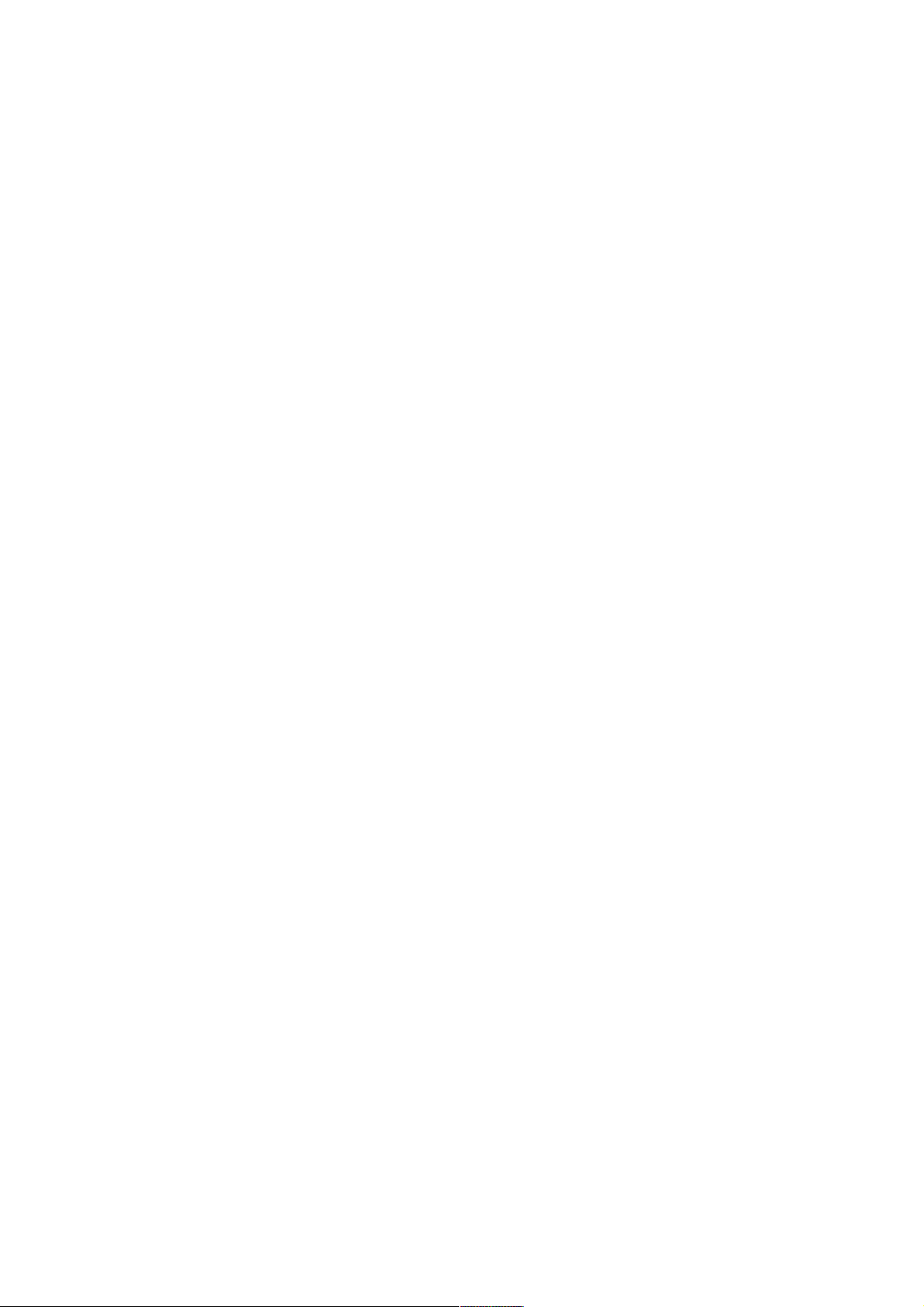
1. Functions
Health and exercise
-Pedometer
Built-in accelerometer checks and tracks your exercise time, fat burning,
temperature, speed and distance.
-Sleep Monitor
Built-in accelerometer checks and tracks your sleep and monitors your health.
-Sedentary Alarm
Built-in accelerometer notifies when you’ve been sedentary for a long time so
you get up and take a break.
Smartphone assistant
-Sending information
After connecting your smartphone to the smartwatch and installing the APK
app, the watch will provide you with all typical modes of communication. And
given that it’s on your wrist, it can add a physical aspect to alerts and
notifications. For example, you’ll feel a light touch with each message
received. (Caller ID notification, SMS notifications, push notifications for
messages from: QQ, WeChat, Twitter, Facebook, WhatsApp, news and
information from applications, system configuration, programmed alerts,
scheduled reminders, setting the time, etc.)
-Bluetooth Telephone
After connecting your phone to the watch, all your calls will be sent to the
watch via Bluetooth. And since you have it on your wrist, it will let you know by
vibrating and a notifying ringtone if you don’t realise that you have an
incoming call.
-Bluetooth Messages
After connecting your phone to the watch, SMS messages will be transferred
to the watch over Bluetooth. And since you have it on your wrist, it will let you
know by vibrating and a ringtone notification if you don’t realise that you are
receiving a message.
-Remote control for the camera
After connecting your phone to the watch, you can control the phone’s camera
remotely, making self-portraits and group photos easier.
-Anti-loss
After connecting it to your smartphone, it will let you know by vibrating or an
Page 3
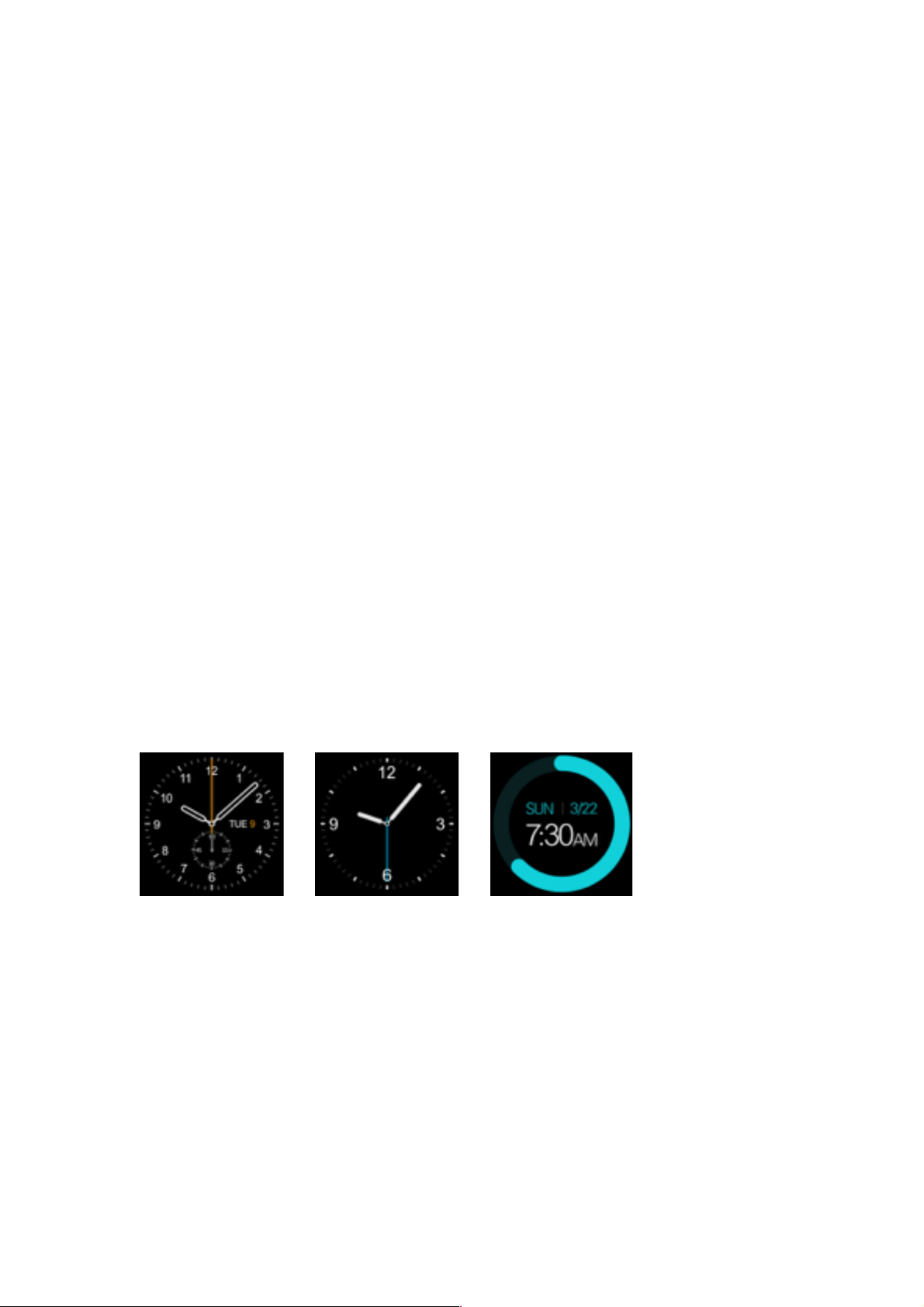
alarm sound when the watch is out of Bluetooth range. Additionally, you can
look for the watch using your phone and vice versa when both are within
Bluetooth operating range.
Communication and social networks
If you put a SIM card in the watch you can make and receive calls, as well as
send, receive and respond to SMS messages.
Entertainment
Enjoy life with a music and video player, recorder, camera, etc.
Personal assistant
The smart watch can also be your personal assistant, with a photo album,
agenda, calculator, personalised themes and other features.
Date and time
High quality watches have always been characterised by their accuracy, and
your Prixton smartwatch is no exception. It even lets you customise the watch
face (3 options) to display the time in a more personal and meaningful way, in
line with your life and schedule.
To change the watch face:
1st Method: Turn on the device, when it is in watch mode press the centre of
the screen and select the face you prefer.
2nd Method: Turn on the device. Go to the main menu-phone settings-standby
screen menu-unlock. Choose the face you prefer.
! ! !
Page 4

2. Parts
Page 5

3. Packaging Contents
1.
Prixton SW15 smartwatch, 1 micro USB cable, 1 user manual
4. Instructions
4.1 Security password
The initial password is 1212. Thanks to this option, you can avoid other
people using your watch without permission. To guarantee the security of your
information, please change the initial password.
2.
Download synchronisation software
4.2.1. Android Phones
Download the application FunDo SmartDevice from your Android application
download platform, Play Store, or scan the QR code from the box. Download
the application to sync it with your Android phone. This application is used
only to sync the watch with your phone, it won’t consume mobile data.
If the related software has finished downloading, check the version and use
the most recent sync software available to ensure it is working correctly.
Update the sync software each time there’s a new version.
4.2.2. IPhone
Page 6

Download the application Mediatek SmartDevice from your IOS application
download platform, App Store, or download it by scanning the BIDI code from
the box and install it.
4.3 Bluetooth connectivity and synchronisation feature
4.3.1 From the telephone to the watch
Configure for the watch: activate Bluetooth, search for devices and select
“pair device” when “SW15 Prixton” is found, accept it on the telephone as well
to complete the connection.
Select “yes” when you receive a contact list request. Furthermore, it’s better to
choose “don’t remind again”, so that this won’t appear every time the
connection is made.
Note: The synchronisation software can open the application if it’s already
installed and accessible. The mobile phone will indicate when the Bluetooth
connection has been established after 2 to 5 minutes. The watch will also
notify about the Bluetooth connection. At this time synchronisation will be
activated. Messages received by the telephone will sync with the watch.
4.3.2 From the watch to the phone
Access the watch with Dial Bluetooth, press Search for new device. Once
your telephone has been found (e.g., Samsung S5), select connect. The rest
of the process is the same as described in point 4.3.1.
4.4 Instructions
4.4.1 Charge the battery fully before using the watch. Charging time is around
one hour.
4.4.2 Use included accessories or those from your Android phone.
4.4.3 Bluetooth can’t be disconnected once the devices are out of range. After
activating the anti-loss feature, the search feature won’t be available until the
Bluetooth connection is re-established.
4.4.4 If at any time the Bluetooth connection is lost, re-establish it again. You
must accept contact synchronisation to be able to access your contacts on the
watch.
4.4.5 If when playing music, some of the names are not displayed. This is
normal and due to the internal functioning of Android.
Page 7

