Prism sound DREAM DA-1 Manual
Prism 










Dream 




Operation Manual
Issue 1.1 12 February 1996
Prism Media Products Limited
William James House
Cowley Road
Cambridge
CB4 4WX
UK
Phone: +44-(0)1223-424988
Fax: +44-(0)1223-425023
Email: 100612.1135@compuserve.com

Prism Media Products Limited |
Dream |
Operation Manual |
|
CONTENTS
1. |
INTRODUCTION . . . . . . . . . . . . . . . . . . . . . . . . . . . . . . . . . . . . . |
. . . . . . . . 4 |
|
2. |
SUMMARY OF DA-1 FEATURES . . . . . . . . . . . . . . . . . . . . . . . . |
. . . . . . . . 4 |
|
3. |
GETTING STARTED . . . . . . . . . . . . . . . . . . . . . . . . . . . . . . . . . . |
. . . . . . . . 5 |
|
|
3.1. |
Un-packing your DA-1 . . . . . . . . . . . . . . . . . . . . . . . . . . . . |
. . . . . . . . 5 |
|
3.2. Using the DA-1 for the first time . . . . . . . . . . . . . . . . . . . . |
. . . . . . . . 5 |
|
|
3.3. DA-1 product concept and capabilities . . . . . . . . . . . . . . . |
. . . . . . . . 7 |
|
|
3.4. Dynamic Range Enhancement (DRE) . . . . . . . . . . . . . . . . |
. . . . . . . . 7 |
|
4. |
OPERATION . . . . . . . . . . . . . . . . . . . . . . . . . . . . . . . . . . . . . . . . |
. . . . . . . . 7 |
|
|
4.1. |
Normal mode controls . . . . . . . . . . . . . . . . . . . . . . . . . . . . |
. . . . . . . . 8 |
|
4.2. |
Set inputs mode . . . . . . . . . . . . . . . . . . . . . . . . . . . . . . . . |
. . . . . . . . 9 |
|
4.3. |
Set level mode . . . . . . . . . . . . . . . . . . . . . . . . . . . . . . . . . |
. . . . . . . . 9 |
|
4.4. |
Set master mode . . . . . . . . . . . . . . . . . . . . . . . . . . . . . . . . |
. . . . . . . 10 |
5. |
FRONT-PANEL INDICATORS . . . . . . . . . . . . . . . . . . . . . . . . . . |
. . . . . . . 11 |
|
|
5.1. Input selection or maximum output level setting indicators |
. . . . . . . 11 |
|
|
5.2. 32kHz, 44.1kHz and 48kHz indicators . . . . . . . . . . . . . . . |
. . . . . . . 12 |
|
|
5.3. |
`Other' indicator . . . . . . . . . . . . . . . . . . . . . . . . . . . . . . . . . |
. . . . . . . 12 |
|
5.4. |
`Master' indicator . . . . . . . . . . . . . . . . . . . . . . . . . . . . . . . . |
. . . . . . . 12 |
6. |
CONNECTORS . . . . . . . . . . . . . . . . . . . . . . . . . . . . . . . . . . . . . . |
. . . . . . . 13 |
|
|
6.1. |
Analogue output connections . . . . . . . . . . . . . . . . . . . . . . |
. . . . . . . 13 |
|
6.2. Interconnect screens - the pin 1 conditions . . . . . . . . . . . . |
. . . . . . . 13 |
|
|
6.3. |
Connector table . . . . . . . . . . . . . . . . . . . . . . . . . . . . . . . . . |
. . . . . . . 14 |
7. |
SPECIFICATION . . . . . . . . . . . . . . . . . . . . . . . . . . . . . . . . . . . . . |
. . . . . . . 15 |
|
|
7.1. |
Digital Inputs . . . . . . . . . . . . . . . . . . . . . . . . . . . . . . . . . . . |
. . . . . . . 15 |
|
7.2. |
Synchronization . . . . . . . . . . . . . . . . . . . . . . . . . . . . . . . . . |
. . . . . . . 18 |
|
7.3. |
Digital Outputs . . . . . . . . . . . . . . . . . . . . . . . . . . . . . . . . . . |
. . . . . . . 19 |
|
7.4. |
Analogue Outputs . . . . . . . . . . . . . . . . . . . . . . . . . . . . . . . |
. . . . . . . 23 |
|
7.5. |
Performance Specification . . . . . . . . . . . . . . . . . . . . . . . . |
. . . . . . . 23 |
|
7.6. |
Power . . . . . . . . . . . . . . . . . . . . . . . . . . . . . . . . . . . . . . . . |
. . . . . . . 26 |
|
7.7. |
Physical Dimensions . . . . . . . . . . . . . . . . . . . . . . . . . . . . . |
. . . . . . . 26 |
8. |
INTERNAL CONFIGURATION OPTIONS AND FUSES . . . . . . . |
. . . . . . . 26 |
|
|
|
|
|
Issue 1.1 |
© Prism Media Products Limited |
|
|
12 February 1996 |
Page 2 of 28 |
||
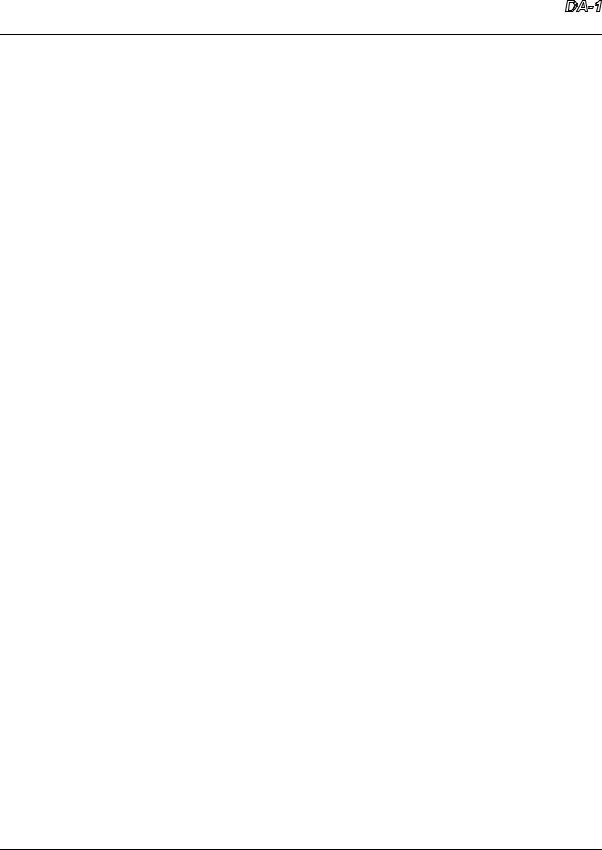
Prism Media Products Limited |
Dream |
Operation Manual |
|
8.1. Fuses . . . . . . . . . . . . . . . . . . . . . . . . . . . . . . . . . . . . . . . . . . . . . . . 26 8.2. PCB jumper links . . . . . . . . . . . . . . . . . . . . . . . . . . . . . . . . . . . . . . . 27 8.3. Mains transformer voltage selection . . . . . . . . . . . . . . . . . . . . . . . . 27
9. ELECTROMAGNETIC COMPATIBILITY . . . . . . . . . . . . . . . . . . . . . . . . . . 27
10. REFERENCES . . . . . . . . |
. . . . . |
. . . . . . . . . . . . . . . . . . . . . . . . . . . . . . . . 28 |
|
Manual Revision History |
|
|
|
6 September 1995 |
Version |
1.0 |
First issue |
12 February 1996 |
Version |
1.1 Hardware revision C |
|
Product Revision History
February 1996 |
Hardware revision C |
Note that prior to revision C the DA-1 had a different output configuration from that described in this manual. If your unit serial number is less than 090 and the serial number label does not state "Rev C" (indicating that the unit has been upgraded to hardware revision C) then this manual is not appropriate. Please ask your supplier for a version 1.0 manual. If in doubt as to the revision status of your unit the older configuration can be identified by a short circuit between the analogue output XLR pin 1 and the chassis.
Issue 1.1 |
© Prism Media Products Limited |
12 February 1996 |
Page 3 of 28 |
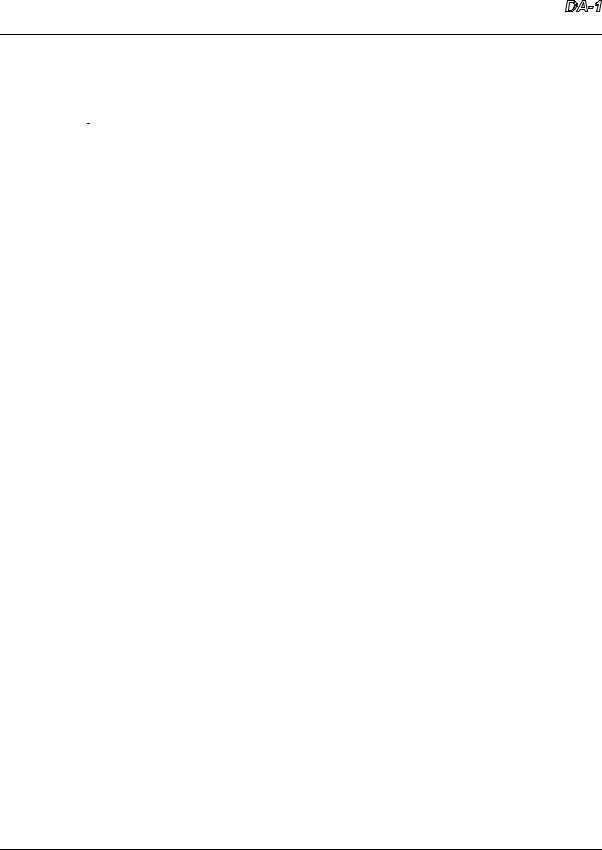
Prism Media Products Limited |
Dream |
Operation Manual |
|
1.INTRODUCTION
The Dream 



 converter is intended for professional audio use in applications where a very high performance is required for monitoring; for example in the production of high quality 16-bit CD masters - where noise shaping can provide a weighted dynamic range of more than 110dB, or for conditions such as live recording where a large amount of headroom may be required.
converter is intended for professional audio use in applications where a very high performance is required for monitoring; for example in the production of high quality 16-bit CD masters - where noise shaping can provide a weighted dynamic range of more than 110dB, or for conditions such as live recording where a large amount of headroom may be required.
The Prism Dynamic Range Enhancement (DRE) system is also incorporated for use with monitoring and/or decoding a DRE encoded source.
2.SUMMARY OF DA-1 FEATURES
Ž24 bit input resolution
Ž115 dB A-weighted dynamic range
Ž-104 dB THD+N at full scale (0.0006%)
ŽFlat low frequency response (-0.05 dB at 5.0 Hz)
ŽFloating balanced outputs
ŽCalibrated maximum output level adjustment:
+5 dBu to +28 dBu in 1 dB steps fine trim in steps of 0.05dB
ŽDRE decoding to analogue and digital outputs
ŽInput selection from 7 inputs
ŽDigital inputs in AES3, SPDIF, Optical, AES-3ID coax, and SDIF-2 formats
ŽDigital outputs in AES3, SPDIF, Optical, and SDIF-2 formats simultaneously
ŽDigital interface format conversion
ŽMute control on front panel
ŽInvert control on front panel
ŽDe-emphasis of emphasised signals (Both CD and J17 characteristics)
ŽLow jitter, high precision clock with:
Capture range better than IEC958 consumer specification (±1500ppm) Excellent jitter tolerance ( >200ns at 2kHz)
Excellent jitter rejection (-60dB at 500Hz)
ŽClock master mode for use with digital audio workstations
Issue 1.1 |
© Prism Media Products Limited |
12 February 1996 |
Page 4 of 28 |
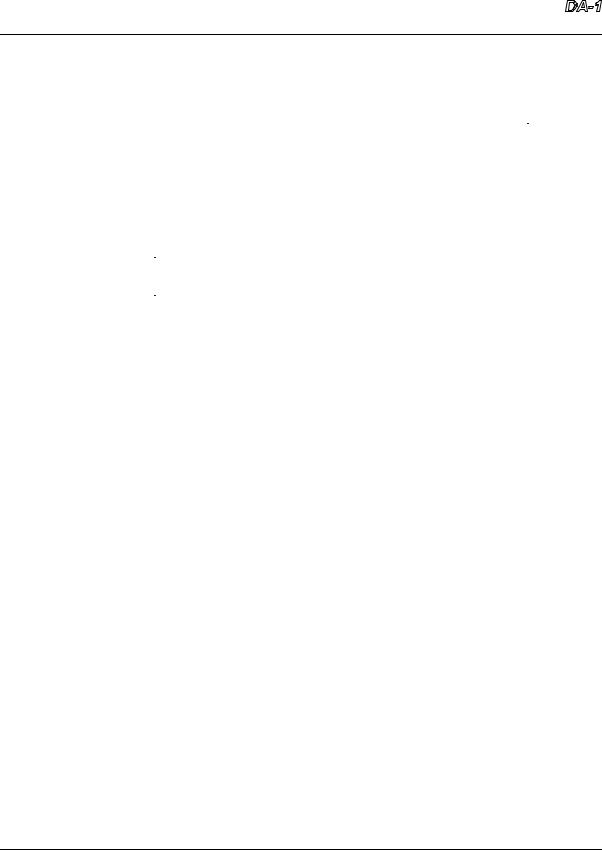
Prism Media Products Limited |
Dream |
Operation Manual |
|
3.GETTING STARTED
It is not necessary to read all the manual before being able to use the Dream 



 . This section contains all the information required for you to get going straight away.
. This section contains all the information required for you to get going straight away.
3.1.Un-packing your DA-1
Check that you have the following items and that they are undamaged:
"Dream 



 converter unit
converter unit
"Dream 



 operation manual (this book)
operation manual (this book)
"IEC320 type mains lead with appropriate plug for your supply
Check that your unit carries a label on the rear panel indicating the correct mains voltage for your application area and that the plug fitted to the mains lead is of the correct type. If not, DO NOT CONNECT THE MAINS SUPPLY, but contact your distributor.
Please keep the packaging for re-use in the event that the unit should be shipped to another location or in the event that it should ever need to be returned to the manufacturer for repair or upgrade.
3.2.Using the DA-1 for the first time
Connect a source of digital audio to an appropriate input connector on the DA-1. Note that if the source is in the Sony Digital Interface Format (SDIF-2) then the three BNC inputs, labelled L, R and WCK need to be used, otherwise only one connector is required.
The analogue outputs of the DA-1 are wired as follows:
pin 1 |
Screen and mid-point of balanced output |
pin 2 |
Balanced output (Hot or `+') |
pin 3 |
Balanced output (Cold or `-') |
Conventional connections to a balanced analogue input should use a screened twisted pair lead. The DA-1 output pins 2 and 3 should be wired to the two conductors of the pair and pin 1 to the cable screen. The other end of the cable should be connected in a similar manner.
Issue 1.1 |
© Prism Media Products Limited |
12 February 1996 |
Page 5 of 28 |
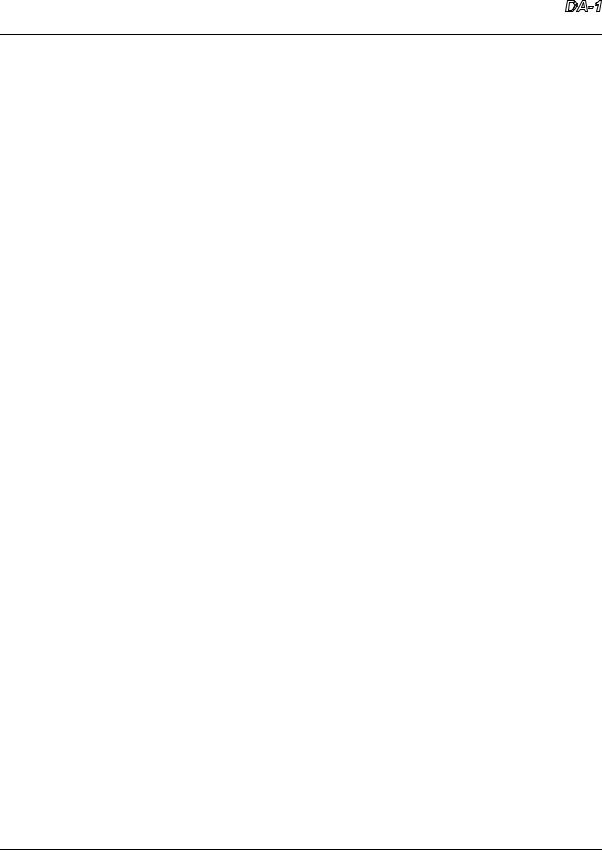
Prism Media Products Limited |
Dream |
Operation Manual |
|
The DA-1 can also connect to unbalanced inputs. For optimum performance the DA-1 should be connected to an unbalanced input using only pins 1 and 2. Pin 2 should connect to the signal conductor and pin 1 should connect to the ground or return. The signal level is then halved. (It is possible to drive unbalanced inputs from pins 2 and 3 but this unbalances the output and can lead to hum. In any case do not connect the three output pins to each other).
Connect the mains supply and switch on the DA-1 unit.
The front-panel lights should all illuminate momentarily; if any of them fails to light it may be faulty. If so then check again by turning the unit off and on. If the problem is still evident contact your distributor.
After the unit has initialised one of the seven input selection lights on the left of the front panel will illuminate to indicate the selected input. This indicator will be steadily on if the signal at the selected input is being decoded without error. It will flash if a signal is not detected, and briefly extinguish when individual errors are detected. To select a different input press the round select push-button on the left hand side of the front panel.
When you have selected the input you require then, if the signal is decoded correctly and the unit is configured to the factory default settings, then only the appropriate sample rate indicator and the input selection indicator will be steadily on. This indicates that the unit is now operating correctly. If the output level needs adjustment refer to section 4.3.
NOTE: If you are having problems with any of these controls it may be because the configuration has been altered from the factory defaults. If you wish to return all the DA-1 settings to the factory defaults then switch the unit on while pressing all four of the right hand buttons during the whole of the start-up cycle - this takes approximately six seconds.
In the default configuration the indicators for the four right hand side controls should not be on. If the set button indicator is on then press the button to leave `set' mode. If any of the other control button indicators are on then press the respective control buttons to toggle them off.
If you are still having problems setting the unit into the standard configuration described above, then refer to the descriptions of the set inputs (section 4.2), or set master (section 4.4) controls.
Issue 1.1 |
© Prism Media Products Limited |
12 February 1996 |
Page 6 of 28 |
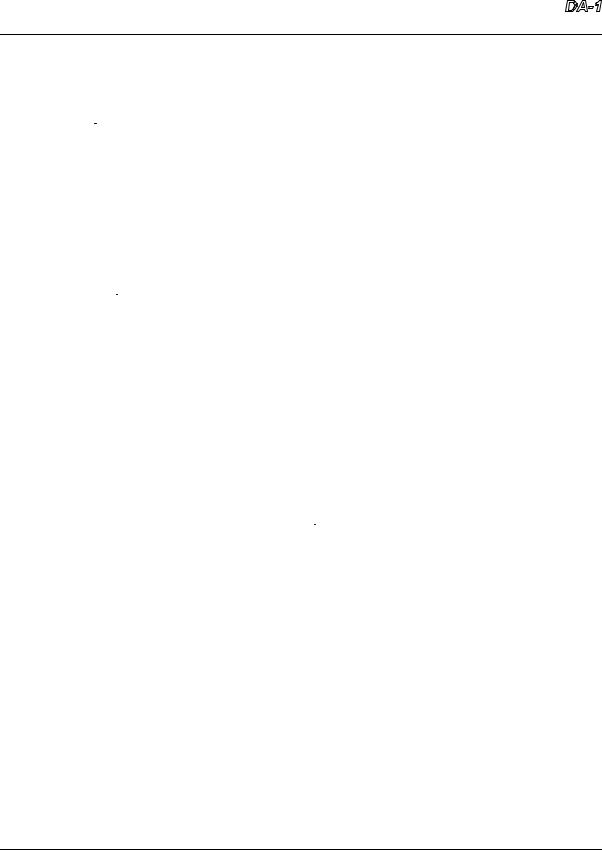
Prism Media Products Limited |
Dream |
Operation Manual |
|
3.3.DA-1 product concept and capabilities
The Dream 



 is designed to provide a very high quality of digital to analogue conversion without sampling jitter or data truncation - whatever the resolution or timing accuracy of the source.
is designed to provide a very high quality of digital to analogue conversion without sampling jitter or data truncation - whatever the resolution or timing accuracy of the source.
Two other useful features are also provided. These are a set of jitter filtered digital outputs and a Dynamic Range Enhancement (DRE) decoder.
The digital outputs normally provide the same data as present on the selected digital input, translated into the appropriate format, and any incoming jitter is filtered off. This means that the Dream 



 is also a digital audio format convertor, corrector and de-jitterer.
is also a digital audio format convertor, corrector and de-jitterer.
3.4.Dynamic Range Enhancement (DRE)
DRE is a process designed for the increasing the dynamic range of 16 bit recording channels, such as DAT, CD-R, or 1630+U-matic, when further post-processing is required. It requires an encode process on recording and a decode process on playback. It is suitable for applications where 20-bit dynamic performance is desired of the recorder but only a 16-bit recorder is available, and where the requirement for a decode process is not a problem. The Prism Sound Dream AD-1 20-bit analogue to digital converter can encode DRE signals from digital or analogue sources, and can also decode them (in digital to digital mode) to transfer the high resolution signal, encoded on a 16-bit tape, onto a 20 bit digital audio workstation. The Dream 



 can be used with the AD-1 to provide analogue monitoring of the encoded signal, as well as to perform the digital to digital decoding function required for transfers to the `linear' or `non-DRE' domain.
can be used with the AD-1 to provide analogue monitoring of the encoded signal, as well as to perform the digital to digital decoding function required for transfers to the `linear' or `non-DRE' domain.
4.OPERATION
There are five control buttons. Four of them operate in two ways, and the fifth, SET, button switches their function. For normal use they operate in isolation to select the digital source, MUTE the output, INVert the output and turn on the DRE decode function. The configuration settings - which are intended to be set and then left alone - can be modified from one of the three `set' modes: set inputs, set level and set master. The SET button is illuminated to indicate one of these modes.
All the control settings are saved in permanent memory so that they are remembered when the unit is off.
Issue 1.1 |
© Prism Media Products Limited |
12 February 1996 |
Page 7 of 28 |
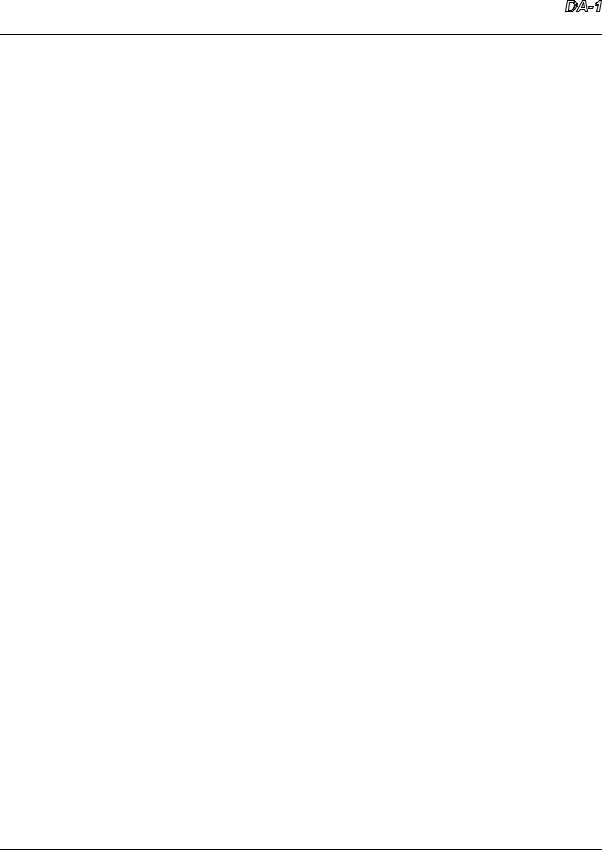
Prism Media Products Limited |
Dream |
Operation Manual |
|
4.1.Normal mode controls
The following functions apply to the controls only if the SET control is not illuminated. This shows that the unit controls are in the normal mode. The unit is always in normal mode after being switched on.
4.1.1.Select
Pressing this button causes the selected digital input to switch to the next enabled input.
NOTE If this control does not have any effect, or it will not select the required input, this may be because some inputs have been disabled. Refer to the description of the SET inputs control, section 4.2, to change this.
4.1.2.MUTE
This control is used to mute the analogue output. The digital outputs are unaffected.
4.1.3.INV
This control is used to invert the polarity of both analogue outputs. The digital outputs are unaffected.
4.1.4.DRE
This control is used to switch on the DRE decoding function on the digital input (DRE is described in section 3.4). Both the analogue and digital outputs are affected by this control.
4.1.5.SET
Holding this button down while pressing one of the three adjacent switches puts the unit into one of the following control modes: Either Set Inputs, Set Level, or Set Master, as described by the red text. These modes allow the user to modify the configuration of the DA-1. In normal use they are not required.
Issue 1.1 |
© Prism Media Products Limited |
12 February 1996 |
Page 8 of 28 |
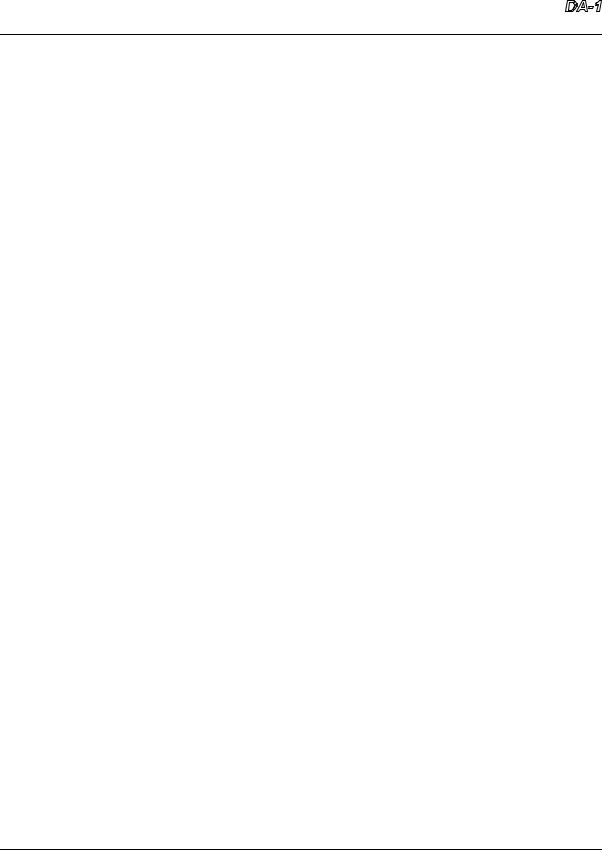
Prism Media Products Limited |
Dream |
Operation Manual |
|
4.2.Set inputs mode
The set inputs mode is used to enable or disable the selection of digital inputs. This avoids cycling through unused inputs when switching between sources. An input will be skipped if it is "disabled". This mode is indicated by both the MUTE/Inputs and the SET controls being lit. (Note in this mode the MUTE button has the function of enabling the inputs. For that reason it is referred to as the MUTE/Inputs control.)
To enter set inputs mode from the normal mode (ie. if the SET control is not illuminated) hold the SET button down and press the MUTE/Inputs button.
To enter set inputs mode from one of the other set modes (ie. if the SET control is illuminated) just press the MUTE/Inputs button.
The seven input indicators on the left of the unit illuminate to indicate the inputs that are enabled. One of the indicators will be flickering to show the input that would be affected by the MUTE/Inputs control. Press the MUTE/Inputs control to toggle the enabled state of this input. The flickering will toggle between fast and mostly on, indicating enabled, to slow and mostly off, indicating disabled.
Press the small round select button to cycle through the other inputs.
To leave set inputs mode then either select another of set modes by pressing INV/Level or DRE/Master, or change to normal mode by pressing SET.
4.3.Set level mode
Set level mode is used to adjust the maximum analogue output level. This is the output level corresponding to an digital input at full scale. It can be set to any value between +5dBu to +28dBu in 1dB steps. A fine trim, in 0.05dB steps, is also possible.
Set level mode is indicated by both the INV/Level and the SET controls being illuminated. (Note that in this mode the INV button has the function of enabling the inputs. For that reason it is referred to as the INV/Level control.)
To enter set level mode from the normal mode (ie. if the SET control is not illuminated)
Issue 1.1 |
© Prism Media Products Limited |
12 February 1996 |
Page 9 of 28 |
