Page 1
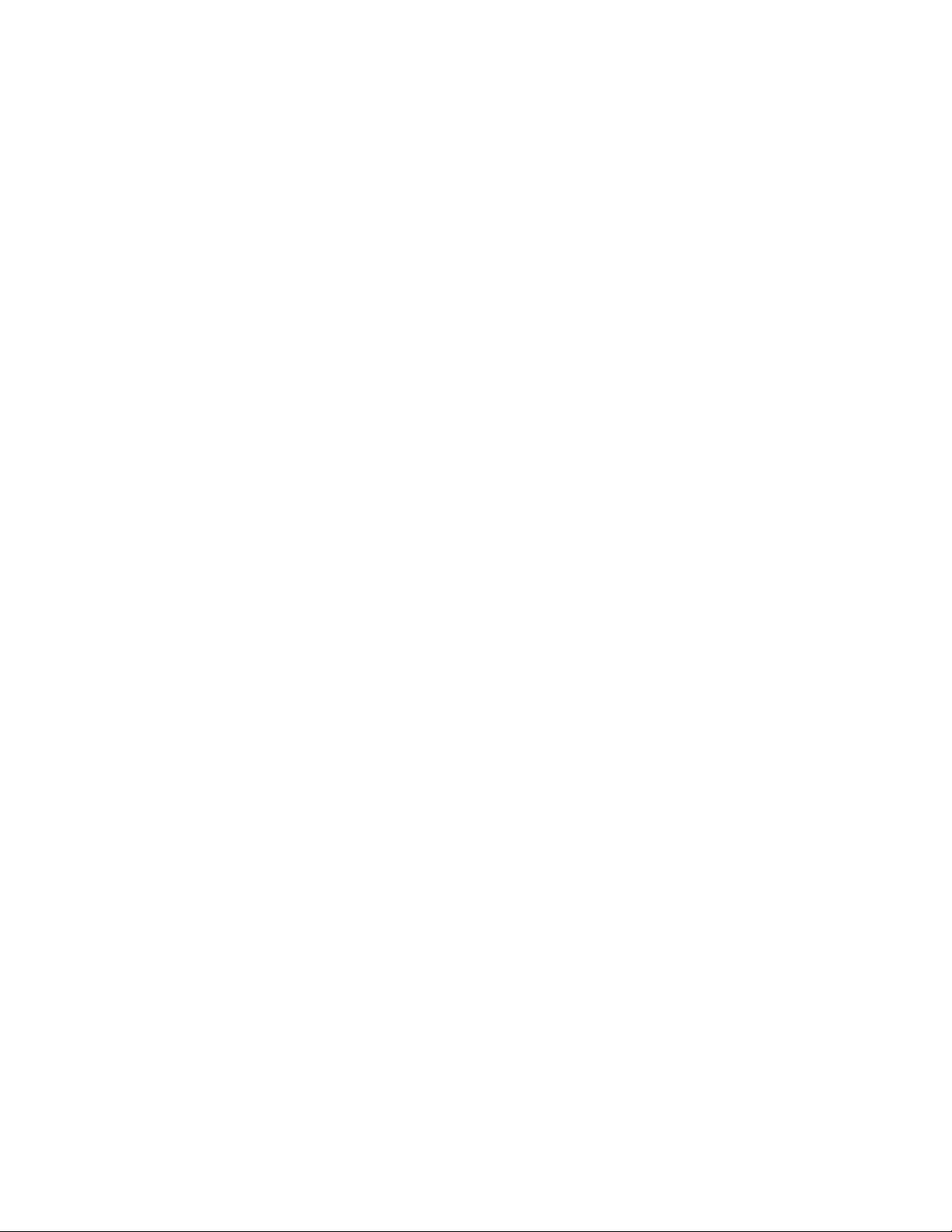
Addendum to FormsMaster 8000
Programmer's Manual
©Printek, Inc. 1998, 2000
1517 Townline Road
Benton Harbor, MI 49022
p/n 5116 rev. A
Page 2
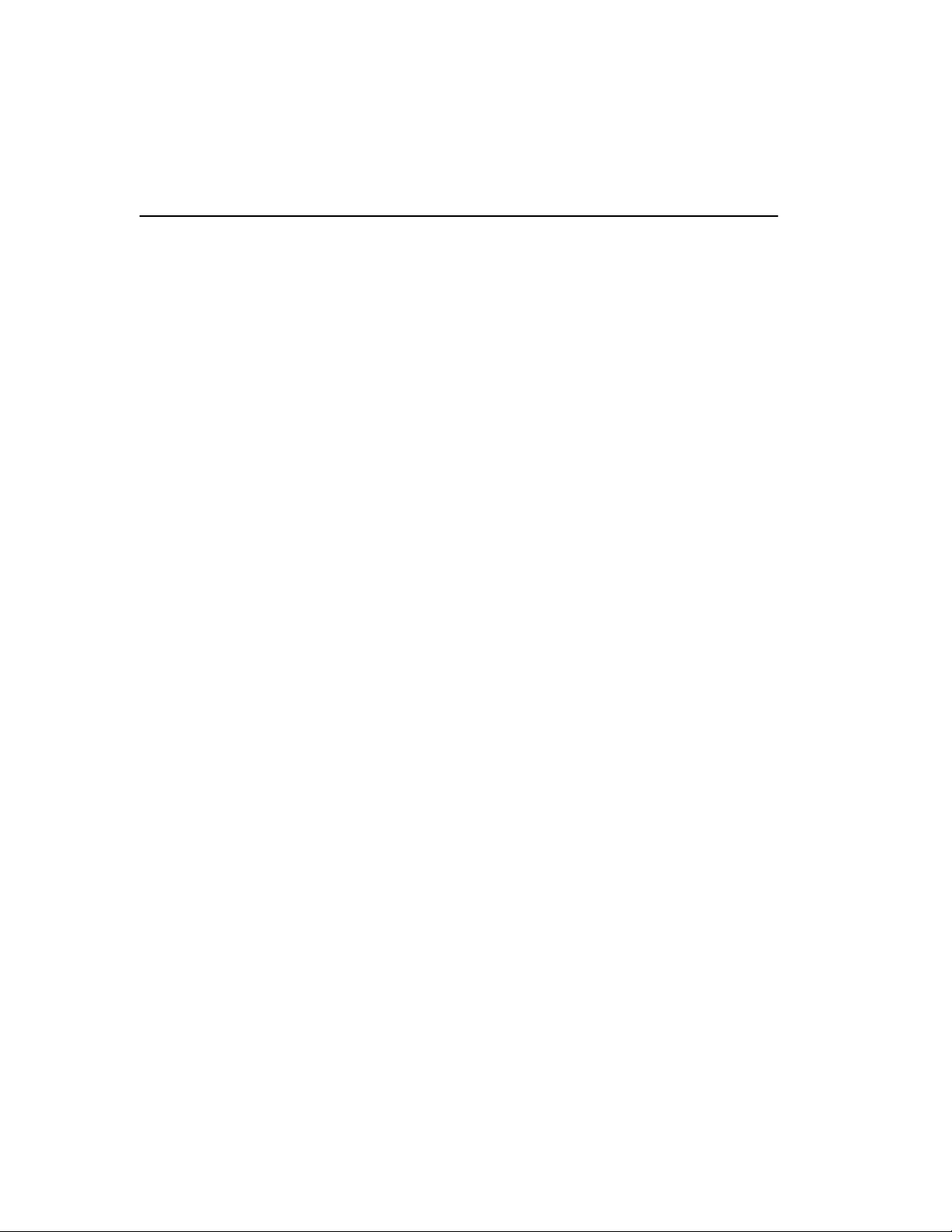
Table of Contents:
v Selecting New Emulations page 1
v DEC LA120/210 Emulation page 2
v Genicom 3840/3410 Emulations page 4
p/n 5116 rev. A
Page 3
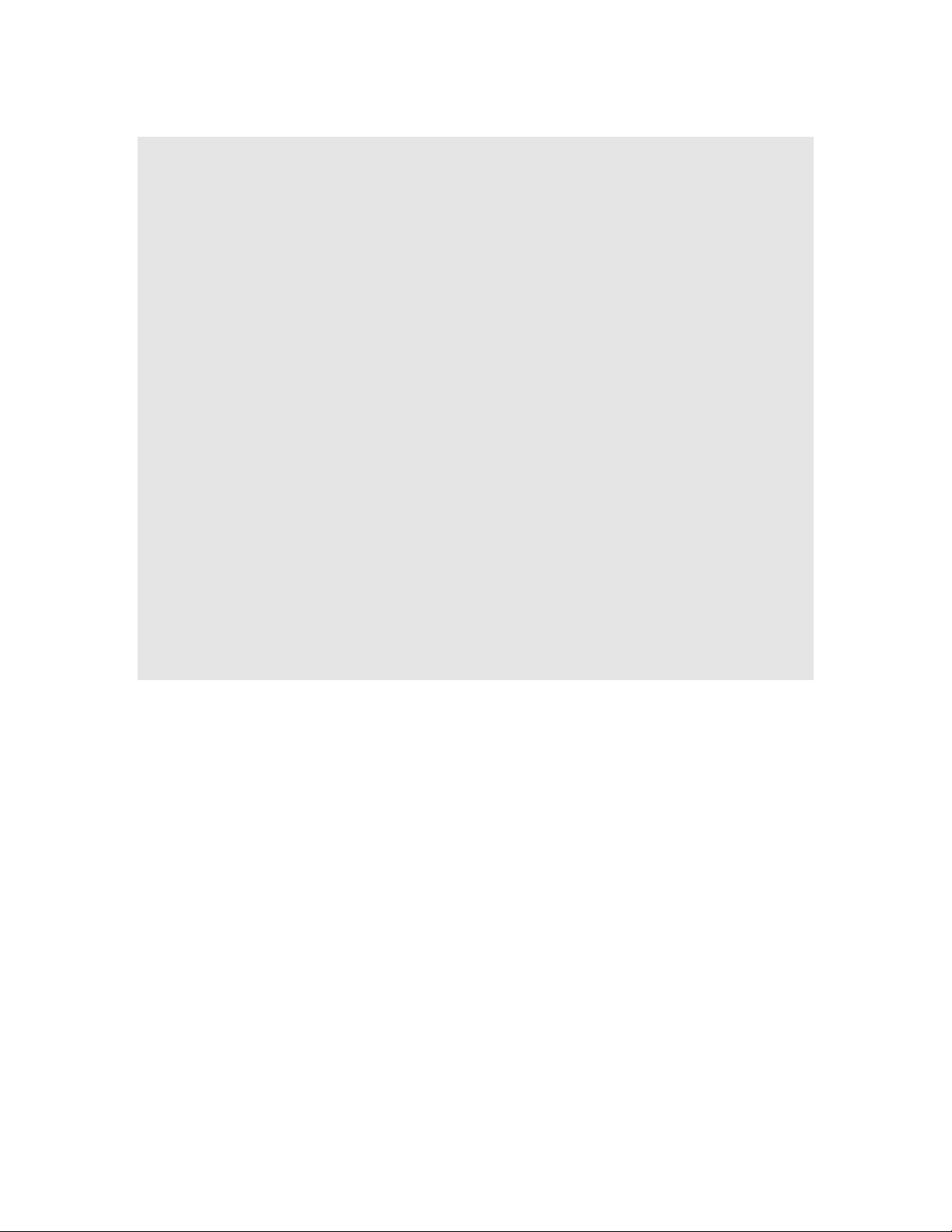
IMPORTANT NOTICE FOR FIELD FIRMWARE UPGRADE!
When upgrading your FM8000 printer in the field to version v021 firmware, you must first initialize
the non-volatile memory to support new features. If you received your printer new with version v021
firmware, initialization is not required.
This initialization will result in the loss of any settings you have set in the OPTIONS menu and in the
INTERFACE menu, so it is a good idea to print your current settings first. See you Users Manual for
instructions on how to print your current settings. Only settings under the OPTIONS menu and
INTERFACE menu are affected. Forms setups and print adjustments will not be changed.
To initialize non-volatile memory:
1) Turn printer off.
2) While holding the SETUP/MENU and ITEM -> keys at the same time, turn on power.
3) When the print head begins to move, you can release the keys. Wait until the initialization sequence
completes and the printer goes online.
4) Press ON LINE to go offline.
5) Press SETUP/MENU to enter Setup mode, then press SETUP/MENU four (4) more times until the
[SECURITY MENU] is displayed.
6) Press the ITEM -> key three (3) times until [Interface Menu] is displayed.
7) Press the VALUE -> key to select [Initialize].
8) Press the ITEM -> key one more time to display the [Options Menu].
9) Press the VALUE -> key to select [Initialize].
10) Press ON LINE to exit Setup Mode and initialize the non-volatile memory.
Now set any features under the OPTIONS MENU and the INTERFACE MENU that may have been reset,
referring to your current settings printout.
Using the printer without performing this operation could result in erratic behavior!
p/n 5116 rev. A
Page 4
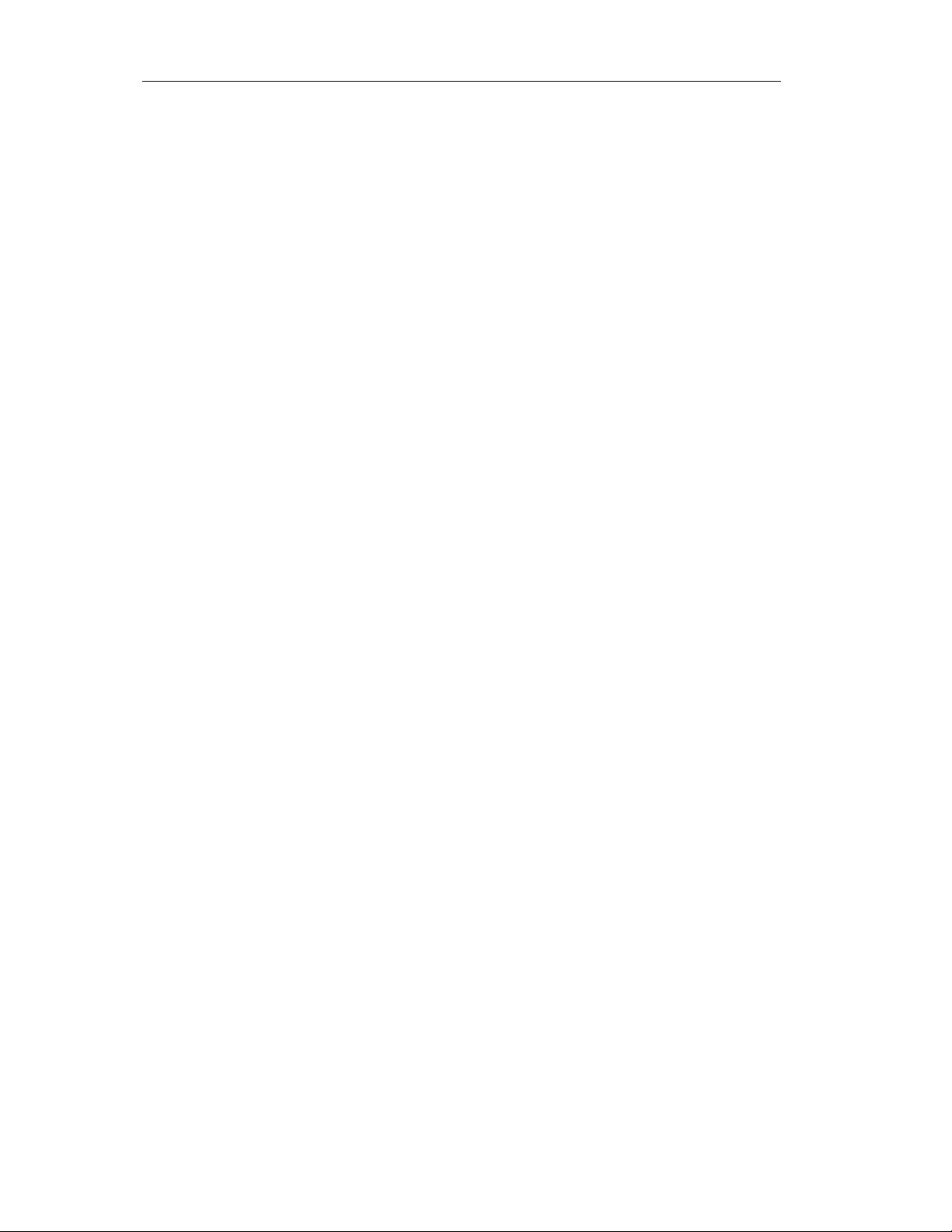
Genicom 3840 and 3410 ANSI Emulation
Selecting Genicom 3840 or 3410 ANSI Emulation
In the FM8000, separate emulation modes can be selected for each interface (Serial, Parallel, or LAN).
Make sure to set the Genicom 3840 or 3410 emulation mode for the interface you are using.
From the FM8000 front panel:
1) Take the printer offline by pressing ONLINE.
2) Press SETUP to enter setup mode.
3) Press SETUP again to select the INTERFACE MENU.
4) Press SUB-MENU to select the interface you are using.
5) Press ITEM to select EMULATION.
6) Press VALUE until GENICOM 3840 or GENICOM 3410 appears.
7) Press ONLINE to exit setup mode and save changes.
Selecting DEC LA210 Emulation
The FM8000 DEC LA210 Emulation now appears in the interface memories as DEC LA120/210. This
emulation now supports DEC LA210 positioning commands and graphs (see page 2).
11/16/01 1 5116 Genicom.doc
p/n 5116 rev. A
Page 5

DEC LA120/210 Emulation
Vertical Position
Partial Line Down PLD
(or) ESC K
Performs a half line feed at 6 lpi, or 1/12", regardless of the current lpi setting. To prevent loss of top of
form, this half line feed down must be countered with a half line feed up (PLU) before reaching the next
page.
Control code: PLD
Hexadecimal: 8B
Escape Sequence: ESC K
Hexadecimal: 1B 4B
Partial Line Up PLU
(or) ESC L
Performs a reverse half line feed at 6 lpi, or 1/12", regardless of the current lpi setting. To prevent loss of
top of form, this half line up must be countered with a half line feed down (PLD) before reaching the next
page.
Control code: PLU
Hexadecimal: 8C
Escape Sequence: ESC L
Hexadecimal: 1B 4C
Reverse Index ESC M
Performs a reverse line feed at the current lpi. The next line printed will be above the previous line.
Escape Sequence: ESC M
Hexadecimal: 1B 4D
Reverse Line Feeds ESC [ (n) A
Performs (n) reverse line feeds at the current lpi. Not that backing up beyond the top of a continuous fan
fold form may cause paper jams.
Example: The following escape sequence will back up the paper by 33 lines.
Escape Sequence: ESC [ 3 3 A
Hexadecimal: 1B 4D 33 33 41
11/16/01 2 5116 Genicom.doc\
p/n 5116 rev. A
Page 6
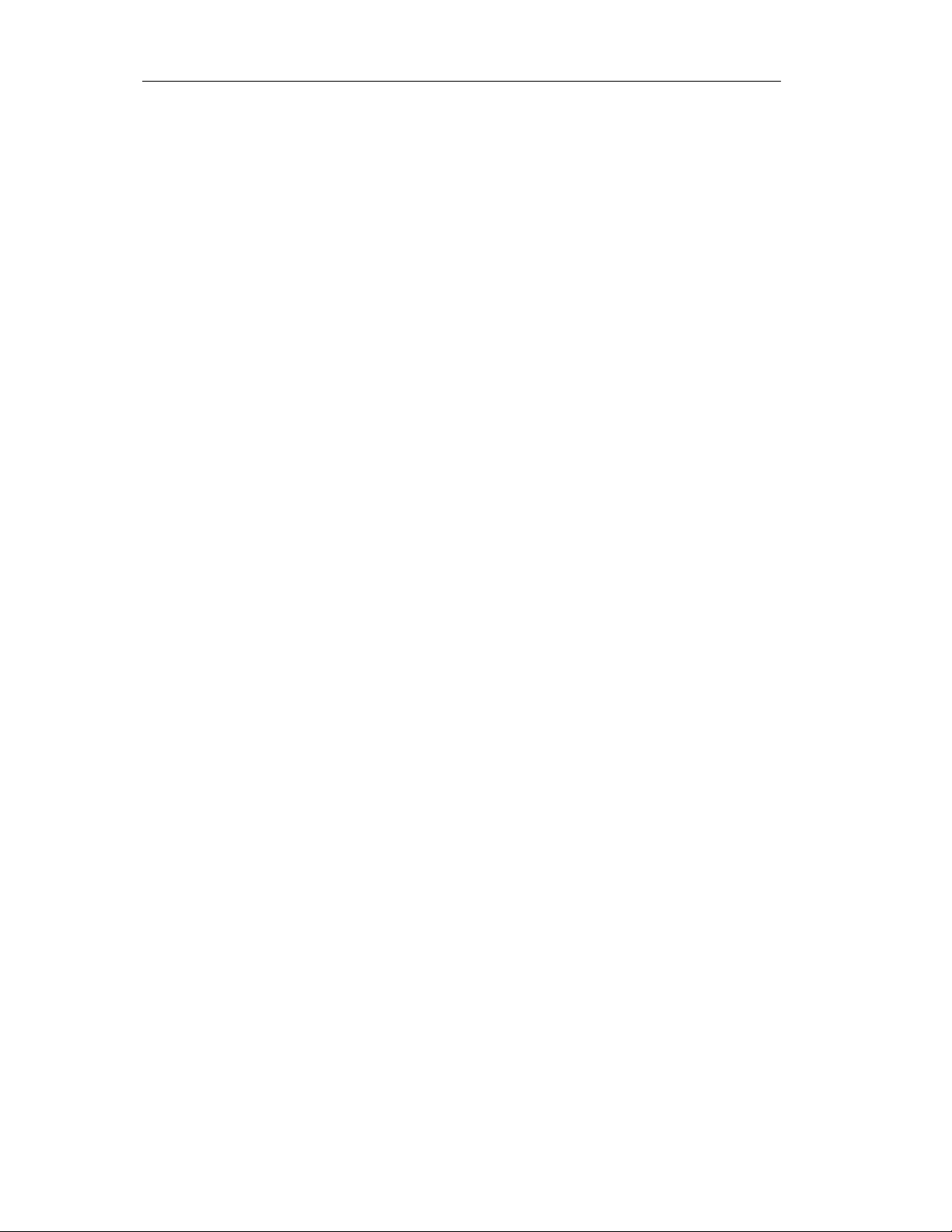
DEC LA120/210 Emulation
Graphics
Graphics mode gives the user complete control over every dot position on the paper. Graphics may be
printed with 132 dpi horizontal density and 72 dpi vertical density.
Each byte of graphics data represents a vertical column of six dots, with the LSB (least significant bit)
corresponding to the top wire of the print head. Turning a bit on causes a dot to be printed. Graphics bytes
are encoded in the characters '?' (hexidecimal 3F) through 'DEL' (hexidecimal 7F). The graphics encoded
characters are offset by the value 3F, so the bit values corresponding to each wire of the print head are
shown below:
wire 1 (top) '@' (40 hex - 3F hex = 1)
wire 2 'A' (41 hex)
wire 3 'C' (43 hex)
wire 4 'G' (47 hex)
wire 5 'O' (4F hex)
wire 6 '_' (5F hex)
The appropriate bit values are added together to fire the appropriate wires. For example, the character 'P'
(50 hex - 3F hex = 11 hex) will fire the top wire, wire 1, and the fifth wire, wire 5.
Each graphics sequence contains any number of bytes followed by the terminating sequence ESC \
(hexadecimal 1B 5C).
Escape Sequence: ESC P q data data ... ESC \
Hexadecimal: 1B 51 71 (3F - 7F) 1B 5C
When printing graphics lines, the effective line pitch is 12 lpi. To make successive strips of a graphics
image to align correctly, this lpi should be set prior to the carriage return after printing the first graphics
line. The escape sequence ESC [ 3 z will accomplish this. Make sure to set the lpi back to your previous
setting prior to the carriage return following the last line of graphics. For example, when printing text at 6
lpi and printing three lines of graphics:
ESC P q (data) ESC \ ESC [ 3 z (return) prints graphics and does 1/12" line feed.
ESC P q (data) ESC \ (return) prints graphics and does 1/12" line feed.
ESC P q (data) ESC \ ESC [ 0 z (return) prints graphics and does 1/6" line feed.
Note that graphics mode must be exited before issuing any escape sequence, or carriage returns and line
feeds.
11/16/01 3 5116 Genicom.doc\
p/n 5116 rev. A
Page 7
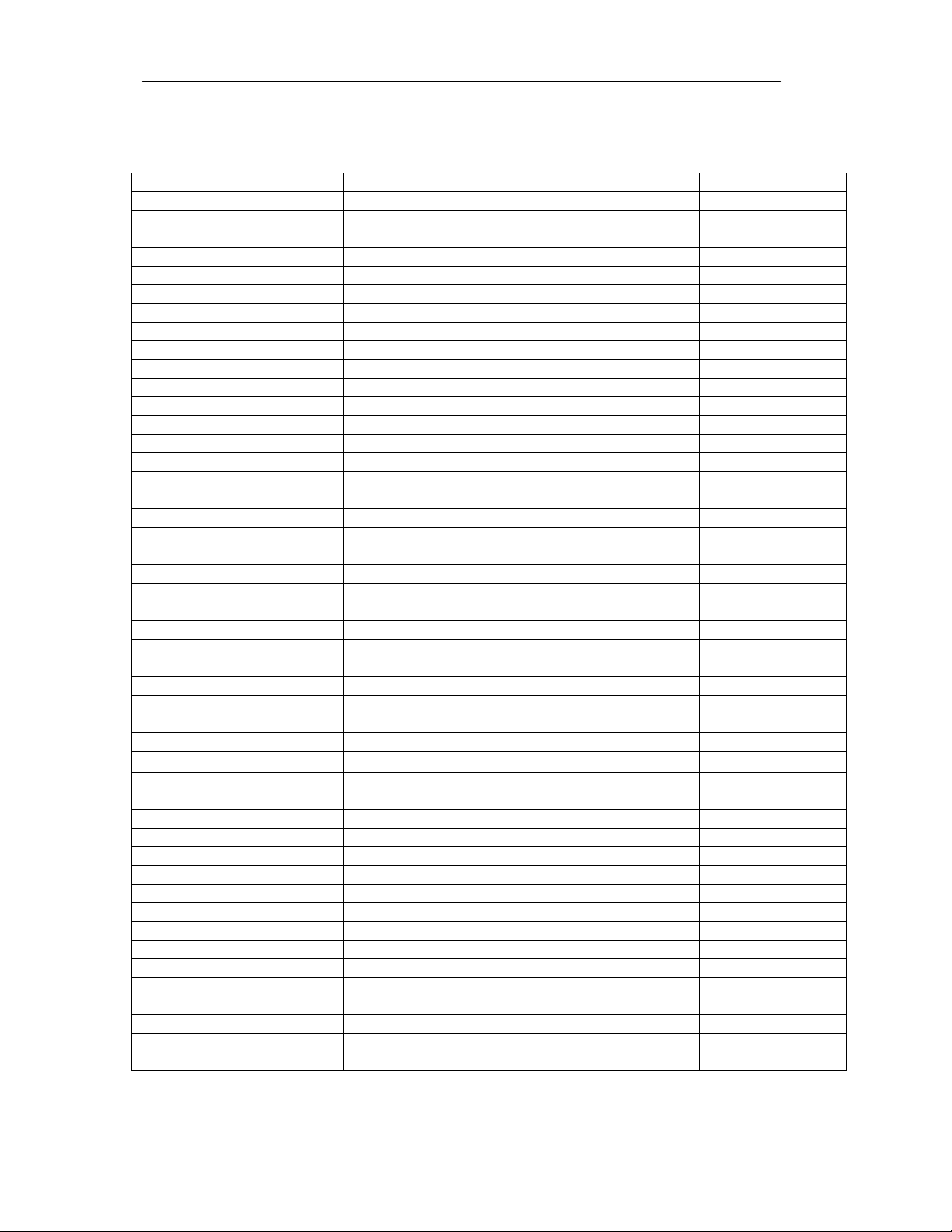
Genicom 3840 and 3410 ANSI Emulation
Control Codes and Escape Sequences Sorted Alphabetically
Code Description Page #
BEL Bell 5
BS Backspace 5
CR Carriage Return 5
CSI Control Sequence Introducer 5
ESC D Line Feed 5
ESC E New Line 5 and 6
ESC ESC n Select Software Interface n 6
ESC H Set Horizontal Tab 6
ESC J Set Vertical Tab 7
ESC K Subscript Printing 7
ESC L Superscript Printing 7
ESC P <graphics> ESC \ 6 Pin Graphics Mode 7 and 8
ESC [(p1);(p2)<SP>B Oversize Font / Graphic Size Modification 8
ESC [(p1);(p2)<SP>G Line / Character Spacing 8
ESC [(p)` Horizontal Position Absolute 9
ESC [(p)a Horizontal Position Relative 9
ESC [(p)d Vertical Position Absolute 9
ESC [(p)e Vertical Position Relative 9
ESC [(p1);(p2)f Vertical and Horizontal Position Absolute 9 and 10
ESC [(Ps)g Clear Tabs 10
ESC [(p)h Set Auto CR on LF 10
ESC [(p)j Horizontal Position Backwards 10
ESC [(p)k Vertical Position Backwards 11
ESC [(p)l Reset Auto CR on LF 11
ESC [(p1);...(pn)m Font and Print Modes 11 and 12
ESC [(p1)p Paper Path 12
ESC [(p1)q Graphics Density 12
ESC [(p1);(p2);(p3)r Forms Setup 12
ESC [(p1);(p2)s Margins Setup 13
ESC [(p1)t Oversized Font / Barcode Mode 13
ESC [(p1);(p2);...(p22)u Set Horizontal Tabs at Certain Positions 13
ESC [(p1);(p2);...(p12)v Set Vertical Tabs at Certain Positions 13
ESC [(p1);(p2)<SP>{ Paper Shear 14
ESC [(p1);(p2);...(p12)} Set Barcode Parameter 14 and 15
ESC ]6;4;(p3);(p4)ESC\ Straps and Options 15
ESC c Reset 16
ETX End of Text 16
FF Form Feed 16
HT Horizontal Tab 16
HTS Set Horizontal Tab Stop 16
IND Index 16
LF Line Feed 17
NEL Next Line 17
PLD Partial Line Down (Subscript) 17
PLU Partial Line Up (Superscript) 17
VT Vertical Tab 18
VTS Set Vertical Tab Stop 19
11/16/01 - 4 - 5116 Genicom.doc
p/n 5116 rev. A
Page 8

Genicom 3840 and 3410 ANSI Emulation
BEL BEEPER
Sounds the beeper for about ½ second.
Dec 7
Hex 07
BASIC CHR$(7);
BS BACKSPACE
Prints the data in the print buffer, then moves the print position one character
position to the left.
Dec 8
Hex 08
BASIC CHR$(8);
CR CARRIAGE RETURN
Initiates printing and returns the current print position to the left margin.
Dec 13
Hex 0D
BASIC CHR$(13);
CSI CONTROL SEQUENCE INTRODUCER
The CSI character is the control function introducer for the ANSI control sequence.
Control sequences are multi-character control functions that accept parameters.
Dec 155
Hex 9B
BASIC CHR$(155);
ESC D LINE FEED
Causes the current line to be printed and then advances the paper one line at the
current line spacing. If “Auto CR” is set to “On” in the interface setup menu, a
carriage return will also be performed.
Control code: LF
Hexadecimal: 0A
Control code: IND
Hexadecimal: 84
Escape Sequence: ESC D
Hexadecimal: 1B 44
ESC E NEW LINE
Causes the current line to be printed, and then sets the current print position to the
left margin and performs a line feed. Equivalent to a carriage return (CR) line feed
(LF) combination.
Control code: NEL
Hexadecimal: 85
11/16/01 - 5 - 5116 Genicom.doc
p/n 5116 rev. A
Page 9
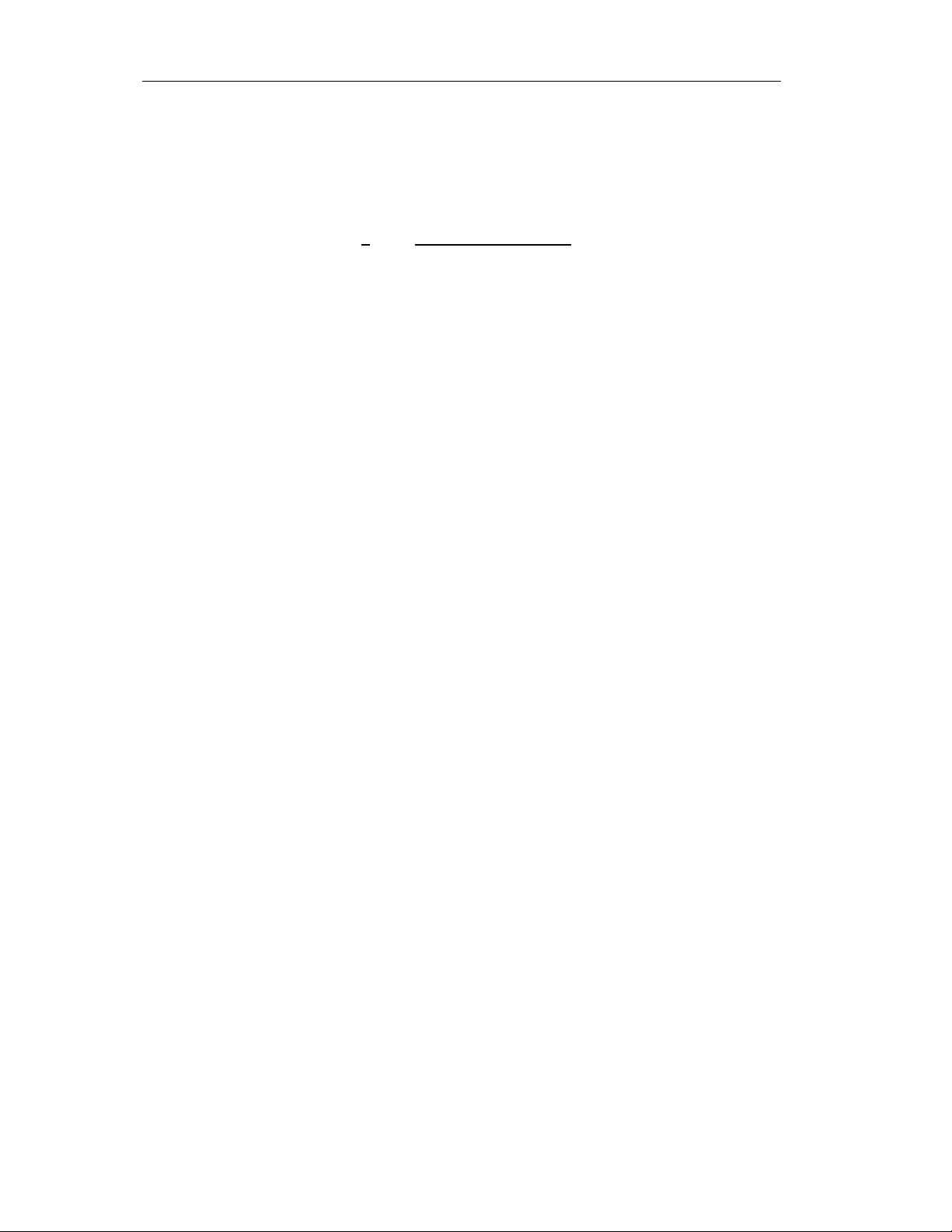
Genicom 3840 and 3410 ANSI Emulation
Escape Sequence: ESC E
Hexadecimal: 1B 45
ESC ESC n SELECT SOFTWARE INTERFACE n
Selects the software interface n according to the table below.
n Software Interface
0 Test (reserved for factory use)
1 ANSI X3.64 Emulation
2 Epson FX Emulation
3 Bar Code Mode (optional)
4 IBM Proprinter Emulation
5 DEC LA120 Emulation
6 TTY Emulation
7 Printek Emulation
; Remote Setup Mode
< Genicom 3840
= Genicom 3410
? Previously Selected Emulation
@ Default Emulation
Overrides the Emulation value in the interface setup menu.
A numeric value for n may be specified in two different ways, with equivalent
results: a single byte with a value of 00 to 07 hex, or a single printable ASCII
character “0” to “7” (30 to 37 hex).
If more than one emulation has been selected, ESC ESC ? will return to the
previously selected emulation. This is particularly useful when the previous
emulation is unknown. Please beware that the memory (stack) is only one level
deep.
ESC ESC @ will return to the default emulation, as specified by the “Emulation”
value in the interface setup menu.
This chapter describes ANSI X3.64 emulation. If a different interface is selected,
the control codes and escape sequences described in this chapter will no longer be
applicable.
Example: The following escape sequences will select Printek emulation, load form
one, and then return to the previous emulation.
Escape Sequence: ESC ESC 7 ESC L 1 ESC ESC ?
Hexadecimal: 1B 1B 07 1B 4C 01 1B 1B 3F
ESC H SET HORIZONTAL TAB
If 8-bit control code processing is enabled then
Dec 27 72
Hex 1B 48
BASIC CHR$(27);”H”;
11/16/01 - 6 - 5116 Genicom.doc
p/n 5116 rev. A
Page 10

Genicom 3840 and 3410 ANSI Emulation
ESC J SET VERTICAL TAB
If 8-bit control code processing is enabled then
Dec 27 74
Hex 1B 4A
BASIC CHR$(27);”J”;
ESC K SUBSCRIPT PRINTING
Moves paper ½ line below the current line for subscript printing. ESC K is also
used to return to the original line following ESC L (superscript).
If 8-bit control code processing is enabled then
Dec 27 75
Hex 1B 4B
BASIC CHR$(27);”K”;
ESC L
ESC P (graphics)
ESC \
SUPERSCRIPT PRINTING
Moves paper ½ line above the current line for superscript printing. ESC L is also
used to return to the original line following ESC K (subscript).
If 8-bit control code processing is enabled then
Dec 27 76
Hex 1B 4C
BASIC CHR$(27);”L”;
Example of subscript and superscript:
10 LPRINT “X” ; CHR$ (27) ; “Ki” ; CHR$ (27) ; “L*Y” ;
20 LPRINT CHR$ (27) ; “Li” ; CHR$ (27) ; “K=A”
NOTE: The partial line up does not respect top of form; that is, following a form
feed, ESC L causes a partial line movement upward. Also, partial line down does
not respect bottom of form; that is, when printing the last line on the form, ESC L
causes a partial line movement downward.
CAUTION: When printing the last line on a form, do not send a line feed (LF)
code to move directly from superscript to subscript. The LF code will be acted
upon as the bottom of form terminator.
GRAPHICS MODE
Graphics mode gives the user complete control over every dot position on the
paper. Graphics may be printed with 72 dpi horizontal density and 72 dpi vertical
density only in this emulation.
Each byte of graphics data represents a vertical column of six dots, with the LSB
(least significant bit) corresponding to the top wire of the print head. Turning a bit
on causes a dot to be printed.
If you wanted to fire all six wires, you would send a decimal value of 63 (3F hex)
(character '?').
11/16/01 - 7 - 5116 Genicom.doc
p/n 5116 rev. A
Page 11

Genicom 3840 and 3410 ANSI Emulation
Byte values 0 through 31 are interpreted as control codes, so you have to add the
value 64 decimal to any byte value between 0 and 31:
WEIGHT WIRE
1 1
2 2
4 3
8 4
16 5
32 6
DEC. VALUE 65 66 68 72 80 32
CHARACTER A B D H P space
Each graphics sequence contains any number of bytes followed by the terminating
sequence ESC \ (hexadecimal 1B 5C).
Carriage returns and line feeds are recognized control characters while in graphics
mode. Note that line feeds are at 12 LPI while in graphics mode, and revert to their
previous setting when graphics mode is exited. Vertical Tabs and Horizontal Tabs
are not recognized by this emulation.
ESC
[(p1);(p2)<SP>B
ESC
[(p1);(p2)<SP>G
ANSI OVERSIZED FONT
Set Character Size
Sets the scaling of the oversize characters in percentage points. Pv is the vertical
expansion, and Ph is the horizontal. The base font is a 10-point font. These
settings are non-volatile, and should be set once before using the oversize font.
Differences from Genicom 3840 and 3410:
All Oversized Character features are supported. Expanded Mode is not supported
in this printer.
Software Options That Affect Oversized Printing
Software Options are selected under the FM8000's front panel Setup feature.
These settings are non-volatile. One of these options affects Oversized Mode:
OPTIONS MENU Item Description
Top of Oversized On / Off
When enabled, the vertical position on exiting oversized mode places the text
baseline for subsequent printing so the top of the next character printed will align
with the top of the oversized character cell.
When disabled, the paper advances 1/8 inch on exiting oversized mode.
LINE/CHARACTER SPACING
Sets the vertical and horizontal pitch in decipoints. Parameter (p1) is the spacing
between lines and (p2) is the spacing between characters. Unspecified parameters
remain at their current values. This command does not affect oversized printing
selected by ESC [1t.
11/16/01 - 8 - 5116 Genicom.doc
p/n 5116 rev. A
Page 12

Genicom 3840 and 3410 ANSI Emulation
ESC [(p)’ HORIZONTAL POSITION ABSOLUTE
Causes the print position to move (in decipoints) a specified distance from the left
print reference.
Example: ESC [360’
Dec 27 91 49 48 56 48 106
Hex 1B 5B 31 30 38 30 6A
BASIC CHR$(27);”[1080j”;
ESC [(p)a HORIZONTAL POSITION RELATIVE
Advances the current print position by the distance specified. Parameter p is
specified in decipoints (720 decipoints = 1 inch).
Example: ESC [1080a advances the print position 1.5 inches.
Dec 27 91 49 48 56 48 97
Hex 1B 5B 31 30 38 30 61
BASIC CHR$(27);”[1080a”;
ESC [(p)d VERTICAL POSITION ABSOLUTE
Moves the current print position to p decipoints from the top of the form.
The following example advances the paper to 2 inches below top of form.
Example: ESC [1440d
Dec 27 91 49 52 52 48 100
Hex 1B 5B 31 34 34 30 64
BASIC CHR$(27);”[1440d”;
ESC [(p)e VERTICAL POSITION RELATIVE
Advances paper p decipoints. This command enables printing below the bottom
margin of the current form and above the top margin of the following form. The
example below advances the paper 4 ¼ inches.
Example: ESC [3060e
Dec 27 91 51 48 54 48 101
Hex 1B 5B 33 30 36 30 65
BASIC CHR$(27);”[3060e”;
ESC [(p1);(p2)f VERTICAL AND HORIZONTAL POSITION ABSOLUTE
Moves the print position to any coordinate on the page. Coordinates are measured in
decipoints. Parameter p1 is the vertical coordinate, which is measured from the top
print reference. Parameter p2 is the horizontal coordinate, which is measured from
the left print reference. The computation of absolute positions is not influenced by
margin settings. Top and left print references are adjustable from the control panel.
11/16/01 - 9 - 5116 Genicom.doc
p/n 5116 rev. A
Page 13

Genicom 3840 and 3410 ANSI Emulation
You can print characters beyond the left, top, and bottom margin setting, but no
printing is allowed beyond the right margin.
EXAMPLE: ESC [1440;2160f
Prints the next character 2 inches from the top print reference and 3 inches from the
left print reference.
Dec 27 91 49 52 52 48 59 50 49 54 48 102
Hex 1B 5B 31 34 34 30 3B 32 31 36 30 66
BASIC CHR$(27);”[1440;2160f”;
ESC [(Ps)g CLEAR TABS
Ps effect
0 clear horizontal tab at current print position
1 clear vertical tab at current position
3 clear all horizontal tabs
4 clear all vertical tabs
Example: Clear all horizontal tabs
Dec 27 91 51 103
Hex 1B 5B 33 67
BASIC CHR$(27);”[3g”;
ESC [(p)h SET AUTO CR ON LF
P effect
20 auto CR on LF
Dec 27 91 50 48 104
Hex 1B 5B 32 30 68
BASIC CHR$(27);”[20h”;
ESC [(p)j HORIZONTAL POSITION BACKWARDS
Moves the horizontal position (p) decipoints left of the current position.
Actual distance between symbols separated by this command is the argument (p)
minus the current horizontal pitch (text of graphics). For example, if you print an
uppercase E at 10 cpi, move backwards by (p), and print another uppercase E, then
the distance between leading edges of the two characters is (p) – 72 decipoints. If
you print graphics at 72 dpi, move backwards by p, and print another graphics
column, then the distance between the two graphics columns is (p) – 10 decipoints.
This command enables printing left of the left margin. Any data located left of the
left print reference is discarded.
Example: ESC [1080j moves the horizontal position back by 1.5 inches.
Dec 27 91 49 48 56 48 106
Hex 1B 5B 31 30 38 30 6A
BASIC CHR$(27);”[1080j”;
11/16/01 - 10 - 5116 Genicom.doc
p/n 5116 rev. A
Page 14

Genicom 3840 and 3410 ANSI Emulation
ESC [(p)k VERTICAL POSITION BACKWARDS
Moves the vertical position backwards to (p) decipoints above the current position.
The horizontal position does not change.
If the target position is above the top margin, then the vertical position is the top
margin. If no top margin is set, and the target position is above top-of-form, then the
vertical position is top-of-form.
Note: The printer economizes vertical motion with vertical logic seeking, so this
command may cause reverse paper motion in some instances and not in others.
Reverse paper motion can cause problems with some forms.
Example: ESC [1080k moves the vertical position up by 1.5 inches.
Dec 27 91 49 48 56 48 107
Hex 1B 5B 31 30 38 30 6B
BASIC CHR$(27);”[1440d“;
ESC [(p)l RESET AUTO CR ON LF
Resets mode set by ESC [20h.
Example: reset auto CR on LF
Dec 27 91 50 48 108
ESC
[(p1);…(pn)m
Hex 1B 5B 32 30 6C
BASIC CHR$(27);”[201”;
FONT AND PRINT MODES
Selects print modes and fonts.
P1 Printing Mode
0 normal printing – resets all modes
1 set bold print
4 set underline
5 set doublewide
10 and 11 DP
12 LQ
13 DP
14 LQ
15 Italic DP
16 Italic LQ
17 Italic DP
18 Italic LQ
19 Wide DP
22 cancel bold
24 cancel underline
25 cancel doublewide
Example: set bold print
Dec 27 91 49 109
11/16/01 - 11 - 5116 Genicom.doc
p/n 5116 rev. A
Page 15

Genicom 3840 and 3410 ANSI Emulation
Hex 1B 5B 31 6D
BASIC CHR$(27);”[1m”;
ESC [(p1)p PAPER PATH
p1 selects
10 unload current path and load rear path
12 unload current path and load front path
14 unload current path and load middle path
If you send a command to change paper paths and the target path is the current path,
then the printer executes a form feed.
Example: Unload the front path and load the rear path:
Dec 27 91 49 48 112
Hex 1B 5B 31 30 70
BASIC CHR$(27);”[10p”;
ESC [(p1)q GRAPHICS DENSITY
Sets the graphics density. The printer powers up with a graphics density of 72 x 72
dpi; changes are not stored in NVRAM.
p1 horizontal density vertical density
0 72 dpi 72 dpi
1 144 dpi 72 dpi
Dec 27 91 48 113
ESC
[(p1);(p2);(p3)r
Hex 1B 5B 30 71
BASIC CHR$(23);”[0q”;
FORMS SETUP
Sets top of form and sets form length, as well as top and bottom margins, in
decipoints. Parameter p1 is form length, p2 is the top margin, and p3 sets the length
of white space between the baseline of the last allowed line and the end of the form.
Any parameter not specified is assigned its default value. Maximum form length is
15840 decipoints (22 inches).
DEFAULT VALUES
p1 7920 decipoints 11-inch form
p2 0 decipoints 0-inch top margin
p3 0 decipoints 0-inch bottom margin
Example:
Set 8-inch form length, one-inch top margin, one-inch bottom margin.
Dec 27 91 53 55 54 48 59 55 50 48 59 55 50 48 114
Hex 1B 5B 35 37 36 30 3B 37 32 30 3B 37 32 30 72
BASIC CHR$(27);”[5760;720;720r”;
11/16/01 - 12 - 5116 Genicom.doc
p/n 5116 rev. A
Page 16
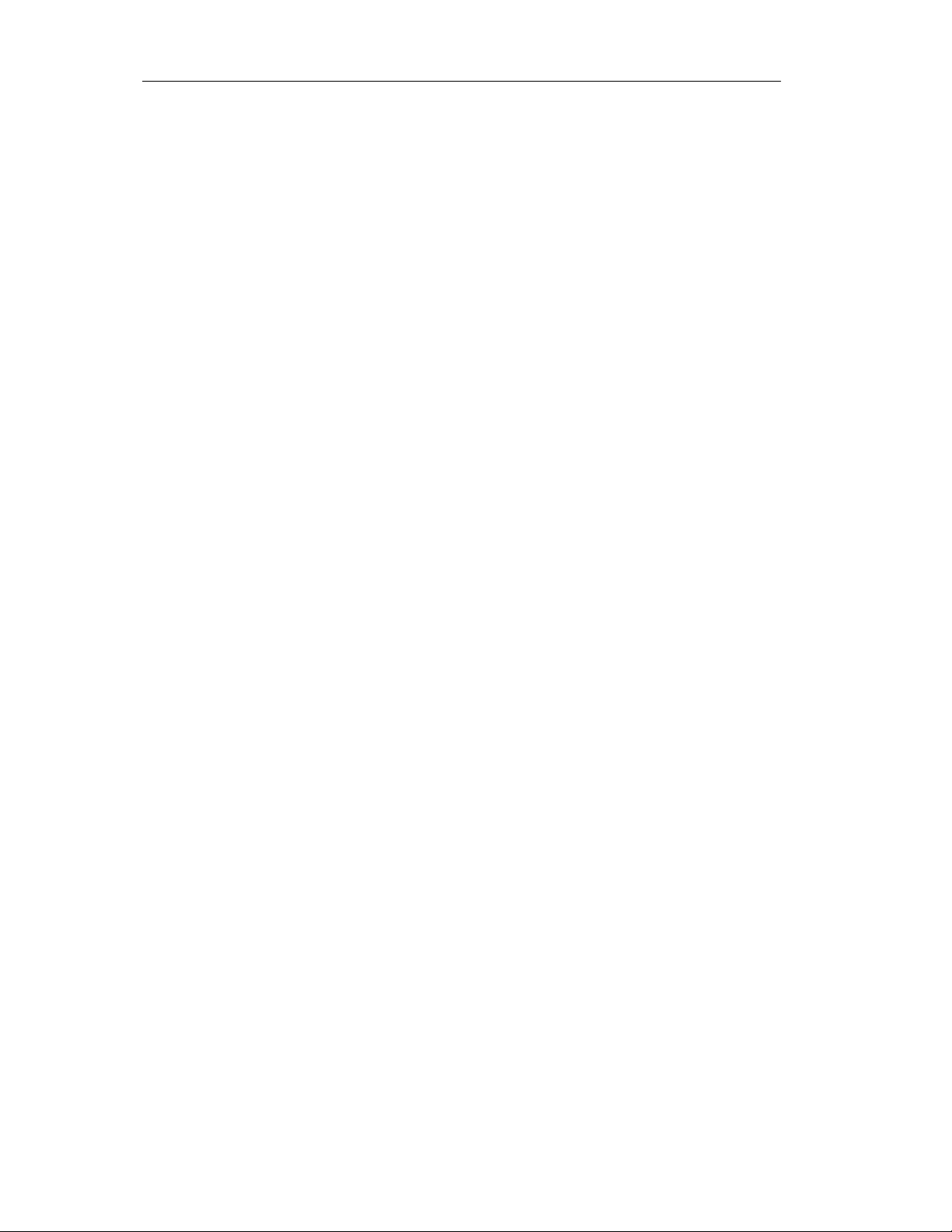
Genicom 3840 and 3410 ANSI Emulation
ESC [(p1);(p2)s MARGINS SETUP
Sets the left and right margin in decipoints; p1 is the left margin and p2 is the right.
Distances are measured from the left print reference. This command takes effect
following the next line terminator (you can’t set margins for the current line).
Example: Set the left margin at 0.4 inch and right margin at 6.9 inches, making a 6.5
inch print line.
Dec 27 91 50 56 56 59 52 57 54 56 115
Hex 1B 5B 32 38 38 3B 34 39 36 38 73
BASIC CHR$(27);”[288;4968s”;
ESC [(p1)t OVERSIZED FONT/BAR CODE MODE
p1 effect
0 reset special modes
1 select oversized printing
3 select bar code
Oversized printing and bar codes are explained in separate chapters. Expanded
printing is not supported.
Example: select expanded printing
Dec 27 91 50 116
ESC
[(p1)(p2);..(p22)u
ESC
[(p1);(p2);..(p12)v
Hex 1B 5B 32 74
BASIC CHR$(27);”[2t”;
SET HORIZONTAL TABS AT CERTAIN POSITIONS
Sets up to 22 stops at one time. The value of p1, p2, etc. are in decipoints (1 inch =
720 decipoints).
Dec 27 91 55 50 48 59 50 56 56 48 117
Hex 1B 5B 37 32 30 3B 32 38 38 30 75
BASIC CHR$(27);”[720;2880u”;
Sets tab stops at 1 inch and 4 inches. Existing tab stops are not cleared. Margin
settings have no effect on the positions of tab stops.
SET VERTICAL TABS AT SPECIFIED POSITIONS
Sets vertical tabs at positions p1, p2, p3, etc. Up to 12 stops can be set at one time.
Tab stops are measured in decipoints from the top print reference.
Example: Set tab stops at 4 and 7 inches.
Dec 27 91 50 56 56 48 59 53 48 52 48 118
Hex 1B 5B 32 38 38 30 3B 35 30 34 30 76
BASIC CHR$(27);”[2880;5040v”;
11/16/01 - 13 - 5116 Genicom.doc
p/n 5116 rev. A
Page 17
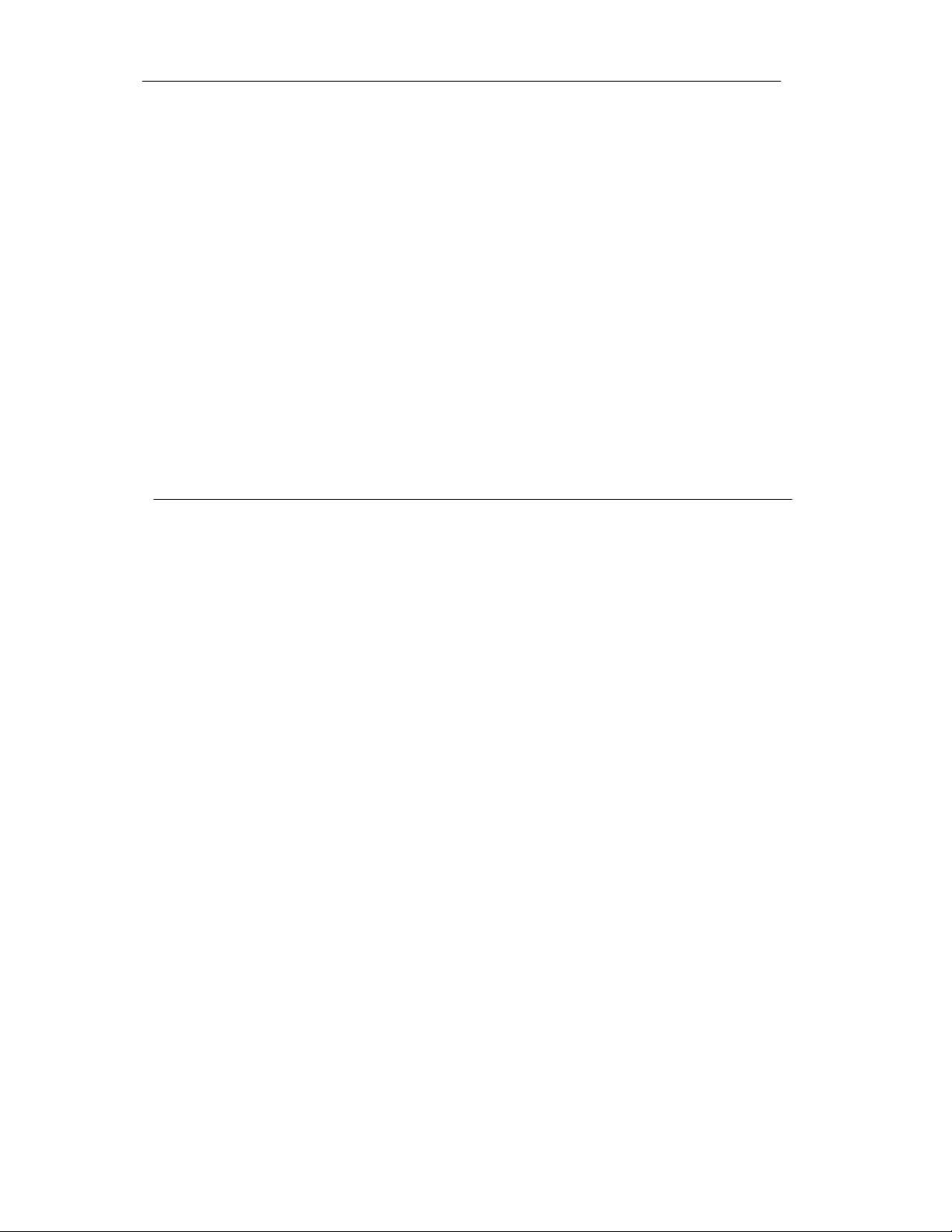
Genicom 3840 and 3410 ANSI Emulation
Software Options are selected under the FM8000's front panel Setup feature. These
ESC
[(p1);(p2);<SP>{
PAPER SHEAR
If the paper shear option is installed, then note that the appropriate strap must be set
in the hardware options menu in order for the paper shear to work.
Parameter p1 = 1 selects the paper shear.
Parameter p2 = 1 executes a cutting sequence: If the vertical position is not at top-ofform, then a form feed is executed. Paper is advanced to the shear position and cut.
The shear position should be set from the control panel so that paper is cut precisely
at the perforation.
Dec 27 91 49 59 49 32 123
Hex 1B 5B 31 3B 31 20 7B
BASIC CHR$(27);”[1;1”;CHR$(32);”{“;
Differences Between the Printek FM8000 Genicom ANSI Emulation
and the Genicom 3840 and 3410 ANSI Mode
The following functions in the Printek FM8000 Genicom ANSI Emulation have slightly different behavior
than the Genicom 3840 or 3410 ANSI mode. In most cases, these differences will not affect the direct
drop in replacement by the FM8000.
ESC
[(p1);(p2);...(p12)}
ANSI BAR CODES
Set Bar Code Parameters
Programs all barcode parameters. Barcode Parameters are stored in non-volatile
memory, and all 12 parameters should be programmed once to ensure the desired
results. Factory default is for Code 3 of 9.
Differences from Genicom 3840 and 3410:
p1 - Bar Code Style
This printer supports the following styles:
p1 Style
0 Interleaved 2 of 5
4 Code 3 of 9
13 UPC-A
16 Code 128 (subsets A, B and C)
p12 - Human Readable Font
Only the special barcode font is supported.
Software Options That Affect Barcodes
11/16/01 - 14 - 5116 Genicom.doc
p/n 5116 rev. A
Page 18
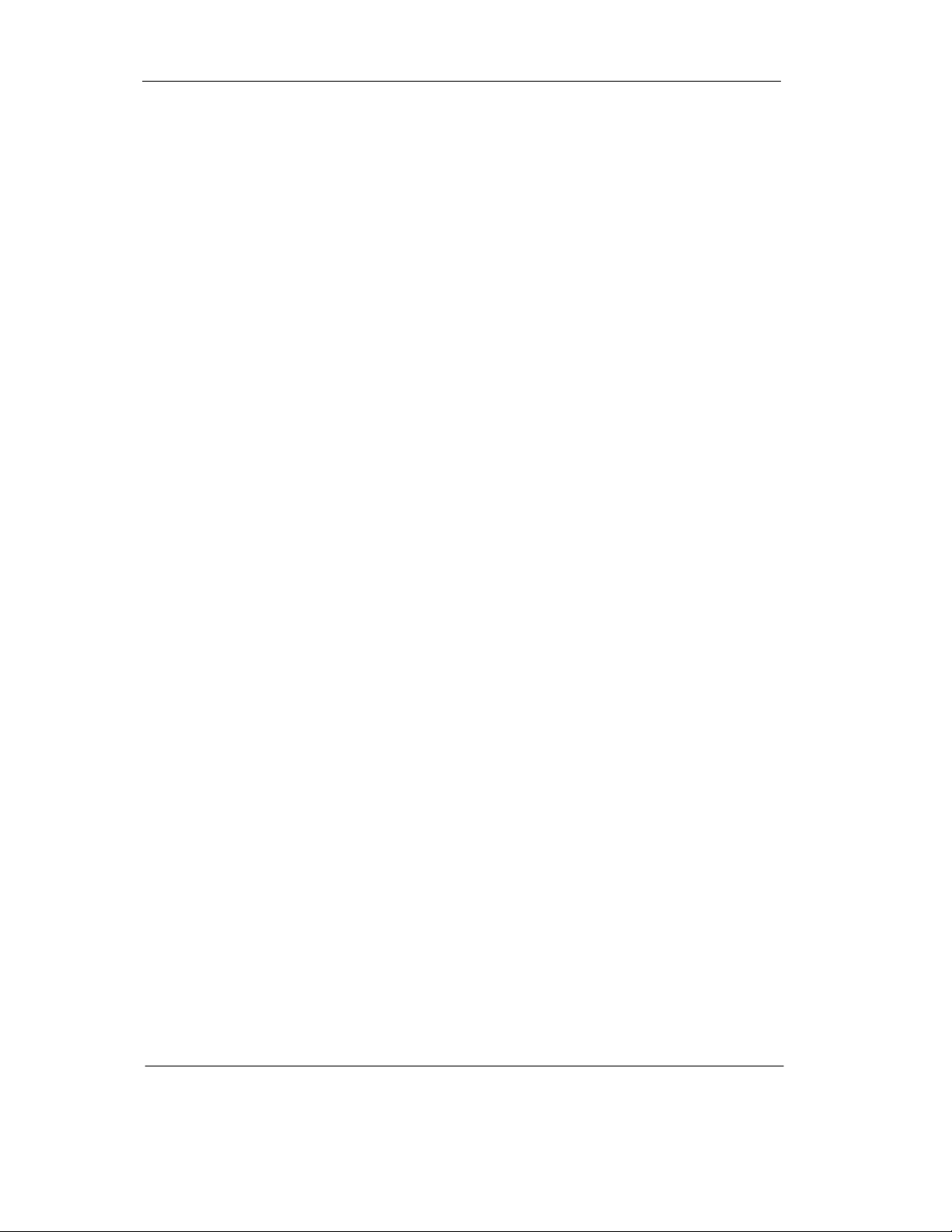
Genicom 3840 and 3410 ANSI Emulation
settings are non-volatile. One of these options affects barcodes:
OPTIONS MENU Item Description
Top of Barcode On / Off
When enabled, the vertical position on exiting bar code mode places the text baseline
for subsequent printing so the top of the next character printed will align with the top
of the barcode.
When disabled, the baseline for subsequent printing is 0.1 inch below the bottom of
the bar code.
ESC
]6;4;(p3);(p4)ESC
\
STRAPS AND OPTIONS
Set Straps and Options
This command enables down-line control of options affecting barcodes and oversized
characters. These settings are non-volatile, and can also be set via the Setup Mode at
the front panel.
Differences from Genicom 3840:
Only these options are supported in this printer:
p4 = 25 (backup to top of oversized character)
p4 = 26 (backup to top of barcode)
All other equivalent options are available through the FM8000 front panel Setup
Mode.
IGNORE CHARACTER
This feature is accessible through the OPTIONS MENU in the FM8000 front panel
Setup Mode. This allows a single 8 bit character to be discarded as it is received.
This is useful when the host application is sending an unwanted control character, for
example.
To use this feature:
1) Press ON LINE to go offline.
2) Press SETUP/MENU to enter Setup mode, then press SETUP/MENU two (2)
more times until the [OPTIONS MENU] is displayed.
3) Press the ITEM key three (3) times until [Ignore Character] is displayed.
4) Press the VALUE key to turn the feature [On] or [Off], in this case [On].
5) Press the ITEM key one (1) time to advance to the [Char to Ignore] display.
6) Press the VALUE or key to change the character or it's decimal value until
the desired character or decimal value is shown. Characters outside of the printable
range are not shown, only their decimal value. Holding the VALUE keys will make
them auto repeat progressively faster.
7) When the desired character or decimal value is shown, press ON LINE to exit
Setup Mode and save the results to non-volatile memory.
Obviously, this feature should not be left active unless needed.
End of Differences between Printek FM8000 and Genicom 3840/3410
11/16/01 - 15 - 5116 Genicom.doc
p/n 5116 rev. A
Page 19
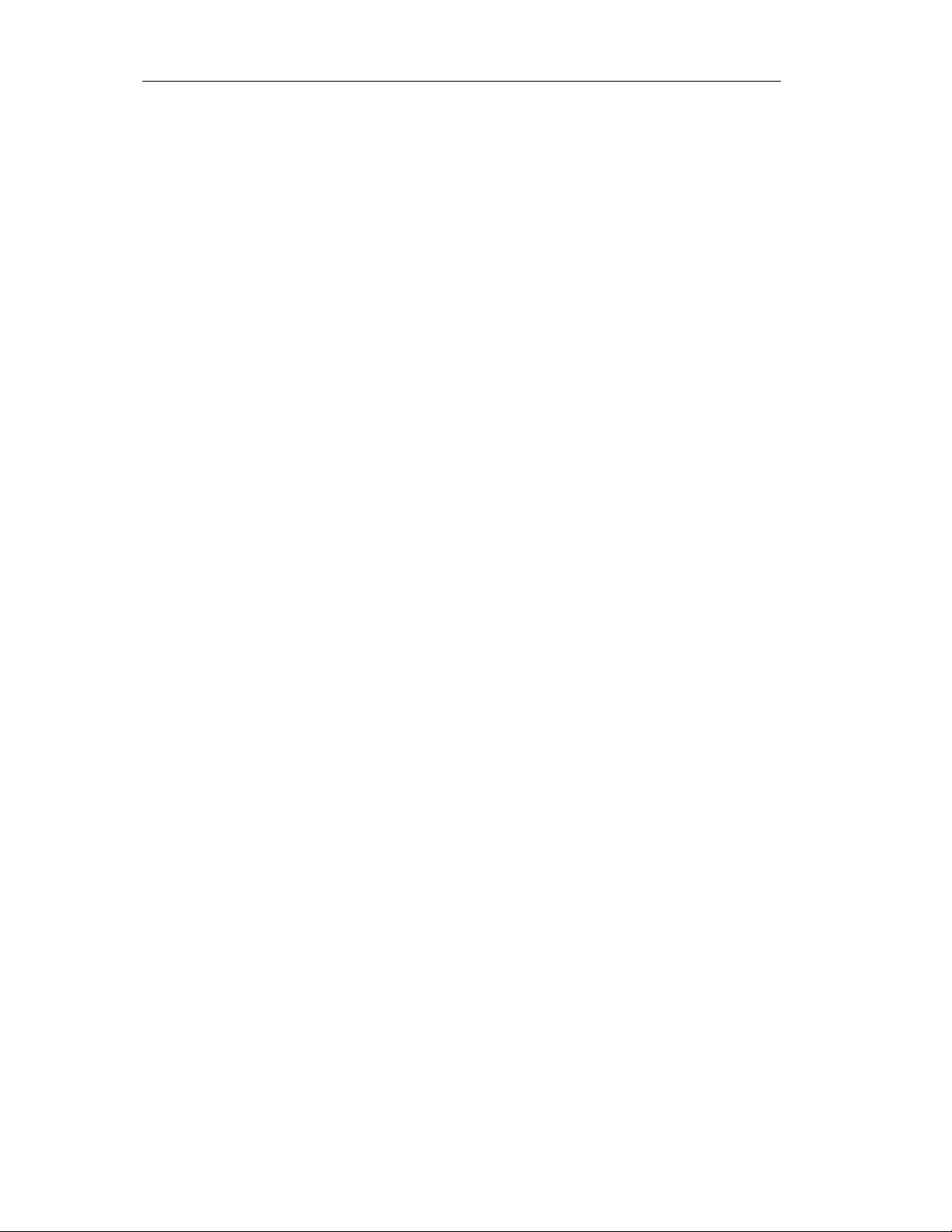
Genicom 3840 and 3410 ANSI Emulation
ESC c RESET
Recalls the user format presently assigned to the current paper path.
Dec 27 99
Hex 1B 63
BASIC CHR$(27);”c”;
ETX END OF TEXT
In serial interface, if the printer is strapped for ETX/ACK handshaking, then the
host sends the ETX control code at the end of a block of data.
Dec 3
Hex 03
BASIC CHR$(3);
FF FORM FEED
Advances the paper to the top margin on the next form.
Dec 12
Hex 0C
BASIC CHR$(12);
HT HORIZONTAL TAB
Causes the current print position to move to the next tab stop. If no tabs are set,
then the current position moves one space. If tab(s) are set but no tab(s) are set
between the active print position and the right margin, then following characters on
the line are either discarded or printed on the next line, depending on the status of
auto wrap.
Dec 9
Hex 09
BASIC CHR$(9);
HTS SET HORIZONTAL TAB STOP
If 8-bit control code processing is enabled then
Dec 136
Hex 88
BASIC CHR$(136);
IND INDEX
Advances the paper to the next line. The current column is not changed, regardless
of the status of auto CR on LF.
Dec 132
Hex 0C
11/16/01 - 16 - 5116 Genicom.doc
p/n 5116 rev. A
Page 20

Genicom 3840 and 3410 ANSI Emulation
LF LINE FEED
Advances the paper one line according to the spacing currently in effect.
Dec 10
Hex 0A
BASIC CHR$(107);
NEL NEXT LINE
The next line character advances the paper to the next line. The current column is
reset to the left margin. Auto CR on LF has no effect.
Dec 133
Hex 85
PLD PARTIAL LINE DOWN (SUBSCRIPT)
Moves paper ½ line below the current line for subscript printing.
If 8-bit control code processing is enabled then
Dec 139
Hex 8B
BASIC CHR$(139);
PLU SUPERSCRIPT PRINTING
Moves paper ½ line above the current line for superscript printing.
If 8-bit control code processing is enabled then
Dec 140
Hex 8C
BASIC CHR$(140);
Example of subscript and superscript:
10 LPRINT “X” ;CHR$(27);”Ki”;CHR$(27);”L*Y”;
20 LPRINT CHR$(27);”Li”;CHR$(27);”K=A”
CAUTION: When printing the last line on a form, do not send a line feed (LF)
code to move directly from superscript to subscript. The LF code will be acted
upon as the bottom of form terminator.
11/16/01 - 17 - 5116 Genicom.doc
p/n 5116 rev. A
Page 21
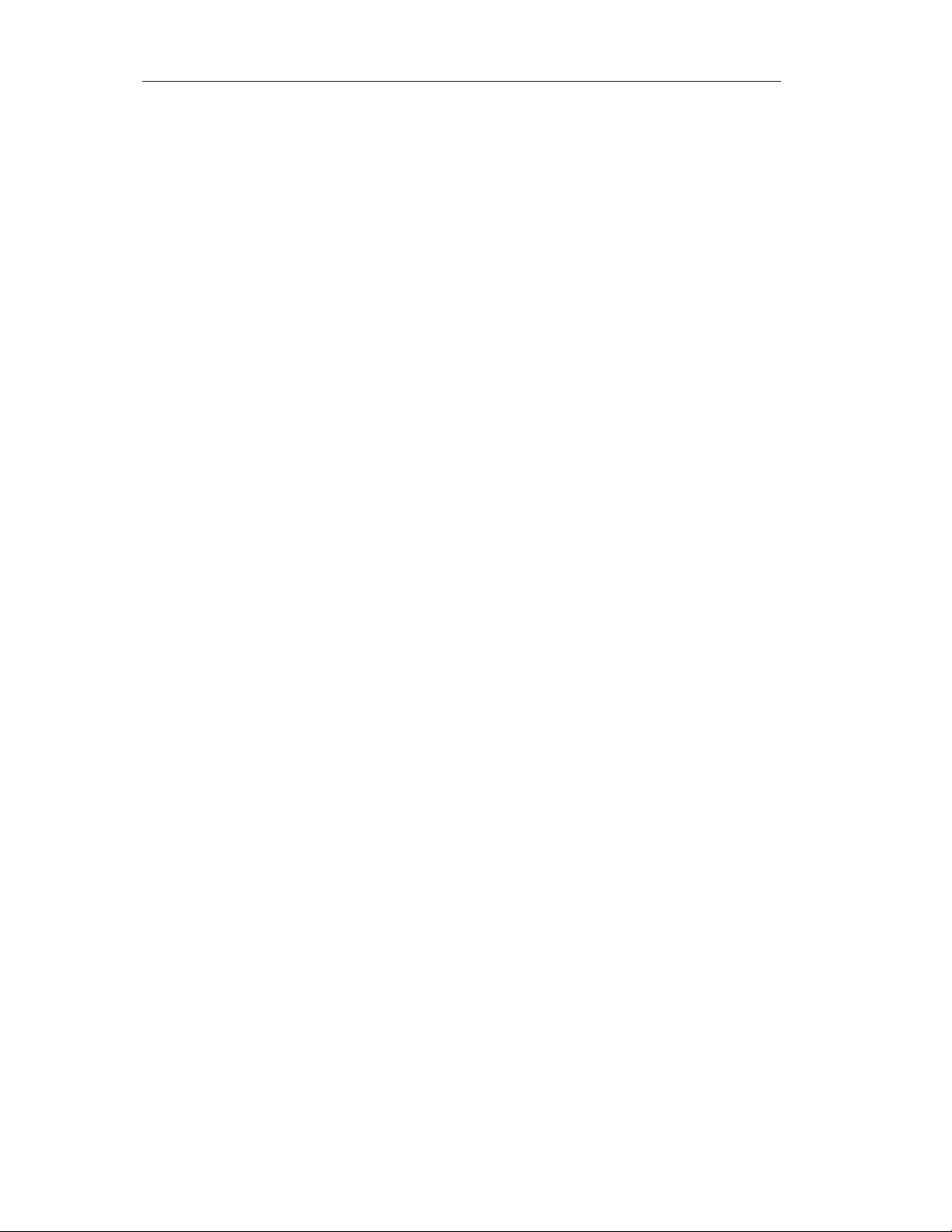
Genicom 3840 and 3410 ANSI Emulation
VT VERTICAL TAB
Advances paper to the next vertical tab setting . If the current print position is at or
beyond the last tab setting, paper advances to the top of form. If no tabs are set,
then VT is processed according to the status of emulation option strap 14.
Dec 11
Hex 0B
BASIC CHR$(11);
VTS SET VERTICAL TAB STOP
If 8-bit control code processing is enabled then
Dec 138
Hex 8A
BASIC CHR$(138);
11/16/01 - 18 - 5116 Genicom.doc
p/n 5116 rev. A
Page 22
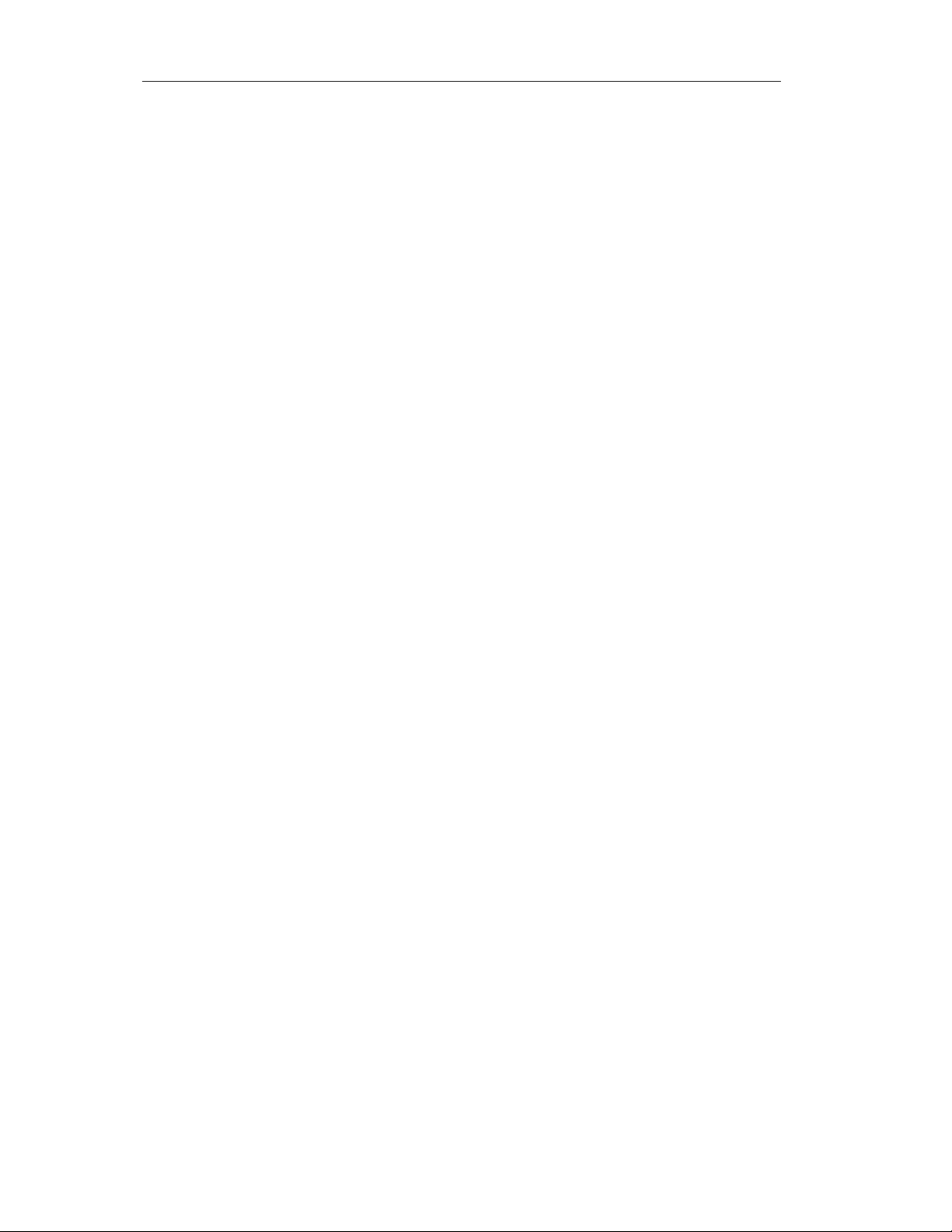
Genicom 3840 and 3410 ANSI Emulation
CONFIGURATION DOWNLOAD
Beginning with Firmware Version 20, it is no longer necessary to enter Remote Setup Mode from the
printer's front panel setup menus, although this method still functions the same as in earlier versions.
A new feature in Version 20 is Remote Activation of the Remote Setup Mode. This is accomplished by
sending the sequence <ESC>< ESC><;> (Hex 1B 1B 3B) to the printer while it is online. This sequence
is available in any emulation. Once received, the sequence will place the printer in Remote Setup Mode as
described in the manual. A configuration file can now (and must now) be sent to the printer.
For convenience, the escape sequence can be the FIRST THREE CHARACTERS in the configuration file
itself.
Another convenient method when using the Printek 100-base-T LAN interface is to program one of the
logical printers in the Axis interface as the 'remote setup' printer. To do this, select a logical printer from
the Axis print server setup web page and enter 1B 1B 3B as the 'print before job' string (see the Axis
manual, or contact Printek service). Now, send configuration files to this logical printer to automatically
activate Remote Setup Mode. It would be wise at the server to NOT share this logical printer to users on
the network other than the system administrator who will be setting up the printers.
If a configuration file should contain an error, the printer will halt with an error message. This cannot be
recovered from remotely, and the printer power must be turned off to recover. As a result, it is a good idea
to test configuration files on a locally available printer before sending them to remote printers!
NEW CONFIGURATION COMMANDS
Beginning with Version 20 Firmware:
Front Panel Language:
[OPTIONS]
UserLanguage=English,French,German
This affects only the front panel display, the printed menus and the configuration print-out.
Beginning with Version 21 Firmware:
Remote Cut Adjust:
[Form0] ... [Form9]
CutAdjustUp=0.0000 ... 0.2986
CutAdjustDown=0.0000 ... 0.2986
To understand cut adjust, the commands refer to moving the paper, not the cut.
For example: to eliminate a 0.1" flap on the BOTTOM of the form, send the command
CutAdjustDown=0.1000
Resolution of the cut adjust is actually 0.00347", so the resulting values stored in the setup menus may vary
slightly from the numbers entered via remote setup.
For example:
11/16/01 - 19 - 5116 Genicom.doc
p/n 5116 rev. A
Page 23
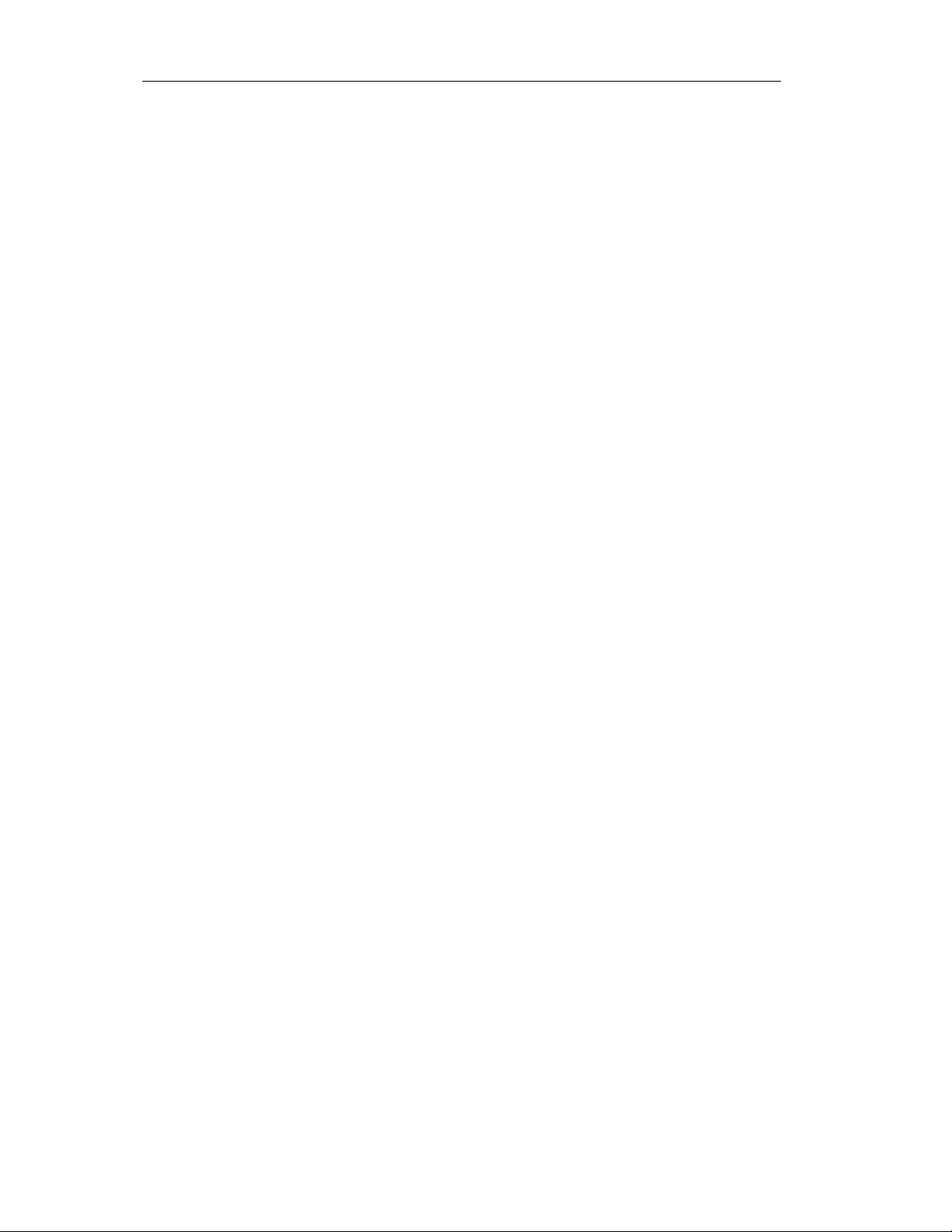
Genicom 3840 and 3410 ANSI Emulation
CutAdjustUp=0.2000 will result in the value +0.2013" to appear in the front panel setup menu.
The numeric format must be followed exactly. Do not omit the leading zero or decimal point, and there
must be four digits to the right of the decimal point.
Genicom 3840 Emulation and Genicom 3410 Emulation
[ParallelInterface]
and / or
[SerialInterface]
and / or
[LanInterface]
Emulation=Genicom_3840
or
Emulation=Genicom_3410
Return to Top of Barcode (Genicom 3840 and 3410 Emulation)
[OPTIONS]
TopofBarcode=off/on
When enabled, the vertical position on exiting bar code mode places the text baseline for subsequent
printing so the top of the next character printed will align with the top of the barcode.
When disabled, the baseline for subsequent printing is 0.1 inch below the bottom of the bar code.
Return to Top of Oversized Characters (Genicom 3840 and 3410 Emulation)
[OPTIONS]
TopofOversized=off/on
When enabled, the vertical position on exiting oversized mode places the text baseline for subsequent
printing so the top of the next character printed will align with the top of the oversized character cell.
When disabled, the paper advances 1/8 inch on exiting oversized mode.
Ignore Character
[OPTIONS]
IgnoreCharacter=off/on
ChartoIgnore=0...255
This allows a single 8 bit character to be discarded as it is received. This is useful when the host
application is sending an unwanted control character, for example.
Form Feed after Imager Operation
[IMAGER/IMAGERPLUSINTERFACE]
FFAfterImager=no/yes
When enabled, Imager or Imager Plus print jobs are automatically followed by a form feed command.
11/16/01 - 20 - 5116 Genicom.doc
p/n 5116 rev. A
