Page 1

PrintMaster 850 Series
Operator’s Manual
©Printek, Inc. 2002
1517 Townline Road
Benton Harbor, MI 49022
(800) 368-4636
www.printek.com
Part Number 5164 Rev. C
Page 2

II
This equipment has been tested and found to comply with the limits for a Class A
Digital Device, pursuant to Part 15 of the FCC Rules. These limits are designed to
provide reasonable protection against harmful interference when the equipment is
operated in a commercial environment. This equipment generates, uses, and can
radiate radio frequency energy and, if not installed and used in accordance with the
instruction manual, may cause harmful interference in which case the user will be
required to correct the interference at his own expense.
The user is cautioned that any changes or modifications not expressly approved by
the party responsible for compliance could void the user's authority to operate the
equipment.
This digital apparatus does not exceed the Class A limits for radio noise emissions as
set out by the ICES-003 standard, of the Canadian Department of Communications.
Cet appareil numérique n’émet pas de bruits radioélectroiques depassant les limites
de Classe A prescrites dans la norme NMB -003 Édictée par le Ministre des
Communications du Canada.
Acknowledgments:
IBM, Proprinter, and IPDS are registered trademarks of International Business
Machines Co.; DEC is a registered trademark of Digital Equipment Corporation;
Epson is a registered trademark of Seiko Epson; Printek is a registered trademark of
Printek, Inc.; Genicom is a registered trademark of Genicom Corporation;
Specifications are subject to change without notice.
Page 3
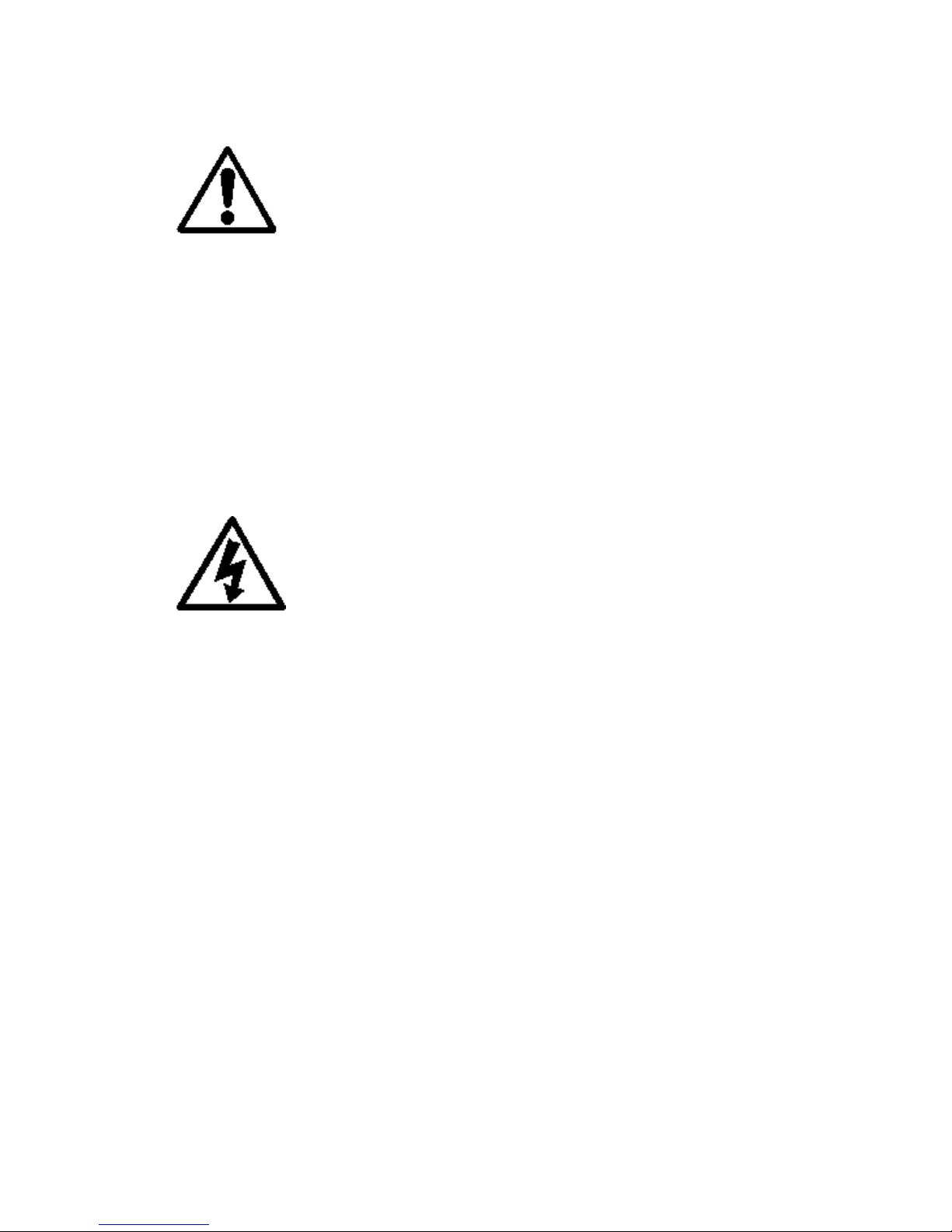
III
Read all setup and operating instructions before proceeding
with operation.
Operate printer only on a firm, solid surface.
Do not operate in an enclosure unless properly ventilated. Make sure no
ventilation openings are blocked or obstructed, which may result in the
printer overheating.
Do not operate near a heat source.
No user-serviceable parts inside. Refer service or repairs
to a qualified service professional.
Use of genuine Printek replacement parts is required to warrant proper,
safe operation.
Any alteration or modification of this device voids the user warranty and
may make the product unsafe to operate.
The printhead and motors get hot during use. Wait until they cool before
touching them.
Make certain the printer is disconnected from A.C. power before removing
any covers or performing any required cleaning or maintenance.
Connecting this printer to an ungrounded receptacle can result in electrical
shock.
Page 4

IV
Never place the printer near inflammable or explosive substances. Do not
operate near liquid or spill liquid into the printer at any time.
Lesen Sie vor der Inbetriebnahme die Aufbau- und
Bedienungsanleitung.
Der Drucker muss zum Betrieb auf einer festen, soliden Oberfläche stehen.
Betreiben Sie den Drucker nicht in einem kleinen, geschlossenen Raum, es
sei denn dieser wird ordnungsgemäß belüftet. Achten Sie darauf, dass die
Lüftungen nicht blockiert oder versperrt sind, denn dies kann zum
Überhitzen des Druckers führen.
Nehmen Sie den Drucker nicht in der Nähe einer Wärmequelle in Betrieb.
Enthält keine Teile, die vom Bediener instandgesetzt
werden können. Bitte wenden Sie sich bei Instandsetzung oder Reparatur
an qualifiziertes Kundendienstpersonal.
Die Verwendung von echten Printek Ersatzteilen ist notwendig, um
ordnungsgemäßen, sicheren Betrieb zu gewährleisten.
Änderungen oder Modifikationen dieses Geräts machen die Garantie
ungültig und können den sicheren Betrieb des Produkts gefährden.
Während des Druckens werden Druckerkopf und Motoren heiß. Warten
Sie, bis sich die Teile abgekühlt haben, bevor Sie sie berühren.
Vergewissern Sie sich, dass der Drucker nicht mehr an die Stromquelle
angeschlossen ist, bevor Sie Abdeckungen abnehmen oder das Gerät
reinigen bzw. warten.
Schließen Sie diesen Drucker nicht an eine ungeerdete Steckdose an; dies
kann zum Elektroschock führen. Setzen Sie den Drucker niemals in die
Nähe von feuer- oder explosionsgefährlichen Stoffen. Betreiben Sie den
Page 5

V
Drucker nicht in der Nähe von Flüssigkeiten und lassen Sie keine
Flüssigkeiten in den Drucker gelangen.
TABLE OF CONTENTS
Introduction
Models and Options 1
Manual Contents 2
Getting Started
Installation 4
Interface Set Up 6
RS232C Serial Interface 6
Parallel Interface 6
Ethernet 10/100 BaseT 7
Installing The Ribbon Cartridge 8
Why Use Only Printek
®
Brand Ribbons 8
Installing a New Ribbon Cartridge 10
Loading Paper 12
PrintMaster 850 Single Tractor Model 12
PrintMaster 852 13
Printer Self-test 16
Daily Operation
Introduction 19
Control Panel Features 20
LCD Display and Online Status Indicator LED 20
Exposed Buttons 22
Selecting and Loading Forms 25
Selecting a Form Already Loaded in the Tractors 26
Loading a New or Different Form In the Tractors 26
Ejecting and Tearing Off a Form 27
Aligning Print 29
Common Error Conditions 31
Check Paper 31
No Paper to Load 32
Page 6

VI
Too Much Paper to Unload 32
Selected Form is not Loaded 32
Ribbon Lid Open 33
Other Errors 33
Printer Configuration
Introduction To Setup 34
Setup Buttons 34
Entering Setup 35
Using the MENU Button 35
Using the SUBMENU Button 36
Using the ALIGN/ITEM and UP/DOWN ARROW Buttons 36
Exiting Setup 36
Forms Menu 37
Forms Menu Items 37
Interface Menu 44
RS-232C Serial Interface Items 45
Parallel/LAN Interface Items 49
OPTIONS MENU 53
Test Menu 59
Form Construction and Layout Tips
Form Construction 60
Form Layout Considerations 61
Maintenance and Troubleshooting
Messages 63
Additional Troubleshooting Tips 64
Preventive Maintenance 64
Obtaining Service 64
Advanced Setup Features 66
Security Menu 66
Using Remote Setup 68
Using the Optional Setup Module 74
Printer Reset Conditions 78
Control Code and Escape Sequence Summaries
Page 7
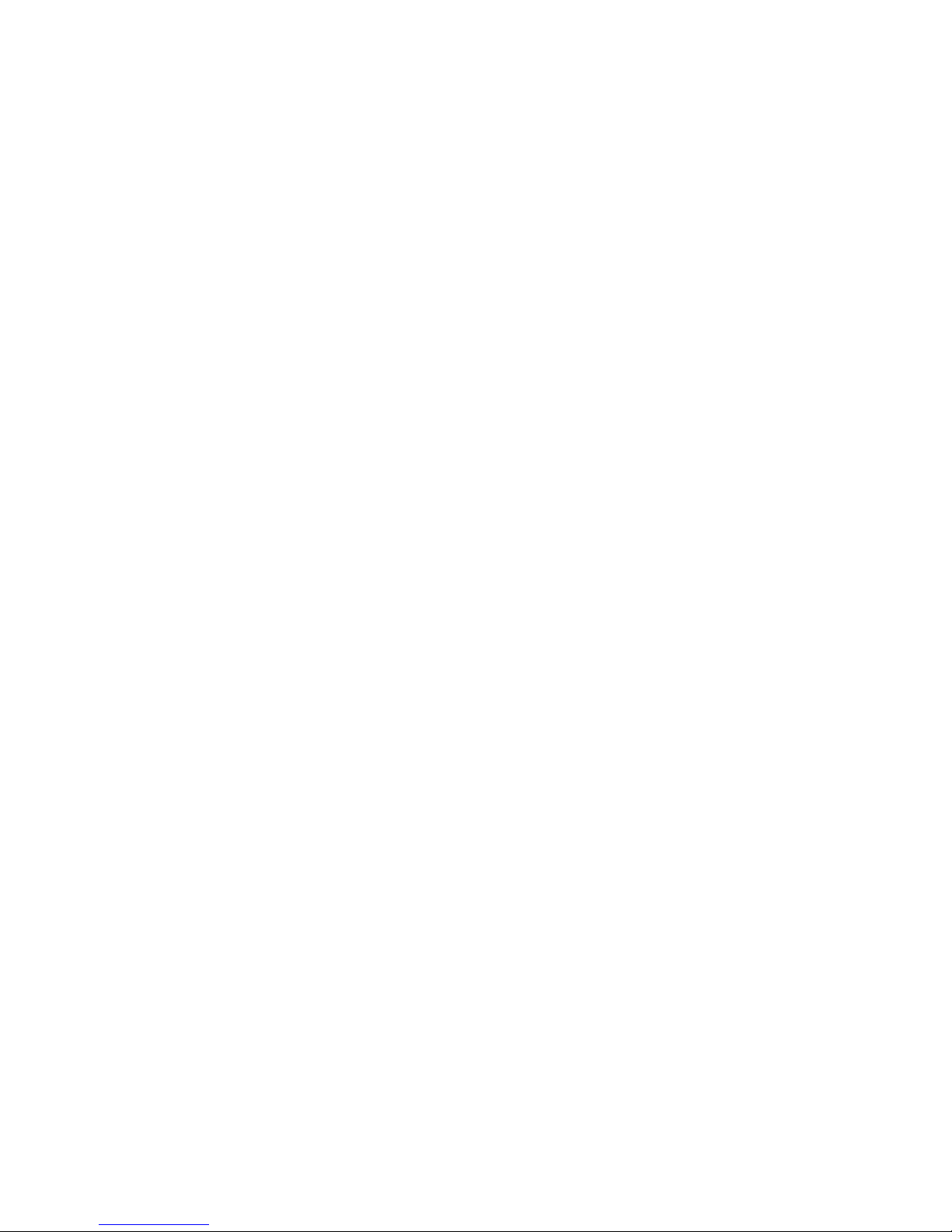
VII
GENICOM 3840 AND 3410 Emulation 79
ANSI X3.64 Emulation 80
Epson FX Emulation 81
IBM Proprinter Emulation 83
LA-120 Emulation 84
Simple TTY Emulation 85
Printek Emulation 85
ASCII Character Tables 87
Specifications 92
Glossary of Terms 98
Page 8

Page 9

1
INTRODUCTION
Thank you for purchasing a Printek Printer. This printer has been
designed to provide years of service handling your most demanding printing
requirements.
In addition, an easy to use front panel combined with the ability to store ten
different form configurations makes handling multiple forms as simple as a
button press for the operator.
Models and Options
The PrintMaster 850 and 850si are rear feed single tractor path, 85 Column
printers.
The PrintMaster 852si has both a rear feed tractor path and a bottom feed
tractor path.
Models with the “si” suffix (850si, 852si) have a special high impact
printhead, which improves deep copy legibility on thick forms. These
models also have cooling fans, which allow the printer to run 100%
continuous duty cycle without harm.
Options available for all models include:
Ethernet 10/100BaseT Interface (Internal)
Printstand
Setup Module
Page 10

GETTING STARTED
2
Manual Contents
*Unless specifically noted, all instructions and information herein is
valid for all models in the 85x series.
• GETTING STARTED provides instructions for installation, setting up
the computer interface, installing the ribbon cartridge, loading paper,
and performing a printer self-test.
• DAILY OPERATION provides more detailed descriptions of the
features that are used most frequently. These include the “every day”
buttons and indicators on the control panel, selecting or loading new
forms, ejecting forms, changing the ribbon cartridge, aligning print with
preprinted forms, and causes for common error conditions.
• PRINTER CONFIGURATION provides detailed information on how
to use Setup to permanently store parameters for each of the ten
forms, parameters for the standard and optional interfaces, and
parameters for other options.
• FORM CONSTRUCTION AND LAYOUT TIPS provides tips for
form construction and layout.
• MAINTENANCE AND TROUBLESHOOTING lists more serious
error messages than discussed in the Daily Operation section,
preventive maintenance, and how to obtain service.
• ADVANCED SETUP FEATURES provides information on how to set
menu security.
• USING REMOTE SETUP describes how to “set up” default
parameters from a host computer.
• USING THE SETUP MODULE describes how the optional Setup
Module can be used to copy Setup parameters from one printer to
another or be used to backup your printers’ settings.
• PRINTER RESET CONDITIONS describes the state of the printer
after power up or reset.
Page 11

GETTING STARTED
3
• CONTROL CODE AND ESCAPE SEQUENCE SUMMARIES lists
the commands supported for each printer emulation.
• ASCII CHARACTER TABLES show the characters for each
character set.
• SPECIFICATIONS list the operating ranges and ratings of the printer.
• GLOSSARY OF TERMS provides definitions for terms used in this
manual.
Page 12

GETTING STARTED
4
GETTING STARTED
This chapter will use the fewest possible steps to get the first time user up
and running quickly. You will be guided through the following steps:
• Finding a suitable location and installing the printer
• Setting up a host interface if necessary
• Installing the ribbon cartridge
• Loading paper
• Performing a printer self-test
Installation
Before installation, a suitable site must be chosen. Suitable sites include
offices, computer rooms, and most factory environments. Printek printers
have been designed to be rugged, heavy-duty printers. As such, they will
handle most harsh environments, but should not be placed in direct sunlight
or in areas that will exceed the rated temperature, humidity, or power
requirements. For details, refer to “SPECIFICATIONS” on page 92.
Once a site has been selected, the printer should be placed on a countertop,
desk or Printek Printstand.
The printstand should be located in an area large enough to provide easy
access to both the front of the printer and the rear for accessing printed
output. Unpack the printer as described in the “PrintMaster
850/850si/852si Unpacking Instructions” and place the printer on the
printstand or counter top.
Page 13

GETTING STARTED
5
Caution : Before connecting power, make sure that all shipping materials
have been removed. These materials include an internal brace
that secures the print head carriage (open front lid to access).
Now connect the computer cable(s) to the appropriate interface. Next,
connect the power cord supplied with the printer to the printer and an
appropriate power outlet. The pictures below show the location of the
interface connectors on the rear panel of the printer.
PARALLEL I/O
SERIAL I/O
Standard Interface Connectors on rear of
printer
ETHERNET I/O
SERIAL I/O
Page 14
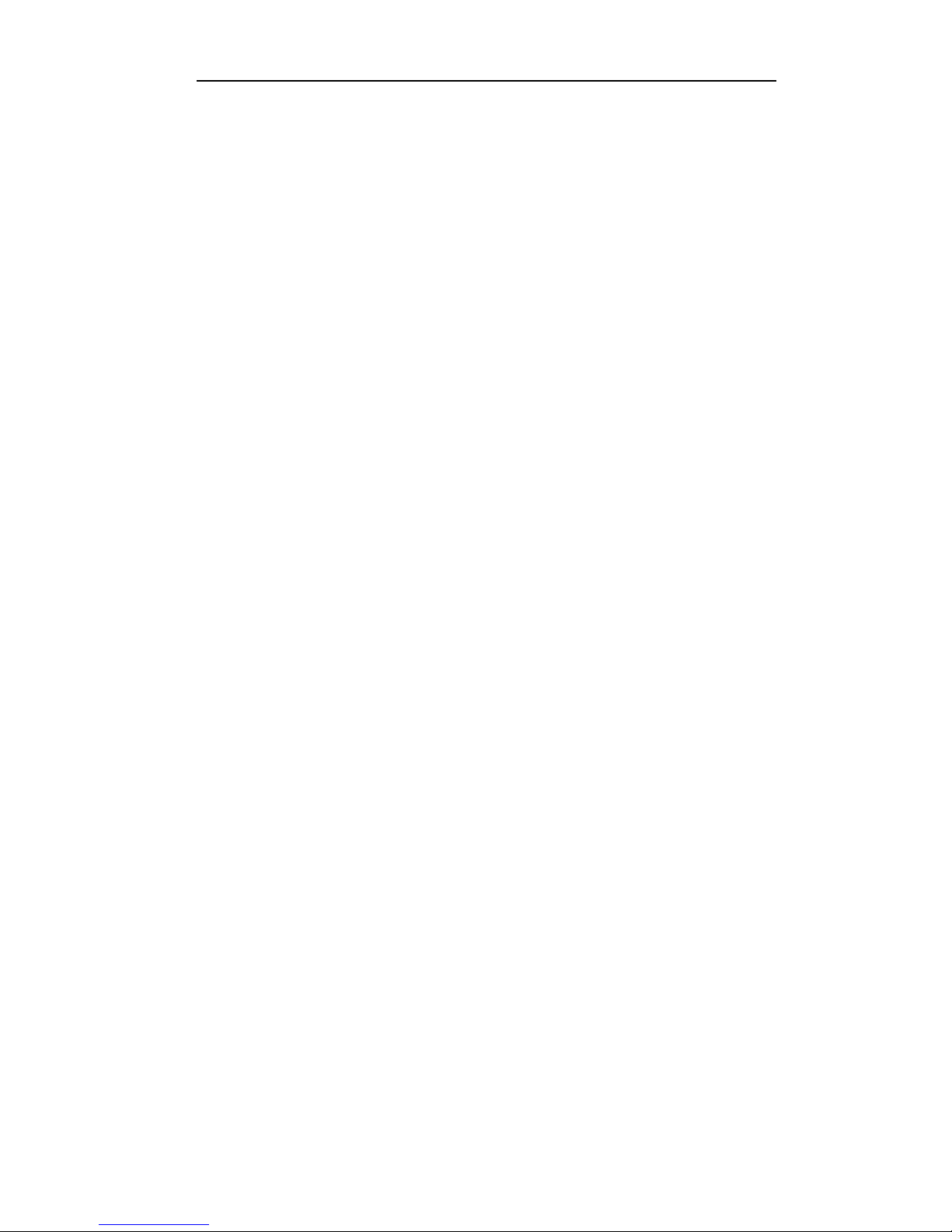
GETTING STARTED
6
Interface Set Up
Depending upon which interface is being used to connect the printer to the
host computer, some set up may or may not be required. This is true of the
standard parallel, serial, or Ethernet.
The factory default settings for each interface should work well for most
installations. However, the following paragraphs provide some basic
information about each interface and also refer to the page number in the
“Printer Configuration” chapter where all the details for each interface are
described. If you need to make changes to the default settings, please refer
to “Introduction To Setup” on page 34 for instructions on how to access
the printer’s Setup menus.
Once you are comfortable that the interface settings match those required
by your computer, proceed to the next section, “Installing a New Ribbon
Cartridge” on page 10.
RS-232C Serial Interface
This interface uses a 25 pin “D” connector. The default settings are 9600
baud, 8 data bits, 1 stop bit, and no parity with hardware handshake on pin
11. The default printer emulation is Epson. For a complete description of
all the default settings for this interface, refer to page 45.
Parallel Interface
This interface uses the standard 36 pin parallel connector. The default
printer emulation is Epson. For a complete description of all the default
settings for this interface, refer to page 49.
Ethernet Interface Connectors on rear of
p
rinter
Page 15

GETTING STARTED
7
Ethernet 10/100BaseT
This interface uses a standard RJ-45 connector and the default printer
emulation is Epson. For a complete description of all the default settings for
this interface, refer to page 49. For additional software installation and
operational information, please refer to the Troy XCD Quick Install
Manual shipped with the unit.
Page 16

GETTING STARTED
8
Installing The Ribbon Cartridge
The Printek printer has been designed to make installing Printek brand
ribbons a simple, clean process. Unlike other printers, there is no need to
touch the ribbon fabric or deal with difficult to position ribbon guides. The
following sections explain why the use of Printek brand ribbons should be
important to you and will guide you through installing the ribbon cartridge.
Why Use Only Printek® Brand Ribbons
Printek® Brand Ribbon Label
The above label on each ribbon can identify Printek brand ribbons. There
are many reasons to use only Printek brand ribbons in your
PrintMaster 850 Series printer. First of all, using only Printek brand
ribbons will automatically extend the printhead warranty to two
years instead of one year.
The reason this is possible is that Printek brand ribbons are manufactured to
much higher quality standards than those offered by other manufacturers.
This provides not only longer print head life, but also longer ribbon life… 15
million characters as compared to only 5 million characters from some
generic ribbons.
Remember that using only Printek brand ribbons is important because the
wear that is started and the contamination that remains from even one
inferior ribbon will continue to damage the print head. Also, damage to
other printer components, which is caused by the use of non-Printek
ribbons, will not be covered by the printer’s warranty.
REORDER NUMBER 90899
FOR NEAREST DISTRIBUTOR
CALL 1-800-368-4636
Page 17

GETTING STARTED
9
Using inferior ribbons would be like using poor quality fuel in your
automobile. Premature engine failure and poor performance leading up to
the failure would be the best you could expect.
Page 18

GETTING STARTED
10
Installing a New Ribbon Cartridge
Open the ribbon lid at the front of the printer. The printer automatically
positions the print head for ribbon loading by moving it away from the
platen surface and centering it laterally within the compartment.
If necessary, remove the old ribbon cartridge by grasping the cassette
with both hands and pulling straight up and out of it’s detented seat.
Lift the ribbon cover.
Unload form.
Take up slack in the ribbon by
turning the blue knob counter
clockwise.
Hold the ribbon cassette with both
hands with the ribbon end pointing
down slightly, and insert it into the
print
er so the ribbon lays flat across
the top portion of the noseshield.
Push noseshield to
forward detent .
Page 19

GETTING STARTED
11
Note: DO NOT
take up the ribbon
slack or reposition noseshield
after seating cassette. The
printer will do his automatically
when the ribbon cover is closed.
Align ribbon with position • on
sideplate. Rotate ribbon to ‚
, to
slide ribbon into Printhead/Shield
gap. Pull ribbon toward you to ƒ.
Push down to snap the ribbon
into place.
Close lid and put printer ONLINE to
automatically tension the ribbon.
Page 20

GETTING STARTED
12
Loading Paper
When shipped from the factory, the basic configuration for all ten forms is
an eleven-inch form, six lines per inch, and ten characters per inch. If the
forms you are loading do not match these requirements, please refer to the
printer Configuration” chapter on page 34 and review the “Introduction To
Setup” and “Forms Menu” sections.
Please refer to the appropriate section below for loading paper in the
PrintMaster 850/850si, or PrintMaster 852si.
PrintMaster 850/850si Single Tractor Model
Loading the Form in the Tractors
1. Open the paper door (rear lid) of the printer. This will provide access
to the tractors as shown below.
PrintMaster 850 tractors
2. Open the tractor doors and remove the old form.
3. If the new form is a different width than the previous form, unlock the
right tractor and move it to approximately the new position.
Note: The left tractor position is fixed and may not be moved.
Page 21

GETTING STARTED
13
4. The form should be face down as shown in the picture. Place the left
edge of the new form in the left tractor with the holes aligned with
tractor pins. Make sure that the top edge of the form does not extend
above the top of the tractors.
5. Close the left tractor door.
6. Now position the paper in the right tractor in the same fashion. If
necessary, the position of the right tractor may be adjusted. To do
so, move the lever on the side of the tractor back to unlock the
tractor and slide the tractor sideways on the shafts.
7. After the paper is placed in the tractor and the door is closed,
position the tractor far enough to the right so that there is no buckle in
the paper between the tractors, but not so tight that the holes in the
paper are distorted. Lock the tractor in place by returning the lever
to the forward position.
Informing the Printer That the New Form is Loaded
1. Press the LOAD/FEED button. The display will now show that the
new form has been “loaded”.
2. Close the paper door.
3. Make sure the correct form to be positioned for printing is selected
and press either the LOAD/FEED button or the ONLINE button. The
LOAD/FEED button will position the form for printing but will not
place the printer on line. The ONLINE button will both position the
form and place the printer on line.
Page 22

GETTING STARTED
14
PrintMaster 852si Dual Tractor Model
Loading the Form in the Bottom Feed Tractors
1. Open the bottom feed paper door by pulling the top of the door
towards you, as shown below.
2. Lift the front of the printer up to access the tractors, as shown
below. The printer will remain in this raised position. Open the
tractor doors and remove the old form.
3. Feed the paper up through the bottom of the printer with the
printed side facing you and position the holes in the edge of the
paper over the pins in the left tractor while making sure that the
paper will not extend above the top of the tractors. Then close the
tractor door.
Page 23

GETTING STARTED
15
Note: The left tractor position is not adjustable. If it is necessary to
adjust where printing begins, refer to the “Aligning Print” in
the “DAILY OPERATION” section of this manual.
5. Now position the paper in the right tractor in the same fashion. If
necessary, the position of the right tractor may be adjusted. To do
so, move the lever on the side of the tractor down to unlock the
tractor and slide the tractor sideways on the shafts
After the paper is placed in the tractor and the tractor door is closed,
position the tractor far enough to the right so that there is no buckle in
the paper between the two tractors, but not so tight that the holes in
the paper are distorted. Lock the tractor in place by returning the
lever to the up position.
6. Close the bottom paper door and lower the front of the printer down
until it latches in place.
Selecting Which Form to Print
With the printer off line, press the UNLOAD/CHANGE button until the
desired form is displayed. To use the bottom path, the word “Bottom”
must appear below the form name. If the desired paper path is not
shown, refer to the “Tractor Path” topic in the “Forms Menu” section
of the “PRINTER CONFIGURATION” chapter. When the desired form
and path are displayed, press the LOAD/FEED button. The LOAD/FEED
Page 24

GETTING STARTED
16
button will position the form for printing but will not place the printer on
line. The ONLINE button will both position the form and place the
printer on line.
Printer Self- Test
The printer performs many self-diagnostics each time power is applied. If
you wish to perform an actual printing test, use the following steps.
1. Make sure the printer is powered on with ribbon and paper loaded.
The test pattern to be printed will use the current form settings and in
the PrintMaster 852si, the current paper path. Select the desired
form settings and paper path before proceeding to the next step.
2. Open the front lid and press the MENU button until the display reads
TEST MENU on the front panel.
3. Press the ALIGN/ITEM button until Test Mode is displayed on the
top line.
4. Press the UP/DOWN ARROW buttons until Barber Pole is
displayed on the bottom line.
5. Close the front lid and press the ONLINE button.
6. The printer will now exit Setup and begin printing a rotating character
pattern using the current form settings. To stop or restart printing the
test pattern, press the ONLINE button.
7. To take the printer out of the test mode, stop the test by pressing the
ONLINE button.
8. Open the front lid and press the MENU button until the display reads
TEST MENU.
9. Press the ALIGN/ITEM button until Test Mode is displayed on the top
line.
10. Press the UP/DOWN ARROW buttons until Off is displayed on the
bottom line.
Page 25

GETTING STARTED
17
11. Close the front lid and press the ONLINE button.
Page 26
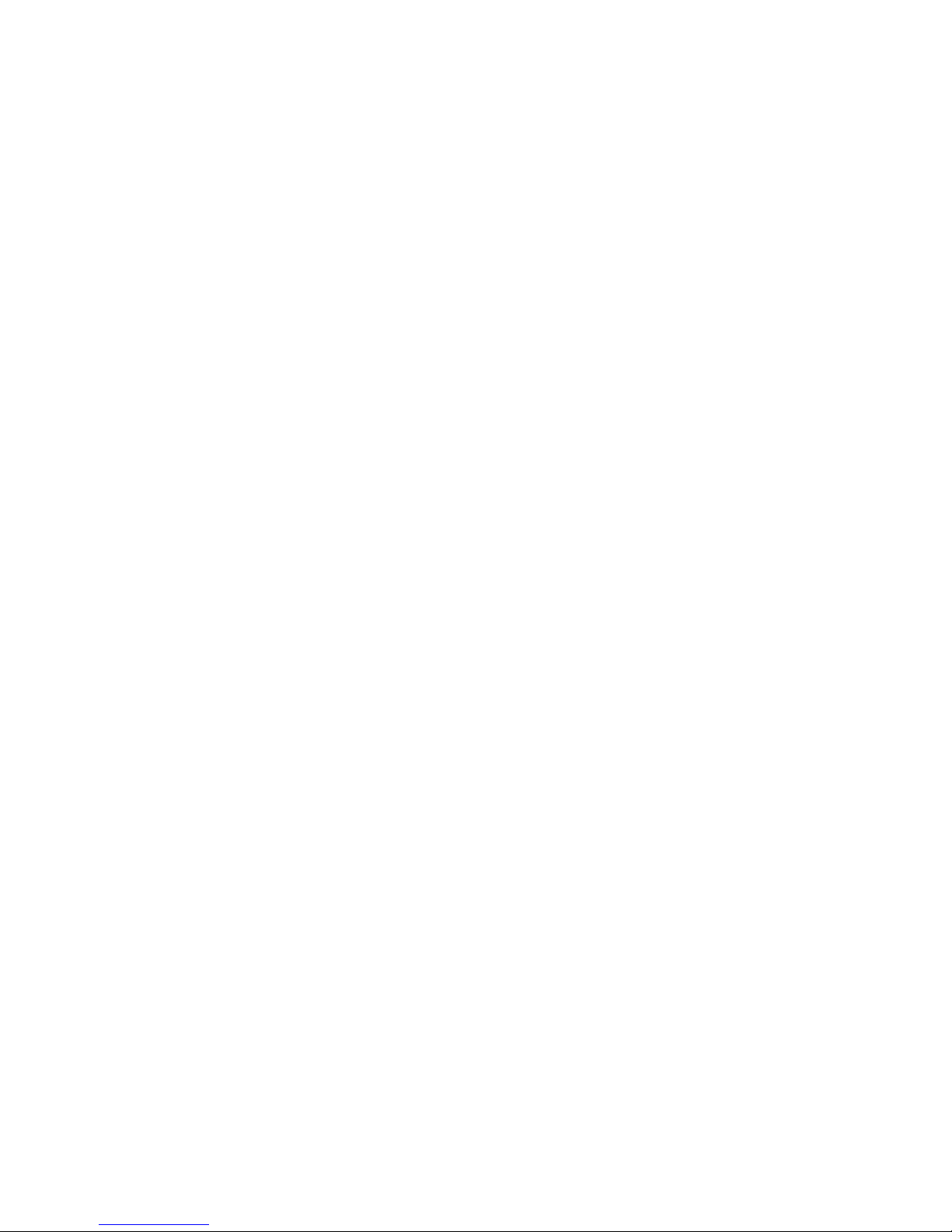
Page 27

19
DAILY OPERATION
Introduction
This chapter describes how to use the “everyday” features of the
PrintMaster 850 Series printer. The items covered are:
Control Panel Features – describes the most commonly used
features of the printer’s control panel.
Selecting and Loading Forms – describes how to insert paper
or forms into the tractors and how to inform the
printer of which forms are “loaded”.
Ejecting and Tearing Off a Form – describes how to remove
printed documents from the printer.
Installing a New Ribbon Cartridge – describes first time
installation of the ribbon cartridge.
Aligning Print – describes how to precisely align where data is
printed on a form.
Common Error Conditions – describes errors that may occur
during normal printing operations.
Page 28

DAILY OPERATION
20
Control Panel Features
The following picture shows the printer’s control panel. The control panel
consists of a two-line LCD display, a status indicator LED, 6 push button
switches or “buttons”, and an Audible Alarm. Each of these items is
described below
Control Panel
LCD Display and Online Status Indicator LED
LCD Display
This two line by sixteen-character display is used
to convey several types of information. When the
printer is on line and printing, or ready to print,
the display will show the currently selected form,
and in the case of the PM852si, it will also show
the selected path. When the printer is off line, the
display will continue to show this information,
additional information depends upon other
buttons being pressed by the operator, or error
conditions such as Check Paper.
Page 29
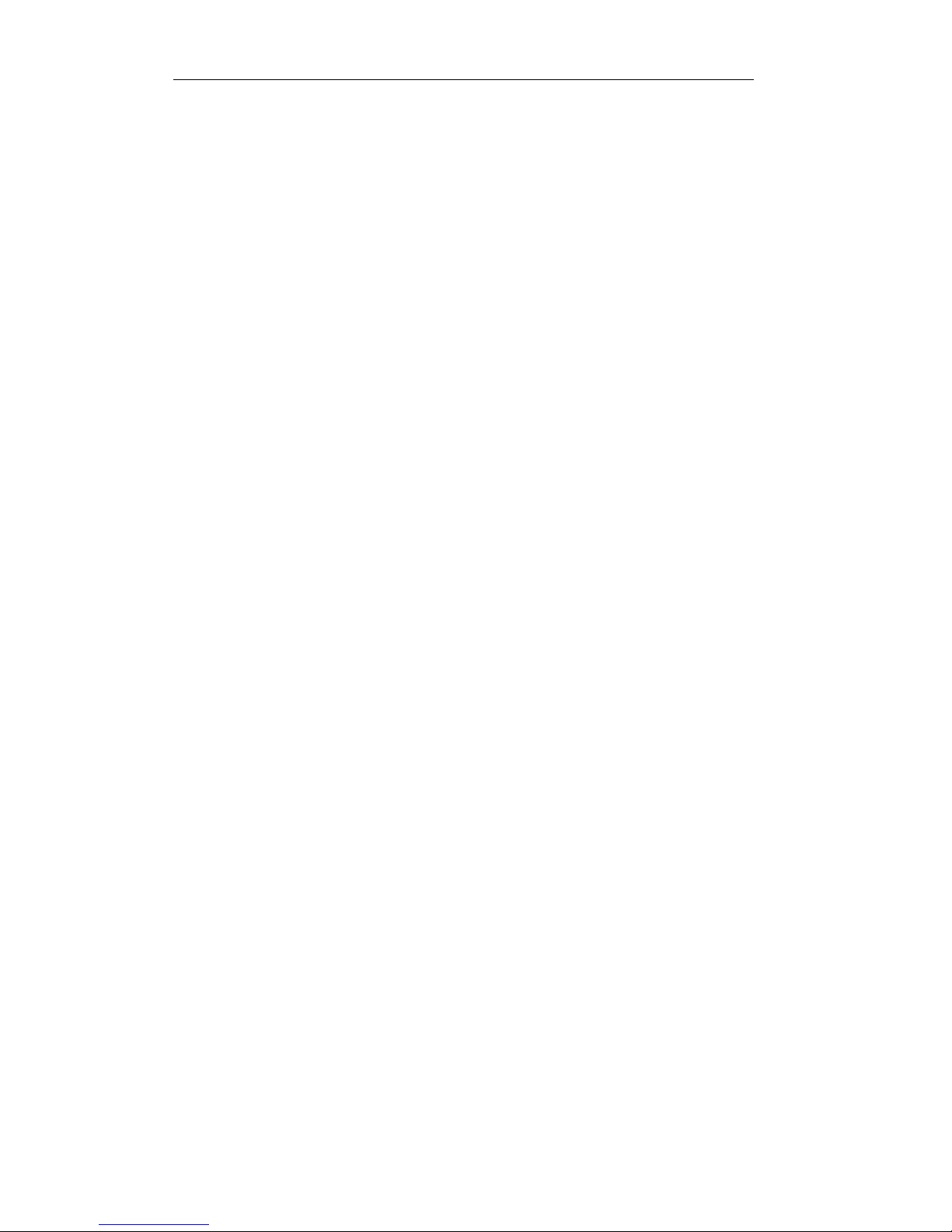
DAILY OPERATION
21
ONLINE Status
Indicator LED
This is a multicolored LED which is used to
display the following information:
Green:
The printer is on line and ready to print.
Flashing Green:
The printer is in the process of going back on
line. Typically occurs after a new form has been
loaded while the printer is confirming which forms
are loaded in the tractors.
Flashing Red:
The printer is currently off line and cannot print.
This may be due to the operator taking the printer
off line or the printer may have detected an error
condition, such as running out of paper, which
requires operator intervention. If due to an error
condition, the cause of the error will periodically
be shown on the LCD display. After the cause
of an error condition has been resolved, press the
ONLINE button to clear the error. This will also
place the printer back on line and allow printing
to resume.
Yellow:
The printer is in the process of exiting the Setup
mode and saving Setup values, or the printer is
currently busy performing an operation with the
optional Setup Module.
Flashing Yellow:
The user has pressed the MENU button and
entered the Setup mode (may be exited by
pressing the ONLINE button after the desired
changes have been made). For more
information, see the chapter on “PRINTER
CONFIGURATION”.
Page 30
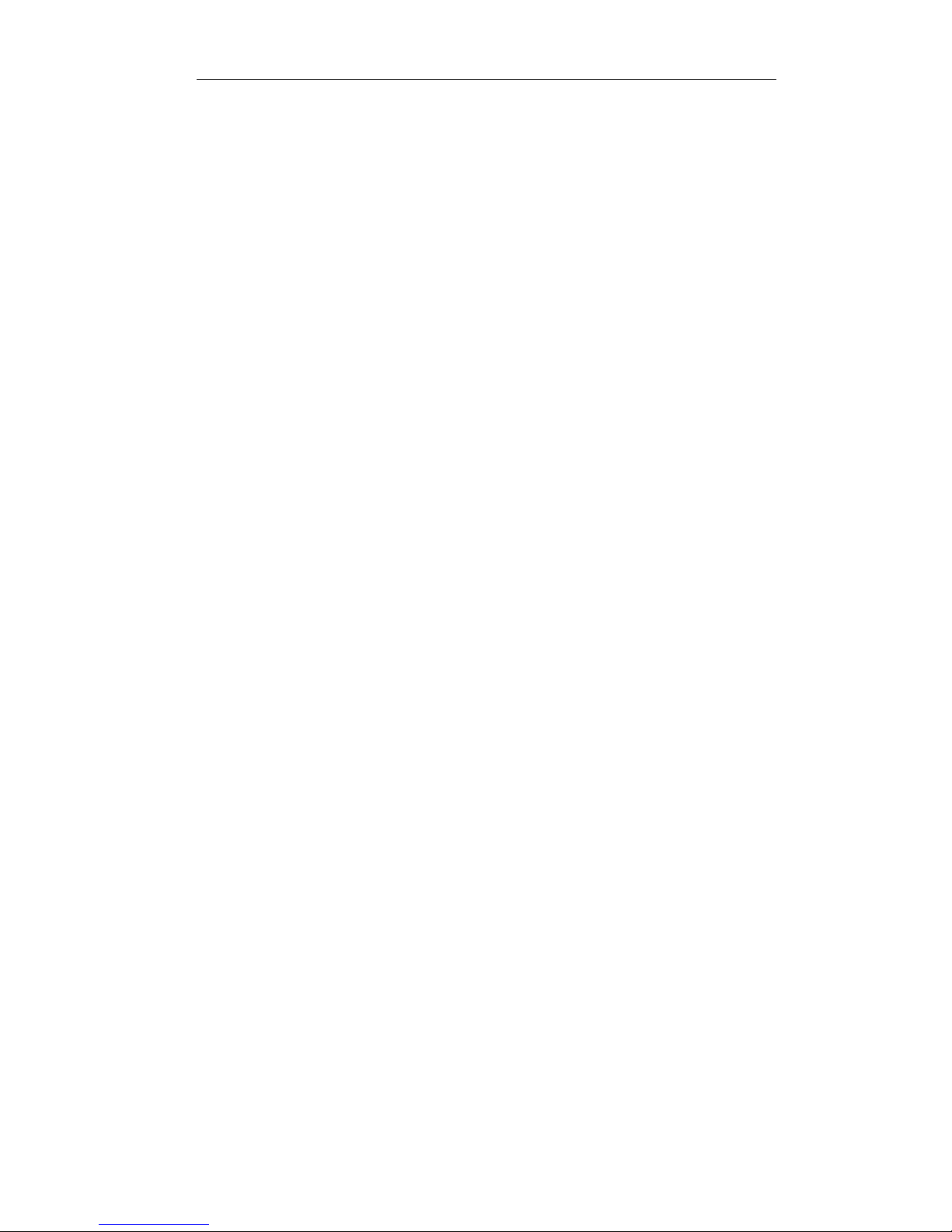
DAILY OPERATION
22
Audible Alarm:
This device produces various tones to alert the
operator when different error conditions occur.
It may also be used to produce a tone when a
bell character (ASCII BEL) is received from a
host computer.
Exposed Buttons – Most commonly used functions
Power ON/ONLINE This button acts as the power switch for the
printer. When the printer is OFF, pushing this
button will turn the printer ON. If the printer is
ON, the button implements the functions
described below. When held for 5 seconds, this
button will turn the printer OFF.
This button also toggles the printer between the
on line and off line state. When the printer is on
line, it may be printing or may begin printing at
any time. To stop the printing or prevent printing
from starting, use this button to take the printer
off line (see “ONLINE Status Indicator”) above.
The printer must be off line in order to use the
other control panel buttons.
This button is also used to place the printer back
on line following any error condition (ONLINE
indicator is flashing Red), such as paper out.
When pressed to go on line, the printer will first
attempt to clear any errors. For example, if there
is a paper out condition, the printer will attempt
to load the form in the currently selected tractors
and, if successful, go on line.
Page 31
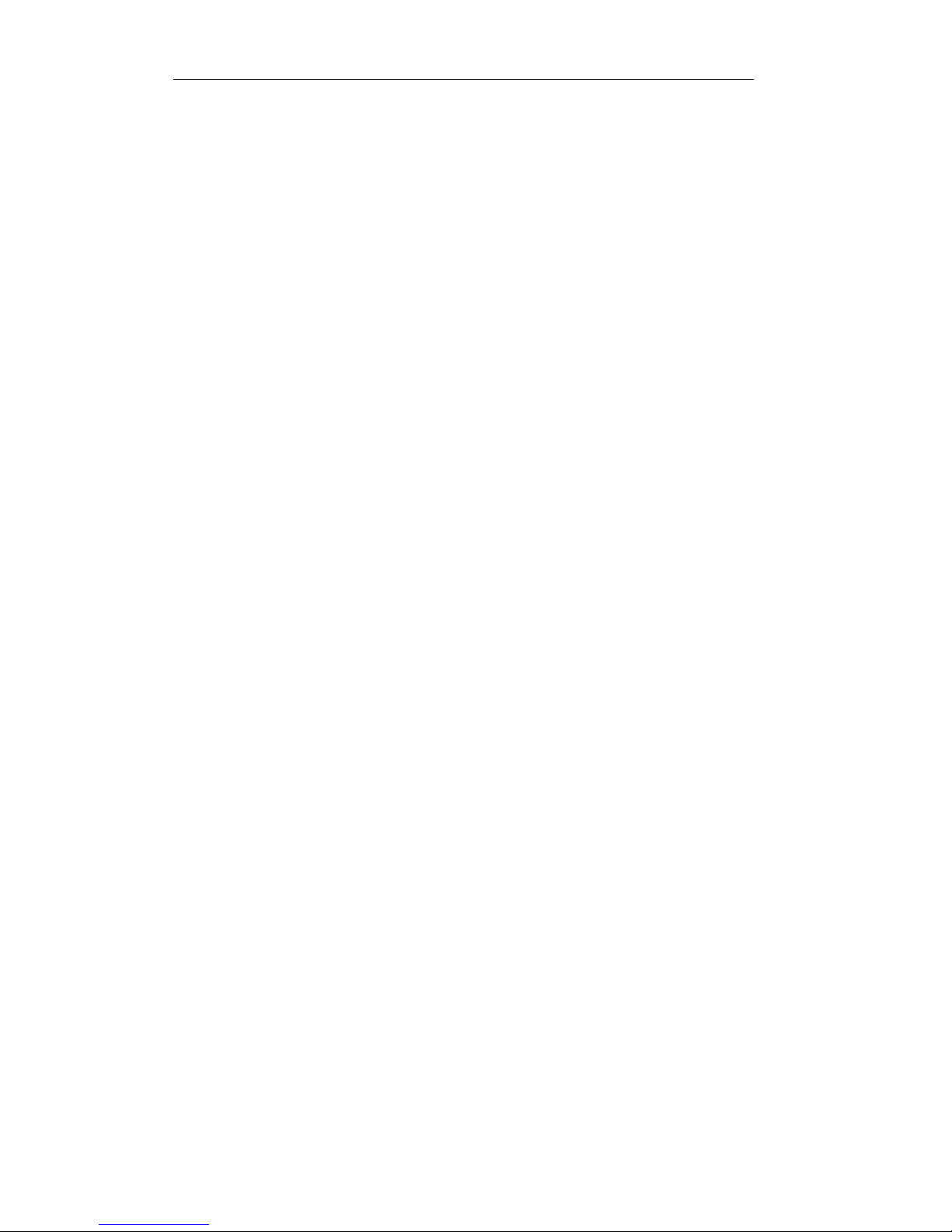
DAILY OPERATION
23
LOAD/FEED This button performs a number of different form
feeding functions. The printer will automatically
select the correct function to perform based upon
the current position of the form.
LOAD:
• Loads the form that is presently selected.
If the selected form is already recognized as
“loaded” in the tractors, the printer will
advance the form to the print position.
If the selected form is not currently
considered to be loaded in the tractors
(display shows <Not Loaded>), this
button will change the status of this form to
“loaded”.
FORM FEED:
• If a form is currently loaded and perhaps
partially printed, this button will advance the
bottom of the current form to the tear bar so
that it may be torn off.
• If a form has already been advanced to the
tear bar, this button will advance the next
form to the tear bar.
UNLOAD/CHANGE This button is used to access up to ten different
forms, which have been previously configured
with the Setup menus (see the chapter on
“PRINTER CONFIGURATION” for more
information).
When this button is pressed, one of two functions
will be performed.
Page 32

DAILY OPERATION
24
UNLOAD:
• If a form is currently in position to be
printed, this button will pull the form down
until the top of the form is in the tractors.
CHANGE:
• If the form has already been pulled down to
the tractors as described above, this button
will cycle through all the available form
choices. Forms which are not considered to
be “loaded” in the tractors will flash <Not
Loaded> on the bottom line of the display.
For more information, see the following
section on “Selecting and Loading Forms”.
“HIDDEN” (UNDER LID) Buttons – SETUP AND
CONFIGURATION
MENU This button is used to set up the various operating
parameters of the printer for forms, interfaces,
etc. This button is not used on a daily basis. For
more information see the chapter on “PRINTER
CONFIGURATION”.
SUB MENU This button is used in conjunction with the MENU
button to navigate the menus for setting up
operating parameters, forms definitions, interface
information, etc. For more information, see the
chapter on “PRINTER CONFIGURATION”.
ALIGN/ITEM This button will access the horizontal and vertical
print adjustment settings for the selected form,
Page 33

DAILY OPERATION
25
when not in set up mode.
When ALIGN/ITEM is pressed, the ALIGN PRINT
MENU is displayed. Press ALIGN/ITEM again to
enter the horizontal adjustment. Pressing the
UP/DOWN ARROW buttons will move the print
position on the line left or right by 0.01 inches for
each press of a button as indicated on the
display. The arrows to the side of the number
will indicate the direction the print will be moved.
To access the vertical adjustment, press the
ALIGN/ITEM button. Pressing the UP/DOWN
ARROW buttons will now move the print up or
down on the page by 0.01 inches for each press
of a button as indicated on the display. The
arrow to the right of the number will indicate the
direction the print will be moved.
To exit ALIGN mode, press the ONLINE button.
For a more detailed description, see “Aligning
Print” later in this chapter.
Selecting and Loading Forms
Note: A form is not considered “loaded” by merely placing the
form in the tractors. To prevent printing on the wrong form,
the printer must be made aware of what form(s) are
currently loaded. When a new form is placed in the tractors,
the form must be “loaded” using the control panel as
described in the next section, “Loading a New or Different
Form in the Tractors”.
Page 34

DAILY OPERATION
26
Selecting a Form Already Loaded in the Tractors
To select a form that is already physically in the tractors, take the printer off
line and press the UNLOAD/CHANGE button until that form is displayed (a
form that is not considered to be loaded will flash <Not Loaded> on the
bottom line of the display). The form selection will be displayed as FORM
0 through FORM 9 or as the actual name of the form if that has been set
up.
To position the form for printing, you may press the LOAD/FEED button,
which will position the form, or you may press the ONLINE button, which
will both position the form and place the printer on line.
Loading a New or Different Form In the Tractors
This section describes how to “load” a form in the tractors. This involves
physically placing the paper or form in the tractor mechanism and then
informing the printer that the new form is present.
Select the Form to be Loaded
1. Take the printer off line by pressing the ONLINE button. The ONLINE
indicator should now be flashing red.
2. Press the UNLOAD/CHANGE button. This will move the current form
from the print position to the tractors for removal.
3. Continue to press the UNLOAD/CHANGE button until the desired form
name is shown on the top line of the display. The form name will
be FORM 0 through FORM 9 or the actual name of the form if
the name has been set in SETUP. If the desired form is not
considered to be “loaded” by the printer, <Not Loaded> will
flash on the bottom line of the display.
Loading the Form in the Tractors
(Refer to “PrintMaster 850/850si Single Tractor Model” page 12)
Page 35

DAILY OPERATION
27
Ejecting and Tearing Off a Form
When most print jobs are complete, the printer will command the paper to
be positioned at the top of the next form so that the printer is ready for the
next job. This is, however, dependent solely upon how the programmer
chose to write your particular application software. If your software does
position the paper at the top of the next form, the printer will automatically
position the form at the tear bar as shown in the following picture.
Bottom of form at tear bar
If your form is positioned as shown, you may skip the next section on
positioning and proceed with “Tearing off a Form”.
Positioning the Form for Tear Off
1. If your print job has completed and the form is not positioned as
shown above, take the printer off line by pressing the ONLINE button
(indicator will change from green to flashing red).
Page 36

DAILY OPERATION
28
2. Press the LOAD/FEED button. This will automatically position the
form at the tear bar and you may tear off the form as described
below.
Tearing off a Form
1. Make sure the printer is off line (indicator fla shes red when off line)
by pressing the ONLINE button if necessary. This will prevent the
printer from pulling the paper down to start printing the next job while
you are tearing off this one.
2. Pull the paper toward the front of the printer and toward one side of
the printer as shown.
Tearing off a form
3. Place the printer back on line with the ONLINE button (indicator
changes to green). The form will automatically be pulled down into
position for printing the next time the printer receives data to be
pri nted.
Page 37

DAILY OPERATION
2 9
Aligning Print
When a new form is loaded into the printer for the first time, it may be
necessary to adjust where printing begins. If the print position needs to be
adjusted, the following discussion will describe how this is accomplished.
Note that the alignment for the selected form is permanently stored in the
printer’s memory and does not have to be readjusted each time the form is
loaded.
To align print on a particular form, open the front lid and select that form
with the UNLOAD/CHANGE button and then press the ALIGN/ITEM button.
If the form selected were named “Invoices”, the display would now show
the following.
Aligning Print
On INVOICES
After a short time, the display would change to:
Press ALIGN/ITEM. Be sure to remember that you are moving where the
print is placed on the page.
Left/Right
← 0.00”→
The UP/DOWN ARROW buttons will move the print left or right in 1/100th
inch increments. Note that the left and right arrows will change according to
which way the print has been moved from the normal print position. The
maximum distance print may be moved is 9.99 inches in either direction.
ALIGN/ITEM MENU
On INVOICES
Page 38

DAILY OPERATION
30
To move the print vertically on the page, press the ALIGN/ITEM button and
the display will change to the following.
Down/Up ^
0.00” v
The UP/DOWN ARROW buttons will move the print up or down in 1/100th
inch increments. Note again that the arrow will change according to the
direction the print is to be moved from the normal print position. The
maximum distance print may be moved is 9.99 inches in either direction.
To exit ALIGN mode press the ONLINE button.
Example
In this example, a number needs to be printed in a box on a preprinted
form. This form could be a packing list, an invoice, a check, etc. The first
time the page is printed, the number misses the box as shown below.
12345
In this case, the print needs to be moved to the right and down. To
accomplish this, press ALIGN/ITEM and access the Left/Right option.
First move the print to the right using the UP ARROW button. It appears
that the text needs to move about three characters. If the text is being
printed at 10 cpi (characters per inch), this would be 0.30 inches. After
making this adjustment the display would look as follows.
Left/Right
0.30”→
If you were to print this form now, it would appear as follows, showing that
the print still needs to be moved down.
12345
To move the print down, access the Down/Up option by pressing the
ALIGN/ITEM button. It appears that the print needs to be moved down
nearly the height of the characters. These characters are approximately
Page 39

DAILY OPERATION
31
0.10 inches tall, so move the print down about 0.08 inches. The display
should look as follows.
Down/Up
0.08” ↓
Now when the form is printed again, the text will be printed in the box as
shown here.
12345
Common Error Conditions
Whenever the printer detects an error condition, it will automatically go off
line. User correctable errors are “flashed” on the display. These errors can
typical ly be recovered without loss of data and are listed in this section of
the manual.
Other errors, which typically result in loss of data, are considered fatal
errors. These errors display the word ERROR on the top line of the display
and do not flash. These errors are listed in the “MAINTENANCE AND
TROUBLESHOOTING” section of this manual.
Check Paper
This error is caused either by running out of paper or by a paper jam. The
printer will attempt to determine the cause of a paper problem and
accompany the “Check Paper” message with “Paper Jam”, or
“Paper Out/Jam”.
It is not necessary to press the UNLOAD/CHANGE button.
Page 40

DAILY OPERATION
32
If the error is caused by a paper jam, remove the jammed form. If the form
remaining in the tractors has tears along the top edge, remove it from the
tractors, tear it off, and place the next form in the tractors.
If the error is caused by running out of paper, simply load a form as
previously described.
Finally, place the printer back on line by pressing the ONLINE button. This
will automatically load the new form and begin printing. Depending upon
how the printer has been set up, the printer may start printing where it left
off or it may start at the beginning of the page where the error occurred and
reprint the entire page. See “Paper Out Fault Action” on page 54 for more
information.
No Paper to Load
This error occurs when the LOAD/FEED button has been pressed and there
is no paper or form in the tractors. Place paper in the tractors and press
LOAD/FEED again.
Too Much Paper to Unload
This error occurs when the UNLOAD/CHANGE button has been pressed and
there is paper present too far beyond the tear bar. This error serves as a
warning that you may be putting forms that have already been printed on
back into the printer. Tear off any printed forms past the tear bar and press
UNLOAD/CHANGE again. This error also occurs if the LOAD/FEED button
has been pressed and the current form cannot be unloaded.
Selected Form is not Loaded
This error occurs when ONLINE has been pressed and the currently selected
form is displaying <Not Loaded>. Either press LOAD/FEED to load
the selected form or select a different form, then press LOAD/FEED and then
press ONLINE.
Page 41

DAILY OPERATION
33
Ribbon Lid Open
This error occurs when ONLINE has been pressed and the ribbon lid has
been left open. Close the lid and press ONLINE again.
Other Errors
If other errors occur, it is possible that they may not be resolved without the
aid of a factory trained service technician. Please refer to the
“MAINTENANCE AND TROUBLESHOOTING” section on page 63.
Page 42

34
PRINTER CONFIGURATION
Introduction To Setup
The PrintMaster 850 Series printers feature simple, easy to use menus for
setting the various operating parameters for the printer. The parameters
available in these menus usually only need to be set one time, either when
the printer is first installed or perhaps when a new form is to be used.
These values are stored in nonvolatile memory, which means that they will
remain set even if the printer is turned off. Please note that, in an effort to
minimize the total number of buttons and provide an uncluttered control
panel, most buttons on the PrintMaster 850 Series printers are “contextsensitive”, i.e., their specific function is dependent on the present state of the
printer or the menu level you happen to be in. For example, the
Unload/Change button is used to unload forms or change the loaded form in
the printer, depending on whether a form is loaded already. When in the
Menu system with the Front Lid open, this same physical button serves as a
“Down Arrow” button, allowing you to modify the settings of various printer
parameters. The following sections give detailed descriptions of the buttons
and the different functions they perform depending on the context.
Following this introduction are complete, detailed descriptions of each menu
item.
Setup Buttons
For your convenience, the MENU button and the other buttons used while in
the Setup mode are labeled in yellow on the control panel. Once in Setup,
these buttons are the MENU, SUBMENU, ALIGN/ITEM, and UP/DOWN
ARROW buttons. The ONLINE indicator will flash yellow whenever the
Page 43
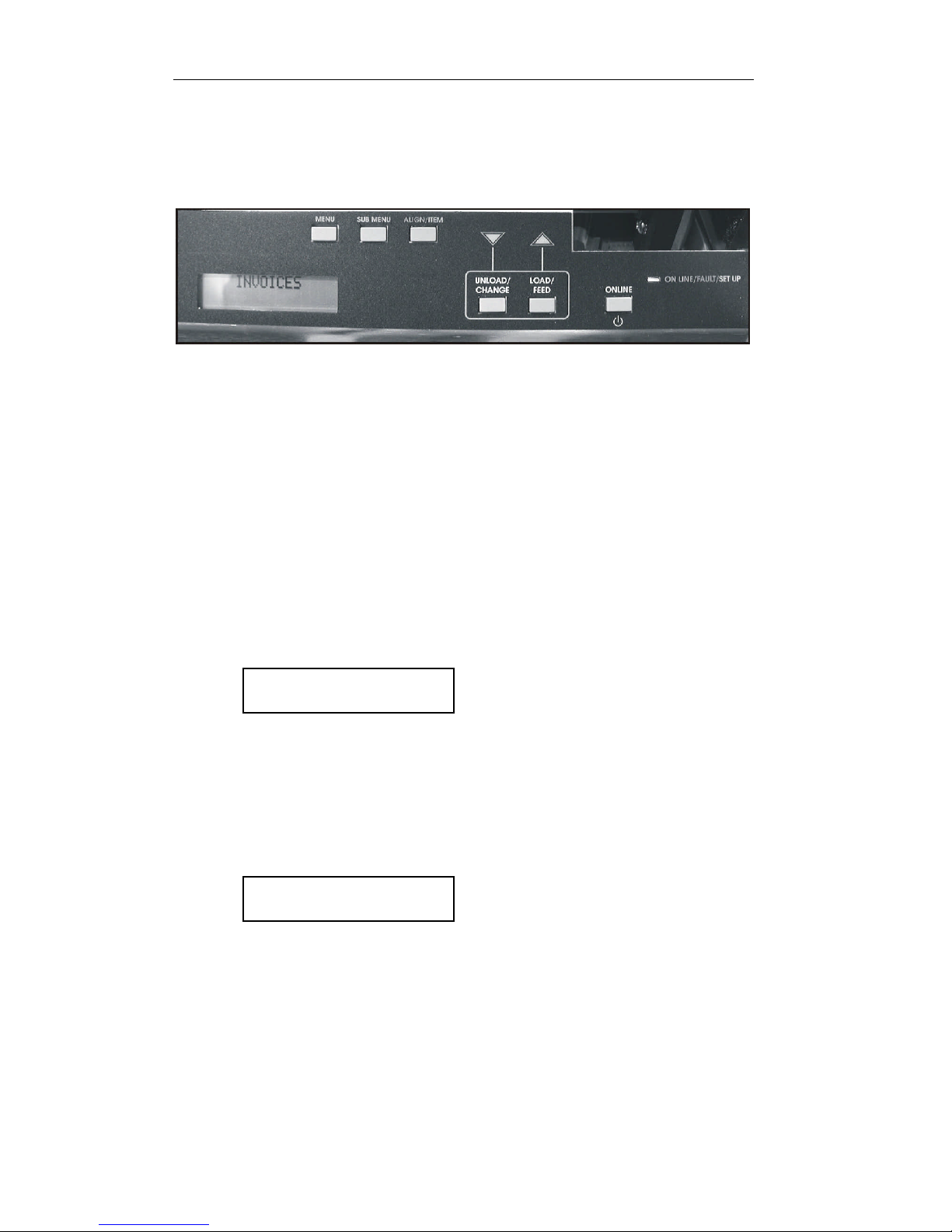
SPECIFYING FORMS
35
printer is in the Setup mode as a reminder to use the yellow labels. The
buttons used for Setup are shown on the next page.
Control Panel Setup Buttons
Note that the menu system works on a “what you see is what you get”
basis. This means that whatever value is last displayed for an item is the
val ue that will be saved when Setup mode is exited.
Entering Setup
To enter Setup, open the front lid, and press the MENU button. The
ONLINE indicator will begin to flash yellow and the display will temporarily
show the following.
E ntering
Setup Menus
After the above message has been shown, the display will change to the first
menu available, which is the FORMS MENU as shown below. In this case
the display will also show the first submenu, which will be the form that was
selected when Setup was pressed.
FORMS MENU
Form 0
Using the MENU Button
At this time you may select a different menu by pressing the MENU button.
Other menus available are the INTERFACE MENU, the OPTIONS
Page 44

SPECIFYING FORMS
36
MENU, and the TEST MENU. Continue to press the MENU button to
select the desired menu. The MENU button may be pressed at any time to
select a different menu.
Using the SUBMENU Button
The SUBMENU button selects additional menus that are related to the
selected menu. For instance, if the FORMS MENU has been selected, the
SUBMENU button will select which form (Form 0 through Form 9) is to
be set up. Note that not all menus have submenus. If no submenu is
available, the bottom line will be blank and the SUBMENU button will not be
used.
Using the ALIGN/ITEM and UP/DOWN ARROW Buttons
Once the correct menu and submenu (if available) is selected, pressing the
ALIGN/ITEM button will cause the various items and their current values to
be displayed. Note that the items and their values are right justified. To
scroll through the items available, repeatedly press the ALIGN/ITEM button.
To change the value of the displayed item, use the UP/DOWN ARROW
buttons to step through the possible choices. Remember to leave the
correct value displayed before selecting a different item or menu, since
“what you see is what you get” when Setup Mode is exited.
Exiting Setup
To exit Setup Mode and automatically go on line, just close the lid . The
display will now show one of the messages below and automatically go on
line.
Exiting Menus
Saving Changes
Exiting Menus
No Changes
Page 45

SPECIFYING FORMS
37
Forms Menu
Most form printing applications use several different forms such as packing
lists, bills of lading, invoices, checks, and green bar paper for reports. Not
all of these forms require the same printer settings for things such as font,
character size, line spacing, or form length. The PrintMaster 850 Series
printers store up to ten complete sets of form parameters including the name
of the form. These ten sets of parameters, or “forms”, are permanently
stored in the printer’s memory and are referred to as “Form 0” through
“Form 9”. These forms can be accessed from a single button on the
printer’s control panel or by a command sent from the host computer.
To access the FORMS MENU, enter Setup by pressing the MENU button.
After the “Entering Setup Menus” me ssage has been displayed,
the following will appear.
FORMS MENU
Form 0
Note that the actual form number will be for the form that was active prior
to entering Setup. To select a different form, press the SUBMENU button
until the desired form is displayed. Next press the ALIGN/ITEM button to
begin displaying the various items for that form. The items available for
each form are described on the following pages. The factory default values
are indicated with an asterisk (*) in this manual (the asterisk does not
appear on the printer’s display).
Forms Menu Items
Form Name
Form Name
Page 46

SPECIFYING FORMS
38
FORM 0
Possible Values: Up to 16 characters of A through Z,
Space, 0 through 9
When shipped from the factory, the Form Names will be set to “FORM 0”
through “FORM 9”. This name may be changed to any combination of
capital letters (A-Z), numerals (0-9), or spaces. The name may be up to 16
characters in length.
Entering a name uses the SUBMENU and UP/DOWN ARROW buttons. The
SUBMENU button will advanc e the cursor, a flashing block, which is used to
indicate the character that is to be changed. The UP/DOWN ARROW
buttons will change the character where the cursor is currently flashing.
The order of characters that may be selected is “ABCDEFGHIJK
LMNOPQRSTUVWXYZ, Space, 0123456789”. Even though the name
will be right justified while being entered, it will be automatically centered on
the display when not in Setup Mode, so there is no need to try to center it
with spaces.
Tractor Path
852si only
Tractor Path
Rear
Possible Values: Rear, Bottom, Bottom +Rear
This item is only available in the PrintMaster 852si and is used to set the
tractor path to be used for the currently selected form. Typically, most
forms are only loaded in one tractor path and the value will be set to Rear
or Bottom . However, a form can also be set to use both paths
(Bottom+Rear). This may be desirable when printing long print jobs where
a paper out condition needs to be avoided. This is often true if the job is to
be run overnight or at a remote and perhaps unattended location. When a
form’s tractor path is set to Bottom +Rear, the printer will automatically
switch to the rear path when the bottom path is empty and continue printing
until both paths are empty. In this mode, printing must begin on the bottom
path.
Page 47

SPECIFYING FORMS
39
Lines Per Inch
Lines/Inch
6
Possible Values: 6*, 8
This item sets the line pitch to 6 or 8 lines per inch (LPI).
Form Length
Form Length
66 Lines
Possible Values: 1 … 66* … 227 Lines
This item sets the form length in lines at the current line pitch (LPI). For
example: for an eleven-inch form, enter 66 if you are using six lines per inch
or 88 if you are using eight lines per inch.
Top Margin
Top Margin
0 Lines
Possible Values: 0* … 226 Lines
This item sets the top margin in lines. Setting a top margin will reduce the
size of the printable area of the page by the number of lines set. Printing will
not be allowed above the top margin.
Note: In most cases changing where printing begins on a form should be
accomplished with ALIGN/ITEM rather than with a top margin.
Adding a top margin may cause some programs to print the first form
correctly and then print following forms too far down the page if the
program sending the data does not require the margin.
Bottom Margin
Bottom Margin
0 Lines
Page 48

SPECIFYING FORMS
40
Possible Values: 0* … 226 Lines
This item sets the bottom margin in lines. Setting a bottom margin will
reduce the size of the printable area of the page by the number of lines set.
When the bottom margin is reached, the remainder of the page will be
skipped and printing will resume at the beginning of the next page (or top
margin if one is set). Adding a bottom margin may cause some data to be
printed on the wrong page if the program sending the data does not require
the margin.
Characters Per Inch
Characters/Inc
h
10
Possible Values: 10*, 12, 13.3, 15, 16.74, 17.14, 20
This item sets the default character pitch in Characters Per Inch (CPI).
(Note that OCR-A and OCR-B characters are only valid at 10 CPI and
will always print at 10 CPI regardless of this setting.)
Left Margin
Left Margin
Column 0
Possibl e Values: Column 0* … 166
This item sets the left margin in columns (characters) relative to the left edge
of the paper. The column width is based upon the current character pitch
(CPI). The left margin must be less than the right margin. The left margin
may be used to cause printing to begin farther to the right on a form. In
many cases using ALIGN/ITEM may be preferable to using a left margin (see
“Aligning Print” on page 29).
Right Margin
Right Margin
170
Possible Values: Column 4 … 170*
Page 49
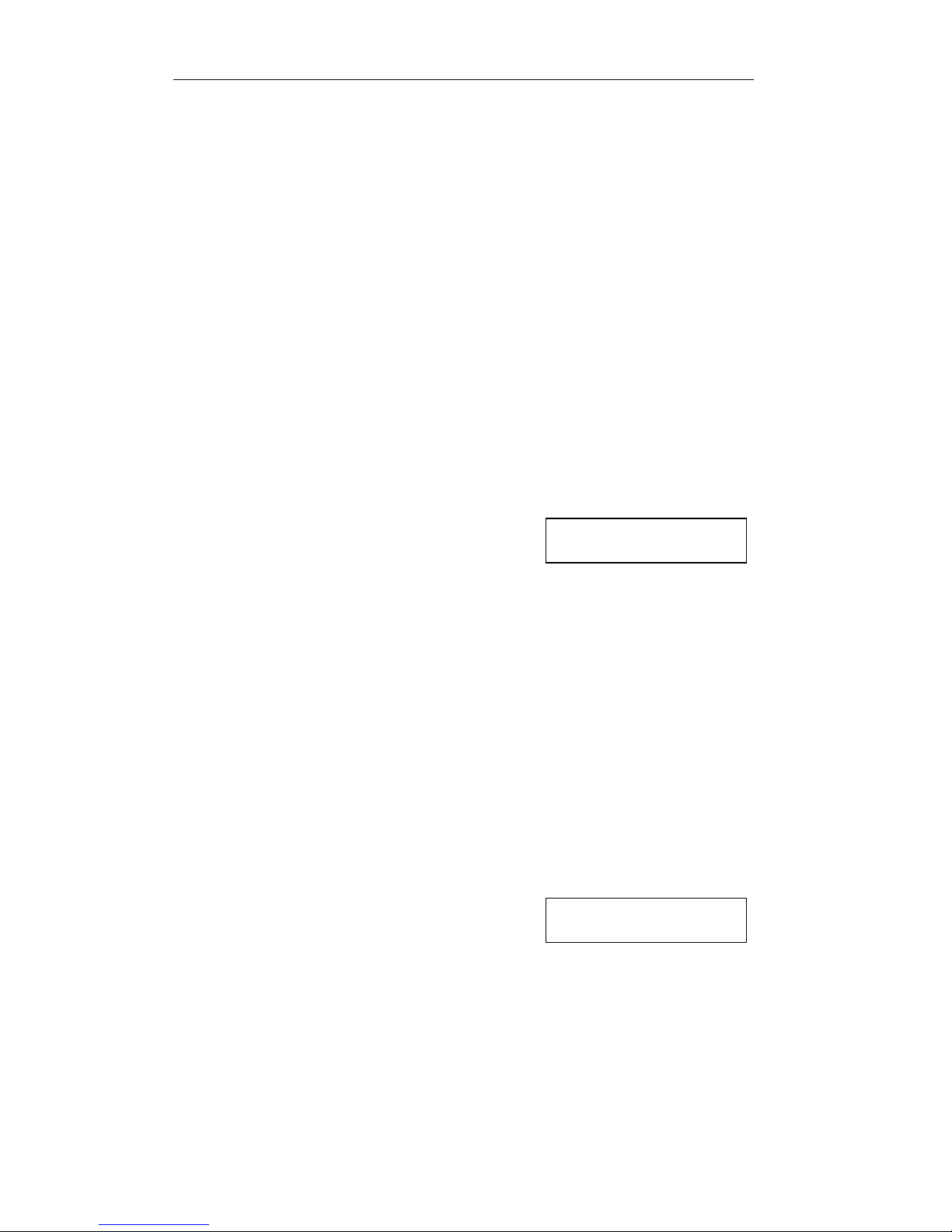
SPECIFYING FORMS
41
This item sets the right margin in columns (characters) relative to the left
edge of the paper. The right margin must be greater than the left margin.
Text characters that would have printed to the right of the margin will be
“wrapped around” and printed at the beginning of the next line. Any text,
which would print before the right margin but beyond the usable right edge
of the platen, will be wrapped around also. Text characters that would
have printed to the right of the margin or beyond the usable right edge of the
platen will be truncated when the Truncate Lines Option is set to
Yes. Refer to the Options Menu topic in this section for details. Graphic
data that would have printed to the right of the margin will be truncated (not
wrapped around).
Possible Values: Epson FX FD*, DF, LQ;
PC English FD, DF, LQ;
PC Latin 2 FD, DF, LQ;
DEC LA120 FD, DF, LQ;
EBCDIC FD, DF, LQ;
OCR-A OQ;
OCR-B OQ Roman8 FD, DF, LQ ML Euro (858)
FD, DF, LQ ML (850) FD, DF,
LQ
This item selects the default font to be used.
Draft Speed
Draft Speed
Normal
Possible Values: Normal*, Fast
This item selects whether the Draft Font (DF) or the Fast Draft (FD) font will
be selected when the printer receives a “select draft font” command from
Font
Font
Epson FX FD
Page 50

SPECIFYING FORMS
42
the host computer. This will allow the Fast Draft font to be used with
programs, which would not be able to otherwise.
Impact Force
Impact Force
Normal
Possible Values: Normal*, High
This item may be used to select High Impact for improved printing on
multipart forms that do not otherwise print well on the back copies.
Language
Language
USA
Possible Values: USA*, France, Germany, England, Denmark,
Sweden, Italy, Spain, Japan, Finland
This item selects the character substitution table to be used for an alternate
language when printing. The Epson font must be selected in order for this
feature to work properly. The character substitutions are shown in the
following table.
Page 51

SPECIFYING FORMS
43
Char Value 35 36 64 91 92 93 94 96 123 124 125 126
USA # $ @ [ \ ] ^ ` { ¦ } ˜
France # $ à ° ç § ^ ` é ù è ¨
Germany # $ § Ä Ö Ü ^ ` ä ö ü ß
England £ $ @ [ \ ] ^ ` { ¦ } ˜
Denmark # $ @ Æ Ø Å ^ ` æ ø å ˜
Sweden # ¤ É Ä Ö Å Ü é ä ö å ü
Italy # $ @ ° \ é ^ ù à ò è ì
Spain PTS $ @ ¡ Ñ ¿ ^ ` ¨ ñ } ˜
Japan # $ @ [ ¥ ] ^ ` { ¦ } ˜
Zero Style
Zero
Normal
Possible Values: Normal*, Slashed
This item selects whether the numeral zero is printed with or without a slash
through it. (This is true for normal text characters.)
Unidirectional Printing
Unidirectional
No
Possible Values: No*, Yes
This item selects unidirectional printing instead of bi-directional printing.
Fast Draft and Draft print speed is reduced when unidirectional printing is
selected.
This may be used to improve the straightness of vertical lines for critical
applications such as printing form boxes using PC Font line characters.
Page 52

SPECIFYING FORMS
44
Interface Menu
The Interface Menu may contain several submenus. These submenus are
for setting up items pertaining to the hardware interfaces such as the serial
and parallel ports.
In addition to the standard parallel interface and the RS-232C serial
interface, which are furnished with the printer, 10/100BaseT Ethernet may
also be installed. The Setup items for each interface are described in one of
the following sections.
RS-232C Serial Interface on page 45
Parallel/LAN Interface on page 49
Entering the Interface Menu
To Enter the Interface Menu, enter Setup and press the MENU button until
INTERFACE MENU is displayed on the top line as shown below.
INTERFACE MENU
Serial
The SUBMENU options for the INTERFACE MENU always include the
Serial and Parallel/LAN ports. To select the desired interface, press the
SUBMENU button until that interface is displayed on the bottom line. Note
that when the Lan Setup option under the Parallel/LAN item list
is set to On, the serial Interface is not available and will not appear in the
Interface Menu. Next press the ALIGN/ITEM button to begin displaying the
items associated with that interface. Each interface and the items, which
pertain to that interface, are listed on the following pages. Note that many
items are the same fo r more than one interface since the computer attached
to that interface may have different requirements for each of those items.
The factory default values are indicated with an asterisk (*) in this manual
(the asterisk does not appear on the printer’s display).
Page 53

SPECIFYING FORMS
45
RS-232C Serial Interface Items
INTERFACE MENU
Serial
Emulation
Emulation
Epson
Possible Values: Epson*, IBM Proprinter,
DEC LA120/LA210, TTY,
Printek, ANSI X3.64, Genicom 3840, Genicom
3410
This item selects the emulation to be used whenever the serial port is active.
Emulation should be set to match the type of printer your software
supports.
Automatic Carriage Return
Auto CR
On
Possible Values: Off, On*
This item enables or disables automatic Carriage Returns (CR) whenever a
Line Feed (LF), Vertical Tab (VT), or Form Feed (FF) is received.
Automatic Line Feed
Auto LF
Off
Possible Values: Off*, On
This item enables or disables automatic Line Feeds (LF) when a Carriage
Return (CR) is received.
Page 54

SPECIFYING FORMS
46
Perform Host Form Feed at Top-of-Form
Host FF at TOF
No
Possible Values: No*, Yes
This item selects whether Form Feeds (FF) will be performed when
received from the host computer if the paper is already positioned at the top
of form (TOF). Setting this item to No will help prevent blank pages.
Characters
Characters
Control
Possible Values: Control*, Printable
This item selects whether certain control character symbols will be printed
or be treated as control characters. The effect of this is dependent upon the
Emulation selected.
Minimum Buffer
Minimum Buffer
No
Possible Values: No*, Yes
This item selects whether the smallest possible I/O buffer should be used.
Setting this item to No will allow the printer to make maximum use of the
I/O buffer (see “Paper Out Fault” on page 54 for more information on
buffer size). Setting this to Yes may decrease performance, but is useful
when using the printer with operating systems that try to keep track of
which page is currently being printed by the printer. This may also be useful
when using serial I/O with systems that do not respond quickly enough to
handshake signals.
Page 55

SPECIFYING FORMS
47
Baud Rate
Baud Rate
9600
Possible Values: 110, 150, 300, 600, 1200, 2400, 4800,
9600*
This item selects the baud rate for the serial interface. This must be set to
match the baud rate setting on the host computer.
Data Bits
Data Bits
8
Possible Values: 8*, 7
This item selects the number of data bits in the serial character frame. This
must be set to match the character size setting on the host computer.
Stop Bits
Stop Bits
1
Possible Values: 1*, 2
This item sets the number of stop bits to be used at the end of the serial
character frame. This must be set to match the stop bit setting on the ho st
computer.
Parity
Parity
None
Possible Values: None*, Even, Odd
This item selects the parity checking requirements for the serial data bits.
This must be set to match the parity setting on the host computer.
Page 56

SPECIFYING FORMS
48
Busy Signal Polarity
Busy Polarity
Low
Possible Values: Lo*, Hi
This item selects the polarity of the busy signal (pin 11 of the RS-232C
interface). Busy is set whenever the printer is offline, the serial input buffer
is full, or another interface port is currently active.
Data Terminal Ready
DTR
Power On/Off
Possible Values: Power On/Off*
Online/Offline
Busy/Not Busy
Selects the condition to be reflected by the DTR signal (pin 20 of the RS 232C interface). In most cases, especially those involving a MODEM, this
signal should be set to indicate Power On/Off. Selecting
Online/Offline will reflect only the condition indicated and does not
reflect a buffer full condition. Busy/Not Busy will cause DTR to
indicate both the online/offline status and buffer full condition (see “Busy
Polarity” above).
XON/XOFF Handshaking
XON/XOFF
Off
Possible Values: Off*, On
Enables or disables the transmission of the XON and XOFF characters
from the printer to the host to control data flow to the printer. XOFF will
be sent whenever the printer goes offline or the serial buffer is full. XON
will be sent when the printer is again ready to receive characters.
Page 57

SPECIFYING FORMS
49
ETX/ACK Handshaking
ETX/ACK
Off
Possible Values: Off*, On
Enables or disables the ACK response to receipt of the ETX character.
This handshake method is useful for conditions where there are long
transmission line delays such as telephone lines, which may be routed
through satellites. An ACK character will be returned to the host computer
after an ETX character is received and processed. ETX characters used
for handshaking cannot be part of an escape sequence.
RTS/CTS Handshaking
RTS/CTS
OFF
Possible Values: Power On/Off*
If your Host system requires or supports hardware handshaking for data
flow control, it may be useful to change this parameter to ON. This may
apply especially to older Host systems using Full-duplex communications.
Parallel/LAN Interface Items
Since the optional LAN interface goes into the Parallel port, these interface
parameters are the same.
INTERFACE MENU
Parallel/LAN
Page 58
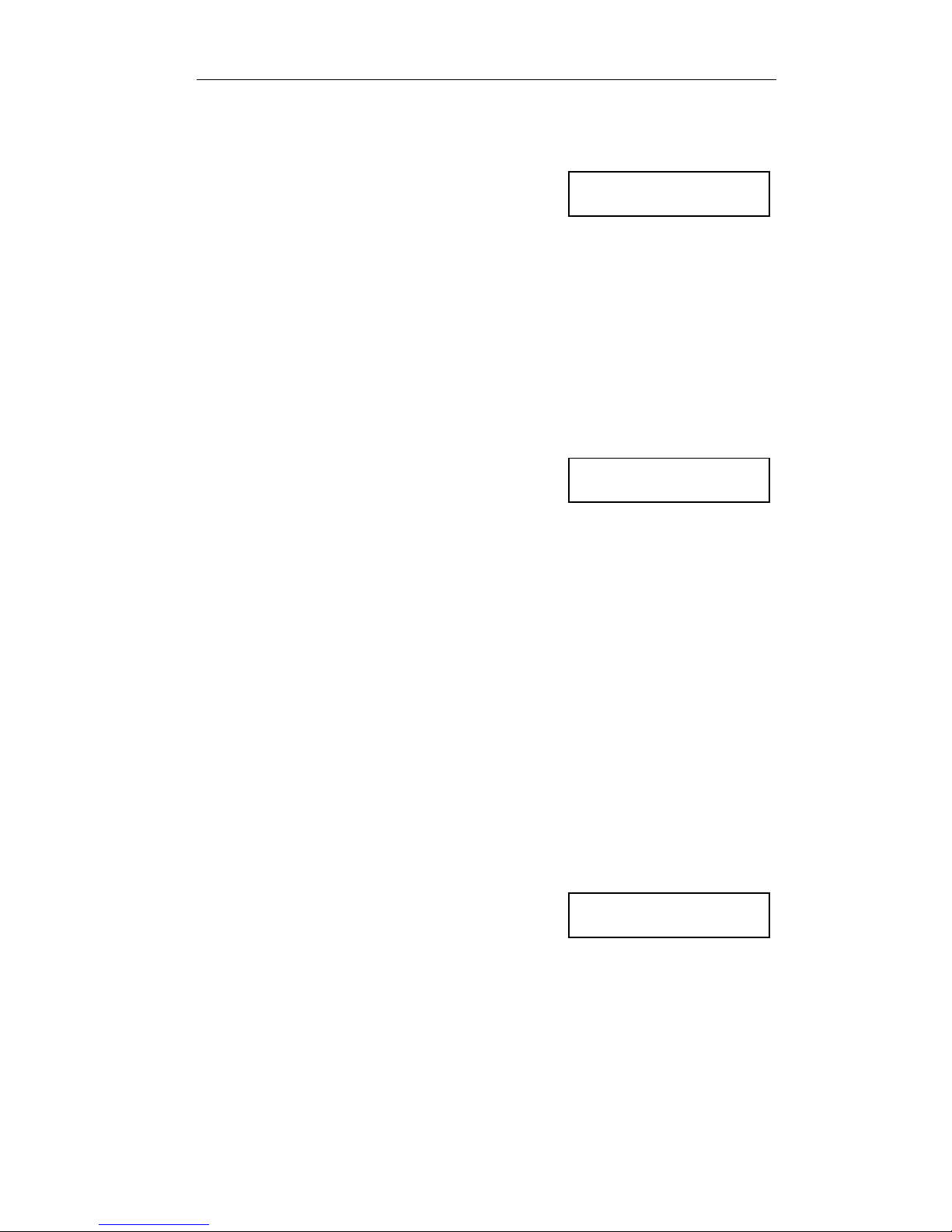
SPECIFYING FORMS
50
Emulation
Emulation
Epson
Possible Values: Epson*, IBM Proprinter,
DEC LA120/LA210, TTY,
Printek, ANSI X3.64, Genicom 3840, Genicom
3410
This item selects the emulation to be used whenever the parallel port is
active. The emulation should be set to match the type of printer your
software supports.
LAN Setup
LAN Setup
Off
Possible Values: On, Off*
This item enables or disables the ability to control the optional Ethernet
interface card from the front panel. When set to On, the Serial Interface is
not available, and menu items for the Ethernet card follow. Consult your
Network Administrator before changing any of these items.
Note: Setting this item to On when the optional Ethernet interface card is
not present may result in the printer appearing to “hang” when exiting the
Setup Menus. After 15 seconds, a LAN Timeout error will be
displayed. Press ONLINE, then enter the Setup Menus and correct the
problem.
IP Address Method
IP Address
Auto
Possible Values: Auto*, Static
This item controls how the optional Ethernet interface card receives its
network address. When set to Auto, the Ethernet card will receive its
network address from a network DHCP server (typical installation). When
Page 59

SPECIFYING FORMS
51
set to Static, the user sets the TCP/IP address, Subnet Mask and
TCP/IP Gateway address as follows:
IP Address
IP Address
192.160.0.27
Possible Values: 000.000.000.000 … 255.255.255.255
To set the TCP/IP address, use the SUBMENU key to select which digit
group you wish to change, and then use the UP/DOWN ARROW keys to
change the value. The value will change rapidly if the key is held down.
Subnet Mask
Subnet Mask
255.255.255.0
Possible Values: 000.000.000.000 … 255.255.255.255
To set the Subnet Mask, use the SUBMENU key to select which digit group
you wish to change, and then use the UP/DOWN ARROW keys to change
the value. The value will change rapidly if the key is held down.
Gateway Address
IP Gateway
192.168.0.0
Possible Values: 000.000.000.000 … 255.255.255.255
To set the TCP/IP Gateway address, use the Submenu key to select which
digit group you wish to change, and then use the UP/DOWN ARROW keys to
change the value. The value will change rapidly if the key is held down.
Automatic Carriage Return
Auto CR
On
Page 60

SPECIFYING FORMS
52
Possible Values: Off, On*
This item enables or disables automatic Carriage Returns (CR) whenever a
Line Feed (LF), Vertical Tab (VT), or Form Feed (FF) is received.
Automatic Line Feed
Auto LF
Off
Possible Values: Off*, On
This item enables or disables automatic Line Feeds (LF) when a Carriage
Return (CR) is received.
Perform Host Form Feed at Top-of-Form
Host FF at TOF
No
Possible Values: No*, Yes
This item selects whether Form Feeds (FF) will be performed when
received from the host computer if the paper is already positioned at the top
of form (TOF). Setting this item to No will help prevent blank pages.
Characters
Characters
Control
Possible Values: Control*, Printable
This item selects whether certain control character symbols will be printed
or be treated as control characters. The effect of this is dependent upon the
emulation selected above.
Minimum Buffer
Minimum Buffer
No
Possible Values: No*, Yes
Page 61

SPECIFYING FORMS
53
This item selects whether the minimum I/O buffer size should be used.
Setting this item to No will allow the printer to make maximum use of the I/O
buffer (see “Paper Out Fault” on page 54 for more information on buffer
size). Setting this to Yes may decrease performance, but is useful when
using the printer with operating systems that try to keep track of which page
is currently being printed by the printer.
Options Menu
The OPTIONS MENU contains items, which do not pertain only to a specific
form or specific interface, but rather affect how the printer works under all
conditions. To access the options menu, enter Setup and then press MENU
until OPTIONS MENU is displayed
OPTIONS MENU
Note that the options menu has no submenus. Therefore, press the
ALIGN/ITEM button to begin displaying the items available. The factory
default values are indicated with an asterisk (*) in this manual (the asterisk
does not appear on the printer’s display).
Maximum Form Allowed
Max Form
Allowed
Form 1
Possible Values: Form 0 … Form 1* … Form 9
This item sets the last form number to be displayed for operator selection
with the UNLOAD/CHANGE button or while in the Forms Menu. This allows
the operator to see only the forms that are in use rather than having to sort
through several unused forms.
Note that when setting this value that you may not select a value less than
the form currently selected when Setup was entered, or less than the form
currently selected in the “Setup: FORMS” menu.
Page 62

SPECIFYING FORMS
54
Automatic Scroll Delay
Auto- Scroll
1 Second Delay
Possible Values: Off, 1* to 15 Second Delay
This item sets the number of seconds to delay before scrolling the top of
form to the tear bar when the printer is idle (no additional data received
since the last print operation) and a form boundary (bottom of the form
according to the Form Length setting for the current form) has been
reached. If printing finishes and the form boundary has not been reached,
take the printer off line and the LOAD/FEED button may be used to advance
the form to the tear bar. This item may also be used to disable Auto-Scroll
by setting the value to Off. When disabled, the LOAD/FEED button must
always be used to advance the form to the tear bar.
Tear-Off Distance
Tear- Off
0.00 Inches
Possible Values: 0.00* … 9.99 Inches
This item sets the additional distance the paper will advance when scrolling
to the tear bar. This allows the printer to be placed under a slot in a counter
and have the tear-off positioned at the counter surface. Leave the distance
set to 0.00 Inches to disable this feature. To set the value, use the
UP/DOWN ARROW buttons to change the value. Holding the buttons will
cause the value to change rapidly. The paper will move accordingly to
allow verification of the setting. Note that the setup Menus will not
terminate when closing the lid while in this mode.
Paper Out Fault Action
Paper Out
Fault
Finish Page
Possible Values: Finish Page*
Reprint Page
Break Page
Page 63
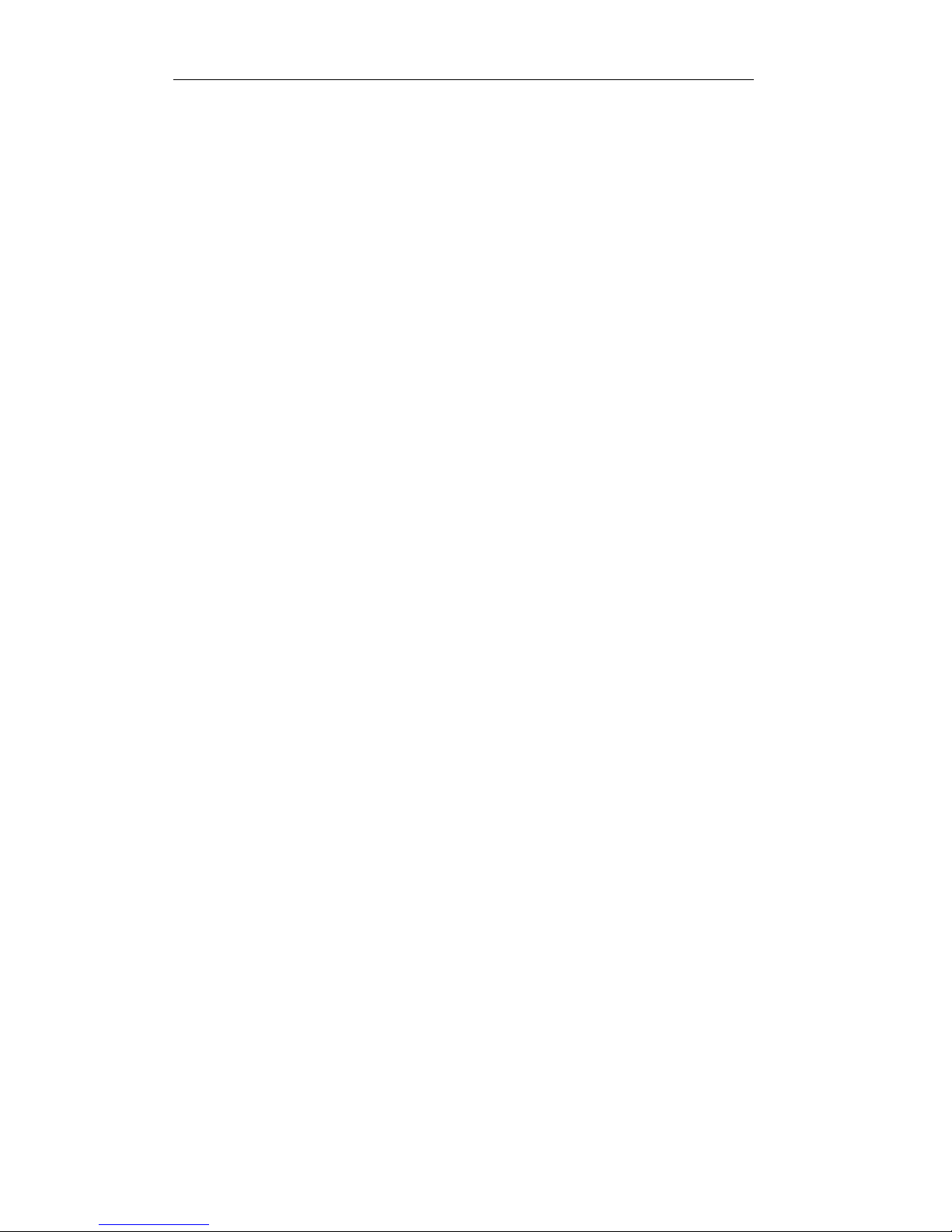
SPECIFYING FORMS
55
This item selects what action is to be taken when a paper out condition
occurs. The action taken for each of the possible values is described in the
following paragraphs.
When Finish Page is selected, the printer will attempt to print to the
bottom of the page when a normal paper out condition occurs. Conditions
that will prevent this from happening are when the end of paper is detected
too far from the end of the form (the printer assumes there is not a complete
page available), when reverse paper motion is attempted within the last one
inch of the form, or when a paper jam occurs. If the printer is unable to
finish printing the page, it will attempt to reprint the page as described below
(also refer to the Reprint Page Size option which follows). Note that if
highly precise printing is required in the last 4 inches of the form in the rear
feed path, and the last 5¼ inches of the form in the bottom feed path,
Finish Page may not provide accurate enough paper motion since the
form is no longer controlled by the tractor mechanism.
When Reprint Page is selected, the printer will stop printing as soon
as the end of paper or a paper jam condition is detected and the printer will
go off line. After a new box of forms is loaded, the printer will attempt to
reprint the current page from the beginning. If the printer is able to reprint
the page, Reprinting Page! will be displayed when the new form is
loaded (the previous partially printed page should probably be discarded).
If the printer is unable to reprint the page, the page will be broken,
Cannot Reprint - Page Too Large will be displayed, and
printing will resume where it left off as described in the next paragraph. The
printer’s ability to complete the reprint successfully depends on whether the
data for the current page is still in the printer’s memory. Refer to the
following Reprint Page Size option for more information regarding how
much data may be retained.
When Break Page is selected, the printer will stop printing and go off
line as soon as a paper out or paper jam condition is detected. After a new
box of forms is loaded, printing will resume where it left off. The Break
Page setting is appropriate when you know a page is too large to reprint
(exceeds available buffer size, e.g. contains large graphic images). This will
suppress the error message Cannot Reprint before printing
continues.
Page 64

SPECIFYING FORMS
56
Character to Ignore
Char. To
Ignore:
255
Possible Values: 0, ... 255*
This allows a single 8-bit character to be discarded as it is received. This is
useful when the host application is sending an unwanted control character,
for example. Values are in decimal, with printable characters displayed to
the left of the decimal value.
To use this feature:
1) Press the UP/DOWN ARROW keys to select the desired character
decimal value. Printable characters will appear to the left of the number.
2) Press the ITEM button to display Ignore Character On/Off,
then the UP/DOWN ARROW keys to turn the feature On or Off.
This feature should not be turned on unless needed.
Top of Barcode
Top of Barcode
Off
Possible Values: On, Off*
In Genicom 3840 or 3410 Emulation, this feature repositions the print head
at the top of a barcode after the barcode has printed. When disabled,
printing continues from the bottom of the barcode.
This feature has no meaning in other emulations.
Page 65

SPECIFYING FORMS
57
Top of Oversized
Top of
Oversized
Off
Possible Values: On, Off*
In Genicom 3840 or 3410 Emulation, this feature repositions the print head
at the top of oversized characters after the oversized characters have
printed. When disabled, printing continues from the bottom of the oversized
characters.
This feature has no meaning in other emulations.
User Language
User Language
English
Possible Values: English*, French, German
This selects the front panel language that will be used by the printer's LCD
screen. Press the UP/DOWN ARROW keys to change the selection. Note:
If you change the selected language, you may find it difficult to
return to this menu to correct it! Verstehen Sie?
Reprint Page Size
Page Size
8192
Characters
Possible Values: 0, …, 8192*, …, 28672
This item selects how much of the 32K byte input buffer is set aside for
reprinting a page when Finish Page or Reprint Page has been
selected for the Paper Out Fault Action item (see above). The value
Page 66

SPECIFYING FORMS
58
selected (0 to 28K bytes in 1K byte increments) should be set to
accommodate the largest page expected, but not unnecessarily large since
the larger this is set, the smaller the effective I/O buffer. The 8K-byte
default setting should be large enough to hold most pages of text, but may
not be large enough to hold more complex or graphic filled pages. If the
page size selected is not large enough, the page will be broken as described
under Paper Out Fault Action item above.
If the Paper Out Fault Action item is set to Break Page, the Reprint
Page Size may be set to 0 to allow the largest possible I/O buffer.
Truncate Long Lines
Truncate Lines
No
Possible Values: Yes, No*
When this item is set to Yes, long text lines that would wrap around to the
next line will be terminated at the right margin column or the right usable
edge of the platen, whichever is reached first. The remainder of the
characters in the line are discarded. Graphics printing always truncates.
Bottom Paper Slew Rate
852si only
Bottom Slew
Fast
Possible Values: Normal, Fast*
In the PrintMaster 852si, this item controls the speed of paper in the bottom
paper path. When this item is set to Fast, paper motion will take place at
12 inches per second. When set to Normal, this speed is the same as the
rear paper path. This setting may be necessary when using thick multi-part
forms that tend to de-laminate or have bulky perforation “tents” .
Page 67

SPECIFYING FORMS
59
TEST MENU
The TEST MENU is used to access some testing as well as some record
keeping items. To access the test menu, enter Setup and press the MENU
button until TEST MENU is displayed as shown below.
TEST MENU
Next press the ALIGN/ITEM button to access the test modes available.
Print the Menus
Print the
Menus
No
Possible Values: No*, Current Values
This item may be used to print a list of current values.
Current Values will print only the items relevant to the current
printer configuration and their current values. This provides a means of
record keeping or “backup”, so that the values can be checked and
restored in case an operator inadvertently changes one.
After setting this value, close lid and press ONLINE to begin printing. After
printing is completed, the value of this item will automatically return to No.
Note that once printing begins, taking the printer off line for any reason
(ONLINE button pressed, ribbon lid opened, or a paper fault) will cause
printing to be aborted.
Test Mode
Test Mode
Off
Possible Values: Off*, Barber Pole,
Hex Dump, Demos
Page 68

SPECIFYING FORMS
60
When this item is set to Barber Pole, the printer will print a rotating
character pattern. Printing may be started and stopped with the ONLINE
button.
When set to Hex Dump, the printer will print all received data in a special
debug format, which may be used by programmers to solve software
problems. For more information, refer to the Hex Dump section of the
PrintMaster 850 Series Programmer’s Manual.
Note the when in Barber Pole mode and Hex Dump mode, if the printer is
taken OFFLINE during printing, the printer will remain in these modes. If the
printer is put back ONLINE, printing will resume. To exit either of these
modes, return to the TEST MENU and use the UP/DOWN arrow keys to
set “TEST MODE” to OFF.
FORM CONSTRUCTION AND LAYOUT
TIPS
Form Construction
Although the PrintMaster 850 Series printers have been designed to handle
difficult forms, you may come across a form that does not feed reliably or
provide adequate print quality on all copies.
One of the main causes of paper misfeeds is a form that is “tented”. Tenting
is a tent -like bulge at the perforation when forms are unfolded from the box.
The printer allows a maximum form thickness of 0.025 inches, which a
badly tented form may exceed.
Page 69
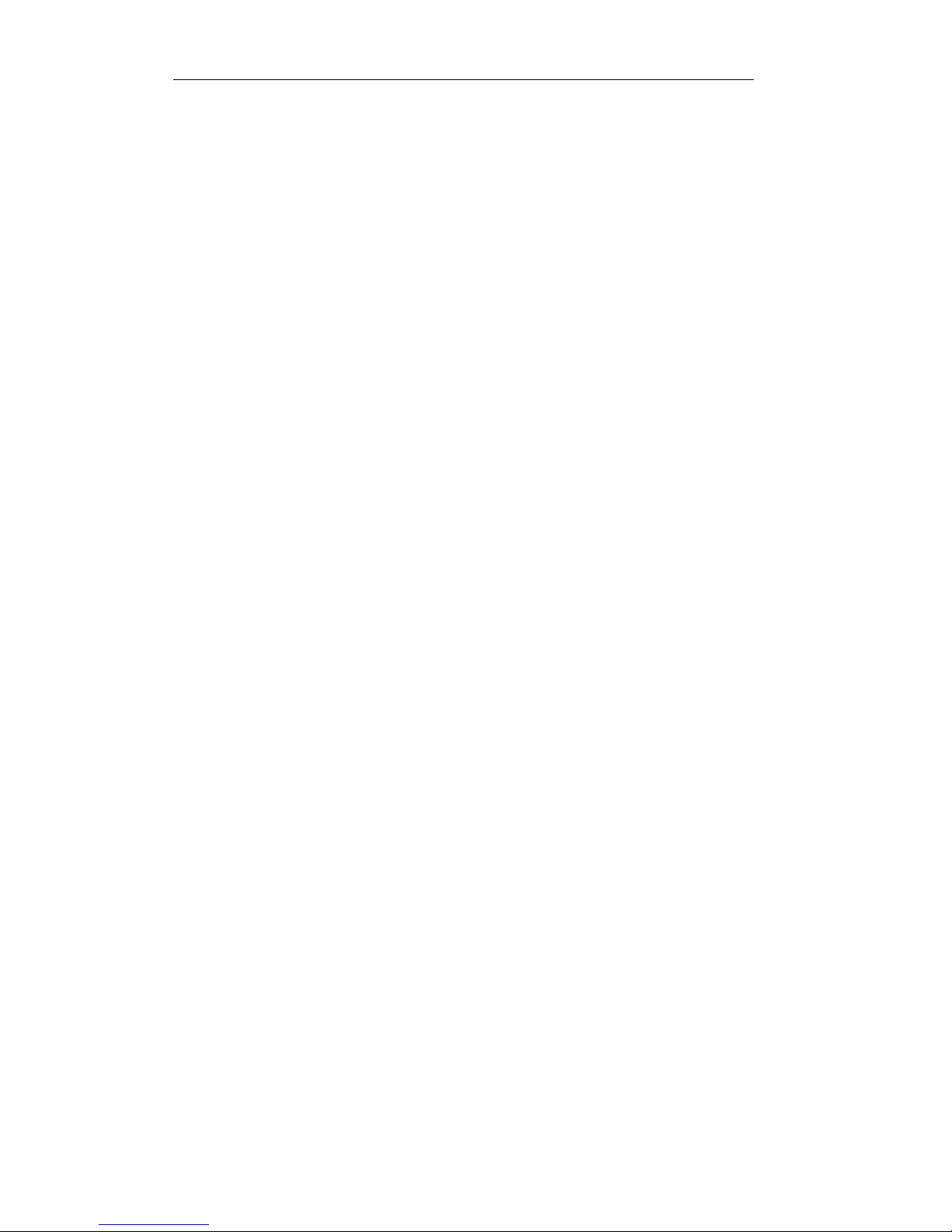
SPECIFYING FORMS
61
Tenting is usually caused by glue drying on the perforation after the forms
maker puts the forms into the box, or forms which are not glued at all.
Forms with solid glue lines, which run vertically down the entire form, are
the most susceptible. If you experience such a problem, request
“interrupted glue line” forms from your vendor. This method stops the glue
approximately three-quarters of the way down the form and then resumes
gluing at the top of the next form. The gluing should not begin too far below
the top of the form or pages of the form will be able to fan apart and be a
potential cause of jamming.
Another area where not all forms are alike is in the quality of carbon paper
used, or in the way carbonless inks are applied. If the back copies of your
form are too light, request a quick-release carbon or a higher quality
carbonless inking method.
Form Layout Considerations
When designing preprinted forms, the most common problem is forms that
are designed “too tight”. This means that boxes where data have to be
printed are just barely large enough for the data, and that even the slightest
misalignment will cause characters to be printed on at least one of the lines
that form the box.
While the print alignment can be adjusted on the PrintMaster 850 Series
printer to 1/100th of an inch, this is often too much to expect of the forms
manufacturer. Where the preprinted information is placed in respect to the
tractor holes on the form often varies on every other form in a single box of
forms, or from one box of forms to the next.
To help avoid this situation, create larger areas for data by allocating blank
lines in the printed data for horizontal lines, and allocating blank columns for
vertical lines. If this is not possible due to the amount of data that has to be
Page 70

SPECIFYING FORMS
62
placed on the form, avoid using a dark color to form the preprinted lines
and boxes. Use a lighter color, preferably other than a gray that will allow
the printed characters to still be read if misalignment occurs.
Page 71

63
MAINTENANCE AND
TROUBLESHOOTING
Error Messages
This section provides a partial list of fatal errors. Fatal errors typically
cannot be recovered from without the loss of data. In each case, ERROR is
shown on the top line of the display and alternated with one of the following
messages. Suggested solutions for each of these messages are listed to the
right of each error message in the table, which follows. To restart the
printer after a fatal error, press the ONLINE button. The printer will reset to
the power-on state and any pending print data in the printer buffer is lost.
If the suggested solution does not solve the problem, please refer to
“Obtaining Service” on page 64.
Note that none of these messages flash on the display. Messages which are
flashed on the display are discussed in the “Common Error Conditions”
section on page 31.
Other errors which are not listed here or in “DAILY OPERATION” should be
reported to the company where you purchased your printer, or to your
nearest Authorized Service Center. If you do not know the name or
number of your nearest Authorized Service Center, see “Obtaining
Service” later in this section.
Page 72

MAINTENANCE AND TROUBLESHOOTING
64
Error Message Possible Solution
Head Blocked?
Check print head carriage area for
obstructions.
Head Gap
Usually a result of a bad paper jam.
Check for paper wedged in the print head
nose shield area.
I/O Overflow
Make sure handshaking parameters set in
the printer and at the host computer match
each other.
Make sure interface cables are wired
correctly.
I/O Parity Error
Make sure parity setting in the printer and
at the host computer matches each other.
Preventive Maintenance
Your PrintMaster 850 Series printer requires very little preventive
maintenance. It is only suggested that you periodically clear out any
excessive paper dust, paying particular attention to cleaning the sensor
surfaces (at left tractor under the paper (rear) lid and at far left of carriage
under the ribbon lid).
Also, the various bearings used in the PrintMaster 850 Series printers
should not require any lubrication.
OBTAINING SERVICE
If your PrintMaster 850 Series printer should require service, please contact
the company where you purchased the printer. If you do not know where
the printer was purchased, please call 800-368-4636 to obtain the name
Page 73
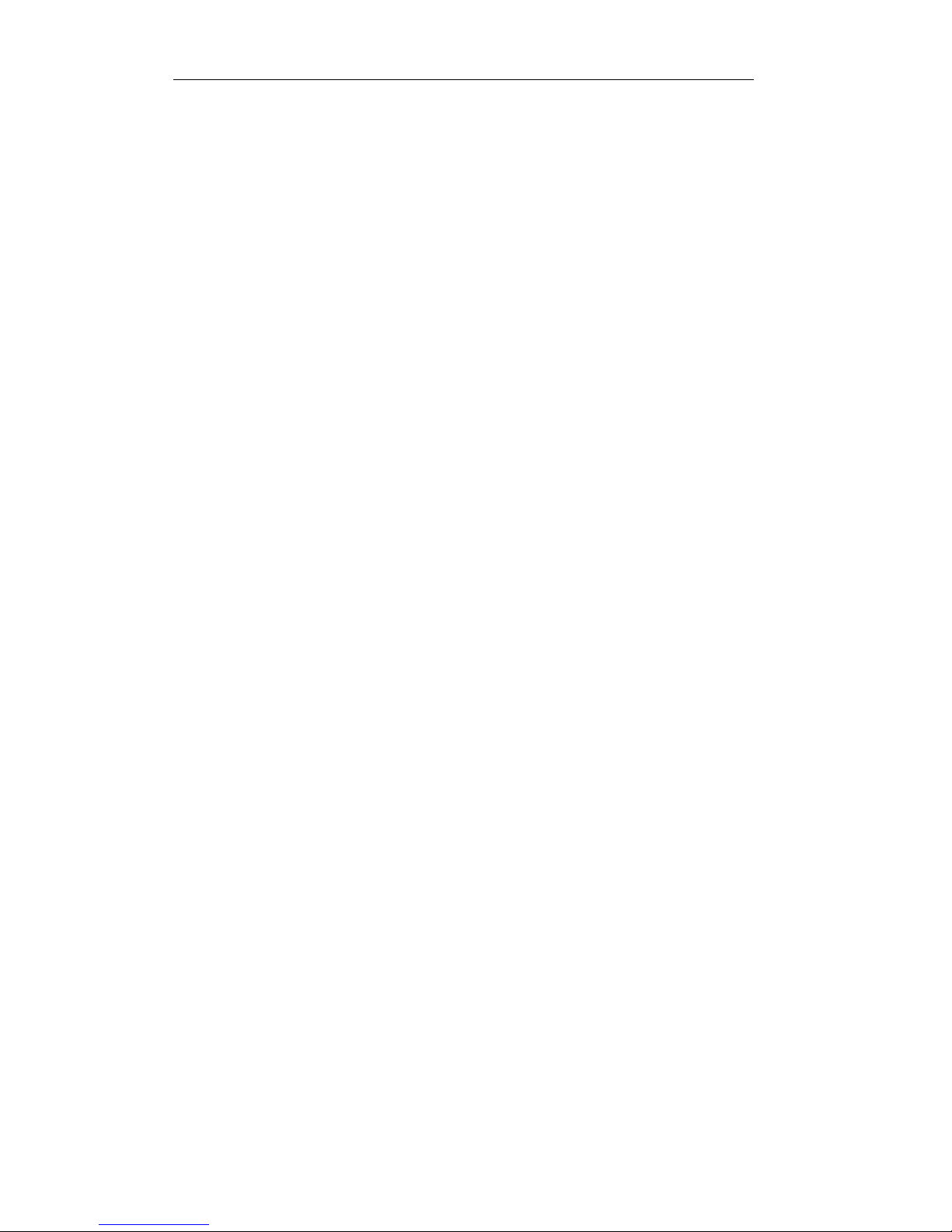
MAINTENANCE AND TROUBLESHOOTING
65
and number of your nearest Printek Authorized Service Center or to
arrange for factory service.
Page 74
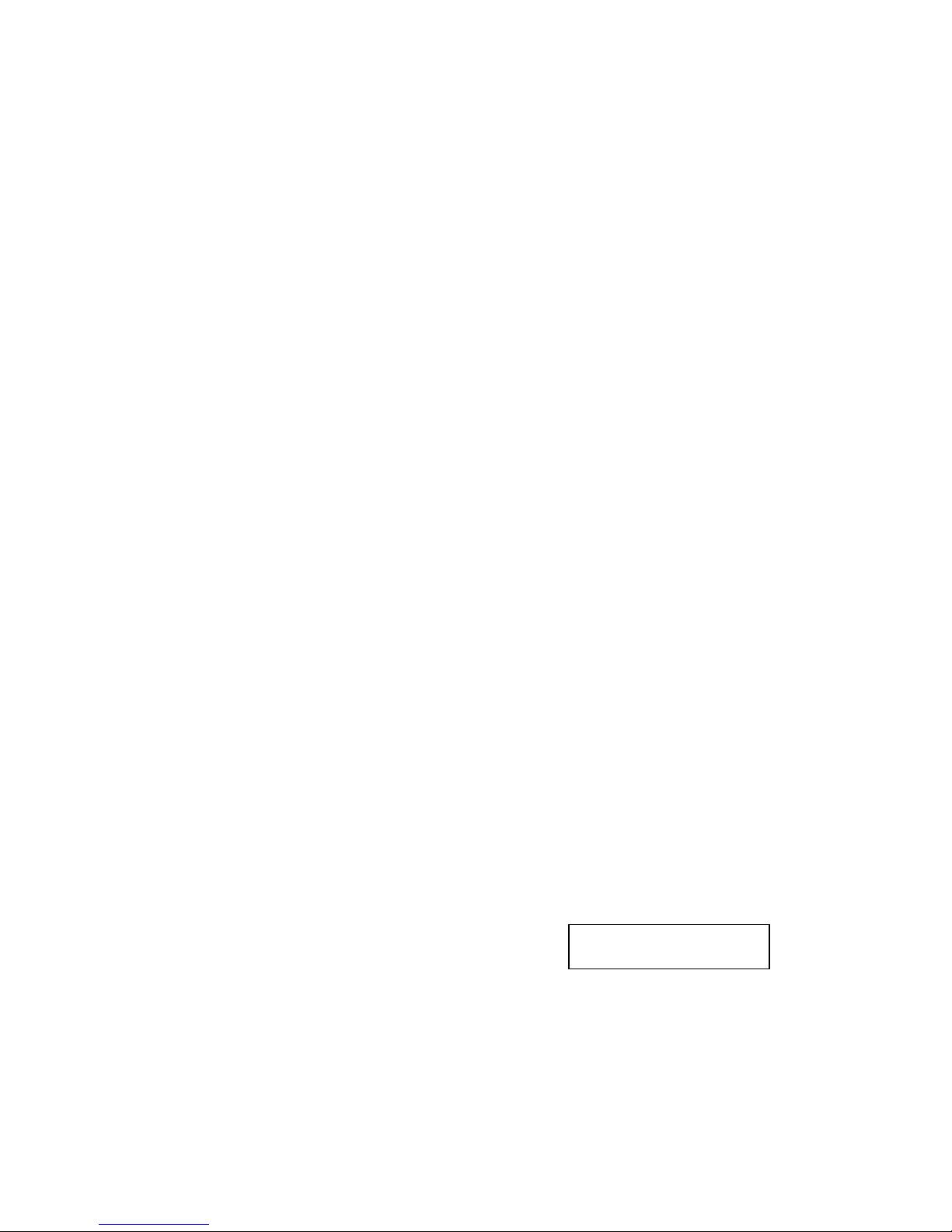
66
ADVANCED SETUP FEATURES
Security Menu
The SECURITY MENU is for Information System managers who want to
be able to set up a printer and then “lock out” operator changes to the
various menus. This method of security may be set independently for the
Align Print, the Forms menu, the Interface menu, or the Options menu.
When set to Edit Allowed, the user is allowed to make changes to
any item in the menu selected. When set to View only, the operator can
look at the settings, but cannot edit, or change the values. When set to
Initialize, the printer will reset all values in that menu (and
associated submenus) to the factory default values and security will be set
back to Edit Allowed.
The SECURITY MENU is more difficult to enter than other menus. To be
able to access this menu, first turn the printer off by holding the ONLINE
button down for 5 seconds. Then hold the MENU button, press and
release the ONLINE button , and then release the MENU button. After the
printer has finished its power up self-tests, enter Setup and press the MENU
button until SECURITY MENU is displayed on the top line. Next press the
ALIGN/ITEM button to begin setting security.
ALIGN/ITEM
ALIGN/ITEM
Edit Allowed
Possible Values: Edit Allowed, View Only, Initialize
Page 75

ADVANCED SETUP FEATURES
67
This item selects whether values set using Align Print (see ALIGNING
PRINT on page 29) can be edited or only viewed by the operator.
Initialize will reset the Align Print values for all forms to zero.
Forms Menu
Forms Menu
Edit Allowed
Possible Values: Edit Allowed, View Only, Initialize
This item selects whether items in the FORMS MENU can be edited or only
viewed by the operator. Initialize will reset the value of all the items
for all forms to factory default values.
Interface Menu
Interface Menu
Edit Allowed
Possible Values: Edit Allowed, View Only, Initialize
This item selects whether items in the INTERFACE MENU can be edited or
only viewed by the operator. Initialize will reset the value of all the
items for all interfaces to factory default values.
Options Menu
Options Menu
Edit Allowed
Possible Values: Edit Allowed, View Only, Initialize
This item selects whether items in the OPTIONS MENU can be edited or
only vie wed by the operator. Initialize will reset the value of all the
items in the options menu to factory default values.
Page 76

68
USING REMOTE SETUP
The PrintMaster 850 Series printers may be completely configured for
operation by using the front panel buttons to access the printer setup menus.
In addition, many of the items that can be configured via the front panel
setup menus can also be configured remotely as described in this chapter.
Remote Setup via Windows Application
Printek provides a remote setup program for Windows 95, 98, 2000 and
NT users. This provides a convenient method for graphically configuring
the printer. Visit www.printek.com to download the free application.
Remote Setup via Generic Text File
Remote setup commands are placed in a remote setup file on a host
computer. This file may then be sent to the printer. The remote setup file
must be a text only file* with each line terminated by a Line Feed (LF)
character.
The available commands listed below are shown with a combination of
upper and lower case letters to enhance readability. However, the
commands are not case sensitive. All characters are converted to upper
case before processing (except for form names, which are contained in
double quotes). White space may also be inserted to enhance readability; it
will be stripped from the commands before processing.
Each line of the file is processed individually, and must conform to one of
four possible formats:
1. A blank line (ignored).
2. A comment line, which begins with a semicolon ";" (ignored).
3. A heading line, which is enclosed in square brackets "[]".
Page 77

ADVANCED SETUP FEATURES
69
4. An item setup line, of the format item=value.
Each item setup line must appear under the appropriate heading line. The
first heading line in the file must be [BeginPrintekSetup]. The
last heading line in the file must be [EndPrintekSetup]. All other
heading lines and item setup lines are optional.
If any errors exist in the remote setup file, no changes will be made to the
printer configuration. When possible, the printer will indicate the line
number in the file where the first error occurred. Counting of lines begins
with 1 at the [BeginPrintekSetup] heading line. Any lines
preceding this will not be processed, and will not be counted.
Before sending the remote setup file to the printer, minimal setup is required
via an escape sequence. The I/O interface to be used for remote setup
must be configured appropriately to communicate with the host system, and
printer must be placed in remote setup mode. This is done by sending a 3byte escape sequence to the printer. This sequence is ESC ESC ; or
hexadecimal 1B 1B 3B. This sequence may be included at the beginning of
the text file.
After this is done, the printer will reset, beep the bell to alert the operator,
and display the message "Waiting For Remote Setup". The remote
setup file may now be sent to the printer.
After the printer receives the remote setup file (without error), all specified
configuration changes will be made, the printer will reset. When this reset is
complete, the printer will be ready for normal interaction with the host
system. Errors in the setup file are handled as Fatal errors. Test the setup
file before sending it to a remote printer.
The available heading lines, and item setup lines, are documented below.
Note that all the legal values are shown for each item, but in use only one
value may be supplied in the setup file. An example file follows these
definitions.
*Note that the 3-byte escape sequence can be included as the first 3 bytes
in the remote setup file.
Page 78

ADVANCED SETUP FEATURES
70
Remote Setup Line Definitions
[BeginPrintekSetup]
AlignPrint=FactoryDefaults
Forms=FactoryDefaults
Interfaces=FactoryDefaults
Options=FactoryDefaults
Security=FactoryDefaults
[Form0] ... [Form9]
MovePrintLeft=0.00 ... 9.99
MovePrintRight=0.00 ... 9.99
MovePrintUp=0.00 ... 9.99
MovePrintDown=0.00 ... 9.99
FormName="UPTO16CHARACTERS"
Tractor Path=Rear, Bottom, Bottom=Rear (852si
only)
LinesPerInch=6,8
FormLength=1 ... 227
TopMargin=0 ... 226
BottomMargin=0 ... 226
CharactersPerInch=10,12,13.3,15,16.74,17.14,2
0
LeftMargin=0 ... 166
RightMargin=4 ... 170
Font=Epson_FX_FD,Epson_FX_DF,Epson_FX_LQ,
PC_English_FD,PC_English_DF,PC_English_LQ,
PC_Latin2_FD,PC_Latin2_DF,PC_Latin2_LQ,
DEC_LA120_FD,DEC_LA120_DF,DEC_LA120_LQ,
EBCDIC_FD,EBCDIC_DF,EBCDIC_LQ,
OCR_A_FD,OCR_B_FD
DraftSpeed=Normal,Fast
ImpactForce=Normal,High
Language=USA,France,Germany,England,Denmark,
Sweden,Italy,Spain,Japan,Finland
Zero=Normal,Slashed
Unidirectional=No,Yes
[SerialInterface]
Page 79

ADVANCED SETUP FEATURES
71
Emulation=ANSI_X3.64,Epson,IBM_Proprinter,
DEC_LA120,TTY,Printek
AutoCR=Off,On
AutoLF=Off,On
HostFFatTOF=No,Yes
Characters=Control,Printable
MinimumBuffer=No,Yes
BaudRate=110,150,300,600,1200,2400,
4800,9600
DataBits=8,7
StopBits=1,2
Parity=None,Even,Odd
BusyPolarity=Low,High
DTR=Power,Online,Busy
XON/XOFF=Off,On
ETX/ACK=Off,On
[ParallelInterface]
Emulation=ANSI_X3.64,Epson,IBM_Proprinter,
DEC_LA120,TTY,Printek
AutoCR=Off,On
AutoLF=Off,On
HostFFatTOF=No,Yes
Characters=Control,Printable
MinimumBuffer=No,Yes
[Options]
MaxFormAllowed=0 ... 9
AutoScroll=Off,1 ... 15
PaperOutFault=BreakPage,ReprintPage,FinishPag
e
PageSize=0K ... 28K
TopOfBarcode+Off,On
TopOfOversized=Off,On
IngnoreCharacter=Off,On
CharToIgnore=0 ... 255
TruncateLines=No,Yes
BottomSlew = Fast, Normal (852si only)
[Security]
Page 80

ADVANCED SETUP FEATURES
72
AlignPrint=ViewOnly,EditAllowed
FormsMenu=ViewOnly,EditAllowed
InterfaceMenu=ViewOnly,EditAllowed
OptionsMenu=ViewOnly,EditAllowed
[EndPrintekSetup]
Remote Setup Example File
The following example will set up three forms. Before the forms are set up,
“AlignPrint” and all “Forms” will be reset to their factory default values so
that only the “non-default” values have to be set.
The first form will begin printing one line from the top-of-form, be named
“CHECKS”, have a form length of 42 lines (7 inches at 6 LPI), and use the
Epson FX Draft font.
The second form will begin printing two characters (at 10 CPI) from the left
edge and two lines (at 6 LPI) from the top edge of the form. The name will
be “INVOICES” and will print using the Epson FX Draft font.
The third form will begin printing at the left margin (at 12 CPI), two lines (at
8 LPI) from the top edge of the form. The name will be “REPORTS”, and
printing will be at 8 LPI with a form length of 8½ inches.
; Example setup file for three forms.
[BeginPrintekSetup]
AlignPrint=FactoryDefaults
Forms=FactoryDefaults
[Form0]
MovePrintDown=0.17
FormName="CHECKS"
FormLength=42
Font=Epson_FX_DF
[Form1]
MovePrintRight=0.20
MovePrintDown=0.33
FormName="INVOICES"
Page 81

ADVANCED SETUP FEATURES
73
Font=Epson_FX_DF
[Form2]
MovePrintDown=0.25
FormName="REPORTS"
LinesPerInch=8
FormLength=68
CharactersPerInch=12
[EndPrintekSetup]
Page 82

74
USING THE OPTIONAL SETUP
MODULE
Introduction
The optional Setup Module is a small cartridge that plugs directly into the
RS-232 Serial connector on the rear of any PrintMaster 850 Series printer.
This module is used to store a second copy of the current Setup
configuration of the printer. This may then be used to restore settings after a
printer is serviced or to copy the same configuration settings to another
printer. These uses are discussed immediately following the installation
instructions.
Setup Module Installation
To install the Setup Module, perform the following steps.
1. Turn off power to the printer.
2. Disconnect the cable plugged into the serial port if one is present.
3. Plug the Setup Module into the serial port.
4. If a cable was present in step 2, reconnect it to the connector on the
rear of the Setup Module.
5. Turn on power to the printer.
6. If this is not the first time the Setup Module has been connected to a
printer, the printer will proceed with step 7.
If this is the first time the Setup Module has ever been attached to a
printer, the printer will temporarily display the following message and
Page 83

USING THE OPTIONAL SETUP MODULE
75
the ONLINE indicator will be yellow. When the message disappears,
installation is complete and the printer will continue with its normal
power up procedure.
Initializing
Setup Module
7. The printer will now compare the configuration data in its internal
memory to the data in the Setup Module. If the data are not an exact
match, the printer will proceed with step 8.
If the data in the printer and the data in the module are an exact
match, installation is complete and the printer will complete its power
up procedure.
8. The printer has now determined that the data in the Setup Module
does not exactly match the data in the printer’s internal memory. The
printer will now display the following message, the ONLINE indicator
will flash yellow and the bell will beep to get the operator’s attention.
Proceed to step 9.
New Setup
Module
Detected
9. Press the ONLINE button. The printer will now stop flashing the
ONLINE indicator (will remain yellow) and display the following
message. You must now make one of the selections as described
below.
LOAD=READ
UNLOAD=WRITE
Page 84

USING THE OPTIONAL SETUP MODULE
76
If you wish to copy the Setup data to the printer from the Setup Module,
press the LOAD button. The printer will display the following
message and will now be configured according to the information that
was in the Setup Module.
Copying Setup
to Printer
If you wish to copy the Setup data to the Setup Module from the
printer, press the UNLOAD button. The printer will display the next
message and the Setup Module will now contain a copy of the Setup
information in the printer.
Copying Setup
to Module
After one of the above selections is made, installation is complete, the
ONLINE indicator will be turned off and the printer will finish its
power up procedure. If you are not sure which button to press, refer
to either of the following sections for more information.
Using the Setup Module to Maintain a
Backup Copy of Setup Information for a Single Printer
This use of the Setup Module provides a method of automatically
maintaining a copy of the Setup configuration in case a printer should ever
need to be repaired or if it is replaced under a service contract.
To use the Setup Module in this manner, you only need to perform the
installation procedure once and then forget about it. The printer will
automatically keep the Setup Module updated with any changes that are
made to the printer using the front panel Setup as described in “PRINTER
CONFIGURATION” beginning on page 34. As long as the Setup Module
remains on the same printer, the installation procedure will not have to be
repeated.
If the printer does someday require repair or replacement, simply perform
the installation procedure again on the repaired or replacement printer and
Page 85

USING THE OPTIONAL SETUP MODULE
77
in step 9 press the LOAD button. Depending upon what was repaired in the
printer, the Setup information in the printer’s memory may not have been
changed. In this case the printer will power up normally and no message
will be displayed.
Using the Setup Module to
Copy Setup Data From One Printer to Another
This use of the Setup Module is beneficial when installing or updating
several printers that need to be configured exactly the same. To do this,
you will need to perform the installation procedure once for each printer.
First, install the Setup Module on the printer where the Setup data is to be
copied from. If the printer determines that steps 8 and 9 are required,
choose “Copy to Module” in step 9 and allow the printer’s power up
procedures to complete. If any additional changes need to be made to the
configuration of this printer, enter Setup and make them before removing
the Setup Module. Any changes made will automatically be stored both in
the printer’s internal memory and the Setup Module.
You may now power off the printer and remove the Setup Module.
Remember to reconnect the serial cable if one was attached.
Now perform the installation procedure on each of the printers that are to
be configured the same as the first. In step 9 be sure to press the LOAD
button to copy data to the printer. After the Setup Module is removed,
remember to reconnect the serial cable if one was attached.
Note: Setup modules for Printek FormsMaster 8000 Series printers and
PrintMaster 850 Series printers are not interchangeable. Data backup will
not take place if the modules are used on the wrong printer.
Page 86

78
PRINTER RESET CONDITIONS
The following list describes conditions that are assume d whenever power is
applied to the printer, changes have been made in MENU, or a reset escape
sequence is received (when the printer is operating in an emulation mode
that supports such a sequence).
This list includes all variables that you can modify for all emulations, even
though some emulations cannot modify all of the variables shown. Refer to
the appropriate section of this manual for the emulation you are using.
Variable Reset Condition
character pitch according to current form setup
left margin according to current form setup
right margin according to current form setup
line pitch according to current form setup
form length according to current form setup
top margin according to current form setup
bottom margin according to current form setup
font according to current form setup
impact mode according to current form setup
language according to current form setup
normal/slashed zero according to current form setup
auto cut mode according to current form setup
unidirectional mode according to current form setup
top of form set to current position
text in an incomplete line discarded
input buffer cleared (unless reset from host)
control of data bit 8 accepted as received
control character symbols according to interface setup
italics off
double high off
double strike off
double wide off
emphasized off
superscript/subscript off
underline off
horizontal tabs to every eight columns
vertical tabs cleared
Page 87

79
CONTROL CODE AND
ESCAPE SEQUENCE SUMMARIES
GENICOM 3840 and 3410 Emulation
BEL Bell
BS Backspace
CR Carriage Return
CSI Control Sequence Introducer
ESC D Line Feed
ESC E New Line
ESC ESC n Select Software Interface n
ESC H Set Horizontal Tab
ESC J Set Vertical Tab
ESC K Subscript Printing
ESC L Superscript Printing
ESC P <graphics> ESC \ 6 Pin Graphics Mode
ESC [(p1);(p2)<SP>B Oversize Font / Graphic Size Modification
ESC [(p1);(p2)<SP>G Line / Character Spacing
ESC [(p)` Horizontal Position Absolute
ESC [(p)a Horizontal Position Relative
ESC [(p)d Vertical Position Absolute
ESC [(p)e Vertical Position Relative
ESC [(p1);(p2)f Vertical and Horizontal Position Absolute
ESC [(Ps)g Clear Tabs
ESC [(p)h Set Auto CR on LF
ESC [(p)j Horizon tal Position Backwards
ESC [(p)k Vertical Position Backwards
ESC [(p)l Reset Auto CR on LF
ESC [(p1);...(pn)m Font and Print Modes
ESC [(p1)p Paper Path
ESC [(p1)q Graphics Density
ESC [(p1);(p2);(p3)r Forms Setup
ESC [(p1);(p2)s Margins Setup
Page 88

CONTROL CODES AND ESCAPE SEQUENCES
80
ESC [(p1)t Oversized Font / Barcode Mode
ESC [(p1);(p2);...(p22)u Set Horizontal Tabs at Certain Positions
ESC [(p1);(p2);...(p12)v Set Vertical Tabs at Certain Positions
ESC [(p1);(p2)<SP>{ Paper Shear
ESC [(p1);(p2);...(p12)} Set Barcode Parameter
ESC ]6;4;(p3);(p4)ESC\ Straps and Options
ESC c Reset
ETX End of Text
FF Form Feed
HT Horizontal Tab
HTS Set Horizontal Tab Stop
IND Index
LF Line Feed
NEL Next Line
PLD Partial Line Down (Subscript)
PLU Partial Line Up (Superscript)
VT Vertical Tab
VTS Set Vertical Tab Stop
ANSI X3.64 Emulation
BEL Bell
BS Backspace
CR Carriage Return
CSI Control Sequence Introducer
ESC D Line Feed
ESC E New Line
ESC ESC n Select Software Interface n
ESC H Set Horizontal Tab Stop
ESC J Set Vertical Tab Stop
ESC K Partial Line Down
ESC L Partial Line Up
ESC [ n1 ; n2 SP G Set Character and Line Spacing
ESC [ n ` Absolute Horizontal Tab
ESC [ n a Relative Horizontal Tab
ESC [ n d Absolute Vertical Tab
ESC [ n e Relative Vertical Tab
ESC [ g Clear Horizontal Tab Stop
ESC [ 0 g Clear Horizontal Tab Stop
Page 89

CONTROL CODES AND ESCAPE SEQUENCES
81
ESC [ 1 g Clear Vertical Tab Stop
ESC [ 2 g Clear All Horizontal Tab Stops
ESC [ 3 g Clear All Horizontal Tab Stops
ESC [ 4 g Clear All Vertical Tab Stops
ESC [ 20 h Select Automatic Carriage Return
ESC [ 20 l Cancel Automatic Carriage Return
ESC [ n m Select Graphic Rendition
ESC c Reset
ETX End of Text
FF Form Feed
HT Horizontal Tab
HTS Set Horizontal Tab Stop
IND Line Feed
LF Line Feed
NEL New Line
PLD Partial Line Down
PLU Partial Line Up
VT Vertical Tab
VTS Set Vertical Tab Stop
Epson FX Emulation
BEL Bell
BS Backspace
CAN Cancel Line
CR Carriage Return
DC2 Cancel Condensed Mode
DC3 Deselect Printer
DC4 Cancel Double-Wide Mode (one line)
DEL Delete Character
ESC ! n Master Print Mode Select
ESC # Cancel MSB Control
ESC $ n1 n2 Absolute Horizontal Tab
ESC * m n1 n2 data m DPI Graphics
ESC - n Underline Mode
ESC 0 Select 8 LPI
ESC 1 Set Line Spacing to 7/72"
ESC 2 Select 6 LPI
ESC 3 n Set Line Spacing to n/216"
ESC 4 Select Italic Mode
ESC 5 Cancel Italic Mode
ESC 6 Enable Printing of High Symbols
ESC 7 Disable Printing of High Symbols
ESC < Unidirectional Mode (one line)
Page 90

CONTROL CODES AND ESCAPE SEQUENCES
82
ESC = Set MSB to 0
ESC > Set MSB to 1
ESC @ Reset
ESC A n Set Line Spacing to n/72"
ESC B n1 n2 ... nx NUL Set Vertical Tab Stops
ESC C NUL n Set Form Length in Inches
ESC C n Set Form Length in Lines
ESC D n1 n2 ... nx NUL Set Horizontal Tab Stops
ESC E Select Emphasized Mode
ESC EM n Load Form
ESC ESC n Select Software Interface n
ESC F Cancel Emphasized Mode
ESC G Select Double-Strike Mode
ESC H Cancel Double-Strike Mode
ESC I n Printing of Low Symbols
ESC J n Variable Distance Line Feed
ESC K n1 n2 data 60 DPI Graphics
ESC L n1 n2 data 120 DPI Graphics
ESC M Select 12 CPI
ESC N n Set Perforation Skip
ESC O Cancel Perforation Skip
ESC P Select 10 CPI
ESC Q n Set Right Margin
ESC R n Select International Character Set
ESC S n Select Subscript or Superscript Mode
ESC SI Select Condensed Mode
ESC SO Select Double-Wide Mode (one line)
ESC T Cancel Subscript and Superscript Mode
ESC U n Unidirectional Mode
ESC W n Double-Wide Mode
ESC Y n1 n2 data High Speed 120 DPI Graphics
ESC Z n1 n2 data High Speed 240 DPI Graphics
ESC \ n1 n2 Relative Horizontal Tab
ESC g Select 15 CPI
ESC j n Variable Distance Reverse Line Feed
ESC k n Select Font
ESC l n Set Left Margin
ESC t n Character Table (Italic vs. Extended)
ESC w n Double-High Mode
ESC x n Select Draft or Letter Quality
ETX End of Text
FF Form Feed
HT Horizontal Tab
LF Line Feed
SI Select Condensed Mode
SO Select Double-Wide Mode (one line)
Page 91

CONTROL CODES AND ESCAPE SEQUENCES
83
VT Vertical Tab
XOFF Deselect Printer
IBM Proprinter Emulation
BEL Bell
BS Backspace
CAN Cancel Line
CR Carriage Return
DC2 Select 10 CPI
DC4 Cancel Double-Wide Mode (one line)
ESC - n Underline Mode
ESC 0 Select 8 LPI
ESC 1 Set Line Spacing to 7/72"
ESC 2 Start Line Spacing
ESC 3 n Set Line Spacing to n/216"
ESC 4 Set Top of Form
ESC 5 n Automatic Line Feed
ESC 6 Select Character Set 2
ESC 7 Select Character Set 1
ESC : Select 12 CPI
ESC A n Set Line Spacing to n/72"
ESC B n1 n2 ... nx NUL Set Vertical Tab Stops
ESC C NUL n Set Form Length in Inches
ESC C n Set Form Length in Lines
ESC D n1 n2 ... nx NUL Set Horizontal Tab Stops
ESC E Select Emphasized Mode
ESC ESC n Select Software Interface n
ESC F Cancel Emphasized Mode
ESC G Select Double-Strike Mode
ESC H Cancel Double-Strike Mode
ESC I n Select Print Mode
ESC J n Variable Distance Line Feed
ESC K n1 n2 data 60 DPI Graphics
ESC L n1 n2 data 120 DPI Graphics
ESC N n Set Perforation Skip
ESC O Cancel Perforation Skip
ESC Q n Deselect Printer
ESC R Reset Horiz. and Vertical Tab Stops
ESC S n Select Subscript or Superscript Mode
ESC SI Select Condensed Mode
ESC SO Select Double-Wide Mode (one line)
ESC T Cancel Subscript and Superscript Mode
Page 92

CONTROL CODES AND ESCAPE SEQUENCES
84
ESC U n Unidirectional Mode
ESC W n Double-Wide Mode
ESC X n1 n2 Set Left and Right Margin
ESC Y n1 n2 data High Speed 120 DPI Graphics
ESC Z n1 n2 data High Speed 240 DPI Graphics
ESC [ @ n1 n2 m1 m2 m3 m4 Double-High Mode
ESC \ n1 n2 Print Characters
ESC ^ n Print Single Character
ETX End of Text
FF Form Feed
HT Horizontal Tab
LF Line Feed
SI Select Condensed Mode
SO Select Double-Wide Mode (one line)
VT Vertical Tab
LA- 120/210 Emulation
BEL Bell
BS Backspace
CR Carriage Return
CSI Control Sequence Introducer
DEL Delete
ESC ( a Select International Character Set
ESC 1 Set Horizontal Tab Stop
ESC 2 Clear All Horizontal Tab Stops
ESC 3 Set Vertical Tab Stop
ESC 4 Clear All Vertical Tab Stops
ESC D Line Feed
ESC E New Line
ESC ESC n Select Software Interface n
ESC H Set Horizontal Tab Stop
ESC J Set Vertical Tab Stop
ESC [ Control Sequence Introducer
ESC [ n ` Absolute Horizontal Tab
ESC [ n a Relative Horizontal Tab
ESC [ c Printer Identification
ESC [ 0 c Printer Identification
ESC [ n d Absolute Vertical Tab
ESC [ n e Relative Vertical Tab
ESC [ g Clear Horizontal Tab Stop
ESC [ 0 g Clear Horizontal Tab Stop
ESC [ 1 g Clear Vertical Tab Stop
ESC [ 2 g Clear All Horizontal Tab Stops
Page 93

CONTROL CODES AND ESCAPE SEQUENCES
85
ESC [ 3 g Clear All Horizontal Tab Stops
ESC [ 4 g Clear All Vertical Tab Stops
ESC [ 20 h Select Automatic Carriage Return
ESC [ 20 l Cancel Automatic Carriage Return
ESC [ n m Select Graphic Rendition
ESC [ n1 ; n2 r Set Top and Bottom Margins
ESC [ n1 ; n2 s Set Left and Right Margin
ESC [ n t Set Form Length in Lines
ESC [ n1 ; n2 ; ... nx u Set Horizontal Tab Stops
ESC [ n1 ; n2 ; ... nx v Set Vertical Tab Stops
ESC [ n w Set Character Spacing
ESC [ n z Set Line Spacing
ETX End of Text
FF Form Feed
HT Horizontal Tab
HTS Set Horizontal Tab Stop
IND Line Feed
LF Line Feed
NEL New Line
VT Vertical Tab
VTS Set Vertical Tab Stop
Simple TTY Emulation
BEL Bell
BS Backspace
CR Carriage Return
ESC ESC n Select Software Interface n
ETX End of Text
FF Form Feed
HT Horizontal Tab
LF Line Feed
VT Vertical Tab
Printek Emulation
BEL Bell
BS Backspace
CR Carriage Return
DC3 Deselect Printer
ESC # m n1 n2 data m DPI Graphics
Page 94
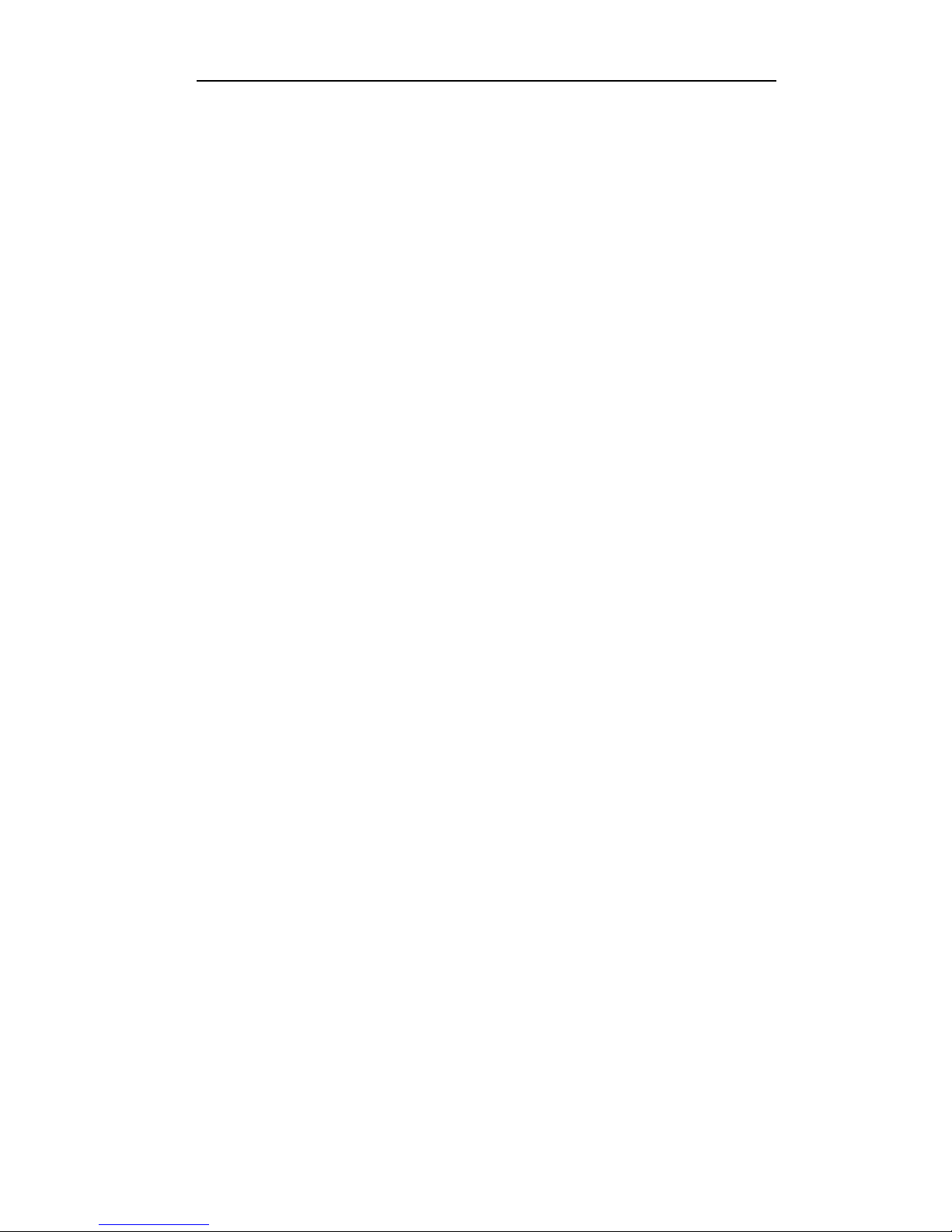
CONTROL CODES AND ESCAPE SEQUENCES
86
ESC % Line Feed Boundary
ESC * m n1 n2 data m DPI Graphics
ESC @ Reset
ESC A n Automatic Modes
ESC D n Double-Strike Mode
ESC E n Emphasized Mode
ESC ESC n Select Software Interface n
ESC F n Select Font
ESC FF n Set Form Length in Lines
ESC G n Modify Print Head Gap
ESC H n1 n2 Set Left and Right Margin
ESC HT n1 n2 ... nx NUL Set Horizontal Tab Stops
ESC I n Set Print Head Force
ESC L n Load Form
ESC LF n Set Line Spacing to n/288"
ESC Q n Select Font Quality
ESC R Reset Horiz. and Vertical Tab Stops
ESC S n Select Script Modes
ESC SP n Set character Spacing
ESC U n Unidirectional Mode
ESC V n1 n2 Set Top and Bottom Margins
ESC VT n1 n2 ... nx NUL Set Vertical Tab Stops
ESC W n Double-Wide Mode
ESC \ n Print Single Character
ESC ^ Reverse Line Feed
ESC _ n Underline Mode
ETX End of Text
FF Form Feed
HT Horizontal Tab
LF Line Feed
VT Vertical Tab
XOFF Deselect Printer
Page 95
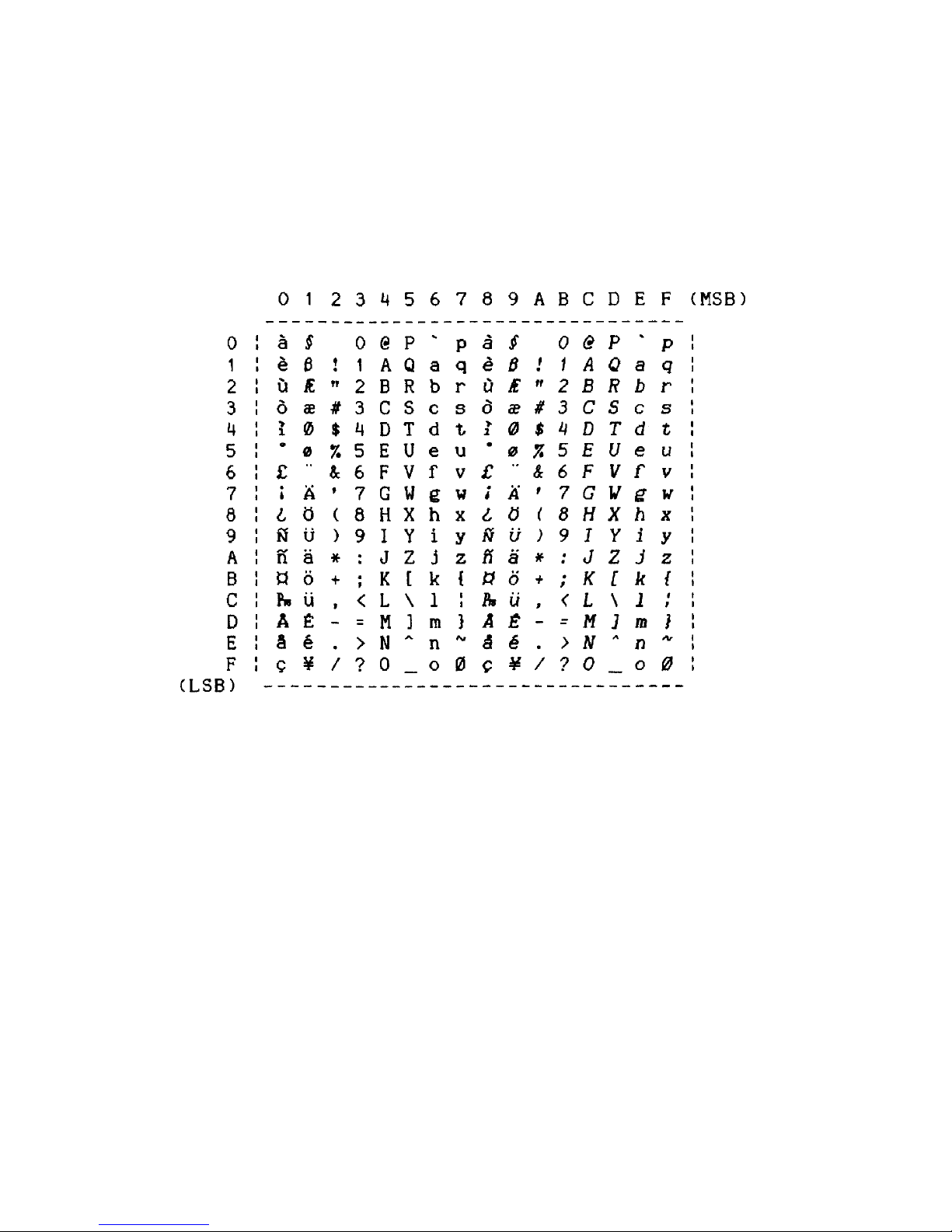
87
ASCII CHARACTER TABLES
Epson FX Font Character Set
Page 96

ASCII CHARACTER TABLES
88
PC Font Character Set
EBCDIC Font Character Set
Page 97

ASCII CHARACTER TABLES
89
PC Latin 2 (Slavic) Font Character Set
OCR-A Font Character Set
Page 98

ASCII CHARACTER TABLES
90
OCR-B Font Character Set
ML Euro (858)
Page 99

ASCII CHARACTER TABLES
91
ML (850)
Page 100

92
SPECIFICATIONS
OCR-A Font Character Set PRINT SPEEDS
Text Modes Speed
Fast Draft 530 cps
Draft 400 cps
Fast Draft High Impact 250 cps
Draft High Impact 200 cps
Letter Quality 100 cps
Optical Quality 65 cps
Graphics Modes Speed (up to) *
8 Wire Graphics 19,200 dps
8 Wire Fast Graphics 25,600 dps
9 Wire Graphics 21,600 dps
9 Wire Fast Graphics 28,800 dps
CHARACTER MATRIX
Fast Draft 7x9 in 9x9 cell.
Draft 9x9 in 12x9 cell.
Letter Quality 18x18 in 24x18 cell.
Optical Quality 27x18 in 36x18 cell.
GRAPHICS DENSITY
60 to 240 dpi horizontally x 72 dpi vertically. *
CHARACTER SETS
