
4411-0101
Version 2.F
April 14, 2010
*4411-0101*

Copyright 2003-2010 Princeton Instruments, a division of Roper Scientific, Inc.
3660 Quakerbridge Rd
Trenton, NJ 08619
TEL: 800-874-9789 / 609-587-9797
FAX: 609-587-1970
All rights reserved. No part of this publication may be reproduced by any means without the written
permission of Princeton Instruments, a division Roper Scientific, Inc. ("Princeton Instruments").
Printed in the United States of America.
eXcelon is a trademark of Princeton Instruments.
IPLab is a trademark of Scanalytics, Inc.
LabVIEW is a registered trademark of National Instruments, Inc.
Logitech is a registered trademark of Logitech International S.A.
Mac and Macintosh are registered trademarks of Apple Computer, Inc.
PVCAM is a registered trademark of Roper Scientific, Inc.
Radio Shack is a registered trademark of TRS Quality, Inc.
Scientific Imaging ToolKit and SITK are trademarks of R Cubed Software Consultants, LLC.
SpectraPro is a trademark of Acton Research Corporation.
Styrofoam is a registered trademark of Dow Chemical Company.
TAXI is a registered trademark of AMD Corporation.
Windows, Windows NT, and Windows Vista are registered trademarks of Microsoft Corporation in the
United States and/or other countries.
The information in this publication is believed to be accurate as of the publication release date. However,
Princeton Instruments does not assume any responsibility for any consequences including any damages
resulting from the use thereof. The information contained herein is subject to change without notice.
Revision of this publication may be issued to incorporate such change.

Table of Contents
Chapter 1 Introduction .......................................................................................11
Description ........................................................................................................................ 11
System Components ......................................................................................................... 11
Standard Components ................................................................................................ 11
Optional System Components .................................................................................... 11
Application Software ........................................................................................................ 12
About this Manual ............................................................................................................ 12
Manual Organization .................................................................................................. 12
Safety Related Symbols Used in this Manual ............................................................ 13
Grounding and Safety ....................................................................................................... 13
ESD Precautions ............................................................................................................... 13
Additional Precautions ..................................................................................................... 14
Detector and Controller .............................................................................................. 14
Shutter ........................................................................................................................ 14
Spectrometer Support ....................................................................................................... 14
Enhancement Coatings ..................................................................................................... 15
Cleaning ............................................................................................................................ 15
Detector and Controller .............................................................................................. 15
Optical Surfaces ......................................................................................................... 15
Repairs .............................................................................................................................. 15
Chapter 2 System Component Descriptions ...................................................17
Spec-10 Detector .............................................................................................................. 17
ST-133 Controller ............................................................................................................. 18
Cables ............................................................................................................................... 21
Interface Card ................................................................................................................... 21
Application Software ........................................................................................................ 21
User Manuals .................................................................................................................... 22
Chapter 3 Installation Overview ........................................................................23
Chapter 4 System Setup ....................................................................................25
Unpacking the System ...................................................................................................... 25
Checking the Equipment and Parts Inventory .................................................................. 25
System Requirements ....................................................................................................... 25
Environmental ............................................................................................................ 25
Ventilation .................................................................................................................. 26
Coolant ....................................................................................................................... 26
Power .......................................................................................................................... 26
Host Computer ........................................................................................................... 27
Verifying Controller Voltage Setting ............................................................................... 28
Installing the Application Software .................................................................................. 28
Setting up the Communication Interface .......................................................................... 29
Setting up a PCI Interface .......................................................................................... 29
iii

iv Spec-10 System Manual Version 2.F
Setting up a USB 2.0 Interface ................................................................................... 30
Mounting to a Spectrometer ............................................................................................. 33
Focal Plane Distance .................................................................................................. 33
Optical Center of the Array ........................................................................................ 34
Array Orientation ....................................................................................................... 34
Detector-Spectrometer Adapters ................................................................................ 35
Setting up a Shutter ........................................................................................................... 35
Introduction ................................................................................................................ 35
Internal Shutter ........................................................................................................... 35
External Shutter .......................................................................................................... 36
Shutter Setting ............................................................................................................ 36
Connecting the Detector-Controller Cable ....................................................................... 37
Connecting the Interface (Controller-Computer) Cable ................................................... 37
TAXI® Cable .............................................................................................................. 37
USB 2.0 Cable ............................................................................................................ 37
Entering the Default Camera System Parameters into WinSpec ...................................... 38
Making the Coolant Circulator-Detector Connections ..................................................... 40
Filling the Dewar (LN-cooled Detectors) ......................................................................... 41
Procedure .................................................................................................................... 42
Holding Times ............................................................................................................ 43
Chapter 5 Operation ...........................................................................................45
Introduction ....................................................................................................................... 45
USB 2.0 and System On/Off Sequences ........................................................................... 46
First Light ......................................................................................................................... 46
Assumptions ............................................................................................................... 47
Getting Started ........................................................................................................... 47
Setting the Parameters ................................................................................................ 48
Focusing ..................................................................................................................... 49
Data Collection........................................................................................................... 50
Shutdown .................................................................................................................... 50
Exposure and Signal ......................................................................................................... 51
Introduction ................................................................................................................ 51
CCD Array Architecture ............................................................................................ 51
Exposure Time ........................................................................................................... 51
Continuous Exposure ................................................................................................. 52
Exposure with Shutter ................................................................................................ 52
Cooling the CCD ........................................................................................................ 52
CCD Temperature Control ......................................................................................... 54
Dark Charge ............................................................................................................... 54
Saturation ................................................................................................................... 55
Readout ............................................................................................................................. 55
Introduction ................................................................................................................ 55
Full Frame Readout .................................................................................................... 56
Binning ....................................................................................................................... 57
Output Amplifier Selection ........................................................................................ 59
Analog Gain Control .................................................................................................. 59
Digitization ....................................................................................................................... 60
Introduction ................................................................................................................ 60

Table of Contents v
Digitization Rate ........................................................................................................ 61
ADC Offset (Bias) ...................................................................................................... 61
Dark Current ..................................................................................................................... 62
High Humidity .................................................................................................................. 62
Shutter ............................................................................................................................... 62
TE-Cooled Detectors .................................................................................................. 62
LN-Cooled Detectors ................................................................................................. 62
Summary ........................................................................................................................... 62
Chapter 6 Advanced Topics ..............................................................................63
Introduction ....................................................................................................................... 63
Standard Timing Modes ................................................................................................... 63
Free Run ..................................................................................................................... 65
External Sync ............................................................................................................. 65
External Sync with Continuous Cleans ...................................................................... 67
Fast and Safe Speed Modes .............................................................................................. 68
Kinetics Mode ................................................................................................................... 69
Introduction ................................................................................................................ 69
Timing Modes ............................................................................................................ 70
TTL Control ...................................................................................................................... 72
Introduction ................................................................................................................ 72
TTL In ........................................................................................................................ 72
Buffered vs. Latched Inputs ....................................................................................... 73
TTL Out ..................................................................................................................... 74
TTL Diagnostics Screen ............................................................................................. 74
Hardware Interface ..................................................................................................... 74
Chapter 7 Troubleshooting................................................................................77
Introduction ....................................................................................................................... 77
Baseline Signal Suddenly Changes .................................................................................. 78
Camera Stops Working ..................................................................................................... 78
Camera1 (or similar name) on Hardware Setup dialog box ............................................. 78
Changing the ST-133 Line Voltage and Fuses ................................................................. 79
Controller Is Not Responding ........................................................................................... 80
Cooling Troubleshooting .................................................................................................. 80
Temperature Lock cannot be Achieved or Maintained. ............................................. 80
Detector loses Temperature Lock .............................................................................. 81
Gradual Deterioration of Cooling Capability ............................................................. 81
Data Loss or Serial Violation ........................................................................................... 81
Data Overrun Due to Hardware Conflict message ........................................................... 82
Data Overrun Has Occurred message ............................................................................... 82
Demo is only Choice on Hardware Wizard:Interface dialog (Versions 2.5.19.0
and Earlier) ................................................................................................................. 83
Demo, High Speed PCI, and PCI(Timer) are Choices on Hardware
Wizard:Interface dialog (Versions 2.5.19.0 and Earlier) ........................................... 84
Detector Temperature, Acquire, and Focus are Grayed Out (Versions 2.5.19.0
and Earlier) ................................................................................................................. 86
Error Creating Controller message ................................................................................... 87
Error Occurs at Computer Powerup ................................................................................. 87

vi Spec-10 System Manual Version 2.F
No CCD Named in the Hardware Wizard:CCD dialog (Versions 2.5.19.0 and
Earlier)........................................................................................................................ 88
Program Error message ..................................................................................................... 89
Removing/Installing a Plug-In Module............................................................................. 89
Securing the Detector-Controller Cable Slide Latch ........................................................ 91
Serial violations have occurred. Check interface cable. ................................................... 92
Shutter Malfunctions ........................................................................................................ 93
Vignetting ......................................................................................................................... 93
Appendix A Specifications ................................................................................95
Computer .......................................................................................................................... 95
Controller .......................................................................................................................... 95
Detector............................................................................................................................. 97
Appendix B Outline Drawings ...........................................................................99
Liquid Nitrogen-Cooled Detector ..................................................................................... 99
Thermoelectrically-Cooled Detector .............................................................................. 105
ST-133B Controller ........................................................................................................ 107
ST-133A Controller ........................................................................................................ 107
Appendix C Spectrometer Adapters ...............................................................109
Acton (LN with shutter) ................................................................................................. 110
Acton (LN without shutter) ............................................................................................ 111
Acton (NTE/NTE 2/XP/XTE) ........................................................................................ 112
Chromex 250 IS (LN with shutter) ................................................................................. 113
Chromex 250 IS (LN without shutter) ............................................................................ 114
Chromex 250 IS (NTE/NTE 2/XP/XTE) ....................................................................... 115
ISA HR 320 (LN with shutter) ....................................................................................... 116
ISA HR 320 (LN without shutter) .................................................................................. 117
ISA HR 320 (NTE/NTE 2/XP/XTE) .............................................................................. 118
ISA HR 640 (LN without shutter) .................................................................................. 119
ISA HR 640 (NTE/NTE 2/XP/XTE) .............................................................................. 120
JY TRIAX family (LN without shutter) ......................................................................... 121
JY TRIAX family (NTE/NTE 2/XP/XTE) ..................................................................... 122
SPEX 270M (LN with shutter) ....................................................................................... 123
SPEX 270M (LN without shutter) .................................................................................. 124
SPEX 270M (NTE/NTE 2/XP/XTE) ............................................................................. 125
SPEX 500M (LN with shutter) ....................................................................................... 126
SPEX 500M (LN without shutter) .................................................................................. 127
SPEX 500M (NTE/NTE 2/XP/XTE) ............................................................................. 128
SPEX TripleMate (LN with shutter) .............................................................................. 129
SPEX TripleMate (LN without shutter) ......................................................................... 130
SPEX TripleMate (NTE/NTE 2/XP/XTE) ..................................................................... 131
Appendix D USB 2.0 Limitations .....................................................................133
Declarations of Conformity .............................................................................135
LN Systems ..................................................................................................................... 136
NTE Systems .................................................................................................................. 137
NTE2 Systems ................................................................................................................ 138
TEA Systems .................................................................................................................. 139

Table of Contents vii
XTE Systems .................................................................................................................. 140
XP Systems - 2 MHz....................................................................................................... 141
XP Systems - 1 MHz with USB 2.0 ................................................................................ 142
Warranty & Service...........................................................................................143
Limited Warranty ............................................................................................................ 143
Basic Limited One (1) Year Warranty ..................................................................... 143
Limited One (1) Year Warranty on Refurbished or Discontinued Products............ 143
XP Vacuum Chamber Limited Lifetime Warranty .................................................. 143
Sealed Chamber Integrity Limited 12 Month Warranty .......................................... 144
Vacuum Integrity Limited 12 Month Warranty ....................................................... 144
Image Intensifier Detector Limited One Year Warranty ......................................... 144
X-Ray Detector Limited One Year Warranty .......................................................... 144
Software Limited Warranty ...................................................................................... 144
Owner's Manual and Troubleshooting ..................................................................... 145
Your Responsibility ................................................................................................. 145
Contact Information ........................................................................................................ 146
Index ..................................................................................................................147
Figures
Figure 1. Standard Components ...................................................................................... 11
Figure 2. Power Switch Location (ST-133A and ST-133B) ........................................... 19
Figure 3. ST-133 Rear Panel Callouts ............................................................................. 20
Figure 4. System Diagram: TE-cooled Detector ............................................................. 24
Figure 5. System Diagram: LN-cooled Detector ............................................................. 24
Figure 6. Controller Power Module ................................................................................. 28
Figure 7. WinSpec Installation: Interface Card Driver Selection .................................... 28
Figure 8. Shutter Setting for LN Detector 40 mm Internal Shutter ............................... 35
Figure 9. Entrance Slit Shutter Mount ............................................................................. 36
Figure 10. Camera Detection Wizard - Welcome dialog box .......................................... 38
Figure 11. RSConfig dialog box ...................................................................................... 39
Figure 12. Hardware Setup wizard: PVCAM dialog box ................................................ 39
Figure 13. Coolant Ports .................................................................................................. 41
Figure 14. Dewar Ports and Valves ................................................................................. 42
Figure 15. Block Diagram of Light Path in System......................................................... 45
Figure 16. Exposure of the CCD with Shutter Compensation......................................... 51
Figure 17. WinSpec/32 Detector Temperature dialog box .............................................. 54
Figure 18. Array Terms for a CCD with Dual Output Amplifiers ................................. 55
Figure 19. Full Frame at Full Resolution ........................................................................ 56
Figure 20. 2 × 2 Binning for Images ................................................................................ 58
Figure 21. Output Amplifier Selection ........................................................................... 59
Figure 22. Analog Gain Switch on TE- and LN-cooled Detectors ................................. 60
Figure 23. Chart of Safe and Fast Mode Operation ......................................................... 64
Figure 24. Free Run Timing Chart, part of the chart in Figure 23 ................................. 65
Figure 25. Free Run Timing Diagram ............................................................................. 65

viii Spec-10 System Manual Version 2.F
Figure 26. Flowchart of Two External Sync Timing Options ......................................... 66
Figure 27. Timing Diagram for External Sync Mode ...................................................... 67
Figure 28. Continuous Cleans Flowchart ........................................................................ 67
Figure 29. Continuous Cleans Timing Diagram .............................................................. 68
Figure 30. Kinetics Readout ............................................................................................ 69
Figure 31. Hardware Setup dialog box ............................................................................ 70
Figure 32. Experiment Setup dialog box ......................................................................... 70
Figure 33. Free Run Timing Diagram ............................................................................. 71
Figure 34. Single Trigger Timing Diagram ..................................................................... 71
Figure 35. Multiple Trigger Timing Diagram ................................................................. 72
Figure 36. TTL IN/OUT connector ................................................................................. 74
Figure 37. TTL Diagnostics dialog box ........................................................................... 74
Figure 38. Camera1 in Controller Type (Camera Name) Field ....................................... 78
Figure 39. Power Input Module ....................................................................................... 79
Figure 40. Fuse Holder .................................................................................................... 79
Figure 41. Data Overrun Due to Hardware Conflict dialog box ..................................... 82
Figure 42. Hardware Wizard: Interface dialog box ......................................................... 83
Figure 43. RSConfig dialog box ...................................................................................... 83
Figure 44. Hardware Wizard: PVCAM dialog box ......................................................... 84
Figure 45. Hardware Wizard: Interface dialog box ......................................................... 84
Figure 46. RSConfig dialog box: Two Camera Styles .................................................... 85
Figure 47. Hardware Wizard: PVCAM dialog box ........................................................ 85
Figure 48. RSConfig dialog box: Two Camera Styles .................................................... 86
Figure 49. Error Creating Controller dialog box ............................................................. 87
Figure 50. Hardware Wizard: Detector/Camera/CCD dialog box ................................... 88
Figure 51. Program Error dialog box ............................................................................... 89
Figure 52. Module Installation ........................................................................................ 90
Figure 53. Serial Violations Have Occurred dialog box ................................................. 92
Figure 54. Side-On Dewar, Non-Shuttered: New Design................................................ 99
Figure 55. Side-On Dewar, Shuttered: New Design ...................................................... 100
Figure 56. Side-On Dewar: Old Design ......................................................................... 101
Figure 57. End-On Dewar, Non-Shuttered: New Design .............................................. 102
Figure 58. End-On Dewar, Shuttered: New Design ...................................................... 103
Figure 59. End-On Dewar: Old Design ......................................................................... 104
Figure 60. Spectrometer Mount (NTE/XP): Side View ................................................ 105
Figure 61. Spectrometer Mount (NTE/XP): Front and Back Views ............................. 105
Figure 62. Spectrometer Mount (NTE 2/XTE): Side View .......................................... 106
Figure 63. Spectrometer Mount (NTE 2/XTE): Front and Back Views ....................... 106
Figure 64. ST-133B Controller Dimensions .................................................................. 107
Figure 65. ST-133A Controller Dimensions ................................................................. 107

Table of Contents ix
Tables
Table 1. PCI Driver Files and Locations ......................................................................... 30
Table 2. USB Driver Files and Locations ........................................................................ 32
Table 3. Focal Plane Distances ........................................................................................ 33
Table 4. ST-133 Shutter Drive Selection ......................................................................... 36
Table 5. CCD Array vs. Dewar Hold Time ..................................................................... 43
Table 6. Approximate Temperature Range vs. Detector ................................................. 53
Table 7. Approximate Readout Time for Some Spec-10 Arrays ..................................... 57
Table 8. Detector Timing Modes ..................................................................................... 63
Table 9. Bit Values with Decimal Equivalents: 1 = High, 0 = Low ............................... 73
Table 10. TTL In/Out connector pinout .......................................................................... 74
Table 11. Features Supported under USB 2.0 ............................................................... 133

x Spec-10 System Manual Version 2.F
This page intentionally left blank.

Chapter 1
Figure 1. Standard Components
Introduction
Description
The Spec-10 family of detectors incorporates performance-optimized spectrometric
CCDs, ultra-low-noise electronics, and full software control of both detector and
spectrometer to produce a detection system that delivers the data you need. A Spec-10
system can be configured with a number of front- and back-illuminated scientific-grade
CCDs (including eXcelonTM enabled back-illuminated CCDs) that are available only
from Princeton Instruments. These exclusive detectors, developed jointly with CCD
manufacturers, employ several design features engineered specifically towards
optimizing performance parameters for spectroscopic experiments. The most obvious
special characteristic, the rectangular array format of the CCDs, serves the dual purpose
of providing fast spectral rates (small heights) and full spectral coverage (large widths).
eXcelon is a new CCD/EMCCD sensor technology jointly developed by Princeton
Instruments, e2v, and Photometrics. CCDs using this technology provide three
significant benefits:
Improved sensitivity – improved QE over broader wavelength region compared
to back-illuminated sensors,
Reduced etaloning – up to 10 times lower etaloning or unwanted fringes in near
infrared (NIR) region compared to standard back-illuminated CCDs,
Lower dark current – similar to back-illuminated CCDs or 100 times lower
than the deep depletion CCDs.
System Components
Standard Components
All Spec-10 systems consist of standard hardware
and software as well as appropriate interface
hardware for your computer system. Some
systems also include optional hardware.
Optional System Components
Optional items include an internal
shutter (LN-cooled detectors only),
spectrometer mount adapters, dual
digitization capability, and a Caron
Chilled Coolant Circulator for
TE-cooled systems.
11

12 Spec-10 System Manual Version 2.F
Application Software
Spec-10 detectors run under WinSpec/32, Princeton Instruments' 32-bit Windows
software package for spectroscopy. WinSpec/32 provides comprehensive spectral
acquisition, display, processing, and archiving functions — so you can perform complete
data acquisition and analysis without having to rely upon third-party software. WinSpec
gives you the ability to run automatic spectrometer control and calibration routines, as
well as to move to any spectral window or change gratings without having to recalibrate.
WinSpec also facilitates snap-ins to permit easy user customization of any function or
sequence. Windows DLLs are available to allow you to write your own software, making
integration of the detection system into larger experiments or instruments a
straightforward endeavor.
About this Manual
Manual Organization
This manual provides the user with all the information needed to install a Spec-10
detector and place it in operation. Topics covered include a detailed description of the
detector, installation, cleaning, specifications and more.
Note: The general identifier "ST-133" is used for both the ST-133A Controller and the
ST-133B Controller. Where there is a difference, the specific identifier is used.
Chapter 1, Introduction briefly describes the Spec-10 family of detectors; details
the structure of this manual; and documents environmental, storage, and cleaning
requirements.
Chapter 2, System Component Descriptions provides descriptions of each
system component.
Chapter 3, Installation Overview cross-references system setup actions with the
relevant manuals and/or manual pages. It also contains system layout diagrams.
Chapter 4, System Setup provides detailed directions for mounting the detector
to a spectrometer and for interconnecting the system components.
Chapter 5, Operation includes a simple procedure for verifying system operation
and discusses operational considerations associated with exposure, readout, and
digitization.
Chapter 6, Advanced Topics discusses standard timing modes (Free Run,
External Sync, and Continuous Cleans), Fast and Safe triggering modes, and
TTL control.
Chapter 7, Troubleshooting provides courses of action to take if you should
have problems with your system.
Appendix A, Specifications includes computer, controller and detector
specifications.
Appendix B, Outline Drawings includes outline drawings of the Spec-10
detectors and the ST-133A and ST-133B Controllers.
Appendix C, Spectrometer Adapters provides mounting instructions for the
spectrometer adapters available for Spec-10 detectors.

Chapter 1 Introduction 13
Caution! The use of this symbol on equipment indicates that one or
more nearby items should not be operated without first consulting the
manual. The same symbol appears in the manual adjacent to the text
that discusses the hardware item(s) in question.
Warning! Risk of electric shock! The use of this symbol on
equipment indicates that one or more nearby items pose an electric
shock hazard and should be regarded as potentially dangerous. This
same symbol appears in the manual adjacent to the text that discusses
the hardware item(s) in question.
WARNING!
WARNING!
Appendix D, USB 2.0 Limitations covers the currently known limitations
associated with operating under the USB 2.0 interface.
Declarations of Conformity contains the Declarations of Conformity for Spec-10
systems (LN-, NTE-, NTE 2-, TEA-, XTE-cooled and lifetime vacuum XP).
Warranty and Service provides the Princeton Instruments warranty and customer
support contact information.
Safety Related Symbols Used in this Manual
Grounding and Safety
The ST-133 is of Class I category as defined in IEC Publication 348 (Safety
Requirements for Electronic Measuring Apparatus). It is designed for indoor operation
only. Before turning on the controller, the ground prong of the powercord plug must be
properly connected to the ground connector of the wall outlet. The wall outlet must have
a third prong, or must be properly connected to an adapter that complies with these
safety requirements.
If the equipment is damaged, the protective grounding could be disconnected. Do not use
damaged equipment until its safety has been verified by authorized personnel.
Disconnecting the protective earth terminal, inside or outside the apparatus, or any
tampering with its operation is also prohibited.
Inspect the supplied powercord. If it is not compatible with the power socket, replace the
cord with one that has suitable connectors on both ends.
Replacement powercords or power plugs must have the same polarity as that of the
original ones to avoid hazard due to electrical shock.
ESD Precautions
The CCD and other system electronics are extremely sensitive to electrostatic discharge
(ESD). To avoid permanently damaging the system, please observe the following
precautions:
When using high-voltage equipment (such as an arc lamp) with your Spec-10 system,
be sure to turn the controller power on last and power the controller off first.

14 Spec-10 System Manual Version 2.F
Use caution when triggering high-current switching devices (such as an arc
lamp) near your system. Transient voltage spikes can permanently damage the
CCD. If electrically noisy devices are present, an isolated, conditioned power
line or dedicated isolation transformer is highly recommended.
Never connect or disconnect any cable while the Spec-10 system is powered on.
An unconnected cable segment can become electrically charged and can damage
the CCD if reconnected.
Connect the detector-controller cable to the controller before connecting the
cable to the detector.
Disconnect the detector-controller cable from the detector before disconnecting
it from the controller.
Additional Precautions
Detector and Controller
If the equipment is damaged, the protective grounding could be disconnected. Do
not use damaged equipment until its safety has been verified by authorized
personnel. Disconnecting the protective earth terminal, inside or outside the
apparatus, or any tampering with its operation is also prohibited. Never impede
airflow through the equipment by obstructing the air vents. Allow at least oneinch air space around any vent.
Do not "mix and match" detectors and controllers.
Prevent array saturation while data is not being acquired by completely closing
the entrance slit to the spectrometer (especially when a shutter is not used).
Protect a UV-scintillator-coated CCD from excessive exposure to UV radiation.
This radiation slowly bleaches the scintillator, reducing sensitivity.
If an LN-cooled detector is being operated under high humidity conditions,
periodically clean the outside of the valves so ice buildup does not prevent the
valves from venting normally.
Operating liquid-assist TE-cooled detectors in high humidity environments can
produce condensation inside the detector's electronic enclosure. Damage from
humid condensation may not be covered by the product warranty.
Shutter
To prevent damage to the shutter or shutter drive circuitry, always turn the
controller off before connecting or disconnecting the shutter cable.
Spectrometer Support
Princeton Instruments offers extensive support for spectrometer integration, including
fiberoptic accessories, lenses, lens mounts, f# matchers, and spectrometer flanges. The
Spec-10 detector can be coupled to Roper Scientific’s entire line of Acton Research
spectrometers, providing fully integrated instruments that offer automated software control of
both spectrometer and detector. Adapters are also available for most other spectrometers.

Chapter 1 Introduction 15
WARNING!
Enhancement Coatings
To raise the QE of these spectrometric CCDs, Princeton Instruments offers a variety of
enhancement coatings. For higher sensitivity in the NIR, deep-depletion devices are also
available. Princeton Instruments has even worked with a device manufacturer to successfully
minimize the etalon effect (fringing) that typically occurs when back-illuminated CCDs are
used for NIR spectroscopy. This reduction is accomplished by making the back-illuminated
CCD on thicker silicon, applying an AR coating optimized for the NIR, and processing the
back surface in a proprietary way that helps break up the etalon effect.
Cleaning
Turn off all power to the equipment and secure all covers before cleaning the units.
Otherwise, damage to the equipment or injury to you could occur.
Detector and Controller
Although there is no periodic maintenance that must be performed on the Spec-10
detector or the controller, users are advised to wipe it down with a clean damp cloth from
time to time. This operation should only be done on the external surfaces and with all
covers secured. In dampening the cloth, use clean water only. No soap, solvents or
abrasives should be used. Not only are they not required, but also they could damage the
finish of the surfaces on which they are used.
Repairs
Optical Surfaces
Optical surfaces may need to be cleaned due to the accumulation of atmospheric dust. We
advise that the drag-wipe technique be used. This involves dipping a clean cellulose lens
tissue into clean anhydrous methanol, and then dragging the dampened tissue over the optical
surface to be cleaned. Do not allow any other material to touch the optical surfaces.
Save the original packing materials. Because the Spec-10 detector system contains no
user-serviceable parts, repairs must be done by Princeton Instruments. Should your
system need repair, contact Princeton Instruments customer service for instructions
(telephone, e-mail, and address information are provided on page 146 of this manual).
Use the original packing materials whenever shipping the system or system components.

16 Spec-10 System Manual Version 2.F
This page intentionally left blank.

Chapter 2
System Component Descriptions
Spec-10 Detector
CCD Array: The Spec-10 system can be configured with a number of high performance,
rectangular-format, front- and back-illuminated scientific grade CCDs (including
eXcelonTM enabled back-illuminated CCDs), some of which are exclusive to Princeton
Instruments. The arrays employ several design features engineered specifically towards
optimizing performance parameters for spectroscopic experiments.
To raise the QE of these spectroscopic CCDs, Princeton Instruments offers a variety of
enhancement coatings. For higher sensitivity in the NIR, deep-depletion devices are also
available. Princeton Instruments has even worked with a device manufacturer to
successfully minimize the etaloning effect (fringing) that typically occurs when backilluminated CCDs are used for NIR spectroscopy. This reduction is accomplished by
manufacturing the CCD on thicker silicon, applying an AR coating optimized for NIR,
and processing the back surface in a proprietary way that helps break up etaloning.
Window: The detector window is made of SI-UV fused silica quartz.
Internal Shutter: LN-cooled Spec-10 detectors can incorporate an internal shutter. It is
important to realize the limitations of the shutter, including its mechanical lifetime
(typically a million cycles or more). Avoid running the shutter unnecessarily and avoid
using shorter exposure time and higher repetition rates than are required. If a shutter
does stop working, contact the factory.
The shutter housing has a quartz shutter window unless otherwise specified. This
window protects the shutter mechanism from external dust and humidity. However, a
shutter window also causes a small signal loss. If this loss is significant, contact the
factory to see if a windowless shutter housing is available. When there is no window,
added caution must then be used in the handling and storage of the detector.
Connectors:
Controller: Power, control signals, and data are transmitted between the ST-133 and
the Spec-10 detector via the 25-pin D connector located on the rear of the detector. The
Detector-Controller cable is secured by a slide-latch mechanism. Controller power
must be OFF before connecting to or disconnecting from this connector.
Shutter: LEMO connector for driving an internal shutter. Controller power must be
OFF before connecting to or disconnecting from this connector.
Fan: (NTE/NTE 2/XP/XTE only) There may be a fan located inside the detector's back
panel. Its purpose is:
to remove heat from the Peltier device that cools the CCD array and
to cool the electronics.
17

18 Spec-10 System Manual Version 2.F
An internal Peltier device directly cools the cold finger on which the CCD is mounted.
The heat produced by the Peltier device is then removed by the air drawn into the
detector by the internal fan and exhausted through the side covers. The fan is always in
operation and air cooling of both the Peltier and the internal electronics takes place
continuously. The fan is designed for low-vibration and does not adversely affect the
image. For the fan to function properly, free circulation must be maintained between the
rear of the detector and the laboratory atmosphere.
Coolant Ports: Several of the thermoelectrically-cooled detectors are available with
optional liquid-assisted or liquid-only cooling. Two coolant ports are provided on the
sides of these detectors. These quick-disconnect ports require 1/4" thin-wall plastic
tubing or 3/8" I.D. thick-wall PVC tubing, depending on the Spec-10 model. Instructions
for setting up coolant flow are provided on page 40.
Dewar: LN-cooled detectors are available in both the standard side-on and the end-on
configuration. The Dewar for the standard side-on holds 1.7 liters of liquid nitrogen
(LN). The Dewar for the end-on detector holds 2.2 liters of liquid nitrogen (LN).
An "all-directional" Dewar is available from Princeton Instruments. This Dewar can
operate in any angular orientation but holds about half as much LN as the standard
Dewar (~0.85 liters). This reduced capacity translates to roughly half the hold time, as
well.
Note: There is no simple way to determine if you have been shipped an all-directional system
simply by observing the detector. If you are uncertain, check the shipping paperwork to verify
that your Dewar is an all-directional model.
Adapters: A variety of spectrograph adapters are available from Princeton Instruments.
Refer to Appendix C for information about mounting these adapters to your spectrometer
and detector.
ST-133 Controller
Electronics: The ST-133 controller is a compact, high performance CCD Detector
Controller for operation with Princeton Instruments brand* detectors. Designed for high
speed and high performance image acquisition, the ST-133 offers data transfer at speeds
up to 5 megapixel per second and standard video output for focusing and alignment. A
variety of A/D converters are available to meet different speed and resolution
requirements.
In addition to containing the power supply, the controller contains the analog and digital
electronics, scan control and exposure timing hardware, and controller I/O connectors,
all mounted on user-accessible plug-in modules. This highly modularized design gives
flexibility and allows for convenient servicing.
*
The ST-133 controller must be factory configured for operation with an LN detector. For this
reason, a controller purchased for operation with an LN detector can only be used with an LN
detector. Similarly, a controller purchased for operation with a TE, NTE, or XTE detector
cannot be used with an LN detector.
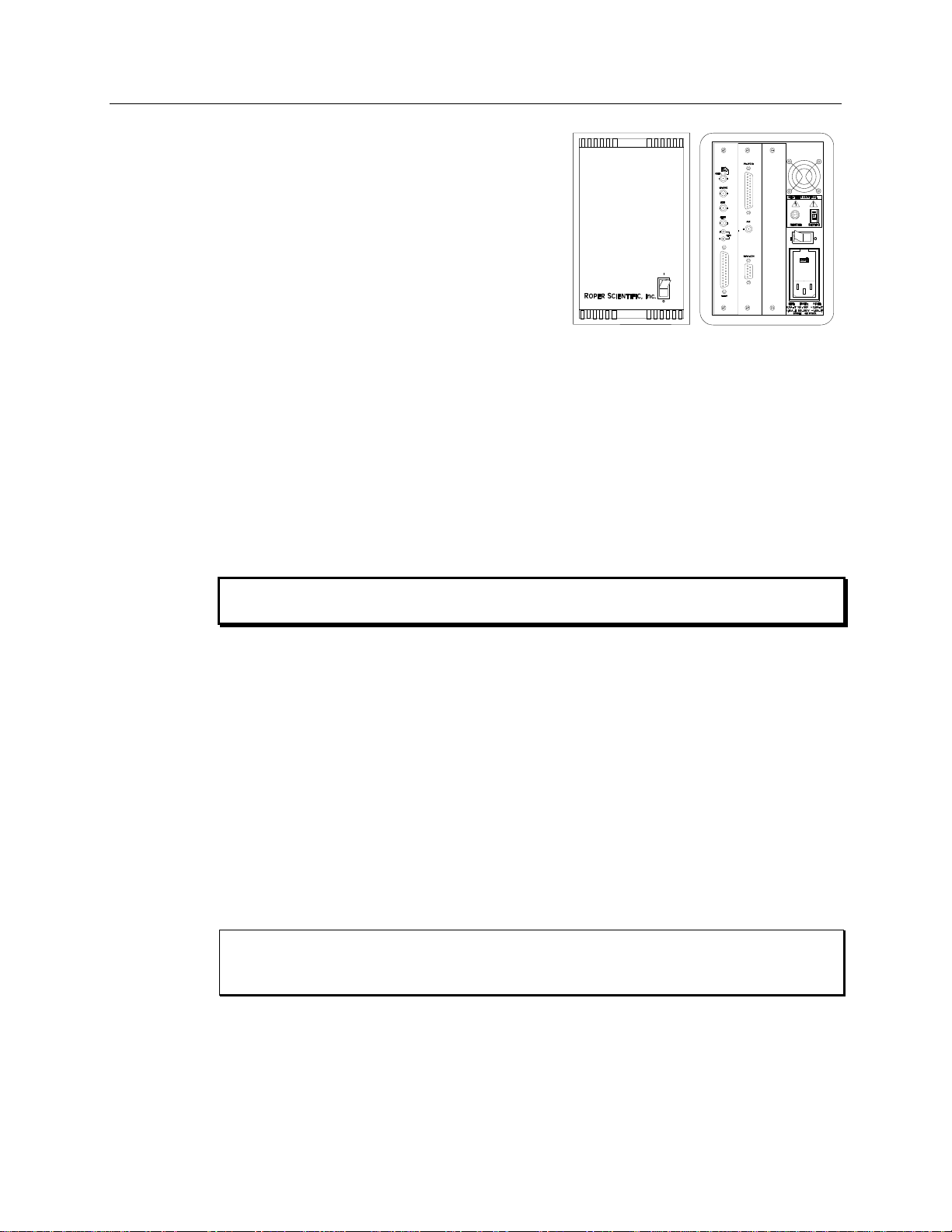
Chapter 2 System Component Descriptions 19
POWER Switch and Indicator: The power
switch location and characteristics depend on the
version of ST-133 Controller that was shipped
with your system. In some versions, the power
switch is located on the on the front panel and has
an integral indicator LED that lights whenever
the ST-133 is powered. In other versions, the
power switch is located on the back of the
ST-133 and does not include an indicator LED.
Figure 2 shows the two locations.
Rear Panel Connectors: There are three
controller board slots. Two are occupied by the
plug-in cards that provide various controller
Figure 2. Power Switch Location
(ST-133A and ST-133B)
Pixel A/D conversion
Timing and synchronization of readouts
CCD scan control
Temperature control
Exposure control
Video output control
WARNING!
WARNING!
functions. The third, covered with a blank panel, is reserved for future development. The
left-most plug-in card is the Analog/Control module. Adjacent to it is the Interface
Control module. Both modules align with top and bottom tracks and mate with a passive
back-plane via a 64-pin DIN connector. For proper operation, the location of the modules
should not be changed. Each board is secured by two screws that also ground each
module’s front panel. The connectors and functions located on the rear panel are further
are described on the following page. Removing and inserting boards is described in
Chapter 7, pages 89-90
To minimize the risk of equipment damage, a module should never be removed or
installed when the system is powered.
The Analog/Control Module, which should always be located in the left-most slot,
provides the following functions:
The Interface Control Module, which should always be located in the center slot,
provides the following functions:
TTL In/Out Programmable Interface
Communications Control (TAXI or USB 2.0 protocol)
Always turn the power off at the Controller before connecting or disconnecting any cable
that interconnects the detector and controller or serious damage to the CCD may result.
This damage is NOT covered by the manufacturer’s warranty.
.

20 Spec-10 System Manual Version 2.F
#
Feature
Figure 3. ST-133 Rear Panel Callouts
1
Temperature Lock LED: Indicates that the
temperature control loop has locked and that
the temperature of the CCD array will be stable
to within 0.05C.
2
Video/Aux Output: If labeled Video, composite
video output is provided at this connector. The
amplitude is 1 V pk-pk and the source impedance
is 75 . Note that video output is not currently
supported under USB 2.0. If labeled Aux, this
output is reserved for future use.
3
External Sync Input: TTL input that has a 10
k pullup resistor. Allows data acquisition and
readout to be synchronized with external events.
Through software, positive or negative (default)
triggering can be selected.
4
Output: WinSpec/32 (ver. 2.4 and
higher) software-selectable NOT SCAN or
SHUTTER signal. Default is SHUTTER.
5
Output: Initially HIGH. Changes state
on completion of cleaning cycles before the first
exposure.
11
Fan: Cools the controller electronics. Runs
continuously when the controller is turned on.
6
Zero Adjustment: Bias potentiometers control
the offset values of the Fast (F) and Slow (S) A/D
converters. Preadjusted at factory. If
potentiometers are not present, bias may be
software-settable.
12
Shutter Setting Selector: Sets the shutter hold
voltage. Dial is correctly set at the factory for the
detector’s internal shutter if one is present. Refer
to Table 4, on page 36 for the shutter setting
appropriate to your system.
7
Detector Connector: Transmits control
information to the detector and receives data back
from the detector via the Detector-Controller cable.
13
Remote Shutter Connector: Provides shutter-drive
and hold voltages for a Princeton Instruments 25 mm
external shutter (typically, an entrance slit shutter).
8
TTL In/Out: User-programmable interface
with eight input bits and eight output bits that
can be written to or polled for additional
control or functionality. Output is not currently
supported under USB 2.0. See Chapter 6.
14
Power Input Module: Contains the powercord
socket and two fuses. Depending on the ST-133
version, the power switch may be located directly
above the power module.
9
AUX Output: Reserved for future use.
15
Fuse/Voltage Label: Displays the controller’s
power and fuse requirements. This label may
appear below the power module.
10
Serial COM Connector: Provides two-way serial
communication between the controller and the
host computer. Uses TAXI protocol.
16
USB 2.0 Connector: Provides two-way serial
communication between the controller and the host
computer. Uses USB 2.0 protocol.
Rear Panel Features:
The descriptions of the rear panel connectors are keyed to the accompanying figure. Depending on your
system, either the TAXI or the USB 2.0 Interface Control Module will be installed in the second from the left
slot (as you face the rear of the ST-133). In the Figure 3, the TAXI module is shown in that position.

Chapter 2 System Component Descriptions 21
Detector-Controller: The standard 10' (3 m) cable (6050-0321 for TE- or
6050-0361 for LN-cooled detector) has DB-25 connectors with slide-latch locking
hardware. This cable interconnects the Detector connector on the rear of the
ST-133 with the Detector connector on the rear of the Spec-10 detector. The
Detector-Controller cable is also available in 6', 15', 20', and 30' lengths.
Interface Cable: Depending on the system configuration, either a USB or a TAXI
cable will be shipped.
TAXI: The standard 25' (7.6 m) cable (6050-0148-CE) has DB-9 Male
connectors with screw-down locking hardware. The TAXI (Serial
communication) cable interconnects the "Serial Com" connector on the rear of the
ST-133 with the Princeton Instruments (RSPI) PCI card installed in the host
computer. In addition to the standard length, this cable is available in 10', 50', 100',
and 165' lengths. Also available are fiber optic adapters with fiber optic cables in
100, 300, and 1000 meter lengths.
USB 2.0: The standard 16.4' (5 m) cable (6050-0494) has USB connectors
that interconnect the "USB 2.0" connector on the rear of the ST-133 with a
USB card installed in the host computer.
Cables
Interface Card
PCI Card: The Princeton Instruments (RSPI) high speed PCI card is required when
the system interface uses the TAXI protocol rather than USB 2.0. The PCI card
plugs-into the host computer's motherboard and provides the serial communication
interface between the host computer and the ST-133. Through WinSpec/32, the card
can be used in either High Speed PCI or PCI(Timer) mode. High Speed PCI allows
data transfer to be interrupt-driven and can give higher performance in some
situations. PCI(Timer) allows data transfer to be controlled by a polling timer.
USB 2.0 Card: This interface card is required when the system interface uses the
USB 2.0 protocol rather the TAXI protocol and the computer does not have native
USB 2.0 support. The USB 2.0 card plugs-into the host computer's motherboard and
provides the communication interface between the host computer and the ST-133.
The USB 2.0 PCI card (70USB90011) by Orange Micro is recommended for desktop
Application Software
computers; the SIIG, Inc. USB 2.0 PC Card, Model US2246 is recommended for
laptop computers. See www.orangemicro.com or www.siig.com, respectively, for
more information.
WinSpec/32: Princeton Instruments' 32-bit Windows® software package for
spectroscopy. It provides stand-alone comprehensive spectral acquisition, display,
processing, and archiving functions. WinSpec gives you the ability to run automatic
spectrometer control and calibration routines, as well as to move to any spectral
window or change gratings without having to recalibrate. WinSpec also features
snap-ins and macro record capability to permit easy user customization of any
function or sequence.

22 Spec-10 System Manual Version 2.F
PVCAM: A standard software interface for cooled PDA, FPA, and CCD detectors
from Roper Scientific. It is a library of functions that can be used to control and
acquire data from the detector when a custom application is being written. For
example, in the case of Windows, PVCAM is a dynamic link library (DLL). Also, it
should be understood that PVCAM is solely for detector control and image
acquisition, not for image processing. PVCAM places acquired images into a buffer,
where they can then be manipulated using either custom written code or by
extensions to other commercially available image processing packages.
Scientific Imaging ToolKit™ (SITK™): A collection of LabVIEW
scientific detectors and spectrographs. This third party software can be purchased
from Princeton Instruments.
User Manuals
Spec-10 System User Manual: This manual describes how to install and use the
Spec-10 system components.
WinSpec/32 User Manual: This manual describes how to install and use the
application program. A PDF version of this manual is provided on the installation
CD. Additional information is available in the program's on-line help.
®
VIs for

Action
Reference
1. If the system components have not already been unpacked, unpack
them and inspect their carton(s) and the system components for intransit damage.
Chapter 4 System Setup,
page 25
2. Verify that all system components have been received.
Chapter 4 System Setup,
page 25
3. If the components show no signs of damage, verify that the
appropriate voltage settings have been selected for the Controller.
Chapter 4 System Setup,
page 28
4. If the WinSpec/32 software is not already installed in the host
computer, install it.
WinSpec/32 manual
5. If the appropriate interface card is not already installed in the host
computer, install it.
Chapter 4 System Setup,
page 29 (TAXI-PCI) or
page 30 (USB)
6. Mount the Detector to the spectrometer.
Chapter 4 System Setup,
page 33
7. With the Controller power turned OFF, connect the Detector-
Controller cable to the DETECTOR connector on the rear of the
Controller. Adjust the slide latch so the cable connection is locked.
Chapter 4 System Setup,
page 37
Chapter 15 Troubleshooting,
page 91
8. With the Controller power turned OFF, connect the Detector-
Controller cable to the appropriate connector on the rear of the
Detector. Then tighten down the locking hardware (lock screws or
slide-latch depending on detector and cable used).
Chapter 4 System Setup,
page 37
9. With the Controller and computer power turned OFF, connect the
interface cable (TAXI or USB) to the Controller and the interface
card in the host computer. Then tighten down the locking hardware.
Chapter 4 System Setup,
page 37
10. With the Controller power turned OFF, connect the Controller
power cable to the rear of the controller and to the power source.
11. Turn the Controller ON.
Chapter 3
Installation Overview
The list and diagrams below briefly describe the sequence of actions required to
hookup your system and prepare to gather data. Refer to the indicated references
for more detailed information.
23

24 Spec-10 System Manual Version 2.F
Action
Reference
12. Turn on the computer and begin running WinSpec/32. When the
computer boots, you may be asked for the location of the interface
drivers.
Chapter 4 System Setup,
page 29 (PCI drivers) or
page 30 (USB drivers)
WinSpec/32 manual
13. In WinSpec/32, run the Camera Detection wizard or load the
defaults from the controller.
Chapter 5 Operation
WinSpec/32 manual
14. Set the target array temperature.
Chapter 5 Operation,
page 54
15. If the system is cooled by coolant circulation, make the tubing
connections between the coolant circulator and the detector.
Chapter 4 System Setup,
page 40
16. If the system is cryogenically cooled, fill the Dewar.
Chapter 5 Operation,
page 41
17. When the system reaches temperature lock, wait an additional 30
minutes and then begin acquiring data in focus mode.
Chapter 5 Operation,
page 49
18. Adjust the focus for the best spectral lines. If you are using
WinSpec/32, you may want to use the Focus Helper function for this
purpose.
Chapter 5 Operation,
page 49
Figure 4. System Diagram: TE-cooled Detector
Figure 5. System Diagram: LN-cooled Detector

Chapter 4
System Setup
Unpacking the System
During the unpacking, check the system components for possible signs of shipping
damage. If there are any, notify Princeton Instruments and file a claim with the carrier. If
damage is not apparent but detector or controller specifications cannot be achieved,
internal damage may have occurred in shipment. Please save the original packing
materials so you can safely ship the detector system to another location or return it to
Princeton Instruments for repairs if necessary.
Checking the Equipment and Parts Inventory
Confirm that you have all of the equipment and parts required to set up the Spec-10
system. A complete system consists of:
Detector (TE- or LN-cooled).
ST-133 Controller (TAXI or USB Interface Control Module)
Detector-Controller cable: DB25 to DB25 cable (6050-0321 is standard for
TE-cooled detectors; 6050-0361 is standard for LN-cooled detectors).
Computer: Can be purchased from Princeton Instruments or provided by user.
WinSpec CD-ROM
User Manuals
Interface Dependent Components:
Controller-Computer Interface cable:
TAXI cable: DB9 to DB9 cable (6050-0148-CE is standard) or
USB cable: Five (5) meter cable (6050-0494) is standard
Interface Card: Princeton Instruments (RSPI) High Speed PCI Interface
board for TAXI interface. USB 2.0 board for USB 2.0 interface is userprovided: native USB 2.0 support on the motherboard or USB 2.0 Interface
Card (Orange Micro 70USB90011 USB2.0 PCI is recommended for desktop
computers; SIIG, Inc. USB 2.0 PC Card, Model US2246 for laptop).
System Requirements
Environmental
Storage temperature: 55°C;
Operating environment temperature: 5ºC to +30ºC; for NTE/NTE 2 Detectors, the
environment temperature range over which system specifications can be
guaranteed is +18ºC to +23ºC
25

26 Spec-10 System Manual Version 2.F
Caution
The plug on the line cord supplied with the system should be compatible with the linevoltage outlets in common use in the region to which the system is shipped. If the line
cord plug is incompatible, a compatible plug should be installed, taking care to maintain
the proper polarity to protect the equipment and assure user safety.
WARNING!
Relative humidity: <50% noncondensing. High humidity climates may require continuous
flushing of the spectrometer’s exit port with nitrogen. If LN-cooled detectors are
operated under high humidity conditions, ice-buildup could occur around the vent
valves. Operating liquid-assist TE-cooled detectors in high humidity environments
can produce condensation inside the detector's electronic enclosure. Damage from
humid condensation may not be covered by the product warranty.
Ventilation
Detector: Allow at least one inch clearance for side and rear air vents. Where the
detector is inside an enclosure, > 30 cfm air circulation and heat dissipation of
100W is required for TE air-cooled detectors.
ST-133: The internal fan is located at the right side of the rear panel behind an exhaust
opening. Its purpose is simply to cool the controller electronics. This fan runs
continuously whenever the controller is powered. Air enters the unit through
ventilation openings on the side panels, flows past the warm electronic
components as it rises, and is drawn out the rear of the controller by the fan. It is
important that there be an adequate airflow for proper functioning. As long as
both the controller’s intake ventilation openings and the fan exhaust opening
aren’t obstructed, the controller will remain quite cool.
Coolant
COOLANT IS HARMFUL IF SWALLOWED.
KEEP OUT OF REACH OF CHILDREN.
Spec-10 detectors with liquid-assisted cooling or liquid-only cooling require circulating
coolant (50:50 mixture of ethylene glycol and water) for proper operation. The
recommended flow rate and fluid pressure are: 2 liters/minute at 25 psig (maximum).
Power
Detector: The Spec-10 detector receives its power from the controller, which in turn
plugs into a source of AC power.
ST-133: The ST-133 Controller can operate from any one of four different nominal line
voltages: 100, 120, 220, or 240 V AC. Refer to the Fuse/Voltage label on the
back of the ST-133 for fuse, voltage, and power consumption information.

Chapter 4 System Setup 27
Host Computer
Note: Computers and operating systems all undergo frequent revision. The following
information is only intended to give an approximate indication of the computer
requirements. Please contact the factory to determine your specific needs.
Requirements for the host computer depend on the type of interface, TAXI or USB 2.0,
that will be used for communication between the ST-133 and the host computer. Those
requirements are a listed below according to protocol.
TAXI Protocol:
2 GHz Pentium® 4 (or greater).
Windows® 95, Windows® 98SE, Windows® ME, Windows NT®, Windows® 2000,
or Windows® XP operating system.
Note: WinSpec/32 versions 2.5.22-2.5.23 operate under Windows 2000 and later
(32-bit only). Versions 2.5.25 and later operate under Windows XP (32-bit with SP3
or later) and Windows Vista® (32-bit).
Princeton Instruments (RSPI) High Speed PCI serial card (or an unused PCI card
slot). Computers purchased from Princeton Instruments are shipped with the PCI
card installed if High speed PCI was ordered.
Minimum of 1 GB RAM (or greater).
CD-ROM drive.
Hard disk with a minimum of 1 Gbyte available. A complete installation of the program
files takes about 17-50 Mbytes and the remainder is required for data storage, depending
on the number and size of images/spectra collected. Disk level compression programs are
not recommended. Drive speed of 10,000 RPM recommended.
Super VGA monitor and graphics card supporting at least 65535 colors with at least
128 Mbyte of memory. Memory requirement is dependent on desired display resolution.
Two-button Microsoft compatible serial mouse or Logitech® three-button serial/bus mouse.
USB 2.0 Protocol:
2 GHz Pentium® 4 (or greater).
Windows 2000 (with Service Pack 4), Windows XP (with Service Pack 1) or later
operating system.
Note: WinSpec/32 versions 2.5.22-2.5.23 operate under Windows 2000 and later
(32-bit only). Versions 2.5.25 and later operate under Windows XP (32-bit with SP3
or later) and Vista (32-bit).
Native USB 2.0 support on the motherboard or USB Interface Card (Orange Micro
70USB90011 USB2.0 PCI is recommended for desktop computers; SIIG, Inc. USB
2.0 PC Card, Model US2246 for laptop).
Minimum of 1 GB RAM (or greater).
CD-ROM drive.
Hard disk with a minimum of 1 Gbyte available. A complete installation of the program
files takes about 17-50 Mbytes and the remainder is required for data storage, depending
on the number and size of images/spectra collected. Disk level compression programs are
not recommended. Drive speed of 10,000 RPM recommended.
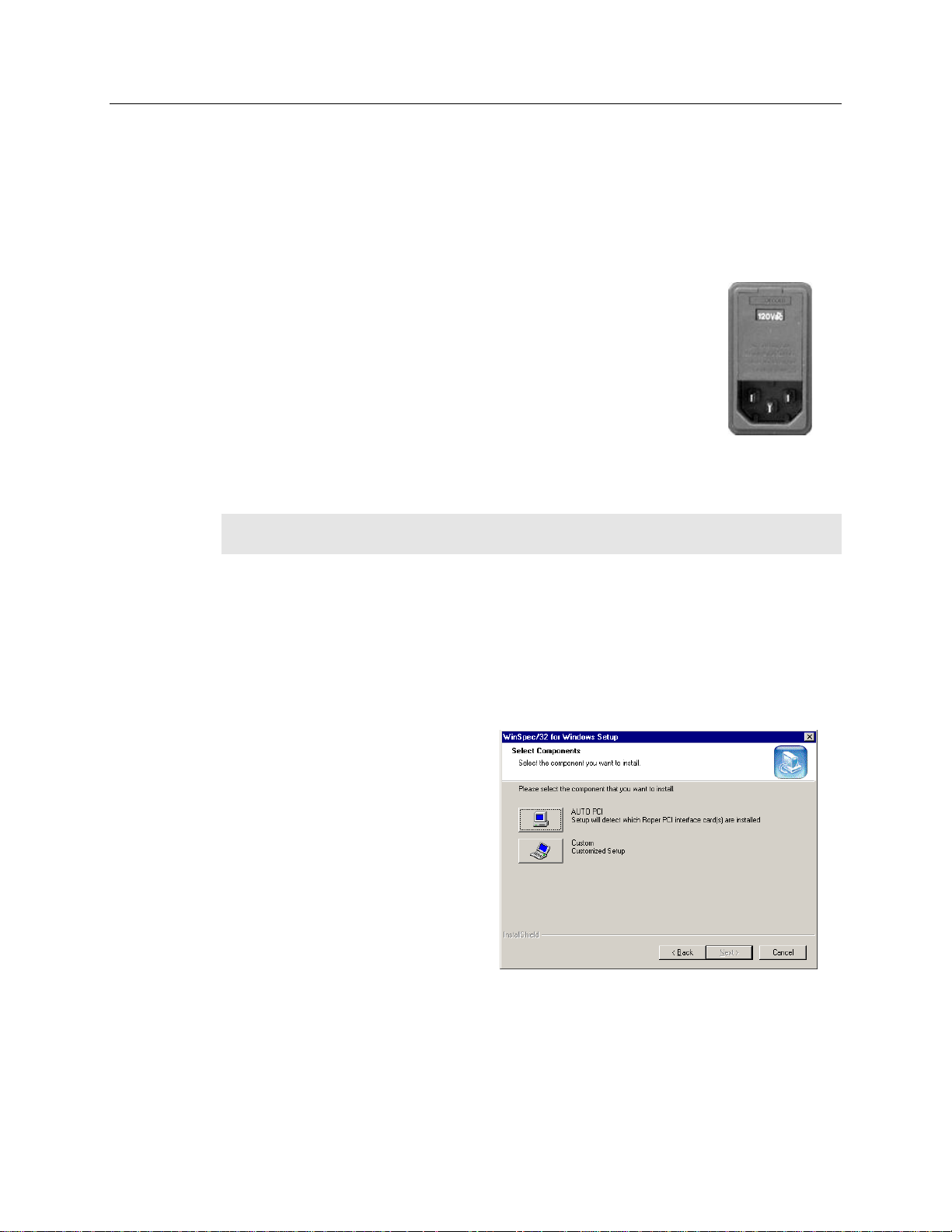
28 Spec-10 System Manual Version 2.F
The ST-133’s power requirements are discussed in Appendix A.
Note that the Spec-10 power requirements are entirely provided by
the ST-133 via the Detector-Controller cable.
The Power Module on the rear of the Controller contains the
voltage selector drum, fuses and the powercord connector. The
appropriate voltage setting is set at the factory and can be seen on
the back of the power module. Each setting actually defines a
range and the setting that is closest to the actual line voltage
should have been selected. The correct fuses for the country
where the ST-133 is to be shipped are installed at the factory.
Figure 6. Controller
Power Module
To Check the Controller's Voltage Setting:
1. Look at the lower righthand corner on the rear of the Controller. The current
voltage setting (100, 120, 220, or 240 VAC) is displayed on the Power Module.
2. If the setting is correct, continue with the installation. If it is not correct, follow
the instructions on page 79 for changing the voltage setting and fuses.
Installation is performed via the
WinSpec/32 installation process.
If you are installing WinSpec for
the first time, you should run the
installation before installing the
interface card in the host
computer. On the Select
Components dialog box (see
Figure 7), click on the AUTO PCI
button to install the interface card
drivers (Princeton Instruments
(RSPI) PCI and Princeton
Instruments USB drivers) and the
most commonly installed program
files. Select the Custom button if
Figure 7. WinSpec Installation: Interface Card Driver
Selection
you would like to choose among the available program files.
Super VGA monitor and graphics card supporting at least 65535 colors with at least
128 Mbyte of memory. Memory requirement is dependent on desired display resolution.
IEEE-488 GPIB port (required by DG535 Timing Generator, if present). May also be
required by Spectrograph.
Mouse or other pointing device.
Verifying Controller Voltage Setting
Note: On ST-133s, the voltage ranges and fuse ratings may be printed above or below
the power module.
Installing the Application Software

Chapter 4 System Setup 29
A Princeton Instruments (RSPI) high speed PCI card must be installed in the host
computer if the communication between computer and controller uses the TAXI
protocol (i.e., the Interface Control Module installed in the ST-133 has a 9-pin
SERIAL COM connector as shown in the figure at right). With TAXI protocol, the
standard cable provided with an ST-133 is 7.6 meters (25 feet) (cable lengths up
to 50 meters are available) and the digitization rate may be as high as 5 MHz.
A computer purchased from Princeton Instruments will be shipped with the PCI card
already installed. Otherwise, a PCI card will be shipped with the system and you will
have to install it in the host computer at your location.
Note: The PCI card can be installed and operated in any Macintosh having a
PCI bus, allowing the ST-133 to be controlled from the Macintosh via IPLab™
software and the PI Extension.
Caution
Setting up the Communication Interface
Setting up a PCI Interface
Administrator privileges are required under Windows NT®, Windows® 2000,
Windows® X, and Windows Vista® to install software and hardware.
If using WinSpec/32 software, either High Speed PCI or PCI(Timer) can be the selected
Interface type. This selection is accessed on the Hardware Setup|Interface tab page.
High Speed PCI allows data transfer to be interrupt-driven and gives the highest
performance in some situations. PCI(Timer) allows data transfer to be controlled by a
polling timer. This selection is recommended when there are multiple devices sharing the
same interrupt.
To Install a PCI Serial Buffer Card in the Host Computer:
1. Review the documentation for your computer and PCI card before continuing
with this installation.
2. To avoid risk of dangerous electrical shock and damage to the computer, verify
that the computer power is OFF.
3. Remove the computer cover and verify that there is an available PCI slot.
4. Install the PCI card in the slot.
5. Make sure that the card is firmly seated and secure it.
6. Replace and secure the computer cover and turn on the computer only. If an error
occurs at bootup, either the PCI card was not installed properly or there is an
address or interrupt conflict. Refer to Chapter 7 "Troubleshooting", page 87 for
instructions.
Note: The PCI card has no user-changeable jumpers or switches.

30 Spec-10 System Manual Version 2.F
Windows Version
PCI INF Filename
Located in "Windows"/INF
directory*
PCI Device Driver Name
Located in "Windows"/System32/Drivers
directory
Windows® 2000
and XP
rspi.inf (in WINNT/INF, for
example)
rspipci.sys (in WINNT/System32/Drivers,
for example)
Windows NT®
N/A
pi_pci.sys
Windows® 95, 98,
and Windows® ME
pii.inf
pivxdpci.vxd
* The INF directory may be hidden.
Administrator privileges are required under Windows® 2000, Windows® XP and
Windows Vista® to install software and hardware.
Your system has been configured to use the USB communication protocol if the
Interface Control Module installed in the ST-133 has a USB 2.0 connector as shown
in the figure at right). The advantages to the USB 2.0 interface are that it uses a much
higher data transfer rate than many common serial data formats (such as the TAXI
protocol) and it simplifies the connection to external devices. USB supports "plug and
play" -- you do not need to be heavily involved in the setup process.
To Install the PCI Card Driver
The following information assumes that you have already installed the WinSpec/32
software.
1. After you have secured the PCI card in the computer and replaced the cover, turn
the computer on.
2. At bootup, Windows will try to install the new hardware. If it cannot locate the
driver, you will be prompted to enter the directory path, either by keyboard entry
or by using the browse function.
If you selected AUTO PCI during the application software installation, WinSpec/32
automatically put the required INF file into the Windows/INF directory and put the
PCI card driver file in the "Windows"/System32/ Drivers directory. Refer to Table 1
for the appropriate file names and locations.
Table 1. PCI Driver Files and Locations
Setting up a USB 2.0 Interface
USB 2.0 Limitations
Maximum cable length is 5 meters (16.4 feet)
1 MHz is currently the upper digitization rate limit for the ST-133 Controller.
Large data sets and/or long acquisition times may be subject to data overrun
because of host computer interrupts during data acquisition.
USB 2.0 is not supported by the Princeton Instruments PC Interface Library
(EZ-DLLS).
Some WinSpec 2.5.X features are not fully supported with USB 2.0. Refer to
Appendix D, page 133, for more information.

Chapter 4 System Setup 31
Note: If you are installing the USB 2.0 interface on a laptop, you will need to perform
all of the operations described in this section. In addition, if you are using the
recommended USB Interface Card (SIIG, Inc. USB 2.0 PC Card, Model US2246), you
must replace the OrangeUSB USB 2.0 Host Controller driver installed for that card with
the appropriate Microsoft driver. Instructions for making the replacement are included in
"To Update the OrangeUSB USB 2.0 Driver:".
To Update the OrangeUSB USB 2.0 Driver:
This procedure is highly recommended when a laptop computer will be used to
communicate with the ST-133. As stated before, we recommend the SIIG, Inc. USB 2.0
PC Card, Model US2246 if USB 2.0 is not native to the laptop's motherboard. To reduce
the instances of data overruns and serial violations, the OrangeUSB USB 2.0 Host
Controller installed for the SIIG card, should be replaced by the appropriate Microsoft
driver (Windows 2000 or Windows XP, depending on the laptop's operating system.)
Note: This procedure may also be performed for desktop computers that use the Orange
Micro 70USB90011 USB2.0 PCI.
1. Download and install Microsoft Service Pack 4 (for Windows 2000) or Service Pack
1 (for Windows XP) if the service pack has not been installed.
2. From the Windows Start menu, select Settings|Control Panel.
3. Select System and then System Properties.
4. Select the Hardware tab and click on Device Manager button.
5. Expand Universal Serial Bus Controllers.
6. Right-mouse click on OrangeUSB USB 2.0 Host Controller and select Properties.
7. On the Driver tab, click on the Update Driver… button. You may have to wait a
minute or so before you will be allowed to click on the button.
8. When the Upgrade Device Driver Wizard appears, click on Next. Select the
Search for a suitable driver … radio button.
9. On the next screen select the Specify a location checkbox.
10. Browse and select the location. Click on OK.
11. In the Driver Files Search Results window, check the Install one of the other
drivers check box.
12. Select the NEC PCI to USB Enhanced Host Controller B1 driver (Microsoft is the
provider). Click on Next and the installation will take place. When the Completing
the Upgrade Device Driver Wizard window appears, click on Finish. You will
then be given the choice of restarting the computer now or later. According to the
window text, the hardware associated with the driver will not work until you restart
the computer.

32 Spec-10 System Manual Version 2.F
The following information assumes that:
You have verified that the host computer meets the required specifications
for USB 2.0 communication with the Spec-10 system (see page 27).
A USB 2.0 board and its driver are installed in the host computer.
The ST-133 has an installed USB 2.0 Interface Control module.
You have already installed the WinSpec/32 software (versions 2.5.15 and
higher). Versions 2.5.15 and higher automatically install the driver and INF
files required to support the USB 2.0 Interface Control module.
Windows
Version
USB INF Filename
Located in
"Windows"/INF
directory*
USB Properties DLL
Located in
"Windows"/System32
directory
USB Device Driver Name
Located in
"Windows"/System32/Drivers
directory
Windows®
2000 and
XP
rsusb2k.inf (in
WINNT/INF, for
example)
apausbprop.dll (in
WINNT/System32, for
example)
apausb.sys (in
WINNT/System32/Drivers, for
example)
* The INF directory may be hidden.
To Install the Princeton Instruments USB2 Interface:
1. Before installing the Princeton Instruments USB2 Interface, we recommend that
you defragment the host computer's hard disk. This operation reduces the time
the computer spends locating files. Typically, the "defrag" utility "Disk
Defragmenter" can be accessed from the Windows® Start menu and can usually
accessed from the Programs/Accessories/System Tools subdirectory.
2. After defragmenting the hard disk, turn off the computer and make the USB
cable connections between the host computer and the ST-133. Then, turn the
ST-133 on before turning on the host computer.
3. At bootup, Windows will detect the Princeton Instruments USB2 Interface
hardware (i.e., the USB 2.0 Interface Control module). You may be prompted to
enter the directory path(s) for the apausbprop.dll and/or the apausb.sys file(s),
either by keyboard entry or by using the browse function.
If you selected AUTO PCI during the application software installation,
WinSpec/32 automatically put the required INF, DLL, and USB driver file in the
"Windows" directories shown below. Refer to Table 2 for the appropriate file
names and locations.
Table 2. USB Driver Files and Locations

Chapter 4 System Setup 33
The detector must be properly mounted to the
spectrometer to take advantage of all the
available grouping features. Depending on the
spectrometer and detector type, special adapters
may be required to mount the detector to the
spectrometer. The appropriate adapters should
have been included with your system if the
spectrometer type was indicated when the system was ordered.
Because of the many possible Spec-10 detector and spectrometer combinations, all of the
adapter mounting instructions are located in Appendix C. Refer to the table at the
beginning of that appendix to find the instruction set appropriate to your system.
Cooling
Reference Points
Distance
LN
Front of Shutter to Focal Plane
0.894 ± .01"
LN
Front of 7050-0032 Large
Detector Adapter to Focal Plane
0.549 ± .01"
NTE/XP
Mounting Flange to Focal Plane
0.593 ± .01"
NTE 2/XTE
Mounting Flange to Focal Plane
0.599 ± .01" (mechanical)
0.639 ± .01" (optical)
Note: The large shutter has a 3.88"bolt circle. The 7050-0032 adapter, all
PDAs, and ICCDs have a 3.60 bolt circle.
WARNING!
Mounting to a Spectrometer
If the detector is LN-cooled, it must never be tilted more than 30° from vertical, unless
the "all-directional" Dewar option has been purchased. For this reason, an end-on type
and a side-on type are available for mounting to vertical and horizontal image planes,
respectively. If mounting the Dewar to your system requires you to exceed the 30° limit,
you may have the wrong type of Dewar. Contact the factory.
Focal Plane Distance
The distance to the focal plane from the front of the mechanical assembly depends on the
specific configuration as follows. Note that the "Mounting Flange to Focal Plane"
distance is without a shutter or adapter.
Table 3. Focal Plane Distances
In addition, the focal distance for an end-on Dewar detector is affected by the shrinkage
that occurs as the detector cools to its operating temperature. The change is
approximately +.047" (1.194 mm) as the CCD shifts up toward the bottom of the Dewar.
Because of this movement, an image area or a focus set at room temperature will change
as a detector cools.
In the past, Princeton Instruments LN-cooled detectors were designed so the focal
distance for end-on Dewars was set at room temperature. When the detectors cooled

34 Spec-10 System Manual Version 2.F
down to operating temperature, the offset would become apparent and the user might be
required to shift the region of interest, move a slit, or refocus.
The new integral nose LN-cooled detectors (as of 2004) have been designed so the focal
distance for end-on Dewars is offset at room temperature. Now, when a detector cools to
operating temperature the focal distance is as noted on the end-on Dewar outline
drawing.
Optical Center of the Array
An LN-cooled detector shrinks when the Dewar is filled with LN and the detector cools
down to operating temperature. For side-on Dewars, the optical center of the CCD shifts
(towards the fill port) by approximately .035" (.889 mm) with respect to the nose.
Because of this, an image area or a focus set at room temperature will change as a
detector cools.
In the past, Princeton Instruments LN-cooled detectors were designed so the optical
center of a CCD (side-on Dewars) was set at room temperature. When the detectors
cooled down to operating temperature, the offset would become apparent and the user
might be required to shift the region of interest, move a slit, or refocus.
The new integral nose LN-cooled detectors (as of 2004) have been designed so the
optical center of a CCD (side-on Dewars) is offset at room temperature. Now, when a
detector cools to operating temperature, the optical center of the CCD is at the center of
the nose (side-on Dewars).
Array Orientation
All users with rectangular CCDs must first determine the
correct orientation of the detector. All detectors must be
mounted in the correct orientation to take advantage of the
many hardware and software features. The detector should
be mounted so that the short axis of the CCD is parallel to
the entrance slit. The long axis will therefore correspond to
the wavelength axis of the spectrum, for maximum
resolution.
If there is no shutter (internal or external), the simplest way to determine the long and
short axes of the CCD is to make a visual inspection of the faceplate. The faceplate
cutout closely corresponds to the dimensions of the underlying CCD array, which will
itself be visible through the window.
To Determine Orientation (Internal Shutter Present):
1. Turn the controller on.
2. Turn off the cooling. In the case of an ST-133 controller and running WinSpec
software, simply set the highest possible array temperature (25°C).
3. Open the shutter. With an ST-133 controller and using the WinSpec software,
select the shutter OPENED mode at the software.
4. Look in the front window of the CCD to determine the long axis of the CCD.
Exposure to room light will not damage the CCD.

Chapter 4 System Setup 35
Figure 8. Shutter Setting for
LN Detector 40 mm
Internal Shutter
Detector-Spectrometer Adapters
Princeton Instruments has a variety of adapters for mating Spec-10 detectors to
spectrometers. In some cases, the appropriate adapter is mounted to the detector before
the detector is shipped from the factory. In other cases, an adapter kit, containing
mounting hardware and adapter(s), is shipped with the detector. Refer to Appendix C for
mounting instructions.
Setting up a Shutter
Introduction
The standard LN-cooled and TE-cooled Spec-10 detectors do not contain internal
shutters. However, an optional 40 mm internal shutter is available for LN-cooled
detectors and must be specified at time of order. If you have a detector without an
internal shutter, you can purchase a Princeton Instruments 25 mm external shutter,
typically used at the entrance slit of a spectrograph.
Internal Shutter
The Shutter Setting is set at the factory for the detector’s internal shutter if one is
present. Because the detector and its controller are shipped as a system, this setting
should not need to be changed. Additionally, the default shutter type (on the Hardware
Setup|Controller/Camera tab page in WinSpec) should not need to be changed.
To Set up a 40 mm Internal Shutter:
1. Verify that the ST-133 is OFF.
2. Remove the twist tie from the shutter cable.
3. Connect the shutter cable to the Shutter Power
connector on the detector (on the side of the electronics
box on the LN-cooled detector).
4. On the back of the ST-133, select shutter setting "5"
via the Shutter Setting push switch. Press the "-" or
the "+" button until the correct setting is displayed
in the window. This switch sets the shutter hold voltage for the shutter.
5. After you turn on the ST-133 and open WinSpec, go the Hardware
Setup|Controller/Camera tab page and verify that "Large" is the selected
Shutter Type. The shutter compensation time for this shutter is
approximately 28 ms.

36 Spec-10 System Manual Version 2.F
Shutter Setting*
Shutter Type
1
25 mm Princeton Instruments supplied External
shutter (typically an Entrance slit shutter)
2
25 mm Princeton Instruments Internal shutter
4
35 mm Princeton Instruments Internal shutter
(requires 70 V Shutter option)
5
40 mm Princeton Instruments Internal shutter
(optional for Spec-10 LN-cooled detectors)
* Shutter settings 0, 3, and 6-9 are unused and are reserved for future use.
WARNING!
Figure 9. Entrance Slit
Shutter Mount
Caution
External Shutter
Dangerous live potentials are present at the Remote Shutter Power connector. To
avoid shock hazard, turn the Controller power OFF (OFF = 0, ON = |) before connecting
or disconnecting the shutter cable.
To Set up a Princeton Instruments-supplied 25 mm External Shutter:
1. Verify that the ST-133 is OFF.
2. Bolt the entrance slit shutter assembly to the entrance slit of
the spectrograph. The entrance slit shutter mount used with
Acton and TRIAX/SPEX spectrometers requires no
disassembly (Figure 9).
3. Connect the shutter cable to the Shutter Power connector on
the detector (on the back of a TE-cooled detector or on the side
of an LN-cooled detector) or to the Shutter Power
connector on the ST-133. In many systems, cable length
considerations will make it more convenient to connect
to the Shutter Power connector on the detector.
4. On the back of the ST-133, select shutter setting "1" via the Shutter Setting push
switch. Press the "-" or the "+" button until the correct setting is displayed in the
window. This switch sets the shutter hold voltage for the shutter.
5. After you turn on the ST-133 and open WinSpec, go the Hardware
Setup|Controller/Camera tab page and select "Remote" as the Shutter
Type. The shutter compensation time for this shutter is approximately 8 ms.
Shutter Setting
The wrong setting may cause the shutter to malfunction or be damaged. An ST-133 with
the 70 V Shutter option (used only with the 35 mm shutter) cannot be used with a
detector having a different shutter, even by selecting a different number, because the
shutter could be permanently damaged by the high voltage and larger stored energy
required to hold the 70 V shutter open.
Table 4. ST-133 Shutter Drive Selection

Chapter 4 System Setup 37
Caution
Connecting the Detector-Controller Cable
Turn the Controller power OFF (OFF = 0, ON = |) before connecting or disconnecting
the Detector-Controller cable.
To Connect the Detector-Controller Cable:
1. Verify that the controller power is OFF.
2. Connect the male end of the Detector-Controller cable to the "Detector" port on
the rear of the Controller. Refer to "Securing the Detector-Controller Cable Slide
Latch", page 91.
3. Lock the connector in place.
4. Connect the female end of the cable to the detector.
5. Lock the connector in place. Depending on the detector and the cable used, this
operation may require tightening down locking screws or securing a slide-latch.
Connecting the Interface (Controller-Computer) Cable
TAXI® Cable
Turn the Controller power OFF (OFF = 0, ON = |) and the Computer power OFF before
connecting or disconnecting the Controller-Computer (TAXI) cable.
To Connect the TAXI Cable:
1. Verify that the Controller power is OFF.
2. Verify that the Computer power is OFF.
3. Connect one end of the TAXI cable to the 9-pin port on the Interface card in the
host computer.
4. Tighten down the screws to lock the connector in place.
5. Connect the other end of the cable to the "Serial Com" port on the rear of the
Controller.
6. Tighten down the screws to lock the connector in place.
USB 2.0 Cable
Turn the Controller power OFF (OFF = 0, ON = |) and the Computer power OFF before
connecting or disconnecting the Controller-Computer (TAXI) cable.
To Connect the USB 2.0 Cable:
1. Verify that the Controller power is OFF.
2. Verify that the Computer power is OFF.
3. Connect one end of the USB cable to the USB port on the host computer.
4. Connect the other end of the cable to the USB 2.0 port on the rear of the
Controller.

38 Spec-10 System Manual Version 2.F
Entering the Default Camera System Parameters into WinSpec
Software changes implemented in WinSpec version 2.15.9.6 affected the way in which
default parameters were entered for camera systems. Therefore, two sets of instructions
are included. Follow the instructions appropriate to the software version that you
installed. Note that these instructions assume that you have performed the computer
interface installation.
WinSpec Versions 2.5.19.6 and later
1. Make sure the ST-133 is connected to the host computer and that it is turned on.
2. Run WinSpec. The Camera Detection wizard will automatically run if this is the
first time you have installed a Princeton Instruments WinX application (WinView/32,
WinSpec/32, or WinXTest/32) and a supported camera. Otherwise, if you installing a
new camera type, click on the Launch Camera Detection Wizard… button on
the Controller/CCD tab page to start the wizard.
3. On the Welcome dialog (Figure 10), leave the checkbox unselected and click on
Next.
Figure 10. Camera Detection Wizard - Welcome dialog box
4. Follow the instructions on the dialog boxes to perform the initial hardware setup: this
wizard enters default parameters on the Hardware Setup dialog box tab pages and
gives you an opportunity to acquire a test image to confirm the system is working.
WinSpec Versions before 2.5.19.6: Run RSConfig.exe
1. Make sure the ST-133 is connected to the host computer and that it is turned on.
2. Run RSConfig from the Windows|Start|Programs|PI Acton menu or from the
directory where you installed WinSpec.
3. When the RSConfig dialog box (Figure 11) appears, you can change the camera
name to one that is more specific or you can keep the default name "Camera1".
When you have finished, click on the Done button.
Note: If the first camera in the list is not the "Princeton Style (USB2)", you will
need to edit the PVCAM.INI file created by RSConfig. See the instructions in
"Demo, High Speed PCI, and PCI(Timer) are Choices on Hardware
Wizard:Interface dialog", page 84.

Chapter 4 System Setup 39
Figure 11. RSConfig dialog box
4. Open WinSpec and, from Setup|Hardware…, run the Hardware Setup wizard.
5. When the PVCAM dialog box (Figure 12) is displayed, click in the Yes radio button,
click on Next and continue through the wizard. After the wizard is finished, the
Controller/Camera tab card will be displayed with the Use PVCAM checkbox
selected. You should now be able to set up experiments and acquire data.
Figure 12. Hardware Setup wizard: PVCAM dialog box
6. Run the software in focus mode to verify communication between the ST-133
and the host computer.

40 Spec-10 System Manual Version 2.F
Caution
Making the Coolant Circulator-Detector Connections
1. Do not use any coolant fittings other than those supplied by Princeton Instruments.
Although standard pipe fittings are similar, in most cases they are not the same.
Forcing these fittings into the cooling block will permanently damage the threads.
2. Spec-10 detectors with liquid-assisted cooling or liquid-only cooling require circulating
coolant (50:50 mixture of ethylene glycol and water) for proper operation.
3. Take care that the coolant used is pH neutral. Acidic or alkaline coolant can damage
the detector fittings and internal cooling block through corrosion. Such damage
could be very expensive to repair.
4. Coolant should be no colder than +15°C to prevent condensation at 50% relative
humidity. Operating a Spec-10 detector with coolant at a colder temperature could
cause induced condensation in the electronics enclosure and possible catastrophic
damage to the detector. Damage resulting from this type of operation may void the
warranty.
1. Set up the coolant circulator according to the directions in the user manual for that
equipment. Do not apply power to the circulator until directed to do so.
2. Make the hose connections between the circulator and the detector. For best cooling
performance, the tubing should be no longer than necessary. The directions below
are for two tubing sizes. Follow the directions appropriate to your detector.
a. 1/4" Connections: Use 1/4", thin-wall plastic tubing. Be sure the tubing is
properly secured at both ends. Note that the ports on this detector use a ferrule-less
quick-disconnect method of securing the tubing and that both the detector's valve
body and the fitting insert include automatic shutoff to prevent coolant leaks when
disconnected.
To Secure the Tubing:
For best cooling, connect the inflow and outflow tubing to the ports as indicated in
Figure 13.
1) Remove the retaining nuts for the fitting and slide them over the outside of
the plastic tubing.
2) Slide the tubing over the barb on the fitting.
3) Slide the retaining nuts to the end of the tubing and tighten them to the
threads of the fitting.
4) Insert the fitting into the appropriate valve body (Inlet or Outlet) until you hear a
click.
5) Then insert the fitting at the other end of the tubing into the appropriate port on
the coolant circulator. You should hear a click, which indicates that the fitting
is latched in place.
6) Because of the automatic shutoffs, disconnecting the coolant supply is done
by simply depressing the release tabs (Figure 13) and removing the fittings.
Reconnecting the supply is done by reinserting each fitting into the
appropriate valve body until you hear a click.

Chapter 4 System Setup 41
Caution
DANGER
b. 3/8" Connections: Use 3/8" I.D., thick-wall PVC tubing. Hose clamps secure the
tubing to the male quick-disconnects.
To Secure the Tubing:
For best cooling, connect the inflow and outflow tubing to the ports as indicated in
Figure 13.
1) Insert the male quick-disconnect (on tubing) into the appropriate female
quick-disconnect on the detector (Inlet or Outlet) until you hear a click.
2) Then insert the fitting at the other end of the tubing into the appropriate port
on the coolant circulator. You should hear a click, which indicates that the
fitting is latched in place.
3) Because of the automatic shutoffs, disconnecting the coolant supply is done
by simply depressing the release tabs (Figure 13) and removing the fittings.
Reconnecting the supply is done by reinserting each fitting into the
appropriate valve body until you hear a click.
Figure 13. Coolant Ports
Recommended Flow Rate and Fluid Pressure
Flow Rate: 2 liters/minute. Users are advised to install a flow meter to monitor the
rate.
Fluid Pressure: 25 psig (maximum).
Filling the Dewar (LN-cooled Detectors)
Cryogenically-cooled detectors, because of their low operating temperatures, must
always be connected to an operating controller. If the controller power is turned off with
liquid nitrogen remaining in the Dewar, the CCD will quickly become saturated with
charge, which cannot be readily removed without warming the detector to room
temperature.
1. Even minimal contact with LN can cause severe injury to eyes and skin. Avoid
contact with the splashing that will invariably accompany pouring LN into a room
temperature Dewar.
2. Always be careful when removing the Dewar port cap if there is LN present in the
Dewar. Pressure due to nitrogen gas can cause the cap to fly out when the retaining nut
is loosened, possibly spraying you with liquid LN, which can cause severe injury.

42 Spec-10 System Manual Version 2.F
Figure 14. Dewar Ports and Valves
WARNING!
Procedure
To Fill the Dewar
1. Loosen the retaining nut
(Figure 14) a few turns, then
remove the LN Dewar port cap
by pulling it straight out.
2. It is recommended that you use an LN
transfer Dewar with a pouring spout to
transfer LN from the storage tank to
the detector. If you are going to use
a funnel, place a thin vent tube into
the Dewar through the funnel to reduce splashing due to boiling LN.
3. Pour approximately 100 ml of LN into the Dewar. Stop for 5-10 minutes until
you observe a "geyser-like" vapor burst from the Dewar opening. This burst is
normal and has to do with reaching a thermal equilibrium between the LN and
the Dewar container surfaces.
4. Fill up the Dewar (approximately 1.7 liters for the standard Dewar, or 0.85 liters
for an all-directional Dewar). To test the LN level, insert a straight piece of wire
(a cryogenic "dip stick") into the Dewar briefly and then remove it. The LN level
will be indicated by the condensation on the wire.
Note: There is no simple way to determine if you have been shipped an alldirectional system simply by observing the detector. If you are uncertain, check the
shipping paperwork to verify that your Dewar is an all-directional model.
For operation of the all-directional Dewar in a 90° orientation, you can refill the
Dewar only through a special 90° funnel provided by Princeton Instruments. For
operation at greater than 90° angles, there is only one refilling choice: the Dewar
must be returned to a 0° (upright) orientation for refilling.
5. Once the Dewar has been filled, replace the filler cap and hand-tighten the retaining
nut by giving it about 3/4 turn (or more) beyond the point where the nut feels snug.
Ice buildup may occur at the valve ports if the detector is being operated under high
humidity conditions. If frost appears on the valves, periodically clean the outside of the
valves so that ice does not prevent the valves from venting normally.
6. Set the desired temperature via the Detector Temperature dialog box in
WinSpec. To see when the array temperature reaches and stabilizes at the target
temperature, leave the Detector Temperature dialog box open. When the target
temperature is reached, the dialog box will report that the Current Temperature
has Locked. (Also, the Temp Lock LED on the back of the ST-133 will light
to indicate that the temperature is thermostated to within ±0.050°C.) An
LN-cooled CCD normally reaches -100°C within 45-55 minutes.
Notes:
1. Temperature regulation does not reach its ultimate stability for at least
30 minutes after temperature lock has been achieved. After this period of
time the desired temperature is maintained with great precision.

Chapter 4 System Setup 43
CCD Array
Dewar Hold Time
1340x100, 100B, 100R, 100BR
> 35 hours
1340x400, 400B
> 30 hours
1340x400R, 400BR
> 36 hours
Caution
2. If you are using the USB 2.0 interface, the Detector Temperature dialog box
will not display temperature information while you are acquiring data.
The pressure relief valves (Figure 14) underneath the protective covering will
occasionally emit a plume of N2 gas and mist. Continuous hissing indicates that the
vacuum in the Dewar jacket is probably inadequate. In this case, first remove all LN from
the Dewar and allow the Dewar to warm up to room temperature. Then contact Princeton
Instruments Customer Support for further instructions.
Holding Times
Table 5 lists the approximate hold times for the standard side-on 1.7 liter Dewar at the
lowest temperature setting.
Table 5. CCD Array vs. Dewar Hold Time
To maximize the holding time when leaving the detector overnight, in addition to
topping off the Dewar, you will want to turn off the heater switch by setting the array
temperature to its lowest operating temperature, typically -120 C, through the software.
You must leave the controller power on in either case. This will bring the CCD to its
minimum operating temperature and will minimize LN evaporation. The following day,
set the temperature to the operating temperature via the Detector Temperature dialog box
in the WinSpec software.
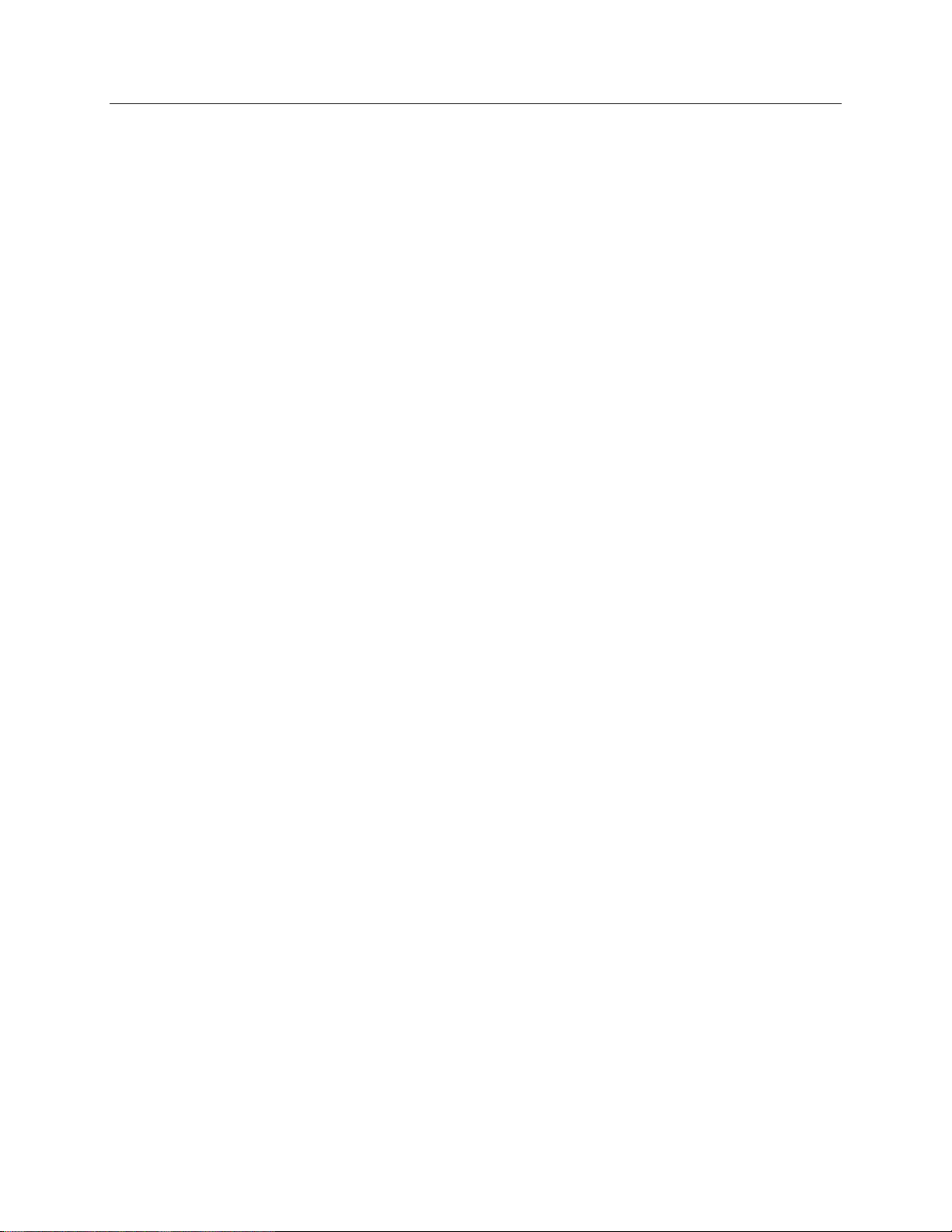
44 Spec-10 System Manual Version 2.F
This page intentionally left blank.

ATTENTION
Figure 15. Block Diagram of
Light Path in System
Chapter 5
Operation
With an LN-cooled detector, it is generally good practice to turn on the controller and
start at least one data collection while the detector is cooling down, and then to keep the
controller in operation for the entire time the Dewar contains liquid nitrogen. This will
establish and maintain the "keep cleans" mode of the controller so that, even when the
CCD is not actively taking data, it will be continuously cleaning (shifting charge on the
array to clear dark charge and cosmic ray artifacts).
Introduction
Once the Spec-10 detector has been installed as explained in the preceding chapters,
operation of the detector is basically straightforward. In most applications you simply
establish optimum performance using the Focus mode (WinSpec/32), set the target
detector temperature, wait until the temperature has stabilized (see the "Setting the
Temperature" section in this chapter), and then do actual data acquisition in the
Acquire mode. Additional considerations regarding experiment setup and equipment
configuration are addressed in the software manual.
During data acquisition, the CCD
array is exposed to a source
and charge accumulates in the
pixels. After the defined
exposure time, the
accumulated signal is readout
of the array, digitized, and
then transferred to the host
computer. Upon data transfer, the data is
data is displayed and/or stored via the application
software. This sequence is illustrated by the block
diagram shown in Figure 15.
Whether or not the data is displayed and/or stored
depends on the data collection operation (Focus or
Acquire) that has been selected in the application
software. In WinSpec, these operations use the
Experiment Setup parameters to establish the exposure time (the period when signal of
interest is allowed to accumulate on the CCD). As might be inferred from the names,
Focus is more likely to be used in setting up the system (see the "First Light" section)
and Acquire is then used for the collection and storage of data. Briefly:
In Focus mode, the number of frames and accumulations settings are ignored. A
single frame is acquired and displayed, another frame is acquired and overwrites the
currently displayed data, and so on until Stop is selected. Only the last frame
acquired before Stop is selected can be stored. When Stop is selected, the File Save
45

46 Spec-10 System Manual Version 2.F
function can be used to save the currently displayed data. This mode is particularly
convenient for familiarization and setting up. For ease in focusing, the screen refresh
rate should be as rapid as possible, achieved by operating with axes and cross-
sections off, and with Zoom 1:1 selected.
In Acquire mode, every frame of data collected can be automatically stored (the
completed dataset may include multiple frames with one or more accumulations).
This mode would ordinarily be selected during actual data collection. One limitation
of Acquire mode operation is that if data acquisition continues at too fast a rate for it
to be stored, data overflow will eventually occur. This could only happen in Fast
Mode operation.
The remainder of this chapter is organized to first talk about the system on/off
sequences. Then the "First Light" procedure for spectroscopy applications follow: this
procedure provides step-by-step instruction on how to initially verify system operation.
The last three sections discuss factors that affect exposure, readout, and digitization of
the incoming signal. By understanding these factors and making adjustments to software
settings you can maximize signal-to-noise ratio. For information about synchronizing
data acquisition with external devices, please refer to Chapter 6, Advanced Topics.
USB 2.0 and System On/Off Sequences
First Light
The following on/off sequences are specific to the USB 2.0 interface:
1. The ST-133 must be turned on before WinSpec/32 is opened to ensure
communication between the controller and the computer. If WinSpec is opened and
the ST-133 is off, many of the functions will be disabled and you will only be able
to retrieve and examine previously acquired and stored data. You must close
WinSpec, turn on the ST-133, and reopen WinSpec before you can set up
experiments and acquire new data.
2. WinSpec/32 must be closed before turning off the ST-133. If you turn off the
ST-133 before closing WinSpec, the communication link with the controller will be
broken. You can operate the program in a playback mode (i.e., examine previously
acquired data) but will be unable to acquire new data until you have closed
WinSpec, turned on the ST-133, and then re-opened WinSpec.
The following paragraphs provide step-by-step instructions for placing your spectroscopy
system in operation the first time. The intent of this simple procedure is to help you gain
basic familiarity with the operation of your system and to show that it is functioning
properly. Once basic familiarity has been established, then operation with other operating
configurations, ones with more complex timing modes, can be performed. An underlying
assumption for the procedure is that the detector is to be operated with a spectrograph such
as the Acton SpectraPro™ 2300i (SP2300i) on which it has been properly installed. Refer
to Appendix C, "Spectrometer Adapters", for mounting instructions. A suitable light
source, such as a mercury pen-ray lamp, should be mounted in front of the entrance slit of
the spectrograph. Any light source with line output can be used. Standard fluorescent
overhead lamps have good calibration lines as well. If there are no "line" sources available,
it is possible to use a broadband source such as tungsten for the alignment. If this is the
case, use a wavelength setting of 0.0 nm for alignment purposes.

Chapter 5 Operation 47
In a typical spectrograph, light enters the entrance slit and is collected by a collimating mirror.
Collimated light strikes the grating and is dispersed into individual wavelengths (colors). Each
wavelength leaves the grating at a different angle and is reimaged by a focusing mirror onto
the exit focal plane. Essentially, what a spectrograph does is to form an image of the entrance
slit in the exit focal plane with each position in the plane representing a different wavelength.
As each wavelength images at a different horizontal position, the spectrum of the input light is
spread across the CCD. Individual wavelengths focused at different horizontal positions along
the exit port of the spectrograph are detected simultaneously. Rotating the diffraction grating
scans wavelengths across the CCD, allowing the intensity at individual wavelengths to be
readily measured.
Assumptions
The following procedure assumes that
1. You have already set up your system in accordance with the instructions in
Chapter 3, Chapter 4, and Appendix C.
2. You have read the previous sections of this chapter.
3. You are familiar with the application software.
4. The system is air-cooled. If your system is designed for liquid-assisted
TE-cooled or for LN-cooled operation, be sure to read "Cooling the CCD",
starting on page 52 before running the circulator or filling the Dewar.
5. The system is being operated in spectroscopy mode.
6. An entrance slit shutter is not being controlled by the ST-133.
Getting Started
1. Set the spectrometer entrance slit width to minimum (10 µm if possible).
2. Turn on the controller power.
Note: The detector overload alarm may sound briefly and then stop. This is
normal and is not a cause for concern. However, if the alarm sounds
continuously, even with no light entering the spectrograph, something is wrong.
Turn off the power and contact the factory for guidance.
3. Turn on the computer power.
Note: With USB 2.0, the controller must be turned on before WinSpec/32 is
opened and WinSpec/32 must be closed before the controller is turned off.
4. Start the application software.

48 Spec-10 System Manual Version 2.F
Setting the Parameters
Note: The following procedure is based on WinSpec/32: you will need to modify it if
you are using a different application. Basic familiarity with the WinSpec/32 software is
assumed. If this is not the case, you may want to review the software manual or have it
available while performing this procedure.
Set the software parameters as follows:
Environment dialog (Setup|Environment): Check the DMA Buffer size. Large
arrays (2048x2048, for example) require a buffer size on the order of 32 Mbytes.
If you change the buffer size, you will have to reboot the computer for this
memory allocation to be activated, and then restart WinSpec.
Controller|Camera tab page (Setup|Hardware): Because the Camera
Detection wizard (Hardware Setup wizard for earlier software version)
installed default values appropriate for your system, verify the settings on this
page. To reload the defaults, you click on the Load Defaults From Controller
button on this tab page to load the default settings.
Use PVCAM: If you are using the USB 2.0 interface, verify that the
box is checked.
Note: This check box is not present on software versions 2.5.19.6 and
higher.
Controller type: ST-133
Controller version: 3 or higher
Camera type: Select the array installed in your detector.
Shutter type: None or Large.
Readout mode: Full frame.
Detector Temperature (Setup|Detector Temperature…): -45C
The temperature should drop steadily. When the array temperature reaches the
set temperature, the green Temp Lock LED on the rear of the ST-133 will light
and there will be a locked indication at the computer monitor, Note that some
overshoot may occur. This could cause temperature lock to be briefly lost and
then quickly re-established. If you are reading the actual temperature reported by
the application software, there may be a small difference between the set and
reported temperature when lock is established. This is normal and does not
indicate a system malfunction. Once lock is established, the temperature will be
stable to within ±0.05°C.
Notes:
1. Some overshoot may occur. This could cause temperature lock to be briefly
lost and then quickly re-established. If you are reading the actual temperature
reported by the application software, there may be a small difference
between the set and reported temperature when lock is established. This is
normal and does not indicate a system malfunction.
2. If you are using the USB 2.0 interface, the Detector Temperature dialog box
will not display temperature information while you are acquiring data.

Chapter 5 Operation 49
Interface tab page (Setup|Hardware): High Speed PCI (or PCI(Timer)).
Note: This tab page is not available if you are using the USB 2.0 interface.
Cleans and Skips tab page (Setup|Hardware): Default
Experiment Setup Main tab page (Acquisition|Experiment Setup…):
Exposure Time: 100 ms
Accumulations & Number of Images: 1
Experiment Setup ROI tab page (Acquisition|Experiment Setup…): Use
this function to define the region of interest (ROI).
Spectroscopy Mode: Selected
Clicking on Full loads the full size of the chip into the edit boxes.
Clicking on Store will store the Pattern so it can be reused at another time.
Experiment Setup Timing tab page (Acquisition|Experiment Setup…):
Timing Mode: Free Run
Shutter Control: Normal
Safe Mode vs. Fast Mode: Safe
Focusing
The detector mounting hardware provides two degrees of freedom, focus and rotation. In
this context, focus means to physically move the detector back and forth through the
focal plane of the spectrograph. The approach taken is to slowly move the detector in and
out of focus and adjust for optimum while watching a live display on the monitor,
followed by rotating the detector and again adjusting for optimum. The following
procedure, which describes the focusing operation with an Acton 2300I spectrograph,
can be easily adapted to other spectrographs.
1. Mount a light source such as a mercury pen-ray type in front of the entrance slit of
the spectrograph. Any light source with line output can be used. Standard fluorescent
overhead lamps have good calibration lines as well. If there are no "line" sources
available, it is possible to use a broadband source such as tungsten for the alignment.
If this is the case, use a wavelength setting of 0.0 nm for alignment purposes.
2. With the spectrograph properly connected to the controller, turn the power on, wait
for the spectrograph to initialize. Then set it to 435.8 nm if using a mercury lamp or
to 0.0 nm if using a broadband source.
Hint: Overhead fluorescent lights produce a mercury spectrum. Use a white card
tilted at 45 degrees in front of the entrance slit to reflect overhead light into the
spectrograph. Select 435.833 as the spectral line.
3. Set the slit to 25 µm. If necessary, adjust the Exposure Time to maintain optimum
(near full-scale) signal intensity.
4. In WinSpec, select Focus (on the Acquisition menu or on the Experiment Setup
dialog box) to begin data accumulation. Data will be continuously acquired and
displayed but will not be stored until Start Store is selected. At that time, data
collection stops and the last frame taken will be stored.

50 Spec-10 System Manual Version 2.F
5. Slowly move the detector in and out of focus. You should see the spectral line go
from broad to narrow and back to broad. Leave the detector set for the narrowest
achievable line. You may want to use the Focus Helper function (Process|Focus
Helper…) to determine the narrowest line width: it can automatically locate peaks
and generate a report on peak characteristics during live data acquisition (see the
WinSpec/32 on-line help for more information).
Note that the way focusing is accomplished depends on the spectrograph, as follows.
Long focal-length spectrographs such as the Acton 2300i: The
mounting adapter includes a tube that slides inside another tube to move the
detector in or out as required to achieve optimum focus.
Short focal-length spectrographs: There is generally a focusing
mechanism on the spectrograph itself which, when adjusted, will move the
optics as required to achieve proper focus.
No focusing adjustment: If there is no focusing adjustment, either
provided by the spectrograph or by the mounting hardware, then the only
recourse will be to adjust the spectrograph’s focusing mirror.
6. Next adjust the rotation. You can do this by rotating the detector while watching a
live display of the line. The line will go from broad to narrow and back to broad.
Leave the detector rotation set for the narrowest achievable line.
Alternatively, take an image, display the horizontal and vertical cursor bars, and
compare the vertical bar to the line shape on the screen. Rotate the detector until the
line shape on the screen is parallel with the vertical bar.
Note: When aligning other accessories, such as fibers, lenses, optical fiber adapters, first
align the spectrograph to the slit. Then align the accessory without disturbing the detector
position. The procedure is identical to that used to focus the spectrograph (i.e., do the
focus and alignment operations while watching a live image).
Data Collection
1. After you have achieved focus, you can stop running in Focus mode.
2. Make any required changes to your experiment setup and software parameters.
Changes might include adjusting the exposure time, setting up an entrance slit
shutter, changing the timing mode to External Sync, or lowering the temperature.
3. Begin running Acquire mode. Data will be acquired and displayed/stored based
on the experiment settings.
4. If you have completed data collection, you can leave the controller on so the
array temperature will remain locked or you can go to the shutdown instructions.
Shutdown
1. Before turning off the ST-133:
a. Empty the Dewar (if the array is cooled by LN) or stop coolant flow (if a
coolant circulator or a chiller/circulator unit is being used to cool the array).
b. Close WinSpec/32 if USB 2.0 is being used.
2. Turn off the controller.

Chapter 5 Operation 51
Exposure and Signal
Introduction
The following topics address factors that can affect the signal acquired on the CCD
array. These factors include array architecture, exposure time, CCD temperature, dark
charge, and saturation.
CCD Array Architecture
Charge coupled devices (CCDs) can be roughly thought of as a two-dimensional grid of
individual photodiodes (called pixels), each connected to its own charge storage "well."
Each pixel senses the intensity of light falling on its collection area, and stores a
proportional amount of charge in its associated "well." Once charge accumulates for the
specified exposure time (set in the software), the pixels are read out serially.
CCD arrays perform three essential functions: photons are transduced to electrons,
integrated and stored, and finally read out. CCDs are very compact and rugged and can
withstand direct exposure to relatively high light levels, magnetic fields, and RF
radiation. They are easily cooled and can be precisely thermostated to within a few tens
of millidegrees.
Exposure Time
Exposure time (set on the Experiment Setup|Main tab
page) is the time between start and stop acquisition
commands sent by the application software to the camera.
In combination with triggers, these commands control
when continuous cleaning of the CCD stops and when the
accumulated signal will be read out. The continuous
cleaning prevents buildup of dark current and unwanted
signal before the start of the exposure time. At the end of
the exposure time, the CCD is read out and cleaning starts
again.
The diagram in Figure 16 shows how the exposure period
is measured. The NOT SCAN signal at the BNC
on the back of the ST-133 can be used to monitor the
exposure and readout cycle (tR). This signal is also shown in Figure 16. The value of tc is
shutter type dependent. Because Spec-10 detectors do not usually have an internal
shutter, the tc is very small. NOT SCAN is low during readout, high during exposure, and
high during shutter compensation time.
Figure 16. Exposure of the CCD with Shutter Compensation

52 Spec-10 System Manual Version 2.F
Continuous Exposure
Because spectroscopy CCDs typically have their parallel shifting aligned vertically
(perpendicular to the spectrum), smearing (caused by light falling on the array while the
charge from the acquired spectra is shifted toward the readout register) does not affect
the spectral resolution, only the intensity level of the spectral features. When vertically
binned, the readout generally takes a few milliseconds to tens of milliseconds. In
experiments where the exposure time is much larger than the readout time, the smearing
due to readout is insignificant, and the CCD can be operated without a shutter with very
little loss of performance.
Exposure with Shutter
If the CCD is set up for imaging mode (in WinSpec, the Imaging option has been
installed and is selected on the Experiment Setup|ROI Setup tab page), smearing
may be more of a factor. In this case, controlling the light source so no light falls on the
CCD during readout would minimize any smearing. With an LN-cooled Spec-10 detector
containing the optional internal shutter, you can use that shutter to block the light: this
shutter is synchronized to the exposure-readout cycle and has a shutter compensation
time (tc) of approximately 28 ms. With a standard Spec-10 detector (shipped without an
internal shutter), you need to use other ways to prevent light from falling on the array
during readout.
When a detector does not have an internal shutter, you need to control the light source or
use an external shutter to block light from the array during readout. If the light source
can be controlled electronically via the output of the BNC (configured for
SHUTTER output), the CCD can be read out in darkness. Another way to prevent light
from falling on the array during readout is to use a Princeton Instruments-supplied
25 mm external shutter (typically used at a spectrograph entrance slit). This shutter
can then be controlled by the ST-133 and would be synchronized to the exposurereadout cycle as shown in Figure 16 (shutter compensation time (tc) is approximately
8 ms).
Cooling the CCD
As stated in the introductory chapter, detectors in the Spec-10 family can be either
thermoelectrically- or cryogenically-cooled. Thermoelectrically-cooled (TE-cooled)
CCD arrays can be stabilized down to -45°C with forced air. Deep-TE-cooled arrays can
be stabilized down to -70 °C. XP TE air-cooled arrays can be stabilized to -80°C. XTE
air-cooled arrays can be stabilized to -90°C. Liquid-cooled TE arrays can be stabilized to
< -90°C because circulated coolant and an external chilling/pumping unit are used to
remove waste heat. With cryogenic cooling, the array can be operated at temperatures in
the range of -70°C to -120°C. Generally speaking, the lower the array temperature, the
lower the dark current and, therefore, the greater the sensitivity.
Thermoelectrically-cooled detectors have three distinct sections. The front vacuum
enclosure contains the CCD array seated on a cold finger. This finger is in turn seated on
a multi-stage Peltier thermoelectric cooler. The back enclosure contains the heat
exchanger. An internal fan cools the heat exchanger and the waste heat exits the unit
through openings in the detector housing. The electronics enclosure contains the
preamplifier and array driver board. This design keeps all signal leads to the preamplifier
as short as possible and also provides RF shielding.

Chapter 5 Operation 53
Detector
Approximate Range
Spec-10:100, 100B (1340x100)
+20°C to -45°C (forced air cooled TE, coolant
circulation capable);
-70°C to -120°C (LN);
+20°C to -80°C (forced air XP)
+20°C to -100°C (forced air XTE)
Spec-10:100R, 100BR (1340x100)
-70°C to -120°C (LN);
+20°C to -80°C (forced air XP)
+20°C to -100°C (forced air XTE)
Spec-10:256, 256B, 256BR, 256BUV,
256E (1024x256)
+20°C to -90°C (liquid cooled TE);
+20°C to -75°C (forced air cooled TE);
-70°C to -120°C (LN)
Spec-10:400, 400B (1340x400)
+20°C to -45°C (forced air cooled TE, coolant
circulation capable);
-70°C to -120°C (LN);
+20°C to -80°C (forced air XP)
+20°C to -90°C (forced air XTE)
Spec-10:400BR, 400R (1340x400)
-70°C to -120°C (LN);
+20°C to -80°C (forced air XP)
+20°C to -90°C (forced air XTE)
Spec-10:2K, 2KB, 2KBUV (2048x512)
+20°C to -90°C (liquid cooled TE);
+20°C to -75°C (forced air cooled TE);
-70°C to -120°C (LN)
Caution
Cryogenically-cooled detectors use liquid nitrogen (LN2) to reduce the temperature of the
CCD. The liquid nitrogen is stored in a Dewar that is enclosed in a vacuum jacket for
minimal external thermal losses. The chip temperature is regulated by a heating element
driven by closed-loop proportional control circuitry. A thermal sensing diode attached to
the cooling block of the detector monitors the chip temperature. The temperature can be
thermostated over a 40° to 50° Celsius range. The exact range depends on the CCD device.
Cryogenically-cooled detectors, because of their low operating temperatures, must
always be connected to an operating controller. If the controller power is turned off with
liquid nitrogen remaining in the Dewar, the CCD will quickly become saturated with
charge, which cannot be readily removed without warming the detector to room
temperature.
Table 6. Approximate Temperature Range vs. Detector

54 Spec-10 System Manual Version 2.F
As stated before, lowering the temperature of
the CCD will generally enhance the quality of
the acquired signal. When WinSpec is the
controlling software, temperature control is
done via the Detector Temperature dialog
box (see Figure 17) accessed from the Setup
menu. Once the target (desired) array
temperature has been set, the software controls
the circuits in the detector so that the array
temperature is reduced (thermoelectricallycooled operation) or the array temperature
Figure 17. WinSpec/32 Detector
Temperature dialog box
CCD Temperature Control
is raised (cryogenically-cooled operation) to the set value. On reaching that temperature,
the control loop locks to the set temperature for stable and reproducible performance.
When temperature lock has been reached (temperature within 0.25°C of set value) the
Detector Temperature dialog box reports that the current temperature is Locked. This
on-screen indication allows easy verification of temperature lock. In addition, the TEMP
LOCK indicator on the back of the controller lights GREEN to indicate that lock has
been achieved (for more information, refer to the description of the ST-133 rear panel
features, page 20).
The deepest operating temperature for a system depends on the CCD array size, the CCD
packaging, and the type of cooling; and the time required to achieve lock can vary over a
considerable range, depending on such factors as the camera type, CCD array type,
ambient temperature, etc. (see Table 6, on page 53, for typical range of cooling
temperatures). Once lock occurs, it is okay to begin focusing. However, you should wait
an additional twenty minutes before taking quantitative data so that the system has time
to achieve optimum thermal stability.
Note: If you are using the USB 2.0 interface, the Detector Temperature dialog box will
not display temperature information while you are acquiring data.
Dark Charge
Dark charge (or dark current) is the thermally induced buildup of charge in the CCD over
time. The statistical noise associated with this charge is known as dark noise. Dark
charge values vary widely from one CCD array to another and are exponentially
temperature dependent. At the typical operating temperature of an NTE/CCD detector,
for example, dark charge is reduced by a factor of ~2 for every 6º reduction in
temperature. In the case of detectors such as the Spec-10:100 and Spec-10:400, which
have MPP type arrays, the average dark charge is extremely small. However, the darkcharge distribution is such that a significant number of pixels may exhibit a much higher
dark charge, limiting the maximum practical exposure. Dark charge effect is more
pronounced in the case of detectors having a non-MPP array such as the Spec-10:100BR
and 400 BR.
With the light into the detector completely blocked, the CCD will collect a dark charge
pattern, dependent on the exposure time and detector temperature. The longer the
exposure time and the warmer the detector, the larger and less uniform this background
will appear. Thus, to minimize dark-charge effects, you should operate with the lowest
CCD temperature possible (see "Cooling the CCD", on page 52).

Chapter 5 Operation 55
Introduction
After the exposure time has
elapsed, the charge
accumulated in the array pixels
needs to be read out of the
array, converted from electrons
to digital format, and
transmitted to the application
software where it can be
displayed and/or stored.
Readout begins by moving
charge from the CCD image
area to the shift register. The
charge in the shift register
pixels, which typically have
twice the capacity of the image
Figure 18. Array Terms for a CCD with
Dual Output Amplifiers
Caution
Notes:
1. Do not be concerned about either the DC level of this background or its shape unless
it is very high (i.e., >1000 counts for LN-cooled or > 400 counts for TE-cooled).
What you see is not noise. It is a fully subtractable readout pattern. Each CCD has its
own dark charge pattern, unique to that particular device. Simply acquire and save a
dark charge "background image" under conditions identical to those used to acquire
the "actual" image. Subtracting the background image from the actual image will
significantly reduce dark-charge effects.
2. Offset and excess noise problems are more likely to occur if the controller and
detector weren’t calibrated and tested as a system at the factory.
If you observe a sudden change in the baseline signal you may have excessive humidity
in the vacuum enclosure of the detector. Immediately turn off the controller (if
LN-cooled, remove the liquid nitrogen also). Then, contact the factory Customer Support
Dept. for further instructions. See page 146 for contact information.
Saturation
When signal levels in some part of the image are very high, charge generated in one pixel
may exceed the ―well capacity‖ of the pixel, spilling over into adjacent pixels in a
process called ―blooming.‖ In this case a more frequent readout is advisable, with signal
averaging to enhance S/N (Signal-to-Noise ratio) accomplished through the software.
Readout
For signal levels low enough to be readout-noise limited, longer exposure times, and
therefore longer signal accumulation in the CCD, will improve the S/N ratio approximately
linearly with the length of exposure time. There is, however, a maximum time limit for onchip averaging, determined by either the saturation of the CCD pixels by the signal or the
loss of dynamic range due to the buildup of dark charge in the pixels.
pixels, is then shifted into the output node and then to the output amplifier where the
electrons are grouped as electrons/count. This result leaves the CCD and goes to the
preamplifier where gain is applied.

56 Spec-10 System Manual Version 2.F
This section uses a simple 6 x 4
CCD to explain readout at full
resolution, where every pixel is
digitized separately.
The upper left drawing in
Figure 19 represents a CCD after
exposure but before the
beginning of readout. The capital
letters represent different
amounts of charge, including
both signal and dark charge.
Note: With Spec-10 cameras
you have a choice of amplifier
(low noise or high capacity).
Depending on the selected
amplifier, the shift register may
be read out to the right or to the
left. For simplicity, this drawing
shows the readout to the left.
Readout of the CCD begins with
the simultaneous shifting of all
pixels one row toward the "shift
Figure 19. Full Frame at Full Resolution
WinSpec allows you to specify the type of readout (full frame or binned), the output
amplifier, and the gain (the number of electrons required to generate an ADU).
Full Frame Readout
register", in this case the row at top. The shift register is a single line of pixels along one
edge of the CCD, not sensitive to light and used for readout only. Typically the shift
register pixels hold twice as much charge as the pixels in the imaging area of the CCD.
After the first row is moved into the shift register, the charge now in the shift register is
shifted toward the output node, located at one end of the shift register. As each value is
"emptied" into this node it is digitized. Only after all pixels in the first row are digitized
is the second row moved into the shift register. The order of shifting in our example is
therefore A1, B1, C1, D1, A2, B2, C2, D2, A3....
After charge is shifted out of each pixel the remaining charge is zero, meaning that the
array is immediately ready for the next exposure.
Below are the equations that determine the rate at which the CCD is read out. Tables
of values for CCDs supported at the time of the printing of this manual are shown in
Table 7.

Chapter 5 Operation 57
cR
ttt
exp
CCD Array
1 MHz Readout Time (tR)
Full-Frame
Binned
Spec-10:100
0.137 sec
1.97 ms
Spec-10:100B
0.137 sec
2.58 ms
Spec-10:400B
0.551 sec
13.43 ms
Spec-10:2KB
1.085 sec
20.6 ms
i x v
sr y x
R
t N t t N N t
The time needed to take a full frame at full resolution is:
where
tR is the CCD readout time,
t
is the exposure time, and
exp
tc is the shutter compensation time.
The readout time is approximately given by:
where
Nx is the smaller dimension of the CCD
Ny is the larger dimension of the CCD
tsr is the time needed to shift one pixel out of the shift register
tv is the time needed to digitize a pixel
ti is the time needed to shift one line into the shift register
(1)
(2)
The readout times for some of the Spec-10 CCD arrays are provided in Table 7 below.
Table 7. Approximate Readout Time for Some Spec-10 Arrays
A subsection of the CCD can be read out at full resolution, sometimes dramatically
increasing the readout rate while retaining the highest resolution in the region of interest
(ROI). To approximate the readout rate of an ROI, in Equation 2 substitute the x and y
dimensions of the ROI in place of the dimensions of the full CCD. Some overhead time,
however, is required to read out and discard the unwanted pixels.
Binning
Binning is the process of adding the data from adjacent pixels together to form a single
pixel (sometimes called a super-pixel), and it can be accomplished in either hardware or
software. Rectangular groups of pixels of any size may be binned together, subject to
some hardware and software limitations.

58 Spec-10 System Manual Version 2.F
ix
vsr
y
x
R
tN
n
t
n
t
NNt
2
Hardware Binning
Hardware binning is performed before the signal is read out by the preamplifier. For
signal levels that are readout noise limited this method improves S/N ratio linearly with
the number of pixels grouped together. For signals large enough to render the detector
photon shot noise limited, the S/N ratio improvement is roughly proportional to the
square-root of the number of pixels binned.
Figure 20 shows an example of 2 2 binning. Each pixel of the image displayed by the
software represents 4 pixels of the CCD array. Rectangular bins of any size are possible.
Figure 20. 2 × 2 Binning for Images
Binning also reduces readout time and the burden on computer memory, but at the
expense of resolution. Since shift register pixels typically hold only twice as much
charge as image pixels, the binning of large sections may result in saturation and
"blooming", or spilling of charge back into the image area.
The readout rate for n n binning is approximated using a more general version of the
full resolution equation. The modified equation is:
(3)

Chapter 5 Operation 59
Figure 21. Output Amplifier
Selection
Software Binning
One limitation of hardware binning is that the shift register pixels and the output node are
typically only 2-3 times the size of imaging pixels. Consequently, if the total charge binned
together exceeds the capacity of the shift register or output node, the data will be lost.
This restriction strongly limits the number of pixels that may be binned in cases where there is
a small signal superimposed on a large background, such as signals with a large fluorescence.
Ideally, one would like to bin many pixels to increase the S/N ratio of the weak peaks but this
cannot be done because the fluorescence would quickly saturate the CCD.
The solution is to perform the binning in software. Limited hardware binning may be used
when reading out the CCD. Additional binning is accomplished in software, producing a
result that represents many more photons than was possible using hardware binning.
Software averaging can improve the S/N ratio by as much as the square-root of the
number of scans. Unfortunately, with a high number of scans, i.e., above 100, detector
1/f noise may reduce the actual S/N ratio to slightly below this theoretical value. Also, if
the light source used is photon-flicker limited rather than photon shot-noise limited, this
theoretical signal improvement cannot be fully realized. Again, background subtraction
from the raw data is necessary.
This technique is also useful in high light level experiments, where the detector is again
photon shot-noise limited. Summing multiple pixels in software corresponds to
collecting more photons, and results in a better S/N ratio in the measurement.
Output Amplifier Selection
The output amplifier amplifies the collected charge from
the output node and outputs it as electrons/count. Many
Spec-10 systems are available with dual output nodes and
amplifiers (one set at each end of the shift register as
shown in Figure 18). If your system has dual output
amplifiers, you can choose the array output amplifier (High
Capacity or Low Noise) via WinSpec/32 on the
Acquisition| Experiment Setup…|Main tab page.
High Capacity amplifier: Provides a
spectrometric well capacity that is approximately 3
times the well capacity for the Low Noise
amplifier selection. High Capacity is suitable when
you have intense light signals or signals with high
dynamic range.
Low Noise amplifier: Provides the highest sensitivity performance and is
suitable when you have weak signals.
Note: The choice of output amplifier and analog gain setting should be considered
together for the best signal capture.
Analog Gain Control
Analog gain control is used to change the number of electrons required to generate an
Analog-to-Digital Unit (ADU, also known as a count). In WinSpec/32, the analog gain
choices are Low, Medium, and High. Users who measure high-level signals may wish to

60 Spec-10 System Manual Version 2.F
Analog gain is software-selectable in many of
the Spec-10 cameras. In WinSpec/32, gain
selection is made on the Acquisition|
Experiment Setup…|ADC tab card. If there is
no Analog Gain parameter on that tab card,
analog gain may not be selectable or it may be
controlled by a gain switch on the detector, as is
the case with older TE- and LN-cooled detectors
(see Figure 22).
Note: When software-selection of Analog Gain
is available, this selection will override any
hardware setting that may be selected at the
detector.
Figure 22. Analog Gain Switch on
TE- and LN-cooled Detectors
select Low to allow digitization of larger signals. At Medium gain, the detector has
typically been calibrated so the overall noise is ~1 ADU RMS. This setting is suitable for
experiments within the mid-level intensity range. Users who consistently measure lowlevel signals may wish to select High, which requires fewer electrons to generate an
ADU and reduces some sources of noise. This is a particularly important consideration in
absorbance measurements.
Example: The following descriptions assume that the actual incoming light level is
identical in all three instances. The numbers used demonstrate the effect of changing a
gain setting and do not reflect actual detector performance.
Low requires eight electrons to generate one ADU. Strong signals can be acquired
without flooding the CCD array. If the gain is set to Low and the spectra or images
appear weak, you may want to change the gain setting to Medium or High.
Medium requires four electrons to generate one ADU. If the gain is set to Medium
and the spectra or images do not appear to take up the fully dynamic range of the
CCD array, you may want to change the gain setting to High. If the CCD array
appears to be flooded with light, you may want to change the setting to Low.
High requires two electrons to generate one ADU and some noise sources are
reduced. Because fewer electrons are needed to generate an ADU, weaker signals
can be more readily detected. Lower noise further enhances the ability to acquire
weak signals. If the CCD array appears to be flooded with light, you may want to
change the setting to Medium or Low.
Digitization
Introduction
After gain has been applied to the signal, the Analog-to-Digital Converter (ADC)
converts that analog information (continuous amplitudes) into a digital data (quantified,
discrete steps) that can be read, displayed, and stored by the application software. The
number of bits per pixel is based on both the hardware and the settings programmed into
the camera through the software (see "Readout", page 55).
Factors associated with digitization include the digitization rate and baseline signal.
Depending on the camera model, you may be able change the speed at which digitization
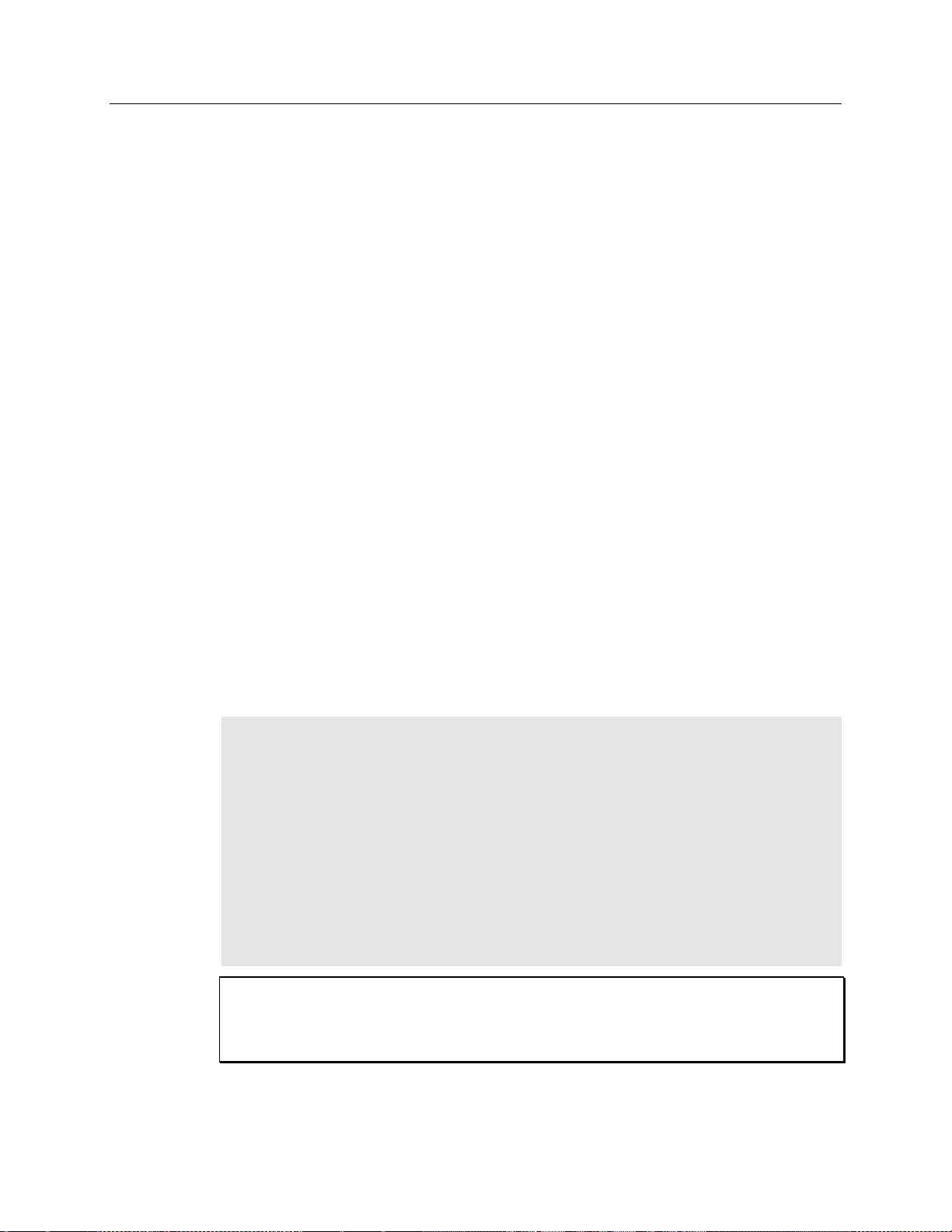
Chapter 5 Operation 61
CAUTION
occurs and/or offset the baseline. These factors are discussed in the following
paragraphs.
Digitization Rate
Depending on the Spec-10 model, the detector may have a single digitizer, a dual-speed
digitizer that provides fast spectral rates and low-noise readout modes, or a six-speed
digitizer, which enables software-selectable rates of 50 kHz, 100 kHz, 200 kHz, 500 kHz,
1 MHz, and 2 MHz.
Multiple digitization provides optimum signal-to-noise ratios at all readout speeds but
because the readout noise of CCD arrays increases with the readout rate, it is sometimes
necessary to trade off readout speed for high dynamic range. The faster the selected
conversion speed, the faster the data collection and the higher the noise level. If noise
performance is the paramount concern, selecting a slower conversion speed will typically
reduce the noise level and enhance the signal-to-noise ratio. Switching between the
conversion speeds is completely under software control for total experiment automation.
ADC Offset (Bias)
With the camera completely blocked, the CCD will collect a dark charge pattern,
dependent on the exposure time and camera temperature. The longer the exposure time
and the warmer the camera, the larger this background will appear. This background can
be dealt with in a couple of ways: background subtraction, in which a background image
is acquired and then subtracted from an illuminated image, or by offsetting the baseline
so that much of the background is ignored during analog-to-digital conversion (ADC).
The baseline offset is a voltage that is added to the signal to bring the A/D output to a
non-zero value, typically 50-100 counts. This offset value ensures that all the true
variation in the signal can really be seen and not lost below the A/D "0" value. Since the
offset is added to the signal, these counts only minimally reduce the range of the signal
from 65535 (16-bit ADC) to a value in the range of 50-100 counts lower.
Notes:
1. Do not be concerned about either the DC level of this background or its shape unless
it is very high (i.e., > 1000 counts for LN-cooled or > 400 counts for TE-cooled).
What you see is not noise. It is a fully subtractable readout pattern. Each CCD has its
own dark charge pattern, unique to that particular device. Every device has been
thoroughly tested to ensure its compliance with Princeton Instruments' demanding
specifications.
2. The baseline can be adjusted by using the F and S Zero pots located on the rear panel
of the controller. If these pots are not present, the baseline may be softwareadjustable.
3. Do not adjust the offset values to zero or some low-level data will be missed.
If you observe a sudden change in the baseline signal you may have excessive humidity
in the vacuum enclosure of the detector. Turn off the controller (if LN-cooled, remove
the liquid nitrogen also) and contact Princeton Instruments Customer Support. See
page 146 for contact information.

62 Spec-10 System Manual Version 2.F
WARNING!
Dark Current
Exposing the CCD to bright light (10× saturation) when cold (<-70°C) will cause the
dark current in the exposed pixels to be 3 to 10 times higher than normal for that
operating temperature. This effect is due to the formation of temporary traps. The effect
can be reversed by allowing the detector to warm up to room temperature.
High Humidity
LN-Cooled Detectors: In high humidity climates it is not unusual to require continuous
flushing of the spectrometer’s exit port with nitrogen to prevent condensation on the
window. If condensation occurs, it will obscure the light and degrade the data. High
humidity can also result in ice buildup at the Dewar valve ports. Any frost that appears
on the valves should be periodically cleaned off to ensure unblocked venting of LN from
the Dewar.
TE-Cooled Detectors: Operating liquid-assist TE-cooled detectors in high humidity
environments can produce condensation within the detector's electronic enclosure.
Damage from humid condensation may not be covered by the product warranty.
Shutter
Summary
Turn the controller OFF before connecting or disconnecting the shutter cable.
Disconnecting or connecting the shutter cable to the detector while the controller is ON
can destroy the shutter or the shutter drive circuitry.
TE-Cooled Detectors
There is no provision for mounting an internal shutter in a TE-cooled detector configured
for spectroscopy. The detector mounts directly to the spectrometer mounting adapter
leaving no room for an internal shutter. A spectrometer entrance slit shutter is available
for use in spectroscopy measurements that require a shutter. Entrance slit shutters are
mounted as described on page 36.
LN-Cooled Detectors
An optional 1.59" (40 mm) internal shutter is available for LN-cooled detectors. This
shutter has a 28 ms open time and a 28 ms close time. Contact the factory for up-to-date
information on available shutters.
If the system functioned as described in "First Light", you can be reasonably sure it has
arrived in good working order. In addition, you should have a basic understanding of
how the system hardware is used. Other topics, which are important under certain
conditions, are discussed in the following chapters. See the appropriate application
software manual for information on using the software to control the system.

The Princeton Instruments ST-133
Controller has been designed to allow the
greatest possible flexibility when
synchronizing data collection with an
experiment.
The chart to the right lists the timing mode
combinations. Use this chart in
combination with the detailed descriptions
in this chapter to determine the optimal
timing configuration.
Mode
Shutter
Free Run
Normal
External Sync
Normal
External Sync
PreOpen
External Sync with
Continuous Cleans
Normal
External Sync with
Continuous Cleans
PreOpen
Table 8. Detector Timing Modes
Chapter 6
Advanced Topics
Introduction
Standard Timing Modes
The basic timing modes are Free Run, External Sync, and External Sync with
Continuous Cleans. These timing modes are combined with the Shutter options to
provide the widest variety of timing modes for precision experiment synchronization.
The shutter options available include Normal, PreOpen, Disable Opened or Disable
Closed. Disable simply means that the shutter will not operate during the experiment.
Disable closed is useful for making dark charge measurements, or when no shutter is
present in the controller. PreOpen, available in the External Sync and External Sync with
Continuous Cleans modes, opens the shutter as soon as the ST-133 is ready to receive an
External Sync pulse. This is required if the time between the External Sync pulse and the
event is less than a few milliseconds, the time it takes the shutter to open.
The shutter timing is shown in the timing diagrams that follow. Except for Free Run,
where the modes of shutter operation are identical, both Normal and PreOpen lines are
shown in the timing diagrams and flow chart.
The timing diagrams are labeled indicating the exposure time (t
time (tc), and readout time (tR). These parameters are discussed in more detail in
Chapter 6.
), shutter compensation
exp
63

64 Spec-10 System Manual Version 2.F
Figure 23. Chart of Safe and Fast Mode Operation

Chapter 6 Advanced Topics 65
In the Free Run mode the controller does not
synchronize with the experiment in any way. The
shutter opens as soon as the previous readout is
complete, and remains open for the exposure
time, t
exp
. Any External Sync signals are ignored.
This mode is useful for experiments with a
constant light source, such as a CW laser or a DC
lamp. Other experiments that can utilize this
mode are high repetition studies, where the
number of shots that occur during a single shutter
cycle is so large that it appears to be continuous
illumination.
Other experimental equipment can be
synchronized to the detector by using the output
signal (software-selectable SHUTTER or NOT
SCAN) from the connector on the back of
the ST-133. Shutter operation and the NOT
SCAN output signal are shown in Figure 25.
Figure 24. Free Run Timing Chart,
part of the chart in Figure 23
Free Run
External Sync
In this mode all exposures are synchronized to an external source. As shown in the flow
chart, Figure 26, this mode can be used in combination with Normal or PreOpen Shutter
operation. In Normal Shutter mode, the controller waits for an External Sync pulse, then
opens the shutter for the programmed exposure period. As soon as the exposure is
complete, the shutter closes and the CCD array is read out. The shutter requires
several milliseconds to open completely, depending on the model of shutter. Shutter
compensation time is discussed in Chapter 6, and the table of shutter compensation times
are on page 96.
Since the shutter may require up to 28 ms to fully open, the External Sync pulse provided
by the experiment must precede the actual signal by at least the shutter compensation
time. If not, the shutter will not be open for the entire signal, or the signal may be missed
completely.
Also, since the amount of time from initialization of the experiment to the first External
Sync pulse is not fixed, an accurate background subtraction may not be possible for the
first readout. In multiple-shot experiments this is easily overcome by simply discarding
the first frame.
Figure 25. Free Run Timing Diagram

66 Spec-10 System Manual Version 2.F
In the PreOpen Shutter mode, on the other hand, shutter operation is only partially
synchronized to the experiment. As soon as the controller is ready to collect data, the
shutter opens. Upon arrival of the first External Sync pulse at the ST-133, the shutter
remains open for the specified exposure period, closes, and the CCD is read out. As soon
as readout is complete, the shutter reopens and waits for the next frame.
Figure 26. Flowchart of Two External Sync Timing Options
The PreOpen mode is useful in cases where an External Sync pulse cannot be provided
5-28 ms before the actual signal occurs. Its main drawback is that the CCD is exposed to
any ambient light while the shutter is open between frames. If this ambient light is
constant, and the triggers occur at regular intervals, this background can also be
subtracted, providing that it does not saturate the CCD. As with the Normal Shutter
mode, accurate background subtraction may not be possible for the first frame.
Also note that, in addition to signal from ambient light, dark charge accumulates during
the "wait" time (tw). Any variation in the external sync frequency also affects the amount
of dark charge, even if light is not falling on the CCD during this time.
Note: If EXT SYNC is still active at the end of the readout, the hardware will interpret
this as a second sync pulse, and so on.

Chapter 6 Advanced Topics 67
Figure 27. Timing Diagram for External Sync Mode
External Sync with Continuous Cleans
Another timing mode available with the ST-133 controller is called Continuous Cleans.
In addition to the standard "cleaning" of the array, which occurs after the controller is
enabled, Continuous Cleans will remove any charge from the array until the moment the
External Sync pulse is received.
Figure 28. Continuous Cleans Flowchart
Once the External Sync pulse is received, cleaning of the array stops as soon as the
current row is shifted, and frame collection begins. With Normal Shutter operation the
shutter is opened for the set exposure time. With PreOpen Shutter operation the shutter is
open during the continuous cleaning, and once the External Sync pulse is received the
shutter remains open for the set exposure time, then closes. If the vertical rows are
shifted midway when the External Sync pulse arrives, the pulse is saved until the row
shifting is completed, to prevent the CCD from getting "out of step." As expected, the

68 Spec-10 System Manual Version 2.F
response latency is on the order of one vertical shift time, from 1-30 sec depending on
the array. This latency does not prevent the incoming signal from being detected, since
photo generated electrons are still collected over the entire active area. However, if the
signal arrival is coincident with the vertical shifting, image smearing of up to one pixel is
possible. The amount of smearing is a function of the signal duration compared to the
single vertical shift time.
Note: If EXT SYNC is still active at the end of the readout, the hardware will interpret
this as a second sync pulse, and so on.
Figure 29. Continuous Cleans Timing Diagram
Fast and Safe Speed Modes
The WinSpec/32 Experiment Setup Timing tab page allows the user to choose Fast or Safe
Mode. Figure 23 is a flow chart comparing the two modes. In Fast Mode operation, the
Spec-10 runs according to the timing of the experiment, with no interruptions from the
computer. In Safe Mode operation, the computer processes each frame as it is received. The
Spec-10 cannot collect the next frame until the previous frame has been completely processed.
Fast Mode operation is primarily for collecting "real-time" sequences of experimental
data, where timing is critical and events cannot be missed. Once the Spec-10 is sent the
Start Acquisition command by the computer, all frames are collected without further
intervention from the computer. The advantage of this timing mode is that timing is
controlled completely through hardware. A drawback to this mode is that the computer
will only display frames when it is not performing other tasks. Image display has a lower
priority, so the image on the screen may lag several images behind. A video monitor
connected to the VIDEO output will always display the current image. A second
drawback is that a data overrun may occur if the number of images collected exceeds the
amount of allocated RAM or if the computer cannot keep up with the data rate.
Safe Mode operation is primarily useful for experiment setup, including alignment and
focusing, when it is necessary to have the most current image displayed on the screen. It
is also useful when data collection must be coordinated with external devices such as
external shutters and filter wheels. As seen in Figure 23, in Safe Mode operation, the
computer controls when each frame is taken. After each frame is received, the computer
sends the Stop Acquisition command to the Spec-10, instructing it to stop acquisition.
Once that frame is completely processed and displayed, another Start Acquisition
command is sent from the computer to the Spec-10, allowing it to take the next frame.
Display is therefore, at most, only one frame behind the actual data collection.

Chapter 6 Advanced Topics 69
One disadvantage of the Safe mode is that events may be missed during the experiment,
since the Spec-10 is disabled for a short time after each frame.
Kinetics Mode
Kinetics operation requires that the Kinetics option has been installed in the
Controller. If the communication protocol is USB 2.0, kinetics operation is
supported by WinSpec Version 2.5.18.1 or higher.
Introduction
Kinetics mode uses the CCD to expose and store a limited number of images in rapid
succession. The time it takes to shift each line (or row) on the CCD is as short as a few
hundred nanoseconds to few microseconds, depending on the CCD. Therefore the time
between images can be as short as a few microseconds. Kinetics mode allows frame
transfer CCDs to take time-resolved images/spectra.
Note: If the Kinetics option has been installed in the ST-133, this readout mode will be
made available when you select the appropriate camera type on the Hardware Setup
dialog box.
Below is a simplified illustration of kinetics mode that uses a 4 × 6 CCD with 2/3 of the
array masked, either mechanically or optically. The shutter opens to expose a 4 × 2
region. While the shutter remains open, charge is quickly shifted just under the mask,
and the exposure is repeated. After a third image is collected the shutter is closed and the
CCD is read out. Since the CCD can be read out slowly, very high dynamic range is
achieved. Shifting and readout are shown in Figure 30.
Figure 30. Kinetics Readout

70 Spec-10 System Manual Version 2.F
Figure 31. Hardware Setup dialog box
Figure 32. Experiment Setup dialog box
Timing Modes
Kinetics mode operates with three timing modes: Free Run, Single Trigger, and Multiple
Trigger.
Free Run
In the Free Run Kinetics mode, the controller takes a series of images, each with the
Exposure time set through the software (in WinSpec32, the exposure time is set on the
Experiment Setup|Main tab page). The time between image frames, which may be as
short as a few microseconds, is limited by the time required to shift an image under the
mask: this interimage time equals the Vertical Shift rate (specified in sec/row)
multiplied by the Window Size (the number of rows allocated for an image frame). The
exact number of frames depends on the selected Window Size and is equal to the number
of pixels perpendicular to the shift register divided by the Window Size.
Example: Referring to the readout shown in Figure 30, there are 6 pixels perpendicular
to the shift register and the Window Size is 2 pixels high. The number of frames is 3. If
the Vertical Shift Rate for the CCD is 1.6 sec /row, the Shift time will be 3.2 sec per
frame.
Integrate signals (SHUTTER) or Readout signals (NOT SCAN) are provided at the
BNC for timing measurements.

Chapter 6 Advanced Topics 71
Figure 33. Free Run Timing Diagram
Single Trigger
Single Trigger Kinetics mode takes an entire series of images with each External Trigger
Pulse (applied at the Ext. Sync BNC on the control board of ST133). After the series is
complete the shutter closes and the CCD is read out at normal speeds. Once the readout
is complete the camera is ready for the next series of exposures. This timing is shown in
Figure 34, where a single External trigger pulse is used to collect a burst of 6 frames.
Figure 34. Single Trigger Timing Diagram
Multiple Trigger
Multiple Trigger Kinetics mode takes a single image in the series for each External Sync
pulse received by the controller. Once the series is complete, the shutter closes and
readout begins. Since the shutter is open during the entire series of images, if the
External Sync pulses are irregularly spaced then the exposures will be of different
lengths. Once the series has been read out, the camera is ready for the next series. This
timing is shown in Figure 35, where a series of 6 frames is collected with 6 External
Sync pulses.

72 Spec-10 System Manual Version 2.F
TTL IN
Value
TTL IN
Value
1
1 5
16 2 2 6
32 3 4 7
64 4 8 8
128
Figure 35. Multiple Trigger Timing Diagram
TTL Control
Fully supported by WinSpec Version 2.5 when the communication protocol is TAXI
(PCI), this feature is not supported when the protocol is USB 2.0.
Introduction
Princeton Instrument’s WinSpec/32 software package incorporates WinX32 Automation,
a programming language that can be used to automate performing a variety of data
acquisition and data processing functions, including use of the TTL IN/OUT functions.
WinX32 Automation can be implemented in programs written in Visual Basic. See the
WinX32 documentation for more detailed information.
The TTL lines are made available through the TTL IN/OUT connector on the rear of the
ST-133 Controller. This connector provides 8 TTL lines in, 8 TTL lines out and an input
control line. Figure 36 illustrates the connector and Table 10 lists the signal/pin
assignments.
TTL In
The user controls the 8 TTL Input lines, setting them high (+5 V; TTL 1) or low (0 V;
TTL 0). When the lines are read, the combination of highs and lows read defines a
decimal number which the computer can use to make a decision and initiate actions as
specified in the user’s program. If a TTL IN line is low, its numeric value is 0. If a TTL
IN line is high, its numeric value is as follows.
This coding allows any decimal value from 0 to 255 to be defined. Thus, as many as 256
different sets of conditions can be specified, at the user’s discretion, using the TTL IN
lines. Any unused lines will default to TTL high (+5 V). For example, to define the

Chapter 6 Advanced Topics 73
TTL IN
Value
TTL IN
Value
1
High (1)
5 Low (0)
2
High (2)
6 Low (0)
3
Low (0)
7 Low (0)
4
Low (0)
8 Low (0)
Decimal
Equiv.
TTL
IN/OUT 8
1= dec 128
TTL
IN/OUT 7
1=dec 64
TTL
IN/OUT 6
1=dec 32
TTL
IN/OUT 5
1=dec 16
TTL
IN/OUT 4
1=dec 8
TTL
IN/OUT 3
1=dec 4
TTL
IN/OUT 2
1=dec 2
TTL
IN/OUT 1
1=dec 1
0 0 0 0 0 0 0 0 0 1 0 0 0 0 0 0 0 1 2 0 0 0 0 0 0 1 0 3 0 0 0 0 0 0 1 1 4 0 0 0 0 0 1 0 0 5 0 0 0 0 0 1 0 1 6 0 0 0 0 0 1 1 0 7 0 0 0 0 0 1 1
1
number three, the user would simply set the lines TTL IN 1 and TTL IN 2 both high
(+5 V). It would be necessary to apply TTL low to the remaining six lines because they
would otherwise default to TTL high as well.
Table 9 illustrates this coding for decimal values 0 through 7. Obviously this table could
easily be extended to show the coding for values all the way to 255.
Table 9. Bit Values with Decimal Equivalents:
1 = High,
0 = Low
Buffered vs. Latched Inputs
In controlling the TTL IN lines, users also have the choice of two input-line states,
buffered or latched. In the buffered state, the line levels must remain at the intended
levels until they are read. With reference to the preceding example, the high level at TTL
IN 1 and TTL IN 2 would have to be maintained until the lines are read. In the latched
state, the applied levels continue to be available until read, even if they should change at
the TTL IN/OUT connector.
This control is accomplished using the EN/CLK TTL input (pin 6). If EN/CLK is open
or high, buffered operation is established and the levels reported to the macro will be
those in effect when the READ is made. With reference to our example, if pin 6 were left
unconnected or a TTL high applied, TTL IN 1 and TTL IN 2 would have to be held high
until read. If, on the other hand, EN/CLK were made to go low while TTL IN 1 and TTL
IN 2 were high, those values would be latched for as long as EN/CLK remained low.
The levels actually present at TTL IN 1 and TTL IN 2 could then change without
changing the value that would be read by software.

74 Spec-10 System Manual Version 2.F
Pin #
Assignment
Pin #
Assignment
Figure 36.
TTL IN/OUT
connector
1
IN 1
14
IN 2
2
IN 3
15
IN 4
3
IN 5
16
IN 6
4
IN 7
17
IN 8
5
GND
18
GND
6
EN/CLK
19
Reserved
7
(future use)
20
GND
8
GND
21
OUT 2
9
OUT 1
22
OUT 4
10
OUT 3
23
OUT 6
11
OUT 5
24
OUT 8
12
OUT 7
25
GND
13
Reserved
Table 10. TTL In/Out connector pinout
Figure 37. TTL Diagnostics dialog box
TTL Out
The state of the TTL OUT lines is set from WinSpec/32. Typically, a program
monitoring the experiment sets one or more of the TTL Outputs. Apparatus external to
the ST-133 interrogates the lines and, on detecting the specified logic levels, takes the
action appropriate to the detected condition. The coding is the same as for the input lines.
There are eight output lines, each of which can be set low (0) or high (1). The
combination of states defines a decimal number as previously described for the TTL IN
lines.
TTL Diagnostics Screen
Note that WinSpec/32 provides a TTL Diagnostics
screen (located in WinSpec/32 under Hardware
Setup - Diagnostics) that can be used to test and
analyze the TTL In/Out lines.
Hardware Interface
A cable will be needed to connect the TTL In/Out
connector to the experiment. The design will vary
widely according to each user’s needs, but a
standard 25-pin female type D-subminiature
connector will be needed to mate with the TTL
In/Out connector at the ST-133. The hardware at
the other end of the cable will depend entirely on
your requirements. If the individual connections
are made using coaxial cable for maximum noise

Chapter 6 Advanced Topics 75
immunity (recommended), the center conductor of the coax should connect to the proper
signal pin and the cable shield should connect to the nearest available ground (grounds
are conveniently provided at pins 5, 8, 18 and 20). Connector hardware and cables of
many different types are widely available and can often be obtained locally, such as at a
nearby electronics store. A list of possibly useful items follows. Note that, although the
items listed may be appropriate in many situations, they might not meet your specific
needs.
25-pin female type D-subminiature solder type connector (Radio Shack® part no
276-1548B).
RG/58U coaxial cable.
Shielded Metalized hood (Radio Shack part no 276-1536A).
BNC connector(s) type UG-88 Male BNC connector (Radio Shack part no 278-103).
Example
Suppose you needed to build a cable to monitor the line TTL OUT 1. One approach
would be to build a cable assembly as described in the following paragraphs. This
procedure could easily be adapted to other situations.
1. Begin with a 25-pin female type D-subminiature solder type connector (Radio Shack
part no 276-1548B). This connector has 25 solder points open on the back.
2. Referring to Table 10, note that pin 8 = GND and pin 9 = TTL OUT 1.
3. Using coaxial cable type RG/58U (6 feet length), strip out the end and solder the
outer sheath to pin 8 (GND) and the inner line to pin 9 (TTL OUT 1). Then apply
shielding to the lines to insulate them.
4. Mount the connector in a Shielded Metalized hood (Radio Shack part no 276-
1536A).
5. Build up the cable (you can use electrical tape) to where the strain relief clamp
holds.
6. Connect a BNC connector (UG-88 Male BNC connector) to the free end of the cable
following the instructions supplied by Radio Shack on the box (Radio Shack part no
278-103).
7. To use this cable, connect the DB-25 to the TTL IN/OUT connector on the back of
the ST-133 controller.
8. To check the cable, start WinSpec/32 and open the TTL Diagnostics screen (located
in WinSpec under Hardware Setup - Diagnostics). Click the Write radio button.
Then click the Output Line 1 box. Next click the OK button to actually set TTL
OUT 1 high. Once you set the voltage, it stays until you send a new command.
9. Measure the voltage at the BNC connector with a standard voltmeter (red on the
central pin, black on the surrounding shielding). Before clicking OK at the TTL
Diagnostics screen you should read 0 V. After clicking OK you should read +5 V.
Note that adding a second length of coaxial cable and another BNC connector would be
straightforward. However, as you increase the number of lines to be monitored, it

76 Spec-10 System Manual Version 2.F
becomes more convenient to consider using a multiple conductor shielded cable rather
than individual coaxial cables.
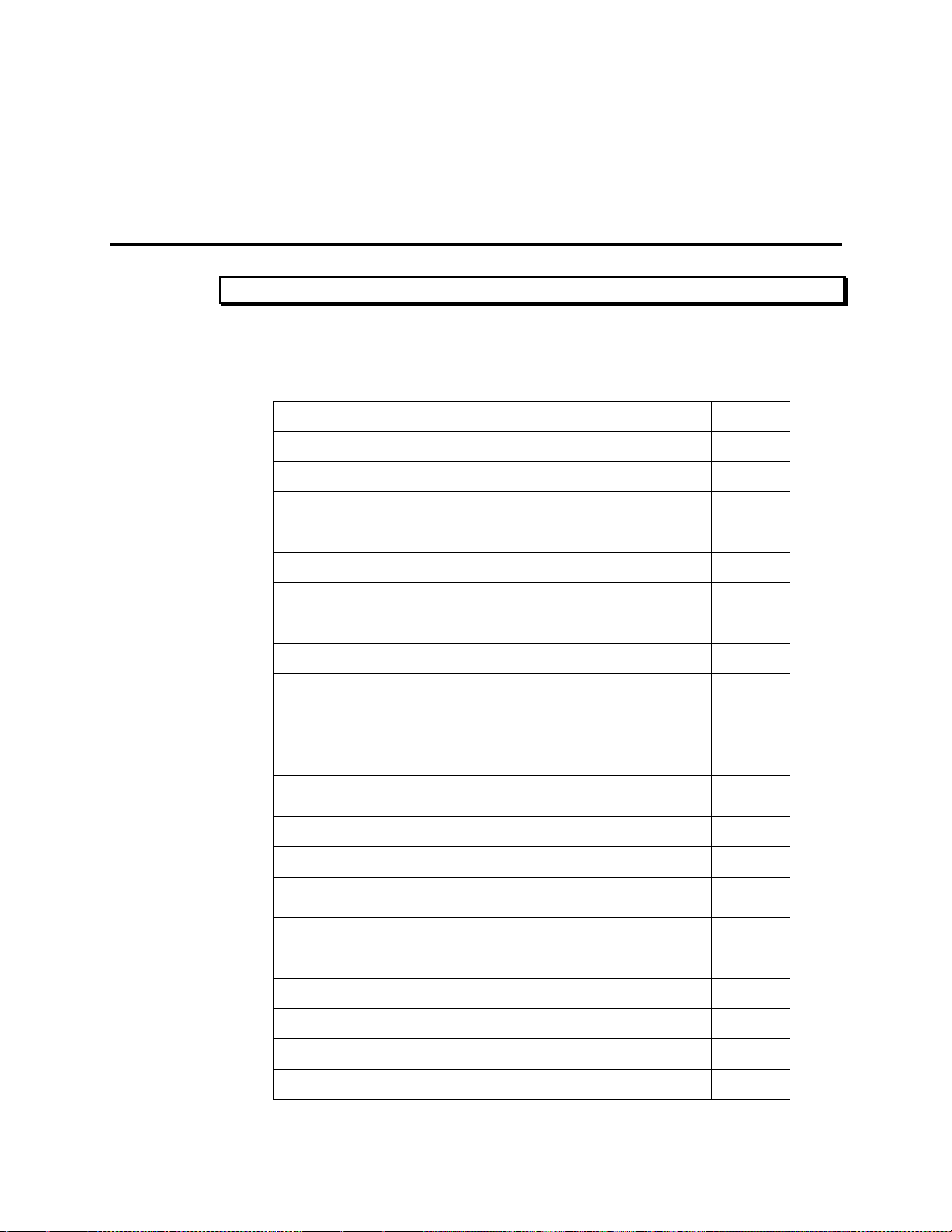
Baseline Signal Suddenly Changes
Page 78
Camera Stops Working
Page 78
Camera1 (or similar name) on Hardware Setup dialog box
Page 78
Changing the ST-133 Line Voltage and Fuses
Page 79
Controller Is Not Responding
Page 80
Cooling Troubleshooting
Page 80
Data Loss or Serial Violation
Page 81
Data Overrun Due to Hardware Conflict message
Page 82
Data Overrun Has Occurred message
Page 82
Demo is only Choice on Hardware Wizard:Interface dialog
(Versions 2.5.19.0 and Earlier)
Page 83
Demo, High Speed PCI, and PCI(Timer) are Choices on
Hardware Wizard:Interface dialog (Versions 2.5.19.0 and
Earlier)
Page 84
Detector Temperature, Acquire, and Focus are Grayed Out
(Versions 2.5.19.0 and Earlier)
Page 86
Error Creating Controller message
Page 87
Error Occurs at Computer Powerup
Page 87
No CCD Named in the Hardware Wizard:CCD dialog
(Versions 2.5.19.0 and Earlier)
Page 88
Program Error message
Page 89
Removing/Installing a Plug-In Module
Page 89
Securing the Detector-Controller Cable Slide Latch
Page 91
Serial violations have occurred. Check interface cable.
Page 92
Shutter Malfunctions
Page 93
Vignetting
Page 93
WARNING!
Chapter 7
Troubleshooting
Do not attach or remove any cables while the Spec-10 system is powered on.
Introduction
The following issues have corresponding troubleshooting sections in this chapter.
77

78 Spec-10 System Manual Version 2.F
Baseline Signal Suddenly Changes
If you observe a sudden change in the baseline signal, you may have excessive humidity
in the vacuum enclosure of the detector. Turn off the controller (also remove liquid
nitrogen from the detector, if appropriate) and have the detector repumped before
resuming normal operation. Contact the factory Customer Support Dept. for further
instructions. See page 146 for contact information.
Camera Stops Working
Problems with the host computer system or software may have side effects that appear to
be hardware problems. If you are sure the problem is in the camera system hardware,
begin with these simple checks:
Turn off all AC power.
Verify that all cables are securely fastened and that all locking screws are in place
and all slide latches are in the latched position. For instructions on operating the
slide latch locking mechanism, see "Securing the Detector-Controller Cable Slide
Latch", page 91.
Check for a burned-out fuse in the Controller power module. For information about
changing a fuse, see "Changing the ST-133 Line Voltage and Fuses" on page 79.
Correct any apparent problems and turn the system on.
If the system still does not respond, contact Customer Support.
Camera1 (or similar name) on Hardware Setup dialog box
Figure 38. Camera1 in Controller Type (Camera Name) Field
If you see a default name such as Camera1 on the Setup|Hardware|Controller/CCD
tab page, you may want to change it since this name is not particularly descriptive. Such
a change is made by editing the PVCAM.INI file that is generated by Camera Detection
wizard (or by the RSConfig.exe if you have software version 2.5.19.0 or earlier).
To change the default Camera Name:
1. Using Notepad or a similar text editor, open PVCAM.INI, which is located in
the Windows directory (C:\WINNT, for example). You should see entries like
the ones below.
[Camera_1]
Type=1
Name=Camera1
Driver=apausb.sys
Port=0
ID=523459

Chapter 7 Troubleshooting 79
1. As shown in Figure 39, place the flat
side of a flat bladed screwdriver
parallel to the back of the Controller
and behind the small tab at the top of
the power module, and twist the
screwdriver slowly but firmly to pop
the module open.
Figure 39. Power Input Module
Figure 40. Fuse Holder
2. To change the voltage setting, roll the
selector drum until the setting that is
closest to the actual line voltage is
facing outwards.
3. Confirm the fuse ratings by removing the
two white fuse holders. To do so, simply
insert the flat blade of the screwdriver
behind the front tab of each fuse holder
and gently pry the assembly out.
4. Refer to the Fuse/Voltage label (above or below the Power Module) to see which
fuses are required by the selected voltage. If Controller power switch is on the back
of the ST-133, the Fuse/Voltage label is located below the Power Module.
WARNING!
WARNING!
2. Change the "Name=" entry to something more meaningful for you (for example,
ST133USB - to indicate that this is a PVCAM-based system using an ST-133
with a USB 2.0 interface) and save the edited file.
[Camera_1]
Type=1
Name=ST133USB
Driver=apausb.sys
Port=0
ID=523459
3. The new camera name will now appear in the Controller Type (Camera
Name) field.
Changing the ST-133 Line Voltage and Fuses
The appropriate voltage setting for your country is set at the factory and can be seen on
the back of the power module. If your voltage source changes, you will need to change
the voltage setting and you may need to change the fuse configuration.
Use proper fuse values and types for the controller and detector to be properly protected.
To Change Voltage and Fuse Configuration:
Before opening the power module, turn the Controller OFF and unplug
the powercord.

80 Spec-10 System Manual Version 2.F
5. After inspecting and if necessary, changing the fuses to those required by the
selected voltage, reinstall the holders with the arrow facing to the right.
6. Close the power module and verify that the correct voltage setting is displayed.
7. Verify that the Controller power switch is in the OFF position and then plug the
powercord back into the power module.
Controller Is Not Responding
If this message pops up when you click on OK after selecting the Interface Type during
Hardware Setup (under the WinSpec/32 Setup menu), the system has not been able
to communicate with the Controller. Check to see if Controller has been turned ON and
if the interface card, its software driver, and the interface cable have been installed.
If the Controller is ON, the problem may be with the interface card, its driver,
interrupt or address conflicts, or the cable connections.
If the interface card is not installed, close WinSpec/32 and turn the Controller OFF.
Follow the interface card installation instructions in Chapter 4 and cable the
interface card to the SERIAL COM port on the rear of the Controller. Then do a
"Custom" installation of WinSpec/32 with the appropriate interface component
selected: "PCI Interface". Be sure to deselect any interface component that does not
apply to your system.
If the interface card is installed in the computer and is cabled to the SERIAL COM
port on the rear of the Controller, close WinSpec/32 and turn the Controller OFF.
Check the cable connections and tighten the locking screws if the connections are
loose.
If the interface card was installed after WinSpec/32 has been installed, close
WinSpec/32 and do a "Custom" installation of WinSpec/32 with the appropriate
interface component selected: "PCI Interface". Be sure to deselect any interface
component that does not apply to your system.
Cooling Troubleshooting
Temperature Lock cannot be Achieved or Maintained.
Possible causes could include:
The vacuum has deteriorated and needs to be refreshed.
The connectors of the cable that interconnects the controller and the detector need to
be secured.
The target array temperature is not appropriate for your particular detector and CCD
array.
For a TE-cooled detector, the detector's internal temperature may be too high, such
as might occur if the operating environment is particularly warm or if you are
attempting to operate at a temperature colder or warmer than the specified limit.
TE-cooled detectors are equipped with a thermal-protection switch that shuts the
cooler circuits down if the internal temperature exceeds a preset limit. Typically,
detector operation is restored automatically in about ten minutes. Although the

Chapter 7 Troubleshooting 81
WARNING!
thermo-protection switch will protect the detector, you are nevertheless advised to
power down and correct the operating conditions that caused the thermal-overload to
occur.
Detector loses Temperature Lock
The internal temperature of the detector is too high. This might occur if the operating
environment is particularly warm or if you are attempting to operate at a temperature
colder than the specified limit. If this happens, an internal thermal overload switch will
disable the cooler circuits to protect them. Typically, detector operation is restored in
about ten minutes. Although the thermal overload switch will protect the detector, users
are advised to power down and correct the operating conditions that caused the thermal
overload to occur. With some versions of the software, the indicated temperature when
the detector is in thermal overload (thermal switch is in the cut-out state) is -100° C.
Note: If the Detector Temperature dialog box is open, the following message will be
displayed in the box when thermal overload is detected: "Detector Overheated! Consult
operations manual or contact PI Customer Support if problem persists."
Gradual Deterioration of Cooling Capability
With time, there will be a gradual deterioration of the detector’s vacuum. This, in turn,
will eventually affect temperature performance and it may no longer be possible to
achieve temperature lock at the lowest temperatures. In the kind of low-light applications
for which cooled CCD detectors are so well suited, it is highly desirable to maintain the
system’s temperature performance because lower temperatures provide less thermal
noise and better signal-to-noise ratio.
Vacuum deterioration occurs primarily as a result of outgassing of components in the
vacuum chamber. Because outgassing normally diminishes with time, the rate of vacuum
deterioration in new detectors will be faster than in old ones. When the detector no
longer maintains an acceptable cold temperature, contact the factory Customer Support
Dept. to make arrangements for returning the detector to have the vacuum restored. See
page 146 for contact information.
Do not open the vacuum valve under any circumstances. Opening the vacuum valve will
void your warranty.
Data Loss or Serial Violation
You may experience either or both of these conditions if the host computer has been set
up with Power Saving features enabled. This is particularly true for power saving with
regard to the hard drive. Make sure that Power Saving features are disabled while you
are running WinSpec/32.

82 Spec-10 System Manual Version 2.F
Data Overrun Due to Hardware Conflict message
Figure 41. Data Overrun Due to Hardware Conflict dialog box
If this dialog box appears when you try to acquire a test image, acquire data, or run in
focus mode, check the CCD array size and then check the DMA buffer size. A large
array (for example, a 2048x2048 array), requires a larger DMA buffer larger setting than
that for a smaller array (for example, a 512x512 array).
To change the DMA buffer setting:
1. Note the array size (on the Setup|Hardware|Controller/CCD tab page or the
Acquisition|Experiment Setup|Main tab page Full Chip dimensions).
2. Open Setup|Environment|Environment dialog box.
3. Increase the DMA buffer size to a minimum of 32 Mb (64 Mb if it is currently
32 Mb or 128 Mb if it is currently 64 Mb), click on OK, and close WinSpec.
4. Reboot your computer.
5. Restart WinSpec and begin acquiring data or focusing. If you see the message
again, increase the DMA buffer size.
Data Overrun Has Occurred message
Because of memory constraints and the way that USB transfers data, a "Data overrun
has occurred" message may be displayed during data acquisition. If this message is
displayed, take one or more of the following actions:
1. Minimize the number of programs running in the background while you are
acquiring data with WinSpec/32.
2. Run data acquisition in Safe Mode.
3. Add memory.
4. Use binning.
5. Increase the exposure time.
6. Defragment the hard disk.
7. Update the Orange Micro USB2 driver. See "To Update the OrangeUSB USB
2.0 Driver:", page 31.
If the problem persists, your application may be USB 2.0 bus limited. Since the host computer
controls the USB 2.0 bus, there may be situations where the host computer interrupts the USB
2.0 port. In most cases, the interrupt will go unnoticed by the user. However, there are some
instances when the data overrun cannot be overcome because USB 2.0 bus limitations
combined with long data acquisition times and/or large data sets increase the possibility of an
interrupt while data is being acquired. If your experiment requirements include long data
acquisition times and/or large data sets, your application may not be suitable for the USB 2.0

Chapter 7 Troubleshooting 83
interface. Therefore, we recommend replacement of the USB 2.0 interface module with our
TAXI interface module and Princeton Instruments (RSPI) PCI card. If this is not the case and
data overruns continue to occur, contact Customer Support (see page 146 for contact
information).
Demo is only Choice on Hardware Wizard:Interface dialog
(Versions 2.5.19.0 and Earlier)
If RSConfig.exe has not been run and there is not an installed Princeton Instruments (RSPI)
high speed PCI card, the Hardware Wizard will only present the choice "Demo" in the
Interface dialog box (Figure 42). Clicking on Next presents an "Error Creating Controller.
Error=129." message, clicking on OK presents "The Wizard Can Not Continue Without a
Valid Selection!" message, clicking on OK presents the Interface dialog box again.
Figure 42. Hardware Wizard: Interface dialog box
At this point, you will need to exit WinSpec and run the RSConfig.exe program, which
creates a file called PVCAM.INI. This file contains information required to identify the
interface/camera and is referenced by the Hardware Wizard when you are setting up
WinSpec/32 with USB for the first time:
1. If you have not already done so, close WinSpec/32.
2. Make sure the ST-133 is connected to the host computer and that it is turned on.
3. Run RSConfig from the Windows|Start|Programs|PI Acton menu or from the
directory where you installed WinSpec.
4. When the RSConfig dialog box (Figure 43) appears, you can change the camera
name to one that is more specific or you can keep the default name "Camera1".
When you have finished, click on the Done button.
Figure 43. RSConfig dialog box

84 Spec-10 System Manual Version 2.F
5. You should now be able to open WinSpec and, from Setup|Hardware…, run
the Hardware Wizard.
6. When the PVCAM dialog box (Figure 44) is displayed, click in the Yes radio
button, click on Next and continue through the Wizard. After the Wizard is
finished, the Controller/Camera tab card will be displayed with the Use
PVCAM checkbox selected. You should now be able to set up experiments and
acquire data.
Figure 44. Hardware Wizard: PVCAM dialog box
Demo, High Speed PCI, and PCI(Timer) are Choices on Hardware
Wizard:Interface dialog (Versions 2.5.19.0 and Earlier)
If there is an installed Princeton Instruments (RSPI) high speed card in the host computer
and you want to operate a camera using the USB 2.0 interface, the PVCAM.INI file
(created by RSConfig.exe) must exist and the USB 2.0 supported camera must be
[Camera_1]. PVCAM.INI, which contains information required to identify the
interface/camera, is referenced by the Hardware Wizard when you are setting up
WinSpec/32 with USB for the first time. If the Wizard did not find a PVCAM.INI file or
if RSConfig.exe was run but the USB 2.0 camera is [Camera_2] in the PVCAM.INI file,
"Demo", "High Speed PCI", and "PCI(Timer)" will be selectable from the Wizard's
Interface dialog box.
Figure 45. Hardware Wizard: Interface dialog box
At this point, you will need to run the RSConfig.exe program:
1. If you have not already done so, close WinSpec/32.
2. Make sure the ST-133 is connected to the host computer and that it is turned on.
3. Run RSConfig from the Windows|Start|Programs|PI Acton menu or from
the directory where you installed WinSpec.
4. When the RSConfig dialog box (Figure 46) appears, you can change the camera
name to one that is more specific or you can keep the default name "Camera2".
When you have finished, click on the Done button.

Chapter 7 Troubleshooting 85
If the contents of the file look like:
Change the headings so the contents now look like:
[Camera_1]
Type=1
Name=Camera1
Driver=rspipci.sys
Port=0
[Camera_2]
Type=1
Name=Camera2
Driver=apausb.sys
Port=0
[Camera_2]
Type=1
Name=Camera1
Driver=rspipci.sys
Port=0
[Camera_1]
Type=1
Name=Camera2
Driver=apausb.sys
Port=0
Figure 46. RSConfig dialog box: Two Camera Styles
5. Using Notepad or a similar text editor, open PVCAM.INI, which is located in
the Windows directory (C:\WINNT, for example).
Note: The [Camera_#] must be changed so the camera supported by the USB
interface will be recognized (the USB driver is "apausb.sys"). For consistency,
you may also want to change the camera names.
6. Save the file. With the ST-133 connected and on, open WinSpec/32.
7. Run the Hardware Wizard.
8. When the PVCAM dialog box (Figure 47) is displayed, click in the Yes radio
button, click on Next and continue through the Wizard. After the Wizard is
finished, the Controller/Camera tab card will be displayed with the Use
PVCAM checkbox selected. You should now be able to acquire data.
Figure 47. Hardware Wizard: PVCAM dialog box

86 Spec-10 System Manual Version 2.F
If the contents of the file look like:
Change the headings so the contents now look like:
[Camera_1]
Type=1
Name=Camera1
Driver=rspipci.sys
Port=0
[Camera_2]
Type=1
Name=Camera2
Driver=apausb.sys
Port=0
[Camera_2]
Type=1
Name=Camera1
Driver=rspipci.sys
Port=0
[Camera_1]
Type=1
Name=Camera2
Driver=apausb.sys
Port=0
Detector Temperature, Acquire, and Focus are Grayed Out
(Versions 2.5.19.0 and Earlier)
These functions and others will be deactivated if you have installed a camera being run
under USB 2.0 and have opened WinSpec/32 without having first turned on the ST-133.
They will also be deactivated if you have installed a camera being run under USB 2.0
and a Princeton Instruments (RSPI) high speed PCI card was also detected when
RSConfig.exe was run.
1. Check to see if the ST-133 is connected to the host computer and is turned on. If
it is not connected or is connected but not turned on, go to Step 2. If it is
connected and on, go to Step 3.
2. Close WinSpec, verify that the ST-133 is connected to the host computer, turn
on the ST-133, and reopen WinSpec. The formerly grayed out functions should
now be available.
3. If the ST-133 is connected and on, the USB 2.0 camera may not be listed as
Camera 1 in the PVCAM.INI file.
4. Run RSConfig.exe (accessible from the Windows|Start|Programs|PI Acton
menu). If the USB 2.0 camera is listed as Camera 2 (Princeton Style (USB2) in
Figure 48), you will have to edit the PVCAM.INI file.
5. Using Notepad or a similar text editor, open PVCAM.INI, which is located in
the Windows directory (C:\WINNT, for example).
Figure 48. RSConfig dialog box: Two Camera Styles

Chapter 7 Troubleshooting 87
Caution
Note: The [Camera_#] must be changed so the camera supported by the USB
interface will be recognized (the USB driver is "apausb.sys"). For consistency,
you may also want to change the camera names.
6. Save the file. With the ST-133 connected and on, open WinSpec/32. The
formerly grayed out functions should now be available.
Error Creating Controller message
This message may be displayed if you are using the USB 2.0 interface and have not run
the RSConfig.exe program (see previous topic), if the PVCAM.INI file has been
corrupted, or if the ST-133 was not turned on before you started WinSpec/32 and began
running the Hardware Wizard.
Figure 49. Error Creating Controller dialog box
Error 129: Indicates that the problem is with the PVCAM.INI file. Close WinSpec/32,
run RSConfig, make sure the ST-133 is on, reopen WinSpec, and begin running the
Hardware Wizard.
Error 183: Indicates that the ST-133 is off. If you are running the Hardware Wizard
when this message appears, click on OK, turn on the ST-133, and, on the PVCAM
dialog box, make sure Yes is selected and then click on Next. The Hardware Wizard
should continue to the Controller Type dialog box.
Error Occurs at Computer Powerup
If an error occurs at boot up, either the Interface is not installed properly or there is an
address or interrupt conflict. Turn off the computer, try a new address or interrupt and
reinstall the card. Be sure the Interface card is firmly mounted in the slot.
Since interrupts and DMA channels cannot be shared, make sure no other boards in your
computer use this interrupt or these DMA channels.
Diagnostics Software
Many diagnostics programs, both shareware and commercial, are available to help
resolve conflicts. Most often, all that's required is a program that will read and report the
address and interrupt assignments for each PCI device in the computer. One such
program available from Princeton Instruments' Customer Support department is called
PCICHECK. When the program is run, it reports the address and interrupt assignments
for the first PCI device it finds. Each time the spacebar is pressed, it moves on to the next
one and reports the address and interrupt assignments for that one as well. In a few
moments this information can be obtained for every PCI device in the computer. Note
that, even though there are generally only three PCI slots, the number of PCI devices
reported may be larger because some PCI devices may be built onto the motherboard. A
good strategy for using the program would be to run it before installing the PCI Serial

88 Spec-10 System Manual Version 2.F
card. Then run it again after installing the card and note any address or interrupt
assignments that may have changed.
Operation
There are no operating considerations that are unique to the PCI Serial card. The card
can easily accept data as fast as any Princeton Instruments System now available can
send it. The incoming data is temporarily stored in the card’s memory, and then
transferred to the main computer memory when the card gains access to the bus. The PCI
bus arbitration scheme assures that, as long as every PCI card conforms to the PCI
guidelines, the on-board memory will never overflow.
Unfortunately, there are some PCI peripheral cards that do not fully conform to the PCI
guidelines and that take control of the bus for longer periods than the PCI specification
allows. Certain video cards (particularly those that use the S3 video chip) are notorious
in this respect. Usually you will be able to recognize when memory overflow occurs
because the displayed video will assume a split-screen appearance and/or the message
Hardware Conflict will be displayed (WinSpec/32). At the same time, the LED on the
upper edge of the PCI Serial card will light.
Users are thus advised not to take any actions that would worsen the possibility of
memory overflow occurring when taking data. In that regard, avoid multitasking while
taking data. Specific operations to avoid include multitasking (pressing ALT TAB or
ALT ESC to start another program), or running a screensaver program.
No CCD Named in the Hardware Wizard:CCD dialog
(Versions 2.5.19.0 and Earlier)
Figure 50. Hardware Wizard: Detector/Camera/CCD dialog box
If you have installed a USB 2.0 Interface Module in your ST-133, a blank field may be
displayed in the Detector/Camera/CCD dialog box (Figure 50) if the ST-133 controller
was made before January 2001. Earlier versions of the ST-133 did not contain nonvolatile RAM (NVRAM), which is programmed with information about the controller
and the camera. PVCAM, the program under which the Princeton Instruments USB
works, retrieves the information stored in NVRAM so it can enter specific camera
characteristics into WinSpec/32.
Check the serial label on underside of your controller. If the first five characters are
D1200 (December 2000) or earlier (J0797 or July 1997, for example), contact Customer
Support to find out about an NVRAM controller upgrade.

Chapter 7 Troubleshooting 89
WARNINGS!
Program Error message
Figure 51. Program Error dialog box
This dialog may appear if you have tried to acquire a test image, acquire data, or run in
focusing mode and the DMA buffer size is too small. A large array (for example, a
2048x2048 array), requires a larger setting than that for a smaller array (for example, a
512x512 array).
To correct the problem:
1. Click on OK.
2. Reboot WinSpec.
3. Note the array size (on the Setup|Hardware|Controller/CCD tab page or the
Acquisition|Experiment Setup|Main tab page Full Chip dimensions). If your
camera contains a large array (such as a 2048x2048 array), and the DMA buffer
size is too small, there will not be enough space in memory for the data set.
4. Open Setup|Environment|Environment dialog box.
5. Increase the DMA buffer size to a minimum of 32 Mb (64 Mb if it is currently
32 Mb or 128 Mb if it is currently 64 Mb), click on OK, and close WinSpec.
6. Reboot your computer.
7. Restart WinSpec and begin acquiring data or focusing. If you see the message
again, increase the DMA buffer size.
Removing/Installing a Plug-In Module
The ST-133 Controller has three plug-in slots. The Analog/Control module (leftmost slot
when the controller is viewed from the rear) and the Interface Control module (either a
TAXI or a USB 2.0 compatible module in the middle slot) are always provided. The
third slot, however, is covered with a blank panel unless a PTG module has been
installed in the ST-133.
If a module is ever removed for any reason, internal settings should not be disturbed.
Changing a setting could radically alter the controller’s performance. Restoring normal
operation again without proper equipment and guidance would be very difficult, and it
might be necessary to return the unit to the factory for recalibration.
1. Always turn the Controller OFF before removing or installing a module. If a
module is removed or installed when the controller is powered, permanent
equipment damage could occur which would not be covered by the warranty.

90 Spec-10 System Manual Version 2.F
2. Before handling any boards, take precautions to prevent electrostatic discharge
(ESD). The modules are susceptible to ESD damage. Damage caused by
improper handling is not covered by the Warranty.
Figure 52. Module Installation
To Remove a Module:
1. Verify that the Controller has been turned OFF.
2. Rotate the two locking screws (one at the top of the module and one at the
bottom) counterclockwise until they release from the chassis.
3. Then, grasp the module and pull it straight out.
4. Set the module aside in a safe place. If you are replacing it with another module,
as in the case of exchanging a TAXI module with a USB 2.0 module, you may be
able to use the packaging from the new module to store the module being
replaced. This packaging is usually an antistatic bag that will protect the module
components from electrostatic discharge.
To Install a Module:
Installing a module is a bit more complex because you first have to be sure the locking
screws are aligned correctly. The following procedure is suggested.
1. Verify that the Controller has been turned OFF.
2. Remove the replacement module from its antistatic packaging. This packaging is
designed to protect the module components from electrostatic discharge.
3. Rotate the two locking screws counterclockwise until the threads on the screws
engage those of the module panel. See Figure 52. By doing this, the screws will
be perfectly perpendicular to the module panel and will align perfectly when the
module is inserted.
4. Insert the module so that the top and bottom edges of the board are riding in the
proper guides.

Chapter 7 Troubleshooting 91
WARNING!
5. Gently but firmly push the module in until the 64-pin DIN connector at the back
of the module mates with the corresponding connector on the backplane, leaving
the module panel resting against the controller back panel.
6. Rotate the two locking screws clockwise. As the screws are rotated, they will
first disengage from the module panel threads, and then begin to engage those of
the bracket behind the controller panel.
Tighten the screws to where they are just snug. Do not tighten them any further because
you could easily bend the mating bracket.
Securing the Detector-Controller Cable Slide Latch
Some Princeton Instruments Detector-Controller cables use a slide latch to secure the
Detector-Controller cable to the DETECTOR connector on the back of the ST-133.
Incorrectly plugging this cable into the connector and improperly securing the slide latch
may prevent communication with the Spec-10 (the detector may appear to stop working).
1. Before trying to plug in the cable, slide the latch up (toward Pin 1). Then, plug the
cable into the DETECTOR connector on the ST-133.
2. Slide the latch down. You may hear a click when the latch locks.

92 Spec-10 System Manual Version 2.F
3. Verify that the connector is fully secured.
If you are having trouble sliding the latch, slightly pull the connector out and then slide
the latch into its locked position.
Serial violations have occurred. Check interface cable.
Figure 53. Serial Violations Have Occurred dialog box
This error message dialog will appear if you try to acquire an image or focus the camera
and either (or both) of the following conditions exists:
The camera system is not turned ON.
There is no communication between the camera and the host computer.
To correct the problem:
1. Turn OFF the camera system (if it is not already OFF).
2. Make sure the Detector-Controller cable is secured at both ends and that the
computer interface cable is secured at both ends.
3. After making sure that the cables are connected, turn the camera system power
ON.
4. Click OK on the error message dialog and retry acquiring an image or running in
focus mode.
Note: This error message will also be displayed if you turn the camera system OFF or a
cable comes loose while the application software is running in Focus mode.

Chapter 7 Troubleshooting 93
Shutter Malfunctions
Verify that the correct shutter setting has been selected on the rear of the Controller.
Refer to Table 4 on page 36.
If you are using a 25 mm remote-mounted shutter and it suddenly stops running, its
built-in thermal interlock may have been triggered. Stop the experiment and wait.
The shutter should resume functioning when it has cooled down sufficiently,
typically within an hour. Avoid repeating the conditions (such as high repetition rate)
that lead to the shutter overheating, or take breaks between data collections.
If the shutter no longer operates at all, sticks open or closed causing overexposed or
smeared images, or a shutter leaf has broken and no longer actuates, contact the
factory to arrange for a shutter-replacement repair.
Vignetting
All CCD arrays have been tested for uniformity and do not exhibit any vignetting
(reduction of response) at the extreme ends of the array. If you do measure such
reduction in response across the array, it may be the result of one or more of the
following conditions:
Condensation of water on the edges of the array window has occurred. This should
not happen unless the cooling/pumping instructions, previously mentioned, were not
followed or if the Dewar has developed a vacuum leak (a rare situation).
The arrays are held with a special mask that has been designed to minimize
reflection and stray light. These masks were designed to allow light rays to enter
through the Dewar window even at very wide angles (> f/1.5). If vignetting is
observed, it is possible that your experiment exceeds these angular constraints.
Princeton Instruments measures the array response with a collimated uniform light
source to prevent such false bias results.

94 Spec-10 System Manual Version 2.F
This page intentionally left blank.

Appendix A
Specifications
Computer
Type: Any Pentium (or better) PC having a free slot for the Serial Buffer card (PCI is
standard; other types may be available).
Memory (RAM): Minimum of 32 Mbytes; possibly more depending on experiment
design and size of CCD Array.
Operating System: Windows 95, NT or later for WinSpec/32.
Interface: Princeton Instruments (RSPI) PCI High-Speed Serial I/O card is standard.
Other types may be available. Contact factory for information.
Controller
Controller Type: ST-133
Inputs:
EXT SYNC: TTL input (BNC) to allow data acquisition to be synchronized with
external events. Sense can be positive or negative going as set in software.
Synchronization and Trigger Modes are discussed in Chapter 6.
Outputs:
VIDEO or AUX
Video: 1 V pk-pk from 75 , BNC connector. Either RS-170 (EIA) or CCIR
standard video as specified when system was ordered. Requires connection via
75 cable that must be terminated into 75 .
Aux: Reserved for future use.
: TTL output (BNC) for monitoring detector status. Logic output is software-
selectable as either NOT SCAN or SHUTTER. When the logic output is NOT
SCAN, it is at a TTL low when CCD is being read; otherwise high. When the
logic output is SHUTTER, the output precisely brackets shutter-open time
(exclusive of shutter compensation) and can be used to control an external
shutter or to inhibit a pulser or timing generator. Default selection is SHUTTER.
: TTL output (BNC); marks start of first exposure. When run is initiated,
remains high until completion of cleaning cycles preceding first exposure, then
goes low and remains low for duration of run.
SERIAL COM: Data link to computer via proprietary cable connected to this 9-pin
"D" connector. Cable lengths to 165 feet (50 m) available. An optional fiber
optic link is available to extend the distance to ~3300 feet (1 km).
95

96 Spec-10 System Manual Version 2.F
Shutter
Exposure
25 mm or smaller (small Princeton
Instruments supplied internal shutter)
8.0 ms
35 mm or larger (large Princeton
Instruments supplied internal shutter)
28.0 ms
25 mm or smaller (Princeton Instruments
supplied external shutter)
8.0 ms
NONE
200 ns
USB 2.0: Data link to computer via USB cable inserted at this connector. Cable
length of 5 meters is standard. Other lengths may be available. Contact Customer
Service for more information.
TTL I/O: 8 TTL Inputs and 8 TTL Outputs are provided for control via the TTL
connector. Refer to "TTL Control", page 72 for more information.
TTL Input: external sync
TTL Output: (ready) frame start; (scan) shutter/readout status
TTL Requirements: Rise time 40 ns, Duration 100 ns.
A/D Converters
Standard: 16-bit, 100 kHz readout rate only. Multiple digitizers are standard with
the ST-133 2 MHz controller.
Optional: Dual digitizers with either 100 kHz/1 MHz or 50 kHz/1 MHz readout
rates. Software-selectable. Low-speed operation gives better noise performance;
high-speed operation allows faster data acquisition.
Linearity: better than 1%.
Readout noise: 1-1.2 counts RMS on standard controllers.
Exposure (integration) Time
5 ms (shutter) to 2.3 hours (full frame)
Shutter Compensation Time
The following numbers apply for a 1 MHz ST-133.
Miscellaneous
Dimensions: See Appendix B.
Controller Weight:
ST-133A: 13 lb (5.9 kg)
ST-133B: 12.5 lb (5.7 kg)

Appendix A Specifications 97
Power Requirements: Nominally 100, 120, 220 or 240 VAC. Refer to the
Fuse/Voltage label on the back of the controller for details. Required DC
voltages are generated in the controller. Power to detector is supplied via
controller cable.
Environmental Requirements:
Storage temperature: -20 C to 55 C;
Operating temperature: 5ºC to +30ºC; For NTE/NTE 2 Detectors, the
operating temperature range over which specifications can be met is
18 C to 23 C
Relative humidity: <50% noncondensing.
Detector
Temperature Control
Setting Mechanism: Temperature is set by the application software.
Display: The actual temperature can be displayed at the computer by the
application software.
Stability: 0.05C over entire temperature range
Cooling Methods:
LN Dewar TE-Liquid Only
TE-Air Assist TE-Liquid Assist
Temperature Range: A function of cooling method and detector type.
LN-cooled: typically -70° C to -120° C
TE-cooled: several of the Spec-10 detectors cool typically below -45° C
with forced air; below -50° C with optional liquid-assist or with liquidcooling option and chiller/recirculator.
Deep TE-cooled: +20° C to below -70° C with forced air; +20° C to -90° C
with liquid-cooling option and chiller/recirculator.
XP TE-cooled: +20° C to -80° C with forced air.
XTE-cooled: +20° C to -100° C (Spec-10:100 series) or +20° to C -90° C
(Spec-10:400 series) with forced air.
Time to Lock: A function of detector type; ~ 10 minutes for TE, ~30 minutes
for deep TE, XP, and XTE, and ~ 2 hours for cryogenic.
Fan Capacity: 30 cfm at full power.
Circulating Coolant: Spec-10 detectors with liquid-assisted or liquid-only
cooling require circulating coolant (50:50 mixture of ethylene glycol and
water) for proper operation. All hose connections should be secured with
good quality hose clamps.
Flow Rate: Users are advised to install a flow meter to monitor the rate
2 liters/minute.

98 Spec-10 System Manual Version 2.F
Fluid Pressure: 25 psig (maximum).
Inlet/Outlet Port Locations: Two quick-disconnect coolant ports are
supplied with a liquid-assist system and are mounted at the sides of the
detector. Either port can be the inlet or the outlet for liquid-assist systems.
For liquid-cooled systems, the correct port must be used for the inlet. Use
1/4" thin-wall plastic tubing or 3/8" I.D. thick-wall PVC tubing, depending
on the Spec-10 model.
CCD Arrays
A variety of front- illuminated, back-illuminated, and eXcelon-enabled backilluminated CCD arrays are available for 27-mm spectral coverage and for
near-IR. Contact the factory for up-to-date information on available chips
and chip performance specifications.
Window
SI-UV fused silica quartz. Anti-reflection coatings for various wavelength
ranges are available.
Mechanical Focal Depth
LN-cooled: Shuttered 0.894"
Non-shuttered 0.549"
TE-cooled: 0.593" for NTE and XP
0.599" for NTE 2 and XTE
External Shutter (optional)
0.9 in (23 mm) aperture, 8 ms open time, 8 ms close time
Internal Detector Shutter (optional for LN only)
1.59 in (40 mm) aperture, 28 ms open time, 28 ms close time.
Environmental Requirements
Storage temperature: <55°C
Operating environment: 5°C < T < 30°C
Relative humidity: 50%; non-condensing

Appendix B
Outline Drawings
Liquid Nitrogen-Cooled Detector
Figure 54. Side-On Dewar, Non-Shuttered: New Design
99

100 Spec-10 System Manual Version 2.F
Figure 55. Side-On Dewar, Shuttered: New Design
