Page 1

Dell KM636p
Wireless Keyboard and Mouse
User’s Guide
Regulatory model: KM636p
Page 2

Notes, Cautions, and Warnings
NOTE: A NOTE indicates important information that helps you make
better use of your computer.
CAUTION: A CAUTION indicates potential damage to hardware or loss
of data if instructions are not followed.
WARNING: A WARNING indicates a potential for property damage,
personal injury, or death.
Restrictions and Disclaimers
The information contained in this document, including all instructions, cautions, and regulatory
approvals and certifications, is provided by the supplier and has not been independently verified
or tested by Dell. Dell cannot be responsible for damage caused as a result of either following
or failing to follow these instructions.
All statements or claims regarding the properties, capabilities, speeds or qualifications of the
part referenced in this document are made by the supplier and not by Dell. Dell specifically
disclaims knowledge of the accuracy, completeness or substantiation for any such statements.
All questions or comments relating to such statements or claims should be directed to the
supplier.
Export Regulations
Customer acknowledges that these Products, which may include technology and software,
are subject to the customs and export control laws and regulations of the United States (“U.S.”)
and may also be subject to the customs and export laws and regulations of the country in
which the Products are manufactured and/or received. Customer agrees to abide by those
laws and regulations. Further, under U.S. law, the Products may not be sold, leased or otherwise
transferred to restricted end-users or to restricted countries. In addition, the Products may
not be sold, leased or otherwise transferred to, or utilized by an end-user engaged in activities
related to weapons of mass destruction, including without limitation, activities related to the
design, development, production or use of nuclear weapons, materials, or facilities, missiles or
the support of missile projects, and chemical or biological weapons.
Information in this document is subject to change without notice.© 2015 Dell Inc. All rights
reserved.Reproduction of these materials in any manner whatsoever without the written
permission of Dell Inc. is strictly forbidden. Trademarks used in this text : Dell™ and the DELL
logo are trademarks of Dell Inc.; Microsoft® and the Windows start button logo are either
trademarks or registered trademarks of Microsoft Corporation in the United States and/or other
countries.
Other trademarks and trade names may be used in this document to refer to either the entities
claiming the marks and names or their products. Dell Inc. disclaims any proprietary interest in
trademarks and trade names other than its own.
2015 – 03 Rev. A00
Page 3

Contents
Package Contents ...............................5
Setup . . . . . . . . . . . . . . . . . . . . . . . . . . . . . . . . 5
System Requirements . . . . . . . . . . . . . . . . . . . . . . 5
Identifying Parts and Controls ( Keyboard Features ) 6
Top View . . . . . . . . . . . . . . . . . . . . . . . . . . . . . . 6
Side View . . . . . . . . . . . . . . . . . . . . . . . . . . . . . . 7
Bottom View . . . . . . . . . . . . . . . . . . . . . . . . . . . . 7
Identifying Parts and Controls (Mouse Features) ...8
Top View . . . . . . . . . . . . . . . . . . . . . . . . . . . . . . 8
Bottom View . . . . . . . . . . . . . . . . . . . . . . . . . . . . 9
Setting Up Your Wireless Keyboard and Mouse ...10
Unifying Pairing Features for Windows and Chrome .. 11
Increasing the Battery Life of Your Mouse ..............14
Troubleshooting ...............................15
Keyboard Specifications .........................16
General . . . . . . . . . . . . . . . . . . . . . . . . . . . . . . 16
Electrical . . . . . . . . . . . . . . . . . . . . . . . . . . . . . 16
Physical Characteristics . . . . . . . . . . . . . . . . . . . . 16
Environmental . . . . . . . . . . . . . . . . . . . . . . . . . 16
2.4 GHz Wireless . . . . . . . . . . . . . . . . . . . . . . . . 16
Mouse Specifications ...........................17
General . . . . . . . . . . . . . . . . . . . . . . . . . . . . . . .17
│ 3
Page 4

Electrical . . . . . . . . . . . . . . . . . . . . . . . . . . . . . 17
Physical Characteristics . . . . . . . . . . . . . . . . . . . . 17
Environmental . . . . . . . . . . . . . . . . . . . . . . . . . 17
2.4 GHz Wireless . . . . . . . . . . . . . . . . . . . . . . . . 17
Statutory Information...........................18
Warranty . . . . . . . . . . . . . . . . . . . . . . . . . . . . . 18
Limited Warranty and Return Policies . . . . . . . . . . . . . . . . . 18
For U.S. customers. . . . . . . . . . . . . . . . . . . . . . . . . . . . . 18
For European, Middle Eastern and African customers . . . . . . . 18
For non-U.S. customers . . . . . . . . . . . . . . . . . . . . . . . . . 18
Regulatory.....................................19
Regulatory Information . . . . . . . . . . . . . . . . . . . . 19
Certification ...................................20
Microsoft WHQL Logo . . . . . . . . . . . . . . . . . . . . 20
4 │
Page 5

Package Contents
Setup
System Requirements
• USB port (for the USB receiver)
• Microsoft Windows 10/8/7/XP/Vista/Server 2003/Server 2008/Server
2012,Linux 6.x, Ubuntu, Neokylin, Free DOS, Chrome and Android
Contents of the Box
1
A
A
AA A
AAA
4
5
2
Dell KM636
Wireless Keyboard and Mouse
3
Quick Start Guide
6
1 Wireless Keyboard
2 Wireless Mouse
3 USB Receiver
4 AA-type battery for the Mouse
5 AAA-type batteries for the Keyboard (2)
6 Documents
NOTE: The documents that shipped with the keyboard and mouse may
vary based on your region.
Package Contents │ 5
Page 6

Identifying Parts and Controls (Keyboard
Features)
Top View
112
334
7
5
8
6
9
10
11
12
Toggle Fn-key lock
2
4
5
6
Sleep Decrease volume
Search
Play previous track/chapter
Play/Pause
Play next track/chapter
7
8
9
10
11
12
Mute
Increase volume
Print Screen
Scroll Lock
Pause Break
Locking/Unlocking the Function Keys
The function keys provide convenient, secondary functions. These functions
are marked in blue on the function keys and are listed in the table above.
When the keyboard is powered up, all keys are in their primary functions. To
activate the blue function keys, you should hold down the Fn key and press
the desired function key.
The secondary functions for keys F1, F9, F10, F11 and F12 can be locked.
You can lock the function keys by holding down the Fn key and by pressing
the Esc key. When the function keys are locked, you can activate each
function by pressing the key without holding down Fn.
NOTE: When the function keys are locked, their primary functions are
disabled. To unlock the function keys, hold down the Fn key and press
the Esc key. This returns all keys to their primary functions.
6 │ Identifying Parts and Controls (Keyboard Features)
Page 7
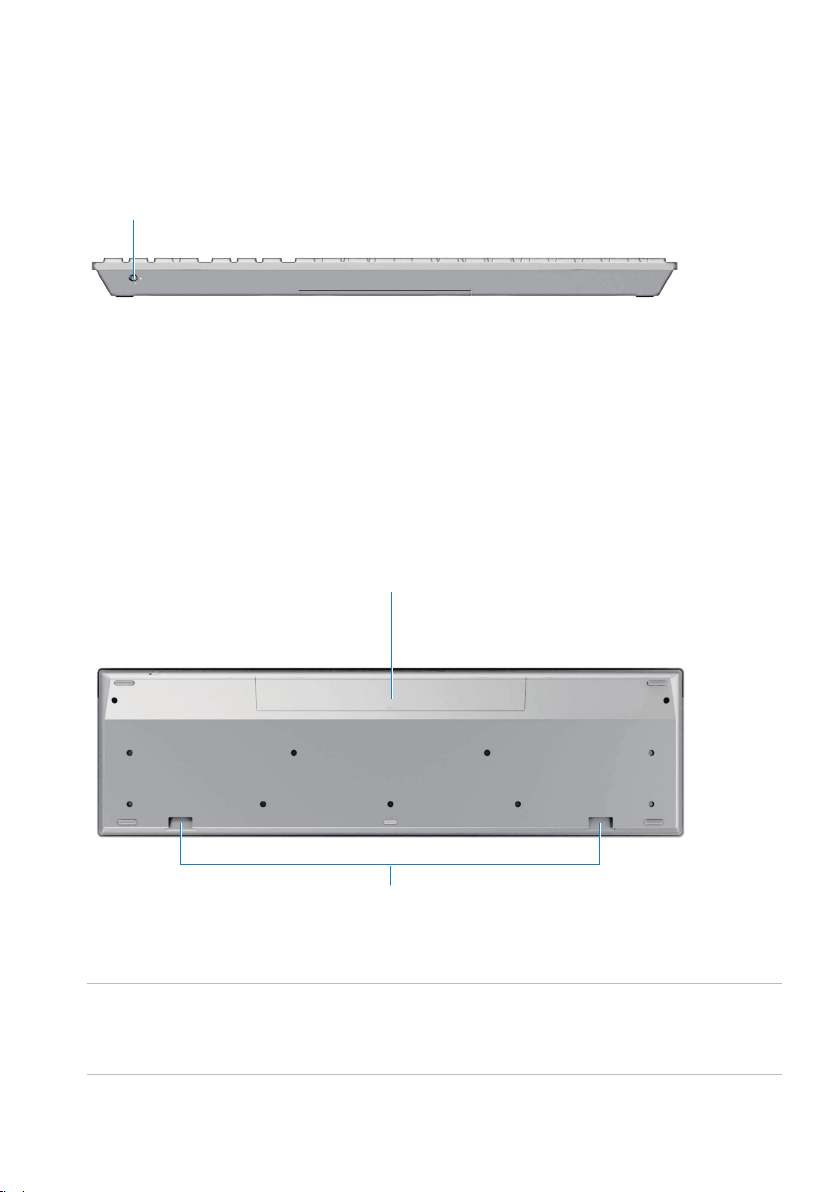
Side View
1
1
Battery status light – Indicates the status of the batteries installed in
your keyboard.
• Solid white – Appears for about 15 seconds after the batteries are
installed then turns off.
• Blinking amber – Battery level is low. Replace the batteries.
Bottom View
1
2
1 Battery compartment – The battery compartment holds two AAA
batteries to power the keyboard.
2 Palm rest attachment slots – Attach the Dell keyboard
palm rest PR216 to the keyboard by inserting the two latches on
the palm rest into these two slots.
Identifying Parts and Controls (Keyboard Features) │ 7
Page 8
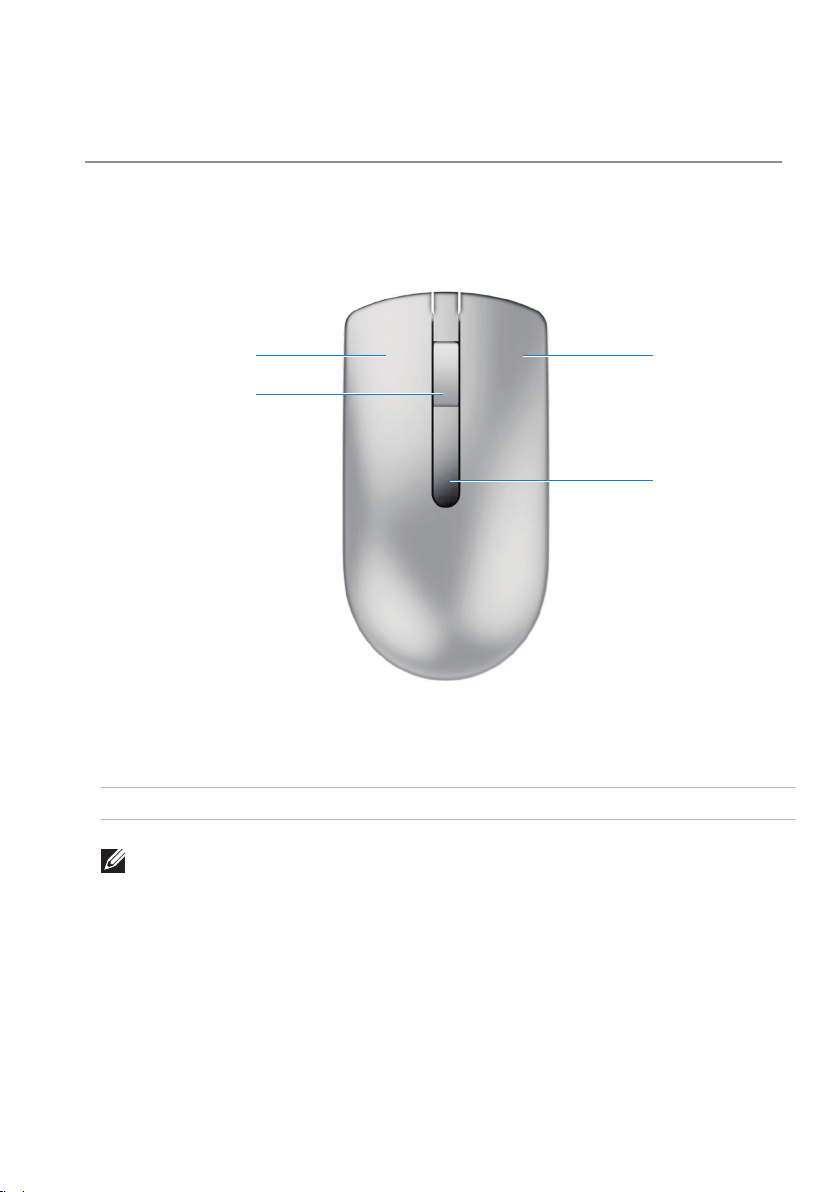
Identifying Parts and Controls (Mouse
Features)
Top View
1
2
1 Left button 3 Right button
2 Middle / Scroll button 4 Battery status light
NOTE: Blinking amber indicates that the battery level is low. Replace
the battery.
3
4
8 │ Identifying Parts and Controls (Mouse Features)
Page 9

Bottom View
1
2
1 Optical sensor 2 Power button
Identifying Parts and Controls (Mouse Features) │ 9
Page 10

Setting Up Your Wireless Keyboard and
Mouse
1. Install the two AAA batteries in your keyboard.
1 2
2. Install the AA battery in your mouse.
1 2 3 4
AAA
AA
5
3. Connect the USB receiver to the computer.
If your keyboard or mouse is not working, see the Troubleshooting section.
10 │ Setting Up Your Wireless Keyboard and Mouse
Page 11
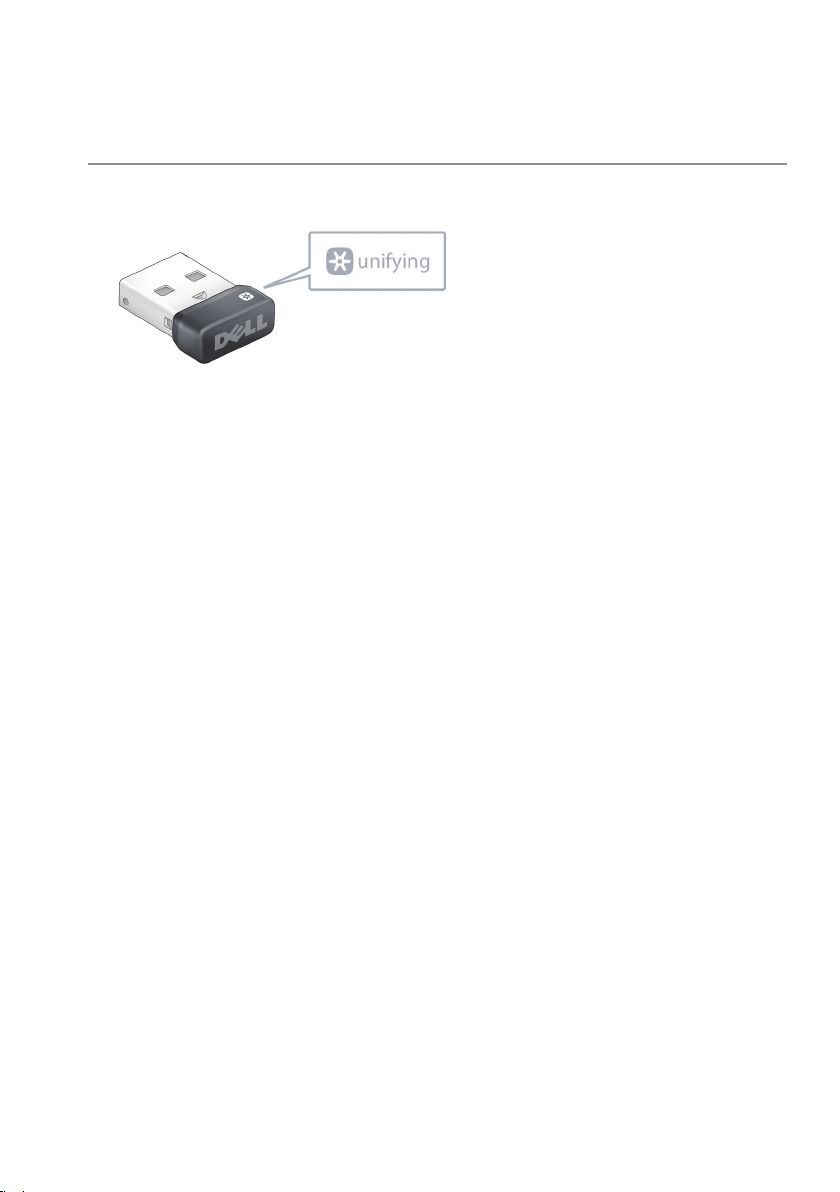
Unifying Pairing Features for Windows
and Chrome
The USB unifying receiver is a wireless receiver that can stay plugged into
your computer’s USB port, allowing you to easily connect your wireless
mouse and keyboard to your computer. Up to four additional unifyingcompatible wireless devices can be connected at the same time, for a total
of six devices.
The receiver, mouse and keyboard shipped with your system are paired at
the factory. No installation is required. However, if the original receiver is lost
or misplaced, the wireless devices must be re-paired with the new receiver.
Re-pairing Devices with the New Receiver
To re-pair devices with a new wireless receiver:
1. Download and install the unifying software in your system. If the
Unifying software is not installed on your Windows system, it can be
downloaded from dell.com/support/unifying. Chrome book users can
download the Unifying application from the Chrome web store. Follow
the installation instructions on the download page to install and run the
downloaded file.
2. Run the unifying software to pair each device.To connect unifying
devices to your unifying USB receiver:
a) Launch the unifying software.
Unifying Pairing Features for Windows and Chrome │ 11
Page 12

b) At the bottom of the Welcome screen, click Next.
c) When you see the “Restart the device…” screen, follow the on-screen
instructions to turn your device off and then back on.
12 │ Unifying Pairing Features for Windows and Chrome
Page 13

d) When your device is detected, you’ll see a confirmation screen opens.
If you connected a:
• Keyboard: Type a test message in the field provided to make sure it
works.
• Mouse: Move the mouse around to see if the cursor moves with it.
e) If your device connected successfully, click Yes and then Next.
If your device does not work right away, wait a few minutes to see if it
connects. If it doesn’t, select No and then click Next to restart the pairing
process from step a).
f) Click Finish to exit the unifying software (or Pair Another Device to pair
additional devices). Your devices should now be connected.
Unifying Pairing Features for Windows and Chrome │ 13
Page 14

Increasing the Battery Life of Your Mouse
The mouse has three operating modes built in to conserve battery power:
1. Sleep mode: When the mouse has been inactive for 5 seconds.
To wake the mouse: Move or click.
2. Deep sleep mode: When the mouse has been inactive for 5 minutes.
To wake the mouse: Move or click.
3. Cut-o mode: When the mouse has been carried around or left facing
upwards for 5 minutes or when the mouse has been inactive for 4
hours.
To wake the mouse: Switch the power button o and then on again.
14 │ Increasing the Battery Life of Your Mouse
Page 15
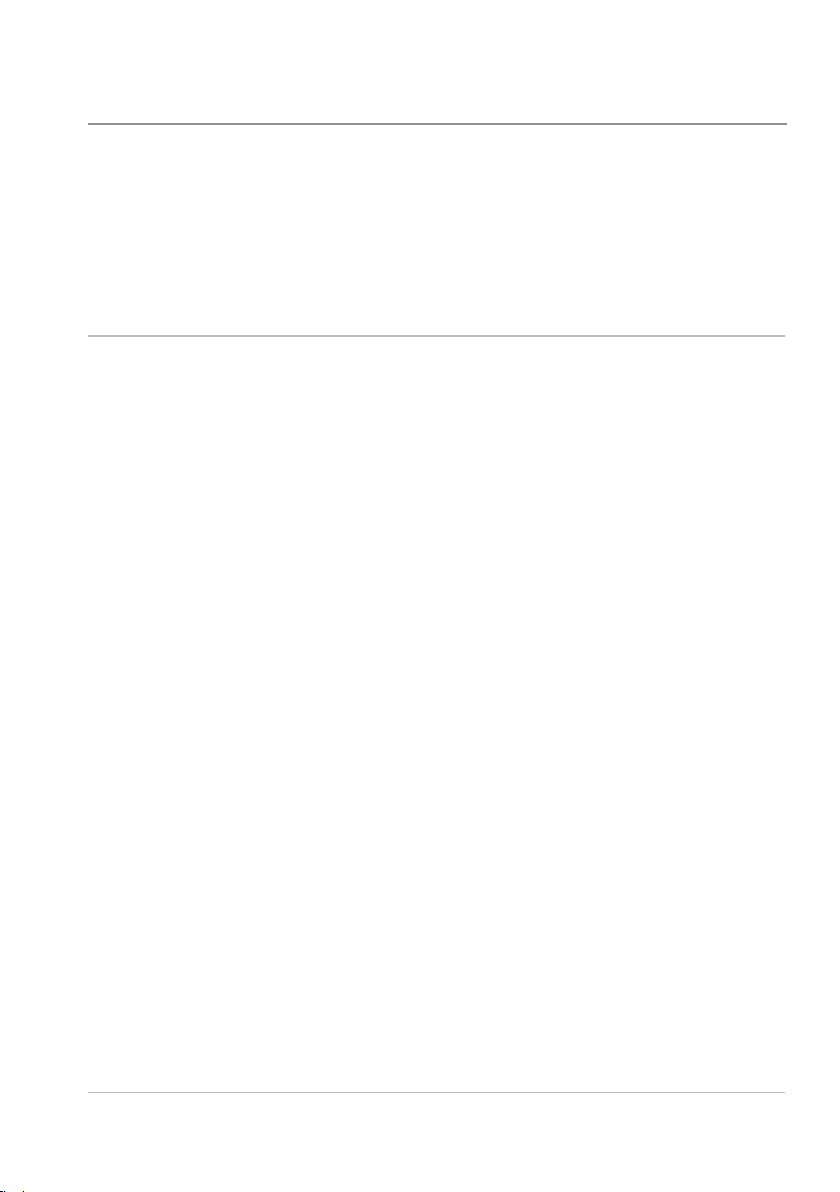
Troubleshooting
Common Symptoms
The following table contains information about common issues you might
encounter and the possible solutions.
Common
Symptoms
Unable to use the
keyboard
What You
Experience
No response
when operating
your keyboard
Possible Solutions
1. Check if the batteries are
inserted in the correct
orientation.
• Batteries + and - ends
should follow those
indicated on the battery
compartment label.
2. Check if the keyboard’s
power switch is set to On.
3. Remove and reinstall the
batteries. The power status
light turns on (solid white) for
about 15 seconds and turns
o.
4. Remove and reconnect
the USB receiver on your
computer.
5. Connect the USB receiver
into another USB port on
your computer.
6. Restart your computer.
Troubleshooting │ 15
Page 16

Keyboard Specifications
General
Model Number
Connection Type 2.4 GHz wireless technology
Supported Operating Systems Microsoft Windows 10/8/7/XP/Vista/Server
Key Mechanism Plunger
WK636p
2003/Server 2008/Server 2012
Linux 6.x, Ubuntu, Neokylin, Free DOS,
Chrome and Android
Electrical
Operating Voltage 2.05V to 3.2V
Battery Required AAA Alkaline (2)
Physical Characteristics
Height 25.5mm (± 0.5mm)
Length 442.0mm (± 0.7mm)
Width 127.5mm (± 0.5mm)
Weight 425g, without batteries
Environmental
Operating Temperature 0°C to 40°C
Storage Temperature -40°C to 65°C
Operating Humidity 90% maximum Relative Humidity, non
condensing.
Storage Humidity 95% maximum Relative Humidity, non
condensing
2.4 GHz Wireless
Radio Transmission Bi-directional communication
(Transceiver)
Range Up to 10 meters
16 │ Keyboard Specifications
Page 17
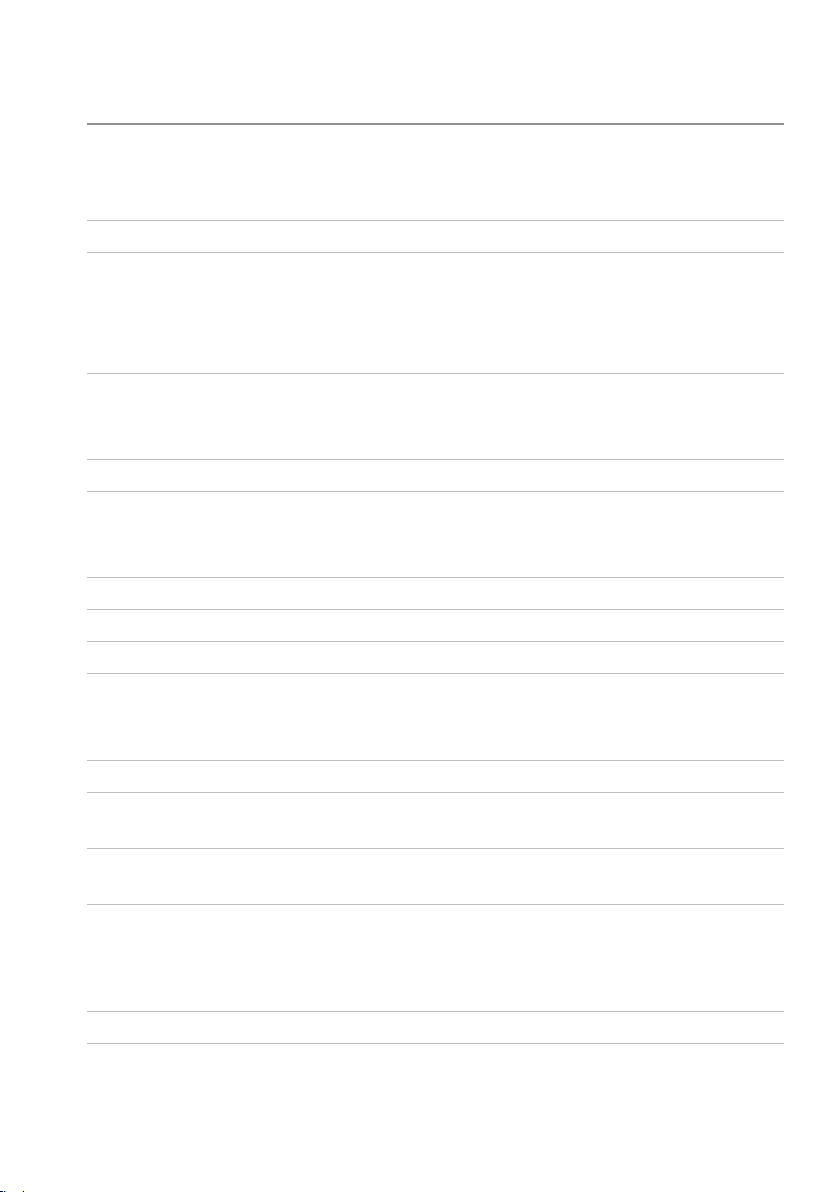
Mouse Specifications
General
Model Number
Connection Type 2.4 GHz wireless technology
Supported Operating Systems Microsoft Windows 10/8/7/XP/Vista/Server
WM116p
2003/Server 2008/Server 2012
Linux 6.x, Ubuntu, Neokylin, Free DOS,
Chrome and Android
Electrical
Operating Voltage 0.95 V to 1.8 V
Battery Required One AA Alkaline
Physical Characteristics
Height 36.0mm( ± 0.3 mm)
Width 61.0mm(± 0.3 mm)
Length 113.6mm( ± 0.5 mm)
Weight 65g, without battery
Environmental
Operating Temperature 0°C to 40°C
Storage Temperature -40°C to 65°C
Operating Humidity 90% maximum Relative Humidity, non
condensing.
Storage Humidity 95% maximum Relative Humidity, non
condensing
2.4 GHz Wireless
Radio Transmission Bi-directional communication
(Transceiver)
Range Up to 10 meters
Mouse Specifications │ 17
Page 18
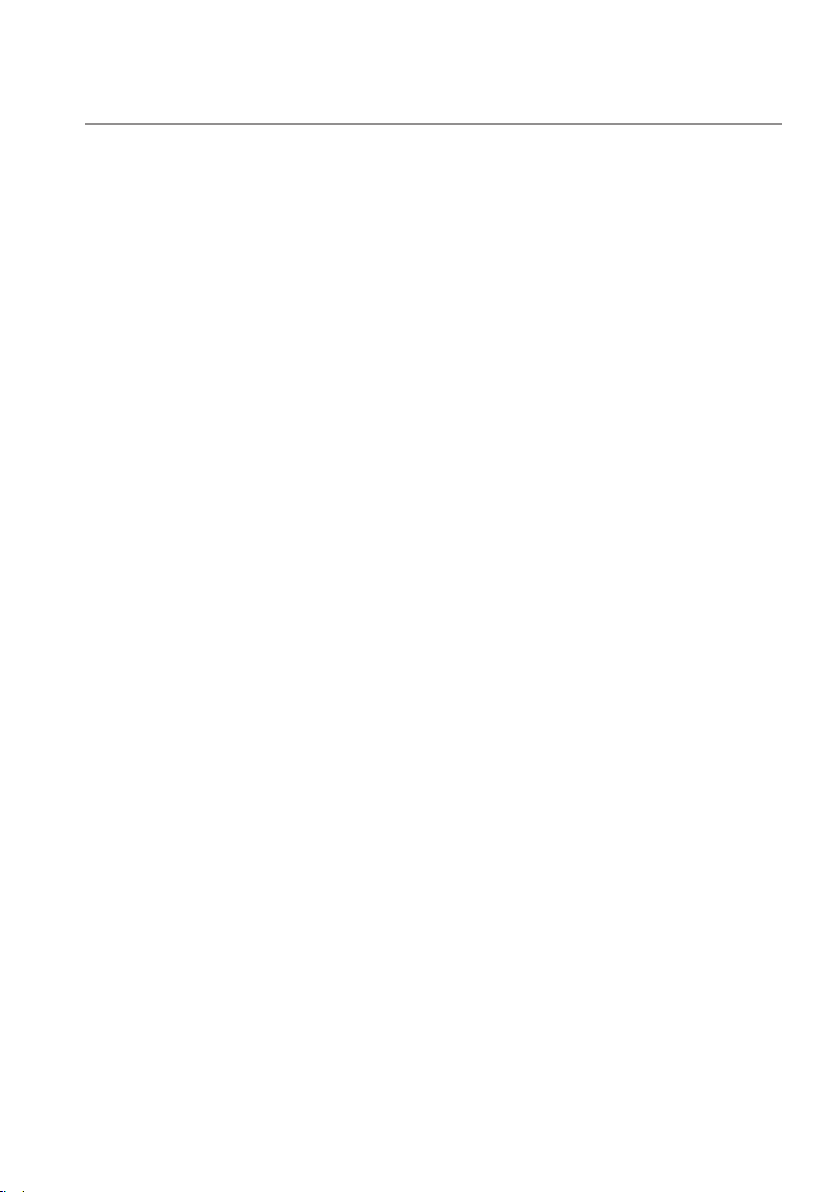
Statutory Information
Warranty
Limited Warranty and Return Policies
Dell-branded products carry a 1-year limited hardware warranty. If
purchased together with Dell system, it will follow the system warranty.
For U.S. customers:
This purchase and your use of this product are subject to Dell’s end user
agreement, which you can find at www.dell.com/terms. This document
contains a binding arbitration clause.
For European, Middle Eastern and African customers:
Dell-branded products that are sold and used are subject to applicable
national consumer legal rights, the terms of any retailer sale agreement that
you have entered into (which will apply between you and the retailer) and
Dell’s end user contract terms.
Dell may also provide an additional hardware warranty – full details of the
Dell end user contract and warranty terms can be found by going to
www.dell.com, selecting your country from the list at the bottom of the
“home” page and then clicking the “terms and conditions” link for the end
user terms or the “support” link for the warranty terms.
For non-U.S. customers:
Dell-branded products that are sold and used are subject to applicable
national consumer legal rights, the terms of any retailer sale agreement that
you have entered into (which will apply between you and the retailer) and
Dell’s warranty terms. Dell may also provide an additional hardware warranty
– full details of Dell’s warranty terms can be found by going to
www.dell.com, selecting your country from the list at the bottom of the
“home” page and then clicking the “terms and conditions” link or the
“support” link for the warranty terms.
18 │ Statutory Information
Page 19

Regulatory
Keyboard Regulatory Model: WK636p
Mouse Regulatory Model: WM116p
Dongle Regulatory Model:
Regulatory Information
These devices comply with Part 15 of the FCC Rules. Operation of the
devices is subject to the following two conditions : a) The devices may not
cause harmful interference, and b) The devices must accept any interference
that may cause undesired operation.
This equipment has been tested and found to comply with the limits for a
Class B digital device, pursuant to Part 15 of the FCC Rules. These limits are
designed to provide reasonable protection against harmful interference in a
residential installation. This equipment generates, uses, and can radiate radio
frequency energy. If the equipment is not installed and used in accordance
with the instructions, the equipment may cause harmful interference
to radio communications. There is no guarantee, however, that such
interference will not occur in a particular installation.
If this equipment does cause harmful interference to radio or television
reception (which can be determined by turning the equipment off and on),
the user is encouraged to try to correct the interference by taking one or
more of the following measures:
• Relocate this device.
• Increase the separation between the device and the receiver.
• Connect the device into an outlet on a circuit different from that of
other electronics.
• Consult the dealer or an experienced radio technician for help.
DGRFEO
Regulatory │ 19
Page 20
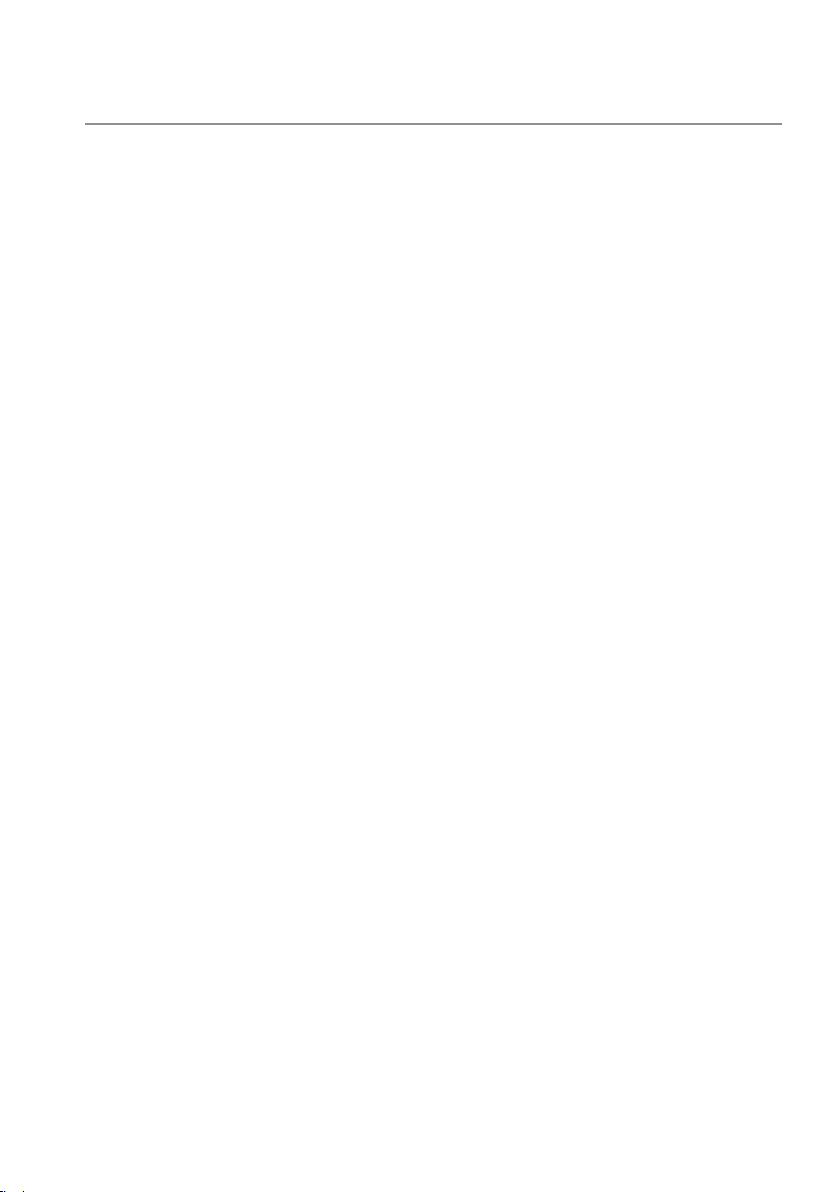
Certifications
Microsoft WHQL Logo
The Dell KM636p Wireless Keyboard and Mouse have passed WHQL logo
testing by Microsoft Windows Hardware Quality Labs.
WHQL Logo is a certification scheme operated by Microsoft Windows
Hardware Quality Labs. In this case it ensures that hardware is compatible
with Microsoft Operating Systems. The keyboard and mouse are qualified
through the use of WHQL test kits and have been included in the Microsoft
Hardware Compatibility List.
20 │ Certifications
