Page 1
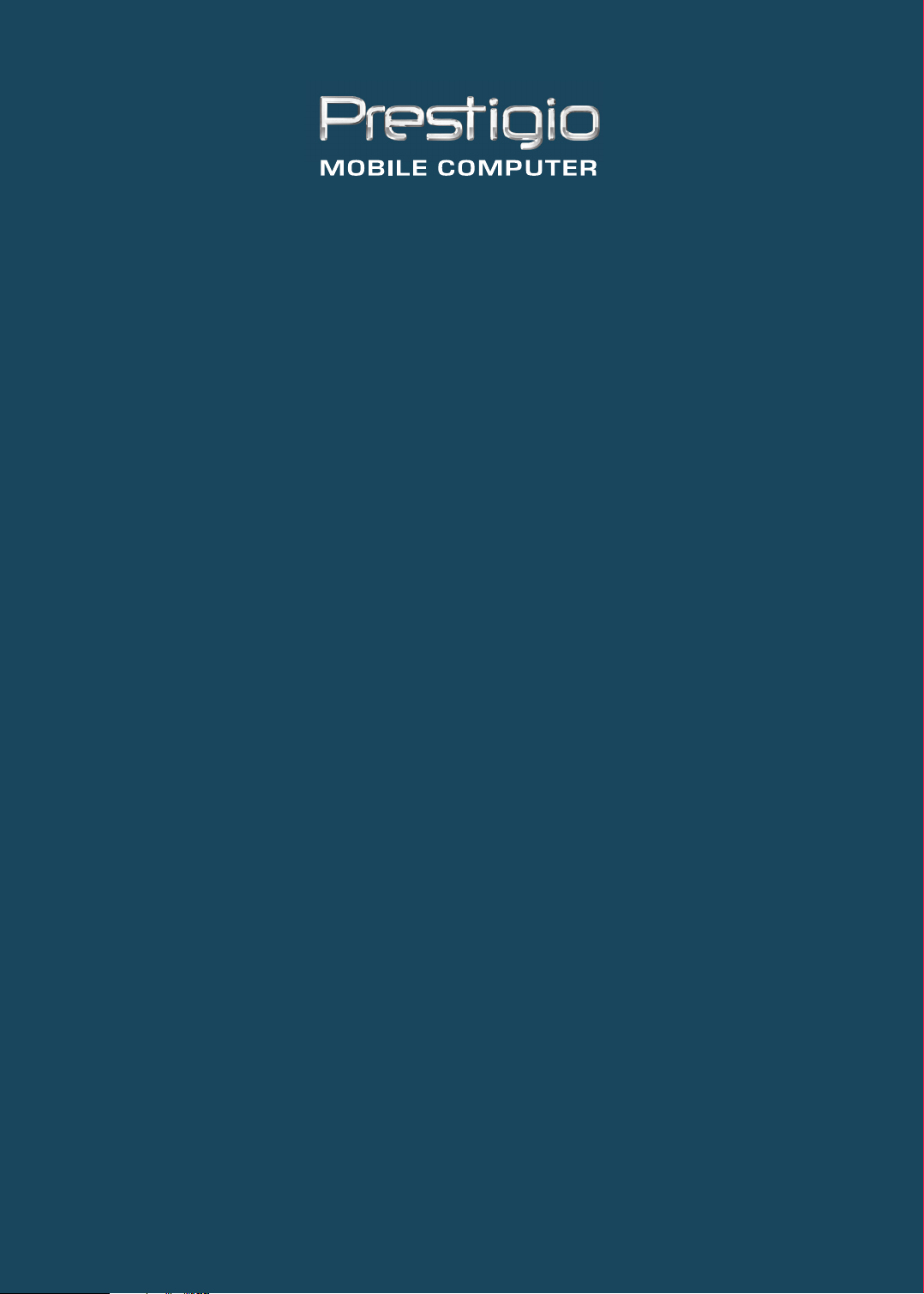
PRESTIGIO SIGNORE 153
TECHNICAL SERVICE
MANUAL
Page 2
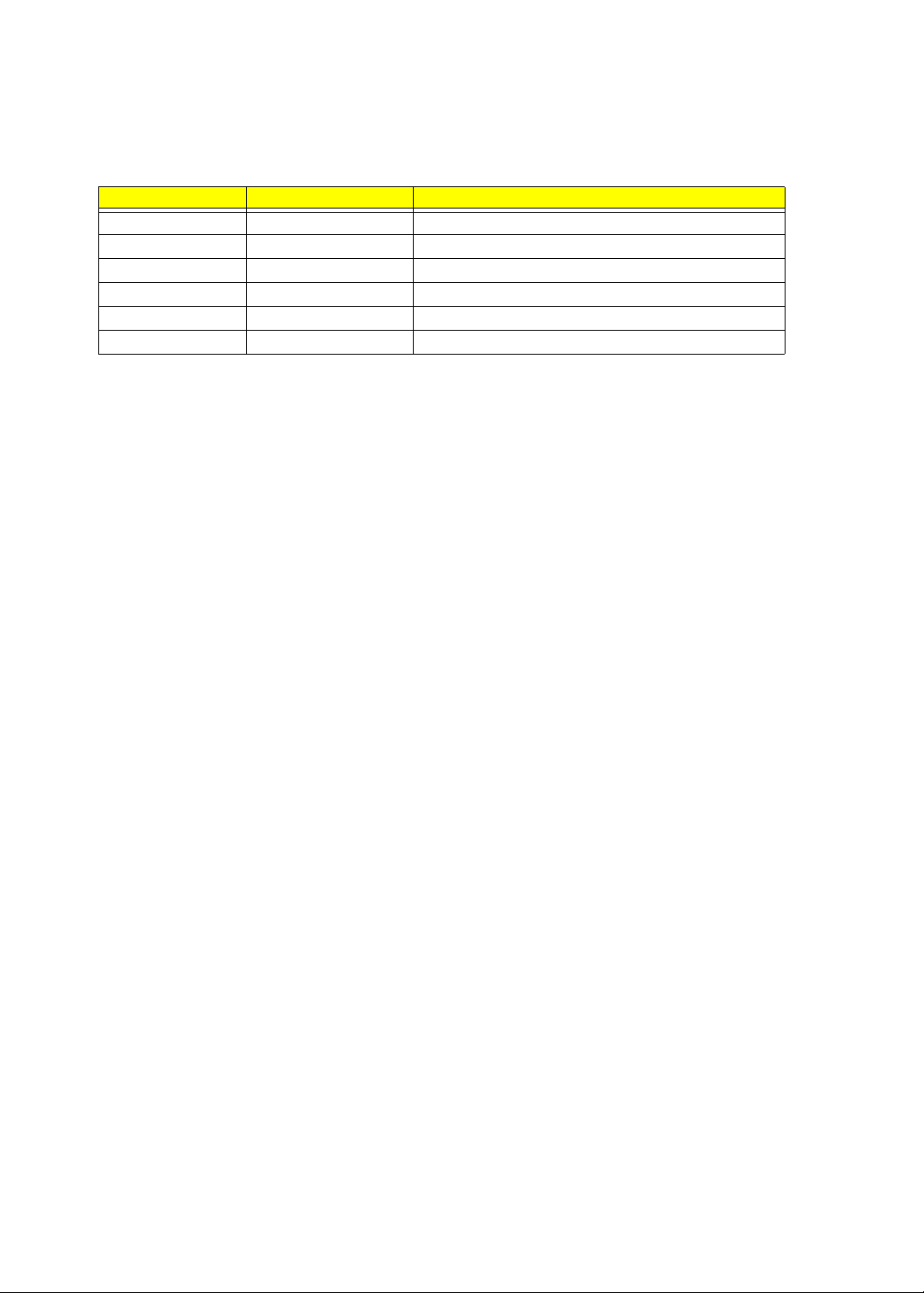
Revision History
Please refer to the table below for the updates made on Prestigio Signore 153 service guide.
Date Chapter Updates
Page 3
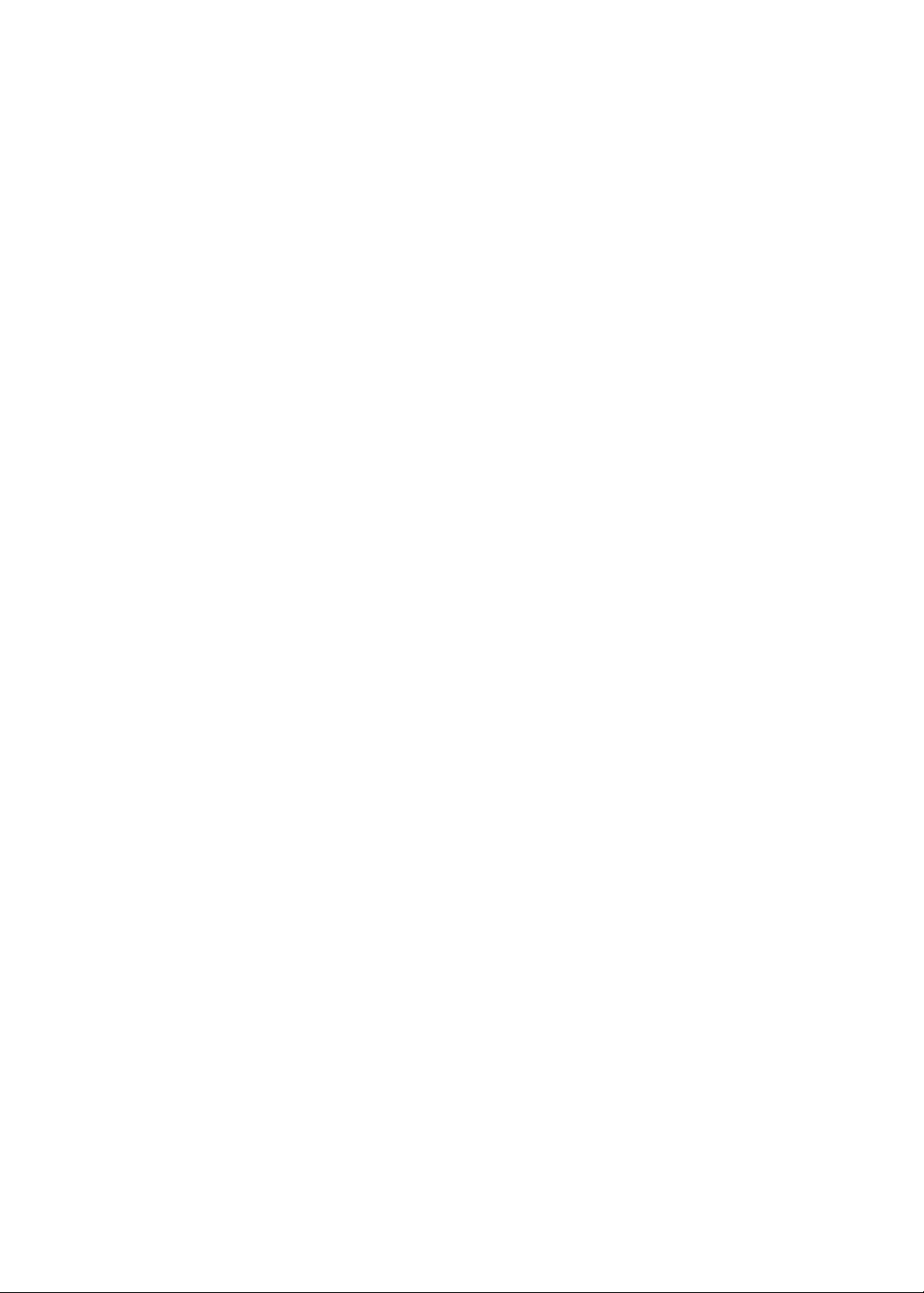
Copyright
Copyright © 2003 by Wistron Incorporated. All rights reserved. No part of this publication may be
reproduced, transmitted, transcribed, stored in a retrieval system, or translated into any language or computer
language, in any form or by any means, electronic, mechanical, magnetic, optical, chemical, manual or
otherwise, without the prior written permission of Wistron Incorporated.
Disclaimer
The information in this guide is subject to change without notice.
Wistron Incorporated makes no representations or warranties, either expressed or implied, with respect to the
contents hereof and specifically disclaims any warranties of merchantability or fitness for any particular
purpose. Any Wistron Incorporated software described in this manual is sold or licensed "as is". Should the
programs prove defective following their purchase, the buyer (and not Wistron Incorporated, its distributor, or
its dealer) assumes the entire cost of all necessary servicing, repair, and any incidental or consequential
damages resulting from any defect in the software.
Wistron is a registered trademark of Wistron Incorporated.
Intel is a registered trademark of Intel Corporation.
Pentium and Pentium II/III are trademarks of Intel Corporation.
Other brand and product names are trademarks and/or registered trademarks of their respective holders.
Page 4
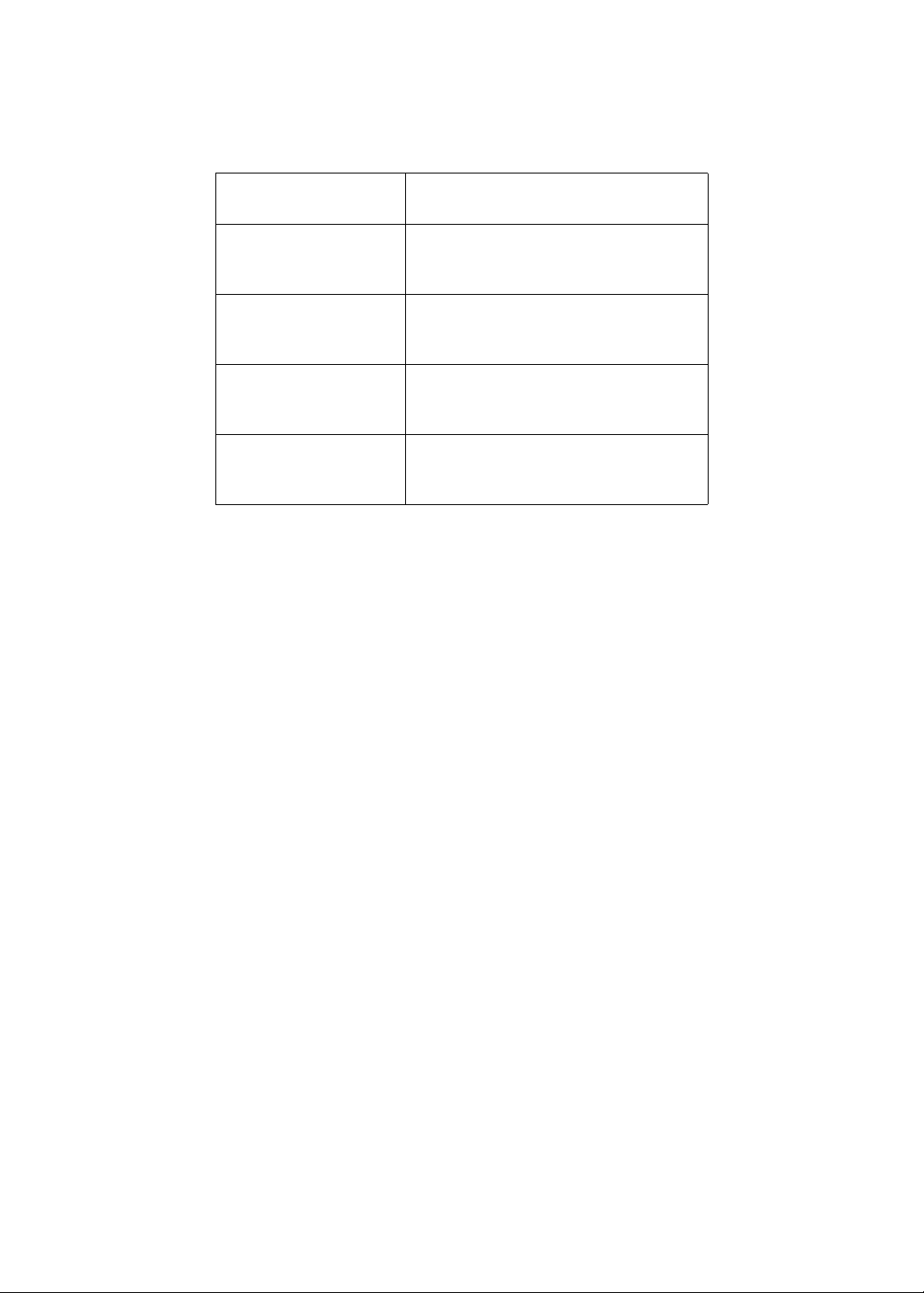
Conventions
The following conventions are used in this manual:
Screen messages Denotes actual messages that
NOTE Gives bits and pieces of additional
WARNING Alerts you to any damage that might
CAUTION Gives precautionary measures to
IMPORTANT Reminds you to do specific actions
appear on screen.
information related to the current
topic.
result from doing or not doing
specific actions.
avoid possible hardware or software
problems.
relevant to the accomplishment of
procedures.
Page 5
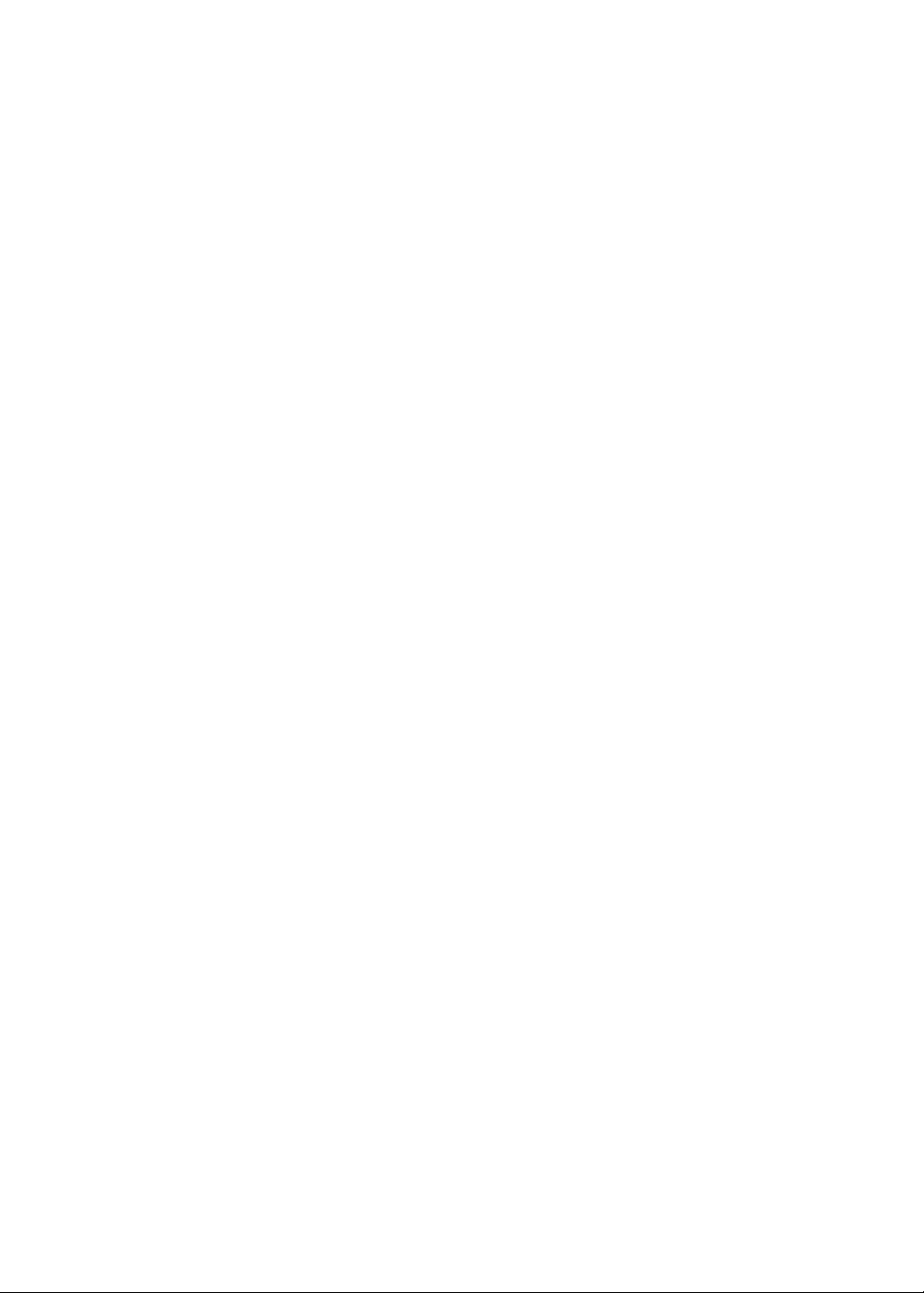
Preface
Before using this information and the product it supports, please read the following general information.
1. This Service Guide provides you with all technical information relating to the BASIC CONFIGURATION
decided for Prestigio "global" product offering. To better fit local market requirements and enhance product
competitiveness, your regional office MAY have decided to extend the functionality of a machine (e.g.
add-on card, modem, or extra memory capability). These LOCALIZED FEATURES will NOT be covered
in this generic service guide. In such cases, please contact your regional offices or the responsible
personnel/channel to provide you with further technical details.
Page 6
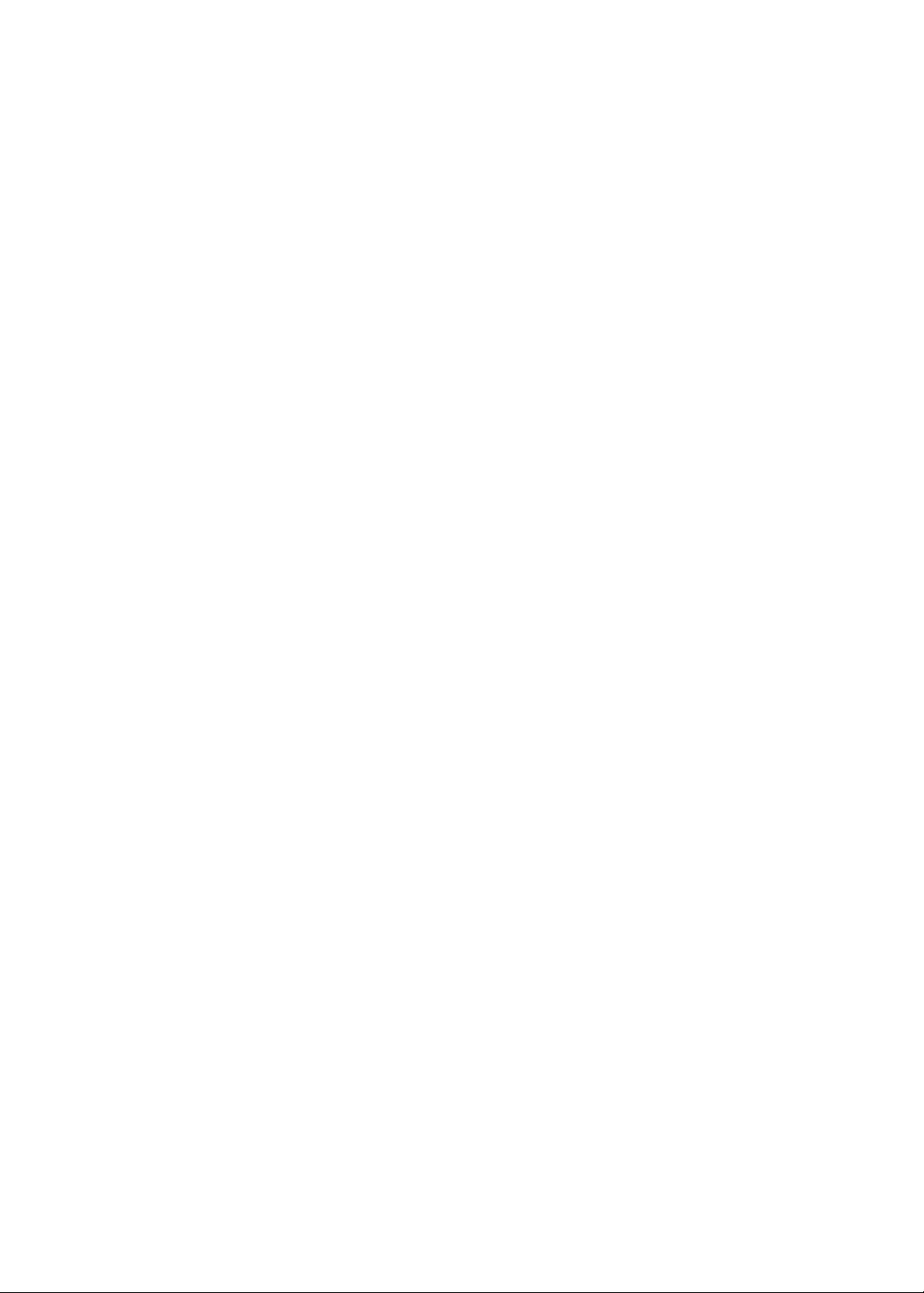
Chapter 1 System Specifications 1
Features . . . . . . . . . . . . . . . . . . . . . . . . . . . . . . . . . . . . . . . . . . . . . . . . . . . . . . .1
System Block Diagram . . . . . . . . . . . . . . . . . . . . . . . . . . . . . . . . . . . . . . . . . . . . .3
Board Layout . . . . . . . . . . . . . . . . . . . . . . . . . . . . . . . . . . . . . . . . . . . . . . . . . . . . 4
Top View . . . . . . . . . . . . . . . . . . . . . . . . . . . . . . . . . . . . . . . . . . . . . . . . . . . . 4
Bottom View . . . . . . . . . . . . . . . . . . . . . . . . . . . . . . . . . . . . . . . . . . . . . . . . .5
Outlook View . . . . . . . . . . . . . . . . . . . . . . . . . . . . . . . . . . . . . . . . . . . . . . . . . . . . .6
Top View . . . . . . . . . . . . . . . . . . . . . . . . . . . . . . . . . . . . . . . . . . . . . . . . . . . . 6
Left Panel . . . . . . . . . . . . . . . . . . . . . . . . . . . . . . . . . . . . . . . . . . . . . . . . . . .7
Right Panel . . . . . . . . . . . . . . . . . . . . . . . . . . . . . . . . . . . . . . . . . . . . . . . . . .8
Rear Panel . . . . . . . . . . . . . . . . . . . . . . . . . . . . . . . . . . . . . . . . . . . . . . . . . . 9
Bottom Panel . . . . . . . . . . . . . . . . . . . . . . . . . . . . . . . . . . . . . . . . . . . . . . .11
Indicators . . . . . . . . . . . . . . . . . . . . . . . . . . . . . . . . . . . . . . . . . . . . . . . . . . . . . .12
Lock Keys . . . . . . . . . . . . . . . . . . . . . . . . . . . . . . . . . . . . . . . . . . . . . . . . . . . . . . 13
Embedded Numeric Keypad . . . . . . . . . . . . . . . . . . . . . . . . . . . . . . . . . . . . . . . . 14
Windows Keys . . . . . . . . . . . . . . . . . . . . . . . . . . . . . . . . . . . . . . . . . . . . . . . . . . 15
Hot Keys . . . . . . . . . . . . . . . . . . . . . . . . . . . . . . . . . . . . . . . . . . . . . . . . . . . . . . .16
Launch Keys . . . . . . . . . . . . . . . . . . . . . . . . . . . . . . . . . . . . . . . . . . . . . . . . . . . . 17
AV Control Panel . . . . . . . . . . . . . . . . . . . . . . . . . . . . . . . . . . . . . . . . . . . . . . . . 18
Hardware Specifications and Configurations . . . . . . . . . . . . . . . . . . . . . . . . . . .19
Chapter 2 System Utilities 33
BIOS Setup Utility . . . . . . . . . . . . . . . . . . . . . . . . . . . . . . . . . . . . . . . . . . . . . . . .33
Navigating the BIOS Utility . . . . . . . . . . . . . . . . . . . . . . . . . . . . . . . . . . . . .33
System Information . . . . . . . . . . . . . . . . . . . . . . . . . . . . . . . . . . . . . . . . . . .34
Main System Settings . . . . . . . . . . . . . . . . . . . . . . . . . . . . . . . . . . . . . . . . .35
Advanced Information . . . . . . . . . . . . . . . . . . . . . . . . . . . . . . . . . . . . . . . . . . . . . 37
Primary Master . . . . . . . . . . . . . . . . . . . . . . . . . . . . . . . . . . . . . . . . . . . . . .38
Secondary Master . . . . . . . . . . . . . . . . . . . . . . . . . . . . . . . . . . . . . . . . . . . .40
Onboard Device Configuration . . . . . . . . . . . . . . . . . . . . . . . . . . . . . . . . . .42
System Security . . . . . . . . . . . . . . . . . . . . . . . . . . . . . . . . . . . . . . . . . . . . . 44
Boot Options . . . . . . . . . . . . . . . . . . . . . . . . . . . . . . . . . . . . . . . . . . . . . . . . . . . . 48
Exit Setup . . . . . . . . . . . . . . . . . . . . . . . . . . . . . . . . . . . . . . . . . . . . . . . . . .49
Chapter 3 Machine Disassembly and Replacement 51
General Information . . . . . . . . . . . . . . . . . . . . . . . . . . . . . . . . . . . . . . . . . . . . . .52
Before You Begin . . . . . . . . . . . . . . . . . . . . . . . . . . . . . . . . . . . . . . . . . . . . 52
Disassembly Procedure Flowchart . . . . . . . . . . . . . . . . . . . . . . . . . . . . . . . . . . .53
Removing the Battery . . . . . . . . . . . . . . . . . . . . . . . . . . . . . . . . . . . . . . . . . . . . .55
Removing the Hard Diskette Drive Module . . . . . . . . . . . . . . . . . . . . . . . . . . . . .56
Disassembling the Hard Diskette Drive Module . . . . . . . . . . . . . . . . . . . . . 56
Removing the External DIMM Module . . . . . . . . . . . . . . . . . . . . . . . . . . . . . . . . 57
Removing the Modem Board . . . . . . . . . . . . . . . . . . . . . . . . . . . . . . . . . . . . . . .58
Removing the Optical Drive Module . . . . . . . . . . . . . . . . . . . . . . . . . . . . . . . . . . 59
Disassembling the Optical Drive Module . . . . . . . . . . . . . . . . . . . . . . . . . . 59
Disassembling the Main Unit . . . . . . . . . . . . . . . . . . . . . . . . . . . . . . . . . . . . . . .60
Removing the Hinge Caps . . . . . . . . . . . . . . . . . . . . . . . . . . . . . . . . . . . . .60
Removing the Middle Cover . . . . . . . . . . . . . . . . . . . . . . . . . . . . . . . . . . . . 60
Removing the Keyboard Metal Bracket . . . . . . . . . . . . . . . . . . . . . . . . . . .61
Removing the Keyboard . . . . . . . . . . . . . . . . . . . . . . . . . . . . . . . . . . . . . . 61
Removing the RTC Battery . . . . . . . . . . . . . . . . . . . . . . . . . . . . . . . . . . . .62
Removing the Antennas . . . . . . . . . . . . . . . . . . . . . . . . . . . . . . . . . . . . . . . 62
Removing the Big Keyboard Support Bracket . . . . . . . . . . . . . . . . . . . . . .64
Removing the Wireless LAN Board . . . . . . . . . . . . . . . . . . . . . . . . . . . . . . 65
Page 7
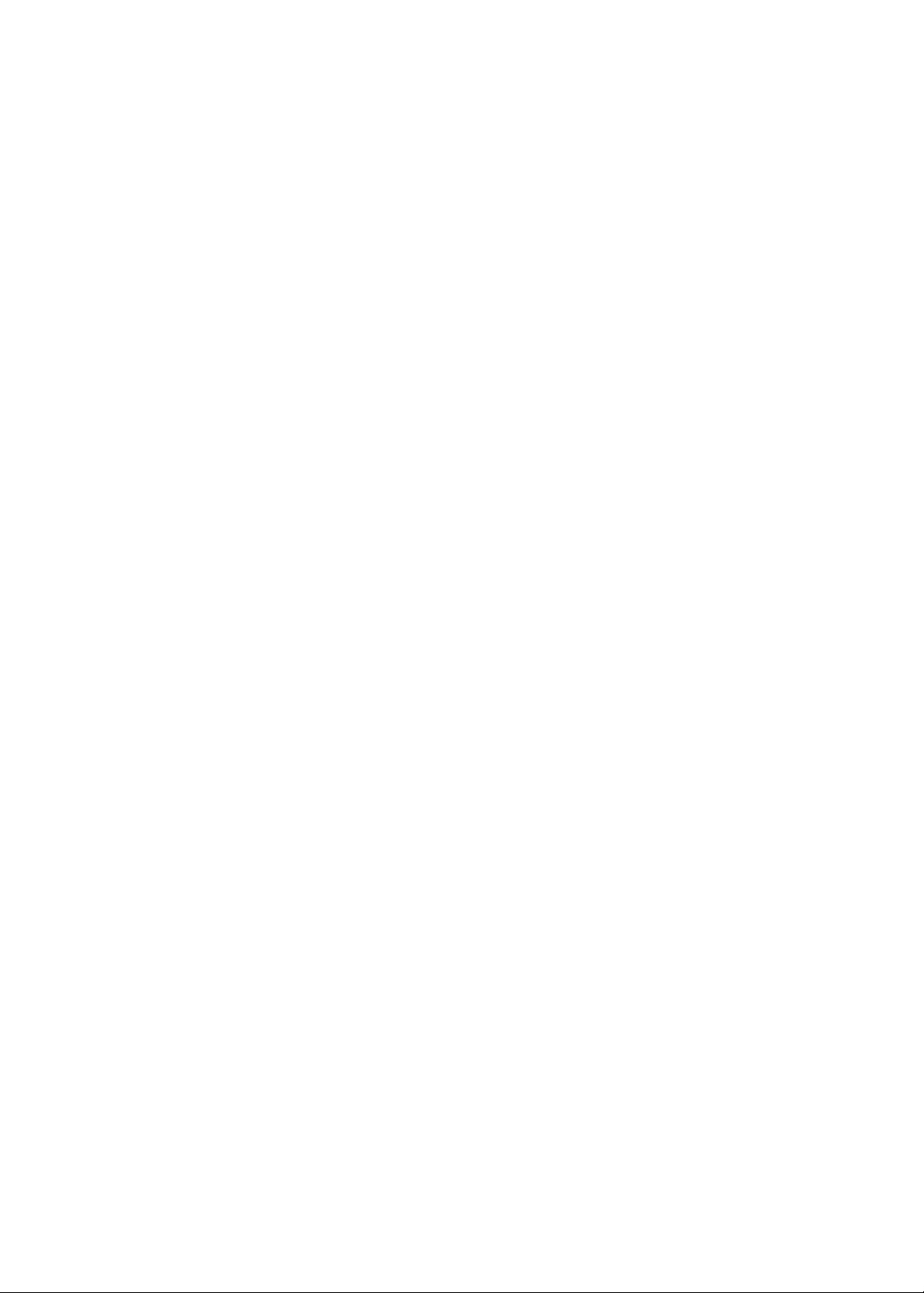
Table of Contents
Removing the LCD Module . . . . . . . . . . . . . . . . . . . . . . . . . . . . . . . . . . . . . 65
Separating the Upper Case from the Lower Case . . . . . . . . . . . . . . . . . . . 67
Removing the CPU Heat Sink . . . . . . . . . . . . . . . . . . . . . . . . . . . . . . . . . . .67
Removing the CPU . . . . . . . . . . . . . . . . . . . . . . . . . . . . . . . . . . . . . . . . . . .68
Removing the HDD Guiding Chassis . . . . . . . . . . . . . . . . . . . . . . . . . . . . .69
Removing the VGA Thermal Plate . . . . . . . . . . . . . . . . . . . . . . . . . . . . . . .69
Removing the CPU Thermal Plate . . . . . . . . . . . . . . . . . . . . . . . . . . . . . . .70
Removing the CD-ROM Bracket . . . . . . . . . . . . . . . . . . . . . . . . . . . . . . . . .70
Removing the 2nd Fan Support Bracket . . . . . . . . . . . . . . . . . . . . . . . . . . .71
Removing the Launch Board Cable . . . . . . . . . . . . . . . . . . . . . . . . . . . . . . 71
Removing the Main Board . . . . . . . . . . . . . . . . . . . . . . . . . . . . . . . . . . . . . 71
Removing the Cover Switch Cable . . . . . . . . . . . . . . . . . . . . . . . . . . . . . . .73
Removing the DC Charger Board . . . . . . . . . . . . . . . . . . . . . . . . . . . . . . . .73
Removing the PCMCIA Slot . . . . . . . . . . . . . . . . . . . . . . . . . . . . . . . . . . . .74
Disassembling the LCD Module . . . . . . . . . . . . . . . . . . . . . . . . . . . . . . . . . . . . .75
Removing the LCD Bezel . . . . . . . . . . . . . . . . . . . . . . . . . . . . . . . . . . . . . .75
Removing the Inverter Board . . . . . . . . . . . . . . . . . . . . . . . . . . . . . . . . . . .76
Removing the LCD . . . . . . . . . . . . . . . . . . . . . . . . . . . . . . . . . . . . . . . . . . .76
Removing the LCD Hinges . . . . . . . . . . . . . . . . . . . . . . . . . . . . . . . . . . . . .77
Removing the LCD Coaxial Cable . . . . . . . . . . . . . . . . . . . . . . . . . . . . . . .78
Chapter 4 Troubleshooting 79
Phoenix BIOS Error Code Messages . . . . . . . . . . . . . . . . . . . . . . . . . . . . . . . . . 80
Power-On Self-Test (POST) Error Message . . . . . . . . . . . . . . . . . . . . . . . . . . .83
Index of Error Messages . . . . . . . . . . . . . . . . . . . . . . . . . . . . . . . . . . . . . . .83
Index of Symptom-to-FRU Error Message . . . . . . . . . . . . . . . . . . . . . . . . . . . . .85
Intermittent Problems . . . . . . . . . . . . . . . . . . . . . . . . . . . . . . . . . . . . . . . . . 89
Undetermined Problems . . . . . . . . . . . . . . . . . . . . . . . . . . . . . . . . . . . . . . . 89
Chapter 5 Jumper and Connector Locations 91
Top View . . . . . . . . . . . . . . . . . . . . . . . . . . . . . . . . . . . . . . . . . . . . . . . . . . . . . . .91
Bottom View . . . . . . . . . . . . . . . . . . . . . . . . . . . . . . . . . . . . . . . . . . . . . . . . . . . .93
Chapter 6 FRU (Field Replaceable Unit) List 95
Exploded Diagram . . . . . . . . . . . . . . . . . . . . . . . . . . . . . . . . . . . . . . . . . . . . . . .96
Appendix A Test Compatible Components 105
Microsoft Windows XP Environment Test . . . . . . . . . . . . . . . . . . . . . . . . . . . . .106
Appendix B Online Support Information 109
Index 111
Page 8
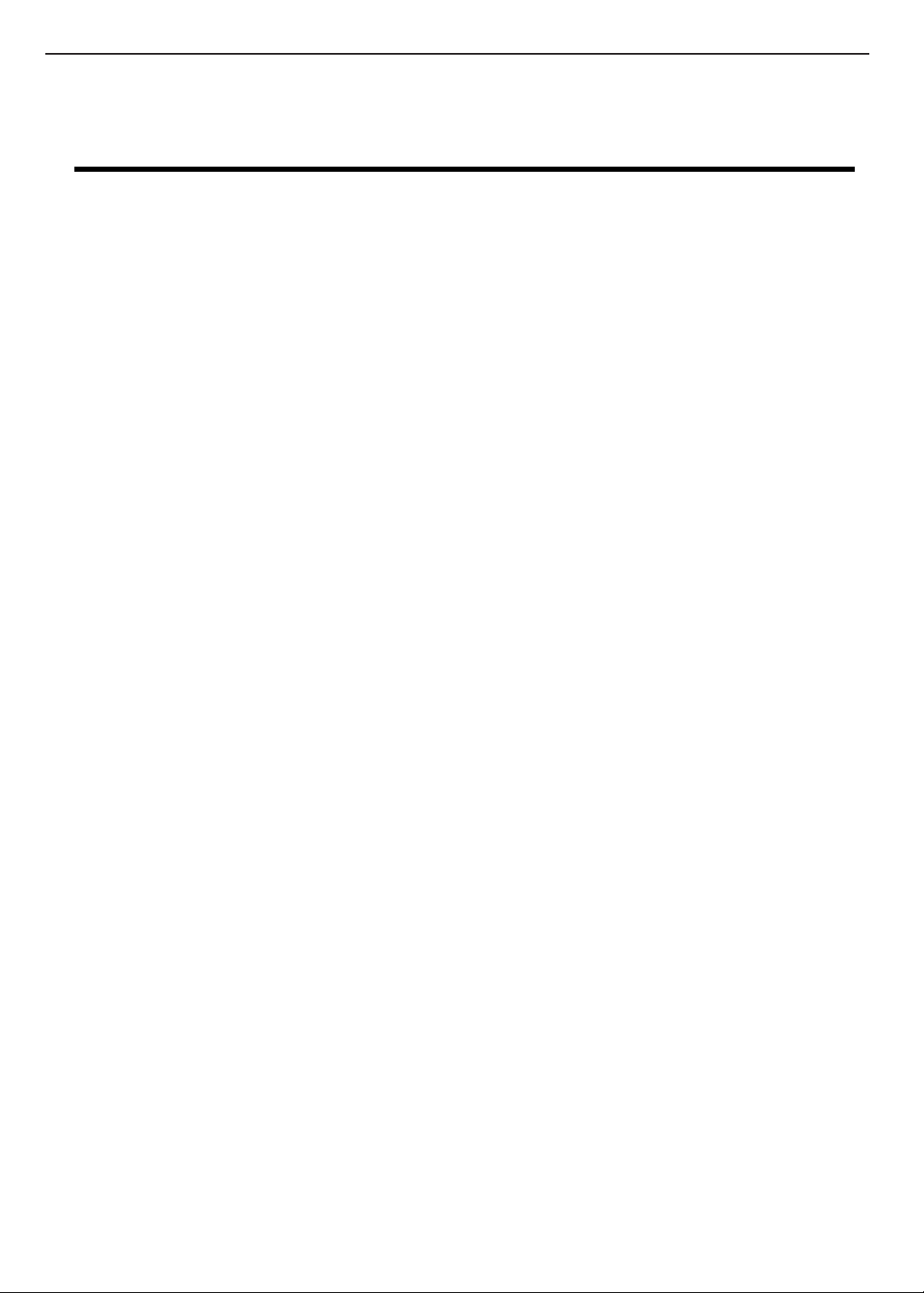
System Specifications
Features
This computer was designed with the user in mind. Here are just a few of its many features:
Performance
T
IntelR PentiumR 4 processor
T
512KB System/Video BIOS in flash ROM, shadow RAM support.
T
15” XGA or SXGA LCD.
T
nVidiaR high-performance graphics chipset with 64MB DDR graphic memory with 8X AGP support.
T
Memory upgradable to 1024MB with two PC2100/2700 (266/333MHz DDR) soDIMM slots.
T
Power management system
T
Dual display capability
T
Simultaneous LCD and CRT display
Multimedia
T
Audio codec supports stereo at 18-bit ADC/20-bit DAC.
T
AC’97 2.3-compliant stereo audio
T
SPDIF line-out jack
T
Enhanced audio system with two speakers.
T
DVD/CD-RW combo drive, CD-ROM or DVD-ROM drive
T
S-video output port
TECHNICAL SERVICE MANUALPrestigio Signore 153
Chapter 1
Connectivity
T
High-speed fax/data software modem
T
Onboard PCI 10/100 Mbps LAN.
Human-centric design and ergonomics
T
Full-sized keyboard
T
Ergonomically-centered touchpad pointing device.
T
Launch keys
Expansion
T
Upgradeable memory
T
USB 2.0 (Universal Serial Bus) ports and IEEE 1394
T
Secure digital (SD)/ Memory Stick/ Multi Media Card (MMC) 3-in-1 slot
I/O ports
T
Two type II Cardbus PC Card slot (3.3V and 5V support)
T
One RJ-11 phone jack (V.92)
T
One RJ-45 network jack (Ethernet 10/100)
T
One DC-in jack
T
One external monitor port (DDC 2.0)
T
One parallel port
T
One audio line-out jack (SPDIF) (3.5mm mini-jack)
T
One audio line-in jack (3.5mm mini-jack)
T
Four USB 2.0 ports
T
One IEEE 1394 port
1
Page 9
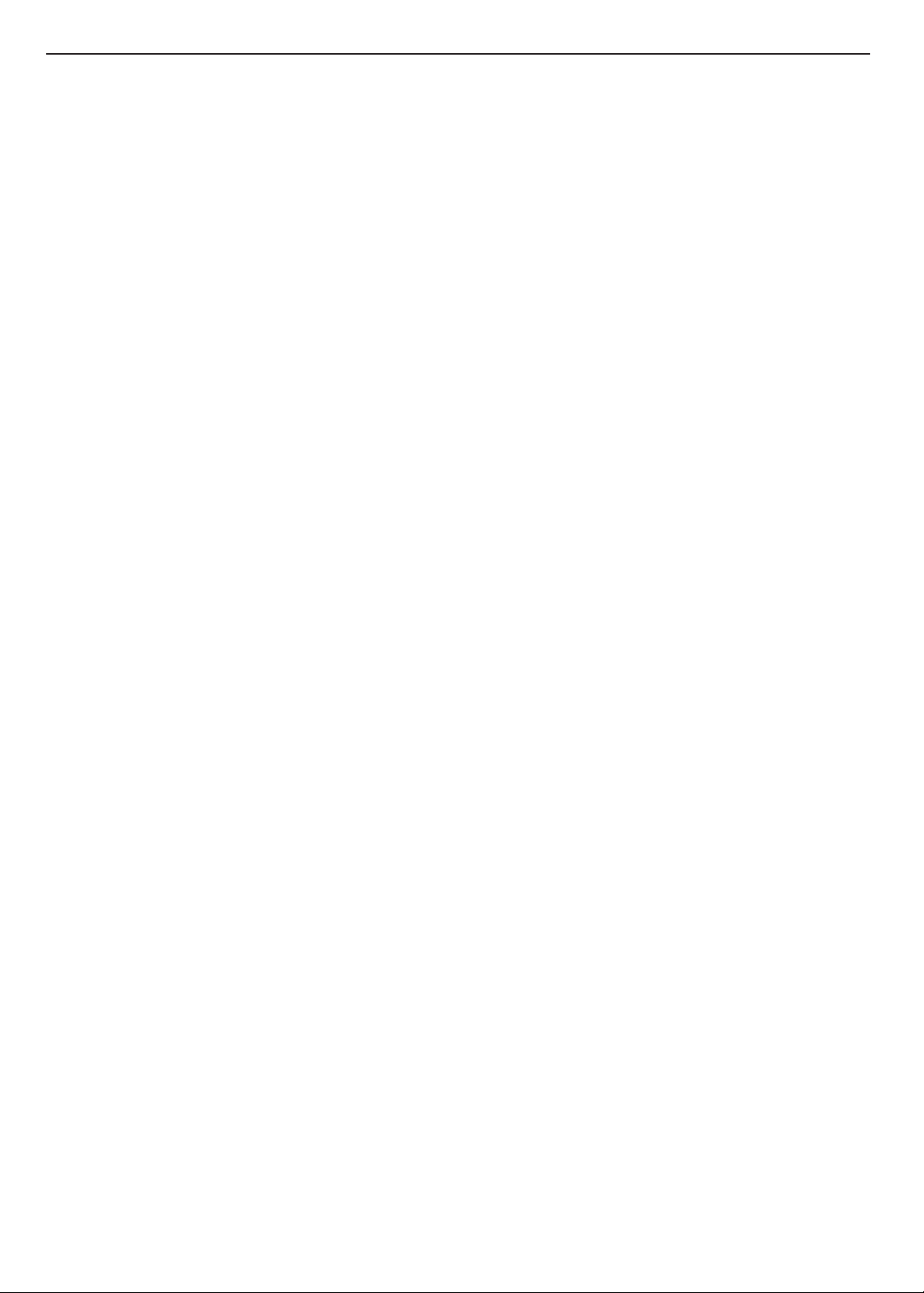
TECHNICAL SERVICE MANUAL Prestigio Signore 153
T
One S-video output port
T
Secure Digital (SD)/ Memory Stick/ Multi Media Card 3-in 1 slot.
T
One Fast Infrared port
System
T
Microsoft windows XP Home and Professional operating system
2
Page 10
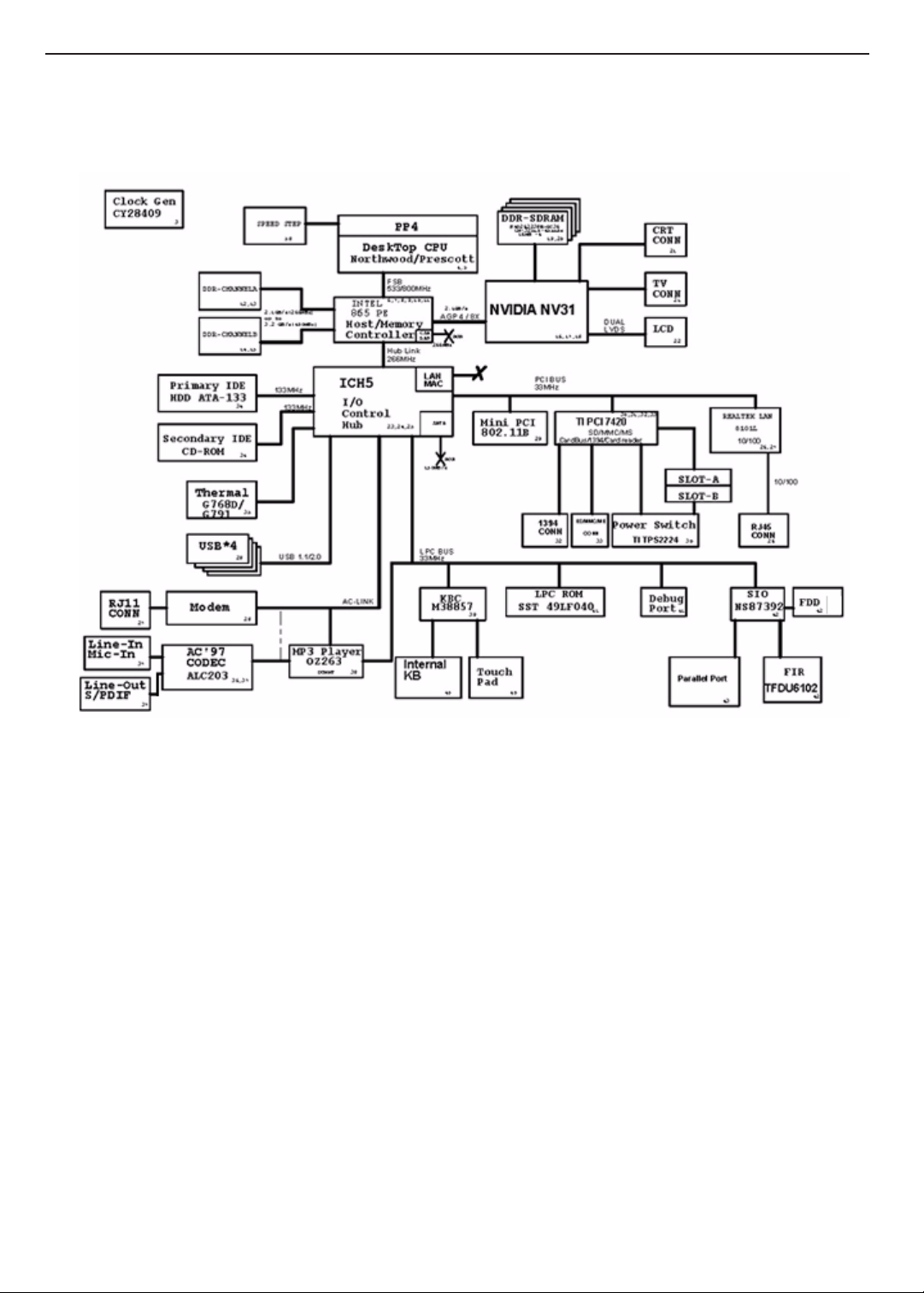
System Block Diagram
TECHNICAL SERVICE MANUALPrestigio Signore 153
3
Page 11
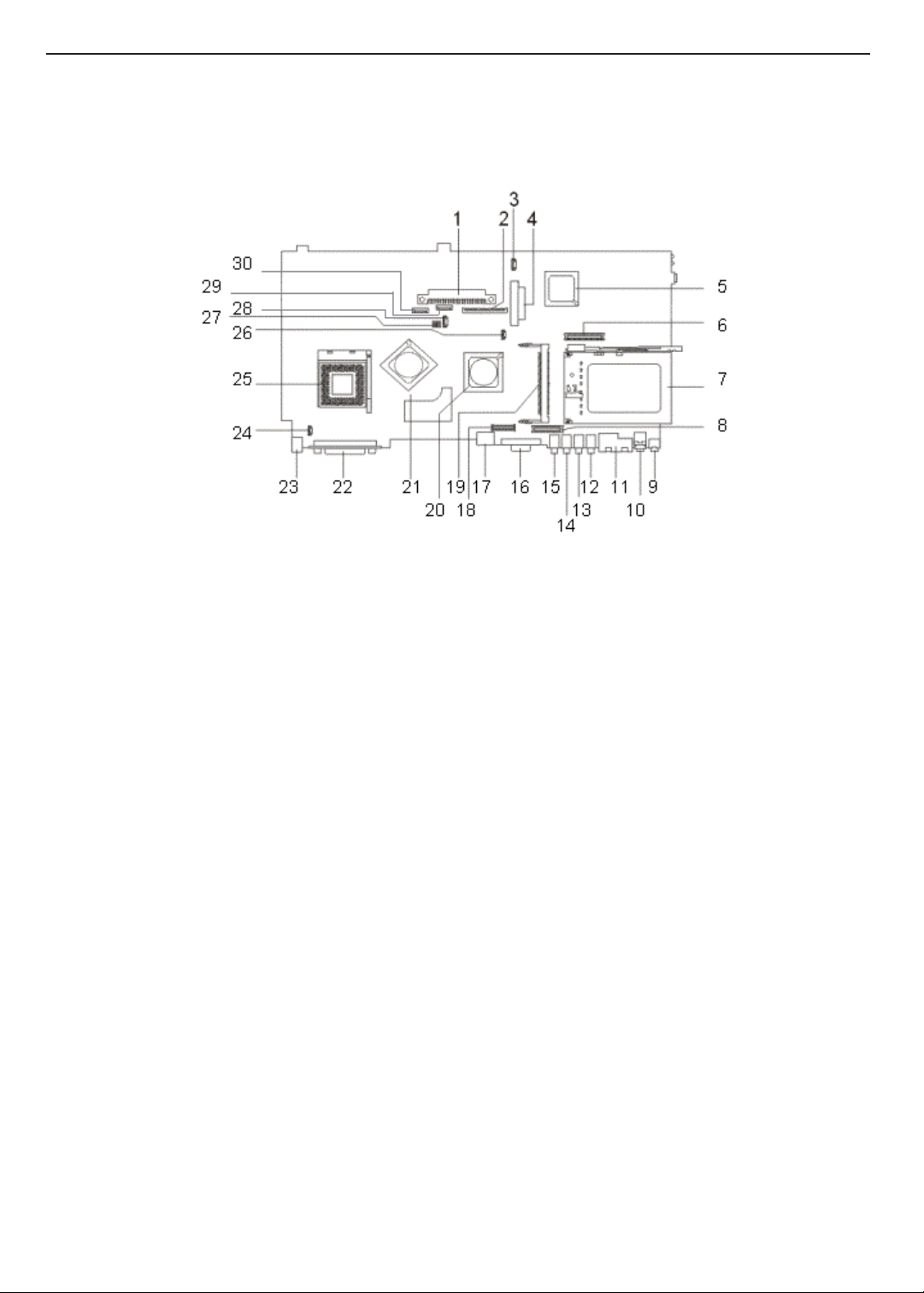
TECHNICAL SERVICE MANUAL Prestigio Signore 153
Board Layout
Top View
PCB 02219-1
1 Hard Diskette Drive connector 16 External monitor port
2 Keyboard connector 17 TV-out connector
3 Speaker cable connector 18 LCD coaxial cable connector
4 Optical drive connector 19 Mini-PCI connector
5 South Bridge (Intel FW82801EB) 20 VGA chip (nVIDIA)
6 Launch board cable connector 21 North Bridge (Intel 865PE)
7 PCMCIA cardbus connector 22 Parallel port
8 Inverter cable connector 23 AC adapter connector
9 Line-in connector 24 Lid cover switch cable connector
10 Line-out connector 25 CPU socket
11 Modem port (right)
Network port (left)
12 USB port 27 SW1 Setting*
13 USB port 28 CPU fan connector
14 USB port 29 touch pad cable connector
15 USB port 30 Second CPU fan connector
26 RTC battery connector
4
Page 12
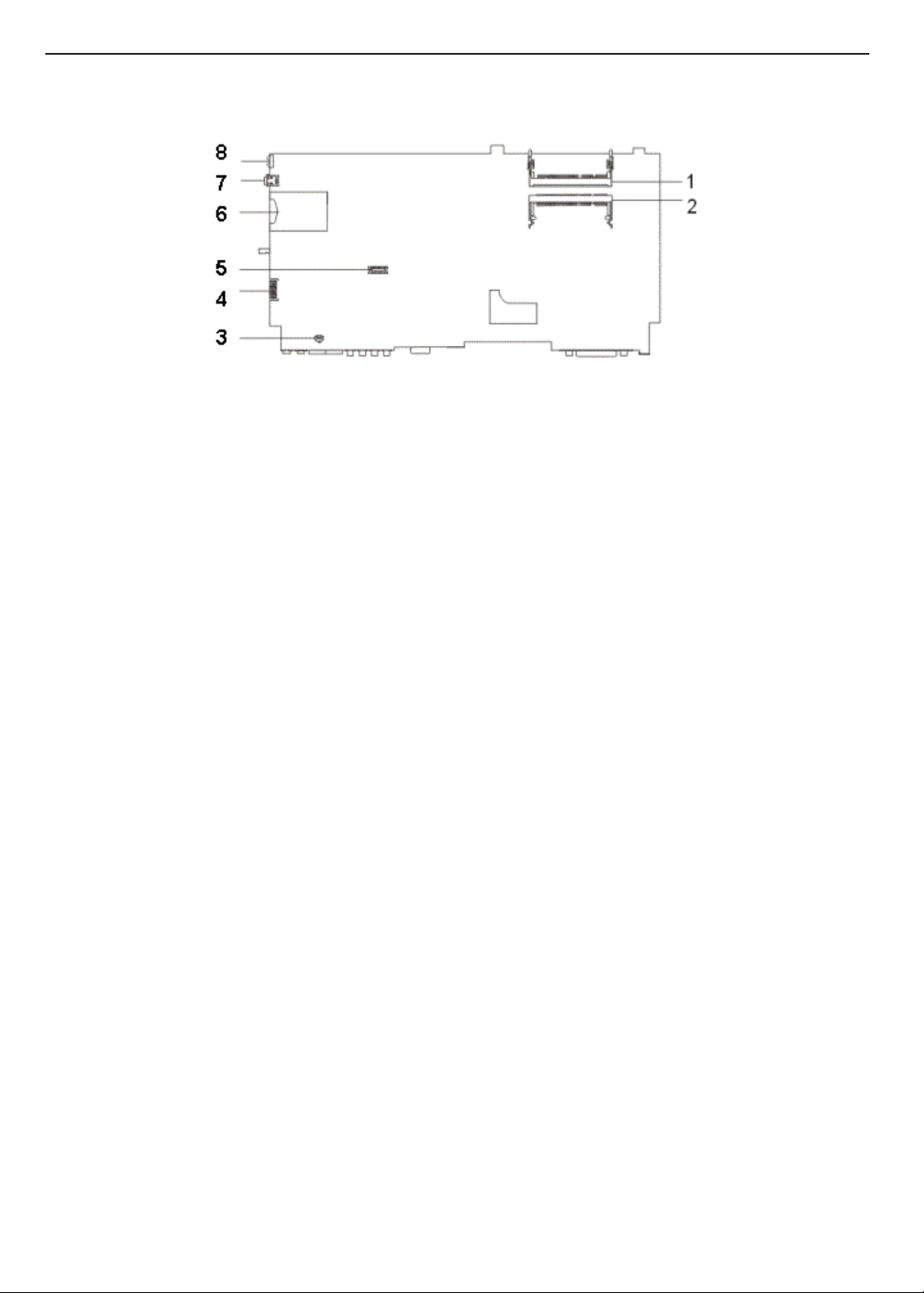
Bottom View
1 Memory socket 2 6 SD/MS/ MMC 3-in-1 slot
2 Memory socket 1 7 1394 connector
3 Modem cable connector 8 FIR
4 Golden Finer (Debug Board)
5 Modem connector
TECHNICAL SERVICE MANUALPrestigio Signore 153
5
Page 13
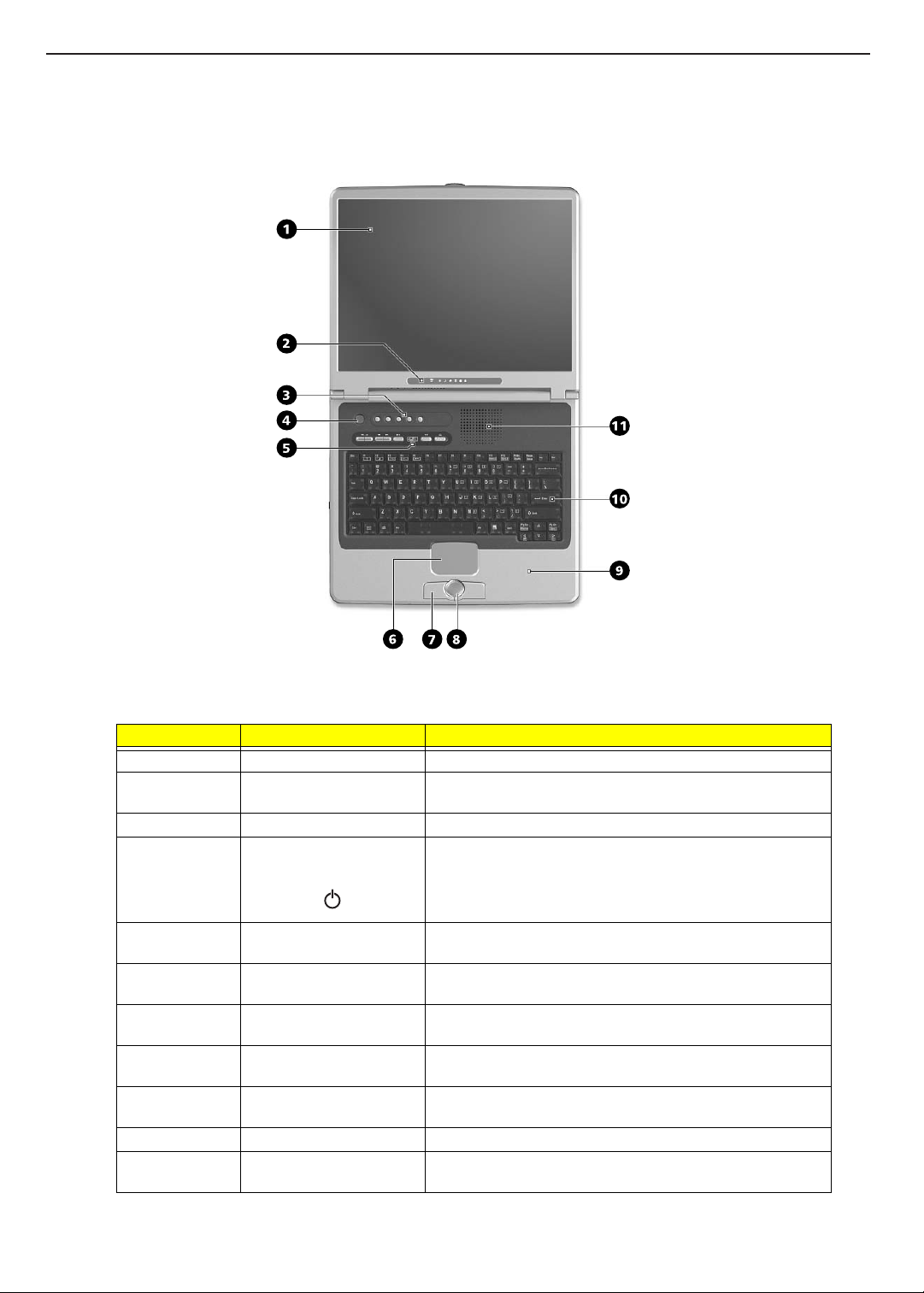
TECHNICAL SERVICE MANUAL Prestigio Signore 153
Outlook View
Top View
Number Item Description
1 Display screen Also called LCD (liquid-crystal display), displays computer output.
2 Status indicators LEDs (light-emitting diode) that turn on and off to show the status
of the computer, its functions and components.
3 Launch keys Buttons for launching frequently-used programs.
4 Power button Turns on the computer power.
5 A V control panel AV (audio/video) control panel for playing CDs, VCDs, DVDs, and
MP3s.
6 Touchpad Touch-sensitive pointing device which functions like a computer
mouse.
7 Click buttons (left, right, and
center)
8 4-way scroll key This button mimics your cursor pressing on the vertical and
9 Palm rest Comfortable support area for your hands when you use the
10 Keyboard Inputs data into your computer.
11 Fan slots Help keep the computer cool. Do not cover these slots which
The left and right buttons function like the left and right mouse
buttons.
horizontal scroll bars of Windows application.
computer.
promote proper airflow to the computer.
6
Page 14
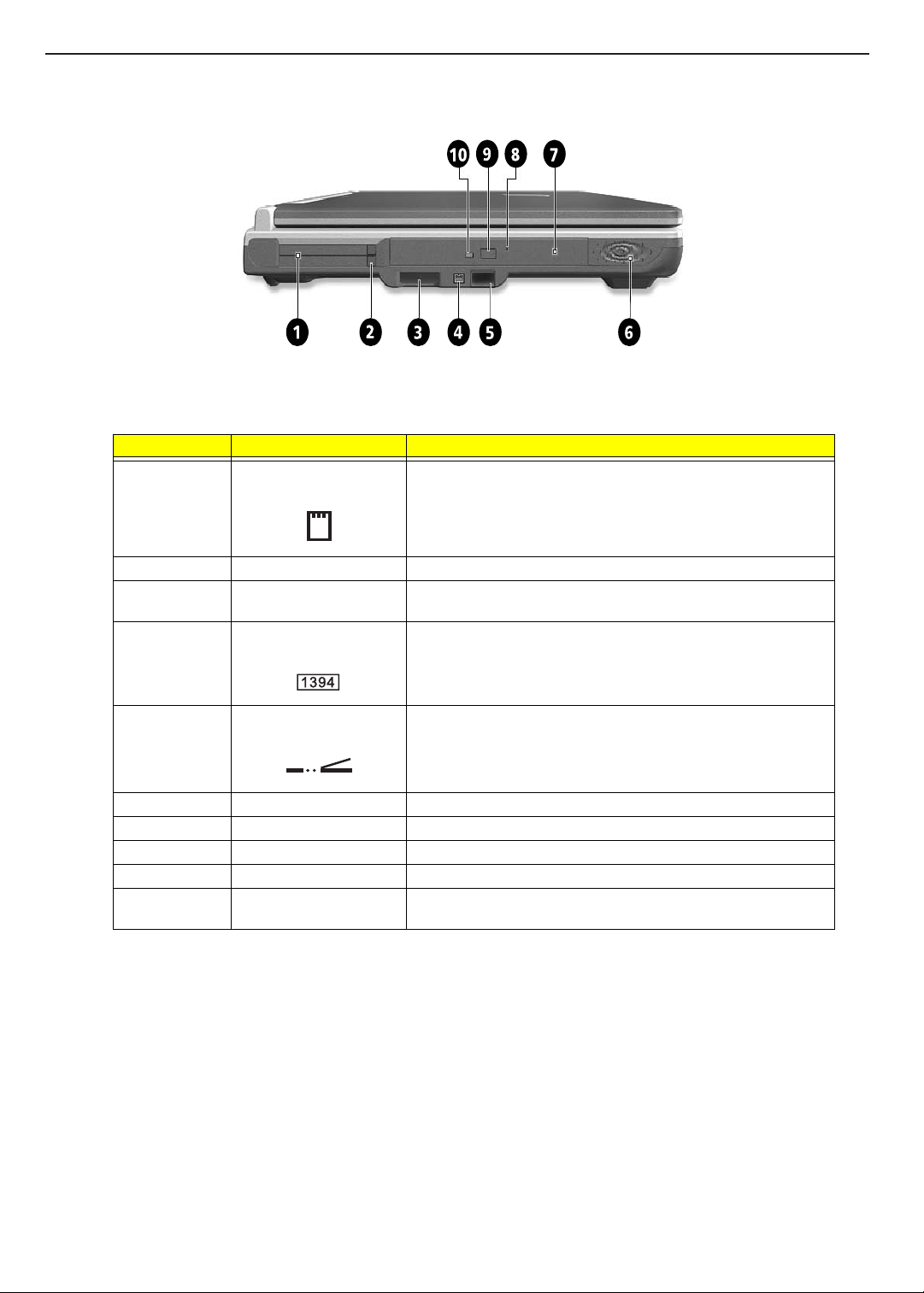
Left Panel
Number Item Description
TECHNICAL SERVICE MANUALPrestigio Signore 153
1 PC card slot Accepts two TypeII/I or one Type III CardBus PC card.
2 PC card eject button Ejects the PC card from its slot.
3 3-in-1 slot media slot Accepts any of the following flash memory cards; Secure Digital
4 IEEE 1394 Connects to an IEEE 1394-compatible device (e.g., digital video
5 Infrared port Interfaces with infrared devices (e.g., infrared printer, IR-aware
6 Speaker Outputs sound
7 Optical drive Internal optical drive (CD, DVD, or DVD/ CD-RW combo drive).
8 Emergency eject slot Ejects the optical drive tray when the computer is turned off.
9 Eject button Ejects the CD/DVD tray.
10 Optical drive activity
indicator
(SD), Memory Stick, MultiMedia Card (MMC).
camera).
computer).
Lights up when the optical drive is active.
7
Page 15
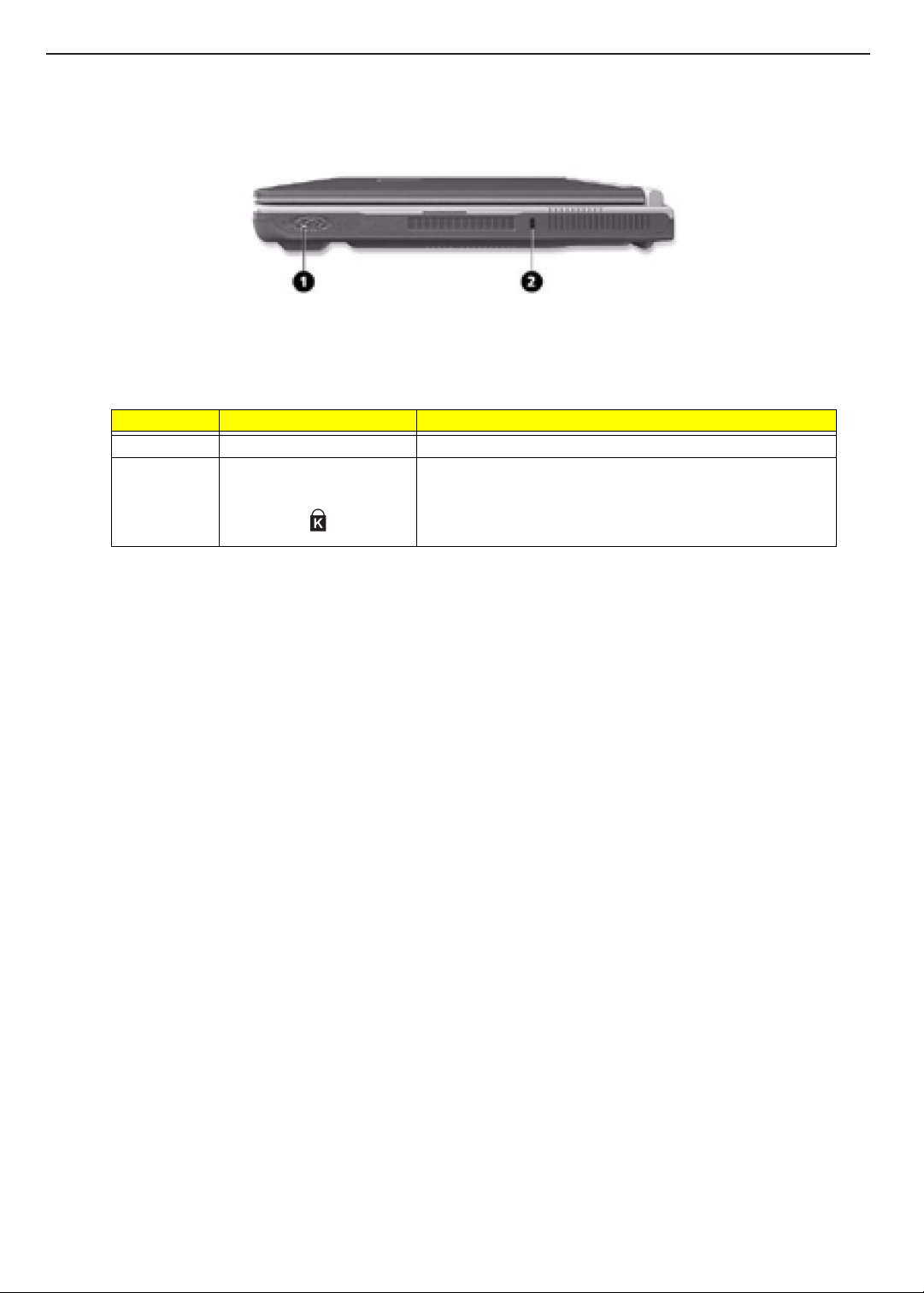
TECHNICAL SERVICE MANUAL Prestigio Signore 153
Right Panel
Number Item Description
1 Speaker Outputs sound.
2 Security keylock Connects to a Kensington-compatible computer security lock.
8
Page 16
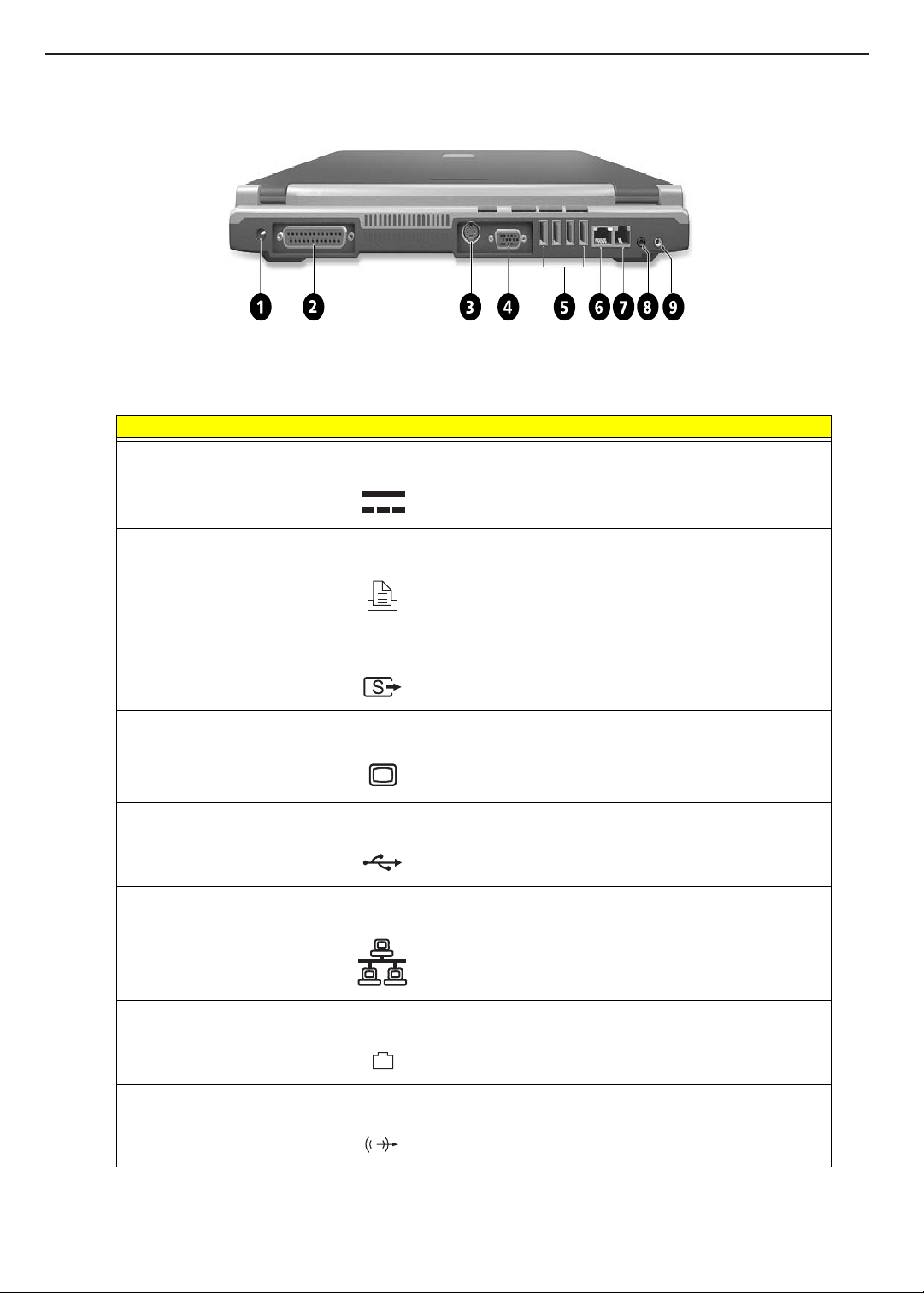
Rear Panel
Number Item Description
TECHNICAL SERVICE MANUALPrestigio Signore 153
1 DC-in jack Connects to an AC adapter.
2 Parallel port Connects to a parallel device (e.g., parallel printer).
3 S-video out port Connects to a television or display device with S-
4 External monitor port Connects to a display monitor (up to 2048x1536
5 USB (2.0) ports (four) Connects to USB devices (e.g., USB digital
6 Network jack Connects to an Ethernet 10/100-based network.
7 Modem jack Connects a phone line (only for models with an
video input.
resolution).
camera).
internal fax/data modem).
8 S/PDIF line-out jack Connects to audio line-out devices (e.g., speakers,
headphones); supports S/PDIF connection.
9
Page 17
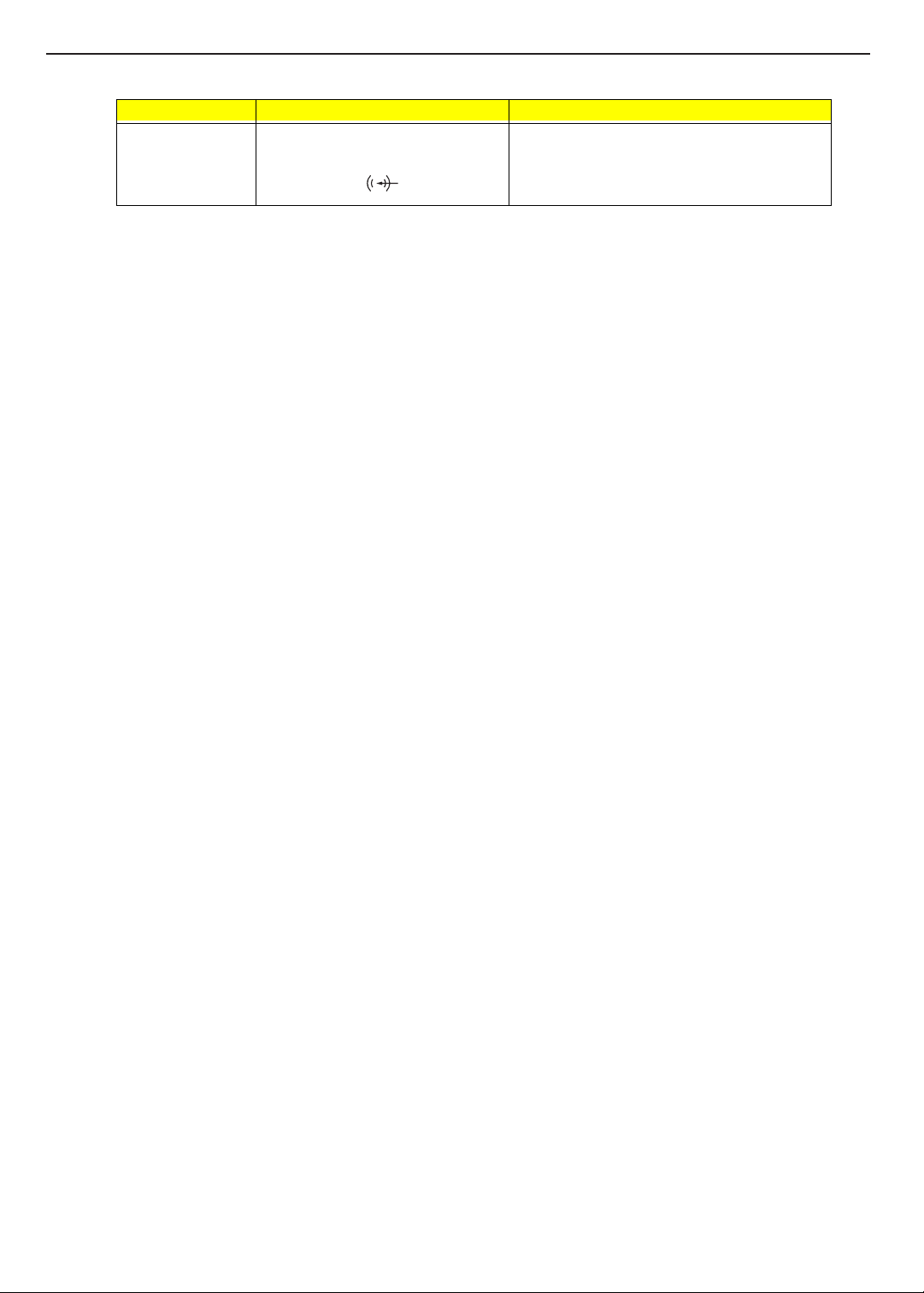
TECHNICAL SERVICE MANUAL Prestigio Signore 153
Number Item Description
9 Line-in jack Accepts audio line-in devices (e.g., audio CD
player, stereo walkman)
10
Page 18
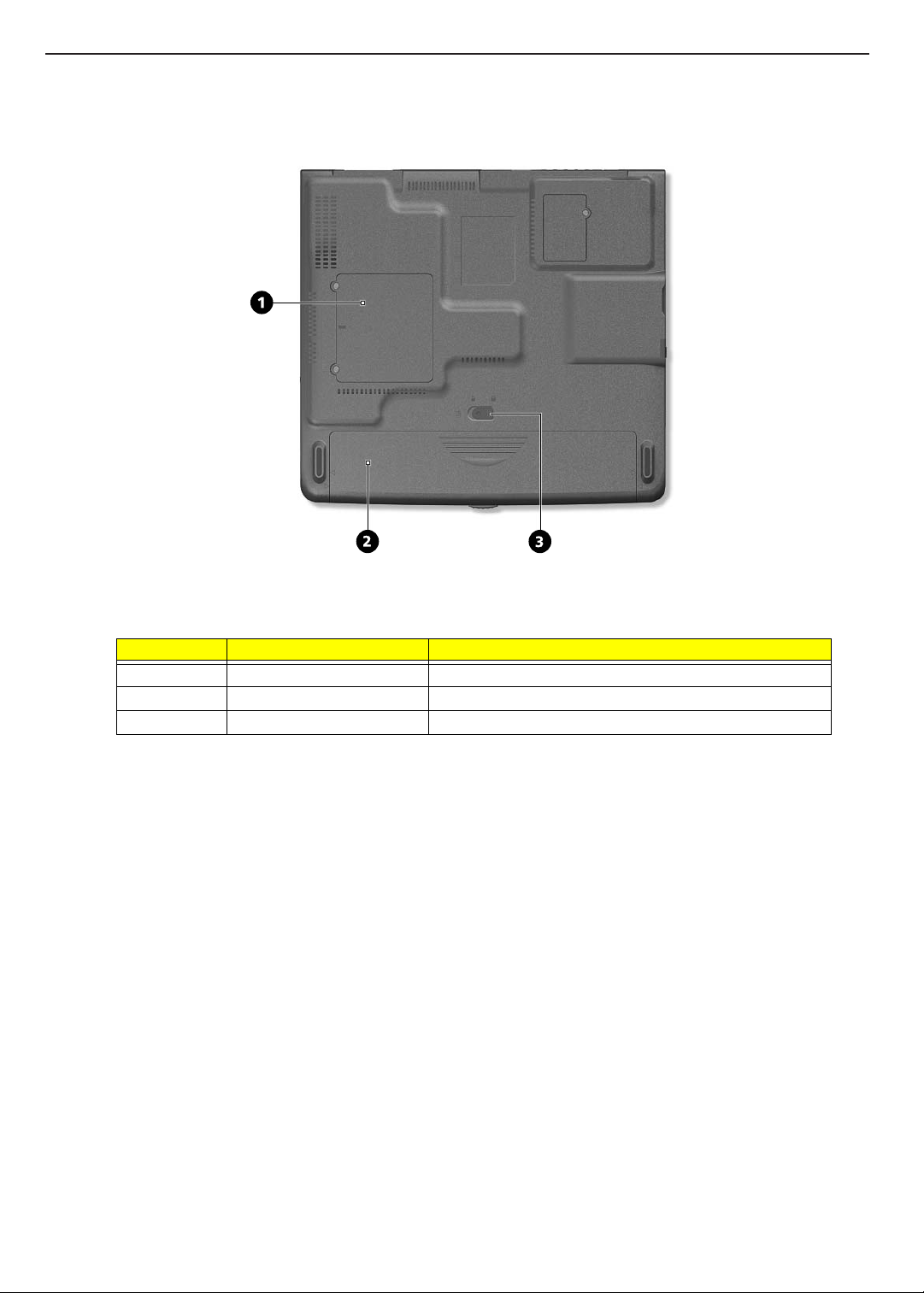
Bottom Panel
TECHNICAL SERVICE MANUALPrestigio Signore 153
Number Item Description
1 Memory compartment cover Houses the computer’s main memory.
2 Battery pack Supplies power to the computer.
3 Battery release latch Unlatches the battery to remove it.
11
Page 19
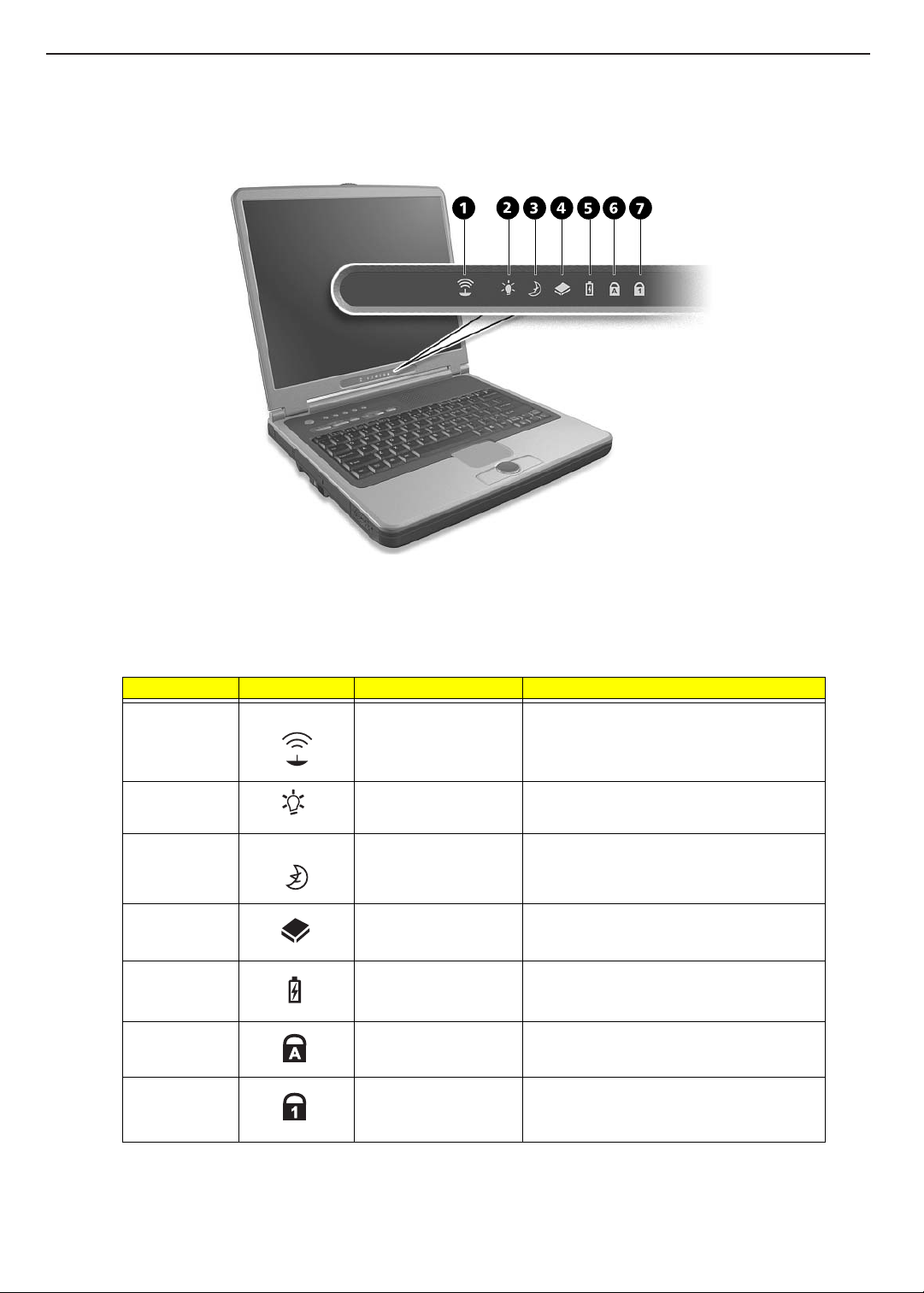
TECHNICAL SERVICE MANUAL Prestigio Signore 153
Indicators
The computer has seven easy-to-read status icons on the bottom of the display screen.
The Power, Sleep status and Wireless Communication icons are visible even when you close the display cover
so you can see the status of the computer while the cover is closed.
Number Icon Function Description
1 Wireless Communication Lights when the Wireless LAN capability
(optional) is enabled.
2 Power Lights when the computer is on.
Blinks when a battery-low condition occurs.
3 Sleep Blinks when computer enters Hibernation mode.
Lights when computer enters Standby mode.
4 Media Activity Lights when the hard disk or Media drive is
active.
5 Battery Charge Lights when the battery is being charged.
6 Caps Lock Lights when Caps Lock is activated.
7 Num Lock
(Fn+F11)
Lights when Num Lock is activated.
12
Page 20
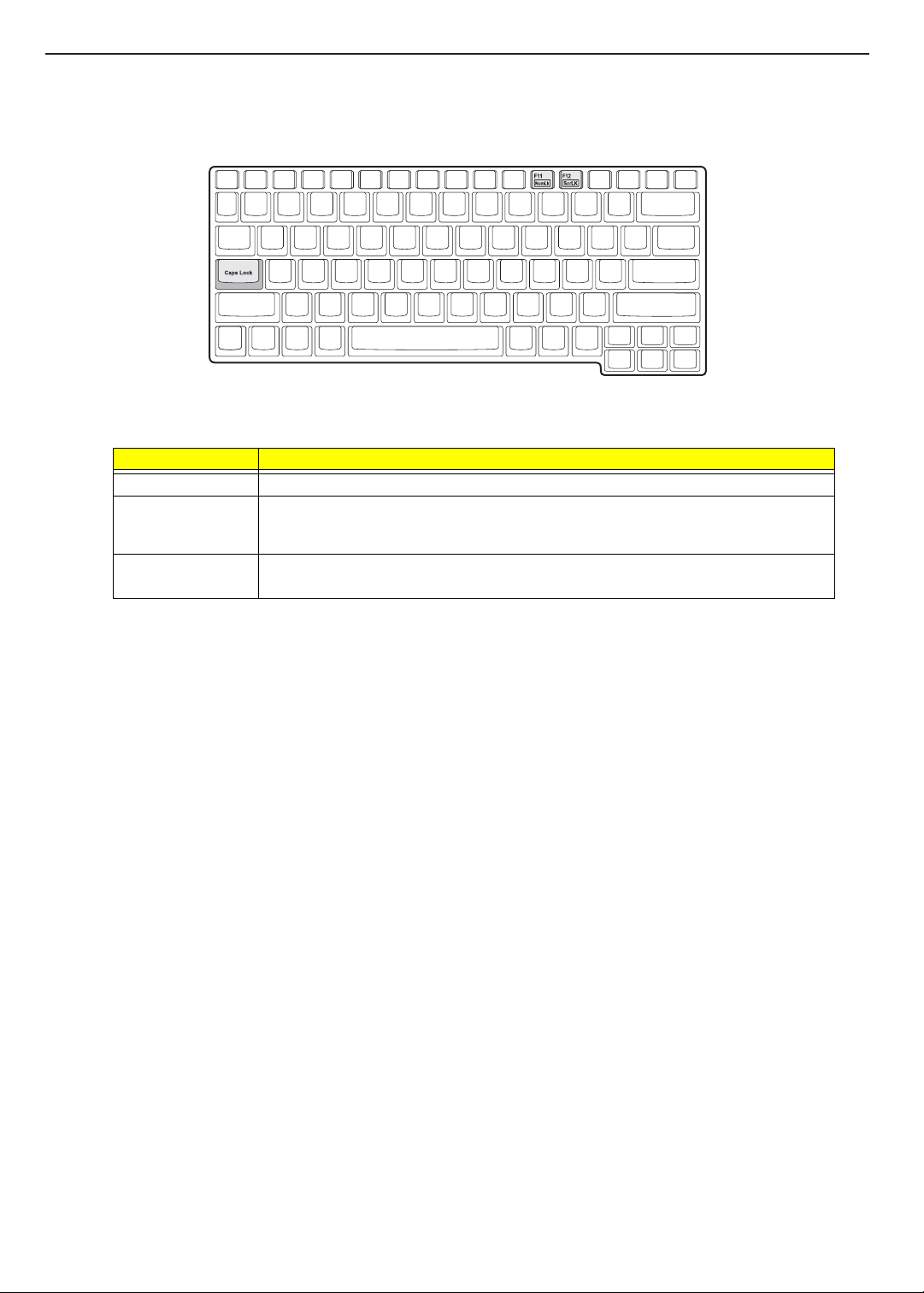
Lock Keys
The keyboard has three lock keys which you can toggle on and off.
Lock Key Description
Caps Lock When Caps Lock is on, all alphabetic characters typed are in uppercase.
Num Lock
(Fn-F11)
Scroll Lock
(Fn-F12)
When Num Lock is on, the embedded keypad is in numeric mode. The keys function as a
calculator (complete with the arithmetic operators +, -, *, and /). Use this mode when you need
to do a lot of numeric data entry. A better solution would be to connect an external keypad.
When Scroll Lock is on, the screen moves one line up or down when you press the up or down
arrow keys respectively. Scroll Lock does not work with some applications.
TECHNICAL SERVICE MANUALPrestigio Signore 153
13
Page 21
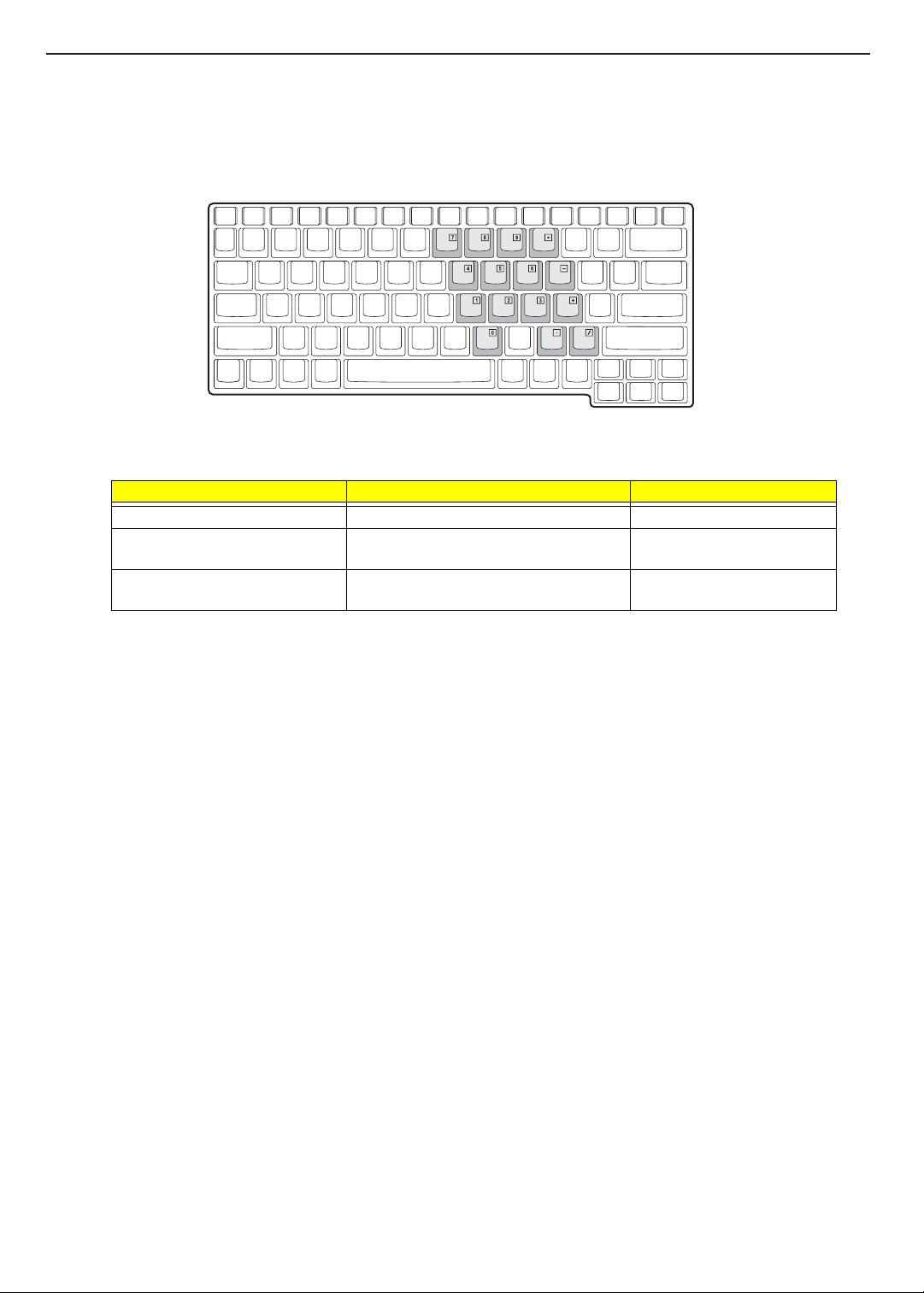
TECHNICAL SERVICE MANUAL Prestigio Signore 153
Embedded Numeric Keypad
The embedded numeric keypad functions like a desktop numeric keypad. It is indicated by small characters
located on the upper right corner of the key caps. To simplify the keyboard legend, cursor-control key symbols
are not printed on the keys.
Desired Access Num Lock On Num Lock Off
Number keys on embedded keypad Type numbers in a normal manner.
Cursor-control keys on embedded
keypad
Main keyboard keys Hold Fn while typing letters on embedded
Hold Shift while using cursor-control keys. Hold Fn while using cursor-
control keys.
Type the letters in a normal
keypad.
manner.
NOTE: If an external keyboard or keypad is connected to the computer, the
shifts from the internal keyboard to the external keyboard or keypad.
Num Lock
feature automatically
14
Page 22
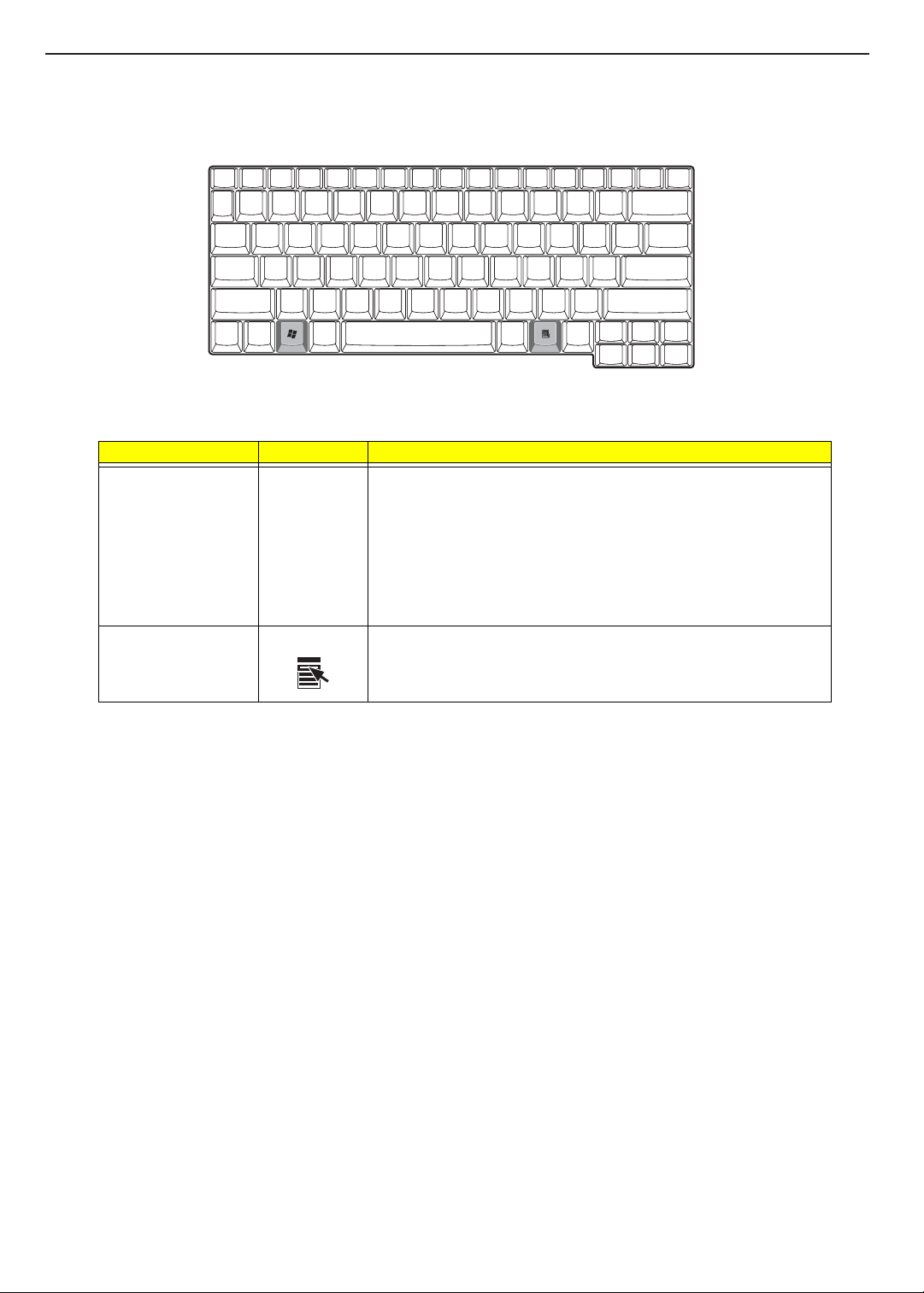
TECHNICAL SERVICE MANUALPrestigio Signore 153
Windows Keys
The keyboard has two keys that perform Windows-specific functions.
Key Icon Description
Windows logo key Start button. Combinations with this key perform shortcut functions. Below
are a few examples:
Windows + Tab (Activates next task bar button)
Windows + E (Explores My Computer)
Windows + F (Finds Document)
Windows + M (Minimizes All)
Shift + Windows + M (Undoes Minimize All)
Windows + R (Displays the Run...dialog box)
Application key Opens the application’s context menu (same as a right-click).
15
Page 23
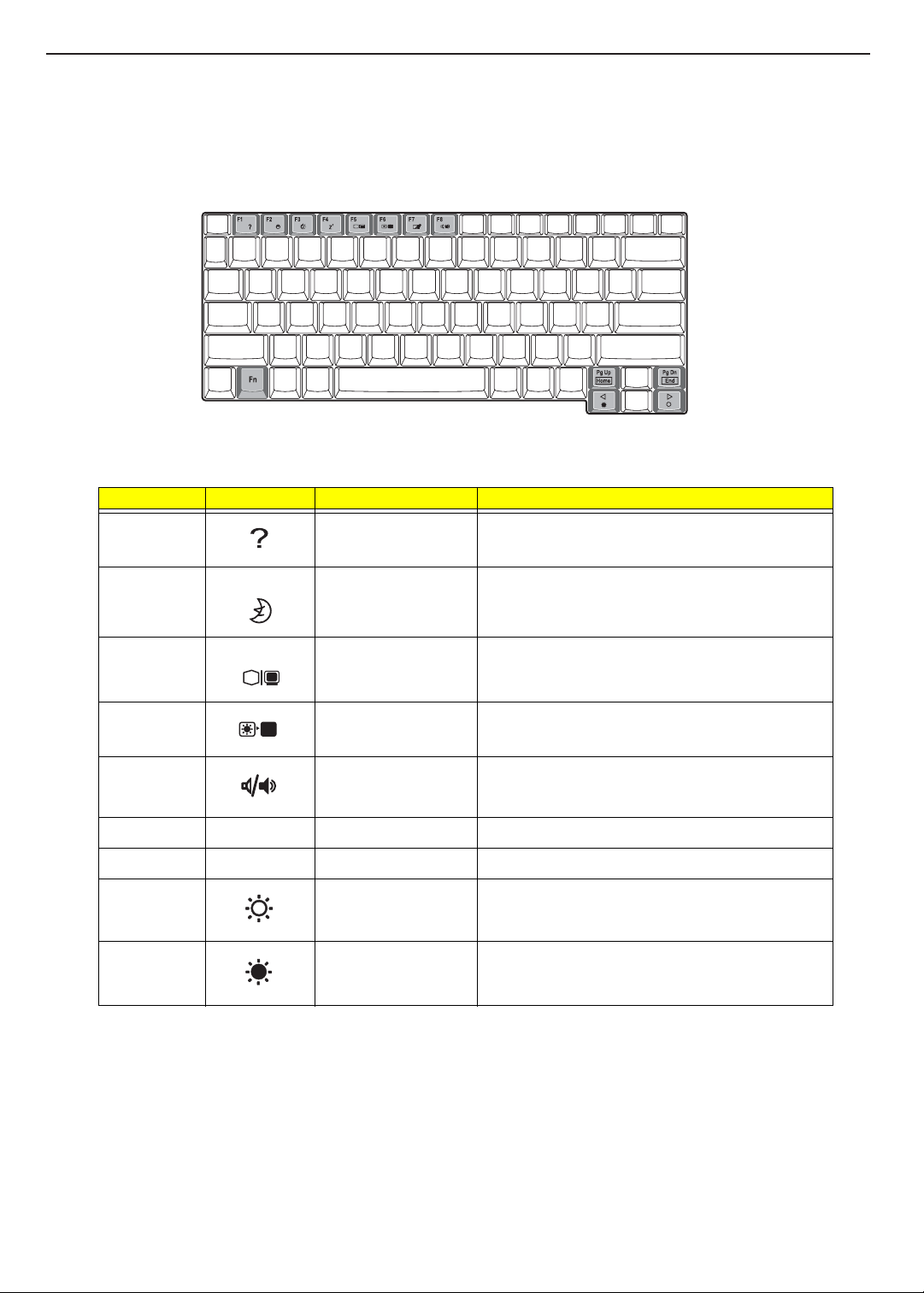
TECHNICAL SERVICE MANUAL Prestigio Signore 153
Hot Keys
The computer employs hot keys or key combinations to access most of the computer’s controls like screen
contrast and brightness, volume output and the BIOS Utility.
To activate hot keys, press and hold the Fn key before pressing the other key in the hot key combination.
Hot Key Icon Function Description
Fn-
l
Hot key help Displays a list of the hotkeys and their functions.
m
Fn-
n
Fn-
Fn-
o
p
Fn-
Fn-PgUP
Fn-PgDn
x
Fn-
Fn-
z
g
d
Sleep Puts the computer in Sleep mode, which can be defined
via the advanced section of the Power Management
Properties in the Windows Control Panel.
Display toggle Switches display output between the display screen,
external monitor (if connected) and both the display
screen and external monitor.
Screen blank Turns the display screen backlight off to save power.
Press any key to return.
Speaker on/off Turns the speakers on and off; mutes the sound.
Home Functions as the “Home” key.
End Functions as the “End” key.
Brightness up Increases the screen brightness.
Brightness down Decreases the screen brightness.
16
Page 24
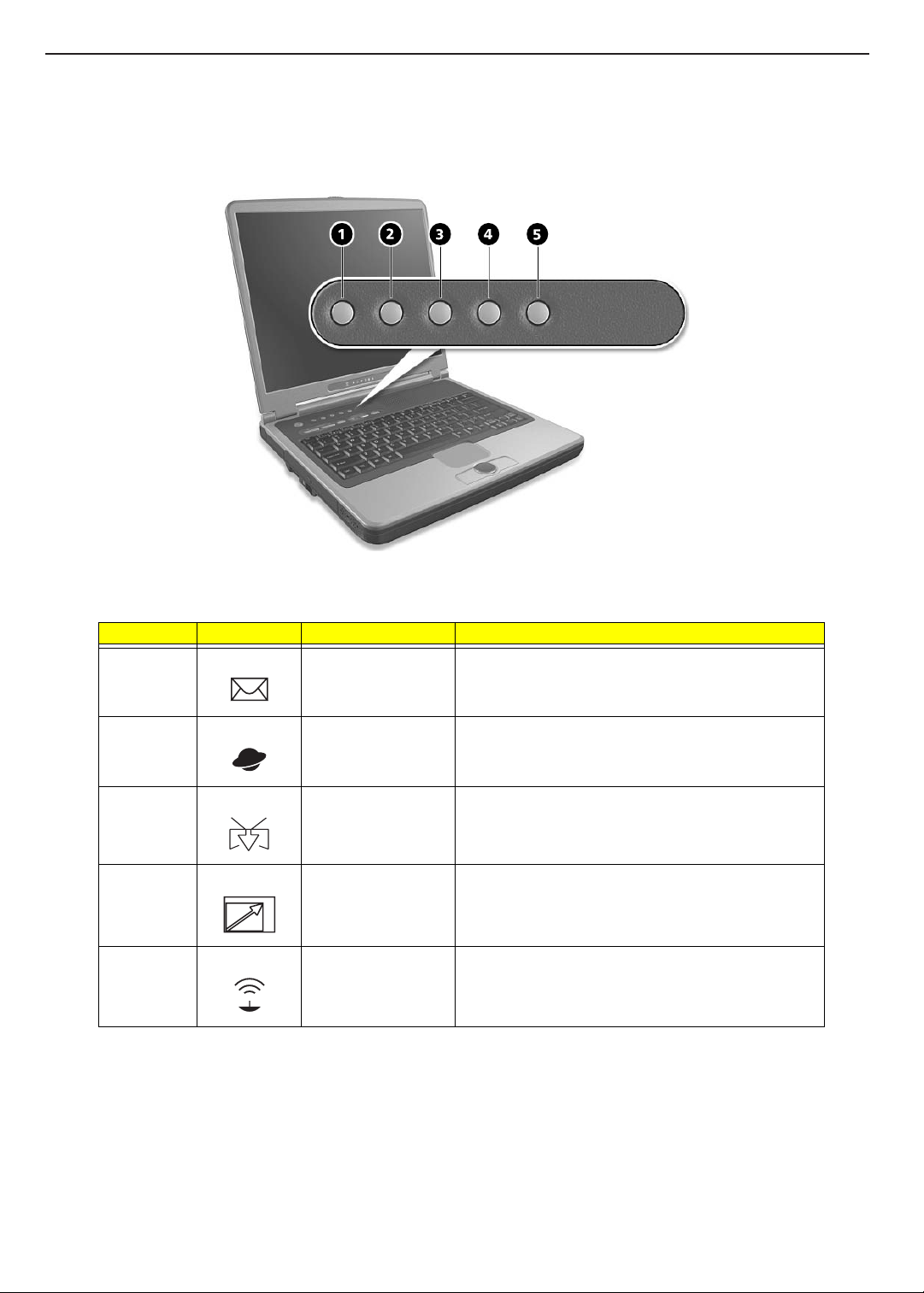
TECHNICAL SERVICE MANUALPrestigio Signore 153
Launch Keys
Located on the left of the keyboard are five buttons. These buttons are called launch keys. They are
designated as Wireless Communication, E-mail, Internet Browser, P1 and P2 buttons.
Number Icon Function Description
1 E-mail The mail button is used to launch the E-mail application.
2 Internet browser By default, is used to launch your Internet browser.
3 TV out Automatically switches the display to output on a television
4 Resolution Launches the resolution setting.
5 Wireless
communication
that is connected to the s-video port.
This button is used to enable or disable the wireless LAN
(optional) function.
17
Page 25
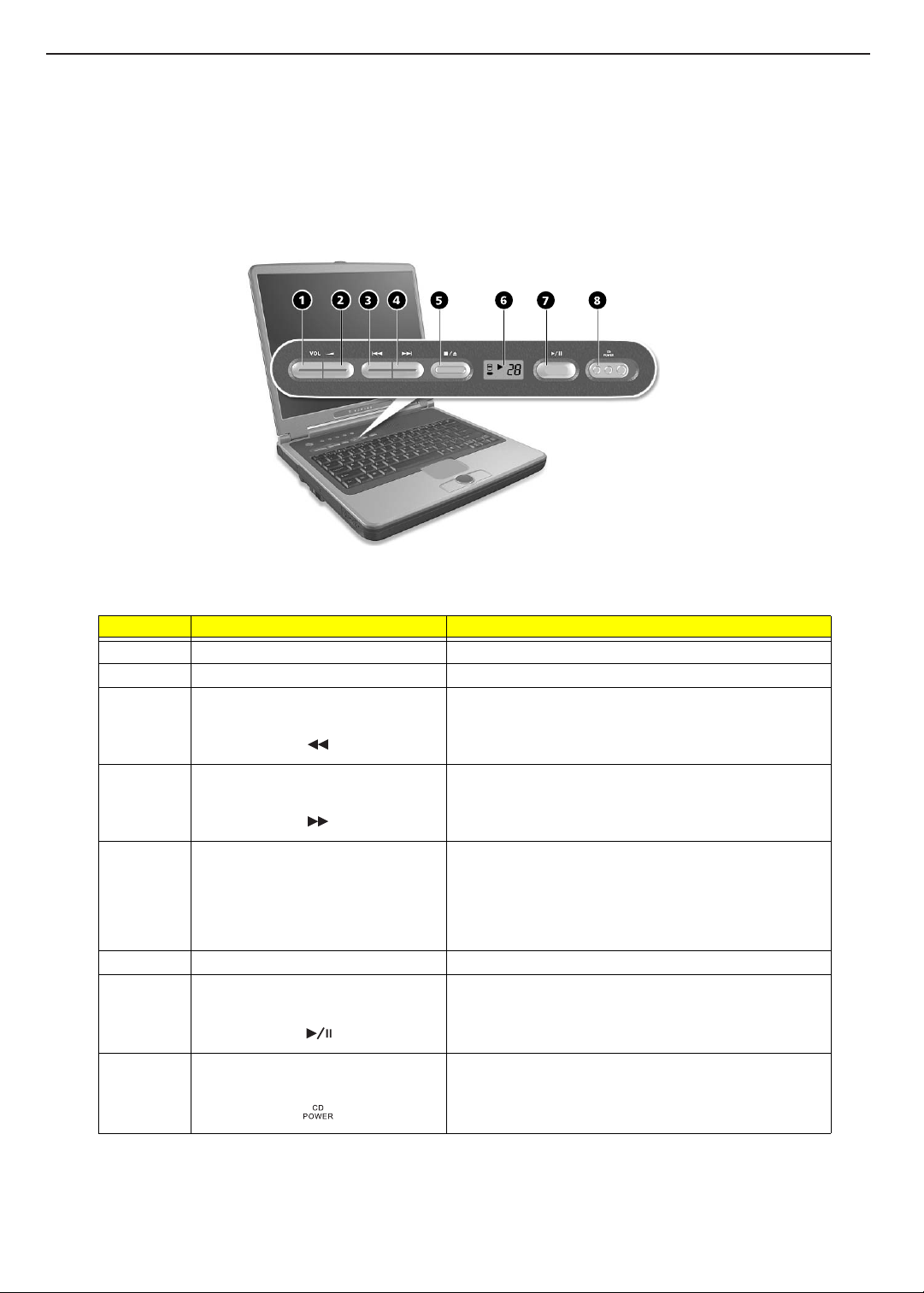
TECHNICAL SERVICE MANUAL Prestigio Signore 153
AV Control Panel
The AV control panel is a special feature of this computer. Through this AV control panel, you can play most of
your audio/video CDs, DVDs, MP3s, and MP3 files on your hard disk.
When the operating system is not running, you can play music CDs and MP3 files on your hard disk. You must
first set up the playlist in the Playlist Editor before you can play the MP3 files and CDs. You can set up more
than one playlist in your hard disk.
# Item Description
1 Volume down Decrease the volume of the speakers.
2 Volume up Increase the volume of the speakers.
3 Previous track button Jumps to the previous track in the playlist. When viewing
DVD or VCD movies, let you jump to the previous chapter.
4 Next track button Jumps to the previous track in the playlist. When viewing
DVD or VCD movies, let you jump to the next chapter.
5 Stop/ Eject/ Media select button Stops playback, eject the CD or selects the media source.
Press once to stop the music being played, press again to
enter the media select mode. Press it a third time to display
the track number. Up to a maximum of 9 playlists on the
hard disk are supported, P1 to P9. For audio CD, D1 is the
displayed media source.
6 AV LCD panel Displays current media status.
7 Play/ Pause Plays and pauses the media playback.
8 AV power button Turns on or off the power of the AV control panel.
When this button is turned on, then enter the MP3 player
mode. When turned off, then exit the MP3 player mode.
18
Page 26
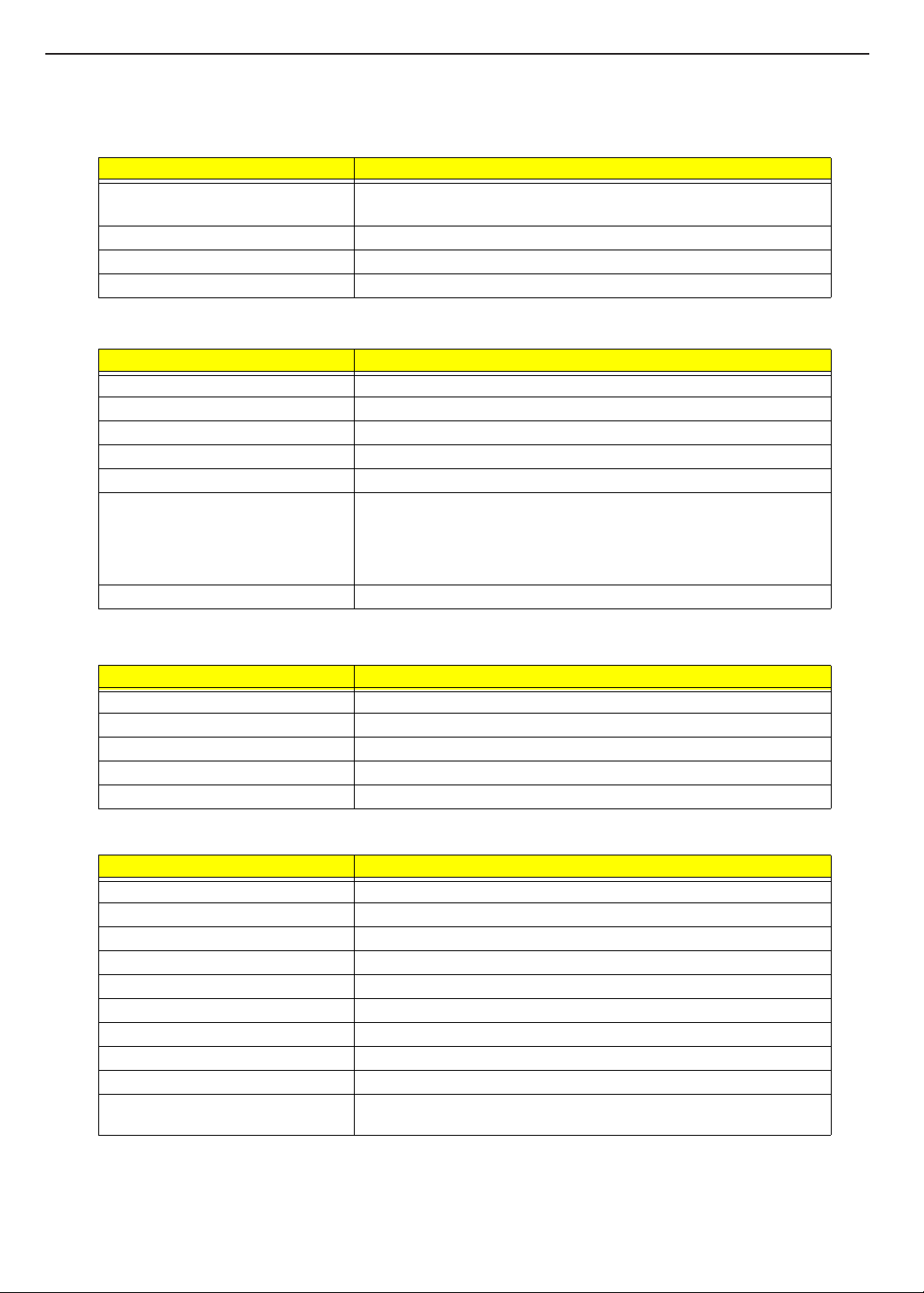
TECHNICAL SERVICE MANUALPrestigio Signore 153
Hardware Specifications and Configurations
Processor
Item Specification
CPU type
CPU package P478 package 478 pin FC-PGA 2
CPU core voltage 1.5V
CPU I/O voltage 1.2V
BIOS
Item Specification
BIOS vendor Phoenix
BIOS Version R01-AXX
BIOS ROM type LPC Flash
BIOS ROM size 512KB
BIOS package PLCC 32-pin
Supported protocols ACPI 1.0b/2.0, HDD password, INT 15h Extensions, Boot Block, DTMF
BIOS password control Supervisor Password, User Password, Password on Boot available.
R
Pentium 4 (Northwood 2.4/2.6/2.8/3.0/3.2 GHz, Prescott 3.2/3.4/3.6
Intel
GHz)
Desktop Management Interface Specification V2.0, WfM 2.0 (for build in
Ethernet Model), PCMCIA V3.0 Compliant Device, SM BIOS 2.3, IEEE
1394 V1.0, PCI 2.2, PnP BIOS 1.0a, USB Specification 1.1/2.0, CD-ROM
Boot Specification V1.0, Simple Boot Flag
Second Level Cache
Item Specification
Cache controller Built-in CPU
Cache size 512KB / 1MB on die
1st level cache control Always enabled
2st level cache control Always enabled
Cache scheme control Fixed in write-back
System Memory
Item Specification
Memory controller Intel 865 PE
Onboard memory size 512KB system / video BIOS in flash ROM
DIMM socket number 2 sockets (2 banks)
Supports memory size per socket 256MB, 512MB
Supports maximum memory size 1024MB
Supports DIMM type DDR
Supports DIMM Speed 266/ 333 MHz
Supports DIMM voltage 2.5V
Supports DIMM package 200-pin soDIMM
Memory module combinations You can install memory modules in any combinations as long as they
match the above specifications.
19
Page 27
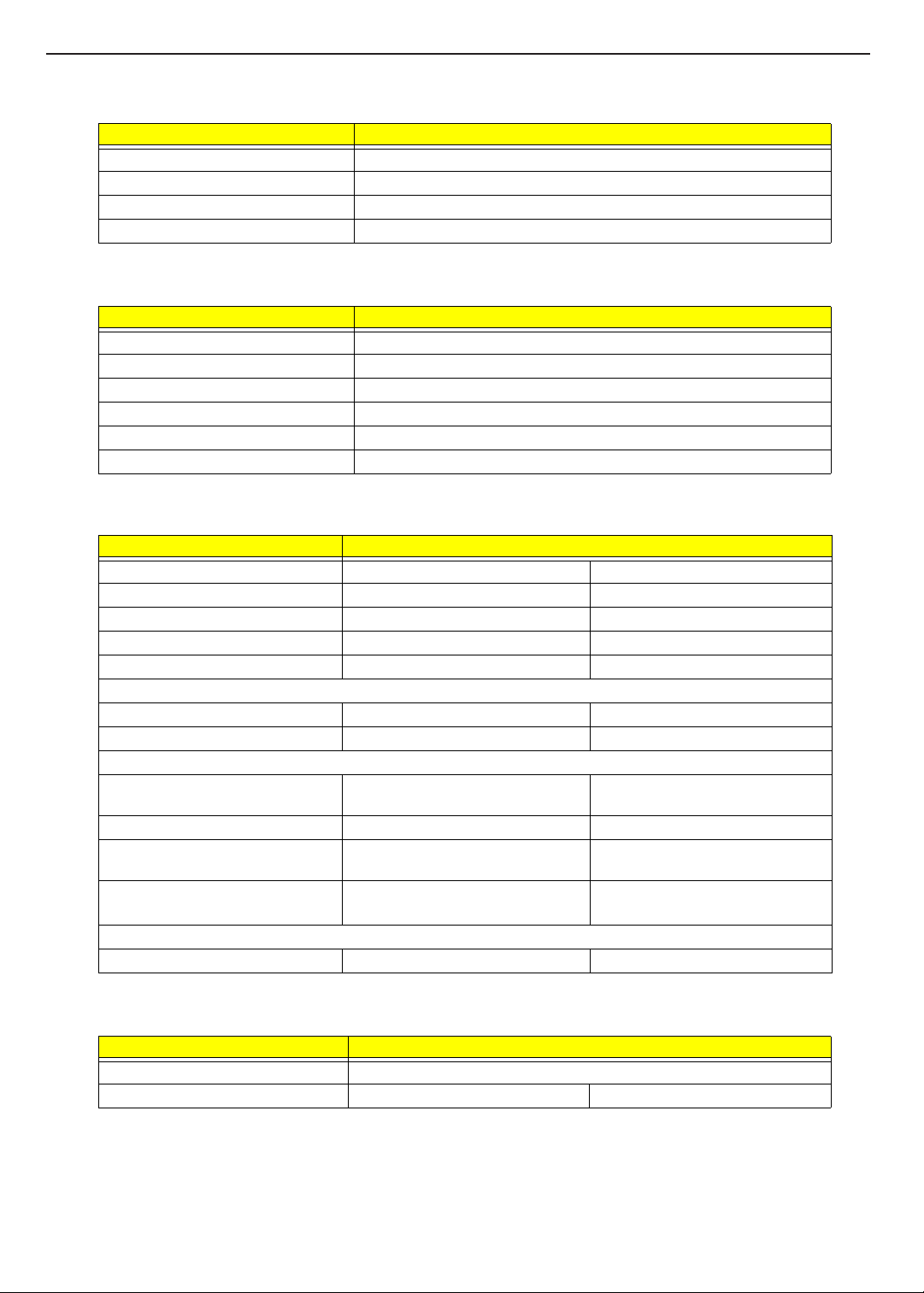
TECHNICAL SERVICE MANUAL Prestigio Signore 153
LAN Interface
Item Specification
Chipset Realtek 8101L
Supports LAN protocol 10/100 Mbps
LAN connector type RJ45
LAN connector location Rear side
Modem Interface
Item Specification
Chipset Askey 1456VQL4A
Fax modem data baud rate (bps) 14.4K
Data modem data baud rate (bps) 56K
Supports modem protocol V.92 MDC
Modem connector type RJ11
Modem connector location Rear side
Hard Disk Drive Interface
Item Specification
Vendor & Model Name Hitachi 40G IC25N040ATMR04 Hitachi 80G IC25N080ATMR04
Capacity (MB) 40G 80G
Bytes per sector 512 512
Data heads 2 4
Recording zone 16 16
Drive Format
Disks 1 2
Spindle speed (RPM) 4200 RPM 4200 RPM
Performance Specifications
Buffer size 2048 KB - Upper 308 KB is used for
firmware
Interface ATA/ATAPI-6 (E-IDE) ATA/ATAPI-6 (E-IDE)
Max. media transfer rate (disk-buffer,
Mbytes/s)
Data transfer rate (host~buffer,
Mbytes/s)
DC Power Requirements
Voltage tolerance 5V(DC) +/- 5% 5V(DC) +/- 5%
350 TYP 350 TYP
100 MB/Sec.
(Ultra DMA 100)
8192 KB - Upper 308 KB is used for
firmware
100 MB/Sec.
(Ultra DMA 100)
DVD-ROM Interface
Item Specification
Vendor & model name MKE SR-8177 W/K3
Performance Specification With CD Diskette With DVD Diskette
20
Page 28
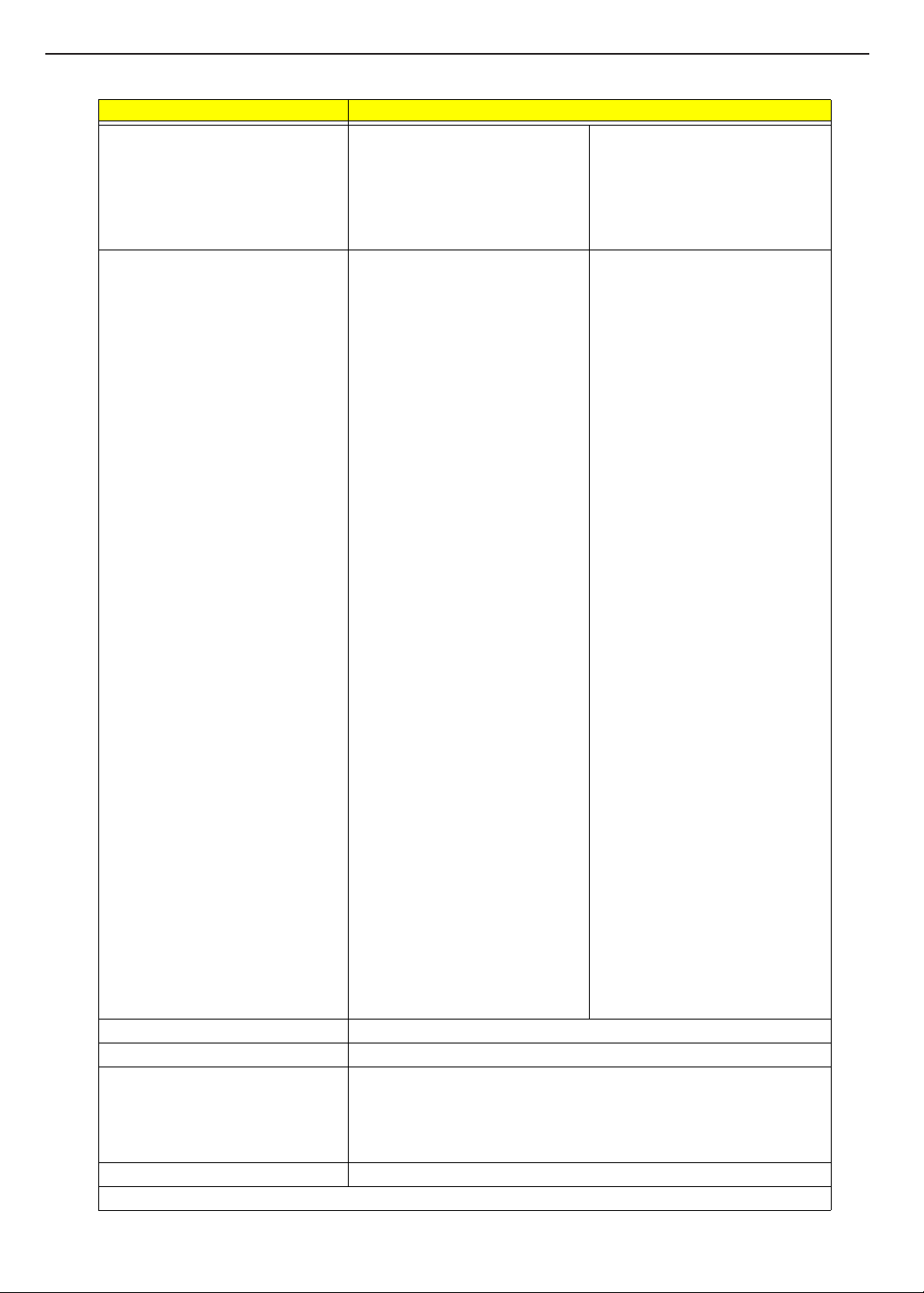
TECHNICAL SERVICE MANUALPrestigio Signore 153
DVD-ROM Interface
Item Specification
Transfer rate (KB/sec) Average Sustained:
CAV mode
775~1800 blocks/sec
(10.3X to 24X)
1550~3600kBytes/sec (Mode 1)
1768~4106 kBytes/sec (Mode 2)
Average Full Access time (typ.) CD: (Disc: MNSU-005)
Random (*1)
CAV mode 95 msec typical 125 msec
average max
Full Stroke (*2)
CAV mode 200 msec typical 260
msec average max
1/3 Stroke (*3)
CAV mode 105 msec typical 135
msec average max
Data Buffer Capacity 256 kBytes
Interface IDE
Applicable disc format DVD: DVD-5, DVD-9, DVD-10, DVD-18, DVD-R (3.95G/4.7G), DVD-RAM
(2.6G/4.7G), DVD-RW
CD: CD-Audio, CD-ROM (mode 1 and mode 2), CD-ROM XA (mode 2, form 1
and form 2), CD-I (mode 2, form 1 and form 2), CD-I Ready, CD-I Bridge,
CD-WO, CD-RW, Photo CD, Video CD, Enhanced Music CD, CD-TEXT
Loading mechanism Soft eject (with emergency eject hole)
Power Requirement
DVD-5:
Normal Speed (1X) 11.08 Mbits/sec
CAV mode 36.67~88.64 Mbits/sec
DVD-9/DVD-R/DVD-RW:
Normal Speed (1X) 11.08 Mbits/sec
CAV mode 36.67~88.64 Mbits/sec
DVD-5:(Disc: MKE-D551)
Random (*4)
120 msec typical
160 msec average max
Full Stroke (*5)
270 msec typical
350 msec average max
1/3 Stroke (*6)
130 msec typical
170 msec average max
DVD-9: (Disc: ODSC-PARA)
Random (*7)
150 msec typical
200 msec average max
Full Stroke (*8)
340 msec typical
450 msec average max
1/3 Stroke (*9)
170 msec typical
220 msec average max
DVD-RAM (2.6G) (Disc: LM-DB26)
Random (*10)
200 msec typical
300 msec average max
Full Stroke (*11)
300 msec typical
600 msec average max
Full Stroke (*12)
220 msec typical
320 msec average max
DVD-RAM (4.7G) (Disc: LM-HB47J)
Random (*13)
180 msec typical
300 msec average max
Full Stroke (*14)
320 msec typical
700 msec average max
Full Stroke (*15)
240 msec typical
350 msec average max
21
Page 29
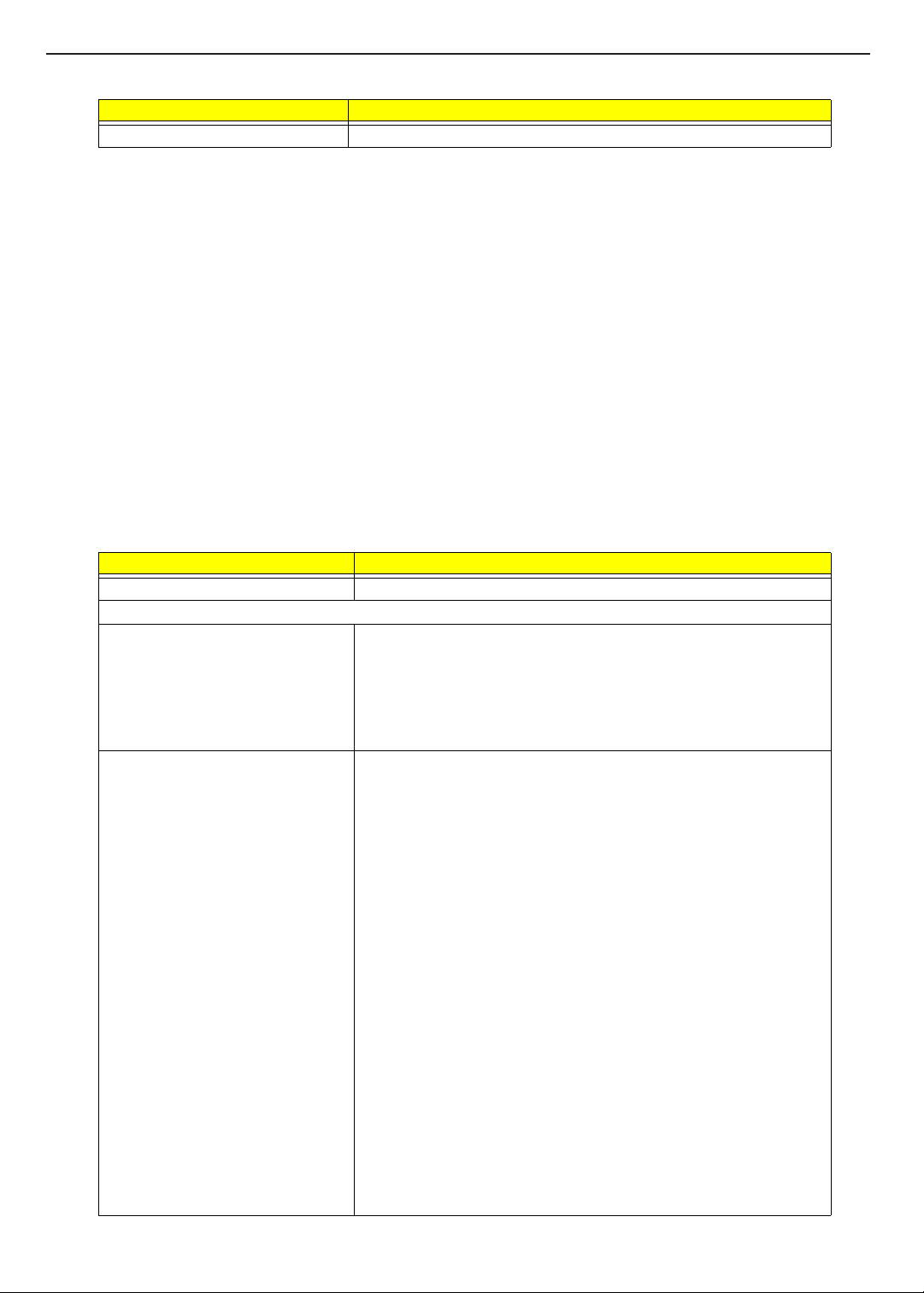
TECHNICAL SERVICE MANUAL Prestigio Signore 153
DVD-ROM Interface
Item Specification
Input Voltage +5V[DC]+/-5%
(*1) Average of Data read over the whole area from 00 min. 02 sec. 00 block to 59 min. 58 sec. 74 block more
than 2000 times including latency and layered error correction time.
(*2) From 00 min. 02 sec. 00 block to 59 min. 58 sec. 74 block including latency and layered error correction
time.
(*3) From 00 min. 02 sec. 00 block to 20 min 00 sec. 00 block including latency and layered error correction
time.
(*4) Average of Data read over the whole area from starting data recorded area (LBA:0) to maximum data
recorded area (LBA:23197F), more than 2000 times including latency and layered error correction time.
(*5) From starting data recorded area (LBA:0) to maximum data recorded area (LBA:23197F) including latency
and layered error correction time.
(*6) From starting data recorded area (LBA:0) to maximum data recorded area (LBA:86A29) including latency
and layered error correction time.
(*7) Average of Data read over the whole area from starting data recorded area (LBA:0) to maximum data
recorded area (LBA:3FA0DF), more than 2000 times including latency and layered error correction time.
(*8) From starting data recorded area (LBA:0) to maximum data recorded area (LBA:3FA0DF) including
latency and layered error correction time.
(*9) From starting data recorded area (LBA:0) to maximum data recorded area (LBA:277D8E) including
latency and layered error correction time.
DVD + RW Interface
Item Specification
Vendor & Model name Ricoh / RW8160A
Performance Specification
Transfer rate (MB/sec) CD Read: 4X, 8X, 12X, 16X, 20X, 24X
Write: 4X, 8X, 16X (CD-R)
4X, 8X (CD-RW)
DVD Read: 2X, 2.4X, 5X,
8X(DVD-ROM only)
Write: 2.4X
Speed <Read>
4X: 0.6MB/sec.
8X: 1.2MB/sec.
12X: 1.8MB/sec.
16X: 2.4MB/sec.
20X: 3.0MB/sec.
24X: 3.6MB/sec.
<Write>
CD-R
4X: 0.6MB/sec.
8X: 1.2MB/sec.
16X: 2.4MB/sec.
CD-RW
4X: 0.6MB/sec.
8X: 1.2MB/sec.
DVD+RW and DVD+R
2.4X: 3.31MB/sec.
<DVD Read>
2X: 2.77MB/sec.
2.4X: 3.31MB/sec.
5X: 4.16MB/sec.
8X: 11.08MB/sec.
*1
*1
22
Page 30

DVD + RW Interface
Item Specification
Access time (typ.) Ave. 160msec. (CD), Ave. 180msec. (DVD)
Buffer memory 8MB
Applicable disc format
MTBF (Life)
Loading mechanism Drawer with soft eject and emergency eject hole
Power Requirement
Input voltage 5V(DC) +/- 5%
CD-DA, CD-ROM, CD-ROM XA, CD-I, Video-CD, Photo-CD, CD-Text, CD
extra.
60,000 Hours
Audio Interface
Item Specification
Audio Controller Realtek ALC 203 AC97 Codec
Audio onboard or optional Built-in
Mono or Stereo Stereo
Resolution 20 bit stereo Digital to analog converter
18 bit stereo Analog to Digital converter
Compatibility Microsoft DC97/PC2001, AC97 2.2
Mixed sound source PC speaker, phone line, mic, line-in, CD-in
Voice channel 5/6-bit, mono/stereo
Sampling rate 96 KHz
Internal microphone Yes
Internal speaker / Quantity Yes
Supports PnP DMA channel Not available
Supports PnP IRQ Not available
TECHNICAL SERVICE MANUALPrestigio Signore 153
Video Interface
Item Specification
Chip vendor and model name nVIDIA NV34 Ultra 64MB
Chip voltage Core/1.45V
Memory/2.5V
Supports ZV (Zoomed Video) port No
Graph interface 8X AGP (Accelerated Graphics Port) bus
Maximum resolution (LCD) 15.0” TFT XGA, 1024x768x262144 color
Maximum resolution (CRT& LCD) 800x600x256 colors
Maximum resolution (CRT) 1024X768x16M colors, refresh rate up to 85Hz or higher
Video Memory
Item Specification
Fixed or upgradeable Fixed, shared with system BIOS
Video memory size 512KB
23
Page 31

TECHNICAL SERVICE MANUAL Prestigio Signore 153
Video Resolutions Mode
Resolution
640x480 Yes Yes Yes
800x600 Yes Yes Yes
1024x768
(15.0” TFT XGA)
1024x768
(External CRT))
Yes Ye s Yes
Yes Ye s N o
8 bits
(256 colors)
16 bits
(High color)
Parallel Port
Item Specification
Parallel port controller NS SIO PC87392
Number of parallel port 1
Location Rear side
Connector type 25-pin D-type connector, in female type
Parallel port function control Enable/Disable by BIOS Setup
Supports ECP/EPP Yes (set by BIOS setup)
Optional ECP DMA channel
(in BIOS Setup)
Optional parallel port I/O address
(in BIOS Setup)
Optional parallel port IRQ
(in BIOS Setup)
Not available
378, 278, 3BC
IRQ7, IRQ5
32 bits
(True color)
USB Port
Item Specification
USB Compliancy Level 1.1/ 2.0
OHCI 1.1/ 2.0
Number of USB port 4
Location Rear side
USB port function control Enable/Disable by BIOS Setup
24
Page 32

IrDA Port
Item Specification
IrDA FIR port controller NS SIO PC87392
Number of IrDA FIR port 1
Location Left side
IrDA FIR port function control Enable/Disable by BIOS Setup
IrDA FIR port (in BIOS Setup) 3F8, 2FB, 3EB, 2EB
IrDA FIR port IRQ (in BIOS Setup) IRQ3
ECP DMA channel
(in BIOS Setup)
Optional IrDA FIR port DRQ (in BIOS
Setup)
Not available
Not available
PCMCIA Port
Item Specification
PCMCIA controller TI PCI7420
Supports card type Type-II
Number of slots Two Type -II
Access location Left side
Supports ZV (Zoomed Video) port No ZV support
Supports 32 bit CardBus Yes (IRQ4, IRQ5)
TECHNICAL SERVICE MANUALPrestigio Signore 153
System Board Major Chips
Item Controller
System core logic Intel 865PE
Intel ICH5
Super I/O controller NS PC87392
Audio controller Realtek ALC 203
Video controller nVIDIA NV34
Hard disk drive controller Intel ICH5
Keyboard controller Mitsubishi M38857
RTC Intel ICH5
Keyboard
Item Specification
Keyboard controller Mitsubishi M38857
Keyboard vendor & model name Sunrex K020830A1/UI US
Total number of keypads 84/85/88 international language key (10 languages)
Windows 95 keys Yes
Internal & external keyboard work
simultaneously
Yes
25
Page 33

TECHNICAL SERVICE MANUAL Prestigio Signore 153
Battery
Item Specification
Vendor & model name Sony LIPX048 SMP
Battery Type Li-Ion
Pack capacity 4400 mAH 6000 mAH
Number of battery cell 12 12
Package voltage 14.8 V 14.8V
DC-AC LCD Inverter
Item Specification
Vendor & model name Ambit T62I194.12
Input Characteristics
Input voltage (VDC) 6.5~21V
Input current (ADC) 1A(Max)
Input power (W) 4.9W(Max)
On/Off control (Input voltage) (VDC) -0.3~0.8V(Min.)
Brightness_1 (PWM control) 3.3V(Typ)
Brightness_2 (VDC) 0~3.0V
Output Characteristics
Output Current (mA) 0~1.2mA
0.6mA(Typ)
Output Current (mA) 5.5~6.5mA
6.0mA(Typ)
Frequency (KHz) 40(Min.)
Kickoff voltage (VACrms) 1500(Min.)
Burst mode frequency (Hz) 260~290
Efficiency (%) 80(Min.)
NOTE: DC-AC inverter is used to generate very high AC voltage, then support to LCD CCFT backlight user,
and is also responsible for the control of LCD brightness. Avoid touching the DC-AC inverter area while
the system unit is turned on.
NOTE: There is an EEPROM in the inverter, which stores its supported LCD type and ID code. If you replace
a new inverter or replace the LCD with a different brand, use Inverter ID utility to update the ID
information.
Item
Vendor & model name Sumida TWS-458-031
Input Characteristics
Input voltage (VDC) 14.4V(Typ.)
Input current (ADC) 135mA(Max) (VADJ=1.6V)
390mA(Max) (VADJ=3.3V)
Output Characteristics
26
Page 34

Item
Output Current (mA) VADJ=1.6V:
1.5~2.5
2.0 (Typ.)
VAD J=3. 3V:
5.0~6.0
5.5 (Typ.)
Frequency (KHz) VADJ=3.3V:
47~57
52(Typ.)
Kickoff voltage (VACrms) 1500(Min)
TECHNICAL SERVICE MANUALPrestigio Signore 153
27
Page 35

TECHNICAL SERVICE MANUAL Prestigio Signore 153
LCD
Item Specification
Vendor & model name AU B150XG01
Mechanical Specifications
LCD display area (diagonal, inch) 15
Display technology TFT
Resolution XGA
(1024x768)
Supports colors 262K
Optical Specification
Brightness control Keyboard hotkey
Contrast control No
Electrical Specification
Supply voltage for LCD display (V) 3.3
AC Adapter
Item Specification
Vendor & model name LSE ADPT 3P 20V 120W LISHIN
Input Requirements
Maximum input current (A, @90Vac,
full load)
Nominal frequency (Hz) 50-60
Frequency variation range (Hz) 47-63
Nominal voltage (Vrms) 100-240
Input voltage range (Vrms) 90-265
Inrush current 100/220A max. at cold-start and 25 degree C, dc output full-loading and
Efficiency 83% min. at dc output full-loading and 115/230Vac input.
Output Ratings
DC output voltage 20V
Noise + Ripple Low frequency ripple ( < 100KHz ) <= 300mVpp, and Total composite
Dynamic Output Characteristics
Hold up time 4ms (@115Vac, Full load)
Over Voltage Protection (OVP) 28V
Short circuit protection Short circuit protection with auto recovery function.
Electrostatic discharge (ESD) 15KV (at air discharge)
Dielectric Withstand Voltage
Primary to secondary 1800Vac
Leakage current 0.25 mA max. (@ 254Vac, 50Hz)
2A
115/230Vac input.
Ripple and Noise. Less than 380mVp-p, tested by dc loading side parallel
with a 10uF/EC. and 0.1uF/Ceramic. Capacitors and Measured Band Width
20MHz.
8KV (at contact discharge)
28
Page 36

AC Adapter
Item Specification
Regulatory Requirements Safety Requirements:
1.The subject product rated 100-120V 60Hz must be listed under UL 1950
and certified with SCA Standard C22.2 No.950.
2.The subject product rated 200-240V 50Hz must comply with low voltage
directive 73/23EEC.
EMI Requirements:
1.The subject product rated 100-120V 60Hz must meet the EMI
requirements of FCC part 15, Subpart B for Class B Digital Device and get
FCC Certification before marketing into USA and Canada.
2.The subject product rated 200-240V 50Hz must meet the EMC Directive
89/336/EEC.
3.The subject product rated 100-120V must meet the VCCI-2 EMI
requirements.
Power Management
Power Saving Mode Resume
Sleep State Mode
Standby state is defined to be one of S3 states.
* S3 state: CPU is in “Off” and all devices in
power-managed states.)
Hibernation State Mode
Hibernate state is defined to be:
* System is completely off
* System parameters are saved to HDD
* File-Based Save To Disk
T Resume from Standby state should be instantaneous.
T Resume from Standby can be activated via power button.
T Resume from Hibernation should be less than 1 minute for
TECHNICAL SERVICE MANUALPrestigio Signore 153
64MB memory
Environmental Requirements
Item Specification
Temperature
Operating
Non-operating
Non-operating
Humidity
Operating 20% to 80% RH, non-condensing
Non-operating 20% to 80% RH, non-condensing (unpacked)
Non-operating 20% to 90% RH, non-condensing (storage package)
Vibration
Operating (unpacked) 2~200Hz: 0.40Grms
Non-operating (unpacked) 2-200Hz: 0.80Grms
Non-operating (packed) 2-200Hz: 1.00Grms
Shock
Operating 25G/3ms, 10 times
Non-operating 160G/3ms, 1 time
+5~+35
-10~+60 °C
-30~+60
each 4 horizontal directions
35G/3ms, 10 times
each 2 vertical directions
all 6 directions
C
°
C (storage package)
°
29
Page 37

TECHNICAL SERVICE MANUAL Prestigio Signore 153
Mechanical Specification
Item Specification
Dimensions 326 (W) x 290 (D) x 36.8~38.6 (H) mm for 15.0” TFT
Weight 7.5 lbs for 15.0” TFT model with battery
I/O Por Two type II Cardbus PC Card slot (3.3V and 5V support). One RJ-11 phone jack
Drive Bays Two
Material Housing: MCS-050
Indicators Wireless Communication, Power LED, Sleep LED, Media Activity, Battery Charge,
Switch Power
Memory Address Map
Memory Address Size Function
0x100000 64KB System BIOS
0xF0000 64KB UMB Area
0xE0000 128KB VGA BIOS
0xC0000 128KB Video memory
0xA0000 640KB Conventional memory
(V.92). One RJ-45 network jack (Ethernet 10/100). One DC-in jack. One external
monitor port (DDC 2.0). One parallel port. One audio line-out jack (SPDIF)
(3.5mm mini-jack). One audio line-in jack (3.5mm mini-jack). Four USB 2.0 ports.
One IEEE 1394 port . One S-video output port. Secure Digital (SD)/ Memory
Stick/ Multi Media Card 3-in 1 slot. One Fast Infrared port.
Panel : Plastic
Caps Lock, Num Lock
I/O Address Map
I/O Address Function
00000000-00000CF7 PCI bus
00000000-0000000F Direct memory access controller
00000020-00000021 Programmable interrupt controller
00000024-00000025 Motherboard resources
00000028-00000029 Motherboard resources
0000002C-0000002D Motherboard resources
00000010-0000001F Motherboard resources
00000030-00000031 Motherboard resources
00000034-00000035 Motherboard resources
00000038-00000039 Motherboard resources
0000003C-0000003D Motherboard resources
00000040-00000043 System timer
00000050-00000053 System timer
00000060-00000060 Standard 101/102-key or Microsoft natural PS/2 keyboard
00000061-00000061 System Speaker
00000062-00000062 Microsoft ACPI-compliant Embedded controller
00000064-00000064 Standard 101/102-key or Microsoft natural PS/2 keyboard
00000066-00000066 Microsoft ACPI-compliant Embedded controller
00000070-00000071 System CMOS/real time clock
00000072-00000077 Motherboard resources
000000A0-000000A1 Programmable interrupt controller
30
Page 38

I/O Address Map
I/O Address Function
00000090-0000009F Motherboard resources
000000A4-000000A5 Motherboard resources
000000A8-00000A9 Motherboard resources
000000AC-00000AD Motherboard resources
000000B0-00000B5 Motherboard resources
000000B8-00000B9 Motherboard resources
000000BC-00000BD Motherboard resources
000000C0-00000DF Direct memory access controller
000000F0-00000FF Numeric Data Processor
00000170-0000177 Secondary IDE channel
000001F0-00001F7 Primary IDE channel
00000274-0000277 ISAPNP Read Data Port
00000279-0000279 ISAPNP Read Data Port
000002F8-00002FF IrDA fast infrared port
00000376-0000376 Secondary IDE channel
00000378-000037B Printer port (LPT1)
000003B0-00003BB NVIDIA GeForce4 FX Go5250
000003B0-00003BB Intel 82865G\PE\P Processor to AGP Controlleer-2571
000003C0-00003DF NVIDIA GeForce4 FX Go5250
000003C0-00003DF Intel 82865G\PE\P Processor to AGP Controlleer-2571
000003F6-00003F6 Primary IDE channel
00000600-000060F Motherboard resources
000004D0-00004D1 Motherboard resources
00000A79-0000A79 ISAPNP Read Data Port
00000D00-000FFFF PCI bus
00001000-000107F Motherboard resources
00001800-000183F Realtek AC’ 97 Audio
00001840-000185F Intel(R) 82801EB USB Universal Host Controller 24D2
00001860-000187F Intel(R) 82801EB USB Universal Host Controller 24D4
00001880-000189F Intel(R) 82801EB USB Universal Host Controller 24D7
000018A0-00018BF Intel(R) 82801EB USB Universal Host Controller 24DE
000018C0-00018DF Intel(R) 82801EB SMBUS Controller 24D3
000018E0-00018EF Intel(R) 82801EB Ultra ATA Storage Controller
00002000-00020FF Realtek RTL 8139/810x Family Fast Ethernet NIC
0000F900-000F9FF Generic CardBus Controller
0000FA00-000FAFF Generic CardBus Controller
0000FC00-000FCFF Generic CardBus Controller
0000FD00-000FDFF Generic CardBus Controller
0000FE00-000FE00 Motherboard resources
TECHNICAL SERVICE MANUALPrestigio Signore 153
IRQ Assignment Map
Interrupt Channel Function
IRQ0 System timer
IRQ1 Keyboard
IRQ3 IR
31
Page 39

TECHNICAL SERVICE MANUAL Prestigio Signore 153
IRQ Assignment Map
Interrupt Channel Function
IRQ8 CMOS/ RTC
IRQ9 SCI IRQ used by ACPI bus
IRQ10 Intel(R) 82801EB SMBUS Controller-2403
IRQ16 Intel(R) 82801EB USB Universal Host Controller-24D2
IRQ16 Intel(R) 82801EB USB Universal Host Controller-24DE
IRQ17 Realtek AC’97 Audio
IRQ18 Intel(R) 82801EB USB Universal Host Controller-24D7
IRQ19 Intel(R) 82801EB USB Universal Host Controller-24D4
IRQ19 Realtek RTL 8139/810x Family Fast Ethernet NIC
IRQ20 Generic CardBus Controller
IRQ21 Generic CardBus Controller
IRQ22 TI PCIxx20 Integrated FlashMedia Controller
IRQ23 Standard Enhanced PCI to USB Host Controller
IRQ23 TI OHCI Compliant IEEE1394 Host Controller
DMA Channel Assignment
DMA Channel Function
DRQ3 IrDA FIR
DRQ4 DMA controller
32
Page 40

TECHNICAL SERVICE MANUALPrestigio Signore 153
System Utilities
BIOS Setup Utility
The BIOS Setup Utility is a hardware configuration program built into your computer’s BIOS (Basic Input/
Output System).
Your computer is already properly configured and optimized, and you do not need to run this utility. However, if
you encounter configuration problems, you may need to run Setup. Please also refer to Chapter 4
Troubleshooting when problem arises.
To activate the BIOS Utility, press m during POST
Chapter 2
Navigating the BIOS Utility
There are six menu options: System Information, Main System Settings, Advanced, System Security, Boot
Options and Exit Setup.
To enter a menu, highlight the item using the w
Within a menu, navigate through the BIOS Utility by following these instructions:
T
Press the w
T
Press the z / xkeys to change the value of a parameter.
y keys to move between the parameters.
/
y keys, then press e.
/
33
Page 41

TECHNICAL SERVICE MANUAL Prestigio Signore 153
T
Press the |
key while you are in any of the menu options to return to the main menu.
NOTE: You can change the value of a parameter if it is enclosed in square brackets. Navigation keys are
shown at the bottom of the screen.
System Information
The System Information screen displays a summary of your computer hardware information.
The items in this screen are important and vital information about your computer. If you experience computer
problems and need to contact technical support, this data helps our service personnel know more about your
computer.
NOTE: The screen above is a sample and may not reflect the actual data on your computer. “X” may refer to a
series of numbers and/or characters.
The following table describes the information in this screen.
Parameter Description
CPU Type Display the type of CPU.
CPU Speed Display the speed of CPU.
System Memory Display the current system memory.
Extended Memory Display the current extended memory
HDD1 Serial Number Display the primary master HDD serial number. If no primary master HDD,
show ‘None’.
System BIOS Version The current system BIOS version
VGA BIOS Version The current VGA BIOS version. It is got from VGA BIOS AX=5F01.
KBC Version The current KBC version.
34
Page 42

TECHNICAL SERVICE MANUALPrestigio Signore 153
Parameter Description
Serial Number Display the serial number of the computer. (32 characters)
Asset Tag Number Display the asset tag number of the computer. (16 characters)
Product Name Display the Product Name. (15 characters)
Manufacturer Name Display the manufacturer Name (15 characters)
UUID Number Display the universally unique identifier of your computer. (16 Byte Hex
digital)
Main System Settings
The Main System Settings screen allows you to set the system date and time.
The following table describes the parameters in this screen.
Parameter Description Options
System Time Sets the system time
Format: HH:MM:SS (Hour: Minute: Second)
Help: <Tab>,<Shft-Tab>, or <Enter> selects field.
System Date Sets the system date.
Format: MM/DD/YYYY (Month/Day/Year)
Help: <Tab>, <Shift>, or <Enter> selects field.
35
Page 43

TECHNICAL SERVICE MANUAL Prestigio Signore 153
Parameter Description Options
Boot Display Set the display output device on boot up. When
set to Auto, the computer automatically
determines the display device. If an external
display device (e.g., monitor) is connected, it
becomes the boot display. When set to Both, the
computer outputs to both the LCD and the
external display if one is connected.
Screen Expansion Expand the display screen on boot up . Enabled
QuickBoot Mode Allow the system to skip certain tests while
booting. This will decrease the time needed to
boot the system.
Boot-time Diagnostic Screen Enable to show the logo screen on boot up. Enabled
Boot on LAN When set to enabled, system will boot on LAN.
Notice: Need to restart system for enabling Booton-LAN function.
Hotkey Beep Enable or disable hotkey beep. Enabled
Auto Dim The system will support an automatic dimming of
the LCD backlight when the AC power is NOT
available (running on battery power).
F12 Multi-Boot Users could choose if to display ‘Fn-F12 for multi-
boot’ message during post
Auto
Both
Disabled
Enabled
Disabled
Disabled
Disabled
Enabled
Disabled
Enabled
Disabled
Enabled
Disabled
36
Page 44

TECHNICAL SERVICE MANUALPrestigio Signore 153
Advanced Information
The Advanced Information screen contains parameter values that define how your computer behaves on
system startup.
The following table describes the parameters in this screen. Settings in boldface are the default and suggested
parameter settings.
Parameter Description Options
IDE Primary Master Show IDE Primary Master device status. User
can enter submenu to set some detail
functions.
IDE Secondary Master Show IDE Secondary Master device status.
Hyper Threading
Technology
Onboard Device
Configuration
Resume on LAN/MODEM
Access
User can enter submenu to set some detail
functions.
Enable 2nd logical processor. Disabled or Enabled
Enter submenu to set onboard device
configuration.
Help: Peripheral Configuration
Set Enabled or Disabled to wake on LAN/
MODEM access.
Disabled or Enabled
37
Page 45

TECHNICAL SERVICE MANUAL Prestigio Signore 153
Primary Master
The Primary Master sub-menu contains parameters related to the primary hard disk.
CAUTION: The parameters in this screen are for the advanced users only. Typically, you do not need to
change the values in this screen. The default setting of Auto optimizes all the settings for your hard
disk.
Parameter Description Options
Type The setting of detail functions stands on type
Help: Auto = Autotype Hard-Disk drive installed
here.
User = You enter parameters of hard-disk drive
installed at this connection.
Other ATAPI = another ATAPI device is installed
here.
IDE Removable = another IDE removable device is
installed here.
CD-ROM = a CD-ROM drive is installed here.
ATAPI Removable = another ATAPI removable
device is installed here.
None = no device is installed here.
Multi-Sector Transfers Specify the number of sectors per block for multiple
sector transfers.
38
Auto
User
Other ATAPI
IDE Removable
CD-ROM
ATAPI Removable
None
16 Sectors
Disabled
8 Sectors
4 Sectors
2 Sectors
Page 46

TECHNICAL SERVICE MANUALPrestigio Signore 153
Parameter Description Options
LBA Mode Control Enabling LBA causes Logical Block Adddressing to
be used in place of Cylinders, Heads and Sectors.
32 Bit I/O The setting of 32 bit IDE data transfers . Disabled
Transfer Mode Select the method for moving data to/from the drive.
Autotype the drive to select the optimum transfer
mode.
Ultra DMA Mode Selects the Ultra DMA mode used for moving data
to/from the drive. Autotype the drive to select the
optimum transfer mode.
Enabled
Disabled
Enabled
Fast PIO 4
FPIO 4/DMA 2
Standard
FPIO 3/DMA 1
Fast PIO 3
Fast PIO 2
Fast PIO 1
Disabled
Mode 4
Mode 5
Mode 3
Mode 2
Mode 1
Mode 0
39
Page 47

TECHNICAL SERVICE MANUAL Prestigio Signore 153
Secondary Master
The Secondary Master sub-menu contains parameters related to the Media bay drive.
CAUTION: The parameters in this screen are for the advanced users only. Typically, you do not need to
change the values in this screen. The default setting of Auto optimizes all the settings for your Media
bay drive.
Parameter Description Options
Type The setting of detail functions stands on type
Help: Auto = Autotype Hard-Disk drive installed
here.
User = You enter parameters of hard-disk drive
installed at this connection.
Other ATAPI = another ATAPI device is installed
here.
IDE Removable = another IDE removable device is
installed here.
CD-ROM = a CD-ROM drive is installed here.
ATAPI Removable = another ATAPI removable
device is installed here.
None = no device is installed here.
Multi-Sector Transfers Specify the number of sectors per block for multiple
sector transfers.
40
Auto
User
Other ATAPI
IDE Removable
CD-ROM
ATAPI Removable
None
Disabled
16 Sectors
8 Sectors
4 Sectors
2 Sectors
Page 48

TECHNICAL SERVICE MANUALPrestigio Signore 153
Parameter Description Options
LBA Mode Control Enabling LBA causes Logical Block Adddressing to
be used in place of Cylinders, Heads and Sectors.
32 Bit I/O The setting of 32 bit IDE data transfers . Disabled
Transfer Mode Select the method for moving data to/from the drive.
Autotype the drive to select the optimum transfer
mode.
Ultra DMA Mode Selects the Ultra DMA mode used for moving data
to/from the drive. Autotype the drive to select the
optimum transfer mode.
Disabled
Enabled
Enabled
Standard
Fast PIO 4
FPIO 4/DMA 2
FPIO 3/DMA 1
Fast PIO 3
Fast PIO 2
Fast PIO 1
Disabled
Mode 2
Mode 5
Mode 4
Mode 3
Mode 1
Mode 0
41
Page 49

TECHNICAL SERVICE MANUAL Prestigio Signore 153
Onboard Device Configuration
The parameters in this screen are for advanced users only. You do not need to change the values in this
screen because these values are already optimized.
The Onboard Device Configuration screen assigns resources to basic computer communication hardware.
The following table describes the parameters in this screen. Settings in boldface are the default and
suggested parameter settings.
NOTE: When the device is disabled, all the sub-items will be showed as [--].
Parameter Description Options
Serial Port B Enables or disable the serial port.
Enabled/Disabled setting won’t affect the Windows
Device Manager setting of the serial port.
Configure Serial Port using options:
Disabled: No configuration
Enabled: User configuration
Auto: BIOS or OS chooses configuration
Mode Set the mode for the parallel port using options.
If operation mode is set to ECP DMA channel, sets
the direct memory access (DMA) channel for the
printer to operate in ECP mode. This parameter is
enabled only if operation mode is set to ECP.
Enabled
Disabled
Bi-directional
EPP
ECP
Output only
42
Page 50

Parameter Description Options
Base I/O Address Set the base I/O address for the FIR operation. 2F8
3F8
2E8
Interrupt Set the interrupt for the Com operation. IRQ 3
IRQ 4
DMA Channel DMA 3
DMA 1
Parallel Port Enables or disable the parallel port.
The parallel port is a PnP device. Enabled/Disabled
setting won’t affect the Windows Device Manager
setting of the parallel port.
Configure Parallel Port using options:
Disabled: No configuration
Enabled: User configuration
Auto: BIOS or OS chooses configuration
Mode Set the mode for the parallel port using options.
If operation mode is set to ECP DMA channel, sets
the direct memory access (DMA) channel for the
printer to operate in ECP mode. This parameter is
enabled only if operation mode is set to ECP.
Base I/O Address Set the base I/O address for the parallel port. 378
Interrupt Set the interrupt for the parallel port. IRQ 7
Enabled
Disabled
Bi-directional
EPP
ECP
Output only
278
3BC
IRQ 5
TECHNICAL SERVICE MANUALPrestigio Signore 153
43
Page 51

TECHNICAL SERVICE MANUAL Prestigio Signore 153
System Security
The System Security screen contains parameters that help safeguard and protect your computer from
unauthorized use.
The following table describes the parameters in this screen. Settings in boldface are the default and
suggested parameter settings.
Parameter Description Options
Set Supervisor Password While entering SETUP, BIOS need to request user to enter
supervisor password if set.
This password protects the BIOS SETUP menu from
unauthorized modification.
Help: Supervisor Password controls accessing the whole
setup utility. It can be used to boot up when Password on
boot is enabled.
Set User Password During POST, BIOS need to check user password if set.
This password protects the system from unauthorized user
entry before OS boots up.
Help: User Password controls accessing part of the setup
utility. It can be used to boot up when Password on boot is
enabled.
Password on boot Enable or disable password entry on boot up. Disabled
Enter
Enter
Enabled
44
Page 52

TECHNICAL SERVICE MANUALPrestigio Signore 153
Setting a Password
Follow these steps:
1. Use the cursor w/y keys to highlight a Password parameter (Supervisor Password, User Password, or
Primary Hard Disk Password) and press thee key. The password box appears as below if choosing
Set Supervisor Password:
Set Supervisor Password
Set Supervisor Password
Enter New P a ssw ord [ ]
Enter New P a ssw ord [ ]
Confirm N e w Password [ ]
Confirm N e w Password [ ]
2. Type a password. The password may consist of up to eight characters (A-Z, a-z, 0-9) and then press
e.
IMPORTANT:Be very careful when typing your password because the characters do not appear on the
screen.
3. Retype password to verify your first entry and then press
Setup Notice
Setup Notice
e. The following screen appears:
Changes have been saved.
Changes have been saved.
[Continue]
[Continue]
4. After setting the password, the computer automatically sets the chosen password parameter to Present.
5. Press
6. Press
7. Select Yes and press
^ to return to the main menu.
u. The following dialogue box appears.
Setup C onfirmation
Setup C onfirmation
Save Configuration changes and exit now?
Save Configuration changes and exit now?
[Yes] [No]
[Yes] [No]
e to save the password and exit the BIOS utility.
45
Page 53

TECHNICAL SERVICE MANUAL Prestigio Signore 153
Removing a Password
Should you want to remove a password, do the following:
1. Use the cursor up/ down keys to highlight a password parameter (Setup, User or Hard Disk) and press the
e key. The password box appears.
Set Supervisor Password
Set Supervisor Password
Set Supervisor Password
Set Supervisor Password
[ ]
Enter Current Password
Enter Current Password
Enter New Password
Enter New Password
Enter New Password
Enter New Password
Confirm New Password [ ]
Confirm New Password [ ]
[ ]
[ ]
[ ]
2. Enter the current password and press
3. Press
4. Press
5. Press u. The following dialogue box appears.
6. Select Yes and press
Changing a Password
To change a password, follow these steps:
Follow these steps:
1. Use the cursor w/y keys to highlight the Password parameter (Setup, User or Hard Disk) and press the
etwice without entering anything in the Enter New Password field and Confirm New
Password field to remove the existing password.
^ to return to the main menu.
Save Configuration changes and exit now?
Save Configuration changes and exit now?
e to save the change and exit the BIOS utility.
e key. The password box appears:
e.
Setup C onfirmation
Setup C onfirmation
[Yes] [No]
[Yes] [No]
Set Supervisor Password
Set Supervisor Password
Set Supervisor Password
Set Supervisor Password
[ ]
Enter Current Password
Enter Current Password
Enter New Password
Enter New Password
Enter New Password
Enter New Password
Confirm New Password [ ]
Confirm New Password [ ]
2. Enter the current password and press
3. Type the new password. The password may consist of up to eight characters (A-Z, a-z, 0-9).
IMPORTANT:Be very careful when typing your password because the characters do not appear on the
screen.
e.
46
[ ]
[ ]
[ ]
Page 54

TECHNICAL SERVICE MANUALPrestigio Signore 153
4. Press
5. Press
6. Press u. The following dialogue box appears.
7. Select Yes and press
e. Retype the password to verify your first entry and press e.
^ to return to the main menu.
Setup C onfirmation
Setup C onfirmation
Save Configuration changes and exit now?
Save Configuration changes and exit now?
[Yes] [No]
[Yes] [No]
e to save the password and exit the BIOS utility.
47
Page 55

TECHNICAL SERVICE MANUAL Prestigio Signore 153
Boot Options
Users can press F12 during POST to enter the Boot Options Menu. In this menu users can change boot
device without entering BIOS SETUP utility.
NOTE: There are four priorities that can let the user to specify the boot device sequence.
The priority of options from top to bottom is 1
If the Removable Device or Hard Drive option has multi devices, show ‘+’ in front of option and show each
device information.
If Network Boot ROM exists, users can also choose it to boot.
Help: Keys used to view or configure devices:
<
e> expands or collapses devices with a + or -
<
p>and <q> moves the device up and or down.
st
, 2nd, 3
rd and 4th
.
48
Page 56

Exit Setup
This menu contains exit options.
TECHNICAL SERVICE MANUALPrestigio Signore 153
The following table describes the parameters in this screen. Setting in boldface are the defaults and
suggested parameter settings.
Parameter Description
Exit Saving Changes Save any changes, and exit BIOS setup.
Help: Exit System Setup and save your changes to CMOS.
Exit Discarding Changes Discard any changes, and exit BIOS setup.
Help: Exit utility without saving Setup data to CMOS.
Load Setup Defaults Load Setup Defaults.
Help: Load default values for all SETUP items.
Discard Changes Discard any changes.
Help: Load previous values from CMOS for all SETUP items.
Save Changes Save changes.
Help: Save Setup data to CMOS.
49
Page 57

TECHNICAL SERVICE MANUAL Prestigio Signore 153
50
Page 58

TECHNICAL SERVICE MANUALPrestigio Signore 153
Machine Disassembly and Replacement
This chapter contains step-by-step procedures on how to disassemble the notebook computer for
maintenance and troubleshooting.
To disassemble the computer, you need the following tools:
T
Wrist grounding strap and conductive mat for preventing electrostatic discharge
T
Flat screwdriver
T
Plastic flat tip tweezers
T
Phillips screwdriver
T
Hex screwdriver
T
Plastic flat screwdriver
T
Plastic tweezers
NOTE: The screws for the different components vary in size. During the disassembly process, group the
screws with the corresponding components to avoid mismatch when putting back the components.
NOTE: The images are not yet available at this time, once it will be ready this service guide will be revised
accordingly.
Chapter 3
51
Page 59

TECHNICAL SERVICE MANUAL Prestigio Signore 153
General Information
Before You Begin
Before proceeding with the disassembly procedure, make sure that you do the following:
1. Turn off the power to the system and all peripherals.
2. Unplug the AC adapter and all power and signal cables from the system.
3. Remove the battery pack.
52
Page 60

TECHNICAL SERVICE MANUALPrestigio Signore 153
Disassembly Procedure Flowchart
The flowchart on the succeeding page gives you a graphic representation on the entire disassembly sequence
and instructs you on the components that need to be removed during servicing. For example, if you want to
remove the main board, you must first remove the keyboard, then disassemble the inside assembly frame in
that order.
53
Page 61

TECHNICAL SERVICE MANUAL Prestigio Signore 153
LCD
LCD
Module
Module
LCD
LCD
Cushions
Cushions
Fx4
Fx4
LCD
LCD
Bezel
Bezel
Fx1
Fx1
Inverter
Inverter
Fx4
Fx4
LCD W/
LCD W/
Brackets
Brackets
Ax8
Ax8
Brackets
Brackets
LCD
LCD
Hinges
Hinges
Fx2
Fx2
LCD
LCD
LCD
LCD
Coaxial Cable
Coaxial Cable
.
Screw List
Item Description
A SCREW M2XL3 (BLACK)
B SCREW M2XL4 (BLACK)
C SCREW M2.5XL4 (SILVER)
D SCREW M2.5XL3 (SILVER)
E SCREW M3XL4 (SILVER)
F SCREW M2.5XL8 (BLACK)
G SCREW M3XL4 (BLACK)
H SCREW M2xL4 (BLACK)
I SCREW M2XL4 (SILVER)
54
Page 62

TECHNICAL SERVICE MANUALPrestigio Signore 153
Removing the Battery
1. Push the battery release button in the arrow direction and push the battery outward from the main unit.
2. Remove the battery from the system.
55
Page 63

TECHNICAL SERVICE MANUAL Prestigio Signore 153
Removing the Hard Diskette Drive Module
1. See “Removing the Battery” on page 55
2. Pull the plastic tag to detach the HDD module as shown.
Disassembling the Hard Diskette Drive Module
1. See “Removing the Battery” on page 55
2. See “Removing the Hard Diskette Drive Module” on page 56
3. Remove the one screw as shown here, and then detach the HDD from the HDD bracket.
56
Page 64

TECHNICAL SERVICE MANUALPrestigio Signore 153
Removing the External DIMM Module
1. See “Removing the Battery” on page 55
2. Remove the two screws on the DIMM cover, then remove the DIMM cover from the lower case.
3. Push out the latches on both sides of the DIMM socket and then remove the DIMM module.
57
Page 65

TECHNICAL SERVICE MANUAL Prestigio Signore 153
Removing the Modem Board
1. See “Removing the Battery” on page 55
2. Remove the one screw and then lift up the modem cover.
3. Remove the two screws, and detach the modem board from the main board by using a plastic flat
screwdriver.
4. Disconnect the modem cable from the main board and remove the modem board away.
.
58
Page 66

TECHNICAL SERVICE MANUALPrestigio Signore 153
Removing the Optical Drive Module
1. See “Removing the Battery” on page 55
2. Remove the one screw, use plastic flat tip tweezers to push the optical drive module out in the direction as
shown.
3. Gently detach the optical drive module out from the main unit .
Disassembling the Optical Drive Module
1. See “Removing the Battery” on page 55
2. Remove the two screws and then detach the optical drive holder from the optical drive.
59
Page 67

TECHNICAL SERVICE MANUAL Prestigio Signore 153
Disassembling the Main Unit
Removing the Hinge Caps
1. See “Removing the Battery” on page 55
2. Adjust the LCD module to 45 degrees as shown.
3. Use a plastic flat screwdrier to help detach the hinge caps and remove them from the main unit.
Removing the Middle Cover
1. See “Removing the Battery” on page 55
2. See “Removing the Hinge Caps” on page 60
3. Remove the two screws , push the middle cover and release the latches as demonstrated, and then lift it
up gently.
60
Page 68

TECHNICAL SERVICE MANUALPrestigio Signore 153
4. Turn the middle over and put it on the keyboard. Disconnect the launch board cable from the middle
cover.
5. Remove the middle cover from the main unit.
Removing the Keyboard Metal Bracket
1. See “Removing the Battery” on page 55
2. See “Removing the Hinge Caps” on page 60
3. See “Removing the Middle Cover” on page 60
4. Remove the one screw and detach the small keyboard support bracket.
Removing the Keyboard
1. See “Removing the Battery” on page 55
2. See “Removing the Hinge Caps” on page 60
3. See “Removing the Middle Cover” on page 60
4. See “Removing the Keyboard Metal Bracket” on page 61
61
Page 69

TECHNICAL SERVICE MANUAL Prestigio Signore 153
5. Lift the keyboard up and put it on the upper case.
6. Disconnect the keyboard cable from the main board by using tweezers.
7. Remove the keyboard away.
Removing the RTC Battery
1. See “Removing the Battery” on page 55
2. See “Removing the Hinge Caps” on page 60
3. See “Removing the Middle Cover” on page 60
4. See “Removing the Keyboard Metal Bracket” on page 61
5. See “Removing the Keyboard” on page 61
6. Detach the RTC battery and disconnect the RTC cable from the mainboard.
NOTE: Please make sure that you install the RTC battery immediately soon after you uninstall it to prevent the
CMOS from resetting. While you install the RTC battery back, route the RTC cable as shown.
Removing the Antennas
1. See “Removing the Battery” on page 55
2. See “Removing the Hinge Caps” on page 60
3. See “Removing the Middle Cover” on page 60
4. See “Removing the Keyboard Metal Bracket” on page 61
5. See “Removing the Keyboard” on page 61
6. Disconnect the two RF cables from the sockets on the wireless LAN board.
62
Page 70

.
7. Remove the two screws and detach the left antenna.
8. Remove the two screws and detach the right antenna.
TECHNICAL SERVICE MANUALPrestigio Signore 153
NOTE: 1. When attaching the antennas back to the upper case, make sure the two RF cables are routed as
shown.
NOTE: Please ignore this step if your notebook is not equipped with antennas.
63
Page 71

TECHNICAL SERVICE MANUAL Prestigio Signore 153
Removing the Big Keyboard Support Bracket
1. See “Removing the Battery” on page 55
2. See “Removing the Hinge Caps” on page 60
3. See “Removing the Middle Cover” on page 60
4. See “Removing the Keyboard Metal Bracket” on page 61
5. See “Removing the Keyboard” on page 61
6. Put the RTC battery aside.
.
7. Remove the three screws and then detach the big keyboard support bracket from the main unit.
64
Page 72

Removing the Wireless LAN Board
1. See “Removing the Battery” on page 55
2. See “Removing the Hinge Caps” on page 60
3. See “Removing the Middle Cover” on page 60
4. See “Removing the Keyboard Metal Bracket” on page 61
5. See “Removing the Keyboard” on page 61
6. See “Removing the Antennas” on page 62
7. Press the latches on both sides of the socket, and then detach the wireless LAN board.
NOTE: Please ignore this step if your notebook is not equipped with wireless LAN board.
TECHNICAL SERVICE MANUALPrestigio Signore 153
Removing the LCD Module
1. See “Removing the Battery” on page 55
2. See “Removing the Hinge Caps” on page 60
3. See “Removing the Middle Cover” on page 60
4. Remove the one screw and disconnect the coaxial cable from the main board.
5. .Disconnect the inverter cable from the main board.
65
Page 73

TECHNICAL SERVICE MANUAL Prestigio Signore 153
6. Then release the LCD coaxial cable
7. Remove the four screws as shown.
8. Remove the two screws from the bottom of the unit.
9. Lift up and detach the LCD module.
NOTE: When connecting the inverter cable and coaxial cable back to the unit, please note that the two cables
should be routed as shown.
66
Page 74

TECHNICAL SERVICE MANUALPrestigio Signore 153
Separating the Upper Case from the Lower Case
1. See “Removing the Battery” on page 55
2. See “Removing the Hinge Caps” on page 60
3. See “Removing the Middle Cover” on page 60
4. See “Removing the Keyboard Metal Bracket” on page 61
5. See “Removing the Keyboard” on page 61
6. See “Removing the Antennas” on page 62
7. See “Removing the LCD Module” on page 65
8. Disconnect the touch pad cable by using plastic tweezers.
9. Release the fourteen screws from the bottom of the main unit, and the other 5 screws as shown.
10. Detach the upper case from the main board and flip it over gently. Disconnect the cover switch cable
from the main board. Then remove the upper case.
Removing the CPU Heat Sink
1. See “Removing the Battery” on page 55
2. See “Removing the Hinge Caps” on page 60
3. See “Removing the Middle Cover” on page 60
4. See “Removing the Keyboard Metal Bracket” on page 61
5. See “Removing the Keyboard” on page 61
6. Disconnect the 2nd fan cable from the main board, remove the two screws as shown, and then remove
the 2nd fan from the main board.
67
Page 75

TECHNICAL SERVICE MANUAL Prestigio Signore 153
7. Disconnect the fan cable from the main board, remove the four screws on the CPU heat sink, and then
remove the CPU heat sink from the main board.
NOTE: Please follow the order while securing the CPU heat sink with the four screws.
Removing the CPU
1. See “Removing the Battery” on page 55
2. See “Removing the Hinge Caps” on page 60
3. See “Removing the Middle Cover” on page 60
4. See “Removing the Keyboard Metal Bracket” on page 61
5. See “Removing the Keyboard” on page 61
6. See “Removing the CPU Heat Sink” on page 67
7. Lift up the CPU lever to release the CPU socket, and then remove the CPU very carefully. Put the CPU
lever back to its original position and have it locked well.
NOTE: To install the CPU, please put it back with the triangle mark this side as shown here.
68
Page 76

Removing the HDD Guiding Chassis
1. See “Removing the Battery” on page 55
2. See “Removing the Hinge Caps” on page 60
3. See “Removing the Middle Cover” on page 60
4. See “Removing the Keyboard Metal Bracket” on page 61
5. See “Removing the Keyboard” on page 61
6. See “Removing the Antennas” on page 62
7. See “Removing the LCD Module” on page 65
8. See “Separating the Upper Case from the Lower Case” on page 67
9. Remove the four screws and detach the HDD guiding chassis from the main board.
TECHNICAL SERVICE MANUALPrestigio Signore 153
Removing the VGA Thermal Plate
1. See “Removing the Battery” on page 55
2. See “Removing the Hinge Caps” on page 60
3. See “Removing the Middle Cover” on page 60
4. See “Removing the Keyboard Metal Bracket” on page 61
5. See “Removing the Keyboard” on page 61
6. See “Removing the Antennas” on page 62
7. See “Removing the LCD Module” on page 65
8. See “Separating the Upper Case from the Lower Case” on page 67
9. Remove the five screws and detach the VGA Thermal Plate from the main board.
69
Page 77

TECHNICAL SERVICE MANUAL Prestigio Signore 153
Removing the CPU Thermal Plate
1. See “Removing the Battery” on page 55
2. See “Removing the Hinge Caps” on page 60
3. See “Removing the Middle Cover” on page 60
4. See “Removing the Keyboard Metal Bracket” on page 61
5. See “Removing the Keyboard” on page 61
6. See “Removing the Antennas” on page 62
7. See “Removing the LCD Module” on page 65
8. See “Separating the Upper Case from the Lower Case” on page 67
9. Remove the one screw and detach the CPU thermal plate from the main unit.
Removing the CD-ROM Bracket
1. See “Removing the Battery” on page 55
2. See “Removing the Hinge Caps” on page 60
3. See “Removing the Middle Cover” on page 60
4. See “Removing the Keyboard Metal Bracket” on page 61
5. See “Removing the Keyboard” on page 61
6. See “Removing the Antennas” on page 62
7. See “Removing the LCD Module” on page 65
8. See “Separating the Upper Case from the Lower Case” on page 67
9. Remove the one screw and detach the CD-ROM bracket from the main unit.
70
Page 78

TECHNICAL SERVICE MANUALPrestigio Signore 153
Removing the 2nd Fan Support Bracket
1. See “Removing the Battery” on page 55
2. See “Removing the Hinge Caps” on page 60
3. See “Removing the Middle Cover” on page 60
4. See “Removing the Keyboard Metal Bracket” on page 61
5. See “Removing the Keyboard” on page 61
6. See “Removing the Antennas” on page 62
7. See “Removing the LCD Module” on page 65
8. See “Separating the Upper Case from the Lower Case” on page 67
9. See “Removing the 2nd Fan Support Bracket” on page 71
10. See “Removing the CPU Heat Sink” on page 67
11. Remove the two screw as shown, then remove the 2nd fan support bracket from the main board.
Removing the Launch Board Cable
1. See “Removing the Battery” on page 55
2. See “Removing the Hinge Caps” on page 60
3. See “Removing the Middle Cover” on page 60
4. See “Removing the Keyboard Metal Bracket” on page 61
5. See “Removing the Keyboard” on page 61
6. See “Removing the Antennas” on page 62
7. See “Removing the LCD Module” on page 65
8. See “Separating the Upper Case from the Lower Case” on page 67
9. See “Removing the CD-ROM Bracket” on page 70
10. Disconnect the launch board cable from the main board.
Removing the Main Board
1. See “Removing the Battery” on page 55
2. See “Disassembling the Optical Drive Module” on page 59
3. See “Removing the Hinge Caps” on page 60
71
Page 79

TECHNICAL SERVICE MANUAL Prestigio Signore 153
4. See “Removing the Middle Cover” on page 60
5. See “Removing the Keyboard Metal Bracket” on page 61
6. See “Removing the Keyboard” on page 61
7. See “Removing the Antennas” on page 62
8. See “Removing the LCD Module” on page 65
9. See “Separating the Upper Case from the Lower Case” on page 67
10. See “Removing the HDD Guiding Chassis” on page 69
11. See “Removing the VGA Thermal Plate” on page 69
12. See “Removing the CPU Thermal Plate” on page 70
13. See “Removing the CD-ROM Bracket” on page 70
14. Remove the MMC dummy card from the main unit.
15. Remove the four screws and detach the main board together from the lower case very carefully.
NOTE: While installing the main board to the lower case, pay attention to the IEEE 1394 port, make sure it’s
installed well.
16. Remove the four hex screws as shown, then detach the I/O port brackets from the main board very
carefully.
72
Page 80

TECHNICAL SERVICE MANUALPrestigio Signore 153
17. Disconnect the modem cable from the main board.
Removing the Cover Switch Cable
1. See “Removing the Battery” on page 55
2. See “Removing the Hinge Caps” on page 60
3. See “Removing the Middle Cover” on page 60
4. See “Removing the Keyboard Metal Bracket” on page 61
5. See “Removing the Keyboard” on page 61
6. See “Removing the Antennas” on page 62
7. See “Removing the LCD Module” on page 65
8. See “Separating the Upper Case from the Lower Case” on page 67
9. Remove the cover switch cable from the upper case. Be very careful when you try to remove it from the
upper case.
.
Removing the DC Charger Board
1. See “Removing the Battery” on page 55
2. See “Disassembling the Optical Drive Module” on page 59
3. See “Removing the Hinge Caps” on page 60
4. See “Removing the Middle Cover” on page 60
5. See “Removing the Keyboard Metal Bracket” on page 61
6. See “Removing the Keyboard” on page 61
7. See “Removing the Antennas” on page 62
8. See “Removing the LCD Module” on page 65
9. See “Separating the Upper Case from the Lower Case” on page 67
10. See “Removing the HDD Guiding Chassis” on page 69
11. See “Removing the VGA Thermal Plate” on page 69
12. See “Removing the CPU Thermal Plate” on page 70
13. See “Removing the CD-ROM Bracket” on page 70
14. See “Removing the 2nd Fan Support Bracket” on page 71
73
Page 81

TECHNICAL SERVICE MANUAL Prestigio Signore 153
15. Remove the two screws, and detach the DC charger board from the lower case.
Removing the PCMCIA Slot
1. See “Removing the Battery” on page 55
2. See “Disassembling the Optical Drive Module” on page 59
3. See “Removing the Hinge Caps” on page 60
4. See “Removing the Middle Cover” on page 60
5. See “Removing the Keyboard Metal Bracket” on page 61
6. See “Removing the Keyboard” on page 61
7. See “Removing the Antennas” on page 62
8. See “Removing the LCD Module” on page 65
9. See “Separating the Upper Case from the Lower Case” on page 67
10. See “Removing the HDD Guiding Chassis” on page 69
11. See “Removing the VGA Thermal Plate” on page 69
12. See “Removing the CPU Thermal Plate” on page 70
13. See “Removing the CD-ROM Bracket” on page 70
14. See “Removing the 2nd Fan Support Bracket” on page 71
15. Release the four screws with a screwdriver and detach the PCMCIA slot from the main board.
74
Page 82

Disassembling the LCD Module
Removing the LCD Bezel
1. See “Removing the Battery” on page 55
2. See “Removing the Hinge Caps” on page 60
3. See “Removing the Middle Cover” on page 60
4. See “Removing the LCD Module” on page 65
5. Remove the four screw rubbers and then the four screws from the LCD module.
6. Snap off the LCD bezel carefully and then remove it from the LCD module.
TECHNICAL SERVICE MANUALPrestigio Signore 153
75
Page 83

TECHNICAL SERVICE MANUAL Prestigio Signore 153
Removing the Inverter Board
1. See “Removing the Battery” on page 55
2. See “Removing the Hinge Caps” on page 60
3. See “Removing the Middle Cover” on page 60
4. See “Removing the LCD Module” on page 65
5. See “Removing the LCD Bezel” on page 75
6. Remove the one screw, detach the inverter board from the LCD panel, disconnect the LCD power cable
and the inverter cable from the inverter board.
Removing the LCD
1. See “Removing the Battery” on page 55
2. See “Removing the Hinge Caps” on page 60
3. See “Removing the Middle Cover” on page 60
4. See “Removing the LCD Module” on page 65
5. See “Removing the LCD Bezel” on page 75
6. See “Removing the Inverter Board” on page 76
7. Remove the four screws on the hinges as shown.
8. Detach the LCD together with the LCD brackets from the LCD panel.
76
Page 84

9. Remove the eight screws and then detach the LCD brackets from the LCD.
TECHNICAL SERVICE MANUALPrestigio Signore 153
Removing the LCD Hinges
1. See “Removing the Battery” on page 55
2. See “Removing the Hinge Caps” on page 60
3. See “Removing the Middle Cover” on page 60
4. See “Removing the LCD Module” on page 65
5. See “Removing the LCD Bezel” on page 75
6. See “Removing the Inverter Board” on page 76
7. See “Removing the LCD” on page 76
8. Remove the two screws and detach the two hinges from the LCD panel.
77
Page 85

TECHNICAL SERVICE MANUAL Prestigio Signore 153
Removing the LCD Coaxial Cable
1. See “Removing the Battery” on page 55
2. See “Removing the Hinge Caps” on page 60
3. See “Removing the Middle Cover” on page 60
4. See “Removing the LCD Module” on page 65
5. See “Removing the LCD Bezel” on page 75
6. See “Removing the Inverter Board” on page 76
7. See “Removing the LCD” on page 76
8. Remove the tapes, disconnect and remove the coaxial cable from the LCD.
78
Page 86

TECHNICAL SERVICE MANUALPrestigio Signore 153
Troubleshooting
Use the following procedure as a guide for computer problems.
NOTE: The diagnostic tests are intended to test only our company’s products. Other brand’s products,
prototype cards, or modified options can give false errors and invalid system responses.
1. Obtain the failing symptoms in as much detail as possible.
2. Verify the symptoms by attempting to re-create the failure by running the diagnostic test or by repeating
the same operation.
3. Use the following table with the verified symptom to determine which page to go to.
Symptoms (Verified) Go To
POST does not complete. No beep or error codes are
indicated.
POST detects an error and displayed messages on
screen.
Other symptoms (i.e. LCD display problems or others). “Power-On Self-Test (POST) Error Message” on page 83
Symptoms cannot be re-created (intermittent problems). Use the customer-reported symptoms and go to “Power-
“Power-On Self-Test (POST) Error Message” on page 83
“Undetermined Problems” on page 89
“Index of Error Messages” on page 83
On Self-Test (POST) Error Message” on page 83
“Intermittent Problems” on page 89
“Undetermined Problems” on page 89
Chapter 4
79
Page 87

TECHNICAL SERVICE MANUAL Prestigio Signore 153
Phoenix BIOS Error Code Messages
The following are the list of messages that Phoenix BIOs can display. Most of them occur during POST. Some
of them display information about a hardware device, e.g., and the amount of memory installed. Others may
indicate a porblem with a device, such as the way it has been configured. The following lists the explanation of
the messages and remedies for reported problems.
NOTE: If your system displays one of the messages marked below with an asterisk (*), write down the
message and contact your dealer. If your system change after you make changes in the Setup menus,
reset the computer, enter Setup and install Seup defaults or correct the error.
Error Codes Error Messages Corrective Action
0200 Failure Fixed Disk Fixed disk is not working or not configured properly.
Check to see if fixed disk is attached properly. Run
Setup. Find out if the fixed-disk type is correctly
identified.
0210 Stuck key Stuck key on keyboard
0211 Keyboard Error Keyboard is not working
0212 *Keyboard Controller Failed Keyboard controller failed test. May require replacing
0213 Keyboard Locked - Unlock Key Switch Unlock the system to proceed
0220 Monitor type does not match CMOS -
Run Setup
*0230 Shadow RAM failed at offset: nnnn Shadow RAM failed at offset nnnn of in the 64k block
*0231 System RAM failed at offset: nnnn System RAM failed at offset nnnn of in the 64k block at
*0232 Extended RAM failed at offset: nnnn Extended memory not working or not configured
0250 System battery is dead - Replace and
run SETUP
0251 System CMOS checksum bd - Default
configuration used
*0260 System Time Error The timer test failed. Requires repair of system board
*0270 Real Time Clock Error Real-Time Clock fail BIOS hardware test. May require
0271 Check date and time settings BIOS found date or time out of range and reset the
0280 Previous Boot Incomplete - Default
Configuration used
0281 Memory Size found by POST differed
from CMOS
keyboard controller.
Monitor type not correctly identified on Setup
at which the error was detected.
which the error was detected.
properly at offset nnnn.
The CMOs clock battery indicator shows the battery is
dead. Replace the battery and run Setup to reconfigure
the system.
System CMOS has been corrupted or modified
incorrectly, perhaps by an application program that
changes data stored in CMOS. The BIOS default
installed Default Setup Values. If you do not want these
values, enter Setup and enter your own values. If the
error persists, check the system battery or contact your
dealer.
board repair.
Real-Time Clock. May require setting legal date (1991
- 2099)
Previous POST did not complete successfully. POST
loads default values and offers to run Setup. If the
failure was caused by incorrect values and they are not
corrected, the next boot will likely fail. On systems with
control of wait-states, improper Setup settings can
also terminate POST and cause this error on the next
boot. Run Setup and verify that the wait state
configuration is correct. This error is cleared the next
time the system is booted.
Memory size found by POST differed from CMOS
80
Page 88

TECHNICAL SERVICE MANUALPrestigio Signore 153
Error Codes Error Messages Corrective Action
02B0 Diskette Drive A Error Drive A: or B: is present but fails the BIOS POST
02B1 Diskette Drive B Error
02B2 Incorrect Drive A type - run SETUP Type of floppy drive A: Not correctly identified in Setup.
02B3 Incorrect Drive B Type - run SETUP Type of floppy Drive B: not correctly identified in Setup.
02D0 System cache error - Cache disabled RAM cache failed and BIOS disabled the cache. On
02F0 CPU ID: CPU socket number for Multi-Purpose error.
*02F7 Fail-Safe Timer NMI Failed ServerBIOS2 test error: Fail-Safe timer takes too long.
device Address Conflict Address conflict for specified device
Allocation Error for: device Run ISA or EISA Configuration Utility to resolve
CD ROM Drive
CD ROM Drive identified
Entering Setup
Starting Setup program
*Failing Bits: nnnn The hex number nnnn is a map of the bits at the RAM
Fixed Disk n
Fixed disk n (0-3) identified.
Invalid System Configuration Data Problem with NVRAM (CMOS) data.
I/O device IRQ Conflict I/O device IRQ conflict error
nnnn KB Extended RAM Passed
Where nnnn is the amount of RAM in
kilobytes successfully tested.
nnnn Cache SRAM Passed
Where nnnn is the amount of shadow
RAM in kilobytes successfully tested.
nnnn KB Shadow RAM Passed
Where nnnn is the amount of shadow
RAM in shadow in kilobytes
successfully tested.
nnnn KB system RAM Passed
Where nnnn is the amount of shadow
RAM in kilobytes successfully tested.
Operating System Not Found Operating system cannot be located on either drive A.:
*Parity check 1 nnnn Parity error found in the system bus. BIOS attempts to
Parity check 2 nnnn Parity error found in the I/O bus. BIOS attempts to
diskette tests. Check to see that drive is defined with
the proper diskette type in Setup and that the diskette
drive is attached correctly.
older boards, check the cache jumpers. You may have
to replace the cache. See your dealer. A disabled
cache slows system performance considerably.
resource conflict for the specified device.
CD ROM Drive
CD ROM Drive identified
Entering Setup
Starting Setup program
address which failed the memory test. Each one (1) in
the map indicates a failed bit. See errors 230, 231, or
232 above for offset of the failure in System, Extended,
os Shadow memory.
Fixed Disk n
Fixed disk n (0-3) identified.
nnnn KB Extended RAM Passed
Where nnnn is the amount of RAM in kilobytes
successfully tested.
nnnn Cache SRAM Passed
Where nnnn is the amount of shadow RAM in kilobytes
successfully tested.
nnnn KB Shadow RAM Passed
Where nnnn is the amount of shadow RAM in shadow
in kilobytes successfully tested.
nnnn KB system RAM Passed
Where nnnn is the amount of shadow RAM in kilobytes
successfully tested.
or drive C: Enter Setup and see if fixed disk and drive
A are properly identified.
locate the address and its display. Parity is a method
for checking errors in binary data. A parity error
indicates that some data has been corrupted.
locate the address and display it on the screen. If it
cannot located the address, it displays nnnn.
81
Page 89

TECHNICAL SERVICE MANUAL Prestigio Signore 153
Error Codes Error Messages Corrective Action
Press <F2> to Setup, <F12> for Boot
Menu
Press <F2> to enter Setup Optional message displayed during POST. Can be
Run the I2O Configuration Utility One or more unclaimed block storage devices have
System BIOS Shadowed
System BIOS copied to shadow RAM
UMB upper limit segment address:
nnnn
Displays the address nnnn of the upper
limit of Upper Memory Blocks,
Indicating released segments of the
BIOS which can be reclaimed by a
virtual memory manager.
Video BIOS Shadowed
Video BIOS successfully copied to
shadow RAM
Press <F2> to Setup, for previous
Displayed after any recoverable error message. Press
<F12> to start the boot process or <F2> to Enter Setup
and change the settings.
turned off in Setup.
the Configuration Request bit set in the LCT. Run an
I2O Configuration Utility. (e.g. the SAC Utility)
System BIOS Shadowed
System BIOS copied to shadow RAM
UMB upper limit segment address: nnnn
Displays the address nnnn of the upper limit of Upper
Memory Blocks, Indicating released segments of the
BIOS which can be reclaimed by a virtual memory
manager.
Video BIOS Shadowed
Video BIOS successfully copied to shadow RAM
82
Page 90

TECHNICAL SERVICE MANUALPrestigio Signore 153
Power-On Self-Test (POST) Error Message
The POST error message index lists the error message and their possible causes. The most likely cause is
listed first.
NOTE: Perform the FRU replacement or actions in the sequence shown in FRU/Action column, if the FRU
replacement does not solve the problem, put the original part back in the computer. Do not replace a
non-defective FRU.
This index can also help you determine the next possible FRU to be replaced when servicing a computer.
If the symptom is not listed, see “Undetermined Problems” on page 89.
The following lists the error messages that the BIOS displays on the screen and the error symptoms classified
by function.
NOTE: Most of the error messages occur during POST. Some of them display information about a hardware
device, e.g., the amount of memory installed. Others may indicate a problem with a device, such as the
way it has been configured.
NOTE: If the system fails after you make changes in the BIOS Setup Utility menus, reset the computer, enter
Setup and install Setup defaults or correct the error.
Index of Error Messages
Error Message List
Error Messages FRU/Action in Sequence
Failure Fixed Disk Reconnect hard disk drive connector.
“Load Default Settings” in BIOS Setup Utility.
Hard disk drive
Main Board
Keyboard locked - Unlock key switch Unlock external keyboard
Monitor type does not match CMOS - Run Setup Run “Load Default Settings” in BIOS Setup Utility.
Shadow RAM Failed at offset: nnnn BIOS ROM
Main Board
System RAM Failed at offset: nnnn DIMM
Main Board
Extended RAM Failed at offset: nnnn DIMM
Main Board
System battery is dead - Replace and run Setup Replace RTC battery and Run BIOS Setup Utility to reconfigure
System CMOS checksum bad - Default
configuration used
System timer error RTC battery
Real time clock error RTC battery
Previous boot incomplete - Default configuration
used
system time, then reboot system.
RTC battery
Run BIOS Setup Utility to reconfigure system time, then reboot
system.
Run BIOS Setup Utility to reconfigure system time, then reboot
system.
Main Board
Run BIOS Setup Utility to reconfigure system time, then reboot
system.
Main Board
Run “Load Default Settings” in BIOS Setup Utility.
RTC battery
Main Board
83
Page 91

TECHNICAL SERVICE MANUAL Prestigio Signore 153
Error Message List
Error Messages FRU/Action in Sequence
Memory size found by POST differed from
CMOS
Diskette drive A error Check the drive is defined with the proper diskette type in BIOS
Incorrect Drive A type - run SETUP Check the drive is defined with the proper diskette type in BIOS
System cache error - Cache disabled Main Board
CPU ID: Main Board
DMA Test Failed DIMM
Software NMI Failed DIMM
Fail-Safe Timer NMI Failed DIMM
Device Address Conflict Run “Load Default Settings” in BIOS Setup Utility.
Allocation Error for device Run “Load Default Settings” in BIOS Setup Utility.
Failing Bits: nnnn DIMM
Fixed Disk n None
Invalid System Configuration Data BIOS ROM
I/O device IRQ conflict Run “Load Default Settings” in BIOS Setup Utility.
Operating system not found Enter Setup and see if fixed disk and drive A: are properly identified.
Run “Load Default Settings” in BIOS Setup Utility.
DIMM
Main Board
Setup Utility
Setup Utility
Main Board
Main Board
Main Board
RTC battery
Main Board
RTC battery
Main Board
BIOS ROM
Main Board
Main Board
RTC battery
Main Board
Diskette drive
Hard disk drive
Main Board
84
Page 92

Index of Symptom-to-FRU Error Message
Error Message List
No beep Error Messages FRU/Action in Sequence
No beep, power-on indicator turns off and LCD is
blank.
No beep, power-on indicator turns on and LCD is
blank.
No beep, power-on indicator turns on and LCD is
blank. But you can see POST on an external
CRT.
No beep, power-on indicator turns on and a
blinking cursor shown on LCD during POST.
No beep during POST but system runs correctly. Speaker
Power source (battery pack and power adapter).
Ensure every connector is connected tightly and correctly.
Reconnect the DIMM.
LED board.
Main Board.
Power source (battery pack and power adapter).
Reconnect the LCD connector
Hard disk drive
LCD inverter ID
LCD cable
LCD Inverter
LCD
Main Board
Reconnect the LCD connectors.
LCD inverter ID
LCD cable
LCD inverter
LCD
Main Board
Ensure every connector is connected tightly and correctly.
Main Board
Main Board
TECHNICAL SERVICE MANUALPrestigio Signore 153
LCD-Related Symptoms
Symptom / Error Action in Sequence
LCD backlight doesn't work
LCD is too dark
LCD brightness cannot be adjusted
LCD contrast cannot be adjusted
Unreadable LCD screen
Missing pels in characters
Abnormal screen
Wrong color displayed
LCD has extra horizontal or vertical lines
displayed.
Enter BIOS Utility to execute “Load Setup Default Settings”, then
reboot system.
Reconnect the LCD connectors.
Keyboard (if contrast and brightness function key doesn't work).
LCD inverter ID
LCD cable
LCD inverter
LCD
Main Board
Reconnect the LCD connector
LCD inverter ID
LCD cable
LCD inverter
LCD
Main Board
LCD inverter ID
LCD inverter
LCD cable
LCD
Main Board
85
Page 93

TECHNICAL SERVICE MANUAL Prestigio Signore 153
Indicator-Related Symptoms
Symptom / Error Action in Sequence
Indicator incorrectly remains off or on, but system
runs correctly
Power-Related Symptoms
Symptom / Error Action in Sequence
Power shuts down during operation Power source (battery pack and power adapter).
The system doesn’t power-on. Power source (battery pack and power adapter).
The system doesn’t power-off. Power source (battery pack and power adapter).
Battery can’t be charged Battery pack
Reconnect the inverter board
Inverter board
Main Board
Battery pack
Power adapter
Hard drive & battery connection board
Main Board
Battery pack
Power adapter
Hard drive & battery connection board
Main Board
Hold and press the power switch for more than 4 seconds.
Main Board
Main Board
PCMCIA Symptoms
Symptom / Error Action in Sequence
System cannot detect the PC Card (PCMCIA) PCMCIA slot assembly
Main Board
PCMCIA slot pin is damaged. PCMCIA slot assembly
Memory-Related Symptoms
Symptom / Error Action in Sequence
Memory count (size) appears different from
actual size.
Enter BIOS Setup Utility to execute “Load Default Settings, then
reboot system.
DIMM
Main Board
Speaker-Related Symptoms
Symptom / Error Action in Sequence
In Windows, multimedia programs, no sound
comes from the computer.
Internal speakers make noise or emit no sound. Speaker
Audio driver
Speaker
Main Board
Main Board
Power Management-Related Symptoms
Symptom / Error Action in Sequence
The system will not enter hibernation Keyboard (if control is from the keyboard)
Hard disk drive
Main Board
86
Page 94

Power Management-Related Symptoms
Symptom / Error Action in Sequence
The system doesn't enter hibernation mode and
four short beeps every minute.
The system doesn’t enter standby mode after
closing the LCD
The system doesn't resume from hibernation
mode.
The system doesn't resume from standby mode
after opening the LCD.
Battery fuel gauge in Windows doesn’t go higher
than 90%.
TECHNICAL SERVICE MANUALPrestigio Signore 153
and see if the computer enters hibernation mode.
Press Fn+
Touchpad
Keyboard
Hard disk connection board
Hard disk drive
Main Board
LCD cover switch
Main Board
Hard disk connection board
Hard disk drive
Main Board
LCD cover switch
Main Board
Remove battery pack and let it cool for 2 hours.
Refresh battery (continue use battery until power off, then charge
battery).
Battery pack
Main Board
m
Peripheral-Related Symptoms
Symptom / Error Action in Sequence
System configuration does not match the
installed devices.
External display does not work correctly.
USB does not work correctly Main Board
Print problems. Ensure the “Parallel Port” in the “Onboard Devices Configuration” of
Serial or parallel port device problems. Ensure the “Serial Port” in the Devices Configuration” of BIOS Setup
Enter BIOS Setup Utility to execute “Load Default Settings”, then
reboot system.
Reconnect hard disk/CD-ROM/diskette drives.
, LCD/CRT/Both display switching
Press Fn+
Main Board
BIOS Setup Utility is set to Enabled.
Onboard Devices Configuration
Run printer self-test.
Printer driver
Printer cable
Printer
Main Board
Utility is set to Enabled.
Device driver
Device cable
Device
Main Board
n
Keyboard/Touchpad-Related Symptoms
Symptom / Error Action in Sequence
Keyboard (one or more keys) does not work. Reconnect the keyboard cable.
Keyboard
Main Board
87
Page 95

TECHNICAL SERVICE MANUAL Prestigio Signore 153
Keyboard/Touchpad-Related Symptoms
Symptom / Error Action in Sequence
Touchpad does not work. Reconnect touchpad cable.
Touchpad board
Main Board
Modem-Related Symptoms
Symptom / Error Action in Sequence
Internal modem does not work correctly. modem board
Main Board
NOTE: If you cannot find a symptom or an error in this list and the problem remains, see “Undetermined
Problems” on page 89.
LAN-Related Symptoms
Symptom / Error Action in Sequence
Internal LAN does not work correctly. LAN board
Main Board
Wireless LAN-Related Symptoms
Symptom / Error Action in Sequence
Internal wireless LAN does not work correctly. right or left antenna kits
wireless LAN board
Main Board
88
Page 96

TECHNICAL SERVICE MANUALPrestigio Signore 153
Intermittent Problems
Intermittent system hang problems can be caused by a variety of reasons that have nothing to do with a
hardware defect, such as: cosmic radiation, electrostatic discharge, or software errors. FRU replacement
should be considered only when a recurring problem exists.
When analyzing an intermittent problem, do the following:
1. Run the advanced diagnostic test for the main board in loop mode at least 10 times.
2. If no error is detected, do not replace any FRU.
3. If any error is detected, replace the FRU. Rerun the test to verify that there are no more errors.
Undetermined Problems
The diagnostic problems does not identify which adapter or device failed, which installed devices are incorrect,
whether a short circuit is suspected, or whether the system is inoperative.
Follow these procedures to isolate the failing FRU (do not isolate non-defective FRU).
NOTE: Verify that all attached devices are supported by the computer.
1. Power-off the computer.
2. Visually check them for damage. If any problems are found, replace the FRU.
3. Remove or disconnect all of the following devices:
T
Other companies’ devices
T
Printer, mouse, and other external devices
T
Battery pack
T
Hard disk drive
T
DIMM
T
CD-ROM/Floppy diskette drive Module
T
PC Cards
4. Power-on the computer.
5. Determine if the problem has changed.
6. If the problem does not recur, reconnect the removed devices one at a time until you find the failing FRU.
7. If the problem remains, replace the following FRU one at a time. Do not replace a non-defective FRU:
T
Main Board
T
LCD assembly
89
Page 97

TECHNICAL SERVICE MANUAL Prestigio Signore 153
90
Page 98

Jumper and Connector Locations
Top Vi ew
TECHNICAL SERVICE MANUALPrestigio Signore 153
Chapter 5
PCB 03217-1
1 HDD1 Hard Diskette Drive
2 KB1 Keyboard connector 16 TV1 TV-out connector
3 SPK1 Speaker cable connector 17 LCD1 LCD coaxial cable connector
4 IDE1 Optical drive connector 18 MINI1 Mini-PCI connector
5 CN4 Launch board cable
6 CN3 PCMCIA cardbus
7 INV1 Inverter cable connector 21 CN1 Lid cover switch cable
8 LIN1 Line-in connector 22 U15 CPU socket
9 LOUT1 Line-out connector 23 RTC1 RTC battery connector
10 RJ1 Modem port (right)
11 USB1 USB port 25 FAN1 CPU fan connector
12 USB2 USB port 26 TPAD1 touch pad cable connector
13 USB4 USB port 27 FAN2 Second CPU fan connector
14 USB3 USB port
15 CRT1 External monitor port
connector
19 PRT1 Parallel port
connector
20 DCIN1 AC adapter connector
connector
connector
24 SW SW1 Setting*
Network port (left)
91
Page 99

TECHNICAL SERVICE MANUAL Prestigio Signore 153
SW1 Settings
Jumper # Function
Jumper 3, 6 Bypass user (power on) password
Jumper 4, 5 Boot Block
Jumper 1, 2 Reserved
92
Page 100

Bottom View
1 DM2 Memory socket 2 5 MDC1 Modem connector
2 DM1 Memory socket 1 6 CN5 SD/MS/ MMC 3-in-1 slot
3 Ring1 Modem cable connector 7 JK1 1394 connector
4 CN2 Golden Finer (Debug Board) 8 IR1 FIR
TECHNICAL SERVICE MANUALPrestigio Signore 153
93
