Page 1
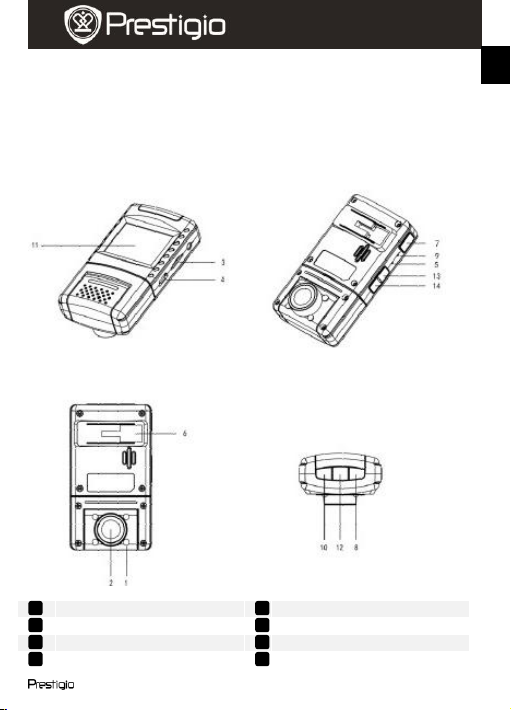
Quick Start Guide
Prestigio Roadrunner 540
1. Packing List
1. Prestigio car DVR
4. USB cable
6. Quick start guide
2. Suction mount
5. 3M mount
7. Warranty card
3. Car charger
LED light
Mode Button
Lens MIC SD card slot
Power button
USB port
LCD display
9
11
10 4 3
2 8 1
EN
2. Device Overview
Roadrunner 540 EN - 1
Page 2
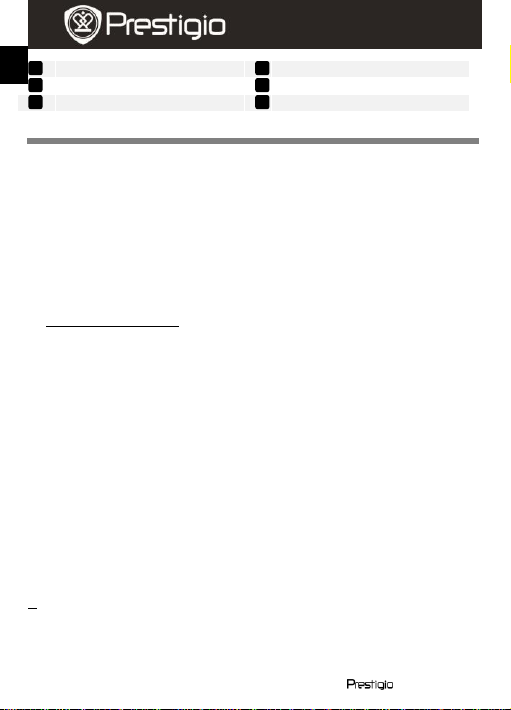
Quick Start Guide
Prestigio Roadrunner 540
Reset button
Record button
Mount hole
Down button
Menu button
Up button
Getting started
14
13
12 7 6
5
EN
3. Power on/Power off
Position the device in the vehicle using the suction / 3M mount and
press the Power button to turn it on. To power off the device press the
button for 3 seconds.
You can also connect the device to the car charger. It will
automatically turn on and start recording when the car engine starts.
When the engine stops, the device will automatically save the last file
and turn off.
4. Charging
Using the car changer: Connect the device to the car charger. The
device will start charging after the car engine is turned on. The device
will automatically turn on and start recording. When the engine stops,
the device will automatically save the last file and turn off.
Normally it takes approximately 2-3 hours to fully charge the device.
Operating the device while charging with the AC adapter may extend
the time of full charge.
5. Inserting the SD-card
Before starting video recording, please insert a SD card (not included)
into the SD card slot in the device.
To extract the SD card slightly push it inside the device, and remove.
Note:
After inserting the SD card the device will automatically recognize it
as default storage and all the data will be saved on this card.
6. Recording
To start recording make sure the Video Mode is selected. Press the
Record button to start recording. The recorded files are saved on SD
Card. To stop recording, press Record button again or stop the car
engine if the device is connected to the car charger.
EN – 2 Roadrunner 540
Page 3
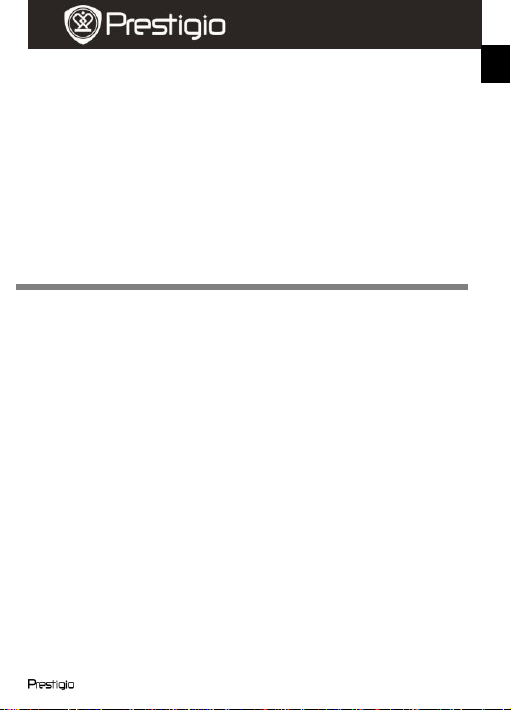
Quick Start Guide
Prestigio Roadrunner 540
With car charger connected the device will automatically turn on and
Settings
EN
start recording.
Note:
Press MODE button to lock current file during recording and the
locked file won’t be replace until a manual unlock.
7. Taking pictures
To take a picture make sure the Picture Mode is selected. Press the
Record button to take a photo. Taken photos are saved on SD Card.
To zoom in/out press button up/down.
8. Video Menu settings
Turn on the device and make sure the Video mode is selected.
Note:
To select Video or Picture Mode press the Mode button. The appropriate
symbol will be displayed in the top right corner of the screen.
Press Menu button to enter Settings. Press up/down button to select
the option and press Record button to enter the select mode, press
up/down button to select and press Record button again to set the
value.
Press Menu button to enter Settings. Press the navigational button
left/right to select which menu you want to set.
The following options list is available in the Video menu:
Movie Mode: Select the video image size from 1920x1080 (30 fps),
1280x720 (60 fps), 1280x720 (30 fps), 640x480 (30 fps).
Movie Quality: Select the video quality.
Movie Clip Time: Select one of the values to set the video duration.
Sound Record: Select to turn the microphone on or off.
MIC Sensitivity: Select the sensitive of the Mic.
Scene: Select the video mode (such as sports, portrait, landscape or
beach etc).
Exposure: Select the exposure compensation (when the device fails
to identify the correct exposure automatically).
Roadrunner 540 EN - 3
Page 4

Quick Start Guide
Prestigio Roadrunner 540
White Balance: Select the correct white balance according to the
EN
lighting conditions.
ISO Sensitivity: Set the ISO.
9. Picture Menu settings
Turn on the device and make sure the Picture mode is selected.
Still Image Size: Select the image size from 14M, 12M, 8M, 5M, 3M,
2M, 1.2M and VGA.
Still Quality: Select the picture quality.
Scene: Select the video mode (such as auto, sports, portrait,
landscape or beach etc).
Exposure: Select the exposure compensation (when the device fails
to identify the correct exposure automatically).
White Balance: Select the correct white balance according to the
lighting conditions.
ISO Sensitivity: Set the ISO.
Color: Select the special color to apply to the image.
Effect: Select the special effect to apply to the image.
10. Playback settings
The following settings are available:
Volume: Select the playback volume and tone volume on key press.
Delete: To select the file you want to delete.
Protect: To protect or unprotect files.
11. Media Tool
The following settings are available:
Format SD-card: Select to format the SD card.
Important note:
Once you select YES and press the Record button the card will be
formatted without warning. All data on it will be erased.
SD-Card INFO: SD-Card storage status.
12. General settings
Beep: Select the Beep Sound on or off.
Power Off: Select the time of automatic power off when the device is
not in use.
Clock Settings: Install the current time.
EN – 4 Roadrunner 540
Page 5

Quick Start Guide
Prestigio Roadrunner 540
Date Format: Install the date format.
Safety precautions
EN
Stamp: Install the information show on the recordings or pictures.
Language: Select the desired language from the list.
Flicker: Change frequency to remove the blinking effect when
recording under artificial lighting.
LCD Rotate: The device can record video in 2 different positions –
when the camera is on the top (like on the scheme in section 2) and
when it is in upside down position. To make sure the video file is not
played upside down, select LCD Rotate – On.
LCD Power Save: Select the time for LCD turn off automatically
during recording to save power.
LED Light: Select to set the LED light on or off by power button.
Protect Level: Select to set the sensitive of G-sensor.
Motion Detection: Select to set the sensitive of Motion Detection.
Reset Setup: Select to restore default system settings.
Night Mode: Select to set turn on / off of night mode.
FW Version: Displays the current system version.
13. USB connection
To download registered files on your PC/notebook, please, connect the
device to the PC or notebook via USB-cable provided. After connecting
the device to the PC, the device will appear in “My computer” as the
removable disk. All registered files are stored in DCIM folder, videos are
stored in AVI format, and the pictures are stored in JPG format. You can
now download the files from the device.
Notes:
Please insert the SD card before recording. SD card is not included in
the package.
When the SD card is out of memory, it will automatically erase the
oldest files and start recording from the beginning (only if the Recycle
option is activated).
Roadrunner 540 EN - 5
Page 6

Quick Start Guide
Prestigio Roadrunner 540
Please observe all safety precautions before using Prestigio Roadrunner
Technical Specifications
Recording
resolution
1920x1080 (30 fps), 1280x720(60 fps),
1280x720(30 fps), 640x480 pixels(30 fps)
Video format
AVI
Picture format
JPG
Power source
Rechargeable battery and car charger
Interfaces
USB, SD card (Supports max 32GB, high-speed SD
card recommended.
Microphone
Built-in
Operating
temperature
0°~ 45°C
EN
540. Please follow all procedures outlined in this manual to correctly
operate the device.
Do not attempt to disassemble or alter any part of the device that is
not described in this guide.
Do not place the device in contact with water or any other liquids. The
device is NOT designed to be liquid proof of any sort.
In the event of liquid entry into interior of device, immediately
disconnect the device from the computer. Continuing use of the
device may result in fire or electrical shock. Please consult your
product distributor or the closest support center.
To avoid risk of electrical shock, do not connect or disconnect the
device with wet hands.
Do not place the device near a heat source or directly expose it to
flame or heat.
Never place the device in vicinity of equipments generating strong
electromagnetic fields. Exposure to strong magnetic fields may cause
malfunctions or data corruption and loss.
EN – 6 Roadrunner 540
Page 7

Quick Start Guide
Prestigio Roadrunner 540
Video Storage Capacity
Storage
card(G)
H.264
1080P
H.264
720P
640 X
480P
(VGA)
2592 X
1944
(5M)
3264 X
2448
(8M)
3264 X
2448
(12M)
photos
photos
photos
photos
photos
photos
photos
photos
photos
photos
photos
photos
Disclaimer
EN
16G 130min 130min 640min 9000
8G 65min 65min 320min 4500
4G 32min 32min 160min 2200
2G 16min 16min 80min 1100
5600
2800
1400
700
If device has been damaged by liquid (for example, water, coffee or a
soft drink, etc.), the service for such liquid damage is not covered by the
Prestigio two (2) years limited warranty.
As the Prestigio products are constantly updated and
improved, your device’s software and hardware may
have a slightly different appearance or modified
functionality than presented in this Quick Start Guide.
Prestigio hereby states that this Roadrunner complies to
basic requirements and another relevant regulations given by the EU
directive1999/5/EC. Full version of the declaration of conformity is
available on http://www.prestigio.com/compliance.
Roadrunner 540 EN - 7
3700
1850
900
450
