Page 1
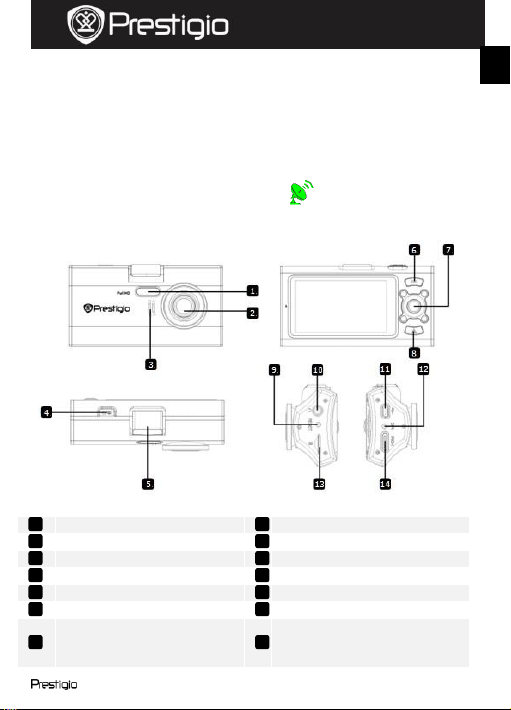
Quick Start Guide
Prestigio Roadrunner 530A5GPS
1. Packing List
1. Prestigio car DVR
4. USB cable
7. CD ROM
2. Suction mount
5. Quick start guide
3. Car charger
6. Warranty Card
LED light
Mode Button
Lens Reset button
Speaker
AV port
Power / Photo button
USB port
Bracket port
Mic
Record button
Micro SD card slot
Navigation button (5
directions – up, down, left,
right, center)
HDMI port
14 7 13 6 12 5 11 4 10 3 9 2 8
1
EN
Note: The suction mount build in GPS receiver. Please connect
the car charge with the USB port of the GPS mount. When the
device connected GPS signal, the icon will become GREEN.
2. Device Overview
Roadrunner 530A5GPS EN -1
Page 2
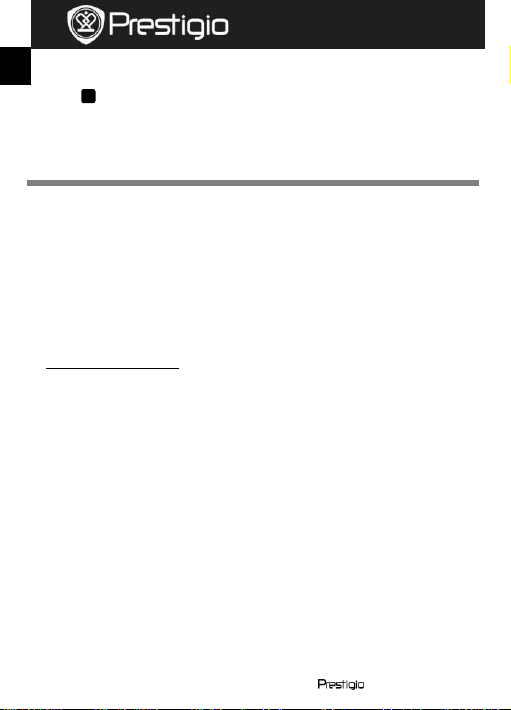
Quick Start Guide
Prestigio Roadrunner 530A5GPS
Note:
Beside USB port, the device can be supplied with power from another USB
port on the suction mount.
Getting started
3. Power on/Power off
11
EN
Position the device in the vehicle using the suction mount and press
the Power button to turn it on. To power off the device press the
button again.
You can also connect the device to the car charger. It will
automatically turn on and start recording when the car engine starts.
When the engine stops, the device will automatically save the last file
and turn off.
4. Charging
Using the car changer: Connect the device to the car charger. The
device will start charging after the car engine is turned on. The device
will automatically turn on and start recording. When the engine stops,
the device will automatically save the last file and turn off.
Normally it takes approximately 2-3 hours to fully charge the device.
Note:
Before using the device for the first time, please, connect it to the PC
or notebook using the USB cable provided to fully charge the Li-ion
battery. The battery is completely charged in 2-3hours.
5. Inserting the Micro SD-card
Before starting video recording, please, insert a Micro SD card (not
included) into the Micro SD card slot in the device.
To extract the Micro SD card slightly push it inside the device, and
remove.
Note:
After inserting the Micro SD card the device will automatically
recognize it as default storage and all the data will be saved on this
card.
EN–2 Roadrunner 530A5GPS
Page 3
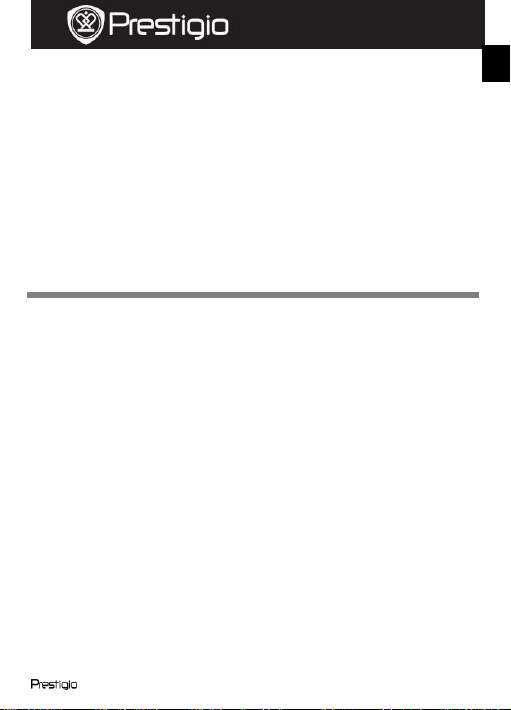
Quick Start Guide
Prestigio Roadrunner 530A5GPS
Settings
EN
6. Recording
To start recording make sure the Video Mode is selected. Press the
Record button to start recording. The recorded files are saved on
Micro SD Card. To stop recording, press any button or stop the car
engine if the device is connected to the car charger.
7. Taking pictures
Press the Photo button to take a photo. Taken photos are saved on
Micro SD Card.
To take photos with a flash press the navigation button right.
8. Menu settings
Turn on the device and press Mode button twice to enter Settings. Press
the navigational button up/down to select the option and press OK to
enter the value selection.
The following options list is available in the Video menu:
Resolution: Select the video image size from 1920x1080 (30 fps),
1280x720 (60 fps), 1280x720(30 fps).
Record overwrite: Once there is no more free space left on the
Micro SD card the device will automatically erase the oldest files on
the card and continue recording new ones. Select one of the values to
set the video duration.
Power on delay: Select the time for device power on after the
engine started.
Power off delay: Select the time for device power off after the
engine started.
Motion detection: After enabling this function the device will start
recording automatically if it detects a moving object and stop
recording when there is no movement detected.
Volume: Select the playback volume and tone volume.
Language: Select the desired language from the list.
Date& Time setup: Install the current date and time.
Roadrunner 530A5GPS EN -3
Page 4

Quick Start Guide
Prestigio Roadrunner 530A5GPS
Stamp: Select ON to add time and date indications to the images and
EN
video.
Format: Select to format the Micro SD card.
TV type: Select NTSC / PAL.
Voice Recorder: Turn on / off the Mic.
Auto LCD Off: Select the time of LCD automatic off during recording.
Stamp Color: Select the display color of Stamp.
G-Sensor Set: Select the sensitivity of the G-Sensor.
GMT Setup: Select the local GMT.
Car Number Set: Set the plate number of your car.
Anti-flicker: Change frequency to remove the blinking effect when
recording under artificial lighting.
Default setting: Select to restore default system settings.
Version: Displays the current system version.
9. Playback mode
To enter playback mode press Mode button. The recorded file will be
displayed in thumbnails. Press the navigation button to view the file,
press OK to play the recorded files.
10. USB connection
To download registered files on your PC/notebook, please, connect the
device to the PC or notebook via USB-cable provided. After connecting
the device to the PC, the device will appear in “My computer” as the
removable disk. All registered files are stored in DCIM folder, videos are
stored in MOV format, and the pictures are stored in JPG format. You can
now download the files from the device.
11. Playback on TV
To playback the recorded files on TV connect the device to your TV with
the AV provided or HDMI cable (not included) and follow the TV
instructions or refer to your TV user manual.
Notes:
Please insert the Micro SD card before recording. Micro SD card is not
included in the package.
When the Micro SD card is out of memory, it will automatically erase
the oldest files and start recording from the beginning (only if the
EN–4 Roadrunner 530A5GPS
Page 5

Quick Start Guide
Prestigio Roadrunner 530A5GPS
Recycle option is activated).
EN
12. Playback on GPS Video Player
To play the recorded files on GPS Video Player, please follow the steps
below:
Step 1 - Insert the Micro SD card into DVR and connect the DVR to PC.
You can find “player.exe” on Micro SD card. Or install the PLAYER
driver to your PC, the driver storage in the CD Rom provided.
Step 2 - Double click the “player.exe”, the videos will be li sted on the
right top side.
Step 3 - Double click the file to start play the video
Step 4 - The position on the Google map and the trace can be seen on
the right middle side.
Step 5 - The red, green and white lines are the 3D G-sensor info. on
right bottom, there are the speed and direction info
Roadrunner 530A5GPS EN -5
Page 6

Quick Start Guide
Prestigio Roadrunner 530A5GPS
Safety precautions
Technical Specifications
Recording
resolution
1920x1080 (30 fps), 1280x720 (60 fps),
1280x720(30 fps)
Video format
MOV
Picture format
JPG
Power source
Replaceable rechargeable battery
Interfaces
HDMI, USB, AV out, Micro SD card
(Supportsmax32GB, high-speed Micro SD card
recommended)
Microphone
Built-in
Operating
temperature
0 °~ 45°C
EN
Please observe all safety precautions before using Prestigio Roadrunner
530A5GPS. Please follow all procedures outlined in this manual to
correctly operate the device.
Do not attempt to disassemble or alter any part of the device that is
not described in this guide.
Do not place the device in contact with water or any other liquids. The
device is NOT designed to be liquid proof of any sort.
In the event of liquid entry into interior of device, immediately
disconnect the device from the computer. Continuing use of the
device may result in fire or electrical shock. Please consult your
product distributor or the closest support center.
To avoid risk of electrical shock, do not connect or disconnect the
device with wet hands.
Do not place the device near a heat source or directly expose it to
flame or heat.
Never place the device in vicinity of equipments generating strong
electromagnetic fields. Exposure to strong magnetic fields may cause
malfunctions or data corruption and loss.
EN–6 Roadrunner 530A5GPS
Page 7

Quick Start Guide
Prestigio Roadrunner 530A5GPS
Video Storage Capacity
Storage
card(G)
H.264
1080P/ 30fps
H.264
720P / 60 fps
H.264
720P / 30 fps
2592 X 1944
(5M)
Disclaimer
EN
16G 250min 290min 340min 21000 photos
8G 120min 145min 170min 10500 photos
4G 60min 72min 80min 5200 photos
2G 30min 36min 40min 2600 photos
If device has been damaged by liquid (for example, water, coffee or a
soft drink, etc.), the service for such liquid damage is not covered by the
Prestigio two (2) years limited warranty.
As the Prestigio products are constantly updated and
improved, your device’s software and hardware may have a
slightly different appearance or modified functionality than
Prestigio hereby states that this Roadrunner complies to basic
presented in this Quick Start Guide.
requirements and another relevant regulations given by the EU
directive1999/5/EC. Full version of the declaration of conformity is
available on http://www.prestigio.com/compliance.
Roadrunner 530A5GPS EN -7
