Page 1
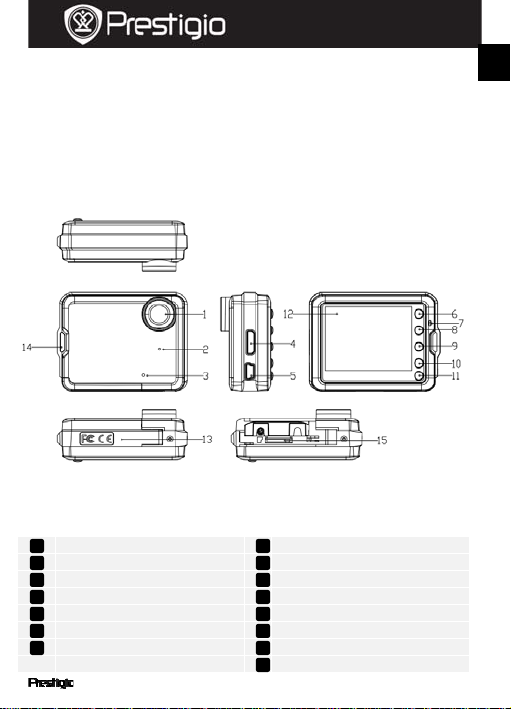
Quick Start Guide
Prestigio Roadrunner 300
1. Packing List
1. Prestigio car DVR 4. USB cable
2. Suction mount 5. Rechargeable battery
3. Car charger 6. Quick start guide
2. Device Overview
1
Lens OK Button
2
Speaker Down/SOS button
3
Mic Power/Mode Button
4
HDMI port MENU button
5
USB port LCD display
6
Up button Battery door
7
LED light Mount hole
MICRO SD card slot
PCDVRR300 EN - 1
8
9
10
11
12
13
14
15
EN
Page 2
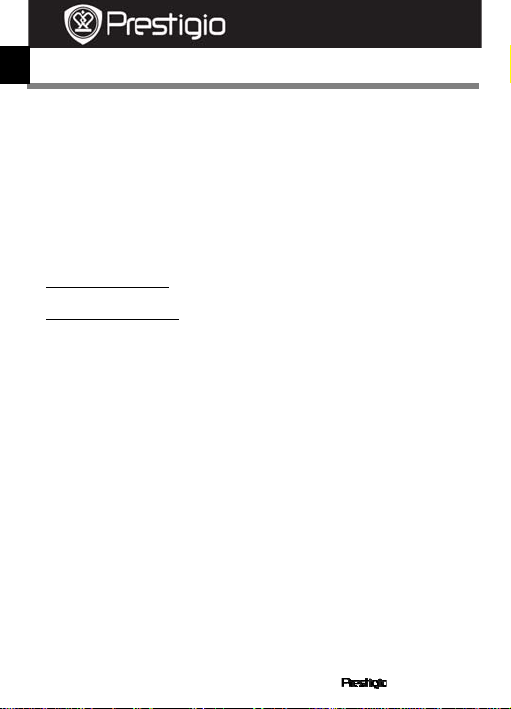
Quick Start Guide
Prestigio Roadrunner 300
EN
Getting started
3. Power on/Power off
z Position the device in the vehicle using the suction mount and press
the Power button to turn it on. To power off the device press the
button again.
z You can also connect the device to the car charger. It will
automatically turn on and start recording when the car engine starts.
When the engine stops, the device will automatically save the last file
and turn off.
4. Charging
z Using the USB cable: connect the device to the USB port of a
computer/Laptop
z Using the car changer: Connect the device to the car charger. The
device will start charging after the car engine is turned on. The device
will automatically turn on and start recording. When the engine stops,
the device will automatically save the last file and turn off.
z Normally it takes approximately 2- 3 hours to full y charge the devi ce.
Operating the device while charging with the Car Charger may extend
the time of full charge.
Note:
Before using the device for the first time, please, connect it to the PC
or notebook using the USB cable provided to fully charge the Li-ion
battery. The battery is completely charged in 2-3 hours.
5. Inserting the Micro SD-card
z Before starting video recording, please, insert a Micro SD card (not
included) into the Micro SD c ard sl ot i n th e dev i ce ( need t o open t he
battery door).
z To extract the Micro SD card slightly push it inside the device, and
remove.
Note:
After inserting the Micro SD card the device will automatically
EN - 2 PCDVRR300
Page 3
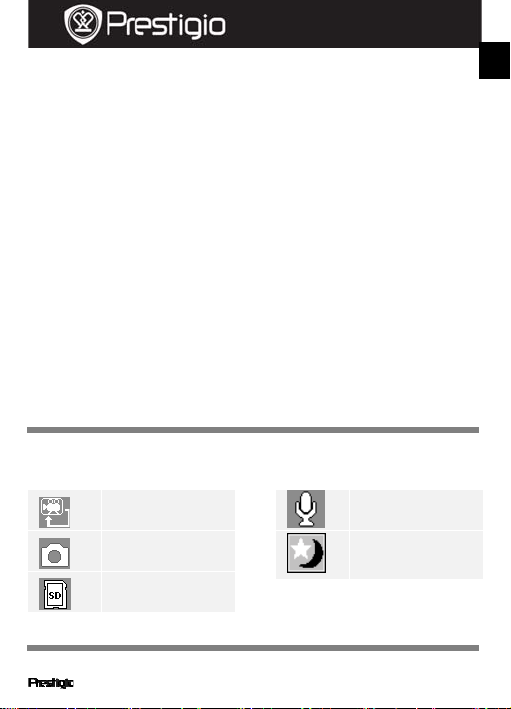
Quick Start Guide
Prestigio Roadrunner 300
recognize it as default storage and all the data will be saved on this
card.
6. Recording
z Connect the device to car charger, when the car engine is turned on
after 5 seconds, the device will start loop video recording. When the
car engine stops, the device will save the last file and turn off after 15
seconds
Notice:
1. Press OK button on loop video recording, the curren t file will b e
saved and the device enters to standby mode.
2. When the Micro SD card is full, the device will delete the first
unlocked video file automatically
7. Taking pictures
z Press the Mode button to select the photo mode
z Press OK button to take photos, Tak en photos are sa ved on Mi cro SD
Card.
z Press the Menu button in the photo mode, and then press up/down
button to set resolution and time.
Home screen
8. Main menu
The following symbols may be displayed on the screen:
EN
Videorecordingmode
Picturemode
Storagecard
Settings
sound recording mode
switchingamong
9. Video Menu settings
PCDVRR300 EN - 3
Page 4

Quick Start Guide
Prestigio Roadrunner 300
EN
Turn on the device and make sure the Video mode is selected.
Note:
To select Video or Picture Mode press the Mode button. The
appropriate symbol will be displayed in the top left corner of the
screen.
z Press Menu button to enter Settings. Press up/down button to select
the option and press OK button to enter the select mode, press
up/down button to select and press OK again to set the value.
The following options list is available in the Video menu:
z Resolution: Select the video image size from 1280 x 720(30 f ps),
848 x 480, 640 x 360.
z Time Stamp: Select to turn the time stamp on or o
z Motion Detect: In the standby mode, press Menu button to set the
function on, the device will start video recording automatically if it
detects a moving object and stop recording when there is no
movement detected.
z Video time: Select one of the values to set th e video cycl e. Once the
Micro SD card is full, the device will automatically erase the oldest
unlocked files on the card and continue recording new ones.
z Mic: Select to turn the microphone on or off.
. Picture Menu settings
10
Turn on the device and make sure the Picture mode is selected.
Note:
To select Video or Picture Mode press the Mode button. The appropriate
symbol will be displayed in the top left corner of the screen .
z Press Menu button to enter Settings. Press up/down button select the
option
z The following options list is available in the Picture menu:
z Size: Select the image size from VGA,1.3M,2M,3M
z Time Stamp: Select to turn on or off.
z Shutter Sound: Select to turn on or off.
11. General settings
Press Menu button to enter Settings, and then press up, down, ok
EN - 4 PCDVRR300
Page 5

Quick Start Guide
Prestigio Roadrunner 300
button to select Settings. The following settings are available:
z Format: Select to format the Micro SD Card.
z Language: Select the desired language from the list.
z Auto off: Make the device automatic power off when it is not in use.
z LCD Auto Off: Select the time of the LCD automatic turn off when the
device start recording.
z Sys Reset: Select to restore default system settings.
z Light Freq: Change frequency to remove the blinking effect when
recording under artificial lighting.
z Date Input: Install the current time.
z TV Output: Select the TV output format, NTSC or PAL.
z Date Format: Select the date display format, YYYY/MM/DD,
MM/DD/YYYY or DD/MM/YYYY
z Key Tone: Select to turn on or off the key tone
z Firmware Ver.: Display the current system version
Playback mode
12.
Press Mode button to enter playback mode. The last recorded file will
be displayed. Press the up/down button to view the files.
Press the OK button to play the files. Meantime, under play mode,
press up/down to FORWARD/BACKWARD(1/2,1/4) the file, then
press OK button to pause. Press the Menu button back to the
playback menu. To enter menu options press Menu button, the
following settings are available:
z Delete: Select the file / files you want to delete.
z Lock / Unlock: Select the file you want to lock or unlock.
z Thumbnail: Select to enter the file thumbnail mode.
z Volume: Select the playback volume.
USB connection
13.
To download registered files on your PC/notebook, please, connect the
device to the PC or notebook via USB-cable provided. After connecting
the device to the PC the USB menu will be displayed, containing DV, PC
Cam and Disk Driver. Select Disk Driver and the device will appear in
“My computer” as the removable disk. All registered files are stored in
DCIM folder, videos are stored in A VI format, and th e pictures are stored
in JPG format. You can now download the files from the device.
PCDVRR300 EN - 5
EN
Page 6

Quick Start Guide
Prestigio Roadrunner 300
EN
14. PC Camera Mode
Connect the device to a computer via USB. It will show DV/PC Cam/Disk
drive tarting up the device, Press up/down to select and then press OK to
enter PC CAM mode, then you can use the device as a PC Camera
Playback on TV
15.
To playback the recorded files on TV connect the device to your TV with
the HDMI cable (not included in the package) and follow the TV
instructions or refer to your TV user manual.
Notes:
z Please insert the Micro SD card before recording. Micro SD card is not
included in the package.
z When the Micro SD card is out of memory, it will automatically erase
the oldest files and start recording from the beginning (only if the
Recycle option is activated).
Safety precautions
Please observe all safety precautions before using Prestigio Roadrunner
300. Please follow all procedures outlined in this manual to correctly
operate the device.
z Do not attempt to disassemble or alter any part of the device that is
not described in this guide.
z Do not place the device in contact with water or any other liquids. The
device is NOT designed to be liquid proof of any sort.
z In the event of liquid entry into interior of device, immediately
disconnect the device from the computer. Continuing use of the
device may result in fire or electrical shock. Please consult your
product distributor or the closest support center.
z To avoid risk of electrical shock, do not connect or disconnect the
device with wet hands.
z Do not place the device near a heat source or directly expose it to
flame or heat.
z Never place the device in vicinity of equipments genera ting strong
electromagnetic fields. Exp osure to strong magn etic fields may c ause
EN - 6 PCDVRR300
Page 7

Quick Start Guide
Prestigio Roadrunner 300
malfunctions or data corruption and loss.
Technical Specifications
Recording 1280 x 720(30fps), 848 x 480, 640 x 360 pixels
Video format MOV
Picture format JPG
Power source Replaceable rechargeable battery
Interfaces HDMI, USB, SD card (Supports max 32GB,
high-speed SD card recommended)
Microphone Built-in
Operating
temperature
- 5°~ 40°C
Video Storage Capacity
Storage
card(G)
16G 240min 240min 260min 12160
8G 120min 120min 140min 6080
4G 60min 60min 80min 3040
2G 30min 30min 50min 1520ph
1G 15min 15min 30min 760pho
1280*7
20
(720P)
848*480
(WWGA)
640*480
(VGA)
1280 X
1024
(1.3M)
photos
photos
photos
otos
tos
1600 X
1200
(2M)
11520
photos
5760
photos
2880
photos
1440
photos
720
photos
Disclaimer
As the Prestigio products are constantly updated and improved, your
device may have a slightly different appearance or modified functionality
than presented in this Quick Start Guide.
PCDVRR300 EN - 7
3264 X
2448
(3 M)
10960
photos
5530
photos
2760
photos
1380
photos
690
photos
EN
