Page 1
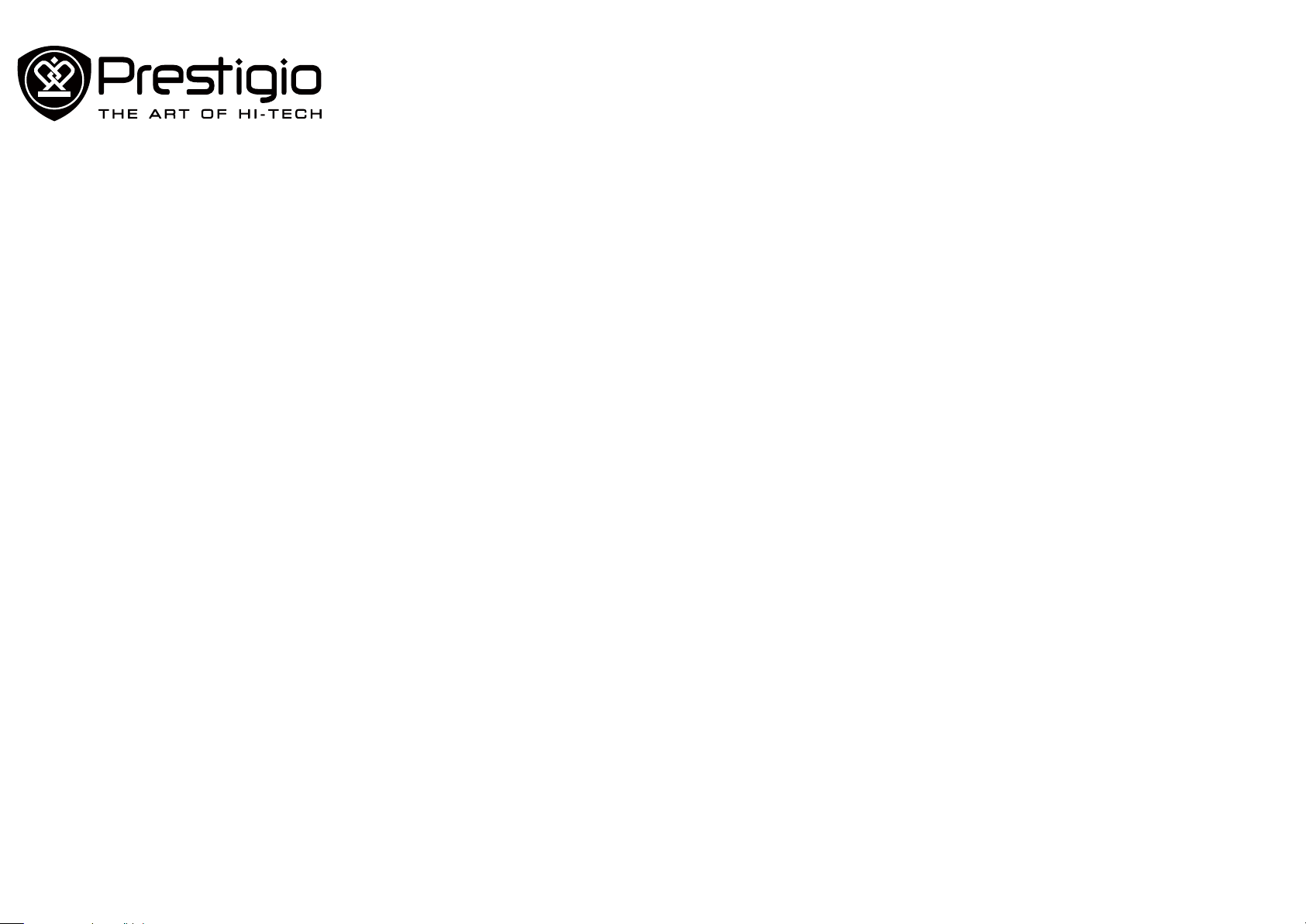
MultiPad PMT3038_3G
Unboxing
Getting started
Web & network
Bluetooth
Mail
Camera
Multimedia
Phone
Messages
Maps & navigation
Utilities
Specifications
Troubleshooting
Safety
Basics
You may find detailed warranty information at: www.prestigio.com/support/warranty-terms.
© Copyright 2014 Prestigio. All rights reserved.
Page 2
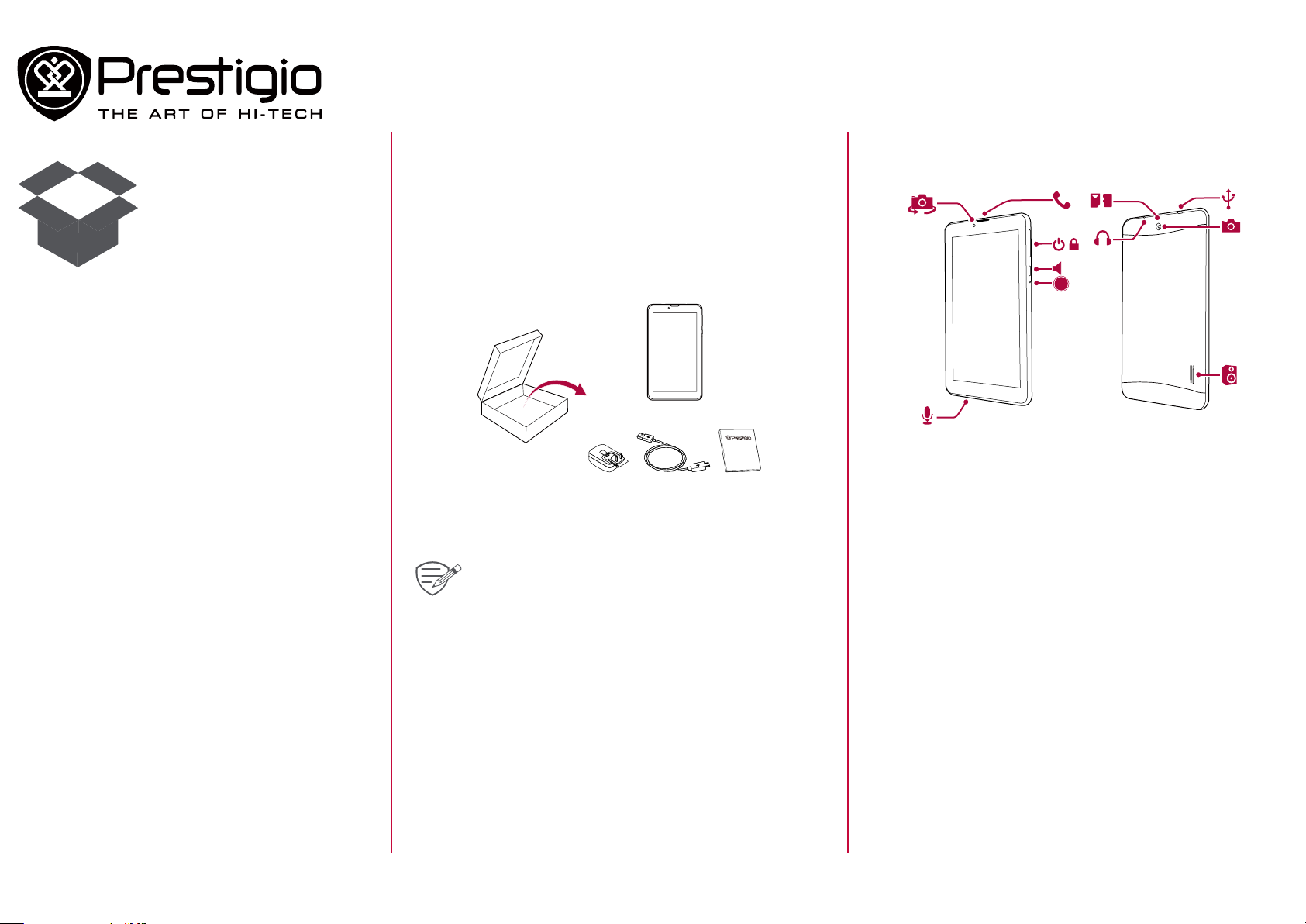
Unboxing
Menu
Back
Next
Troubleshooting
Inside your package
Your tablet at a glance
Congratulations on your purchase and welcome to Prestigio.
To get the most from your product and enjoy all that Prestigio has
to offer, please visit:
www.prestigio.com/catalogue/MultiPads
More details about your product, please visit:
www.prestigio.com/support
Inside your package
• Prestigio Multipad • Travel charger
• USB cable • Quick start guide
• Legal and safety notices • Warranty card
Please read the "Legal and safety notices" in your
package before use.
Your tablet at a glance
RESET
+/-
7
9
8
10
11
3
1
4
5
6
2
1 Front camera 7 Memory card and SIM card slot
2 Microphone 8 Earphone jack
3 Earpiece 9 Micro USB port
4 Power button 10 Rear camera
5 Volume button 11 Speaker
6 Reset hole
www.prestigio.com
Page 3
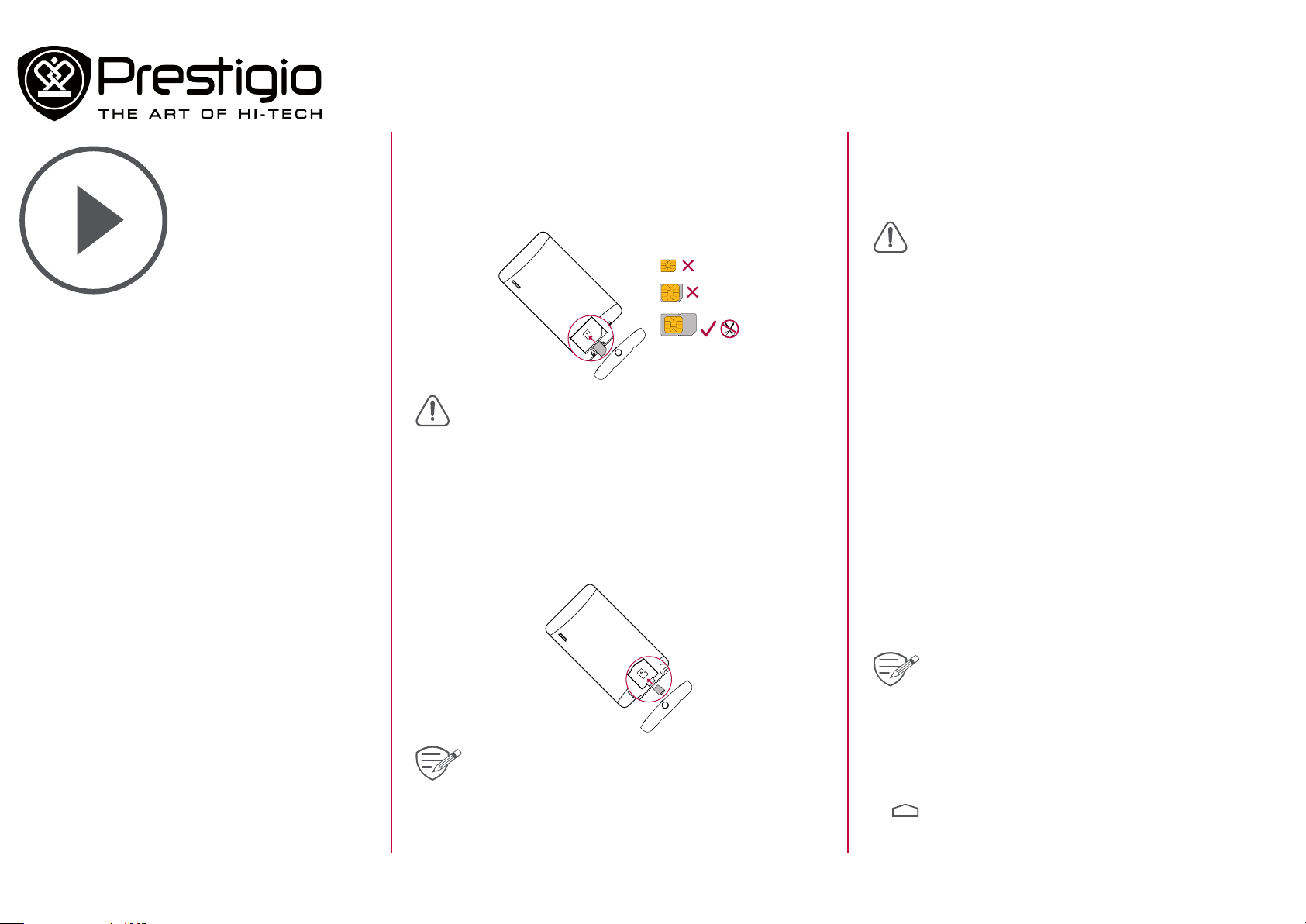
Getting started
Menu
Back
Next
Troubleshooting
Installation
Charge the battery
Power on your tablet
Home screen
List menu
Installation
Follow the steps below to prepare your tablet for using.
Remember to turn off your device before inserting the cards.
Install the SIM card
Nano SIM
Micro SIM
Standard SIM
• The use of incompatible SIM cards, manually cut SIM
Insert a memory card
cards, or SIM card adapters may damage the cards
or the device, and it may corrupt the data stored on
the cards.
• Scratching or bending of the SIM cards may result in
the loss of contacts and information, so be careful
when handling, inserting, or removing the cards.
• Keep all SIM cards out of the reach of children.
Charge the battery
Plug the small end of the USB cable into the micro USB port of the
device, and plug the large end of the cable into travel charger.
Insert the travel charger into a electric socket.
Always use authentic accessories to optimise your
battery performance. Non-authentic accessories (eg.
chargers) can damage your battery and even your
tablet.
Optimise your battery performance
Here are some tips to help you optimise your battery
performance.
- Always ensure that your tablet profile is appropriately set to
meet your actual usage.
- If you are not using Bluetooth, Wi-Fi or other applications, turn
them off.
- Adjust the intensity of your display screen’s backlight to low or
medium level and for the shortest duration.
- Avoid using or placing your tablet near magnetic objects (eg.
a radio or television) or on metal surfaces, which will impact
the network connection and ultimately drain power from your
battery.
Power on your tablet
Press and hold the power button for a few seconds to power on
your tablet.
To turn off your tablet, press and hold the power
button, and then tap Power off on the pop-up screen.
Home screen
Frequent writing and erasing of data shortens the
lifespan of memory cards.
Your Home screen is the starting point to access all of your tablet’s
features. The Home screen can have multiple panels. To view
other panels, swipe left or right.
Tap to return to the Home screen. Your tablet’s Home screen
consists of the following:
www.prestigio.com
Page 4
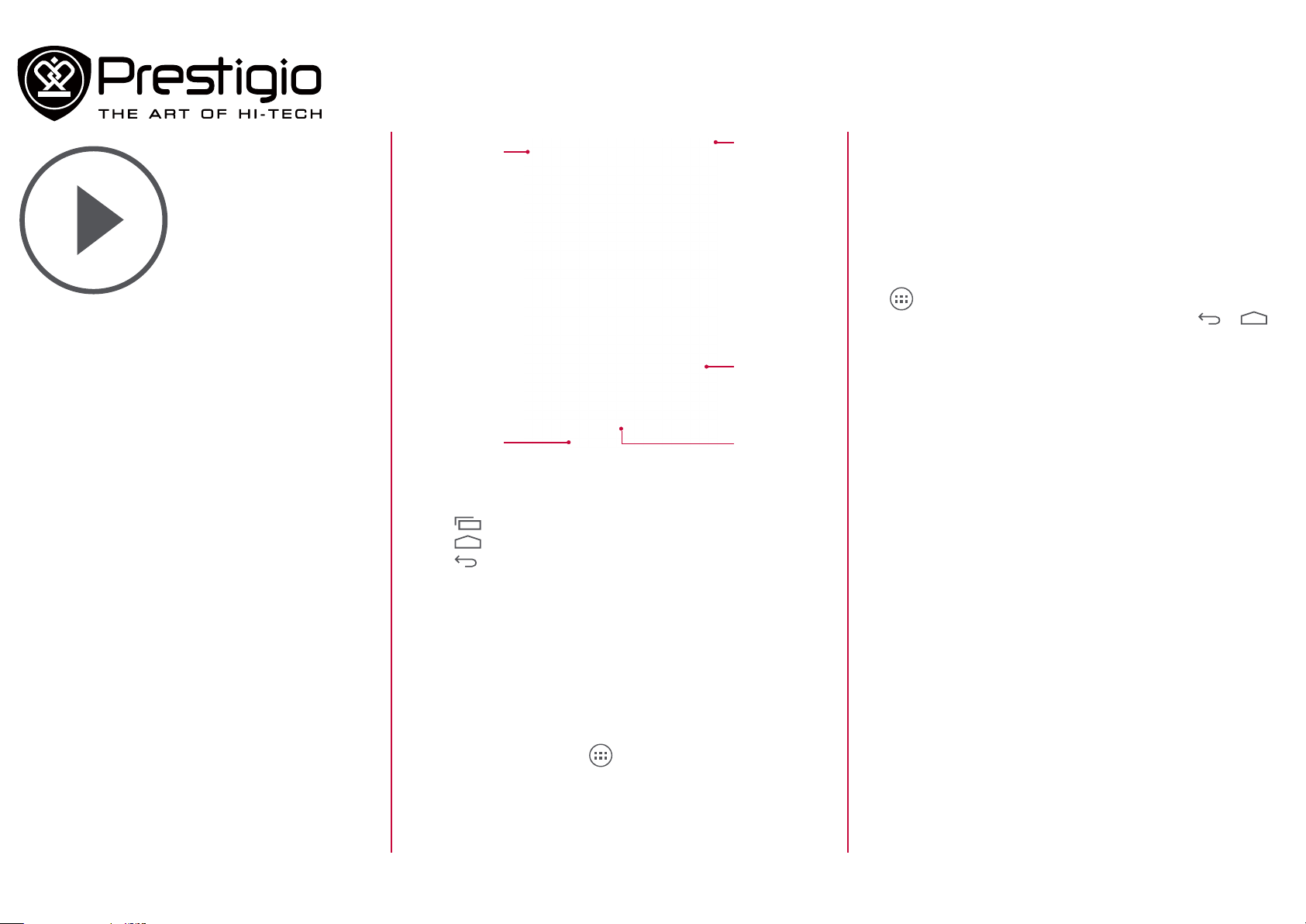
Installation
Menu
Back
Next
Troubleshooting
Charge the battery
Power on your tablet
Home screen
List menu
Google search
On-screen keys
Status bar
Applications
and widgets
List menu
Buttons
The menu, home and back keys help you navigate your tablet.
• Tap to open the list of recent apps.
• Tap to return to the Home screen.
• Tap to return to the previous screen.
Remove an item on Home screen
1. Tap and hold an item to remove.
2. The Remove option appears at the top of the Home screen.
3. Drag the item to the Remove option.
4. When the Remove option turns red, release the item.
List menu
All your apps can be found on the list menu. On the Home screen,
tap to open the list menu. The list menu can have multiple
panels. To view other panels, swipe left or right. Tap or to
return to the Home screen.
Personalise your wallpaper
Pick your favourite picture as your Home wallpaper.
1. Tap and hold the blank area on the Home screen.
2. Select Wallpaper.
3. Select an image and set it as wallpaper.
- Or choose a photo in Gallery to set it as wallpaper.
Add an app icon to Home screen
1. On the Home screen, tap to open the list menu.
2. Tap and hold an application icon.
3. Drag it into a panel preview.
www.prestigio.com
Page 5
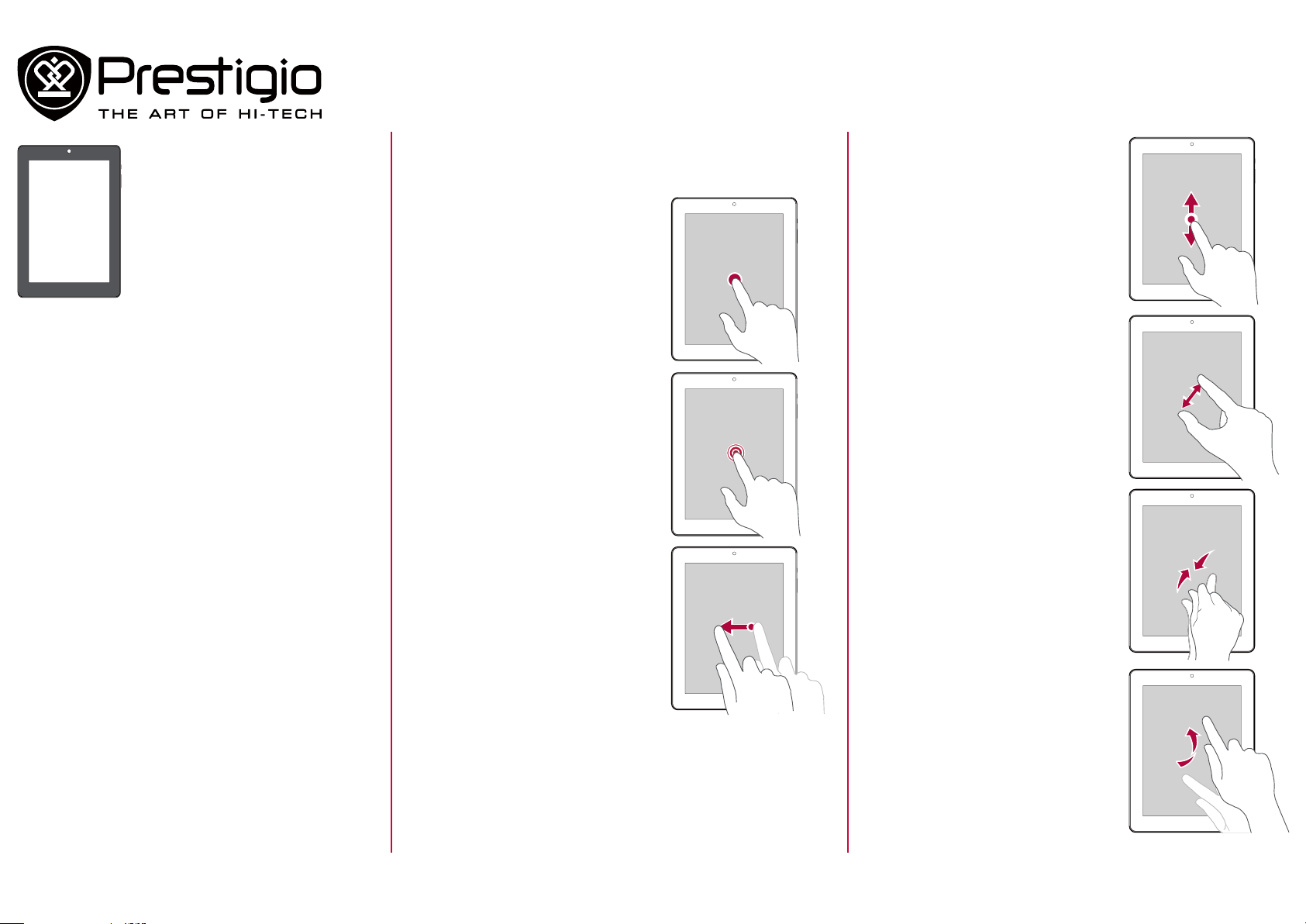
Basics
Menu
Back
Next
Troubleshooting
Finger tips
Lock and unlock the screen
Notifications panel
Quick settings
Status icons
Enter text
System upgrade
Finger tips
Only use your fingers to use the touch screen.
Tap
To open an application, to select a menu
item, to press an on-screen button, or
to enter a character using the on-screen
keyboard, tap it with a finger.
Tap and hold
Tap and hold an item for more than 2
seconds to access available options.
Swipe
Quickly swipe your finger vertically or
horizontally across the screen to go
to other home pages, scroll through
documents, and more.
Slide or scroll
Slide your finger vertically across the
screen to open drop-down menu. Drag
up or down to scroll.
Zoom in
Spread two fingers apart on a web page,
map, or image to zoom in a part.
Zoom out
Pinch two fingers together on a web
page, map, or image to zoom out a part.
Flick
Flick left or right on the Home screen or
the applications screen to see another
panel. Flick up or down to scroll through
a web page or a list, such as contacts.
www.prestigio.com
Page 6
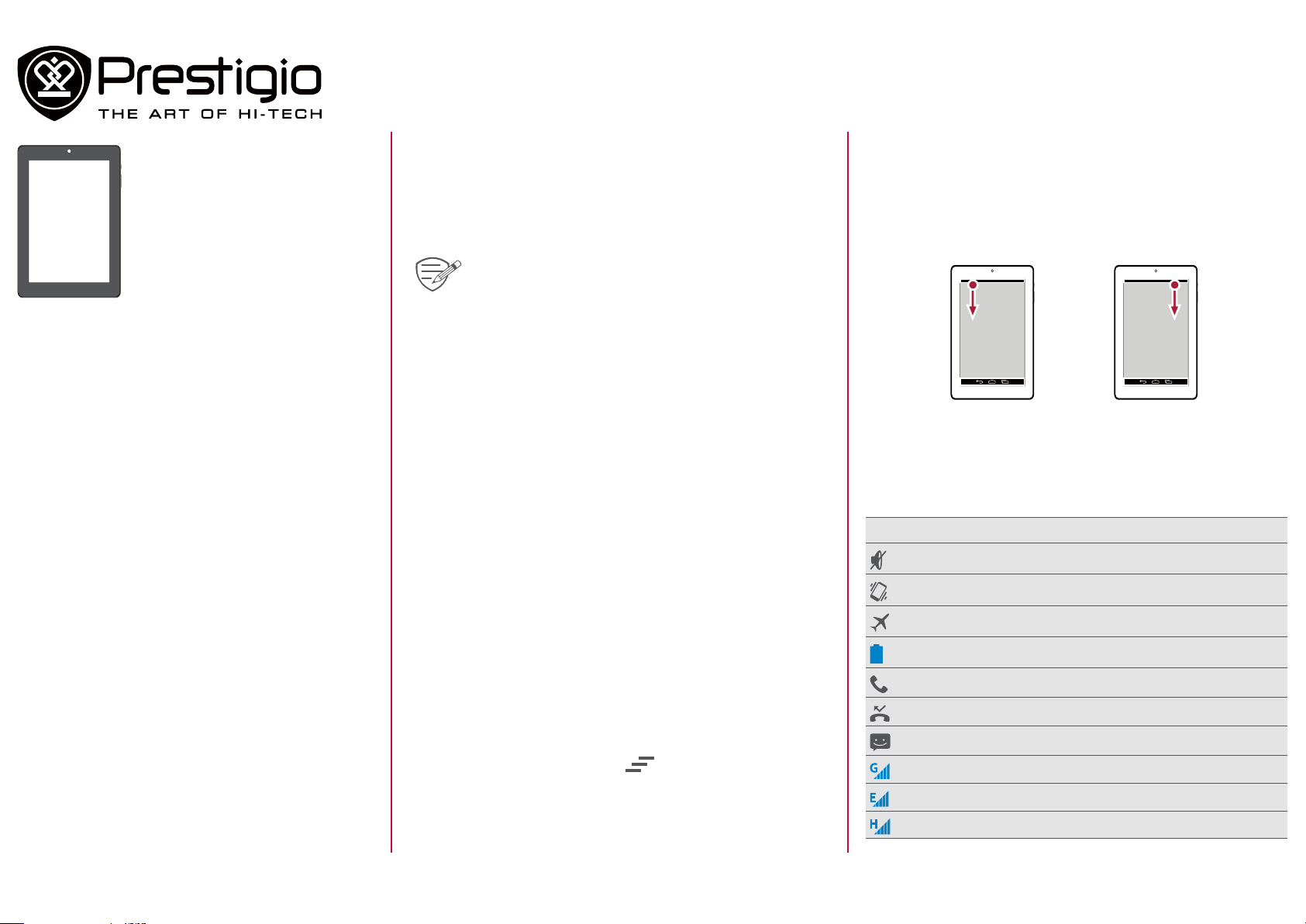
Finger tips
Menu
Back
Next
Troubleshooting
Lock and unlock the screen
Notifications panel
Quick settings
Status icons
Enter text
System upgrade
Lock and unlock the screen
When not in use, lock your tablet to prevent unwanted operations
and save the battery power.
• Lock: press the power button.
• Unlock: press the power button, and then slide the lock icon to
unlock your screen.
When your tablet is locked, your tablet can still:
Auto lock
You can set a time span for the screen to be locked automatically.
1. On the list menu, tap Settings >Display > Sleep.
2. Select your desired time span.
Set screen lock pattern
To protect your personal information and prevent others from
using your tablet without your permission, set a screen lock
pattern, PIN, or password. You will be asked to unlock the screen
every time when your tablet is powered on or when it is idle for a
certain period of time.
• On the list menu, tap Settings >Security > Screen lock.
• Receive calls, text messages, and other updates.
• Play music.
• Adjust the volume.
You can use the earphones to answer a call or listen to
music.
Quick settings
Quick settings allows you to easily turn on and off airplane mode,
Wi-Fi, and other functions. It also provides a shortcut to set the
brightness, lock screen auto orientation, and access the system
settings.
- Slide down from the top right of the screen to open quick
settings.
open notifications panel open quick settings
Status icons
The icons in the status bar at the top of the screen give
information about your tablet:
Icons What it means
Silent mode activated.
Vibration mode activated.
Airplane mode activated.
Notifications panel
When you get a new notification, you can open the notifications
panel to see what event notification or new information you have
received.
- To open the notifications panel, slide down from the top left of
the screen.
- To dismiss the notification, tap .
Battery power level.
Call in progress.
Missed call.
New SMS or MMS.
GPRS network connected.
EDGE network connected.
HSPA network connected.
www.prestigio.com
Page 7
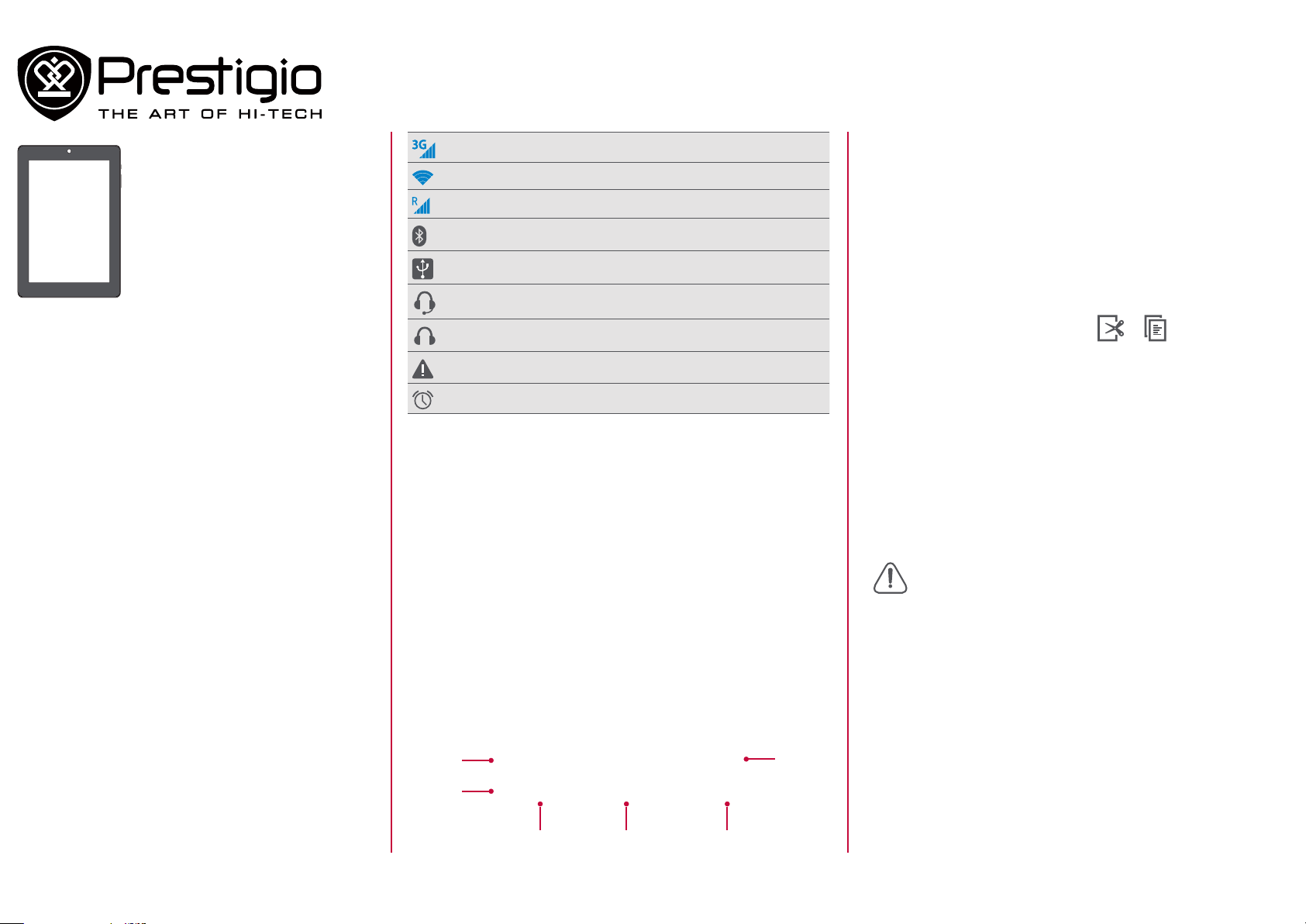
3G network connected.
Menu
Back
Next
Troubleshooting
Wi-Fi connected.
Roaming (outside of normal service area).
Bluetooth is activated.
Connected to PC.
1. Shift key: Tap it before entering an uppercase letter. For all
caps, tap it twice. Tap it again to enter a lowercase letter.
2. Numbers and symbols key
3. Voice input key: tap and hold it to activate the voice input
feature.
4. Space key
5. Enter key
6. Backspace key
Finger tips
Lock and unlock the screen
Notifications panel
Quick settings
Status icons
Enter text
System upgrade
Wired eartablet + microphone connected.
Wired eartablet connected
Warning.
Alarm is set.
Enter text
Use the Prestigio keyboard or the voice input feature to enter text.
Change the input method
You can download an input app or use the input method preinstalled on your tablet. To change the input method, follow these
steps:
1. On the list menu, tap Settings >Language & input > Default.
2. Choose the desired input method.
Use the Prestigio keyboard
Cut or Copy text
1. Select the text you want, and tap or . The selected text
is then cut or copied to the clipboard.
2. In a text entry field, press and hold at the point where you
want to paste the text.
3. Tap PASTE.
System upgrade
Your tablet can check and notify you if there is a new upgrade
available. You can also manually check if there is an available
update. You can set this option in Settings > About tablet >
System updates.
Do not press any buttons while the device is upgrading.
1
2
3 54
6
www.prestigio.com
Page 8

Web & network
Menu
Back
Next
Troubleshooting
Connect to the Internet
Web browse
Connect to the Internet
Your tablet connects to the Internet whenever necessary, using
a Wi-Fi connection (if available) or your mobile operator's data
connection.
Data connection
Turn on or off data connection
1. Go to Setting, tap More... > Mobile networks > Data enabled.
2. Tap to turn on or off data connection.
Turn on or off data roaming
Connect to your mobile operator’s partner networks and access
data services when you are out of your mobile operator’s coverage
area.
Using data services while roaming may be costly. Check
1. Go to Setting, tap More... > Mobile networks > Data roaming.
2. Tap to turn on or off data roaming.
Keep track of your data usage
If you are on a limited data allowance, it is important to keep track
of the activities and apps that send and receive data.
with your mobile operator for data roaming rates
before you use data roaming.
To help you save on data usage, connect to a Wi-Fi
network whenever possible and set your online
accounts and e-mails to sync less frequently.
Use your tablet as a wireless router
Share your data connection with other devices by turning your
tablet into a wireless router.
1. Go to Setting, tap More....> Tethering & portable hotspot.
2. In Set up Wi-Fi hotspot, enter a router name.
3. Choose the type of security and set the password (key) for your
wireless router.
4. Tap to turn on portable Wi-Fi hotspot.
Share data connection by USB tethering
You can use the data connection of your tablet for your computer
to connect to the Internet.
1. Connect your tablet to the computer with the USB cable.
2. Go to Settings, turn on data connection.
3. Tap More....> Tethering & portable hotspot.
4. Tap to turn on USB tethering.
Wi-Fi
Connect the device to a Wi-Fi network to use the Internet or share
media files with other devices.
Connect to a wireless network
1. Go to Settings, and tap Wi-Fi to turn it on.
2. The Wi-Fi section will show the list of networks detected.
3. Tap the desired Wi-Fi network you want to connect to.
- If you selected a secured network, you will be asked to enter
the network key or password.
Data usage measured by your tablet may vary with your
1. Go to Settings, tap Data usage.
2. Turn on data connection, select Set mobile data limit to
3. Tap Data usage cycle, set a particular time interval to see how
4. Drag the red line marker to set your monthly data limit.
actual data usage.
automatically disable your data connection when you reach the
set limit.
much data you have used.
Web browse
You can use your tablet to browse websites. Before browsing a
website, please confirm that you have turn on data connection or
Wi-Fi.
Browse a web page
1. On the Home screen or list menu, tap .
2. Enter your search keywords or a web address to start browsing.
www.prestigio.com
Page 9

Pair with a Bluetooth device
Menu
Back
Next
Troubleshooting
Send data via Bluetooth
Receive data via Bluetooth
Unpair with a Bluetooth device
Bluetooth
Your tablet can connect to a compatible Bluetooth device for
exchanging data. Bluetooth creates a direct wireless connection
between two devices over short distances.
Pair with a Bluetooth device
1. Go to Settings, tap to turn on Bluetooth.
2. A list of available Bluetooth devices will appear.
3. Select the device you wish to connect with.
4. Tap Pair. The pairing is made if your pairing request is accepted
by the other device.
Send data via Bluetooth
1. Pair with a Bluetooth device.
2. Select the file you want to share.
3. Tap > Bluetooth to send the file via Bluetooth.
Receive data via Bluetooth
1. Open the notifications panel, accept the device pairing request.
2. Tap Accept to receive the files.
The files received via Bluetooth are stored in the
Bluetooth folder.
Unpair with a Bluetooth device
1. In Bluetooth, select the device you want to unpair and then tap
.
2. Tap Unpair.
www.prestigio.com
Page 10

Mail
Menu
Back
Next
Troubleshooting
Set up a mail account
Send a mail
Reply to a mail
Gmail
Use this application to send or view e-mail messages. Learn to
send or view e-mail messages via your personal or company e-mail
account.
Set up a mail account
1. On the Home screen or list menu, tap and do one of the
following:
- If this is your first time adding an e-mail account, move to the
next step.
- If you’ve already added an email account, then tap > Settings
> ADD ACCOUNT.
2. Enter the e-mail address and password for your e-mail account.
3. Tap Next for a private e-mail account, or tap Manual setup for
a company e-mail account.
4. Follow the prompts to complete the setup.
Delete an email account
1. Go to Settings, tap your account name in Accounts.
2. Tap > Remove account.
Send a mail
1. Tap .
2. Fill in one or more recipients.
3. Enter the subject, and then compose your mail. Add an
attachment if you want.
4. Tap to send the mail.
Reply to a mail
1. On the e-mail inbox, tap the e-mail message.
2. Tap , and then compose your mail.
3. Tap to send the mail.
Gmail
Use this application to quickly and directly access the Google Mail
service.
View your Gmail Inbox
1. On the Home screen or list menu, tap .
2. Your mail inbox is displayed on the screen.
3. Tap the desired mail to read it.
3
2
1
1 Add this email address to contacts list.
2 Create a new email.
3 Search for emails.
4 Keep this email for long-term storage.
5 Delete this email.
6 More options.
7 Forward this email to others.
8 Reply to all recipients.
9 Reply to this email.
10 Mark the email as a reminder.
4
5
6
7
8
9
10
www.prestigio.com
Page 11

Camera
Menu
Back
Next
Troubleshooting
Your camera at a galance
Take a photo
Take a photo of yourself
HDR
Record a video
With your tablet, you can take both photos and videos as desired.
In addition to a rear camera, there is a camera on the front for
video calls and self-portraits.
- To use the camera, on the Home screen or list menu, tap
Google Camera .
Your camera at a galance
2
Video - Record a video.
Take a photo
1. Turn on the camera.
2. Change the camera settings if necessary.
3. Just point the camera at what you want to capture.
4. Tap to capture the photo.
Take a photo of yourself
1. Tap > .
2. Tap to capture the photo.
Set self timer
1. Tap > to turn on self timer, and set your time span.
2. Tap . The photo will be captured after the set time span.
HDR
When shooting portraits against a bright background, use the HDR
(High Dynamic Range) scene to capture your subjects clearly. HDR
brings out the details of both the highlights and shadows, even in
high contrast lighting.
1. Turn on the camera.
2. Tap > to turn on HDR.
1
1. Capture a photo.
2. More settings.
Select a capture mode
Swipe from left to right to find the capture mode.
Camera - Take a photo.
3. Tap to capture the photo.
Record a video
1. Swipe from left to right, tap to choose video mode.
2. Tap to start recording.
- While recording, you can tap the screen to capture an image.
3. To stop recording, tap .
www.prestigio.com
Page 12

Multimedia
Menu
Back
Next
Troubleshooting
Gallery
Music player
FM radio
Your tablet provides several multimedia apps for your
entertainment. You can view your photo gallery, enjoy music, and
watch videos.
Gallery
Use Gallery to view all your photos and videos on your tablet.
• To open your Gallery, on the Home screen or list menu, tap
.
View your photos
1. In Gallery, tap to open a drop-down list, and then tap
Albums/Locations/Time.
2. Browse an album or a group of photos.
3. Tap a photo to view it in full screen.
Edit your photos
When viewing a photo, tap to use the following functions:
• Delete: Delete the photo.
• Slideshow: Start a slideshow with images in the current folder.
• Edit: Launch Paper Artist to edit a photo.
• Rotate left: Rotate anticlockwise.
• Rotate right: Rotate clockwise.
• Crop: Resize the orange frame to crop and save your photo.
• Set picture as: Set a photo as your wallpaper or a contact
image.
• Details: Check information of the photo file.
1. In Gallery, select the photos or videos that you want to share.
2. Tap to open a drop-down list, and then tap E-mail/
Messaging/Bluetooth.
Music player
Listen to music
1. On the Home screen or list menu, tap .
2. Tap a song from the list.
3. Use the following keys to control playback:
7
2
1
3
5
Watch your videos
1. In Gallery, tap the video that you want to watch.
2. Select Video player to play it.
3. Tap the on-screen keys to control the video playback.
4. Press the volume button to adjust the sound.
5. Tap to select more options.
Share your photos and videos
You can share your photos and videos with another device via
e-mail, MMS or Bluetooth.
4
1 Back to current playlist.
2 Turn on shuffle.
3 Select play mode: Repeat one, Repeat all or Off.
www.prestigio.com
6
Page 13

Skip to the previous song. Tap and hold to move backwards
Menu
Back
Next
Troubleshooting
4
quickly.
Skip to the next song. Tap and hold to move forwards
5
quickly.
6 Pause and resume playback.
7 More options.
Record radio programs
You can record a radio program when listening to it.
1. Tune to your desired radio station.
2. Tap > Record FM.
3. Tap to start recording, and then tap to stop.
4. Save the sound clip, and tap to play it.
Gallery
Music player
FM radio
FM radio
You can listen to radio programs with your tablet.
You must connect a headset before using the FM radio
Listen to a radio station
1. On the Home screen or list menu, tap FM radio.
2. Tap > Search. It will start scanning automatically and save the
3. Use the following keys to control playback:
on your tablet.
available channels.
Turn off FM radio and exit.
More options.
Stop the radio.
Decrease the frequence by 0.1MHz.
Increase the frequence by 0.1MHz.
Skip to previous channel.
Skip to next channel.
www.prestigio.com
Page 14

Phone
Menu
Back
Next
Troubleshooting
Calls
Contacts
Learn to use calling functions, such as making and answering calls,
using options available during a call or customising and using callrelated features.
Calls
Make and end a call
1. Tap to open the dial pad, enter the phone number.
2. Tap .
3. Tap to end a call.
Answer a call
When you receive a phone call from a contact, the incoming call
screen appears. To pick up the phone, slide to .
Reject a call
When a call comes in, do the following to reject the call:
• Slide to , reject the call immediately.
• Slide to , you can send a message to the caller or create
a task for returning the call.
• Press the power button or volume button to mute the ringing
sound without rejecting the call.
Set up a conference call
If the mobile network is available, you can make the first call or
accept a call, and then simply dial each subsequent call to add it to
the conference.
- You can tap to toggle between 2 calls.
- Tap to add the contact to a conference call.
Make an emergency call
In some regions, you can make emergency calls even if you do not
have a SIM card installed or your SIM card has been blocked.
If you are out of base station coverage, you will not be
able to make an emergency call.
In Europe, the standard emergency number is 112; in
the UK, it is 999.
Use speed dial
Use speed dial to call a phone number with a single tap. For
example, if you assign a contact’s number to the number 2 key,
you can just press and hold 2 to dial the number.
The number 1 key is generally reserved for your voicemail. Press and hold this key to call voice-mail and
retrieve your voice-mail messages.
To assign a contact to a speed dial key
1. On the Home screen, tap to display the dial pad.
2. Tap > Speed dial.
3. Choose a numeric key.
4. Tap the desired contact from your phone book.
Make sure your SIM card is enabled with conference
1. During a call, tap to enter a phone number or select a
2. Tap to dial the number.
3. The second number is dialled, and the first call is put on hold at
calling service. Contact your mobile operator for details.
contact from your phone book.
this time.
www.prestigio.com
Page 15

Calls
Menu
Back
Next
Troubleshooting
Contacts
Contacts
Contacts are stored in one of the two available phone books: SIM
phone book (located on your SIM card) or the Smart phone book
(located on your tablet).
• To view your contacts, tap on the Home screen or list
menu.
Search for a contact
1. Scroll up or down the contact list.
2. Tap and enter the first few letters of the name in the search
bar.
3. Select the contact from the option list.
Call a contact
Scroll the list to select your desired contact.
- Tap the number to call the contact.
- Tap to make a video call with the contact.
Add a new contact
Method one:
1. On the Home screen, tap to display the dial pad.
2. Enter a number, tap > Add to contacts.
3. Tap Create new contact, select your desired storage.
4. Add details as desired.
5. Tap Done to finish and save.
Delete contacts
1. Go to to view the contact list.
2. Tap > Delete.
3. Choose the contacts you wish to remove.
4. Tap OK to delete the contacts.
Contact groups
You can group your contacts as different groups. For different
groups, you can use different identifications, and send messages
to a group.
Add contacts to a group
1. Go to to view the contact list.
2. Tap to open drop-down list, and then tap Groups.
3. Tap to create a new group.
4. Tap the group, and add contacts to it.
Method two:
1. Go to to view the contact list.
2. Tap to add a new contact.
Import/Export contacts
1. Go to to view the contact list.
2. Tap > Import/export.
3. Select the contacts storage.
4. Follow the prompts to finish.
www.prestigio.com
Page 16

Messages
Menu
Back
Next
Troubleshooting
Send a message
Check your message
Reply to a message
Forward or delete a message
Delete a conversation
Messages let you exchange text messages with other SMS and
MMS devices via your cellular connection. Your sent and received
messages are neatly grouped into conversations, by contact name
or phone number.
Send a message
1. On the Home screen or list menu, tap .
2. Tap to start composing a new message.
3. Use the following methods to add recipients:
- Enter a phone number.
- Tap , select contacts, and then tap OK.
4. Enter the text message in the text box.
5. Tap to add an attachment.
6. Tap to send the message.
Check your message
Depending on your notification settings, your tablet plays a sound,
vibrates, or displays the message briefly in the status bar when
you receive a new message.
• Open the notifications panel, and then tap the new message
notification.
• Go to the messages app and open the message.
Delete a conversation
1. On the messages screen, tap and hold a contact or phone
number.
2. Tap .
Reply to a message
1. On the messages screen, tap the contact you want to reply to.
2. In the text box, enter your message.
3. Tap to send the message.
Forward or delete a message
1. On the messages screen, tap the contact you want to reply to.
2. Tap and hold a message.
3. In the pop-up window, select Forward or Delete.
www.prestigio.com
Page 17

Maps & navigation
Menu
Back
Next
Troubleshooting
Find a location
Get directions
Maps settings
Use Google Maps to pinpoint your current location, search for
places, or get directions.
• On the Home screen or list menu, tap .
This application may not be available depending on the
region or service provider.
Find a location
Turn on or off location service
In order to find your location on your tablet, you need to enable
location service.
1. Go to Settings, tap Location access.
2. Turn on Access to my location.
Find your location
On the maps screen, tap to find your location on the map.
If you are in an area where there are a lot of
Search for a place
You can search for a name of an establishment, street, or city.
Suggested matches will be shown while you type.
1. On the maps screen, tap .
2. Enter the place you want to search for.
3. Select the desired place in the result list.
surrounding buildings, locations may have a hard time
pinpointing your location.
Maps settings
While viewing the map,
• Tap to get more options.
• Tap > Settings to set up the Google Maps.
Get directions
1. On the maps screen, tap to get directions.
2. Choose how you want to get to your destination.
3. Enter your start point and end point.
4. The map opens showing the route to your destination.
www.prestigio.com
Page 18

Utilities
Menu
Back
Next
Troubleshooting
Clock
Calendar
Clock
Use the clock app to set alarms, check the time in any location in
the world, measure the duration of an event, or set a timer.
- On the Home screen or list menu, tap Clock.
World clock
You can add a city to the world clock screen.
1. On the Home screen or list menu, tap Clock.
2. Tap .
3. Scroll through the list and tap the city that you want to add.
Alarm
You can set up one or more alarms.
Set an alarm
1. On the clock screen, tap .
2. Tap to add a new alarm.
3. Use the virtual digit keyboard to set the alarm time.
4. Tap OK.
5. If you want the alarm for multiple days, tap Repeat.
Turn off an alarm
1. On the clock screen, tap .
2. Select the alarm you want to turn off.
3. Drag the slider to OFF.
Stop an alarm
When the alarm rings,
- Slide to : The alarm stops.
- Slide to
of time.
Delete an alarm
1. Tap and hold the alarm you want to delete.
2. Tap .
Z
Z
Z
: The alarm will sound again after a specified length
Timer
1. On the clock screen, tap .
2. Set the duration, and then tap Start.
Stopwatch
On the clock screen, tap .
- Tap Start to time an event.
- Tap to record lap times.
- Tap to clear lap time records.
Calendar
You can create events and make plans on your calendar.
• On the Home screen or list menu, tap . Tap to change
your calendar to day, week, month or agenda view.
Create an event
1. Go to , select a date.
2. Tap to create a new event.
3. Edit reminder settings.
4. Tap Done to save the event.
Manage your events
Edit an event
1. While viewing your calendar, tap to change it to agenda
view.
2. Tap the event your want to edit, and then tap .
3. Make changes to the event.
4. Tap Done.
Delete an event
Select the event your want to delete, and then tap .
www.prestigio.com
Page 19

Specifications
Menu
Back
Next
Troubleshooting
Dual Core, 1.3 GHz
4 GB Flash + 512 MB RAM
Android
Micro SDHC/SDXC, up to 32 GB
7” TN, 16:9, 1024*600
TM
4.4, KitKat®
WCDMA: 900/2100 MHz;
GSM: 850/900/1800/1900 MHz
Wi-Fi (802.11 b/g/n), 3G, Bluetooth 4.0
GPS, A-GPS
3200 mAh
191.8*119.2*10.7 mm (H*W*D)
0.3 MP + 2.0 MP
320 g (approx.)
www.prestigio.com
Page 20

Troubleshooting
Menu
Back
Next
Troubleshooting
The display shows BLOCKED when you switch on the tablet
Somebody tried to use your tablet but did not know the PIN code
nor the unblocking code (PUK). Contact your service provider.
The display shows IMSI failure
This problem is related to your subscription. Contact your
operator.
The network symbol is not displayed
The network connection is lost. Either you are in a radio shadow
(in a tunnel or between tall buildings) or you are outside the
network coverage area. Try from another place, try to reconnect
to the network (especially when abroad), or contact your network
operator for assistance/information.
The touch screen responds slowly or improperly
If your device has a touch screen and the touch screen is not
responding properly, try the following:
- Remove any protective covers from the touch screen.
Protective covers may prevent the device from recognising
your inputs and are not recommended for touch screen
devices.
- Ensure that your hands are clean and dry when tapping the
touch screen.
- Restart your device to clear any temporary software bugs.
- Ensure that your device software is upgraded to the latest
version.
- If the touch screen is scratched or damaged, take it to your
local dealer.
Your battery seems to over heat
You might be using a charger that was not intended for use with
your tablet. Make sure you always use the authentic accessory
shipped with your tablet.
Your tablet does not display the phone numbers of incoming calls
This feature is network and subscription dependent. If the network
does not send the caller’s number, the phone will display Call 1 or
Withheld instead. Contact your operator for detailed information
on this subject.
You can not send text messages
Some networks do not allow message exchanges with other
networks. First check that you have entered the number of your
SMS centre, or contact your operator for detailed information on
this subject.
You can not receive and/or store JPEG pictures
A picture may not be accepted by your tablet if it is too large, if its
name is too long, or if it does not have the correct file format.
You feel that you have missed some calls
Check your call divert options.
When charging, the battery icon shows no bar and the outline is
flashing
Only charge the battery in an environment where the temperature
does not go below 0°C (32°F) or above 45°C (113°F). In other cases
please contact your tablet supplier.
The display shows SIM failure
Check that the SIM card has been inserted correctly. If the
problem persists, your SIM card may be damaged. Contact your
operator.
Your tablet does not work well in your car
A car contains many metallic parts that absorb electromagnetic
waves which can affect the tablet’s performance. A car kit is
available to provide you with an external antenna and enables you
to make and receive phone calls without handling the handset.
Check with the local authorities whether or not you are allowed to
use the tablet while driving.
Your tablet is not charging
If the battery is completely flat, it might take several minutes of
precharge (up to 5 minutes in some cases) before the charging
icon is displayed on the screen.
www.prestigio.com
Page 21

The picture captured with the tablet camera is not clear
Menu
Back
Next
Troubleshooting
Make sure that the camera lens on both sides is clean.
When you turn on your device or while you are using the device,
it prompts you to enter one of the following codes:
- Password: When the device lock feature is enabled, you must
enter the password you set for the device.
- PIN: When using the device for the first time or when the PIN
requirement is enabled, you must enter the PIN supplied with
the SIM or USIM card. You can disable this feature by using the
Lock SIM card menu.
- PUK: Your SIM or USIM card is blocked, usually as a result of
entering your PIN incorrectly several times. You must enter the
PUK supplied by your service provider.
- PIN2: When you access a menu requiring the PIN2, you must
enter the PIN2 supplied with the SIM or USIM card. For details,
contact your service provider.
Your device freezes or has fatal errors
If your device freezes or hangs, you may need to close programs or
reset the device to regain functionality. If your device is frozen and
unresponsive, press and hold the Power button for 8-10 seconds.
The device reboots automatically.
If this does not solve the problem, perform a factory data reset.
On the list menu, tap Settings > Back up & reset > Factory data
reset > Reset device > Erase everything.
Another Bluetooth device is not located
- Ensure that the Bluetooth wireless feature is activated on your
device.
- Ensure that the Bluetooth wireless feature is activated on the
device you wish to connect to, if necessary.
- Ensure that your device and the other Bluetooth device are
within the maximum Bluetooth range (10 m).
A connection is not established when you connect the device to a
computer
- Ensure that the USB cable you are using is compatible with your
device.
- Ensure that you have the proper drivers installed and updated
on your computer.
- If you are a Windows XP user, ensure that you have Windows
XP Service Pack 3 or higher installed on your computer.
- Ensure that you have Windows Media Player 10 or higher
installed on your computer.
Others cannot hear you speaking on a call
- Ensure that you are not covering the built-in microphone.
- Ensure that the microphone is close to your mouth.
- If using a headset, ensure that it is properly connected.
Error messages appear when launching the FM radio
The FM radio application on your tablet uses the headset cable as
an antenna. Without a headset connected, the FM radio cannot
receive radio stations. To use the FM radio, first ensure that
the headset is properly connected. Next, scan for and save the
available radio stations.
www.prestigio.com
Page 22

Legal and safety information
Menu
Back
Next
Troubleshooting
Important safety instructions
Disclaimer
Important safety instructions
Your Prestigio MultiPad Tablet PC is manufactured and designed
for mobile usage. Please read the following instructions carefully.
It helps you to use your device without safety issues and keep your
Tablet PC in good working condition:
1. Do not place objects on top of the MultiPad as objects may
scratch the screen.
2. MultiPad should be kept away from extreme changes of
temperature.
3. Protect it from direct sunlight or heat sources.
4. Protect the device from moisture and from dusty or smoky
environment as it can harm the tablet.
5. Keep your MultiPad away from contact with active chemicals.
6. Do not place the MultiPad on an uneven or unstable surface.
Fall of the device can cause damage to the LCD screen which is
not covered with warranty.
7. Do not expose the MultiPad to strong magnetic or electrical
field.
8. Protect your MultiPad from hits and extreme pressure.
9. Operation Temperature: This MultiPad should only be used in
environments with ambient temperatures between 0°C (32°F)
and 35°C (95°F).
10. Do not insert into MultiPad devices or items not matching to
standard sockets on it.
11. Do not use MultiPad in the rain - it is NOT a waterproof device.
Protect the Multipad from dust, dirt and high humidity.
12. Do not use Your MultiPad during driving.
13. Use only manufacturer approved chargers. Using non-original
chargers may cause damage of the device and be harmful to
your health.
14. The MultiPad and the adapter may produce some heat during
normal operation or charging. Avoid placing it to the soft
surfaces, other places and conditions which may prevent
normal dispersion of the heat, causing device overheating. Do
not leave the MultiPad on your lap or other part of the body to
prevent discomfort or injury from heat exposure.
15. Disconnect the MultiPad from an electrical outlet after it is
charged.
16. Do not use a pen or any sharp object to tap the screen. Clean
the touch screen with a soft cloth. If needed, dampen the
cloth slightly before cleaning. Never use abrasives or cleaning
solutions.
17. DO NOT disassemble the MultiPad, only a Prestigio certified
service technician should perform repair.
18. Always power off the MultiPad to install or remove external
devices that does not support hot-plug.
19. Your MultiPad must be switched off during airplane take-off
and landing.
Disclaimer
As Prestigio products are constantly updated and improved, your
device’s software may have a slightly different appearance or
modified functionality than presented in this user manual. We
make every effort to ensure that the information and procedures
in this user manual are accurate and complete. No liability can and
will be accepted for any errors or omissions. Prestigio reserves the
right to make any changes without further notice to any products
herein.
www.prestigio.com
