Page 1
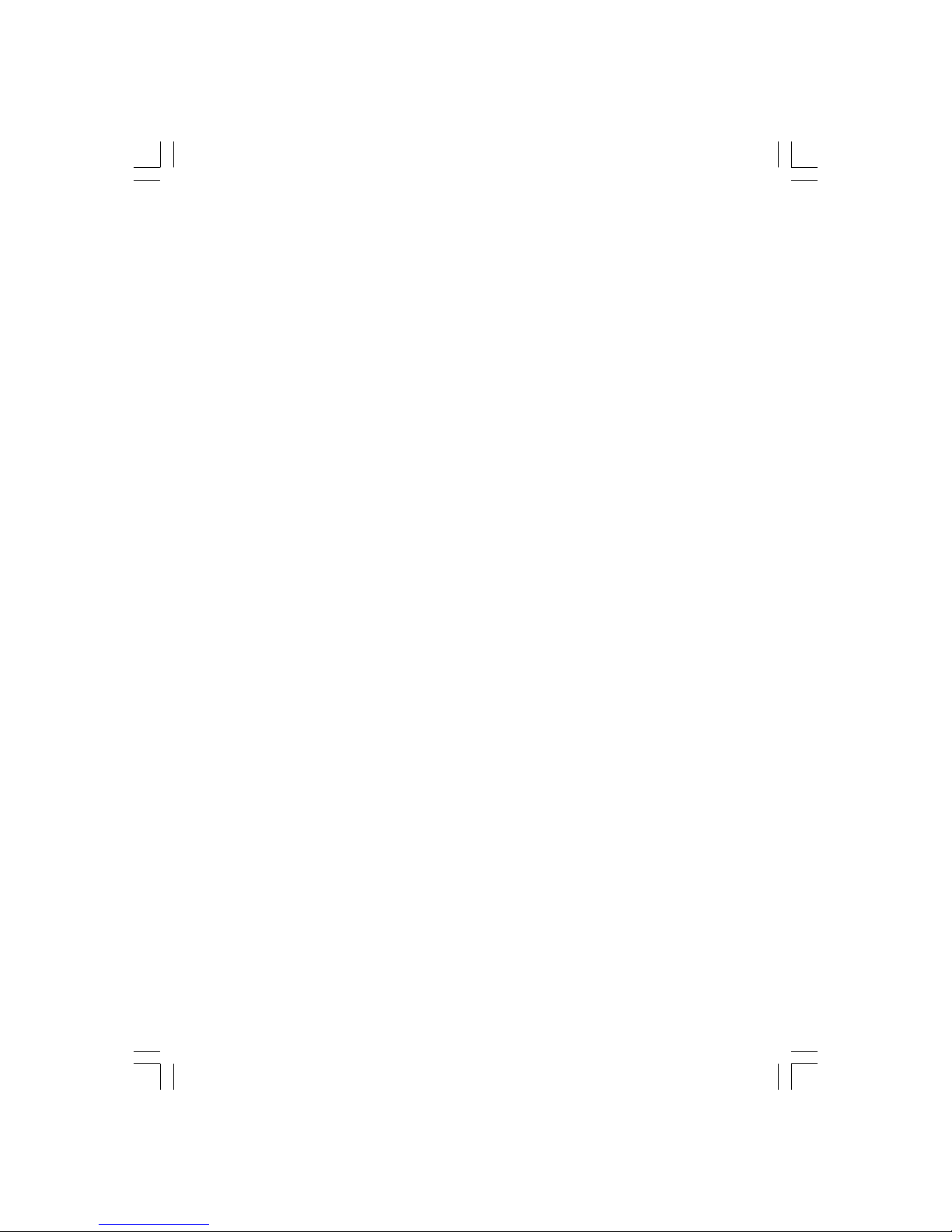
1
PRESTIGIO P200T / PRESTIGIO P200DVD-X
ENG
Prestigio P200T / Prestigio P200DVD-X
User’s Manual
Before using this product, please read the security instructions first and bear them in mind when using the product.
Page 2
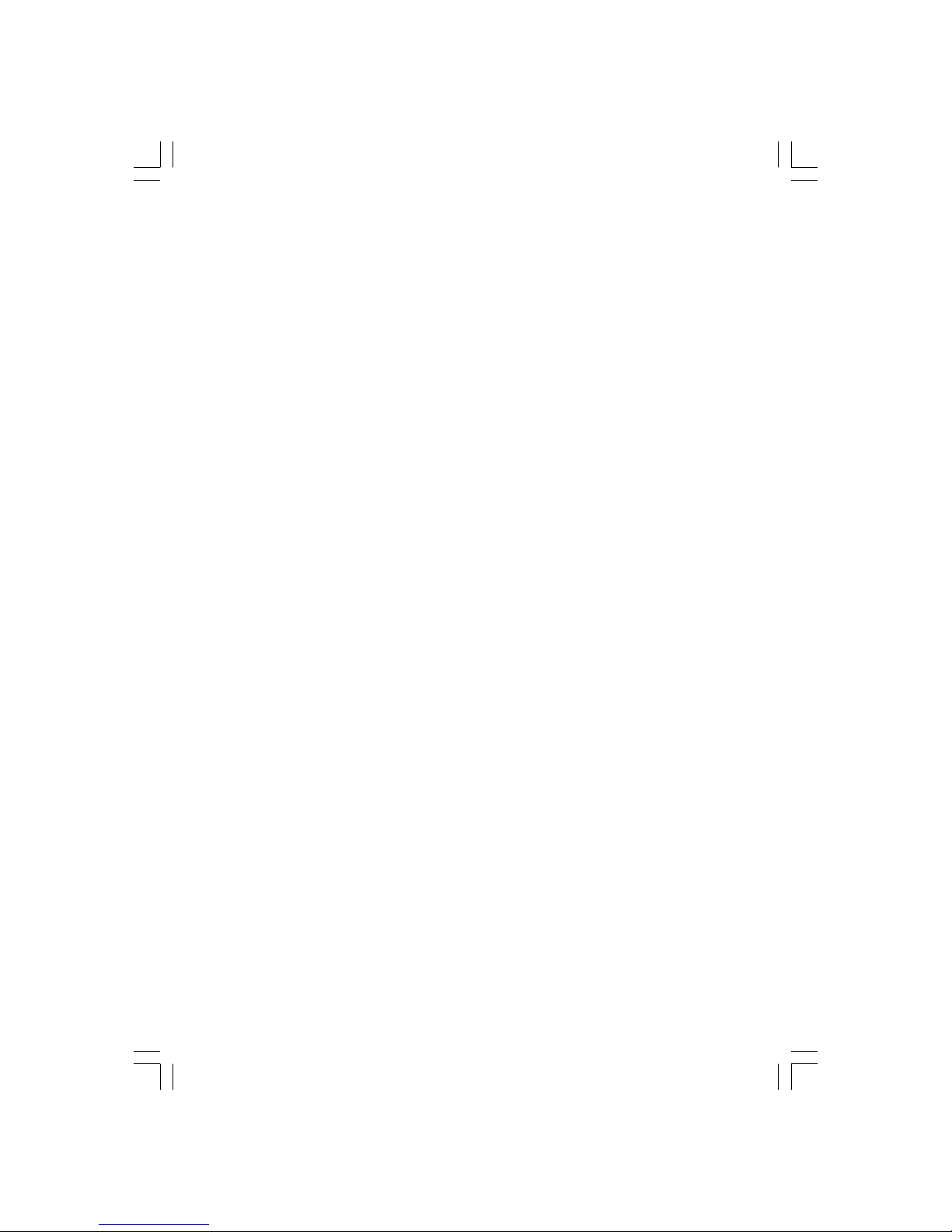
2
PRESTIGIO P200T / PRESTIGIO P200DVD-X
ENG
Safety Instruction .............................................. 3
Overview ........................................................... 5
Front view ............................................................ 5
Rear Panel Jacks .................................................... 7
Remote Control .................................................. 8
Connecting Your TV .......................................... 10
Check Before Using ............................................. 11
Watching TV .................................................... 12
Storing Channels Automatically ........................... 12
Manual Storing of Channels ................................ 13
Channel Name ..................................................... 13
Program Edit ...................................................... 14
Changing Channel ............................................... 1 4
When the Picture Quality is Poor or Unstable ...... 15
Selecting the Picture Status ................................. 15
Adjusting the Picture Settings ............................. 1 5
Selecting the Sound Mode .................................. 16
Adjusting the BALANCE ....................................... 16
Adjusting the EQUALIZER ..................................... 16
Choosing a Soundtrack ....................................... 17
Selecting the AVL Mode ....................................... 17
Changing the Screen Size .................................... 17
Setting the Clock ................................................. 1 8
Setting the On/Off Timer ..................................... 18
Selecting the ON Timer Channel ........................... 18
Setting the Sleep Timer ....................................... 18
MELODY Function ................................................ 19
TTX Function .................................................... 19
Teletext ............................................................... 19
Displaying the Teletext Information ..................... 19
Selecting a Page by Number ...............................2 0
Using FLOF to Select a Page ................................. 2 0
Contents
PC Function ...................................................... 21
Connecting to a PC ............................................. 21
Adjusting the PC ................................................. 2 1
Playing DVD’s ................................................... 23
Displaying the Playback Status ............................ 2 3
Searching for a Specific Screen/Song .................. 2 3
Repeating a Title, Chapter (DVD), Track (CD) .......... 2 4
Changing the Audio Language/
Changing the Subtitle Language ......................... 24
Changing the Size and Angle of the Screen ......... 25
Additional Function ............................................2 5
Programming in a Specific Order ........................ 25
Setting a Specific DVD Title or Chapter ................. 2 6
Playing MP3 Discs ............................................... 2 6
Playing DIVX Discs (option) ................................. 27
Playing Kodak Picture CD and JPEG File ............... 27
Using the Setup Menu ......................................... 2 9
DivX Function(Depend on the model) ................ 31
DivX (option) ...................................................... 31
DivX® VOD Playback ............................................ 32
Using ARM on the Outer Wall ............................ 32
Troubleshooting .............................................. 33
Specifications .................................................. 35
Appendix ......................................................... 36
Page 3
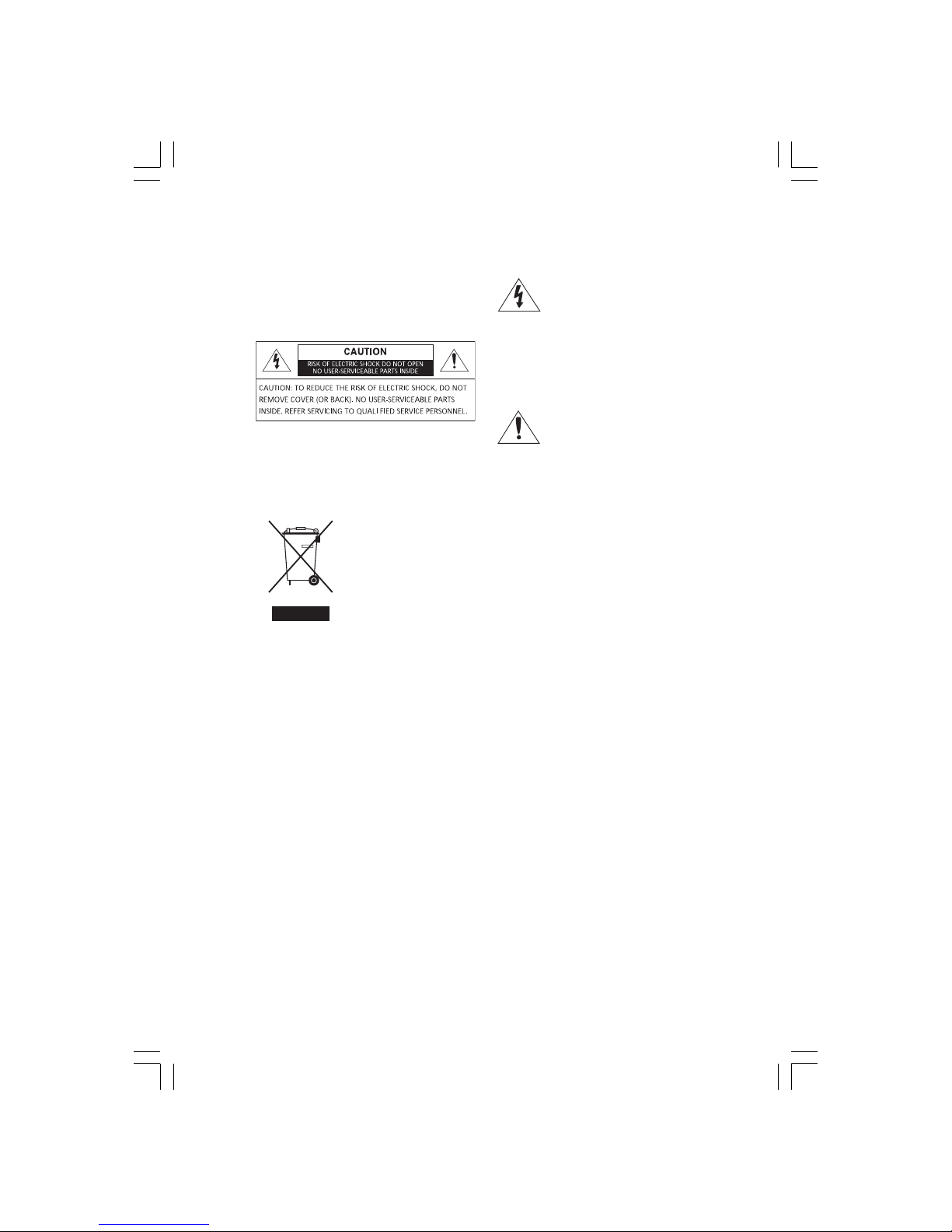
3
PRESTIGIO P200T / PRESTIGIO P200DVD-X
ENG
Safety Instruction
Warning
TO PREVENT FIRE OR SHOCK HAZARD. DO NOT EXPOSE THIS
APPLIANCE TO RAIN OR MOISTURE.
THIS SYMBOL IS INTENDED TO
ALERT THE USER TO THE PRESENCE
OF UNINSULATED. DANGEROUS
VOLTAGE. WITHIN THE PRODUCTS
ENCLOSURE THAT MAY BE OF SUFFICIENT
MAGNITUDE TO CONSTITUTE A RISK OF
ELECTRIC SHOCK TO PERSONS.
THIS SYMBOL IS INTENDED TO
ALERT THE USER TO THE PRESENCE
OF IMPORTANT OPERATING AND
MAINTENANCE (SERVICING)
INSTRUCTIONS IN THE LITERATURE
ACCOMPANYING THE APPLIANCE.
Disposal of Old Electrical & Electronic Equipment (Applicable in the EuropeanUnion
and other European countries with separate collection systems)
This symbol on the product or on its packaging indicates that this product shall not be treated
as house-hold waste. Instead it shall be handed over to the applicable collection point for the
recycling of electri-cal and electronic equipment. By ensuring this product is disposed of correctly, you will help preventpotential negative consequences for the environment and human
health, which could otherwise becaused by inappropriate waste handling of this product. The
recycling of materials will help to conservenatural resources. For more detailed information
about recycling of this product, please contact yourlocal city office, your household waste
disposal service or the shop where you purchased the product.
Important Safety Instructions
This equipment has been designed and manufactured to meet international safety standards but, like any electrical
equipment, care must be taken if you are to obtain the best results and safety is to be assured. So, please read the points
below for your own safety. They are of a general nature, intended to help you with all your electronic consumer products
and some points may not apply to the goods you have just purchased.
• Read these instructions.
• Keep these instructions.
• Heed all warnings.
• Follow all instructions.
• Do not use this apparatus near water.
• Clean only with a dry cloth.
• Do not block any ventilation openings. Install in accordance with the manufacturer’s instructions.
• Do not install near any heat sources such as radiators, heat registers, stoves, or other apparatus (including
amplifiers) that produce heat.
• This TV is not completely disconnected from a power supply line, as minute current is consumed even when the
POWER switch is turned off.
• Do not place hot objects or naked flame sources, such as lighted candles or nighlights on, or close to the TV. High
temperatures can melt plastic and lead to fires.
Page 4
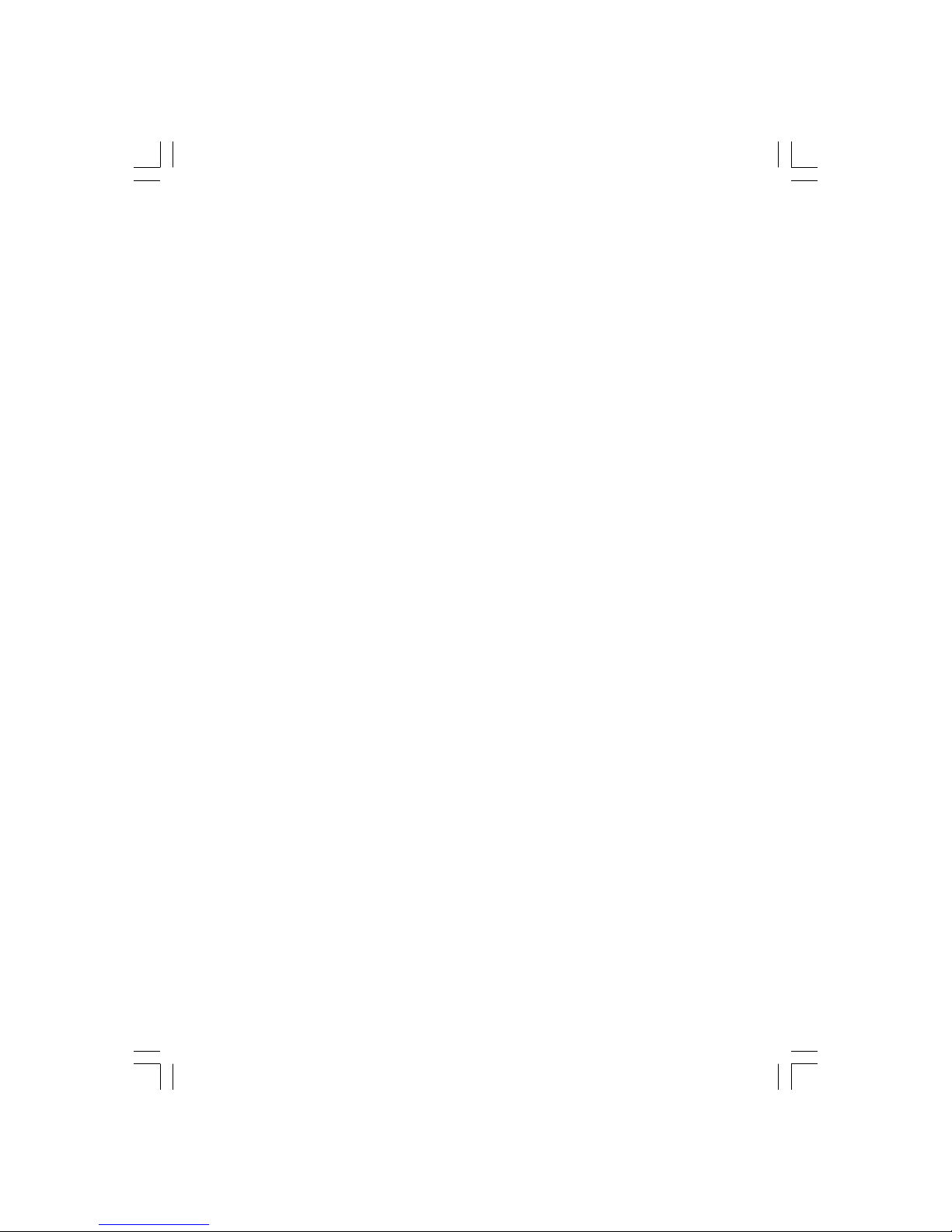
4
PRESTIGIO P200T / PRESTIGIO P200DVD-X
ENG
• Do not set on top of the TV any object or container that might spill liquids or small objects into the TV.
• Protect the power cord from being walked on or pinched, particularly at plugs, convenience receptacles, and the point
where it exits the apparatus.
• Only use attachments/accessories specified by the manufacturer.
• Use only with the cart, stand, tripod, bracket, or table specified by the manufacturer, or sold with the apparatus. When
a cart is used, use caution when moving the cart/apparatus combination to avoid injury from tip-over.
• Unplug this apparatus during lightning storms or when unused for long periods of time.
• Refer all servicing to qualified service personnel. Servicing is required when the apparatus has been damaged in any
way, such as power supply cord or plug is damaged, liquid has been spilled or objects have fallen into the apparatus, the
apparatus has been exposed to rain or moisture, does not operate normally, or has been dropped.
• The apparatus shall not be exposed to dripping or splashing and no objects filled with liquids, such as vases, shall be
placed on the apparatus.
CAUTION: Danger of explosion if battery is incorrectly replaced. Replace only with the same or
equivalent type.
Page 5
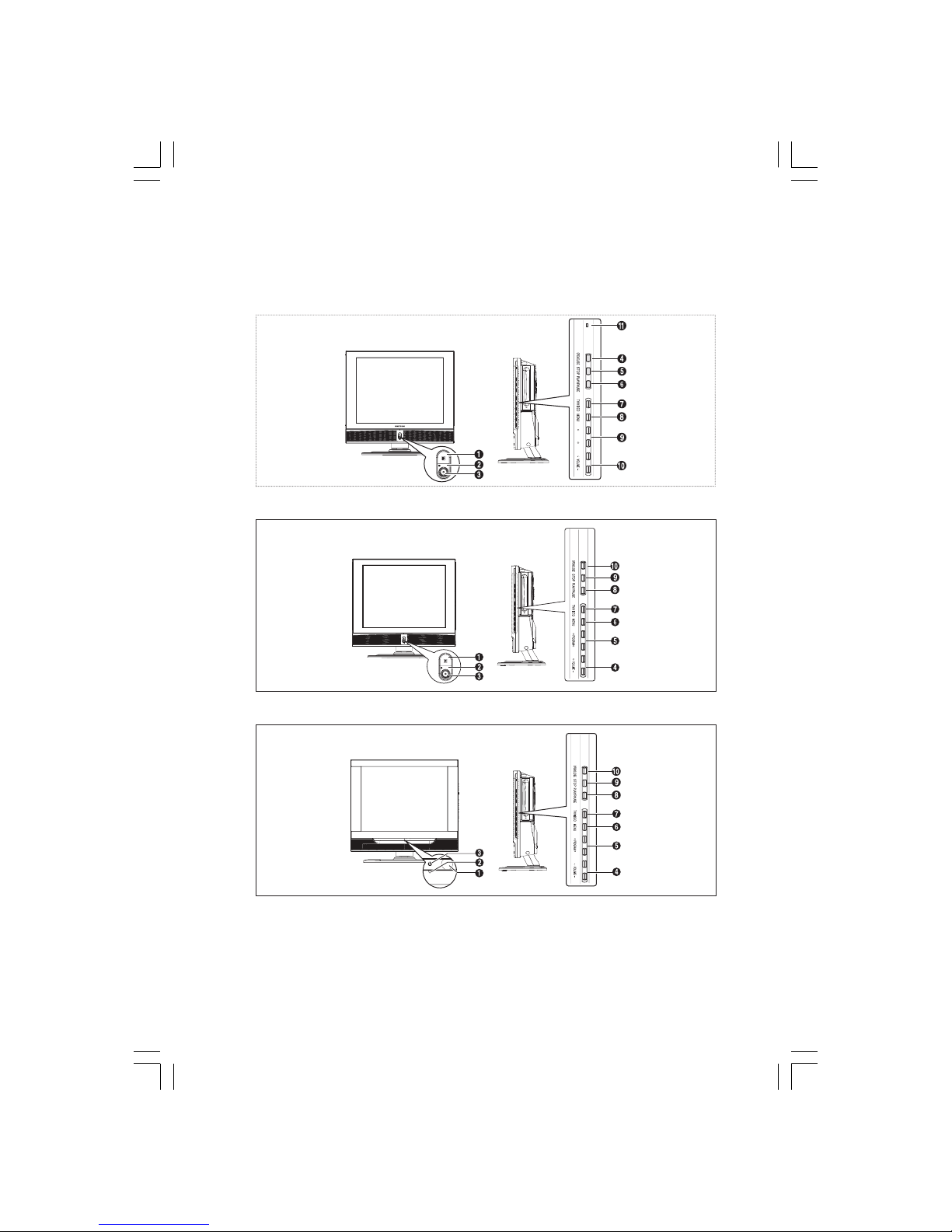
5
PRESTIGIO P200T / PRESTIGIO P200DVD-X
ENG
Overview
Front view
PROGRAM
REWO
P
Page 6
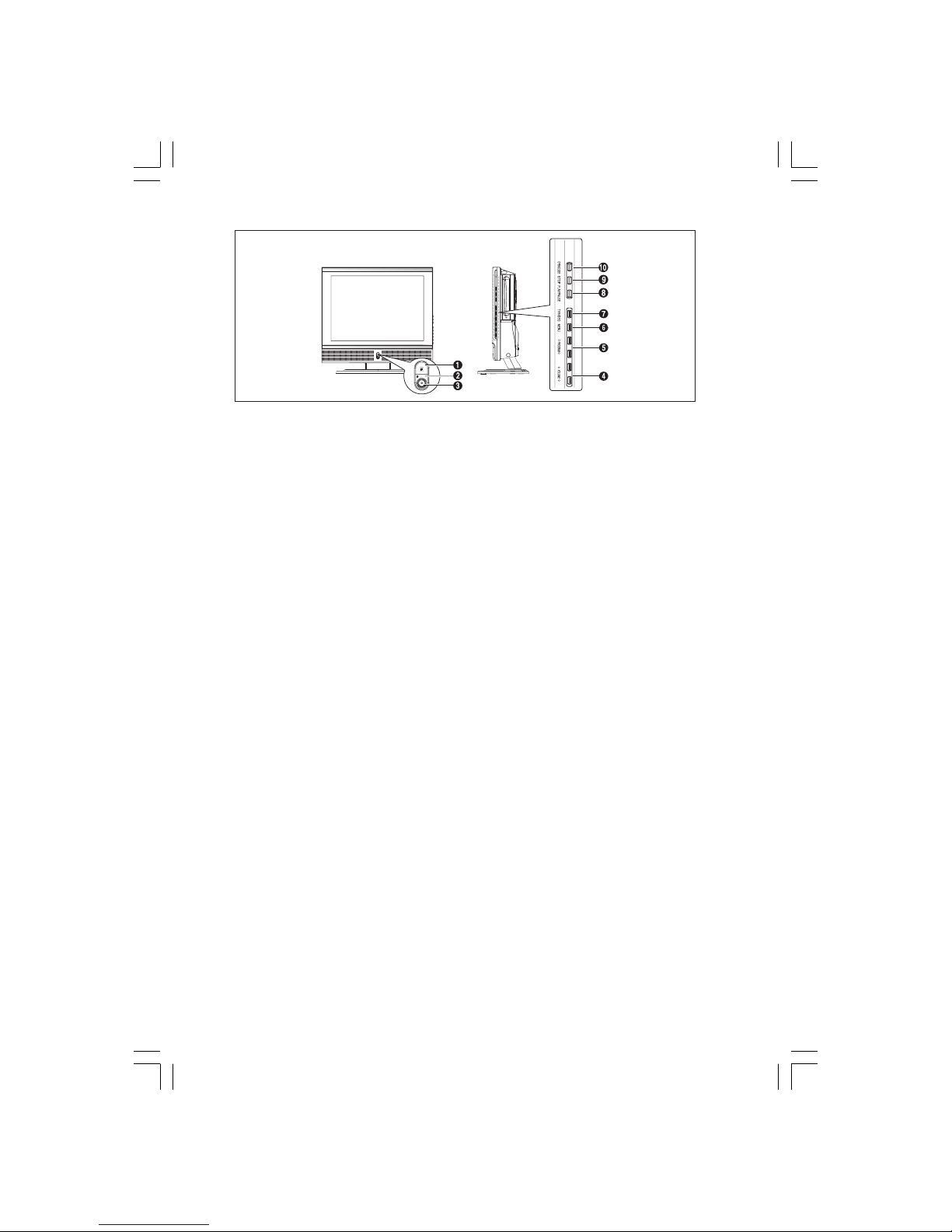
6
PRESTIGIO P200T / PRESTIGIO P200DVD-X
ENG
REWO
P
1 Remote Control Sensor
2 POWER: Turns the TV on and off.
3 LED Lights
4 (OPEN/CLOSE): OPEN/CLOSE the DVD.
5 (STOP): Stop the DVD playback.
6 (PLAY/PAUSE): Play the DVD or temporarily stop playback.
7 TV/VIDEO: Selects an external device connected to the TV.
8 MENU: To access or close menus, simultaneously.
9 PROGRAM: Changes channels or “Move/Adjust” to items on the on-screen menu.
10 VOLUME: Increases or decreases the volume. This is also used to select the “MOVE/PREV” item on
the on-screen menu.
11 ON/DISC
Page 7
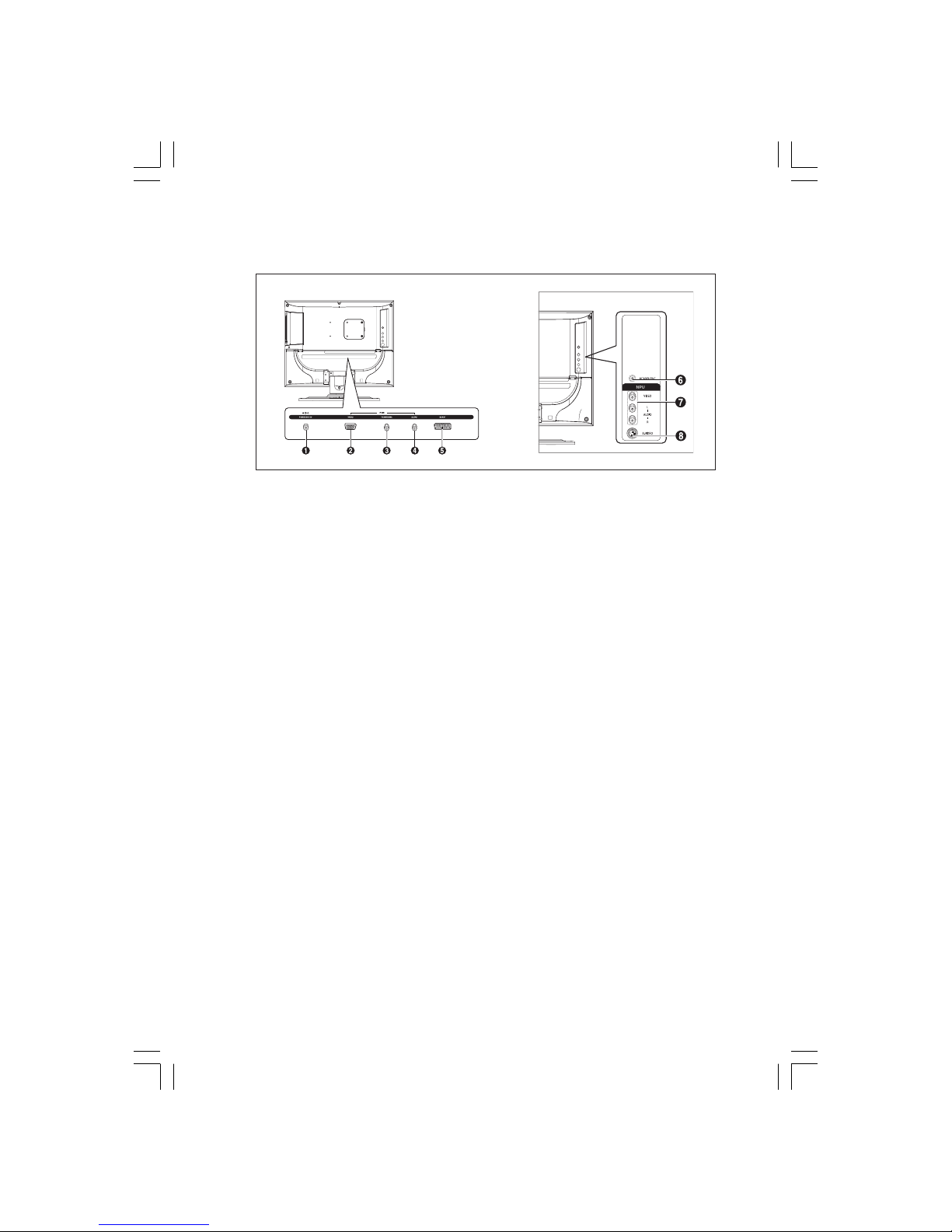
7
PRESTIGIO P200T / PRESTIGIO P200DVD-X
ENG
Rear Panel Jacks
1 POWER INPUT CONNECTOR
2 SCART JACK
3 TV ANTENNA INPUT JACK
4 PC AUDIO INPUT JACK
5 SCART JACK
6 HEADPHONE JACK: Used for headphones that can be purchased additionally.
7 LINE (VIDEO/AUDIO) INTPUT JACKS
8 S-VIDEO INPUT JACK
Page 8
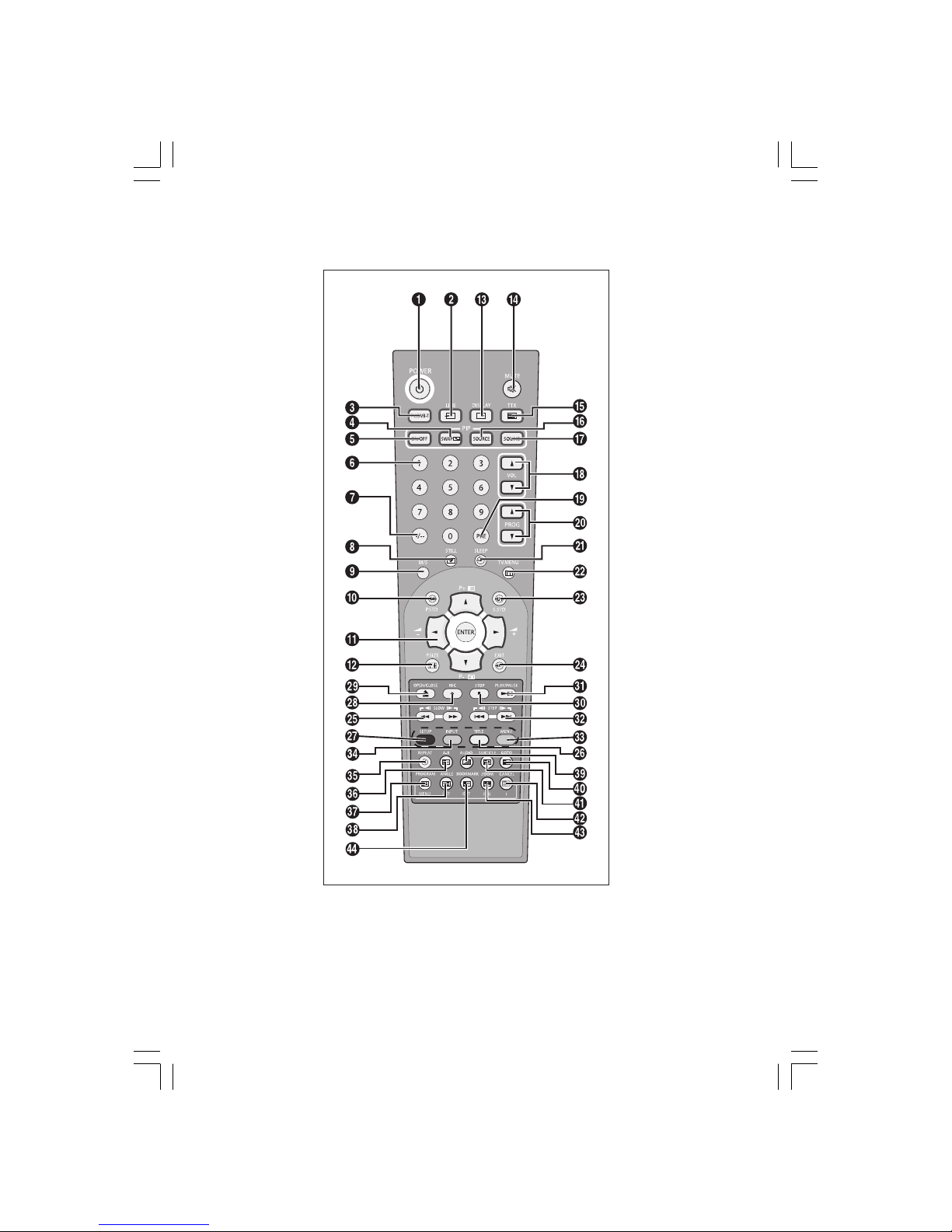
8
PRESTIGIO P200T / PRESTIGIO P200DVD-X
ENG
Remote Control
Page 9
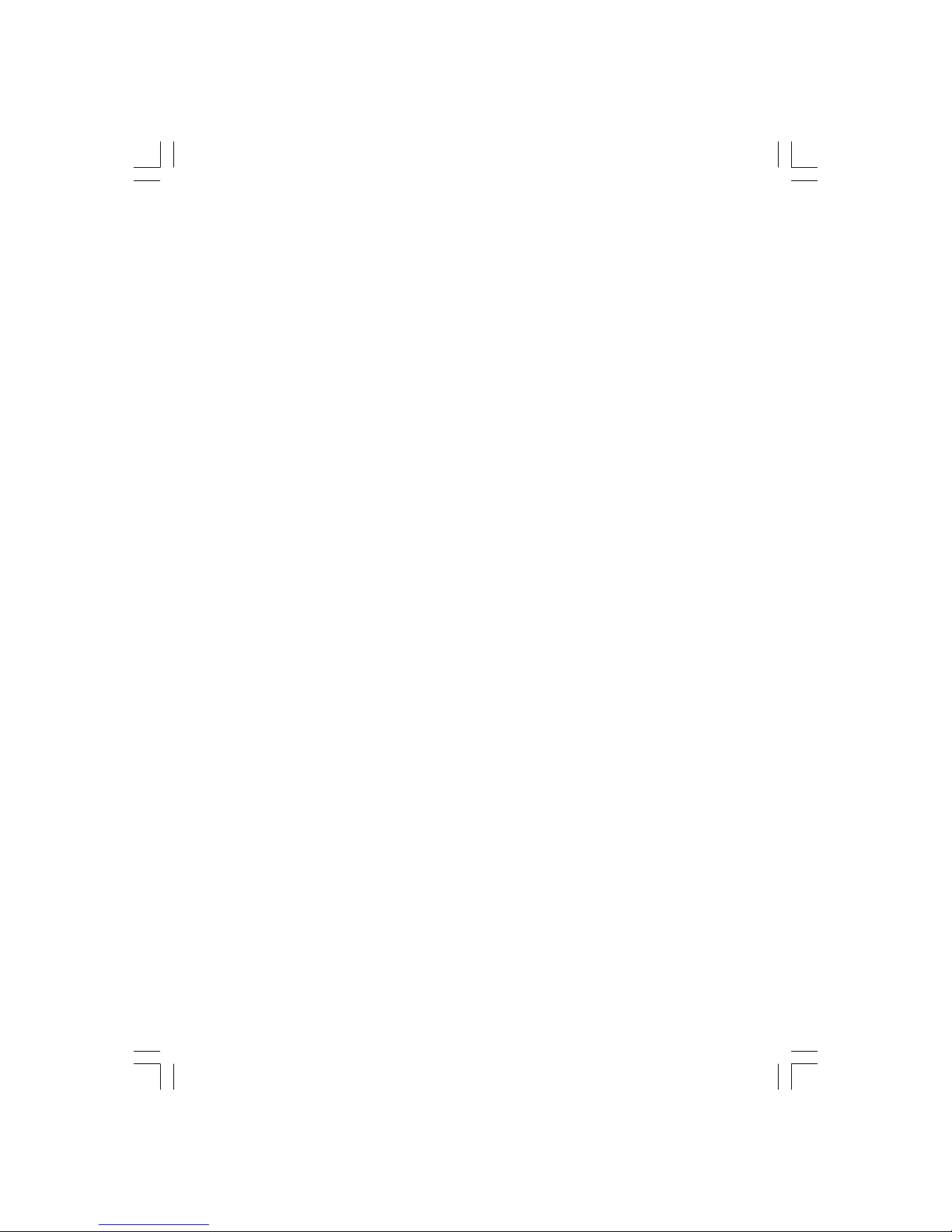
9
PRESTIGIO P200T / PRESTIGIO P200DVD-X
ENG
1 POWER: Turns the TV on and off.
2 LINE: External input selection. (DVD -> RGB -> Video1
-> Video2 -> S-Video -> PC )
3 TV: Switches to TV mode.
4 SWAP(option): Exchanges the video signal source
ofthe main screen and the PIP window.
5 ON/OFF(option): Turns PIP on or off.
6 NUMBER BUTTONS: Selects channels directly on the TV.
7 -/—:Selects channels over 10. For example, to select
channel 21, press “-/—” then press “2”, “1”.
8 STILL(option): Freezes a moving picture on the screen.
9 M/S: Sound mode selection.
10 P.STD: Configures various video settings.
11 ARROW/ENTER: Select an item of menu/Change
confirmation/ VOL. +,- / PROG up,down control.
12 P.SIZE: Changes the screen size.
13 DISPLAY: Displays the current channel and the audio-
video settings.
14 MUTE: Temporarily mute the sound.
15 TTX: Switches to Teletext mode.
16 SOURCE(option): Selects the signal source for the
PIPwindow.
17 SOUND(option): Changes the audio signal source
between the main screen and the PIP window.
18 VOL: Increases or decreases the volume.
19 PRE: Moves to the previous channel.
20 PROG: Changes channels.
21 SLEEP: Selects a preset time interval for automatic
shutoff.
22 TV.MENU: Displays the OSD menu.
23 S.STD: Configures various audio settings.
24 EXIT:Exit the current configuration.
<DVD> - Depend on the model
25 SLOW: For fast and slow playback.
26 TITLE: For selecting a title on the disc.
27 SETUP: For initial DVD player settings.
28 REC: DVD R/W (option)
29 OPEN/CLOSE: OPEN/CLOSE the DVD tray.
30 STOP: Stop the DVD playback.
31 PLAY/PAUSE: Play the DVD or temporarily stop play-
back.
32 STEP: For playing one frame at a time.
33 MENU: For displaying the menu contained in the
disc.
<DVD & TTX> - Depend on the model
34 INPUT: DVD R/W (option)
35 TIME/REPEAT: To display time / For specifying
andrepeating playback of a segment.
36 INDEX/A-B: Programme selection by name/For
repeatedplayback of disc titles, chapters or sound.
37 HOLD/PROGRAM: Teletext page/For playback in a
specified order.
38 PRE PAGE/ANGLE: Teletext previous page/For viewing
scenes from different.
39 MIX/AUDIO: Video & TTX MIX/ For selecting the
audiolanguage.
40 REVEAL/GOTO: Teletext reveal/For jumping to a
specified location.
41 SIZE/SUBTITLE: Teletext size selection/For selecting the
SUBTITLE language.
42 CANCEL/CANCEL: To exit from the teletext display/
Toerase a program content.
43 SUB PAGE/ZOOM: Teletext SUB-PAGE/For magnifying
the screen.
44 NEXT PAGE/BOOK MARK: Teletext NEXTPAGE/ To SAVE
a specific frame for later viewing
Page 10
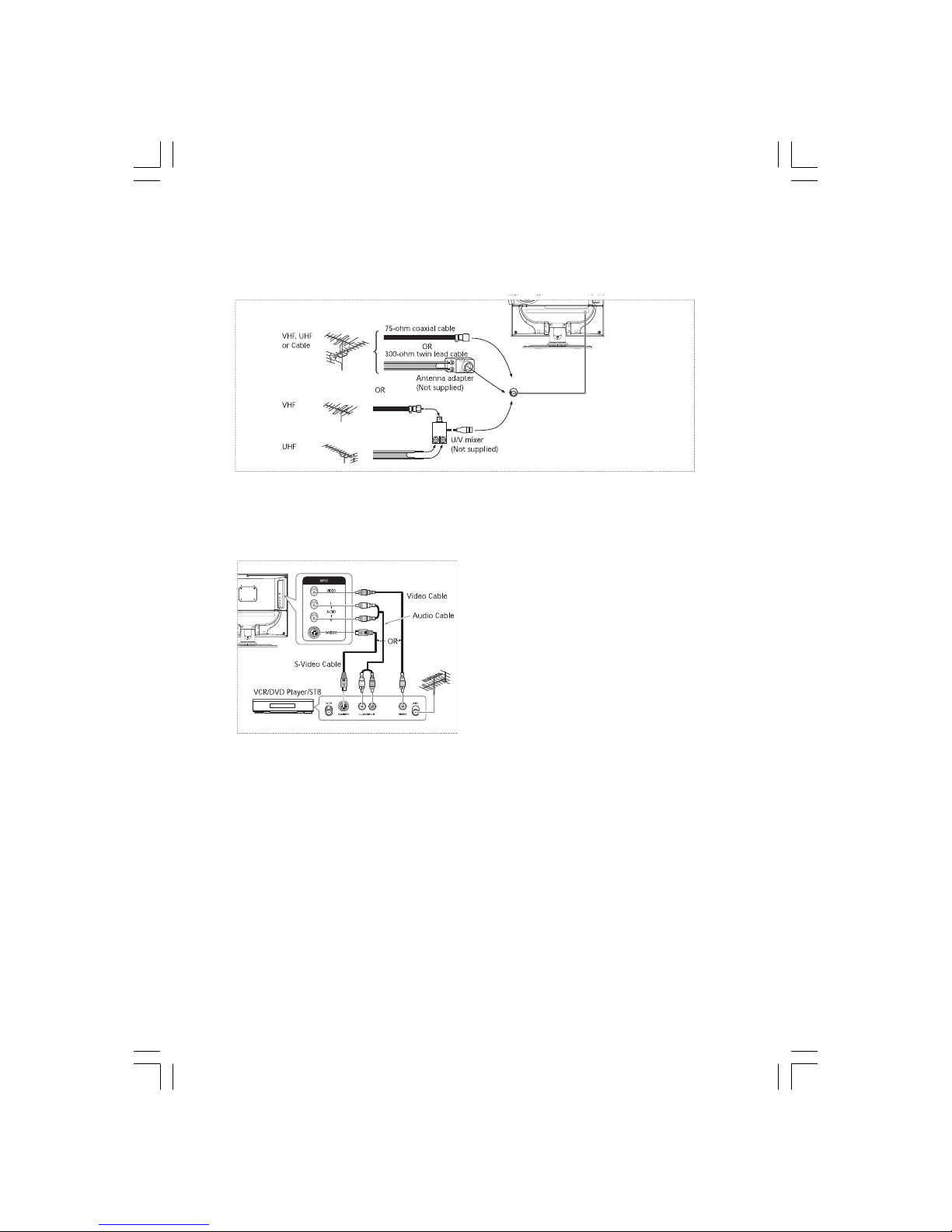
10
PRESTIGIO P200T / PRESTIGIO P200DVD-X
ENG
Connecting Your TV
Connecting an Antenna or Cable without a Decoder box
Connecting the Video or S-Video/Audio Jacks
Connection Procedures
1 Connect the antenna cable to the ANTENNA IN terminal
on the back of your VCR.
2 Connect the VIDEO/AUDIO INPUT jacks of the TV and the
video/audio output jacks of your VCR with the video/audio cables. (Connect the cable to the terminal of the same
color)
- You can use the S-Video cable to connect a VCR or a DVD
player for better Video quality.
- If your VCR does not support stereo sound, connect the
mono audio out jack to the AUDIO INPUT (left) jack.
Procedures for watching a video over a VCR
Turn the TV on, and select ‘VIDEO 2’ using the VIDEO button
on the remote control.
- If you have connected a S-Video cable, select ‘S-Video’.
Page 11
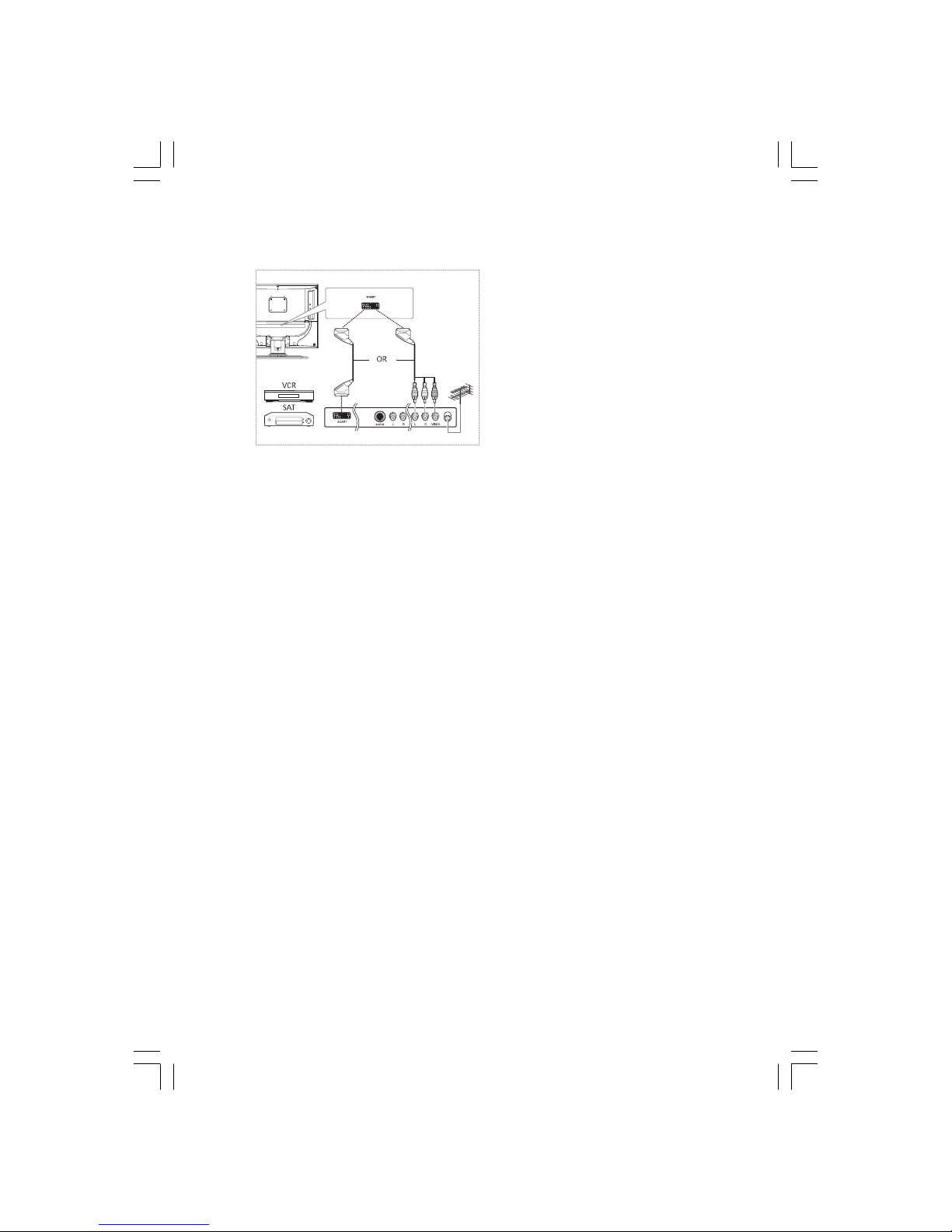
11
PRESTIGIO P200T / PRESTIGIO P200DVD-X
ENG
Connecting the Scart Jack
Connection Procedures
1 AV1 is used for the equipment with an RGB output, such
as video game devices or video disc players.
This end can be fitted with:
- a SCART connector
- Three RCA connectors(Video+AUDIO_L+AUDIO_R)
Procedures for watching a Video over a VCR
1 Turn the TV on, and select ‘VIDEO1’ using the VIDEO button on the remote control.
NOTE: When the RGB colors look abnormal on screen, check the SCART cable if it’s properly
connected.
Check Before Using
Please check the following check list before using the TV.
1 Is the antenna cable connected properly?
2 Is the AC adapter connected properly?
- When you connect the adapter to the unit, turn the power switch on the front panel to “off”,
and then connect the adapter cable.
- When not using the adapter for a long time period, separate the AC adapter from both the
main body and the power outlet on the wall.
3 Are the remote control batteries installed properly?
- Install two AAA size batteries according to the correct polarity.
- The remote control works up to about 7~10m from the TV, 3m to the left or right of the TV,
and to within 30 degrees from the remote control sensor of the TV.
4 Have the receive channels been configured?
5 Are the cables connected to any external devices connected properly?
Page 12
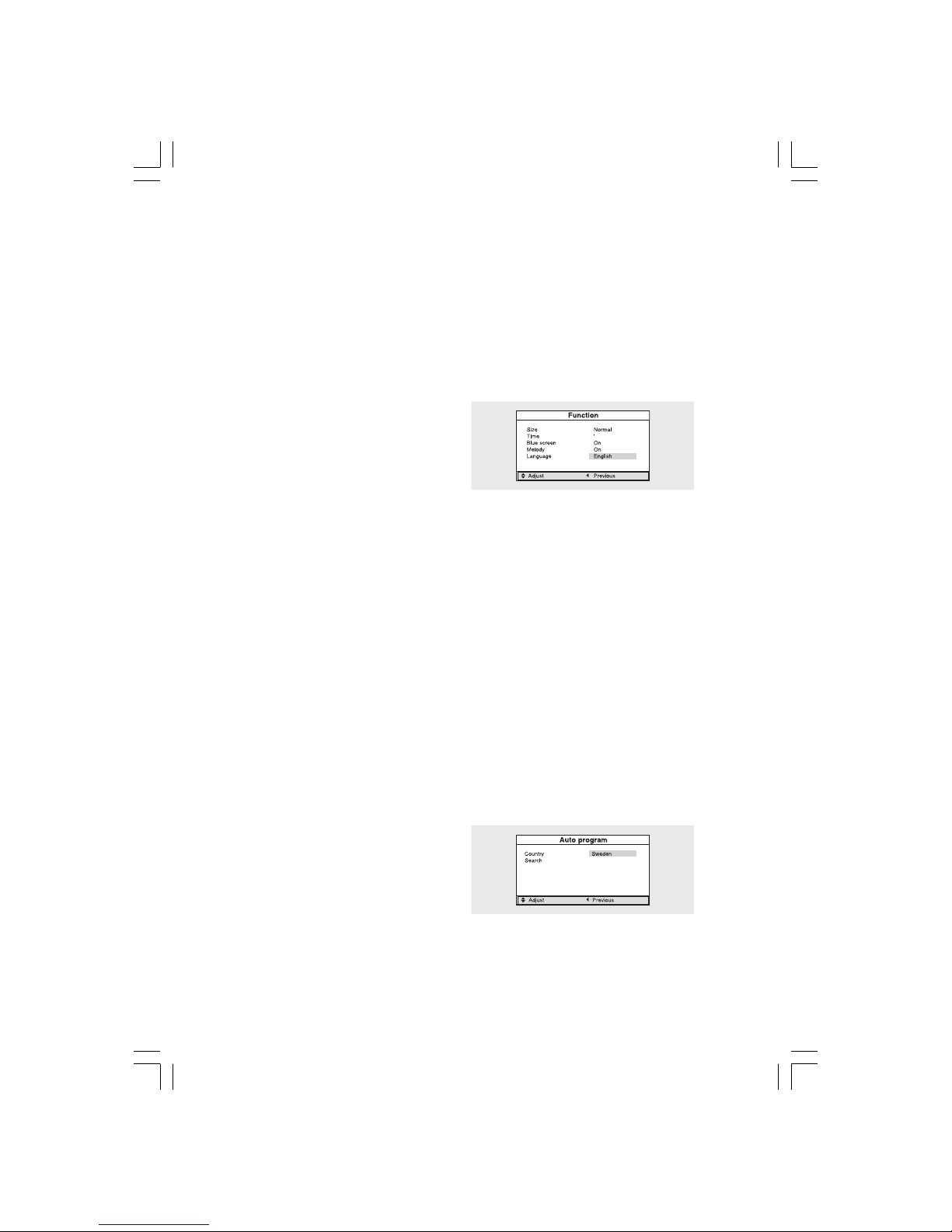
12
PRESTIGIO P200T / PRESTIGIO P200DVD-X
ENG
Watching TV
Turning the TV On and OFF
Press the POWER button on the remote control (or on the front panel of the unit.)
You can also switch on by pressing the PROG buttons.
• When you turn the power ON, the screen appears and the POWER/STANDBY light is turned off.
• When you turn the power OFF, the screen goes blank, and the POWER/STANDBY light turns red.
Selecting the Menu Language
1 Press the TV.MENU button. The OSD MENU will be displayed.
2 Select Function using the \/ /\ button and then press the
> button.
3 Language using the \/ /\ button and then press the >
button.
4 Select the desired menu language using the \/ /\ button.
5 Press the EXIT button to exit the menu.
Viewing the Status Information
Press the DISPLAY button on the remote control. The TV will display the input source, the picture mode, the sound mode,
the MTS mode, sleep time and the current time.
Adjusting the Volume
Adjust the volume using the VOL /\ \/ button.
Muting the Sound
Press the MUTE button. You can conveniently use the MUTE button when a telephone or a door bell rings. To cancel, press
the MUTE button again.
Viewing a Video or DVD
Press the LINE button. For connection and setup procedures, refer to page 7.
Storing Channels Automatically
1 Press the TV.MENU button. The OSD MENU will be displayed.
2 Select Setup using the \/ /\ button and then press the >
button.
3 Select Auto program using the \/ /\ button and then
press the > button.
4 Select Country using the \/ /\ button and then press the
> button.
5 Select your country using the \/ /\ button and then press the > button.
6 Select Search using the \/ /\ button and then press the > button.
Page 13

13
PRESTIGIO P200T / PRESTIGIO P200DVD-X
ENG
Manual Storing of Channels
When storing channels manually, you can choose:
- Whether or not to store each of the channels found.
- the programme number by which You wish to identify
each stored channel.
1 Press the TV.MENU button. The OSD MENU will be displayed.
2 Select Setup using the \/ /\ button and then press the >
button.
3 Select Manual program using the \/ /\ button and then press the > button.
4 Select System using the \/ /\ button and then press the > button. Auto > BG > DK > I > L > LP > Auto
5 Select Program no. using the \/ /\ button and then press the > button. And press the \/ /\ button to select the required
channel number.
6 Select Search using the \/ /\ button and then press the > button.
The tune scans the frequency range until the first channel on the channel that you selected is received on your screen.
7 Select Store using the \/ /\ button and then press the > button. And press the \/ /\ button to select the OK.
8 Repeat Step 5 to 7 for each channel to be stored.
Channel Name
1 Press the TV.MENU button. The OSD MENU will be displayed.
2 Select Setup using the \/ /\ button and then press the >
button.
3 Select Manual program using the \/ /\ button and then
press the > button.
4 Select Name using the \/ /\ button and then press the >
button. And press the \/ /\ < > buttons to edit the name.
\/ /\ : Select the characters (A~ Z, 0~9, -, + ).
< > : move on the previous or next letter.
5 Select Store using the \/ /\ button and then press the > button. And press the \/ /\ button to select the OK.
6 Press the EXIT button to exit the menu.
Page 14

14
PRESTIGIO P200T / PRESTIGIO P200DVD-X
ENG
Program Edit
This function enables you to delete, copy, move or skip the
stored programs.
1 Select the channel to tune using the numeric or channel
buttons.
2 Press the TV.MENU button. The OSD MENU will be displayed.
3 Select Setup using the \/ /\ button and then press the >
button.
4 Select Program edit using the \/ /\ button and then press the > button.
Delete a Program
1 Select a program to the deleted with the \/ /\ < > buttons.
2 Press the RED button. The selected program is deleted.
All the following programs are shifted up one position.
Copy a Program
1 Select a program to the copied with the \/ /\ < > buttons.
2 Press the YELLOW button.
All the following programs are shifted down one position.
Moving a Program
1 Select a program to the moved with the \/ /\ < > buttons.
2 Press the GREEN button.
3 Move the program to the desired program number with the \/ /\ < > buttons.
4 Press the GREEN button again to release this function.
Skipping a Program Number
1 Select a program to the skipped with the \/ /\ < > buttons.
2 Press the BLUE button. The skipped program turns to Magenta.
3 Press the BLUE button again to release this function.
When a program number is skipped it means that you will be unable to select it using the \/ /\ button during normal
TV viewing. If you want to select the skipped program, directly enter program number with the number buttons or select
it in the program edit or table menu.
Changing Channel
1 Using the CHANNEL buttons.
Press the PROG \/ /\ buttons to change channels.
You will see all the channels that the TV has memorized.(The
TV must have memorized at least three channels.)
2 Using the NUMBER buttons
- To change to single-digit channels(0~9) faster, press “0”
before the single digit. Example: For channel 4, press “0”,
then “4”.
- To select a channel over 10, press the -/— button first.
Example: For channel 42, press “-/—”, then “4”, then “2”.
3 Using the Previous Channel
Press the PRE button on the remote control.
The TV changed to the last channels to the last channel you
were watching.
Page 15

15
PRESTIGIO P200T / PRESTIGIO P200DVD-X
ENG
When the Picture Quality is Poor or Unstable
Use fine tuning to adjust a particular channel for better
picture quality when noise interferes, color quality is poor,
or the screen is unstable.
1 Select the channel to tune using the numeric or channel
buttons.
2 Press the TV.MENU button. The OSD MENU will be displayed.
3 Select Setup using the \/ /\ button and then press the > button.
4 Select Manual program using the \/ /\ button and then press the > button.
5 Select Fine tune using the \/ /\ button and then press the > button.
6 Press the \/ /\ button to fine tune and then press the > button.
If you are unable to fine-tune a channel, check that the System settings are correct.
7 Select Store using the \/ /\ button and then press the > button. And press the \/ /\ button to select OK.
8 Press the EXIT button to exit the menu.
Selecting the Picture Status
You can select a video mode from among User, Standard,
Dynamic or Mild mode according to your personal preference.
QUICK! Press the P.STD button.
Whenever you press this button, Picture Status changes to
User > Standard > Dynamic > Mild mode, in this order.
1 Press the TV.MENU button. The OSD MENU will be displayed.
2 Select Picture using the \/ /\ button and then press the > button.
3 Select the desired Picture Status using the \/ /\ button. Whenever you press this button, Picture Status changes to User
> Standard > Dynamic > Mild mode, in this order.
4 When you have finished, press the EXIT button to exit the menu.
Picture Status
• Standard: Select this mode when the surrounding illumination is bright.
• Dynamic: Select this mode to increase picture clarity and sharpness.
• Mild: Select this mode when viewing the TV when the light is low.
• User: Select this mode if you want to adjust the settings according to your personal preferences.
Adjusting the Picture Settings
1 Press the TV.MENU button. The OSD MENU will be displayed.
2 Select Picture using the \/ /\ button and then press the
> button.
3 Select the desired item to adjust using the \/ /\ button
and then press the > button.
4 Select the desired status using the < > button. During
the adjustment, an additional adjustment window will be displayed. In addition, Picture Status is automatically changed
to User mode.
Page 16

16
PRESTIGIO P200T / PRESTIGIO P200DVD-X
ENG
5 Press the EXIT button to exit the menu.
Picture
• Contrast: Determines the difference in brightness between an object and the background.
• Brightness: Determines the brightness of the screen.
• Sharpness: Determines the sharpness of an object image.
• Color: Determines the color density.
Selecting the Sound Mode
You can select a sound mode from among User, Standard, Music or Speech mode according to your personal preference.
QUICK! Press the S.STD button.
Whenever you press this button, sound status changes to User > Standard > Music > Speech mode, in this order.
Sound Status
• Standard: Select this to listen to sound normally.
• Music: Select this to listen to the original sound.
• Speech: Select this to listen to clear voice sound.
• User: Select this if you want to adjust the settings according to your personal preferences.
Adjusting the BALANCE
Determines the volume ratio between the left and right
speakers.
1 Press the TV.MENU button. The OSD MENU will be displayed.
2 Select Sound using the \/ /\ button and then press the >
button.
3 Select Balance using the \/ /\ button and then press the
> button.
4 Select the desired status using the < > button.
During the adjustment, an additional adjustment window will be displayed. Also, the Sound Status is automatically
changed to User mode.
5 Press the EXIT button to exit the menu.
Adjusting the EQUALIZER
Determines the volume of the frequency range (low to
high tones).
1 Press the TV.MENU button. The OSD MENU will be displayed.
2 Select Sound using the \/ /\ button and then press the >
button.
3 Move to the Equalizer item using the \/ /\ button and
then press the > button.
4 Move to the User using the \/ /\ button and then press the > button.
5 Move to the desired frequency using the > but-ton. 120(Low Tone) -> 1.5K(Mid Tone) -> 10K(HighTone).
6 Select the desired status using the \/ /\ button.
Page 17

17
PRESTIGIO P200T / PRESTIGIO P200DVD-X
ENG
Choosing a Soundtrack
Quick! Pressing the M/S button.
Whenever you press this button, the mode changes to
Stereo/Mono mode, in this order.
- If the receiving conditions deteriorate, listening will be
easier if the mode is set to the Mono position using the M/
S button.
- If the stereo signal is weak( or if intermittent Stereo-Mono)
and automatic switching occurs, then switch to the Mono
mode.
- When receiving mono sound in the AV mode, connect to the ‘L’ input jack on the panels.
- If the mono sound comes out only from the left speaker, then press the M/S button.
CAUTION: If stereo mode is set to mono, the output is mono even thouch the broadcast is in
stereo.
Selecting the AVL Mode
If you switch AVL to on, the set automaticallykeeps on an
equal volume level.
1 Press the TV.MENUbutton. The OSD MENUwill be displayed.
2 Select SOUND using the /\ / \/ button and thenpress the
> button.
3 Select AVL using the /\ / \/ button and thenpress the >
button.
4 Select the desired status using the /\ / \/ but-ton.
5 Press the EXITbutton to exit the menu.
Changing the Screen Size
You can select a desired screen size for each video.
Press the P.SIZE button.
Whenever you press the P.SIZE button, the screen size
changes to Normal > Zoom in this order.
Screen Size Menu
• Normal: Sets the picture to 4:3 normal mode.
This is a standard TV screen size.
• Zoom: Magnifies the picture size in a vertical direction.
Page 18

18
PRESTIGIO P200T / PRESTIGIO P200DVD-X
ENG
Setting the Clock
1 Press the TV.MENU button. The OSD MENU will be displayed.
2 Select Function using the \/ /\ button and then press the
> button.
3 Select Time using the \/ /\ button and then press the >
button.
4 Move to the Hour using the > button and then set the
Hour to the correct time using the \/ /\ button.
5 Move to the Minute using the > button and then set the Minutes to the correct time using the \/ /\ button.
6 Press the EXIT button to exit the menu.
Setting the On/Off Timer
You can set the On/Off Timer to automatically turn the TV
on and off at a desired time. The current time has to be
configured first to set the On/Off Timer.
1-3 STEP1~STEP3 is the same as that of Setting the clock.
4 Select Timer using the \/ /\ button and then press the >
button. Select On using the \/ /\ button.
- the On/off timer works only When the timer is configured to On.
Example : Turning On At 6:10 AM
5 Move to On time using the \/ /\ button.
6 Move to the Hours using the > button and then set the Hour to AM 6 using the \/ /\ button.
7 Move to the Minute using the > button and then set the Minutes to 10 using the \/ /\ button.
8 Press the > button to finish the On time configuration.
9 Press the EXIT button to exit the menu.
For Off timer setting, select Off time instead of On time.
Selecting the ON Timer Channel
You can configure the channel and volume to play when
the TV is turned on by the Timer.
1-3 STEP1~STEP3 is the same as that of Setting the clock.
4 Select Program no. using the \/ /\ button and then press
the > button.
5 Select the desired channel to watch when the TV is turned
on using the \/ /\ button.
6 Press the EXIT button to exit the menu.
Setting the Sleep Timer
You can shut off the TV after a desired period of time.
Quick! Press the SLEEP button.
Whenever you press this button, the mode is changed to Sleep off > Sleep 10 > Sleep 30 > Sleep 60 > Sleep 90,... >
Sleep 180 > Sleep off, in this order.
Page 19

19
PRESTIGIO P200T / PRESTIGIO P200DVD-X
ENG
MELODY Function
If the MELODY function is turned on, a melody plays whenever the TV is turned on or off.
1 Press the TV.MENU button. The OSD MENU will be displayed.
2 Select Function using the \/ /\ button and then press the
> button.
3 Select Melody using the \/ /\ button and then press the
> button.
4 Select On using the \/ /\ button.
Whenever you press this button, the Melody function is either on or off.
5 Press the EXIT button to exit the menu.
TTX Function
Teletext
Most television channels provide written information services via teletext. Information provided includes:
- Television programme times
- News bulletins and weather forecasts
- Sports results
- Travel information.
This information is divided into numbered pages (see diagram).
Part Contents
A Selected page number.
B Broadcasting channel identity.
C Current page number or search indications.
D Date and time.
EText.
F Status information.
Displaying the Teletext Information
You can display Teletext information at any time on your television.
For Teletext information to be displayed correctly, channel reception must be stable; otherwise:
- Information may be missing
- Some pages may not be displayed
1 Select the channel providing the Teletext ser vice using the PREPAGE or NEXTPAGE button.
2 Press the TTX button to activate the teletext mode.
Result: The contents page is displayed. It can be redisplayed at any time by pressing the INDEX button.
3 If you wish to display the actual broadcast at the same time as the teletext page, press the MIX button again.
4 Press the CANCEL button to exit from the teletext display.
Page 20

20
PRESTIGIO P200T / PRESTIGIO P200DVD-X
ENG
Selecting a Page by Number
You can enter the page number directly by pressing the numeric buttons on the remote control.
1 Enter the three-digit page number given in the content by pressing the corresponding numeric buttons.
Result: The current page counter is incremented and the page is then displayed.
2 If the selected page is linked with several secondary pages, the secondary pages are displayed in sequence. To freeze
the display on a given page, press the HOLD. Press the HOLD again to resume.
Using the various display options:
To display... Press the...
Both teletext information and the normal broadcast twice TTX/MIX
Hidden text (answers to quiz games, for example) REVEAL
The normal screen REVEAL again
A secondary page, by entering its 4-digit number SUBPAGE
The next page NEXTPAGE
The previous page PREPAGE
Double-size letters in the: SIZE
• Upper half of the screen • Once
• Lower half of the screen • Twice
Normal screen • Two times
Using FLOF to Select a Page
The various topics included in the teletext pages are color-coded, and can be selected by pressing the colored buttons
on the remote control.
1 Display the teletext contents page by pressing the MIX button.
2 Press the coloured button corresponding to the topic that you wish to select; the available topics are given on the
status line.
Result: The page is displayed with other coloured information that can be selected in the same way.
3 To display the previous or next page, press the corresponding coloured button.
4 To display the subpage, see the following steps.
• Press the (sub-page) button.
Result: The available subpages appear.
• Select the required sub-page. Sub-pages can be scrolled by using the PREPAGE or NEXTPAGE button.
Page 21

21
PRESTIGIO P200T / PRESTIGIO P200DVD-X
ENG
PC Function
Connecting to a PC
Connection Procedures
1 Connect the PC D-SUB INPUT jack of the TV andthe monitor output jack of the PC using the D-Subcable.
2 Connect the PC AUDIO jack of the TV and theaudio output jack of the PC with the audio cable.(This can only be applied
when the PC actually hasan audio output jack.)
Procedures for viewing the PC screen throughthe TV
1 Turn the PC on and check that the PC settings arecorrect.
• If the PC settings are incorrect, the screen maydisplay a duplicated or distorted picture.
• For PC configuration procedures, refer to page 29
2 Press the LINEbutton and select PC INPUT mode.
3 Adjust the PC screen.
(For adjustment procedures, refer to page 17.)
VESA Standard Mode
Adjusting the PC
1 Press the TV.MENUbutton. The OSD MENU willbe displayed.
2 Select PC using the /\ / \/ button and then pressthe > button.
3 PC Adjust using the /\ / \/ button and then pressthe > button.
Initializing Settings (RESET)
4 Select RESET using the /\ / \/ buttons and thenselect using the > button.
This returns you to the factory default screen.
5 Press the EXITbutton to exit the menu.
Page 22

22
PRESTIGIO P200T / PRESTIGIO P200DVD-X
ENG
Auto Adjust
You can adjust the frequency and the phase of thePC screen
automatically.
4 Select AUTO ADJUST using the /\ / \/ button and then
select using the > button.The PC screen is adjusted automatically.
Frequency
If vertical lines appear on the PC screen, adjust the clock.
4 Select FREQUENCY using the /\ / \/ button and then select using the > button.
Phase
The phase controls the image fine on the screen.
4 Select PHASE using the /\ / \/ button and then select using the > button.
Page 23

23
PRESTIGIO P200T / PRESTIGIO P200DVD-X
ENG
Playing DVD’s
Turn on the power of the TV and external audio system. Ensure that the local code of the TV set is matched to that of
the disc. (If not matched, your disc cannot be played.)
1 Press the LINE button.
2 Insert the DVD.
Ensure that the labeled surface is at the front when placing it.
3 DVD Playback.
Your DVD will be automatically played depending on the current program mode.
- To STOP PLAYBACK, press the STOP button.
- To temporarily STOP PLAYBACK, press the PLAY/PAUSE button.
- To resume PLAYBACK, press the PLAY/PAUSE button once again.
Displaying the Playback Status
Select the language on discs that contain more than one language by following the instructions below.
1 Press the DISPLAY button
Fast Forward/Reverse
Use this function to play the DISC contents in fast forward
or fast reverse. During searching audio will be muted (except CD or MP3).
1 Press the << or >> button.
• For DVD playback, pressing the button executes the function in the following order: X2 > X4 > X8 > X16 > X32
> X64 > normal.
• For VCD playback, X2 > X4 > X8 > X16 > X32 > normal
• For CD/MP3 playback, X2 > X4 > X8 > normal.
Skip Forward/Reverse
Use this function to move to the next or previous chapter
for DVD, track for CD and MP3.
1 Press the << or >> button.
• When the << button is pressed, playback skips to the
next chapter or track during DVD or CD playback.
• When the >> button is pressed, playback skips to the
beginning of the current chapter during DVD playback
and to the previous chapter when it is pressed again.
Slow Forward/Reverse
1 Press the PLAY/PAUSE button to resume normal playback.
2 Press the << or >> button.
• For disc playback, pressing the button executes the function in the following order: X1/2 > X1/4 > X1/8 > X1/16
> X1/32 > X1/64 > normal.
3 Press the PLAY/PAUSE button to resume normal playback.
For DVD Playback
• The ROOT MENU, TITLE REMAIN, CHAPTER ELAPSED, CHAPTER REMAIN is shown.
• Pressing the button again shows the TITLE REMAIN for
thechapter.
• Pressing the button again shows the CHAPTER ELAPSEDfor
the chapter.
• Pressing the button again shows the CHAPTER REMAINfor
the chapter.
• Pressing the button again exits the status display.
For CD Playback
• The SINGLE ELAPSED for the track is shown.
• Pressing the button again shows the SINGLE REMAIN
forthe track.
• Pressing the button again shows the TOTAL ELAPSED
forthe track.
• Pressing the button again shows the TOTAL REMAIN forthe
track.
• Pressing the button again exits the status display.
Searching for a Specific Screen/Song
You can use one of the functions listed below to jump to a specific chapter or track during playback.
Page 24

24
PRESTIGIO P200T / PRESTIGIO P200DVD-X
ENG
STEP(Frame-by-Frame) Playback
1 Press the PLAY/PAUSE button.
2 Press the << or >> button.
• Each time you press the >> button, one frame forward is displayed at a time.
• Each time you press the << button, one frame backward is displayed at a time.
3 Press the PLAY/PAUSE button to resume normal playback.
Note : Reverse step and reverse slow are not supported on VCD.
Repeating a Title, Chapter (DVD), Track (CD)
Repeat Playback
This function repeats the playback of a chapter, title or track.
1 Press the REPEAT button.
• Each press of the button changes the repeat mode in the following order:
For DVD playback, Chapter > Title > Repeat Off.
For CD playback, Track > Disc > Repeat Off.
2 To resume normal playback, press the REPEAT button repeatedly until the repeat mode indicator disappears on screen.
Repeating a Specific Section
1 During playback, press the A-B button at the beginning of the desired section.
2 Press the A-B button again at the end of the section. “AB” will be displayed on the screen then the A-B section is
continually repeated.
3 To resume normal playback, press the A-B button repeatedly until the repeat mode indicator disappears on screen.
• Chapter repeat: Repeats playback of a single chapter.
• Title repeat: Repeats playback of a single title.
• Repeat disc: Repeats playback of the whole disc.
• Repeat track: Repeats playback of a single track.
• Repeat off: Exits repeat mode.
Changing the Audio Language/Changing the Subtitle Language
Select the language on discs that contain more than one language by following the instructions below.
Changing the Audio Language
It is possible to change the audio soundtrack language to a different language from the one selected at the initial
settings. This operation works only with discs on which multiple audio soundtrack languages are recorded. If the loaded
disc supports multiple languages, you can select the audio language.
1 Press the AUDIO button
• For DVD playback, Each time you press the audio button, the language is changed.
• For CD playback, Mono Left > Mono Right > Mix-Mono > Stereo.
Changing the Subtitle Language
It is possible to change the subtitle language to a different language from the one selected at the initial settings. This
operation works only with discs on which multiple subtitle languages are recorded.
Page 25

25
PRESTIGIO P200T / PRESTIGIO P200DVD-X
ENG
1 Press the SUBTITLE button
2 Press the SUBTITLE button repeatedly until the desired subtitle language is displayed.
3 To turn the subtitles off, press the SUBTITLE button until Subtitle off is displayed.
Changing the Size and Angle of the Screen
Changing the Size of the Screen
1 Press the ZOOM button
• Each press of the button changes the zoom mode in the following order: X1.5 > X2 > X3 > OFF.
• If you press the direction button during the zoom mode, the zoom point will shift.
• To resume normal playback, press zoom button repeatedly until the repeat mode indicator disappears on screen.
• This function is activated for only DVD playback.
Viewing from another Angle
Some DVDs contain scenes that have been shot simultaneously from multiple angles.
1 Press the ANGLE button.
• Pressing the button successively changes the viewing angle which is displayed on the screen.
• The CAMERA icon appears. If no additional camera angle are recorded, the CAMERA icon will be displayed.
• If multiple camera angles are recorded, the icon displays the current angle, number and the number of angles available.
• This function is activated only for discs having scenes recorded at different angles.
Additional Function
Muting the sound
1 Press the MUTE button.
• Pressing the button toggles the mute function on and off. If no sound is heard with mute turned on, turn it off to hear
sound.
Basic Disc Menu Controls
Some DVD’s contain menus. Sometimes these are displayed automatically when you start playback; others only appear
when you press MENU or TITLE remote control.
1 Press the MENU button.
• The menu contained on the disc will appear on the screen. The menu appears differently with different disc.
2 Press the TITLE button.
• The title contained on the disc will appear on the screen. The title menu appears differently with different disc.
Programming in a Specific Order
Program play
This function is used to play the Title, Chapter and Tracks on
the disc in the order you program.
1 Press the PROGRAM button.
• Program menu is displayed on screen.
2 Select the Track NO.(CD) is displayed on the TVscreen.
3 Select other NO. to program. You can adddesired racks up
to 99 programs. Repeat step 2until the programming is finished.
Page 26

26
PRESTIGIO P200T / PRESTIGIO P200DVD-X
ENG
4 Using the PLAYbutton to select “Start”, playnow begins in the programmed sequence.
5 Stop all the programmed title, chapter andtracks. Using the EXITbutton to select “Exit”.
Setting a Specific DVD Title or Chapter
This function is used to go to the Chapter, Track or Song of the disc you want.
Program play DIRECT Search (GO TO) for DVD
1 Press the GOTO button.
2 Select the item using the </> button and press the ENTER
button.
• Chapter: Press the chapter number using the numeric
button.
• Title:Press the Track number using the numeric button.
• TT: Press the number of the desired time in title using the numeric button.
3 Press the ENTER button to confirm.
DIRECT Search (GO TO) for CD
1 Press the GOTO button and select the desired item.
• Each press of the GOTObutton changes therepeat mode
in the following order: Disc Go To - - : - - > Disc go to XX:XX.
2 Enter the number using the numeric button.
• Disc Go To: Press the number of the desired time in disc
using the numeric button.
• Track Go to: Press the number of the desired time in track using the numeric button.
• Select Track: press the track number using the numeric button.
Playing MP3 Discs
Playback of a CD/CD-RW disc that contain a MP3 files.
To Play a MP3 File
1 Insert the MP3 disc.
Make sure that the disc’s label is facing up.
2 Using the \/ /\ button to find the desired folder.
3 Using the \/ /\ button to select the desired a mp3 files.
4 Press the ENTER button to start playback a file.
Repeat Playback
Playback of a CD/CD-RW disc that contain a MP3 files.
1 Press the REPEAT button.
• Each press of the REPEATbutton changes therepeat mode in the following order:Repeat track > Folder repeat > Repeat
OFF.
Note
• The file name is only displayed in English.
• This player is compatible with the “MPEG-1 Audio Layer 3” standard. It is not compatible with
other standards, such as “MPEG-2 Audio Layer 3”, “MPEG-2.5 Audio Layer 3”, MP1, MP2, etc.
AAA
ROOT
BBB
CCC
DDD
EEE
MP3
MP3
MP3
MP3
MP3
Page 27

27
PRESTIGIO P200T / PRESTIGIO P200DVD-X
ENG
\
Shrek.2.CD1-Ci
Shrek.2.CD2-Ci
• Do not play CD-R/RW discs containing any files other than music CD files, MP3 and JPEG files.
• Programmed playback is not possible with MP3 discs.
• When writing MP3 files on CD-R/RW discs, select “ISO9660 level 1” as the writing software
format.
Playing DIVX Discs (option)
Playback of a CD/CD-RW disc that contain a DIVX files.
CAUTION: This subtitle is selectable only when it’ s name is same with the title’ s .
To Play a DIVX File
1 Insert the DIVX disc. Make sure that the di sc’s label is
facing up.
2 Using the \/ /\ button to find the desired folder.
3 Using the \/ /\ button to select the desired a divx files.
4 Press the ENTER button to start playback a file.
Press the SUBTITLE button to delete the subtitle display
while playback.
Note
• AVI file used to contain the audio and video data : these must be stored on CD in the ISO 9660
format .
• Press STOP button when file do not appear on the screen .
• When playing the DivX disk , you can play the file with extension of AVI only .
• DTS Audio is not supported .
• WMA is not supported .
• When burning a subtitle file to a CD-ROM in your PC , be sure to burn it as an SMI file .
• Reverse of slow playback does not work DviX .
• Supported format : VIDEO - Divx3. 11 , 4. x , 5. x AUDIO - AC3 , MP3(80kbps ~ 320kbps)
Playing Kodak Picture CD and JPEG File
To play Kodak Picture CD and JPEG File
When a Kodak Picture CD is inserted, an automated slide
show is launched. When a JPEG file is loaded the table of
contents is displayed on TV screen.
1 Insert the Kodak Picture CD or JPEC file disc.
• An automated slide show is launched.
• If you press the button, File menu screen will be appeared.
2 Select the picture.
• Select the picture, you want to see, by pressing the \/ /\ button.
3 Press the ENTER button.
• The selected item is displayed as a full size picture.
Page 28

28
PRESTIGIO P200T / PRESTIGIO P200DVD-X
ENG
Changing the Size of the Screen
1 Press the ZOOM button.
• Each press of the ZOOM button changes the zoom mode in the following order:
(<<) 25% > 50% > 100%(default) > 125% > 150% > 200%(>>).
Image Rotation
1 Press the \/ /\ < > button. There are 4 modes to rotate a
picture:
\/ button : invert
/\ button : mirror
< button : Turn left
> button : Turn right
Changing JPEG Slideshow Transition Mode
1 Press the ANGLEbutton.
• 13 slideshow transition modes are provided.
• Each press of the ANGLEbutton is pressed dur-ing JPEG image playback, the display mode onscreen shows 13 variations
as follows:
- mode 1 : It displays from top to buttom in turn.
- mode 2 : It displays from buttom to top in turn.
- mode 3 : It displays from top to buttom to center in turn
- mode 4 : It displays from center to top and buttom in turn.
- mode 5 : It displays from vertical blind.
- mode 6 : It displays from from left to right in turn.
- mode 7 : It displays from right to left in turn.
- mode 8 : It displays from left and right to center in turn.
- mode 9 : It displays from center to left and right in turn.
- mode 10 : It displays from outside to inside in turn.
- mode 11 : It displays from horizontal blind.
- mode RAND : It displays At random.
- NONE
Starting MUSIC slide show
1 Whenever SUBTITLEbutton pressed at STOP mode, SLIDE SHOW MODE1 > SLIDE SHOW MODE2 > SLIDE SHOW MODE3
> SLIDE SHOW OFFwill be selected reeatedly.
2 Starting slide show mode 1
• After selecting SLIDE SHOWMODE 1, press ENTER button. MP3 FILE No.1 Track will be played with JPEG Picture
changing automatically.
Starting slide show mode 2
• Select SLIDE SHOW MODE 2 and press the arrow button to select the MP3 File tracks.
• Press A-B on the remote and Press ENTER.
• The seltcted MP3 FILE will be played with JPEG Picture changing automatically.
4 Starting slide show mode 3
• Select SLIDESHOWMODE 3 and press ENTER button.While MP3 FILE No.1 Track is playing, JPEG picture will not be
changed.
• When the MP3 FILE track moves to the next one, the JPEG picture will be moved to the next one too.
5 Stoping slide show mode
• Press STOP button to stop MP3 FILE and SLIDE SHOW.
Page 29

29
PRESTIGIO P200T / PRESTIGIO P200DVD-X
ENG
Using the Setup Menu
Once the initial settings have been completed, theplayer can always be operated under the same condi-tions whenever
the power is switched on. These set-tings are called SETUP data, and are easily modifiedand stored using the SETUP menu.
The SETUP menuincludes the information for GENERAL, LANGUAGE,VIDEO, SPEAKER, AUDIO and CUSTOM SETUP.
Language Setup
1 Press the SETUP button during stop mode and Press the < > button to move to Language Setup.
2 Press the \/ /\ button to move to desired item. And press the ENTER button.
3 Press the \/ /\ button to select desired language.
• AUDIO: Use the audio language menu to
select the subtitle language that you prefer. If
the disc you are playing has that language
available, it will display subtitles in that
language.
• SUBTITLE: Use the subtitle language menu to
select the subtitle language that you prefer. If
the disc you are playing has that language available, it will display subtitles in that.
• DISC MENU: Use the Disc Menu option to select the language you want a DVD’s disc menu to be
displayed in(not the same as the player menu).
Video Setup
For selecting TV screen ratio.
1 Press the SETUP button during stop mode and Press the < > button to move to Video Setup.
2 Press the \/ /\ button and press the ENTER button.
3 Press the \/ /\ button to select desired item.
TV DISPLAY
• 4:3 / PS: Choose this setting if you want the
movie tofill the entire screen of your TV. This
might mean thatthe left and right edges won’t
be seen.
• 4:3 / LB: Choose this setting if you want to see
moviesin their original aspect ratio. The movie
might appear with black bars at top and bottom of the screen.
• 16:9 / WIDE: Choose this setting if you want the movieto be seen in widescreen.
PIC MODE
• AUTO: The picture mode will be selectedautomatically according to the disc information.
• FILM: The optimal display at still mode will beselected.
• VIDEO: The optimal display at movie mode will beselected.
• SMART: The optimal display will be displayed by thecombination of Film and Video.
SCREEN SAVER
- You can select the screen protection function ‘On’and ‘Off’.
Page 30

30
PRESTIGIO P200T / PRESTIGIO P200DVD-X
ENG
Speaker Setup
1 Press the SETUP button during stop mode and Press the < > button to move to Speaker Setup.
2 Press the \/ /\ button to move to desired item.
And press the ENTER button.
3 Press the \/ /\ button to select desired item.
• Downmix
- LT/RT: Choose this setting If You want to select
the surround sound for the front speaker.
- stereo: Choose this setting If You want to
select the stereo output through the front
speaker.
Audio Setup
1 Press the SETUPbutton during stop mode andPress the </> button to move to Audio Setup.
2 Press the /\ / \/ button to move to desired item.And press the ENTERbutton.
3 Press the /\ / \/ button to select desired item.
DUAL MONO
- stereo : for stereo sound output.
- LEFT Mono : for stereo the output of the LEFT
channel of the audio track.
- RIGHT Mono : for selecting the output of
theright channel of the audio track.
- MIXED Mono : for selecting the output ofboth
the LEFT and RIGHT channels of the audiotrack.
Dynamic
- For increasing the output of the audio only.(4/4, 3/4, 2/4, 1/4, OFF)
- selecting off returns to the default value.
Custom Setup
1 Press the SETUPbutton during stop mode andPress the </> button to move to Custom Setup.
2 Press the /\ / \/ button to move to desired item.And press the ENTERbutton.
3 Press the /\ / \/ button to select desired item.
• Logo
- MPG Logo : to use the original initial screeen.
- JPG Logo : to use the initial screen downloaded from CD.
If you use DivX(option), the JPG logo is applied.
If you use DVD(option), the JPG logo is not
applied.
• Parental
- Set a password and select rating level for
DVD’sunsuitable for children.
Page 31

31
PRESTIGIO P200T / PRESTIGIO P200DVD-X
ENG
• Password Change
1 Press the SETUP button during stop mode and Press the <> button to move to Password Setup.
2 Press the \/ /\ button and press the ENTER button.
3 Press the ENTER button again.
4 Enter your old password, and new password in 4 digits.
5 Re-enter new password for confirmation then press the ENTER button.
• The password is preset to 0000.
• Default
- If user selects reset from the setup menu, all
the value ofsetup menu will be initialized by
factory setting value. (Exception: Parental level
and Password values will not be changed.)
DivX Function(Depend on the model)
DivX (option)
DivX Feature Table
• AVI files are used to contain the audio and video data;
these must be stored on CD in the ISO 9660 format.
• When playing the DivX disc, you can play the file with extension of AVI only.
• WMV is not supported.
• When burning a subtitle file to a CD-ROM in your PC, be sure to burn it as an SMI file.
• Reverse of slow playback does not work with DivX.
VIDEO
• DivX 3.11 content
• DivX 4 content (Based on MPEG-4 simple profile)
• DivX 5 content (MPEG-4 simple profile, bi-directional frames, Qpel and GMC are not supported.
AUDIO
DivX certified devices can play back any interleaved MP3 audio at any bitrate, both CBR and VBR.
The audio must be sampled at standard frequencies, such as 32khz, 44.1khz, and must conform to the AVI file specification.
Note. Our solution support a maximum constant 6Mbps bitrate.
Page 32

32
PRESTIGIO P200T / PRESTIGIO P200DVD-X
ENG
DivX® VOD Playback
This chapter explains how to playback DivX VOD.
1 Press SETUP at disc stop mode.
2 Use </> to move to “Custom” mode.
3 Use /\ / \/ to move to “DivX® VOD”, then press ENTER.
4 Then, below message will pop up.
YOUR REGISTRATION
CODE IS : XXXXXXXX
TO LEARN MORE
GO TO WWW.DIVX.COM/VOD
“DONE”
5 Registration code is : XXXXXXXX please fill out 8 characters
registration code.
6 When you down load files through internet.
Please make sure to insert registration code before the
down loading.
7 Burn the down loaded file to CD-R or CD-RW.
8 Playback CD-R or CD-RW disc to the set.
9 You will see below message.
This rental video has X view left. A view ends
when youstop playback, play a different video,
or trun off your play-er.Do you want to use one
of your X views now?
“YES” “NO”
10 If you select “YES” button, it will playback, otherwise
itwill show you list of files.
Note.
• If you tried to play back anything over X view.
If will show you following message “This rental is expied” and will not play back.
If you tried to play back expired rental disc, it will show you following message “ This rental is
expired”.
• If you want play back new rental disc, please follow the procedure from No.1
• In case of Bad Registration code are inserted.
It turns out to be invalid registration code, the file will not be play back
“This video player is not authorized to play this video.” showing following message.
Using ARM on the Outer Wall
You can use any wall mount arms manufactured by an
office furniture manufacturer. You should take into account the following conditions.
• They have to comply with VESA Mount Interface 75mm
standard.
• They have to able to sustain the weight of the LCD TV.
• They have to be fixed to a position adjustable by hand.
• They have to be adjustable.
• The distance between the screw holes for fixing the arms
has to be 75mm. Additionally, refer to the installation manual
supplied with the arms for installation.
• Arm installation procedures Install the arms following
the procedures given below.
1. Remove all cables connected to the LCD TV.
2. Lay the LCD TV face down on a flat surface with a cushion
or some type of soft material to protect the screen.
3. Using a screwdriver, remove the screws fixing the stand.
4. Install the steel frame of the arms, insert the attached
screws into the screw holes of the LCD TV, and then fasten
the screws using a screwdriver.
• Attach the arm to the fixed board first.
• Do not use the handle screws for fixing the stand and the
handle screws to fix the arms. Use only the screws attached
for the arms (M4 x 10 screws with a diameter of 4 mm, and
a length of 10 mm). If you use the stand screws to fix the
arms, the LCD TV may be fall and get damaged, because the
arms are not fixed completely. To reattach the removed
stand, use the stand screws.
• Attach the arms completely.
If the LCD TV becomes detached from the arms, it may cause
injury or damage the product.
If the LCD TV is somehow detached accidentally, unplug the
power cable from the wall outlet, and contact your service
center. Damage may cause fire or electric shock.
Page 33

33
PRESTIGIO P200T / PRESTIGIO P200DVD-X
ENG
Troubleshooting
If the TV seems to have a problem, first try the following list of possible problems and solutions before contacting a
service center. If none of these troubleshooting tips apply, do not attempt to repair the product yourself. Call your nearest
service center.
• Symptoms that may appear to be a problem
The following symptoms may happen even if the TV has no problem. First try the following list of possible problems and
solutions before contacting a service center. First try the following list of possible problems and solutions. If the symptom
continues, turn the TV off, and call your nearest service center.
Symptom Possible Problem Possible Solution
No picture on the Power connection problem. Check the power cable connectivity to
screen, and the power the power con-nector. Press the powers
LED does not turn on. witch again.
The TV is turned on, The brightnes s is adjus ted Adjust the brightness and the contrast so
but there is no picture too low. that a picture is displayed brightly. The
on the screen. The fluores cent tube is out fluores cent tube of a LCD TV has a lifetime
of order. of about 50,000 hours .
To replace the fluores cent tube, contact a
service center.
An afterimage is This is caused by an inherent property of LCD panels. Depending on the
generated when number of valid pixels, there may be black or bright pixels. These will be less
continuously than 0.005% of the sum of all pixels. This is not a problem.
watching a still image.
No picture on the Discordance between the Adjust the input switch location.
screen. No audio. external device jack and the
input switch button location.
A picture is displayed The volume is adjus ted to 0. Turn up the Volume button.
on the screen, but Mute is active. Pres s the Mute button again.
there is no audio. The audio cable is disconnected. Check the audio cable connectivity.
Remote control The polarity of the batteries Reins tall the batteries properly.
malfunctions. installed in the remote control is
wrong.
The batteries ins talled in the Replace the batteries with new ones.
remote control have not been
dis charged completely.
Noise is heard on the This may happen when you Keep some distance between any radios
radio. use a radio near the TV. and the LCD TV.
Page 34

34
PRESTIGIO P200T / PRESTIGIO P200DVD-X
ENG
Symptom Possible Problem Possible Solution
No color in a color The Color density is adjusted Adjust the Color density to 100 or less.
picture. to 0 or almost 0.
Duplicated pictures This may be caused by reflected Check if there are any tall objects such as
on the screen. broadcasting signals when skys crapers near your house.
there is are mountains, buildings, Check that the direction of the antenna is
or trees near your house. adjus ted correctly.
Blurred or snowy The direction of the antenna is Check that the direction of the antenna is
picture. not optimal. correct.
The antenna cable is Check that the antenna cable is connected
disconnected. to the ANTENNA jack on the back of the LCD
TV.
The remote control does not work properly!
• Are the polarities of the installed batteries correct?
• Has the battery discharged completely?
• Is the power cord plugged in properly or is there a power failure?
• Is fluorescent lighting or a neonsign near the unit?
Warning
If a problem has been detected, unplug the power cable from the wall outlet first.
Using the product when it has a fault may cause electric shocks or fire.
Do not place objects near the wall outlet so that you can unplug the power cable if necessary.
Page 35

35
PRESTIGIO P200T / PRESTIGIO P200DVD-X
ENG
Specifications
The exterior design and the product specifications are subject to be changed without prior notice due to improvements in performance. This product is manufactured for domestic use. This product may not be used in countries whose television system type or
power voltage is different.
The TFT LCD panel uses a panel consisting of sub pixels which require sophisticated technology to produce. However, there may be
few bright or dark pixels on the screen. These pixels will have no impact on the performance of the product.
LCD Panel
Screen Size
17 Inch Wide, 20.1 Inch Diagonal
Type
TFT LCD
Display Color
16.7M
DVD loader (option)
Applicable disc (Do not insert 8Cm/3inch disc.)
DVD-Video / DVD-R /+R / Super VCD / VCD / CD / CD-R / RW
MP3 / WMA / JPEG files / Picture CD Disc Compatible
MPEG4 ASP Video(OPTION)
Support Divx 3.11 / 4.x / 5.x
Aspect Ration
16:9, 4:3Letter Box, PAN&SCAN
Language
Audio(9), Subtitle(9) (+others)
Others
Built-in screen saver, Repeat mode (chapter/title),
Continuous repeat A-B, Resume play/Last Memory
TV/VIDEO
Receiver/Channels
VHF: E2 ~ E12; UHF: E21 ~ E69; CATV: S1 ~ S41; Television
Broadcasting System: PAL, SECAM: B/G, D/K, I, L, L’
Antenna Interface
VHF, UHF: 75 ohm
Video Signal
PAL, SECAM, NTSC(3.58/4.43)
Video Type
CVBS, S - VHS, RGB
PC
Synchronization Horizontal F
30 ~ 60KHz
Synchronization Vertical F
56 ~ 75Hz
Color Quality
16,772,216 colors
Maximum Resolution
1024 X 768 640 X 480(LG/BOE), 800 X 600(AUO)
Separation Signal
TTL, Anode or Cathode
Display Color
16.7M
Interface
D-sub
Audio Out
3W x 2 (2 Way)
Power Supply
50/60Hz, DC12V/5A
Power Consumption
Maximum 60W
Power Consumption When Power Saving Mode
Less than 3W
Dimension
With Stand
473mm(W) X 390mm(H) X 185mm(D)
510mm(W) X 478.5mm(H) X 240mm(D)
Monitor
473mm(W) X 345mm(H) X 87mm(D)
510mm(W) X 433mm(H) X 88mm(D)
Weight
7.9 Kg 9Kg
Accessories
Remote control, Battery (AAA), Owner’s Instructions, Power
Cord, AC adapter, SCART Cable.
• This device has been registered in regards to EMI for residential use. It may be used in all areas.
Page 36

36
PRESTIGIO P200T / PRESTIGIO P200DVD-X
ENG
Appendix
Standard Signal Mode Table
A TFT LCD TV is configured to support the following 10 signal modes. A user can register up to 10 modes.
Configure the PC display mode referring to the following table.
For configuration procedures, refer to the Appendix of the PC manual.
• 17
Resolution
MAC, 640 X 480
VESA, 640 X 480
VESA, 640 X 480
IBM, 720 X 400
VESA, 800 X 600
VESA, 800 X 600
VESA, 800 X 600
MAC, 832 X 624
VESA, 1024 X 768
VESA, 1024 X 768
Horizontal
Frequency (KHz)
31.469
37.861
37.5
31.469
37.879
48.077
46.875
49.726
48.363
56.476
Vertical
Frequency (Hz)
59.94
72.809
75
70.087
60.317
72.188
75
74.551
60.004
70.069
Clock
Frequency (MHz)
25.175
31.5
31.5
28.322
40
50
49.5
57.284
65
75
Polarity (H/V)
-/-
-/-
-/-
-/+
+/+
+/+
+/+
-/-
-/-
-/-
• 20(LG/BOE)
Resolution
MAC, 640 X 480
VESA, 640 X 480
VESA, 640 X 480
IBM, 720 X 400
VESA, 800 X 600
VESA, 800 X 600
VESA, 800 X 600
MAC, 832 X 624
VESA, 1024 X 768
VESA, 1024 X 768
Horizontal
Frequency (KHz)
31.469
37.861
37.5
31.469
37.879
48.077
46.875
49.726
48.363
56.476
Vertical
Frequency (Hz)
59.94
72.809
75
70.087
60.317
72.188
75
74.551
60.004
70.069
Clock
Frequency (MHz)
25.175
31.5
31.5
28.322
40
50
49.5
57.284
65
75
Polarity (H/V)
-/-
-/-
-/-
-/+
+/+
+/+
+/+
-/-
-/-
-/-
The PC mode in the “FRAME “ is not supported but is only displayed.
Page 37

37
PRESTIGIO P200T / PRESTIGIO P200DVD-X
ENG
• 20(AUO)
Resolution
MAC, 640 X 480
VESA, 640 X 480
VESA, 640 X 480
IBM, 720 X 400
VESA, 800 X 600
VESA, 800 X 600
VESA, 800 X 600
MAC, 832 X 624
VESA, 1024 X 768
VESA, 1024 X 768
Horizontal
Frequency (KHz)
31.469
37.861
37.5
31.469
37.879
48.077
46.875
49.726
48.363
56.476
Vertical
Frequency (Hz)
59.94
72.809
75
70.087
60.317
72.188
75
74.551
60.004
70.069
Clock
Frequency (MHz)
25.175
31.5
31.5
28.322
40
50
49.5
57.284
65
75
Polarity (H/V)
-/-
-/-
-/-
-/+
+/+
+/+
+/+
-/-
-/-
-/-
The PC mode in the “FRAME “ is not supported but is only displayed.
