Page 1
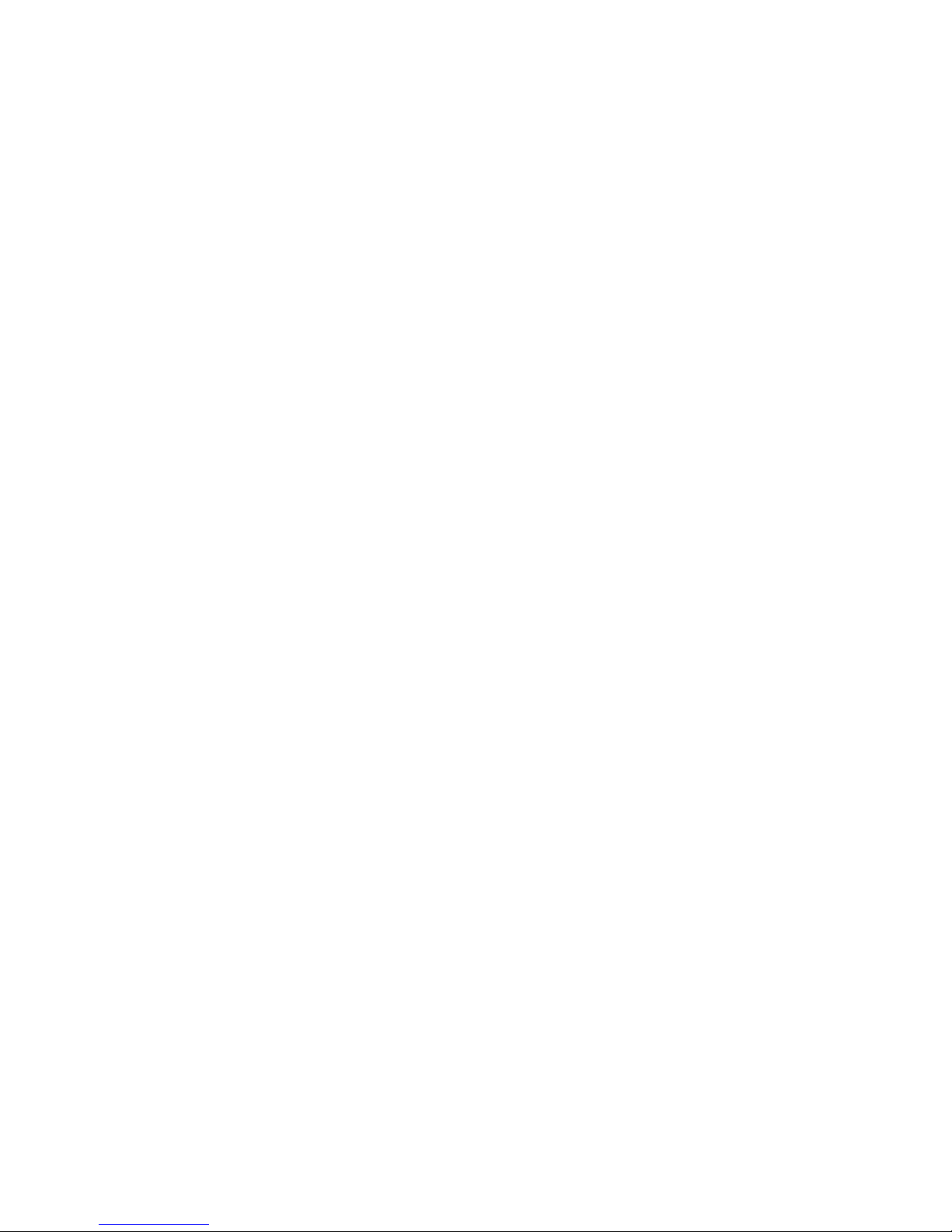
Prestigio P1910 1
ENG
LCD Monitor Series
Prestigio P1910
19.0 TFT Active Matrix LCD Panel
User’s Manual
Page 2
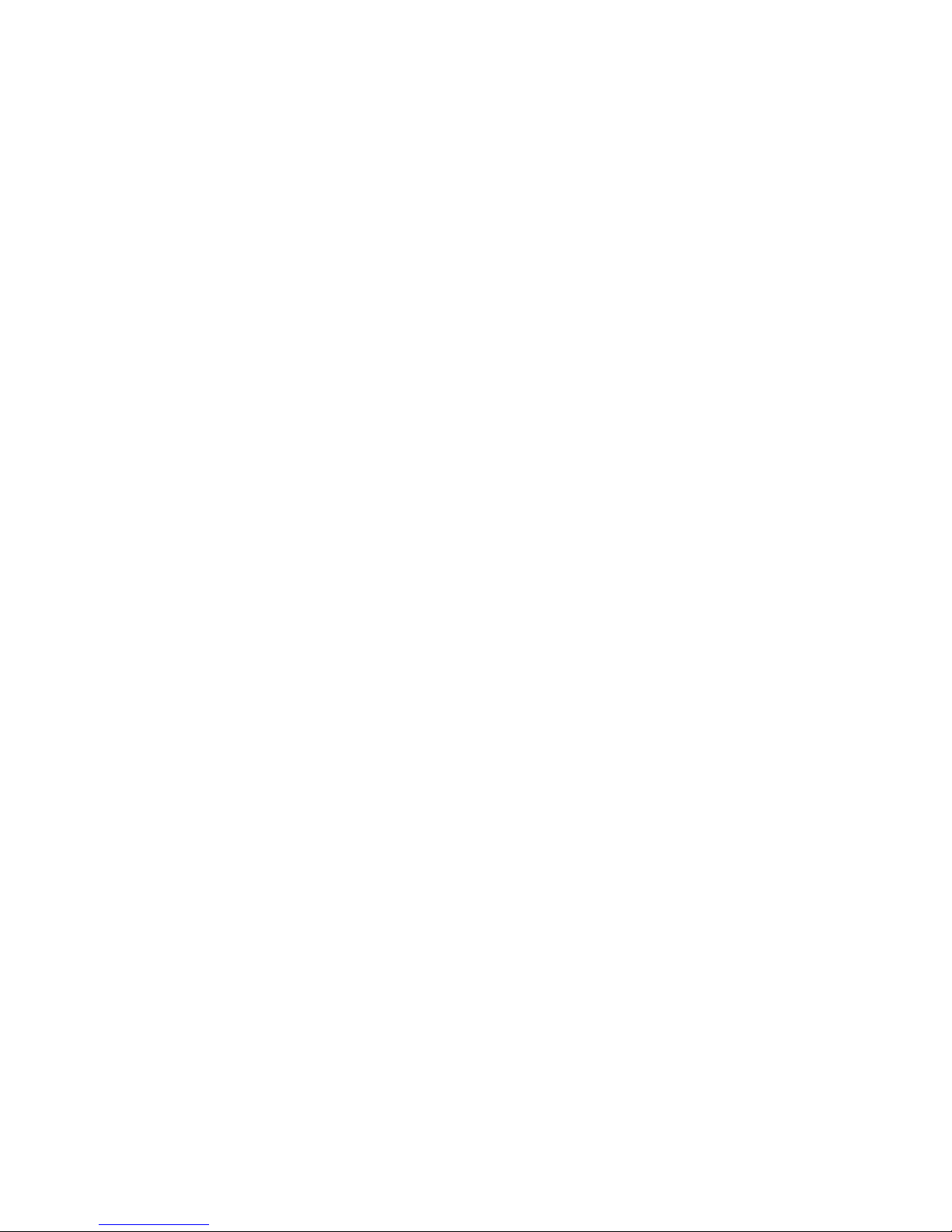
2 Prestigio P1910
ENG
I. Federal Communications Commission (FCC) Statement:
This Equipment has been tested and found to comply with the limits for a class B digital device, pursuant to Part 15
of the FCC rules. These limits are designed to provide reasonable protection against harmful interference in a
residential installation. This equipment can generate radio frequency energy during use, if not installed and used in
accordance with the instructions, may cause harmful interference to radio communications. However, there is no
guarantee that interference will not occur in a particular installation. If this equipment does cause harmful
interference to radio or television reception, which can be determined by turning the equipment off and on, the user
is encouraged to try to correct its interference by one or more of the following measures:
• -Reorient or relocate the receiving antenna.
• -Increase the separation between the equipment and receiver.
• -Connect the equipment into an outlet on a circuit different from that to which the-
receive is connected.
• -Consult the dealer or an experienced radio/TV technician.
II. Important Safety Precautions
Warning
1. Do not use the monitor near water, next to a kitchen sink, bathtub, or swimming pool or in other wet
areas.
2. Do not place the monitor on unstable or sloped surfaces. If the monitor falls, it could cause personal
injury and also damage the monitor. Use only the stand supplied or one recommended by your dealer. If
you mount the monitor on a wall or shelf, Use a mounting kit approved by your dealer and Follow the
kit instructions.
3. Unplug the monitor before you clean it. To clean the LCD screen, use a soft clean cloth moistened only
with water. Do not use abrasive cleaners or other chemicals to clean the LCD screen.
4. Avoid touching the LCD screen with your fingers or hard objects which may scratch the delicate surface.
5. Slots and openings in the monitor’s cabinet are provided for ventilation. To ensure reliable operation of
the monitor and to protect it from overheating, do not allow these openings to become blocked or
covered. Do not place the monitor on a bed, sofa, rug, or similar surface. Do not place the monitor near a
radiator or close to other sources of heat. When using the monitor in a bookcase or cabinet please
ensure adequate ventilation is provided.
6. Never push any object into the slots and openings in the monitor’s cabinet to avoid the risk of electric
shock or causing a fire.
7. Do not attempt to service the monitor by yourself; opening or removing covers can expose you to
dangerous voltages and other hazards. Please refer all servicing to qualified service personnel.
8. Use only the AC adapter supplied. If it becomes lost or damaged please contact your dealer for a suitable
replacement.
9. The monitor should be ideally located near an easily accessible AC wall socket.
10. Do not allow the monitor or other objects to rest on the power cord or other cables.
11. A certified power supply cord must be used with this equipment. The relevant national installation
and/or equipment regulations should also be considered. An appropriate power cord is supplied with
your monitor.
12. If the power cord becomes lost, damaged or is incompatible with your AC outlet, please contact your
dealer for a suitable replacement.
13. Do not overload power strips and extension cords. Overloading can result in fire or electric shock.
14. Unplug the unit during lightening storms or when it will not be used for long periods of time. This can
protect the monitor from damage caused by AC power surges.
Page 3
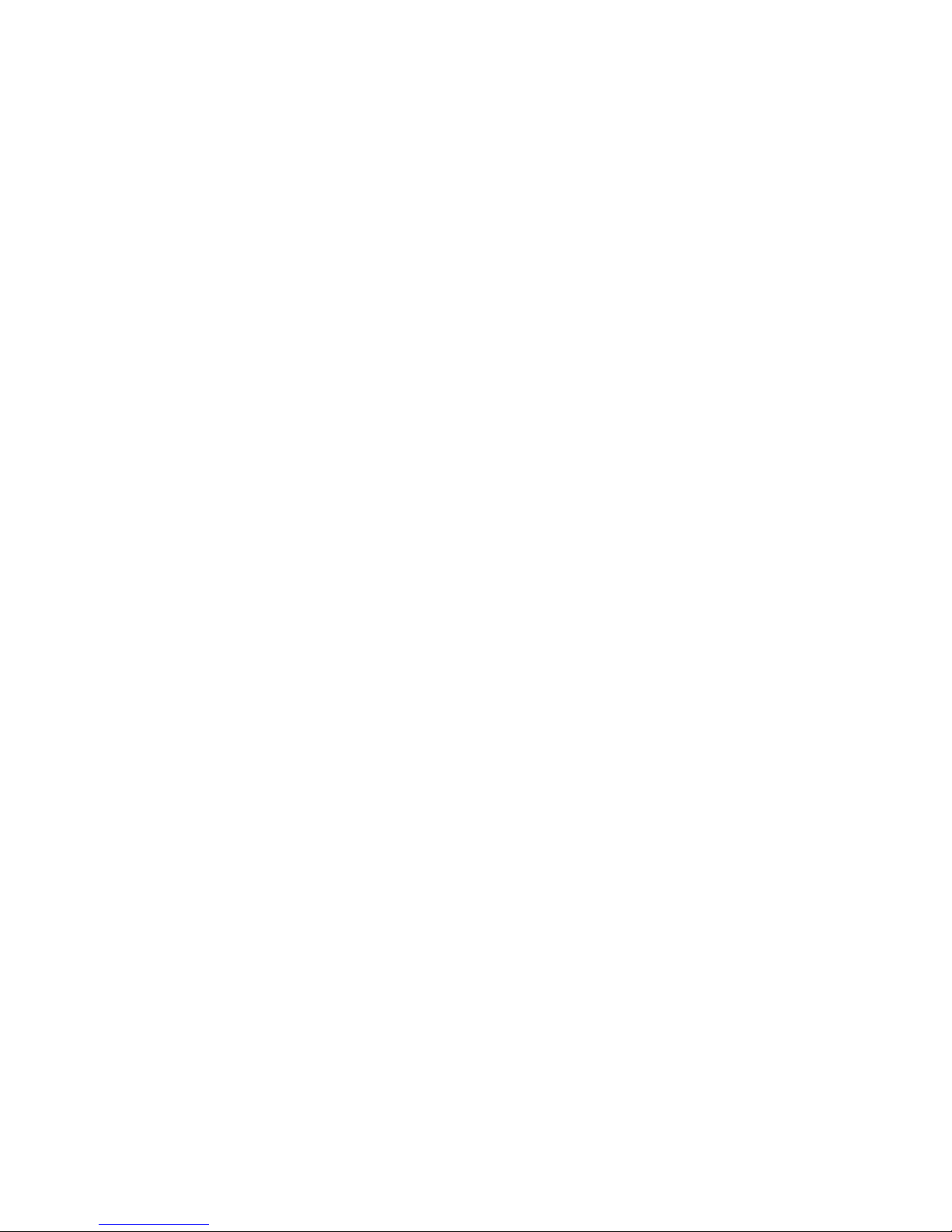
Prestigio P1910 3
ENG
Unplug the monitor and contact your dealer under any of the following circumstances:
. The power cord becomes damaged or frayed.
If you suspect liquids or foreign and objects have entered the monitor.
If the monitor has been dropped or the cabinet has been damaged.
. If the monitor exhibits a distinct change in performance or does not operate correctly.
Attention: The following circumstances are normal, not failure of display.
1. The panel will flash for the feature of fluorescent lamp. Turn off power switch and then turn on,
check whether it isappears.
2. You may find slightly unevenness in the mode of desktop.
3. For the feature of LCD, when a picture remains long time, it may have residual part of previous
picture while transforming pictures. In this situation or the power has been off for long time, the
renewal speed is full.
4. The fluorescent lamp used in LCD has some 40,000 hours of service life. When the lamp of display
gets dim, flashing or is not bright, please contact the dealer or service center for replacement.
Never try to replace it by yourself.
5. All references to DVI input contained in this document relate to P1910D only.
Page 4

4 Prestigio P1910
ENG
III. Connection and Setup
Before setting up your monitor, check that all accessories listed below are included in the carton. If any items are
missing or damaged, contact your dealer
3.1 Connection of signal
Before connecting any of the cables, ensure both the monitor and PC are switched off. The connection of relevant
terminals as following is shown in fig. 1.You can connect corresponding devices according to your demand.
1) D-SUBCONNECTOR (VGA in) Connect one end of the 15-Pin VGA signal cable to this connector, and the
other end to the 15-Pin D-Sub VGA connector on your PC.
2) DC12V(DC Power in) Connect the DC lead of the AC adapter into here.
3.2 Connection of power source
1) This LCD uses the following external power adaptor: Input voltage is 100-240VAC50/60Hz Output voltage is
12V/3.3A or 4.0A
2) The external power adaptor is connected with AC power socket by power cable, and then the 2-core DC plug of the
other side of the external power adaptor is connected to +12VDCsocket of the display.
3.3 Calibration of visual angle
You can press the base to adjust the angle for the best performance.
Page 5

Prestigio P1910 5
ENG
IV. Front panel and OSD Controls.
4.1 Front panel
As shown in figure, the functions are introduced as follows:
1 MENU/ENTER: OSD menu and entering the next menu
2 DOWN: Decrease selected setting or adjust volume
3 UP: Increase selected setting or (digital video input model) change video mode for DVI input
4 AUTO/EXIT: Auto Adjust and exit
5 POWER: used to turn the monitor ON or OFF.
6 Power indicator: Green = Monitor on, Orange or Red = Power save mode, No light = Monitor Off
Page 6

6 Prestigio P1910
ENG
4.2 OSD Controls
Function Sub-menu function
Color Contrast, Brightness, Color temp, Color Adjust, Exit
Picture H-position, V-position, Phase, Clock, Exit
Function Auto color, Auto adjust, Exit
OSD Menu Language, OSD H-position, OSD V-position, OSD Timer, Translucent, Exit
Misc Reset, Volume, Exit
Exit (OSD)
For the operations not involved in following content, refer to “OSD information representation”.
Signal gain adjustment
In order to match the display card of the user, setup this menu. When the user first uses display or change display
card, it needs to execute this menu. Press MENU to enter into OSD major menu, select MENU, press MENU –select
AUTOADJUST and press MENU to complete.
Adjustment of picture quality
Automatic adjustment: display PC picture, determine display mode used in Windows and renew, select “START”
menu in Windows, and select OFF. (But do not enter OFF) –press AUTO to access OSD menu in AUTO to conduct
automatic adjustment of picture. After adjustment, click “Cancel” in “Shut Windows” dialogue box. If you are not
satisfactory to picture quality, you can conduct manual adjustment. Manual adjustment: if you are not satisfactory
even after several times of automatic adjustment, you can enter into OSD major menu in the above Windows
shut-off picture, press MENU, —select AUTOADJUST and AUTOCOLOR adjustment or PHASE adjustment, so that
Windows picture is clear.
Note: we suggest making picture automatic rectification or adjusting clock phase in the picture of
“Shut off Windows”. Thus it can reach to the best picture quality to clear off net line or other
disturbances.
-Adjustment of picture position: select H-Position or V-Position to adjust.
-Selection and adjustment of color temperature. Enter into OSD major menu – select COLOUR, press MENU– can
select 9300K Color or 6500K Color for color temperature, and can also select User’s Color for your own definition.
Page 7

Prestigio P1910 7
ENG
V. Specifications
LCD 19" (0.297 mm) TFT
Contrast 700:1 (typical value)
Brightness 300cd/m*m (typical value)
Visual angle H: 150º (typical value) , V: 140º (typical value)
Response time 8/12ms (typical value)
Max. resolution 1280*1024
Horizontal frequency range 30-80KHz
Vertical frequency range 55-75Hz
Signal input RGB video analogue signal and DVI input
Power adaptor Input voltage 100-240VACÿ50/60Hz, Output voltage 12V/4.16A
Power consumption <50W
Energy saving Comply with standards of EPA,VESA
Safety specifications UL/CUL/TUV/CCEE/FCC/CE
Plug and play DDC2B
Weight net weight: gross weight: kg
Dimensions 502mm*180mm*502mm*(L*W*H)
Page 8

8 Prestigio P1910
ENG
VI. Display modes
6.1 Preset video modes
Mode Horizontal Frequency (kHz) Vertical Frequency (Hz) Resolution
1 31.5 60 640*480
2 37.8 72 640*480
3 37.5 70 640*480
4 31.5 56 720*400
5 35.1 56 800*600
6 37.8 60 800*600
7 48.0 72 800*600
8 46.8 75 800*600
9 48.3 60 1024*768
10 56.4 70 1024*768
11 60.0 75 1024*768
12 63.9 70 1280*1024
13 80.0 75 1280*1024
6.2 User Video Mode
Your monitor may support other video modes not listed here. Manual adjustments of the Phase and Clock settings
for an unsupported mode will be automatically stored as a “User Video Mode” on exiting the OSD.
Page 9

Prestigio P1910 9
ENG
VII. Troubleshooting guide
Failure Solution
Power indicator of display
is not illuminated
Ensure that the power cord is properly connected.
Press the power button to turn the monitor on. The power button indicator is
constantly illuminated orange or red (Power save mode).
The power button indicator
is constantly illuminated
orange (Power save mode)
Ensure that the signal cable is properly connected to the PC and Monitor. Ensure that
the pins of the signal input connector are not bent or broken.
Press the Caps Lock key on the PC’s keyboard to check if the PC is on and working
normally. The computer maybe in a power saving mode. Try pres-sing a key on the
keyboard or moving the mouse to “wake it up”.
“Out of range” is displayed
onscreen.
Your PC is set to use an unsupported video mode.
Please set your PC to one of the supported video modes listed in Section
The image quality is not
acceptable or the picture is
unstable.
If you are using Windows 9x/2000, click “Start” then “Shutdown” to display the “mesh
effect” shutdown screen. Press the Auto Adjust monitor key, or adjust the picture
manually using the OSD CLOCK and PHASE controls.
Horizontal or vertical
disturbance of picture
For the user who uses WINDOWS 9X/2000, we suggest you to click “Shut-off System”
of WINDOWS, and press AUTO in the OFF picture appearing subsequently, or manually
adjust horizontal width and phase.
Contrast of brightness is
weak, and it cannot be
adjusted to normal value
The service life of backlight is 40,000 hours, and it cannot be adjusted to normal value
if the service life expires. Please carry the display to the authorized service agency for
repair.
If the above measures cannot solve your problems, please contact technical support personnel. Never open the cover
to check or repair. This company should not be liable for any outcome if you open the cover without permission.
Page 10

10 Prestigio P1910
ENG
VIII. VGA Connector and DVI Connector Details (Optional)
8.1 15-pin VGA Connector Pin Assignment
8.2 24-pin DVI Connector Pin Assignment
