Page 1
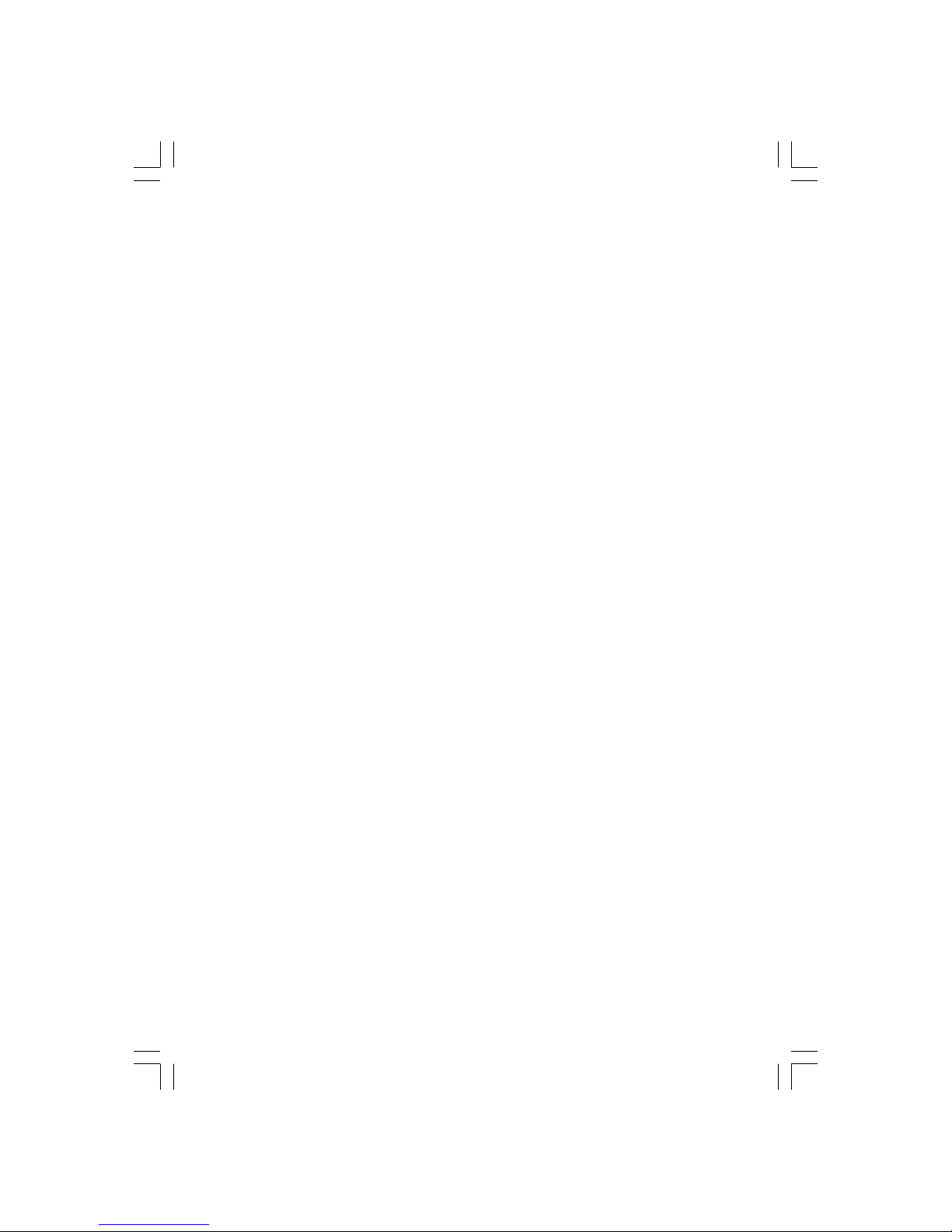
1
PRESTIGIO P170T / P190T
ENG
Prestigio P170T / P190T
User’s Manual
U.S.FEDERAL COMMUNICATIONS COMMISSION RADIO FREQUENCY
INTERFERENCE STATEMENT
INFORMATION TO THE USER
NOTE : This equipment has been tested and found to comply with the limits for a
Class B digital device pursuant to Part 15 of the FCC Rules. These limits are designed to provide reasonable protection
against harmful interference in a residential installation. This equipment generates, uses, and can radiate radio frequency
energy and, if not installed and used in accordance with the instructions, may cause harmful interference to radio
communications. However, there is no guarantee that interference will not occur in a particular installation. If this
equipment does cause harmful interference to radio or television reception, which can be determined by turning the
equipment off and on, the user is encouraged to try to correct the interference by one or more of the following
measures:
Reorient or relocate the receiving antenna.
Increase the separation between the equipment and receiver.
Connect the equipment into an outlet of a circuit different from that to which the receiver is connected.
Consult the dealer or an experienced radio/TV technician for assistance.
Page 2

2
PRESTIGIO P170T / P190T
ENG
1. Introduction
This manual contains instructions for installing and operating Prestigio P170T / P190T.
Prestigio P170T / P190T is a highly ergonomic color display unit.
• 17"/19” viewable SXGA LCD
• High quality screen re-scaling capability
• 100-240V AC input voltage, DC 12V 3.5A Adapter
• VESA DPMS (Display Power Management Signaling)
• VESA DDC1/2B compatibility
• Advanced digital On-Screen-Display controls
• Fast and accurate auto adjustment
• Most advanced image scaling
• Supporting VESA Flat Panel Monitor Physical Mounting Interface
2. Safety Information
This Monitor has been engineered and manufactured to assure your safety. You can prevent serious electrical shock and
other hazards by keeping in mind the following:
Do not place anything wet on the monitor or the power cord. Never cover the ventilation openings with any material
or touch them with metallic or inflammable materials.
Avoid operating the monitor in extreme heat, humidity or areas affected by dust. Temperature : 5~35°C. Humidity :
30~80RH
Be sure to turn the monitor off before plugging the power cord into the socket. Make sure that the power cord and
the other cords are securely and rightly connected.
Overloaded AC outlets and extension cords are dangerous, as are frayed power cords and broken plugs, which may cause
electric shock or fire. Call your service technician for replacement.
Do not use sharp tools such as a pin or a pencil near the monitor, as they may scratch the LCD surface.
Do not use any solvent, such as benzene, to clean the monitor, as it will damage the LCD surface.
Cleaning and Maintenance
• To avoid risk from electric shock, do not disassemble the cabinet of the unit. The unit is not user-serviceable. Remember
to unplug the unit from the power outlet before cleaning.
• Do not use alcohol (methyl, ethyl or isopropyl) or any strong dissolvent. Do not use thinner or benzene, abrasive cleaners
or compressed air.
• Do not wipe the screen with sponge/cloth that could scratch the surface.
• To clean your antistatic screen, use water and special microfiber-screen-cleaning tissue-used in optical lens cleaning,
or a lightly dampened piece of soft, clean cloth with water or mild detergent.
• If the instructions above do not help in removing stains, contact an authorized service agent.
Page 3
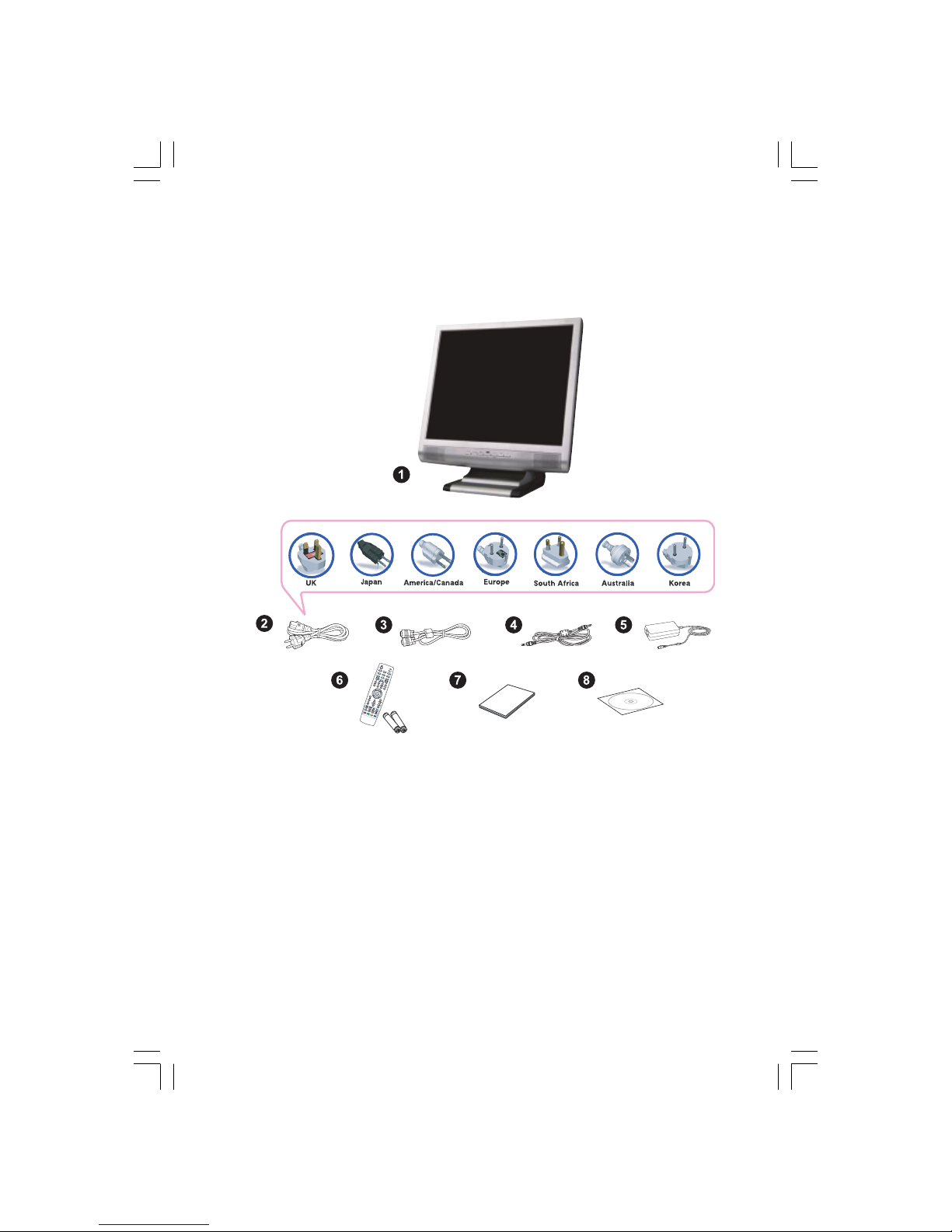
3
PRESTIGIO P170T / P190T
ENG
3. Installing the monitor
3-1. Packing List
The following items should be found in the package.
1. LCD monitor.
2. Power Cord
3. Signal Cable
4. Audio Cable
5. AC/DC Power adapter
6. Remote Control with Batteries (AAA x 2)
7. Installation Guide
8. Compact Disc
Note: The power cord above can be changed upon different voltage areas. Please contact your
dealer if anything is missing or damaged.
Other power cord’s except the original packed in the product especially cards longer than 3m
may affect EMC of the product in operating condition.
Page 4
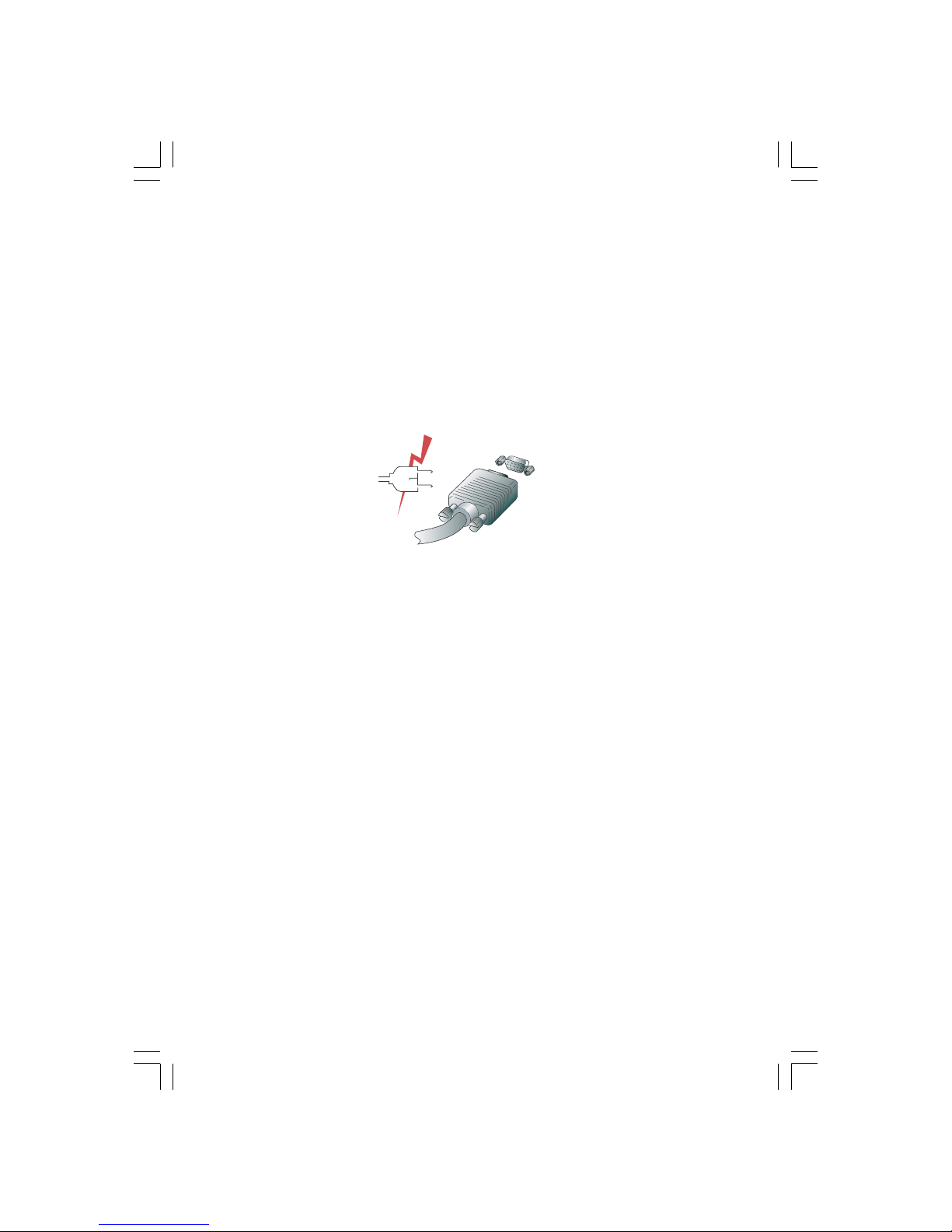
4
PRESTIGIO P170T / P190T
ENG
3-2. Selecting a suitable location
• Place the monitor at least 30cm from other electrical or heat-emitting equipment and allow at least 10cm on each side
for ventilation.
• Place the monitor in a position where no light shines directly onto or is reflected on the screen.
• To reduce eye strain, avoid installing the display unit against a bright background such as a window.
• Position the monitor so that the top of the screen is no higher than the eye level.
• Position the monitor directly in front of you at a comfortable reading distance (around 45 to 90cm)
3-3. Connecting the monitor
Before you start cabling your monitor, check that the power is off on all units. To avoid any
possibility of electric shock, always connect your equipment to properly earthed outlets.
1. Insert the other 15-pin signal cable connector into the 15-pin VGA connection on your computer and screw it.
2. Plug the power cord connection to the connection on the monitor.
3. Plug the other end of the power cord to your computer’s main supply or to a 100V-240V earthed electrical outlet.
4. Turn on the monitor using the power switch and check that the power LED is on. If not, repeat steps , 2, 3 and 4 or
refer to the Troubleshooting section of this guide.
5. Turn on the power of the computer. The picture will appear within about 10 seconds. Adjust the picture to obtain
optimum picture quality. See section Adjusting the picture in this guide for more information.
Page 5
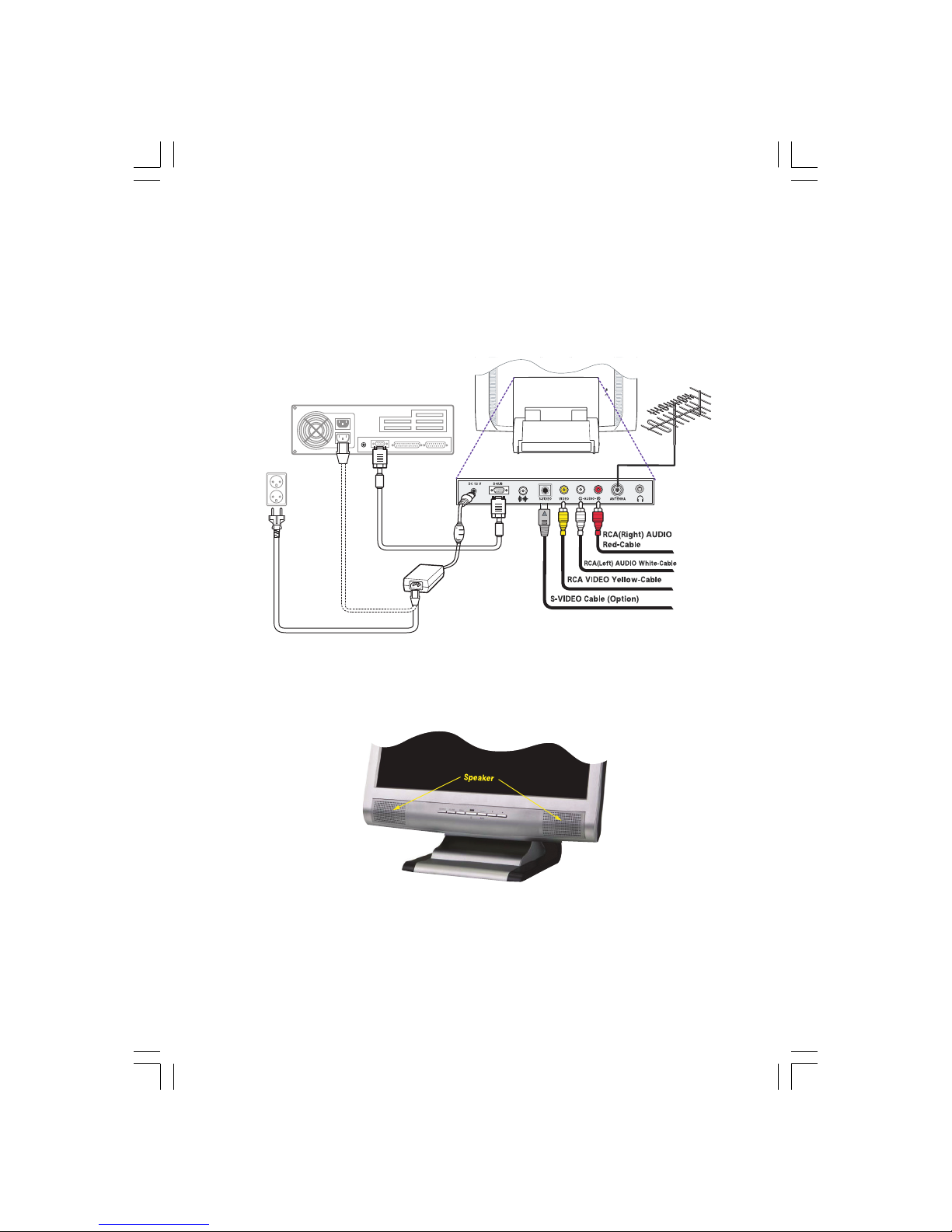
5
PRESTIGIO P170T / P190T
ENG
3-4. Connecting the TV
Connecting External A/V Devices
• Connect RCA (Yellow) or S-Video cables to an appropriate external A/V device such as VCR, DVD or Camcorder.
• Connect RCA audio cables to “Audio (R)” and “Audio (L)” terminals and the other ends to corresponding audio out
terminals on the A/V device.
Connecting TV/CATV
• Connect an antenna or CATV cable to the antenna terminal on the back of the monitor.
• Audio system
This monitor has an audio system including two micro loudspeakers. Each of two micro loudspeakers has an 2Wrms
(typ.) output power. This system also supports a headphone output jack.
Note:
This system has been tuned to get a best tone quality which an audio input level is under
300mVrms. if the input level is more than 600mVp-p, you must tune down the audio input as
the audio output tone may be distorted.
When the monitor is turned on, audio is always set up as off mode. Please use AUDIO direct
access button on the front cover or On Screen Display to put audio on.
Page 6
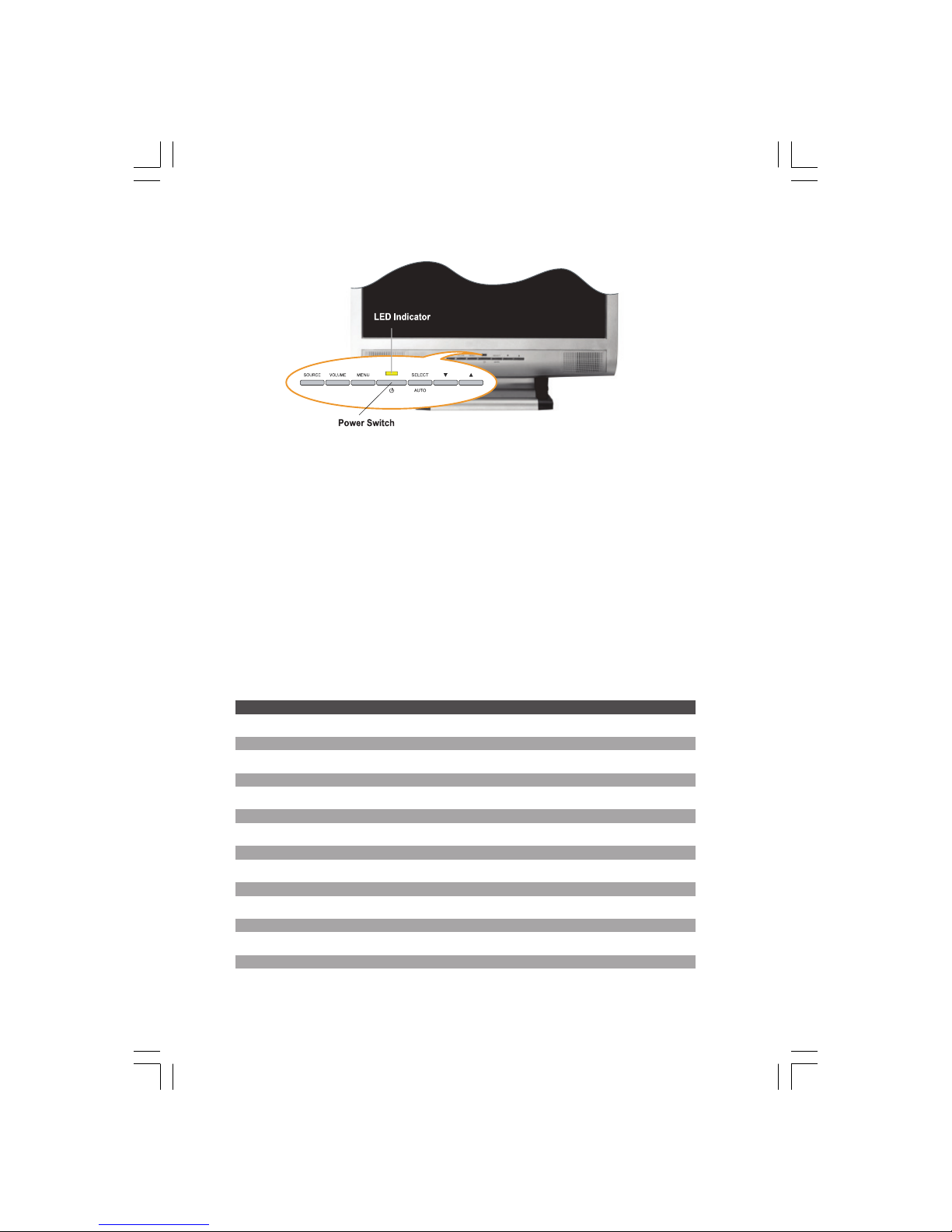
6
PRESTIGIO P170T / P190T
ENG
3-5. Setting the refresh rate
Follow the instructions below to set your refresh rate in Windows 98/ME/XP/2000.
1. Go to the configuration window (Start-Settings-Configuration window).
2. Double click on the ‘Display’ icon.
3. Click on the ‘Settings’ tab.
4. Click on the ‘Advanced’ button.
5. Click on ‘Adapter’ and select 60Hz from the list.
6. Click on ‘Apply’ to accept the selected value.
Preset Timing Table
Note:
If the signal from the system doesn’t equal to the preset timing mode, adjust the mode with
reference to the user guide of videocard because the screen may not be displayed.
The recommended setting is a resolution of 1280x1024 and a refresh rate of 60Hz.
No. Resolution Horizontal Frequency Refresh rate
1 720 x 400 31.5 KHz 70 Hz
2 640 x 480 31.5 KHz 60 Hz
3 640 x 480 37.5 KHz 75 Hz
4 800 x 600 35.2 KHz 56 Hz
5 800 x 600 37.9 KHz 60 Hz
6 800 x 600 48.1 KHz 72 Hz
7 800 x 600 46.9 KHz 75 Hz
8 832 x 624 49.7 KHz 75 Hz
9 1024 x 768 48.4 KHz 60 Hz
10 1024 x 768 56.5 KHz 70 Hz
11 1024 x 768 60.0 KHz 75 Hz
12 1152 x 864 67.5 KHz 75 Hz
13 1280 x 1024 63.9 KHz 60 Hz
14 1280 x 1024 80.0 KHz 75 Hz
Page 7

7
PRESTIGIO P170T / P190T
ENG
3-6. User’s Environment
Recommended Ergonomic User’s Environment
• Viewing angle of the monitor should be between 0~20 degree.
Kensington Security (Locking) Slot
• This display unit supports a Kensington-type security device to secure your monitor. Kensington lock is not included.
• To purchase and install the Kensington locking device, please refer to the following contact information.
* Kensington Technology Group
• Address : 2000 Alameda de las Pulgas 2F san mateo, California 94403-1289
• Tel : +1 650 572 2700 • Fax : +1 650 572 9675 • Web-site : www.kensington.com
VESA MOUNT’G
• This unit supports VESA FPMPMI standard for 75mmx75mm screw mounting by giving 4 screw holes inside the base
stand of the unit.
• For buying VESA Flat Panel Monitor Mounting Devices, please contact the following .
Note:
Only M4 x10 size screw must be used for proper mounting. (Using wrong size screw may cause
damages to the device)
* Ergotron, Inc.
• Address : Ergotron Europe Kuiperbergweg 50 1101 AG Amsterdam The Netherlands
• Tel : +3 1 20 696 60 65 • Fax : +3 1 20 609 04 59 • E-mail : info.eu@ergotron.com
Page 8

8
PRESTIGIO P170T / P190T
ENG
4. Adjusting the picture
• Monitor
You can adjust the screen display by using the buttons located below the screen.
4-1. Using the On Screen Display
1. Push the MENU button to call the OSD to the screen. The resolution and frequency are displayed at the top of the menu
box for your information.
2. Push the \/ or /\ button to choose the item you want to adjust. The selected item is highlighted.
3. Push the SELECT button to adjust the highlighted item.
4. Use the \/ or /\ button to adjust the selection.
5. Push the MENU button to return to the previous menu if you are in a submenu.
6. The display unit automatically saves the new settings in 1 second after your last adjustments and the menu disappears.
You can also push the MENU button to make the menu disappear.
4-2. Direct access buttons
AUTO ADJUST
At first, a full screen such as Window’s back ground will be displayed. Push the SELECT(AUTO) button to adjust the shape
of the screen automatically.
VOLUME
Use the VOLUME button to select the volume adjustment. Adjust with \/ or /\ button.
Page 9
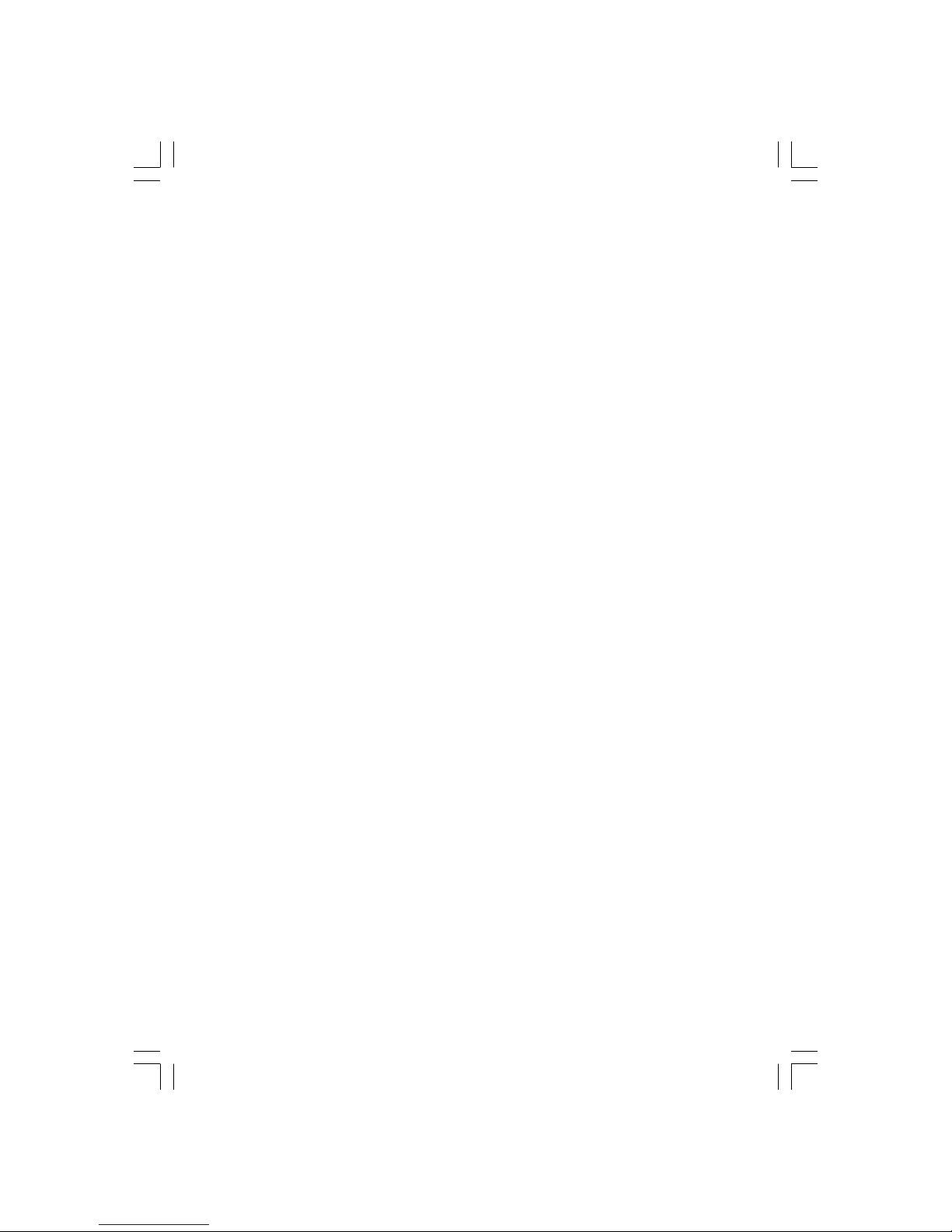
9
PRESTIGIO P170T / P190T
ENG
4-3. OSD Adjustments
The OSD adjustments available to you are listed below.
BRIGHTNESS
Adjusts the brightness of the screen.
CONTRAST
Adjusts the contrast of the screen.
COLOR CONTROL
Color temperature affects the tint of the image. With lower
color temperatures the image turns reddish and with
higher temperatures bluish.
There are three color settings available: BLUISH, REDDISH
or USER. With the USER setting you can set individual values for red, green and blue.
MISCELLANEOUS
RECALL
Recall the saved color data.
OSD TIMER
You can set the displayed time of OSD Menu window on
the screen by using this adjustment.
OSD POSITION
Adjust the OSD menu’s horizontal or vertical position on
the screen.
AUTO COLOR
Optimum color setting is auto programmed for user’s
convenience.
AUDIO
VOLUME
Adjust the audio volume level.
SOUND OFF
This menu is used to choose audio on / off.
TREBLE
Emphasize high frequency audio.
BASE
Emphasize low frequency audio.
AUTO ADJUST
You can adjust the shape of the screen automatically at
the full screen pattern.
LANGUAGE
You can select the language in which adjustment menus
are displayed. The following languages are available : English, French, German, Italian, Spanish, Swedish, Finnish,
Danish, Portuguese, Dutch, Russian, Japanese
H/V. POSITION
H POSITION
Adjust the horizontal position of the entire screen image.
V POSITION
Adjust the vertical position of the entire screen image.
CLOCK PHASE
PHASE
Adjust the noise of the screen image.
CLOCK
Adjust the horizontal size of the entire screen image.
SOURCE
No function. (Only supportable by the optional appliance.)
Page 10

10
PRESTIGIO P170T / P190T
ENG
5. Adjusting the picture
• TV
5-1. Direct access buttons
SOURCE
Use this button to change the video source Video sources are changed in the following order : PC > S-VIDEO > VIDEO
> TV
VOLUME
Use this button to select the volume adjustment. Then, adjust with the Up or Down button.
MENU
Open the On-Screen-Display and select the highlighted function.
SELECT
Select a function on the OSD.
\/ /\
Moves the selector right or left on the OSD. Increases or decreases the values of the selected function. Increases or
decreases the channel number.
Page 11

11
PRESTIGIO P170T / P190T
ENG
5-2. OSD Adjustments
The OSD adjustments are listed below.
BRIGHTNESS
Adjust the brightness of the screen.
CONTRAST
Adjust the contrast of the screen.
IMAGE ADJUST
SATURATION
Adjust the color saturation of the video image.
TINT
Adjust the color Tint of the video image.
SHARPNESS
Adjust the sharpness and softness of the video image.
MISCELLANEOUS
RECALL
Recall the saved color data.
OSD TIMER
You can set the time. The OSD Menu window will be displayed on the screen by using this adjustment.
OSD POSITION
Adjusts the OSD menu’s horizontal or vertical position on
the screen.
P190T ONLY TELETEXT(OPTION)
AUDIO
VOLUME
Adjusts the audio volume level.
SOUND OFF
This menu is used to turn the choose audio on /off.
TREBLE
Emphasizes high frequency audio.
BASE
Emphasizes low frequency audio.
LANGUAGE
You can select the language in which adjustment menus
are displayed. The following languages are available : English, French, German, Italian, Spanish, Swedish, Finnish,
Danish, Portuguese, Dutch ,Russian, Japanese
SOURCE
This menu is used to choose the desired input signal source.
There are four signal sources available :
Analog RGB : 15 pin D-sub, Analog signal
S-video : MINI DIN, Separate video signal
Composite Video : RCA Jack, Composite video signal
TV : Antenna or CATV signal
TV
CH SEARCHING
This Function is to scan the broadcasting channels in your
location.
PR(CH) EDIT
You can change the channel or PR No with this function.
CH FINE TUNE
To make the video image as clear as possible.
TV INPUT
Select a channel system : Air or Cable.
Page 12

12
PRESTIGIO P170T / P190T
ENG
6. TV Functions
1. POWER ON/OFF
2. PROGRAM EDIT
3. S-VIDEO MODE
4. PC MODE
5. SELECT INPUT SIGNALS; PC, S-VIDEO,
VIDEO, TV
6. DISPLAY CURRENT STATUS
7. MOVE LEFT/RIGHT VOLUME UP/DOWN
8. DISPLAY OSD MENU ON SCREEN
9. VOLUME UP/DOWN
10. AUTO ADJUSTMENT (IN PC MODE)
11. ADJUST THE BRIGHTNESS
12. SOUND ON/OFF
13. NUMERIC KEYPADS (CHANNEL ACCESS
IN TV MODE)
14. PREVIOUS PROGRAM
15. VIDEO MODE
16. TV MODE
17. CHANNEL SEARCH
18. TV INPUT SELECT
19. MOVE UP/DOWN PROGRAM UP/DOWN
TELETEXT PAGE UP/DOWN
20. PROGRAM UP/DOWN
21. TURN OFF THE OSD
22. ADJUST THE CONTRAST
23. BUTTON FOR TELETEXT(OPTION)
PAL
Channel Search
In order to watch TV, Multimedia Kit shall be installed to your monitor. Following instructions are based on using remote
controller, and MENU button in remote controller is compatible with SELECT button of the monitor.
You can scan for the frequency ranges available in your country.
Page 13
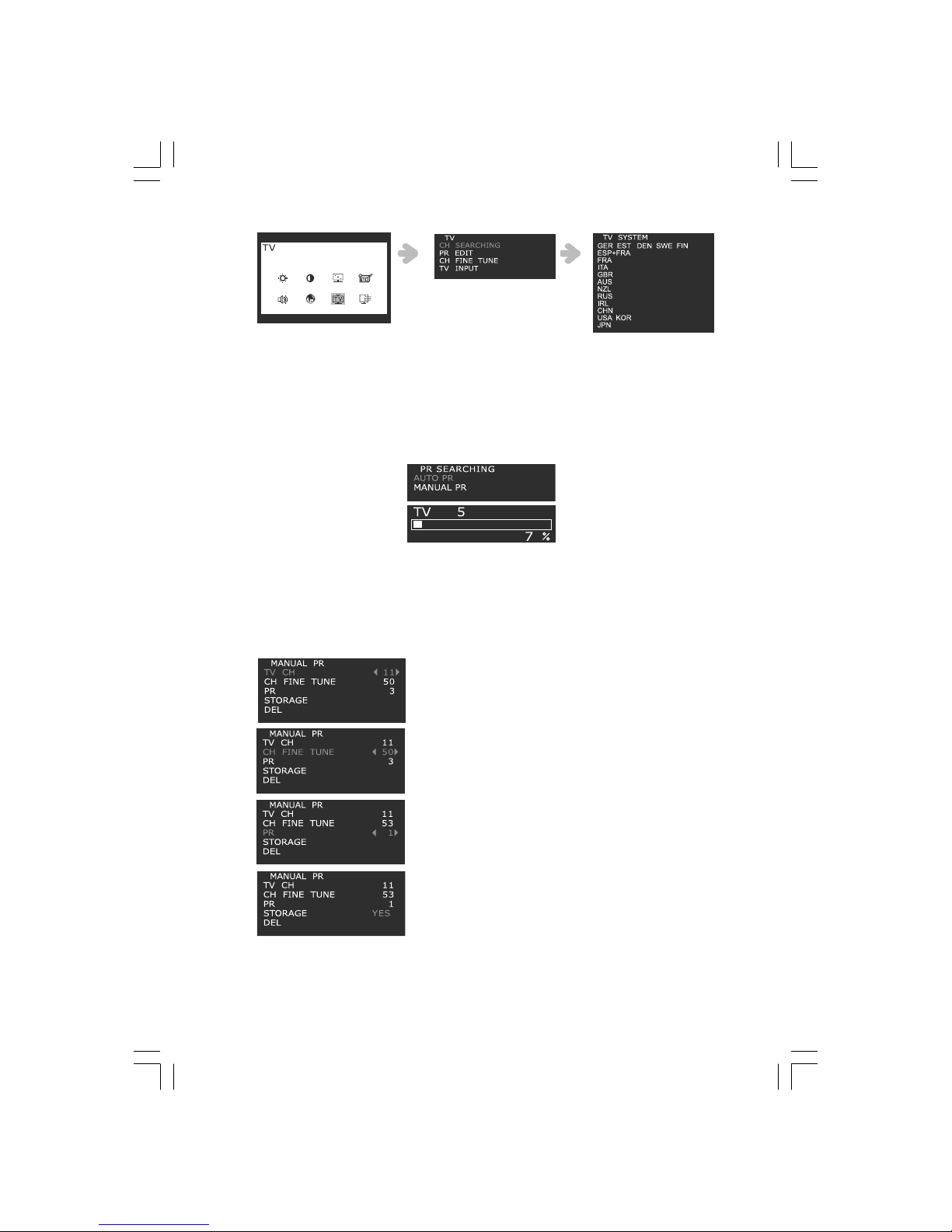
13
PRESTIGIO P170T / P190T
ENG
1. Press the MENU button and select TV icon.
2. Select CH SEARCHING and you can see country list.
3. Choose your country by +/- key, then press MENU button to go to PR SEARCHING. If your country is not listed, contact
the distributors or service representatives.
• Auto Pr
This function is to search the channels automatically.
Select AUTO PR and press MENU button for automatic channel search.
Scanned channels are automatically allocated to each PR No.
• Manual Pr
This function is to store the channels manually.
a. Select MANUAL PR.
b. Select TV CH by +/- buttons, then press MENU button. You can see < >
at channel number.
c. Change the channel by +/- buttons or numeric buttons, and press EXIT.
d. If you choose CH FINE TUNE and press MENU, you can see < > at the
number.
e. You can tune the TV screen by +/- buttons, then press EXIT.
f. If you select PR and press MENU, you can change the PR number by +/
- buttons. Then press EXIT.
g. You can save or delete above changes by selecting STORAGE or DEL
button by pressing MENU button. When storage or delete is finished, you
can see YES in the menu, then press EXIT.
Page 14

14
PRESTIGIO P170T / P190T
ENG
• PR EDIT(PROGRAMME EDIT)
The PR EDIT allows you to change the program numbers of stored channels.
1. Press the MENU button and select TV icon.
2. Select PR EDIT and press MENU button, then you can see the current PR list.
Note:
If you want to move to other pages, move the cursor PAGE +/- and press MENU button. Then
you can move to the other page by pressing +/- button
3. Move the cursor to the PR number you want to change, then press MENU to go to the sub menu.
4. Select TV CH, then press MENU button. You can see < > at the channel numbers.
5. Change the channel by +/- buttons or numeric buttons, and press EXIT.
6. If you choose CH FINE TUNE and press MENU, you can see < > at the number.
7. You can tune the TV screen by +/- buttons, then press EXIT.
8. You can save or delete these changes by selecting STORAGE or DEL button by pressing MENU button.
When storage or delete is finished, you can see YES in the menu, press EXIT to go back to the previous menu.
P190T Only TELETEXT (Optional)
You can display teletext information from TV channels.
– Displaying teletext information
1. Press TTX/MIX button to display teletext mode.
2. To see the actual broadcast simultaneously with the teletext page, press TTX/MIX button again.
3. Press TTX/MIX button again to exit from the teletext mode.
Note:
If you press MENU when you watch teletext information, you can go back to the top page.
Page 15

15
PRESTIGIO P170T / P190T
ENG
• Other Functions
1. HOLD :
If the selected page is linked with several secondary pages, the secondary pages are displayed in sequence. To freeze the
display on a given page, press HOLD button. When this button is pressed, the stop symbol is displayed at the top left
corner of the screen and the automatic page change will be inhibited. If you press HOLD button again, the automatic
change resumes.
2. REVEAL :
To see the hidden text (answers like quiz games), press REVEAL button.
3. LIST/FLOF :
To select between LIST mode and FLOF mode.
4. FLOF mode :
In FLOF mode, press the colored button corresponding to the topic that you wish to select. (The available topics are listed
on the status information line) the page displayed with additional color-coded information that can be selected in the
same way.
a) RED button : If you want to go to the previous page, press RED button.
b) Green button : If you wan to go to the next page, press GREEN button.
5. STORE :
In LIST mode, you can store teletext pages with following step.
a. Select LIST mode, and you can see four 3-digit numbers are displayed in different colors at the bottom of the screen.
b. Press the colored button corresponding to the page that should be replaced.
c. Enter the new page number using numeric buttons.
d. Repeat steps b. c. for each page to be stored, using a different colored button each time.
e. Press STORE button until the corresponding blocks blink.
6. SIZE :
Press SIZE button once, the letter size of upper half of the screen will be doubled. Press SIZE button twice, the letter size
of lower half of the screen will be doubled. Press SIZE button three times, the letter size gets normal.
7. SUB PAGE :
If there are secondary pages in current teletext information, you can go to secondary pages by pressing SUB PAGE and
enter its 4-digit number.
NTSC
Channel Search
TV INPUT
First of all, you can select the Air or Cable before setup the Channel Searching.
1. Press the MENU button and select TV icon.
2. Move cursor to TV INPUT using the +/- buttons.
Page 16

16
PRESTIGIO P170T / P190T
ENG
3. Press the MENU to Selec t TV INPUT, then select AIR or CABLE by using the +/- buttons.
4. Press the EXIT button to go back to the previous menu.
You can scan for the frequency ranges available in your country.
1. Press the MENU button and select TV icon.
2. Select CH SEARCHING and you can see country list.
3. Choose your country by +/- key, then press MENU(.) button to go to CH SEARCHING. If your country is not listed,
contact the distributors or service representatives.
• Channel Edit
1. Select CH EDIT by +/- buttons, then press MENU button. You can save or delete above changes by selecting DEL or ADD
button by pressing MENU button.
2. If you choose CH FINE TUNE and press MENU, you can see < > at the number.
3. You can tune the TV screen by +/- buttons, then press EXIT.
• Channel Fine Tune
1. Select CH FINE TUNE by +/- buttons, then press MENU button. You can adjust CH FINE TUNE value by +/- buttons.
2. Press the EXIT button to go back to the previous menu.
Page 17
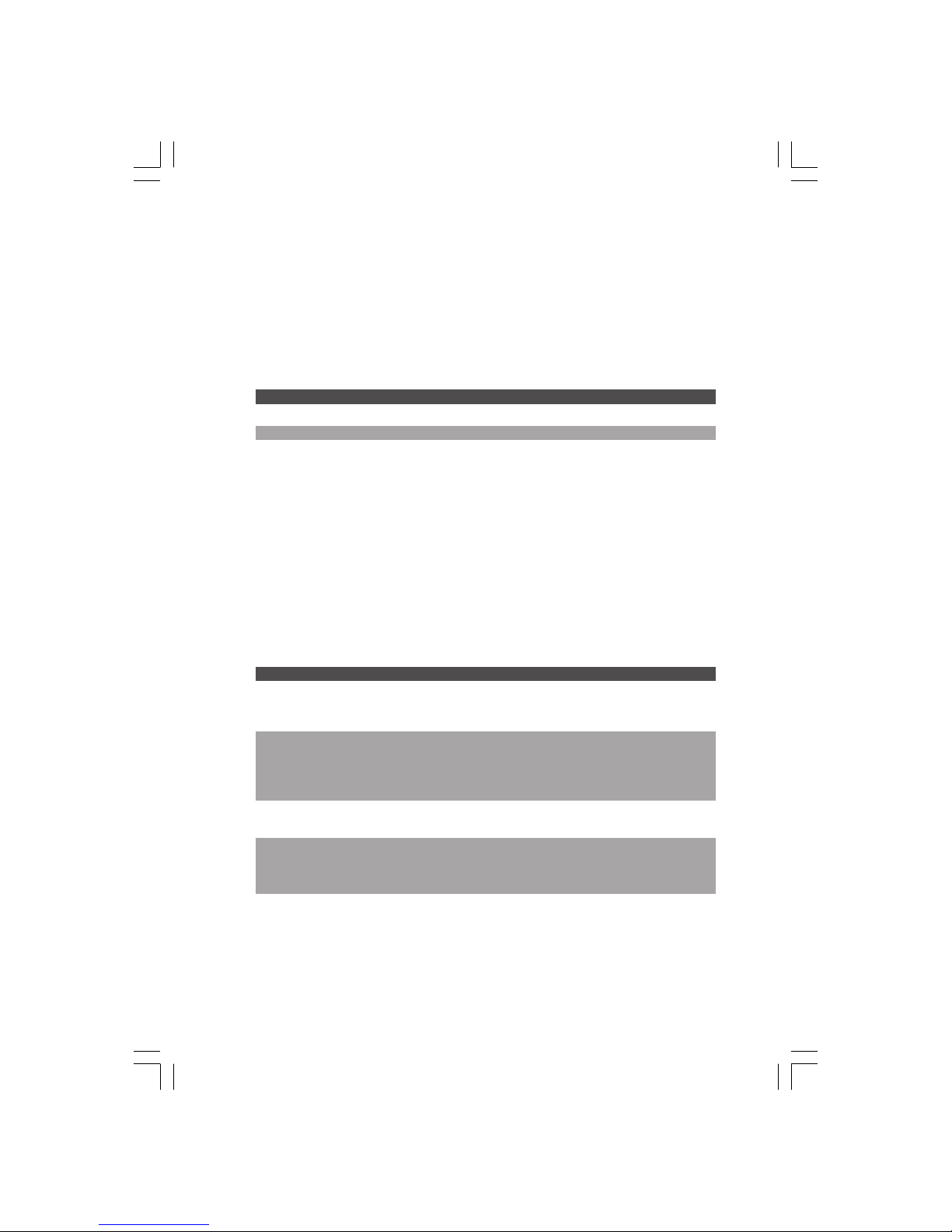
17
PRESTIGIO P170T / P190T
ENG
7. Display power management
If the power management function of your computer is enabled, your monitor turns on/off automatically. You can
control power management features from your computer.
Reducing power consumption
Your computer may have power management features which enable the computer or monitor to enter a power saving
mode when the system is idle. You can reactivate the system by pressing any key or moving the mouse.
Mode LED Power consumption
Normal Green 40 W
off Orange P170T < 3.5 W / P190T < 5 W
Unplugged Not illuminated 0 W
Note:
The power button does not disconnect the monitor from the mains. The only way to isolate
the monitor completely from the mains supply is to unplug the mains cable.
8. Troubleshooting
• TV
If this product is not functioning properly, you may be able to solve the problem by the following below ;
Problem Possible solution
Color defects If the screen color is not suitable for viewing.
You can select “Recall” button in the OSD menu.
This function returns to the initial factor setting values.
No channel searching If it could not find channels please check it again according to the following steps.
• The cable connection must be secure.
• TV input (Air/CATV)
• Country selection must be correct.
You should select the appropriate country to your location.
Blue screen / No signal If the screen shows only blue color or No signal message, please check whether you
have selected the right signal source. Analog RGB, S-video, Composite-video, TV
The remote control does not work. If the remote control does not operate well.
Please check the batteries.
• Batteries are correctly inserted according to (+) and (-) marking.
• Batteries must be replaced if dead.
Page 18

18
PRESTIGIO P170T / P190T
ENG
9. Troubleshooting
• Monitor
If this product is not functioning properly, you may be able to solve the problem by the following below:
Problem Possible solution
Blank screen If the power LED is not lit, push the Soft power switch or check the AC cord to turn
the monitor on. If the unit is powered through the computer, check that the
computer is switched on.
The unit might be in standby mode. Push one of the keyboard keys. Check that the
keyboard is properly connected to the computer.
Check that the signal cable connector is properly connected and that the connection
pins are not bent or damaged. If the connector is loose, tighten the connector’s
screws.
Check that the power cable is correctly connected to the unit and to the power
outlet.
Error message: Video mode Check the resolution and the frequency on the video port of your computer.
not supported Compare these values with the data in the Preset Timing Table.
The display does not enter The video signal from the computer does not comply with VESA DPMS standard.
power management mode Either the computer or the graphics adapter is not using the VESA DPMS power
management function.
Color defects Check that the signal cable connector is properly connected and that the connection
pins are not bent or damaged. Try another color temperature.
Size, position, shape or Adjust the picture characteristics as described in the section OSD Adjustment (4-3).
quality unsatisfactory
Duplicated images A problem with your graphics adapter or display unit. Contact your service
representative.
Image is not stable Check that the resolution and frequency from your PC or graphic adapter is an
available mode for your monitor.
In your PC, you can check through Control panel, Display, Settings.
If the setting is not correct, use your computer utility program to change the display
settings.
Message : No signal Check that the signal cable connector is properly connected and that the connection
pins are not bent or damaged.
If the connector is loose, tighten the connector’s screws.
Check that the computer is switched on.
The power LED is a orange color To enter a power saving mode. You can reactivate the system by pressing any key or
moving the mouse.
LED Indicator can be orange color on changing of video mode or Input Signal.
Check the resolution and the frequency on the video part of your computer.
Compare these values with the data in the Preset Timing Table.
Contacting service
If the above troubleshooting hints do not help you find a solution to the problem, contact an authorized service agent.
If the monitor is sent for service, use the original package if possible.
Unplug the unit from the power outlet and contact a service agent when:
• The monitor does not operate normally according to the operating instructions.
Page 19

19
PRESTIGIO P170T / P190T
ENG
• The monitor exhibits a distinct change in performance.
• The monitor has been dropped or the cabinet has been damaged.
• The monitor has been exposed to rain, or water or liquid has been spilled onto the monitor.
9. Specifications
Prestigio P170T
LCD
17"viewable, Diagonal, A-Si TFT
Pixel pitch
0.264 x 0.264mm
Display area
337.920 x 270.336 mm
Number of color
16.2Mil
Frequency rate
Horizontal : 31.0 to 80.0KHz, Vertical : 56 to 75Hz
Maximum bandwidth
135 MHz
Maximum resolution
1280 x 1024@75Hz
Recommended resolution
1280 x 1024@60Hz
Input voltage
DC 12V 3.5A
Power consumption
40W
Power management
VESA DPMS
Plug & Play
VESA DDC 1/2B
OSD menu
MONITOR : BRIGHTNESS, CONTRAST, COLOR CONTROL, MISCELLANEOUS, AUDIO, AUTO ADJUST, LANGUAGE, H/V. POSITION, CLOCK-PHASE, SOURCE
TV : BRIGHTNESS, CONTRAST, IMAGE ADJUST, MISCELLANEOUS, AUDIO, LANGUAGE, SOURCE, TV
Built in Speaker
2ch x 2watts
VESA FPMPMI
75 x 75 mm screw mounting
Ergonomics, Safety and EMC
TCO, FCC Class B, CE, cTUVus, TUV-GS
Operating Temperature
5 ~ 35 °C
Weight
4.5Kg unpacked, 6.0Kg packed
Dimensions (W X H X D mm)
372 X 395 X 185 mm
• Specification is subject to change without notice for performance improvement.
Page 20

20
PRESTIGIO P170T / P190T
ENG
Prestigio P190T
LCD
19"viewable, Diagonal, A-Si TFT
Pixel pitch
0.294 x 0.294mm
Display area
376.32 x 301.056 mm
Number of color
16.7Mil
Frequency rate
Horizontal : 31.0 to 80.0KHz, Vertical : 56 to 75Hz
Maximum bandwidth
135 MHz
Maximum resolution
1280 x 1024@75Hz
Recommended resolution
1280 x 1024@60Hz
Input voltage
DC 12V 3.5A
Power consumption
40W
Power management
VESA DPMS
Plug & Play
VESA DDC 1/2B
OSD menu
MONITOR : BRIGHTNESS, CONTRAST, COLOR CONTROL, MISCELLANEOUS, AUDIO, AUTO ADJUST, LANGUAGE, H/V. POSITION, CLOCK-PHASE, SOURCE
TV : BRIGHTNESS, CONTRAST, IMAGE ADJUST, MISCELLANEOUS, AUDIO, LANGUAGE, SOURCE, TV
Built in Speaker
2ch x 2watts
VESA FPMPMI
75 x 75 mm screw mounting
Ergonomics, Safety and EMC
TCO, FCC Class B, CE, cTUVus, TUV-GS
Operating Temperature
5 ~ 35 °C
Weight
4.9Kg unpacked, 6.8Kg packed
Dimensions (W X H X D mm)
420 X 441 X 185 mm
• Specification is subject to change without notice for performance improvement.
