Prestigio Nobile PER3162BN User Manual
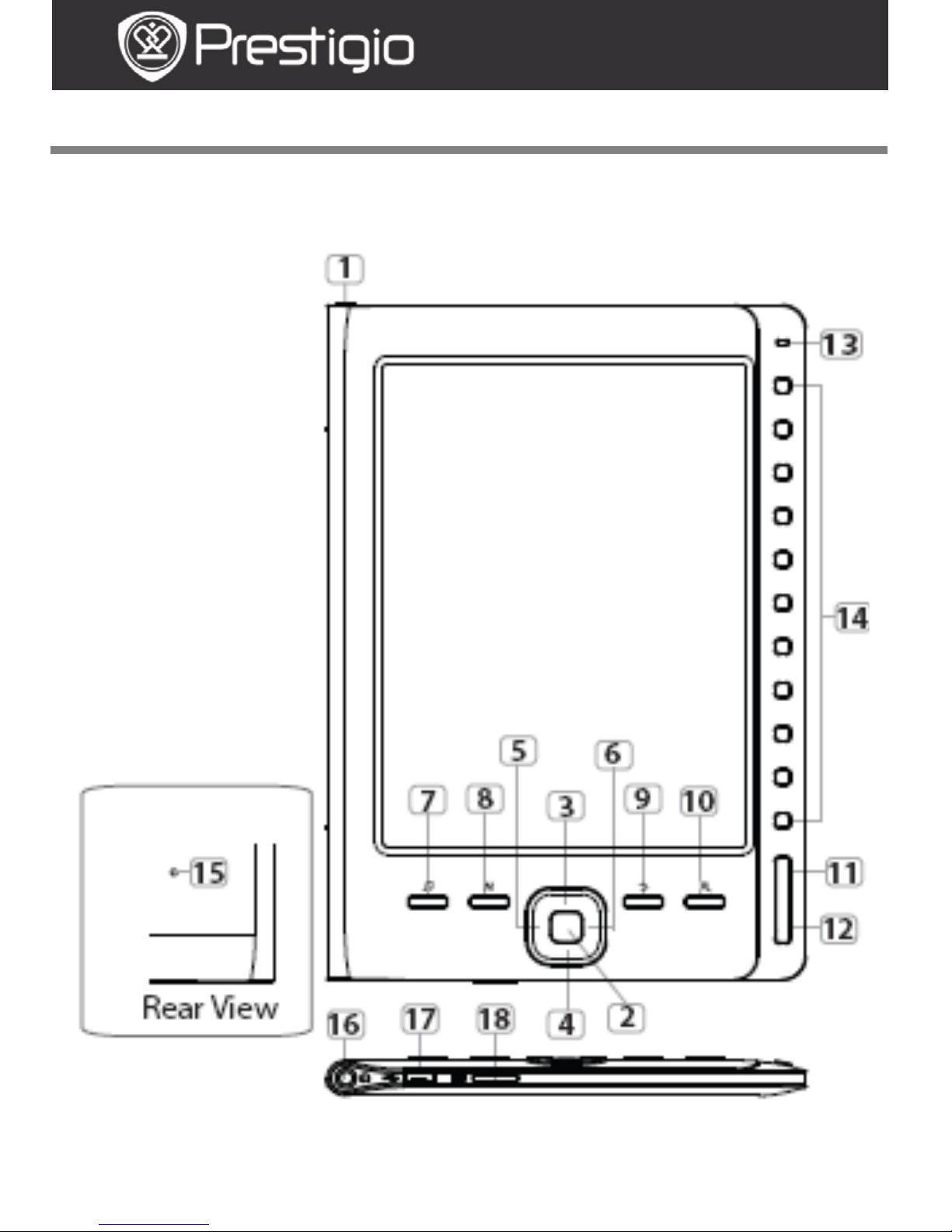
EN-1
User Manual
Prestigio Nobile
PER3162BN
Getting Started
1. Device Overview
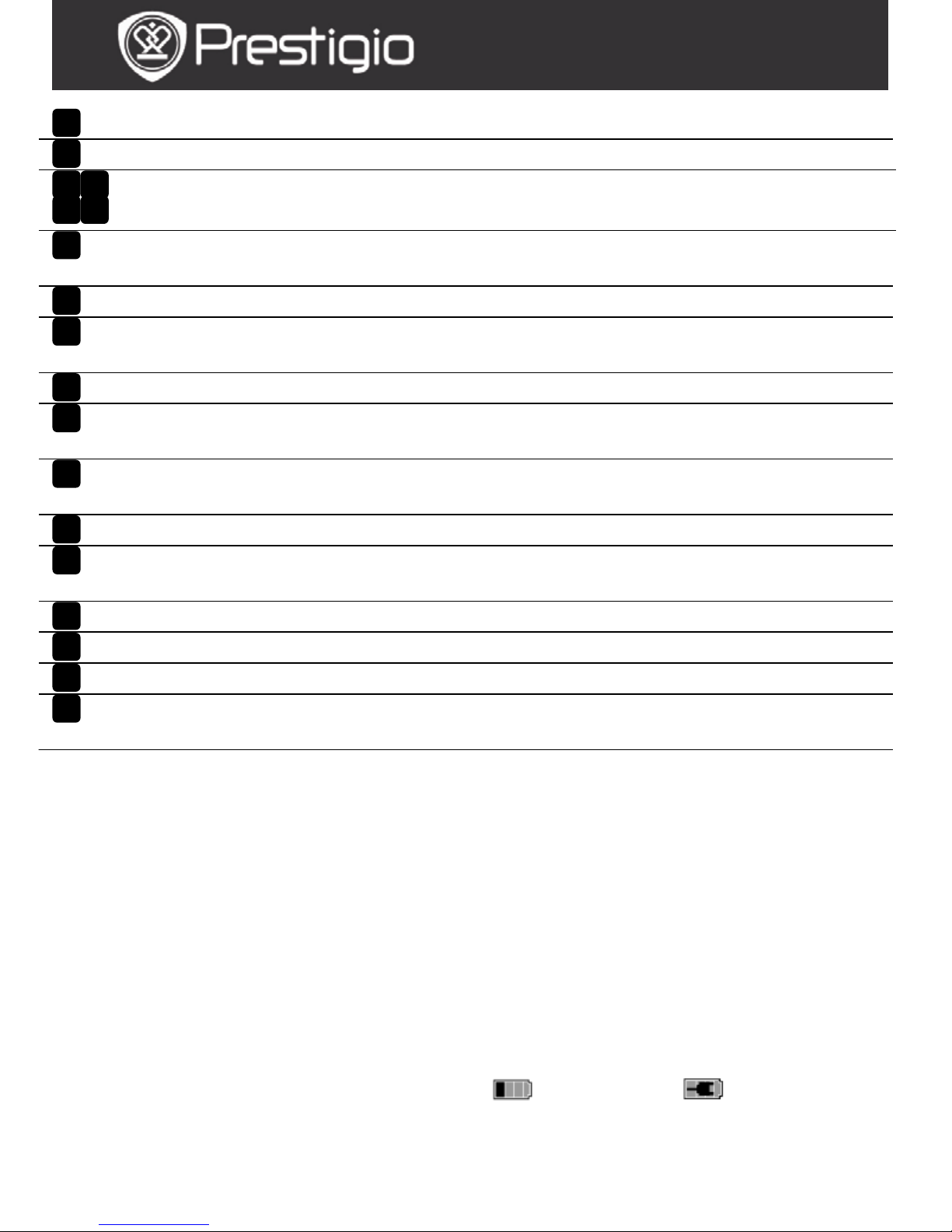
EN-2
User Manual
Prestigio Nobile
PER3162BN
Power Button
Turn on/of f the device
Enter Button
Confirm the option
Directional
Buttons
Navigate through all options; Adjust the
volume
Music Button
Enter the music playback screen during
the background music mode
MENU Button
Enter the options menu
Back Button
Return to the previous option; Press and
hold the button to return to Home screen
Zoom Button
Zoom in/out the contents on screen
PREV Page
Button
Turn to the previous page
NEXT Page
Button
Skip to the next page
LED Indicator
Navigational
Buttons
Select the corresponding items; Input the
page numbers
Reset Button
Reset the device to the default settings
Earphone Jack
Connect to the earphones
Mini USB Port
Connect to the mini USB connector
Micro SD Card
Slot
Insert the micro SD card
NOTE:
Under direct sunlight or in low-temperatures the
characters displayed on the screen may fade.
2. Chargi ng the device
Connect the dev ice and the PC /Not ebook for charging.
Normally it takes approximately 4 hours to fully charge the
device.
Recharge the device as soon as possible when the battery
is in low-power level shown as
. The icon appears
when charging.
18
17
16
15
14
13
12
11
10
9
8 7 6 5 4
3 2 1

EN-3
User Manual
Prestigio Nobile
PER3162BN
3. Power on/Power off the Device
Press and hold the Power Button to turn on the device.
The start-up screen appears before entering the main
menu on the Home screen.
Press and hold the Power Button to turn off the device.
4. Inserti ng a Memory Card
The device supports micro SD cards.
To insert a micro SD card, place the connector towards the
device and the card label towards the rear side of the
device.
To remove a micro SD card, gently press the edge of the
card to release the safety lock and pull the card out of the
slot.
To access the files on the memory card, press the
Navigational Buttons to select File Explorer/Card.
NOTE
The user available capacity is approximately 1.5 GB.
The device supports micro SD cards and micro SDHC
cards up to 32GB.
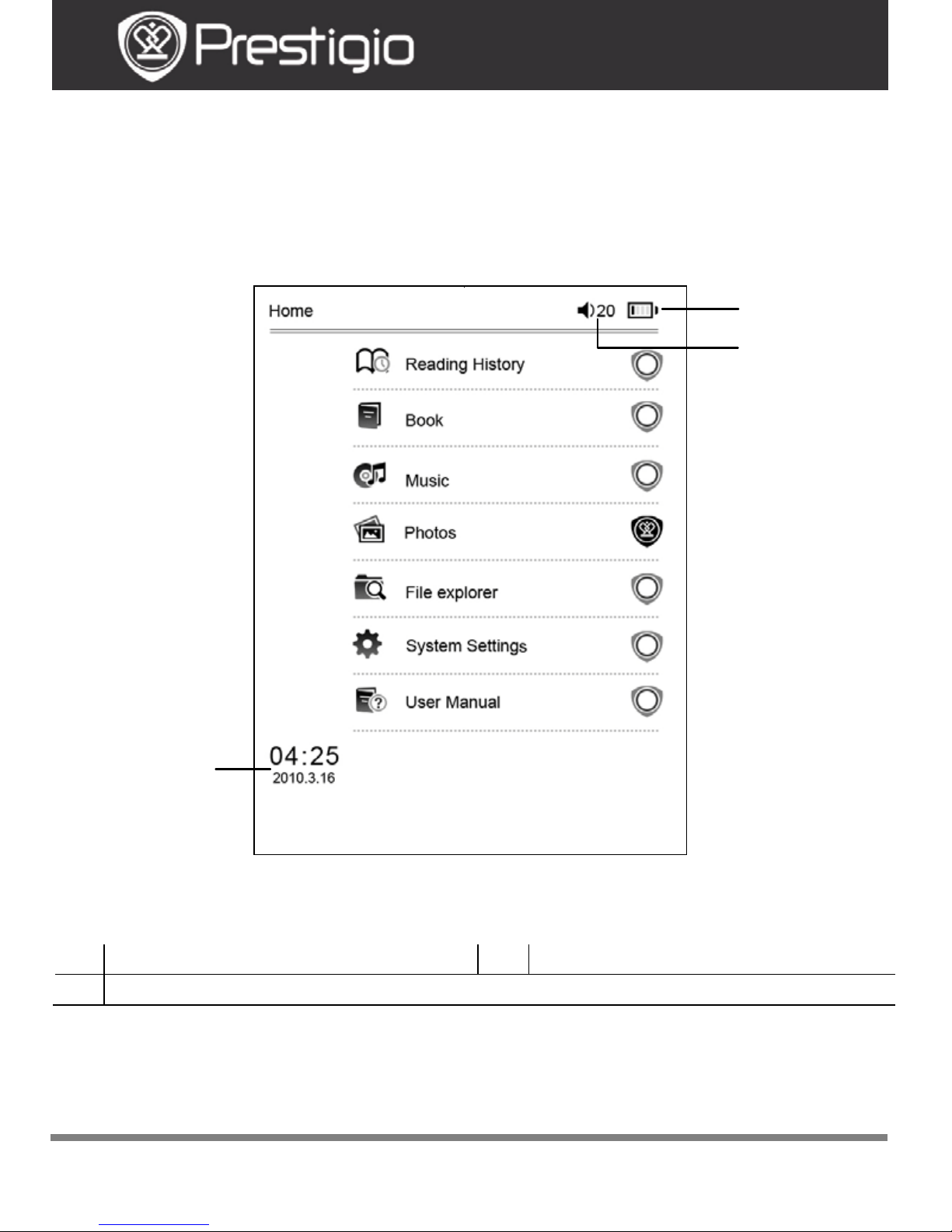
EN-4
User Manual
Prestigio Nobile
PER3162BN
5. Home Screen
After the start-up screen, the Home screen appears.
Press the Navigational Buttons to select the desired item.
Icons on the status bar
1
Battery Indicator
2
Volume Indicator
3
Current Time/Date indicator
How to Get eBOOKs
1 2 3
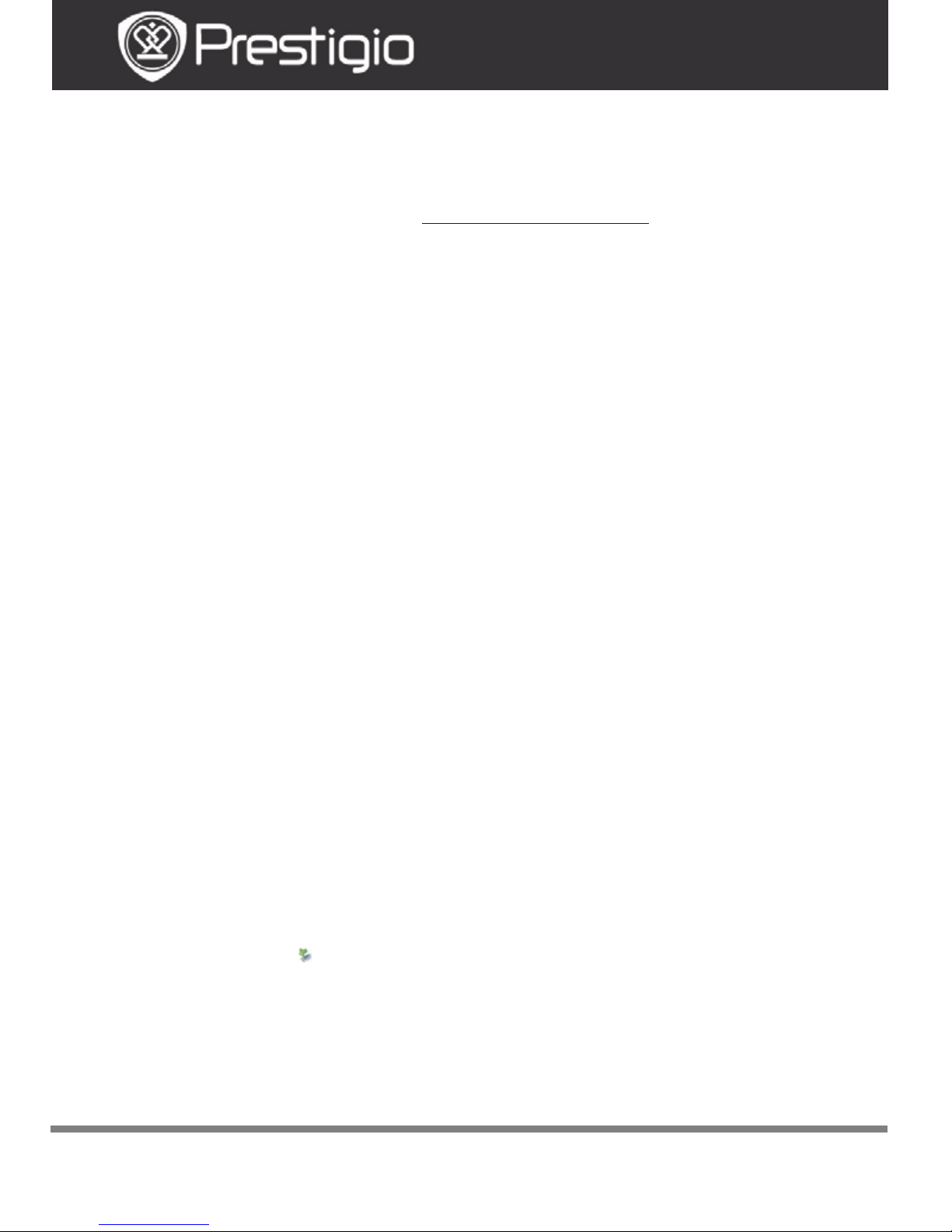
EN-5
User Manual
Prestigio Nobile
PER3162BN
1. Installing Adobe Digital Edition (ADE)
1. Please download Adobe Digital Edition (ADE) online at
the website: http : //
www.adobe.com /products/
digitaleditions.
2. Install Adobe Digital Edition (ADE) on you
PC/Notebook.
3. If you do not have an Adobe ID, create it by following
the on-screen instructions.
2. Download eBooks from an online E-Book store to
your PC/Notebook.
1. Authorize your PC/No t ebook to downloa d eBooks from
an e-Book store.
2. Authorize the device to transfer and read downloaded
eBooks on the dev ice.
3. Download eBooks in Adobe PDF or EPUB formats to
your PC /Not eb ook and transfer them to the device.
3. Transfer Content to the device connected with
your PC/Notebook.
1. Connect the device to your PC/Notebook us ing the USB
cable.
2. Select the content you want to transfer from your
PC/Notebook.
3. Drag t h e content from the PC/Notebook to th e device.
4. Please do not disconnect the USB cable during loading.
It may cause malfunction of the device and files.
5. Left click on
to disconnect the device and
PC/Notebook sa fely.
NOTE:
Content can also be transferred to a micro SD card on the
device.
Basic Operations

EN-6
User Manual
Prestigio Nobile
PER3162BN
Reading History
The last read books list appears. Press the PREV/NEXT
Page Buttons to turn pages. Press the Navigational
Buttons to open a book.
You can also press the Directional Buttons to select a
specific book and press the Enter Button to open the book.
NOTE
If files were ever sa ved on the micro SD card, they are still
displayed in “Reading History” even if the SD card has been
removed. But the files cannot be opened if the SD card is
removed.
Operations during book reading
When reading a book the following operations can be
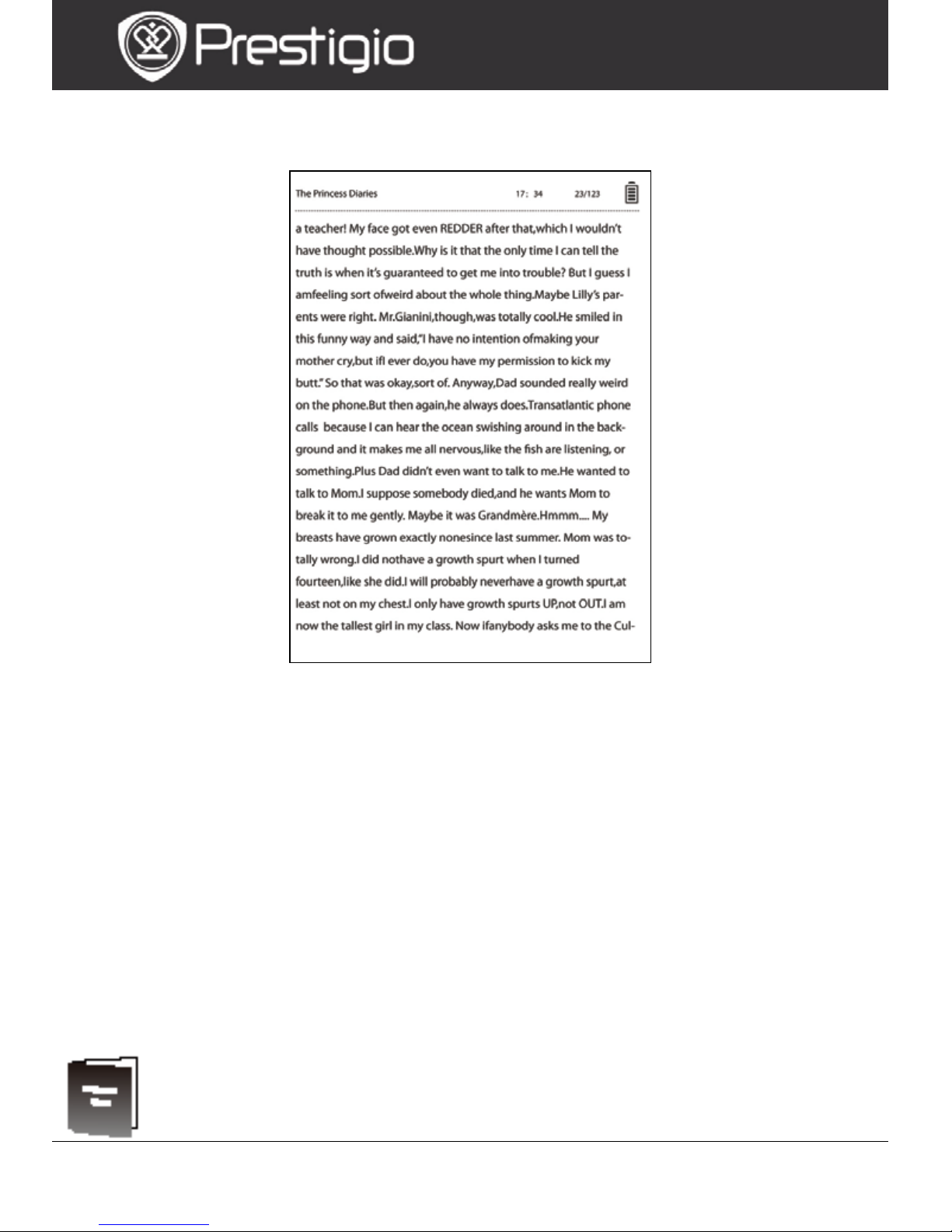
EN-7
User Manual
Prestigio Nobile
PER3162BN
performed.
Press the PREV/NEXT Page Buttons to turn pages.
Press the Zoom Button to zoom in/out th e contents on
screen. Press the Navigational Buttons to select a
desired font size or zooming ratio. When the page is
zoomed, use the Directional Buttons to show the rest of
the page.
Press the Back Button to return to the previous
option/screen.
Press the Mu sic Butto n t o en t er the music playback
screen in the background music mode.
Press the Menu Button to show the options menu. Please
refer to the Book Mode for more detailed instructions.
Book
