Page 1
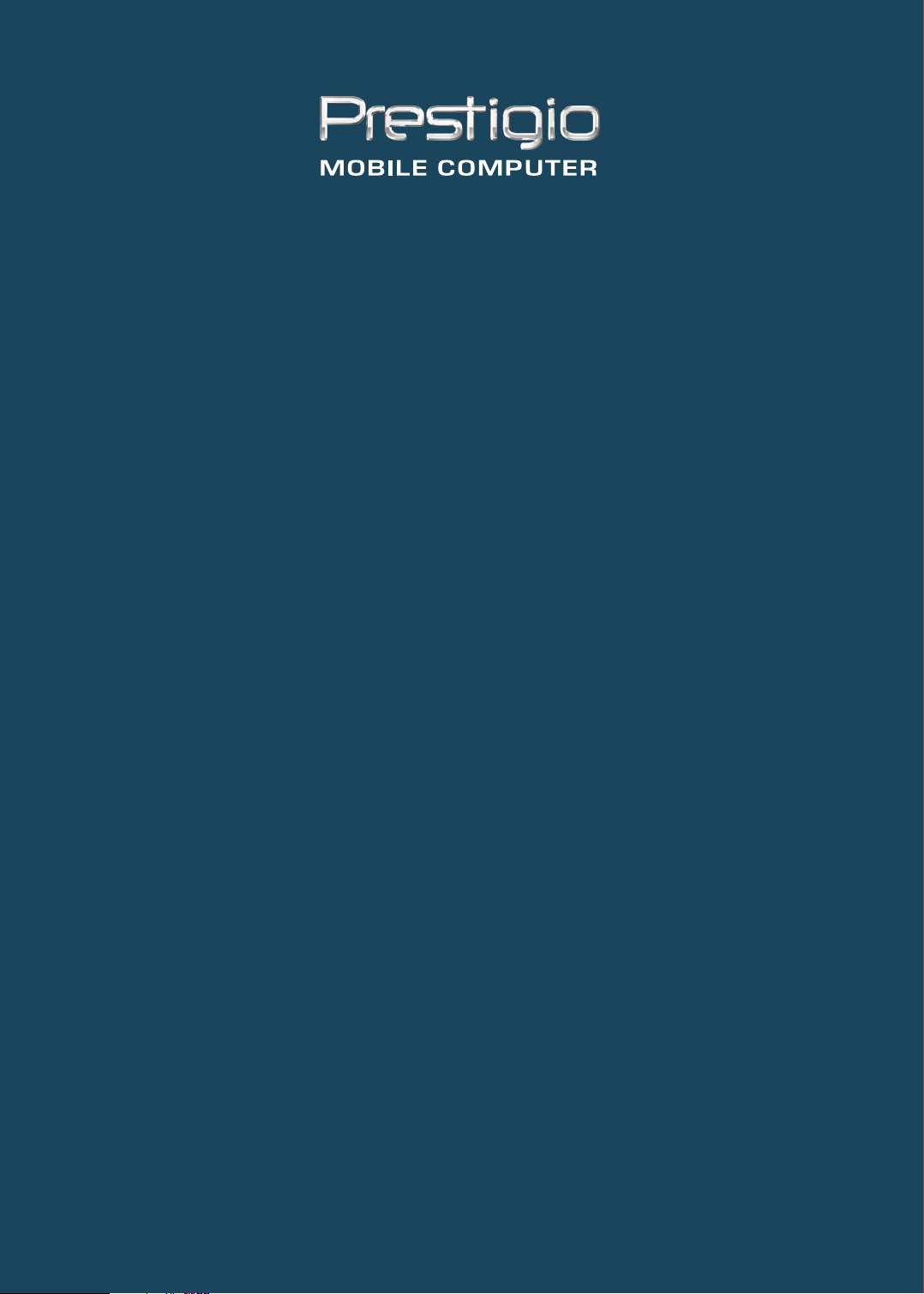
PRESTIGIO NOBILE 157
TECHNICAL SERVICE
MANUAL
Page 2
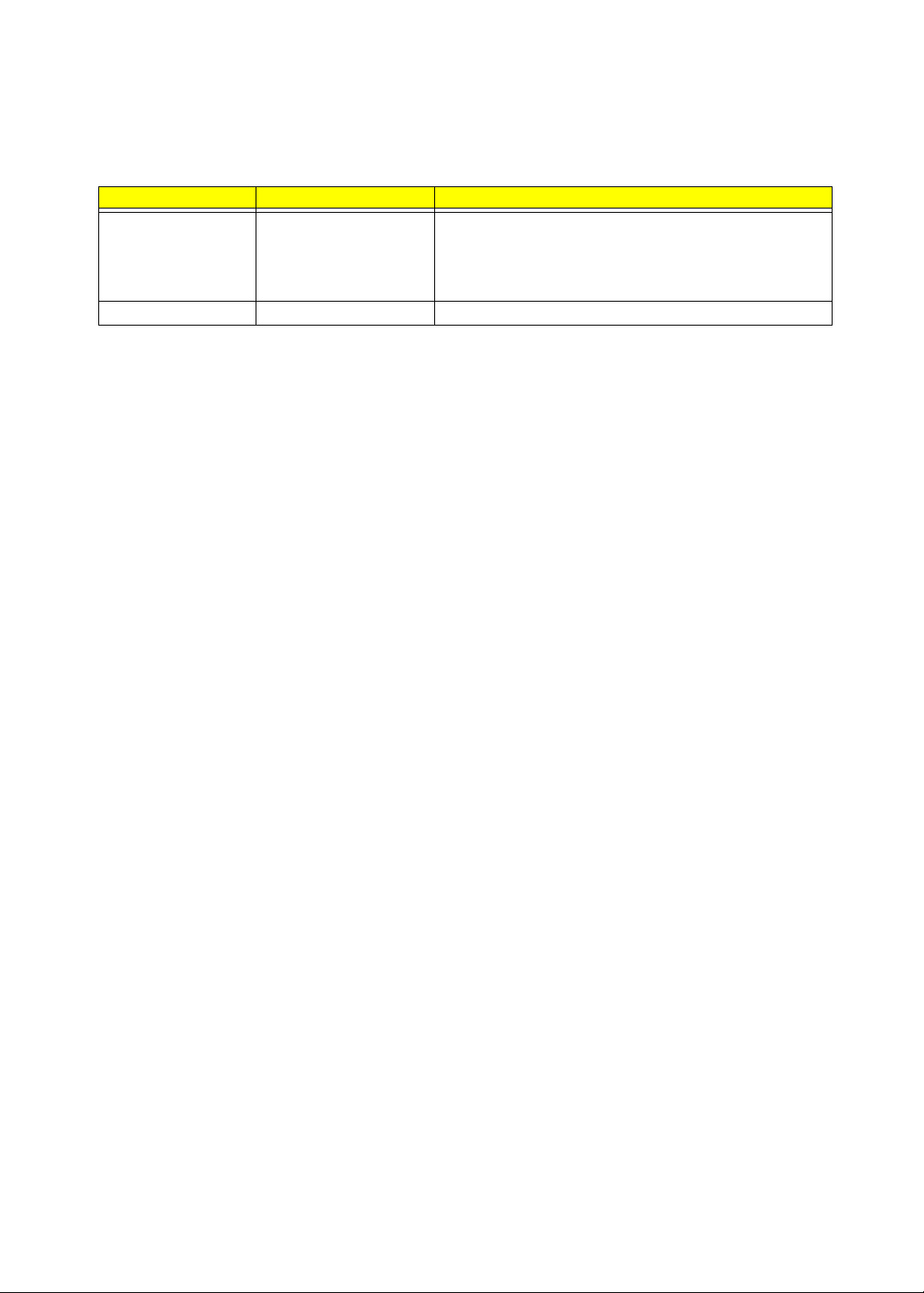
Revision History
Please refer to the table below for the updates made on Prestigio Nobile 157 Service Guide.
Date Chapter Updates
11/24/2003 Chapter 1, 6, AppA
1. Remove LCD 14"
2. Remove GigaLAN support
3. Remove 802.11a+b description
4. Remove Windows 2000 support
Page 3
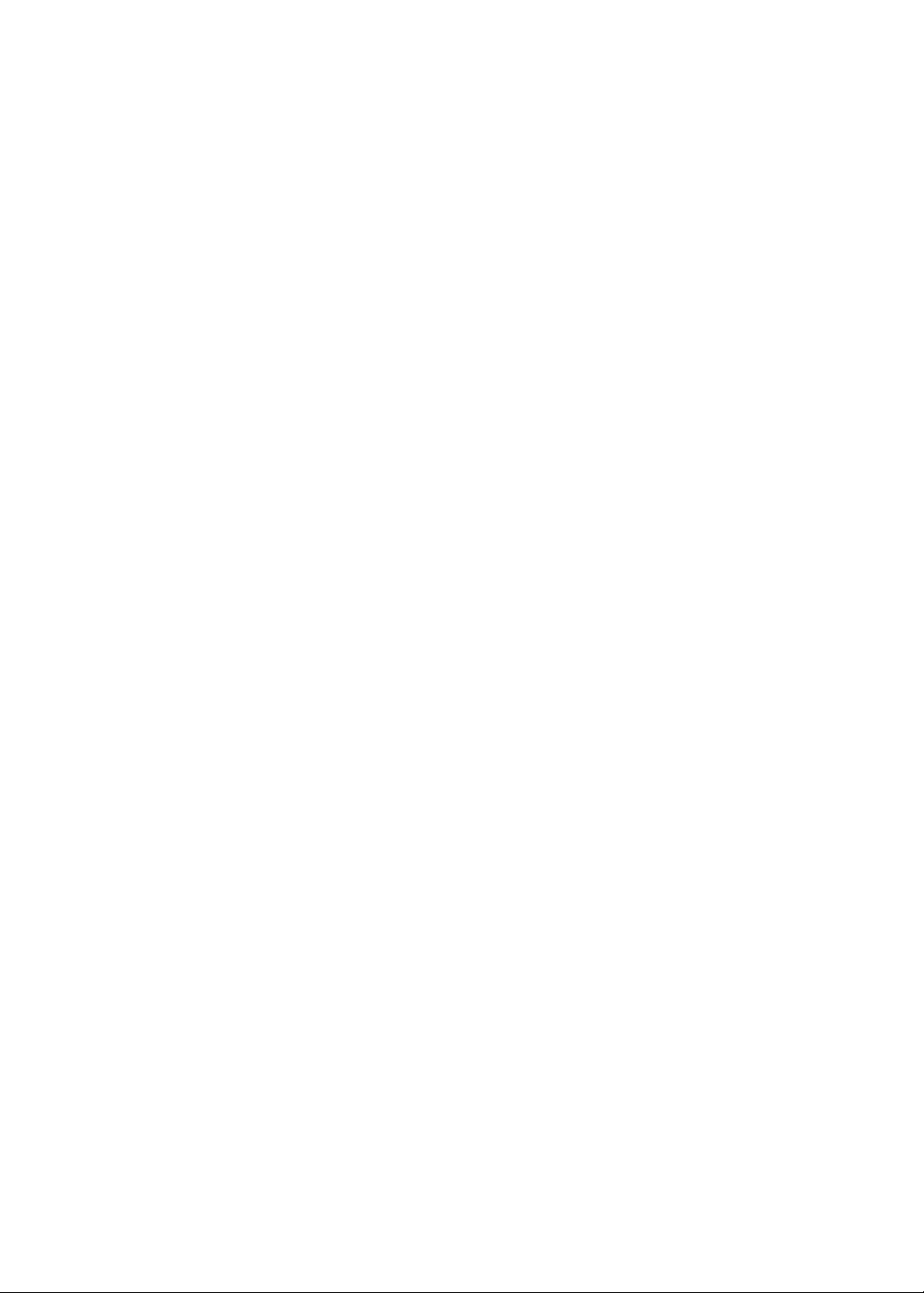
Copyright
Copyright © 2005 by Prestigio Intl. All rights reserved. No part of this publication may be reproduced,
transmitted, transcribed, stored in a retrieval system, or translated into any language or computer language, in
any form or by any means, electronic, mechanical, magnetic, optical, chemical, manual or otherwise, without
the prior written permission of Prestigio Intl
Disclaimer
The information in this guide is subject to change without notice.
Prestigio Intl makes no representations or warranties, either expressed or implied, with respect to the
contents hereof and specifically disclaims any warranties of merchantability or fitness for any particular
purpose. Any Prestigio Intl software described in this manual is sold or licensed "as is". Should the
programs prove defective following their purchase, the buyer (and not Prestigio Intl, its distributor, or
its dealer) assumes the entire cost of all necessary servicing, repair, and any incidental or consequential
damages resulting from any defect in the software.
Intel is a registered trademark of Intel Corporation.
Pentium and Pentium II/III are trademarks of Intel Corporation.
Other brand and product names are trademarks and/or registered trademarks of their respective holders.
Page 4
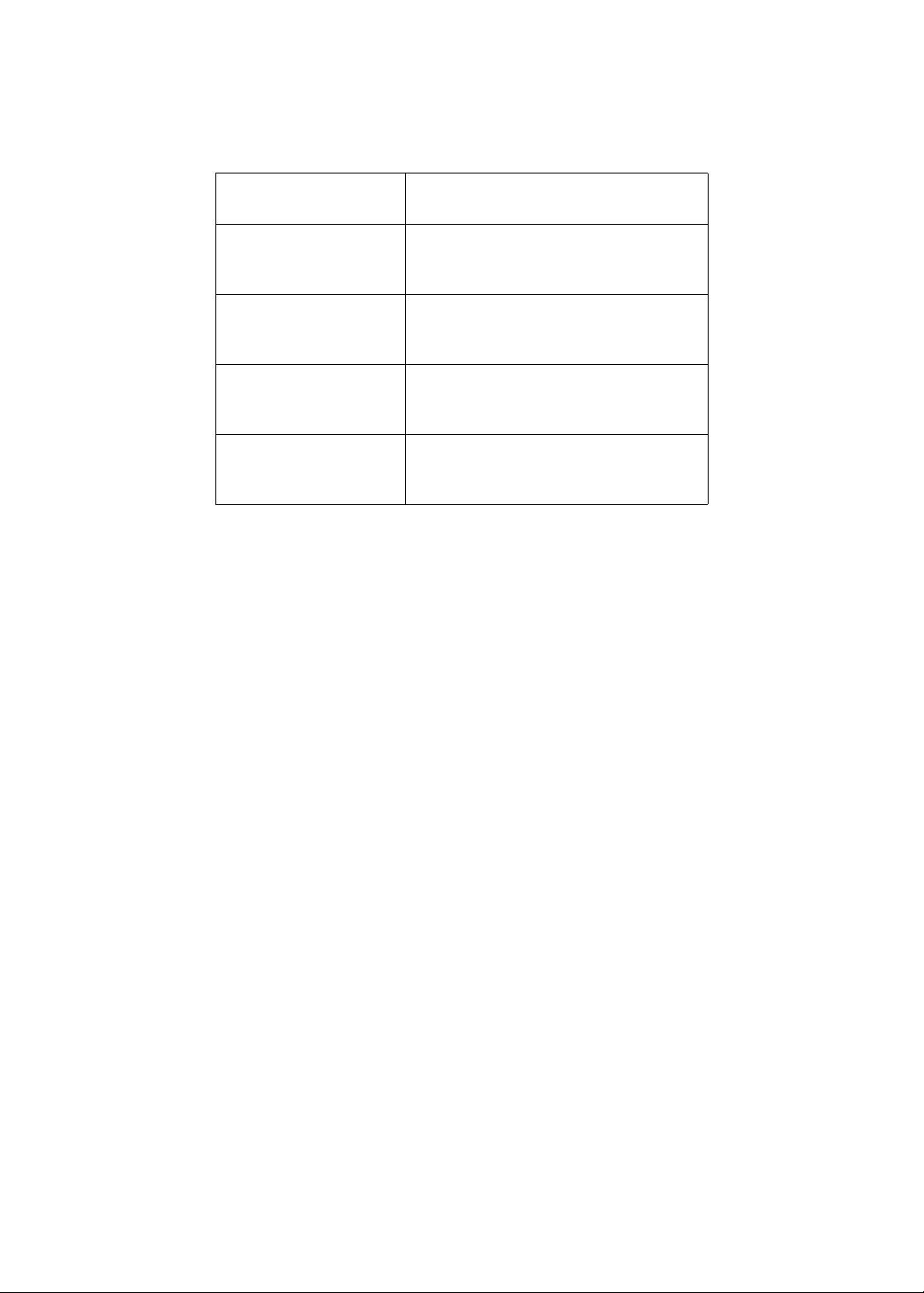
Conventions
The following conventions are used in this manual:
Screen messages Denotes actual messages that
NOTE Gives bits and pieces of additional
WARNING Alerts you to any damage that might
CAUTION Gives precautionary measures to
IMPORTANT Reminds you to do specific actions
appear on screen.
information related to the current
topic.
result from doing or not doing
specific actions.
avoid possible hardware or software
problems.
relevant to the accomplishment of
procedures.
Page 5
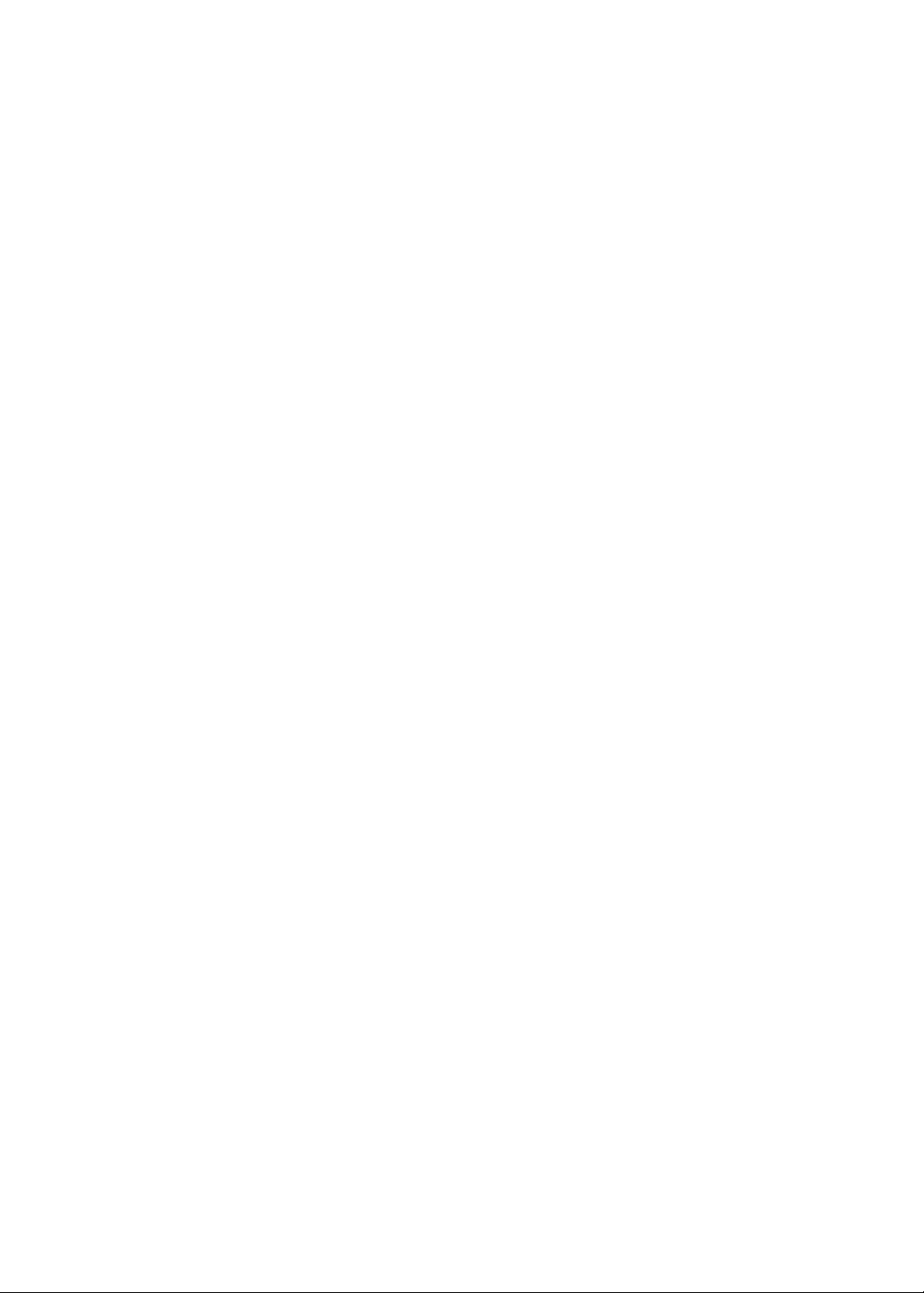
Preface
Before using this information and the product it supports, please read the following general information.
1. This Service Guide provides you with all technical information relating to the BASIC CONFIGURATION
decided for Prestigio "global" product offering. To better fit local market requirements and enhance product
competitiveness, your regional office MAY have decided to extend the functionality of a machine (e.g.
add-on card, modem, or extra memory capability). These LOCALIZED FEATURES will NOT be covered
in this generic service guide. In such cases, please contact your regional offices or the responsible
personnel/channel to provide you with further technical details.
2. Please note WHEN ORDERING FRU PARTS, that you should check the most up-to-date information
available on your regional web or channel. If, for whatever reason, a part number change is made, it will
not be noted in the printed Service Guide. For Prestigio AUTHORIZED SERVICE PROVIDERS, your Prestigio
office may have a DIFFERENT part number code to those given in the FRU list of this printed
Service Guide. You MUST use the list provided by your regional Xplore office to order FRU parts for repair
and service of customer machines.
Page 6
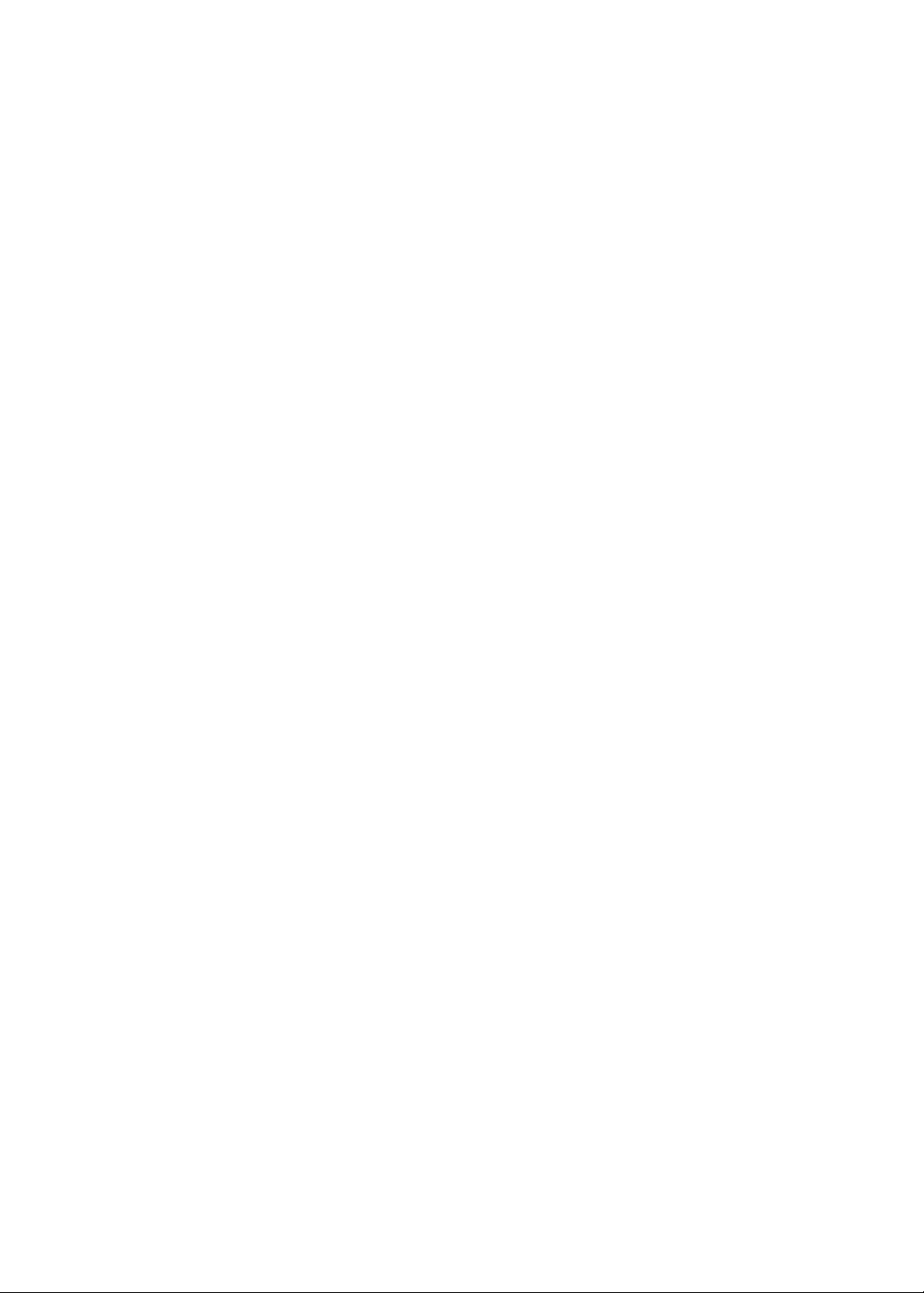
Chapter 1 System Specifications 1
Features . . . . . . . . . . . . . . . . . . . . . . . . . . . . . . . . . . . . . . . . . . . . . . . . . . . . . . .1
System Block Diagram . . . . . . . . . . . . . . . . . . . . . . . . . . . . . . . . . . . . . . . . . . . . .3
Board Layout . . . . . . . . . . . . . . . . . . . . . . . . . . . . . . . . . . . . . . . . . . . . . . . . . . . . 4
Top View . . . . . . . . . . . . . . . . . . . . . . . . . . . . . . . . . . . . . . . . . . . . . . . . . . . . 4
Bottom View . . . . . . . . . . . . . . . . . . . . . . . . . . . . . . . . . . . . . . . . . . . . . . . . .5
Outlook View . . . . . . . . . . . . . . . . . . . . . . . . . . . . . . . . . . . . . . . . . . . . . . . . . . . . .6
Front View . . . . . . . . . . . . . . . . . . . . . . . . . . . . . . . . . . . . . . . . . . . . . . . . . . .6
Top View . . . . . . . . . . . . . . . . . . . . . . . . . . . . . . . . . . . . . . . . . . . . . . . . . . . . 7
Left Panel . . . . . . . . . . . . . . . . . . . . . . . . . . . . . . . . . . . . . . . . . . . . . . . . . . .9
Right Panel . . . . . . . . . . . . . . . . . . . . . . . . . . . . . . . . . . . . . . . . . . . . . . . . .10
Rear Panel . . . . . . . . . . . . . . . . . . . . . . . . . . . . . . . . . . . . . . . . . . . . . . . . .11
Bottom Panel . . . . . . . . . . . . . . . . . . . . . . . . . . . . . . . . . . . . . . . . . . . . . . .12
Indicators . . . . . . . . . . . . . . . . . . . . . . . . . . . . . . . . . . . . . . . . . . . . . . . . . . . . . .13
Lock Keys . . . . . . . . . . . . . . . . . . . . . . . . . . . . . . . . . . . . . . . . . . . . . . . . . . . . . . 14
Embedded Numeric Keypad . . . . . . . . . . . . . . . . . . . . . . . . . . . . . . . . . . . . . . . . 15
Windows Keys . . . . . . . . . . . . . . . . . . . . . . . . . . . . . . . . . . . . . . . . . . . . . . . . . . 16
Hot Keys . . . . . . . . . . . . . . . . . . . . . . . . . . . . . . . . . . . . . . . . . . . . . . . . . . . . . . .17
Launch Keys . . . . . . . . . . . . . . . . . . . . . . . . . . . . . . . . . . . . . . . . . . . . . . . . . . . . 18
Hardware Specifications and Configurations . . . . . . . . . . . . . . . . . . . . . . . . . . .19
Chapter 2 System Utilities 31
BIOS Setup Utility . . . . . . . . . . . . . . . . . . . . . . . . . . . . . . . . . . . . . . . . . . . . . . . .31
Navigating the BIOS Utility . . . . . . . . . . . . . . . . . . . . . . . . . . . . . . . . . . . . .31
System Information . . . . . . . . . . . . . . . . . . . . . . . . . . . . . . . . . . . . . . . . . . .32
Main System Settings . . . . . . . . . . . . . . . . . . . . . . . . . . . . . . . . . . . . . . . . .33
Advanced Information . . . . . . . . . . . . . . . . . . . . . . . . . . . . . . . . . . . . . . . . . . . . . 35
Primary Master . . . . . . . . . . . . . . . . . . . . . . . . . . . . . . . . . . . . . . . . . . . . . .37
Secondary Master . . . . . . . . . . . . . . . . . . . . . . . . . . . . . . . . . . . . . . . . . . . .39
I/O Device Configuration . . . . . . . . . . . . . . . . . . . . . . . . . . . . . . . . . . . . . . .41
System Security . . . . . . . . . . . . . . . . . . . . . . . . . . . . . . . . . . . . . . . . . . . . . 43
Boot Options . . . . . . . . . . . . . . . . . . . . . . . . . . . . . . . . . . . . . . . . . . . . . . . . . . . . 47
Exit Setup . . . . . . . . . . . . . . . . . . . . . . . . . . . . . . . . . . . . . . . . . . . . . . . . . .48
BIOS Flash Utility . . . . . . . . . . . . . . . . . . . . . . . . . . . . . . . . . . . . . . . . . . . . . . . . 49
Executing Flash Program . . . . . . . . . . . . . . . . . . . . . . . . . . . . . . . . . . . . . .49
Chapter 3 Machine Disassembly and Replacement 51
General Information . . . . . . . . . . . . . . . . . . . . . . . . . . . . . . . . . . . . . . . . . . . . . .52
Before You Begin . . . . . . . . . . . . . . . . . . . . . . . . . . . . . . . . . . . . . . . . . . . . 52
Disassembly Procedure Flowchart . . . . . . . . . . . . . . . . . . . . . . . . . . . . . . . . . . .53
Removing the Battery . . . . . . . . . . . . . . . . . . . . . . . . . . . . . . . . . . . . . . . . . . . . .55
Removing the Hard Disk Drive Module . . . . . . . . . . . . . . . . . . . . . . . . . . . . . . . .56
Disassembling the Hard Disk Drive Module . . . . . . . . . . . . . . . . . . . . . . . .56
Removing the External DIMM Module . . . . . . . . . . . . . . . . . . . . . . . . . . . . . . . . 57
Removing the Optical Drive Module . . . . . . . . . . . . . . . . . . . . . . . . . . . . . . . . . . 58
Disassembling the Optical Drive Module . . . . . . . . . . . . . . . . . . . . . . . . . . 58
Disassembling the Main Unit . . . . . . . . . . . . . . . . . . . . . . . . . . . . . . . . . . . . . . .59
Removing the Middle Cover . . . . . . . . . . . . . . . . . . . . . . . . . . . . . . . . . . . . 59
Removing the Keyboard . . . . . . . . . . . . . . . . . . . . . . . . . . . . . . . . . . . . . . 60
Removing the Wireless LAN Board (Optional) . . . . . . . . . . . . . . . . . . . . . .60
Removing the Antennas . . . . . . . . . . . . . . . . . . . . . . . . . . . . . . . . . . . . . . . 61
Removing the LCD Module . . . . . . . . . . . . . . . . . . . . . . . . . . . . . . . . . . . . .64
Removing the Fan Module . . . . . . . . . . . . . . . . . . . . . . . . . . . . . . . . . . . . .65
Removing the CPU Heat Sink . . . . . . . . . . . . . . . . . . . . . . . . . . . . . . . . . . .65
Page 7
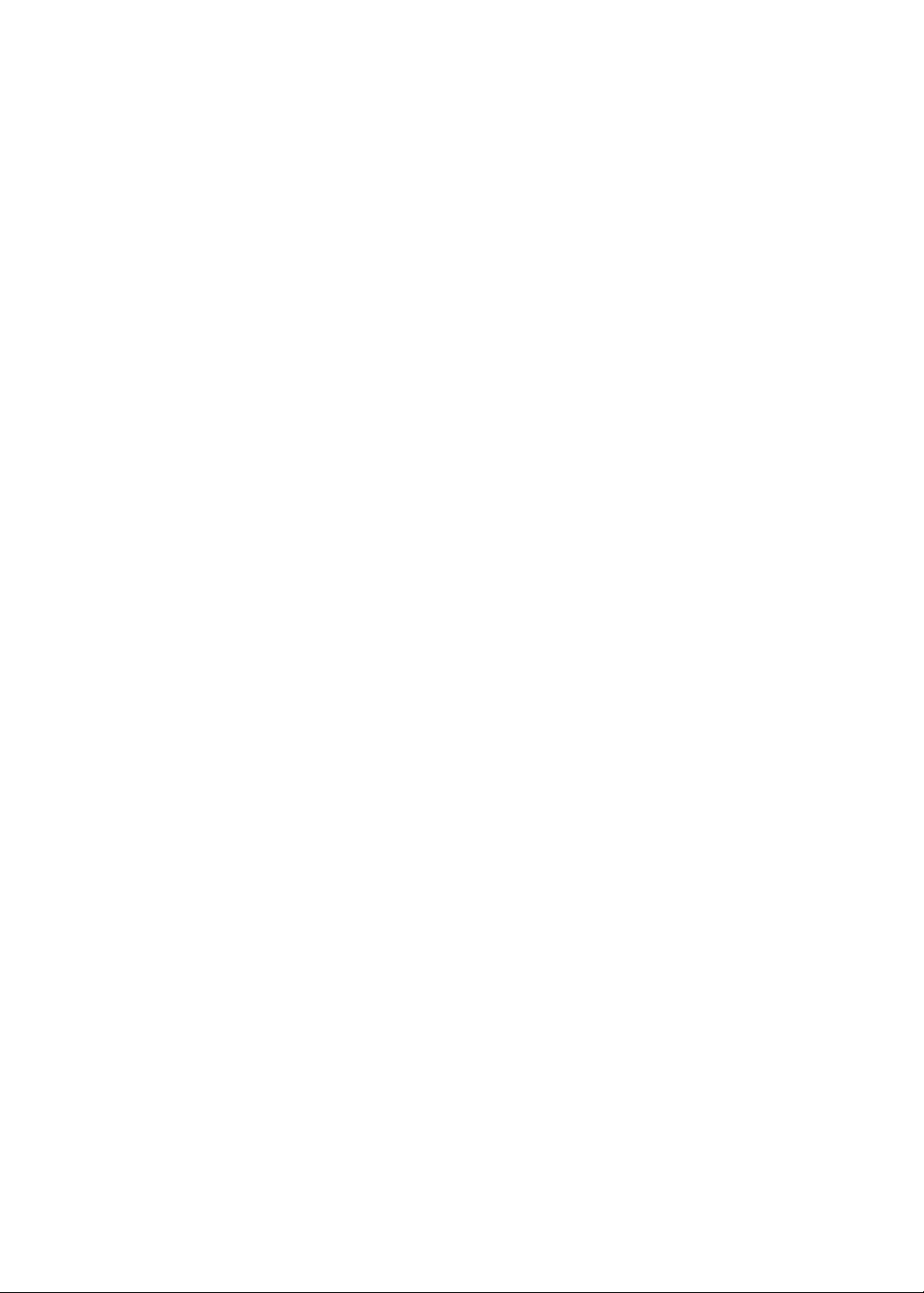
Table of Contents
Removing the CPU . . . . . . . . . . . . . . . . . . . . . . . . . . . . . . . . . . . . . . . . . .66
Removing the RTC Battery . . . . . . . . . . . . . . . . . . . . . . . . . . . . . . . . . . . . .67
Removing the Modem Board . . . . . . . . . . . . . . . . . . . . . . . . . . . . . . . . . . . 67
Separating the Upper Case from the Lower Case . . . . . . . . . . . . . . . . . . . 68
Removing the Launch PCB Bracket and Launch PCB . . . . . . . . . . . . . . . .69
Removing the Touch Pad Holder Module . . . . . . . . . . . . . . . . . . . . . . . . .69
Removing the Touch Pad FPC . . . . . . . . . . . . . . . . . . . . . . . . . . . . . . . . . .70
Removing the Touch Pad Board . . . . . . . . . . . . . . . . . . . . . . . . . . . . . . . . .71
Removing the Microphone . . . . . . . . . . . . . . . . . . . . . . . . . . . . . . . . . . . . . 72
Removing the Microphone Rubber . . . . . . . . . . . . . . . . . . . . . . . . . . . . . . . 72
Removing the Cover Switch Bracket and Cover Swtich Cable . . . . . . . . . .73
Removing the Speaker Assembly . . . . . . . . . . . . . . . . . . . . . . . . . . . . . . . .73
Removing the Choke Heatsink . . . . . . . . . . . . . . . . . . . . . . . . . . . . . . . . . . 74
Removing the Main Board . . . . . . . . . . . . . . . . . . . . . . . . . . . . . . . . . . . . . 74
Removing the Main Board Chassis . . . . . . . . . . . . . . . . . . . . . . . . . . . . . . .75
Removing I/O Port Bracket . . . . . . . . . . . . . . . . . . . . . . . . . . . . . . . . . . . . .75
Removing the PCMCIA Socket . . . . . . . . . . . . . . . . . . . . . . . . . . . . . . . . . .76
Removing the Modem Board Cable . . . . . . . . . . . . . . . . . . . . . . . . . . . . . .77
Disassembling the 15” TFT LCD Module . . . . . . . . . . . . . . . . . . . . . . . . . . . . . .78
Removing the LCD Bezel . . . . . . . . . . . . . . . . . . . . . . . . . . . . . . . . . . . . . .78
Removing the Inverter Board . . . . . . . . . . . . . . . . . . . . . . . . . . . . . . . . . . .79
Removing the LCD Latch . . . . . . . . . . . . . . . . . . . . . . . . . . . . . . . . . . . . . .79
Removing the LCD . . . . . . . . . . . . . . . . . . . . . . . . . . . . . . . . . . . . . . . . . . .79
Removing the LCD Coaxial Cable . . . . . . . . . . . . . . . . . . . . . . . . . . . . . . .80
Chapter 4 Troubleshooting 83
System Check Procedures . . . . . . . . . . . . . . . . . . . . . . . . . . . . . . . . . . . . . . . . .84
Power System Check . . . . . . . . . . . . . . . . . . . . . . . . . . . . . . . . . . . . . . . . . 84
Touchpad Check . . . . . . . . . . . . . . . . . . . . . . . . . . . . . . . . . . . . . . . . . . . . .85
Phoenix BIOS Error Code Messages . . . . . . . . . . . . . . . . . . . . . . . . . . . . . . . . . 86
Power-On Self-Test (POST) Error Message . . . . . . . . . . . . . . . . . . . . . . . . . . .89
Index of Error Messages . . . . . . . . . . . . . . . . . . . . . . . . . . . . . . . . . . . . . . .89
Index of Symptom-to-FRU Error Message . . . . . . . . . . . . . . . . . . . . . . . . . . . . .91
Intermittent Problems . . . . . . . . . . . . . . . . . . . . . . . . . . . . . . . . . . . . . . . . . 95
Undetermined Problems . . . . . . . . . . . . . . . . . . . . . . . . . . . . . . . . . . . . . . . 95
Index of PQA Diagnostic Error Code, Message . . . . . . . . . . . . . . . . . . . . .96
Chapter 5 Jumper and Connector Locations 97
Top View . . . . . . . . . . . . . . . . . . . . . . . . . . . . . . . . . . . . . . . . . . . . . . . . . . . . . . .97
Bottom View . . . . . . . . . . . . . . . . . . . . . . . . . . . . . . . . . . . . . . . . . . . . . . . . . . . .98
Chapter 6 FRU (Field Replaceable Unit) List 99
Prestigio Nobile 157 Exploded Diagram . . . . . . . . . . . . . . . . . . . . . . . . . . . . . .100
Appendix A Online Support Information 109
Appendix B Test Compatible Components 111
Microsoft Windows XP Environment Test . . . . . . . . . . . . . . . . . . . . . . . . . . . . .112
Index 115
Page 8
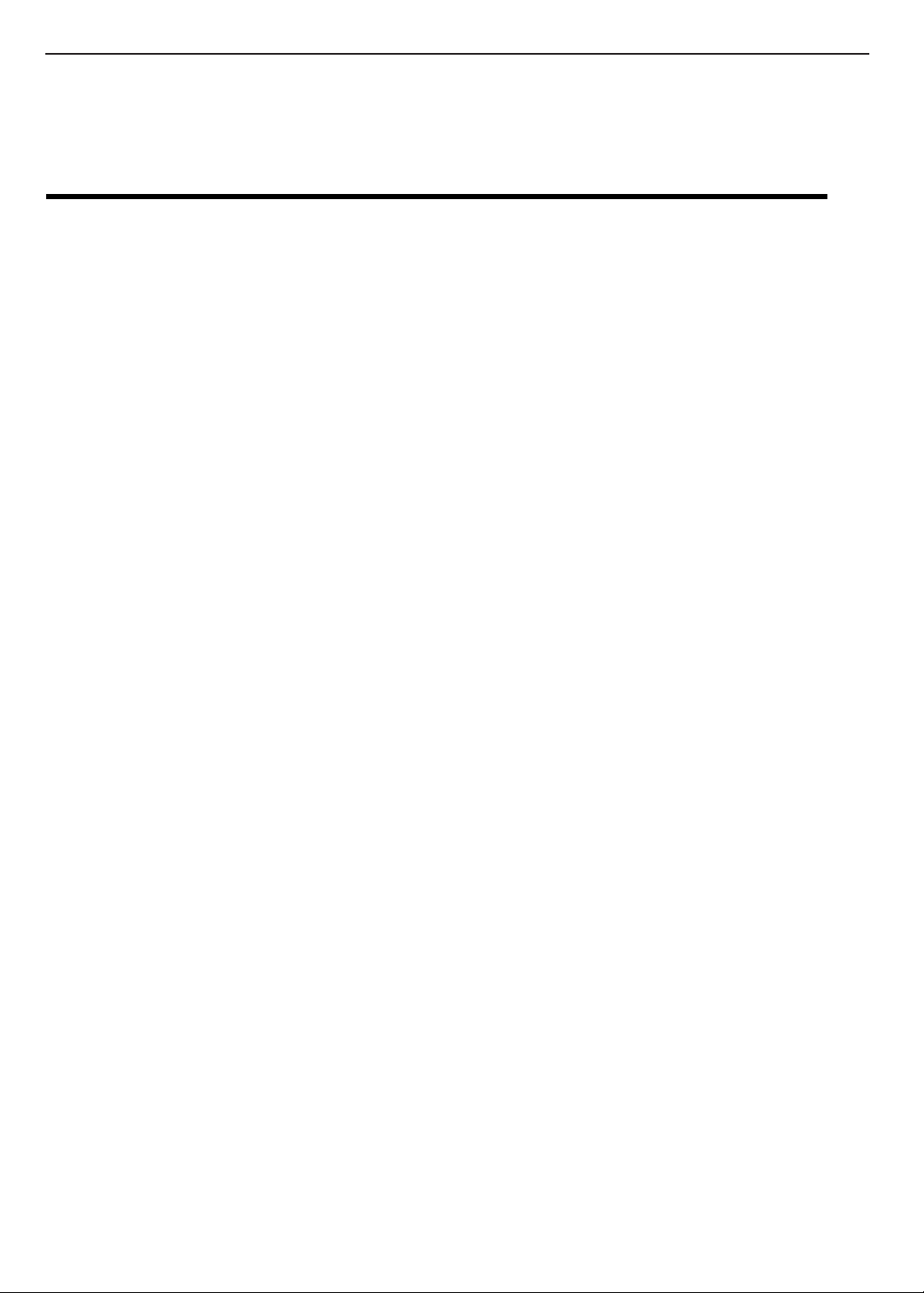
System Specifications
Features
This computer was designed with the user in mind. Here are just a few of its many features:
TECHNICAL SERVICE MANUALPrestigio Nobile 157
Chapter 1
Performance
T Intel
T 15.0-inch TFT (Thin Film Transistor) LCD at 1024 x 768 XGA (eXtended Graphics Array) resolution, or
T Memory upgradeable to 1 GB with 2 PC2100 (266/333MHz DDR) soDIMM slots
T High-capacity, Enhanced-IDE hard disk
T Lithium-Ion battery pack
T Power management system
T Dual display capability
T Simultaneous LCD and CRT display
T External CRT display support up to 1280x1024 (85Hz) or 1600x1200 (60Hz)
R
PentiumR M processor
15.0-inch TFT LCD at 1400 x 1050 SXGA+ (Super eXtended Graphic Array Plus) resolution, all displaying
in 32-bit color depth.
Multimedia
T AC’97 2.2-compliant stereo audio
T SPDIF line-out jack
T Built-in microphone
T DVD/CD-RW combo drive or DVD drive
T S-video output port
Connectivity
T High-speed fax/data software modem
T Ethernet LAN
T IEEE 802.3 10/100 Base T compatible PHY
T 802.11b / 802.11a / 802.11g (when module ready) wireless LAN mini-PCI module solution
T IEEE 802.3 10/100 Base T compatible PHY (option)
T Fast infrared wireless communication (option)
Human-centric design and ergonomics
T Sleek, smooth, slim and stylish design
T Full-sized keyboard
T Ergonomically-centered touchpad pointing device
T Launch keys
Expansion
T Upgradeable memory and hard disk
T CardBus, USB 2.0 and IEEE 1394
T Memory Stick / Secure Digital (SD) combo slot (option)
I/O ports
T One PCMCIA type-II socket
T One RJ-11 56Kbps fax/modem
T One RJ-45 network jack (Ethernet 10/100)
1
Page 9
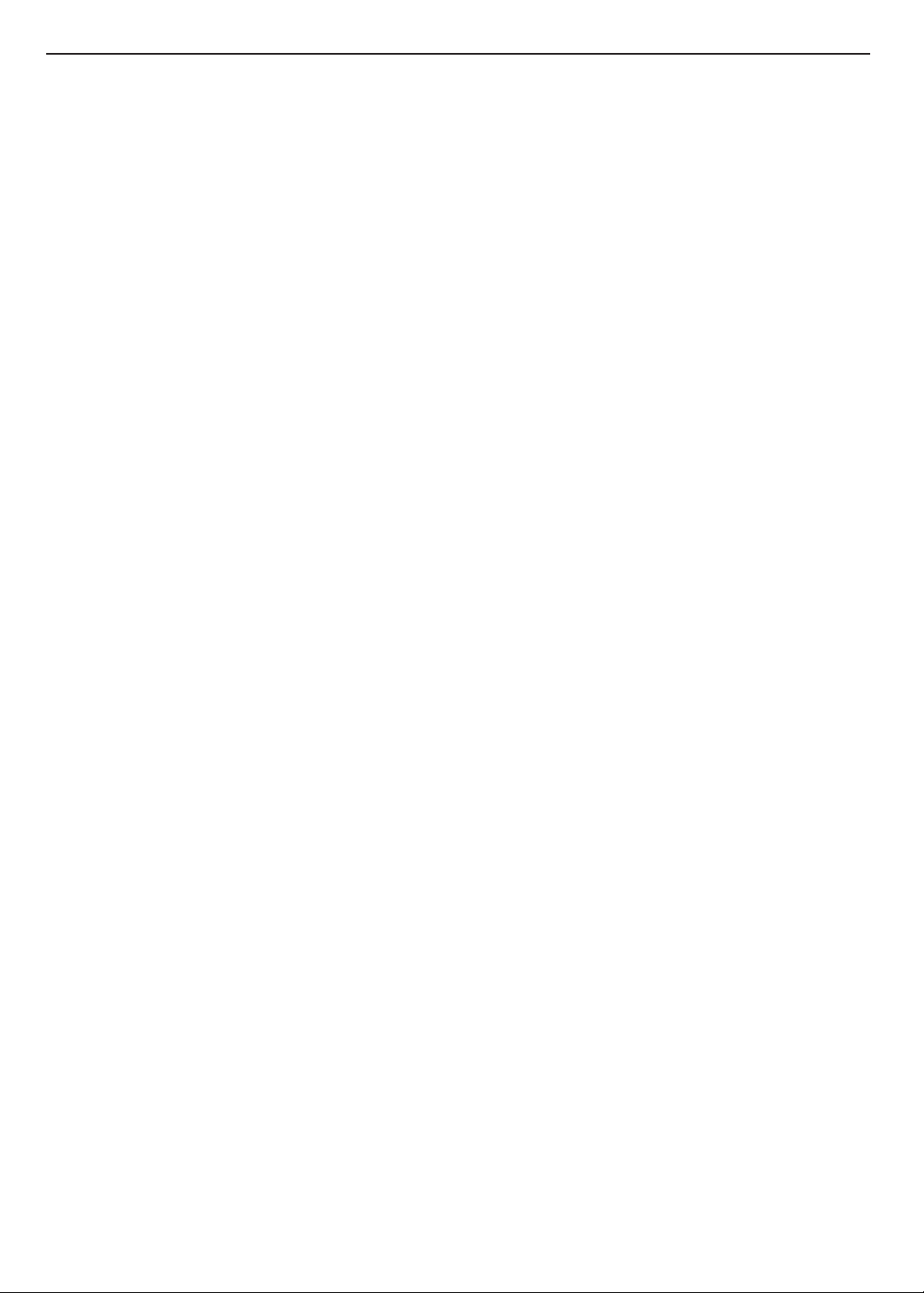
TECHNICAL SERVICE MANUAL Prestigio Nobile 157
T One DC-in jack for AC adapter
T One external VGA port (DDC 2.0)
T One parallel port
T One speaker / headphone-out jack (SPDIF) (3.5mm mini-jack)
T One Mic-in / line-in jack (3.5mm mini-jack)
T Three USB 2.0 ports
T One IEEE 1394 port (4-pin)
T One TV-out port
T One FIR wireless communication port (IrDA-compliant) (option)
T One multimedia (SD/ MS/ MMC card) reader (option)
T One Audio DJ panel (option)
Operating system
T Microsoft Windows XP Home/Professional operating system
2
Page 10

System Block Diagram
CLK GEN
CLK GEN
CLK GEN
CLK GEN
ICS 94239
ICS 950810
ICS 94239
ICS 950810
DDR*2
DDR*2
DDR*2
DDR*2
266/333MHz
266/333MHz
266MHz
266MHz
AUDIO
AUDIO
AUDIO
AUDIO
BOARD
BOARD
BOARD
BOARD
Line–in/
Line–in/
Line–in/
Line–in/
Mic-in
Mic-in
Mic-in
Mic-in
VR
VR
VR
VR
Line-out
Line-out
Line-out
Line-out
(SPDIF)
(SPDIF)
(SPDIF)
(SPDIF)
INT. SPKR.
INT. SPKR.
INT. SPKR.
INT. SPKR.
CODEC
CODEC
CODEC
CODEC
CS4299XQ
CS4299XQ
CS4299XQ
CS4299XQ
OP AMP
OP AMP
OP AMP
OP AMP
MODEM+
MODEM+
MODEM
MODEM
Bluethooth
Bluethooth
MDC Card
MDC Card
(CDC)
(CDC)
AC’97
AC’97
AC’97
AC’97
APA2020
APA2020
APA2020
APA2020
AC-LINK
AC-LINK
AC-LINK
AC-LINK
HDD
HDD
HDD
HDD
PIDE
PIDE
PIDE
PIDE
Mobile CPU
Mobile CPU
Mobile CPU
Mobile CPU
Banias
Dothan
Banias
Dothan
HOST BUS
HOST BUS
HOST BUS 400 MHz
HOST BUS 400 MHz
MCH-Odem
MCH-Odem
GMCH
GMCH
855PM+
855PM+
Montara-GM
Montara-GM
HUB I/F 66 MHz
HUB I/F 66 MHz
HUB I/F 66 MHz
HUB I/F 66 MHz
ICH4-M
ICH4-M
ICH4-M
ICH4-M
Audio
Audio
Audio
Audio
D.J.
D.J.
D.J.
D.J.
CD ROM
CD ROM
CD ROM
CD ROM
USB
USB
USB
USB
3 PORTS
3 PORTS
3 PORTS
3 PORTS
ITP
ITP
G768D
G768D
G768D
G768D
VGA
VGA
ATI M9 CSP32
ATI M9 CSP32
NS SIO
NS SIO
/M10 CSP64
/M10 CSP64
PC87392
PC87392
PCI BUS
PCI BUS
PCI BUS
PCI BUS
LPC BUS
LPC BUS
LPC BUS
LPC BUS
RGB
RGB
LVDS
LVDS
TV OUT
TV OUT
RICOH
RICOH
CARDBUS
CARDBUS
R5C593
R5C593
TI PCI1510
TI PCI1510
Cardbus+1394
Cardbus+1394
MediaBay
MediaBay
(Smart Media,
(Smart Media,
SD Card,
SD Card,
MemoryStick )
MemoryStick )
LAN
LAN
LAN
LAN
BCM 4401/5705M
BCM 4401/5705M
BCM 4401/5705M
BCM 4401/5705M
NS SIO
NS SIO
NS SIO
NS SIO
PC87392
PC87392
PC87392
PC87392
PRN
PRN
PRN
PRN
FIR
FIR
FIR
FIR
Port
Port
Port
Port
CRT
CRT
CRT
CRT
CONN
CONN
CONN
CONN
LCD
LCD
LCD
LCD
XGA/SXGA
XGA/SXGA
XGA/SXGA
XGA/SXGA
TV OUT
TV OUT
CH7011
CONN
CH7011
CONN
Power
Power
PWR SW
PWR SW
Switches
Switches
G571
G571
R5532V(Ricoh)
R5532V(Ricoh)
TXEM
TXEM
1394
1394
(PULSH)
(PULSH)
CONN
CONN
KBC
KBC
KBC
KBC
M38857
M38857
M38857
M38857
TRACK
Touch
TRACK
Touch
POINT
Pad
POINT
Pad
TECHNICAL SERVICE MANUALPrestigio Nobile 157
+
+
+
+
MediaBay
MediaBay
CARDBUS
CARDBUS
Socket
Socket
PCMCIA SLOT
PCMCIA SLOT
1394
1394
1394
RJ45
1394
RJ45
CONN
CONN
Mini-PCI
Mini-PCI
Mini-PCI
Mini-PCI
802.11a/b
802.11a/b
FWH
FWH
FWH
FWH
4MB
4MB
4MB
4MB
PLCC32
PLCC32
PLCC32
PLCC32
SOIC40
SOIC40
SOIC40
SOIC40
INT KB
INT KB
INT KB
INT KB
RJ11
RJ11
LPC
LPC
LPC
LPC
DEBUG
DEBUG
DEBUG
DEBUG
CONN
CONN
CONN
CONN
1394
1394
1394
1394
CONN
CONN
CONN
CONN
3
Page 11
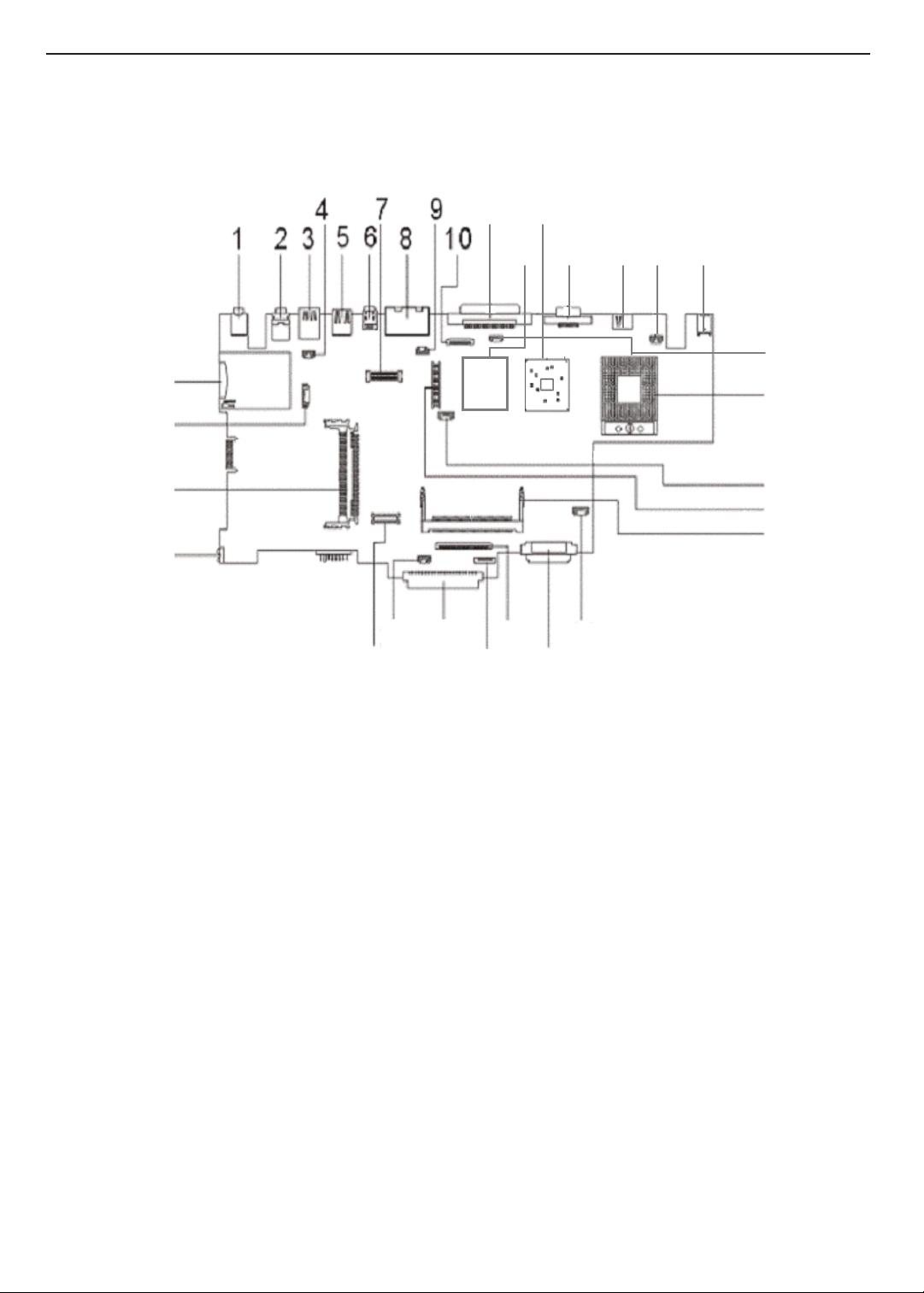
TECHNICAL SERVICE MANUAL Prestigio Nobile 157
Board Layout
Top View
111213
111213
14
33
33
32
32
31
31
14
15 16 17
15 16 17
18
18
19
19
20
20
21
21
30
30
26
26
25
25
2728
2728
29
29
1 Line-in/Microphone-in connector 18 Speaker cable connector
2 Line-out connector 19 CPU socket
3 USB port 20 RTC battery connector
4 Power button cable connector 21 Inverter cable connector
5 USB port 22 Mini-PCI connector
6 1394 connector 23 Fan connector
7 LCD coaxial cable connector 24 Optical drive connector
8 RJ45/RJ11 connectors 25 Keyboard cable connector
9 Modem ring cable connector 26 Keypad cable connector
10 Audio DJ connector 27 Hard diskette drive connector
11 Parallel port 28 Microphone connector
12 VGA chip 29 Modem connector
13 Intel Montara GM (GMCH) 30 FIR indicator
14 External monitor port 31 PCMCIA cardbus connector
15 TV-out connector 32 Launch key cable connector
16 Lid cover switch cable connector 33 SD/MS/MMC card reader socket
17 AC adapter connector
24
24
23
23
22
22
4
Page 12
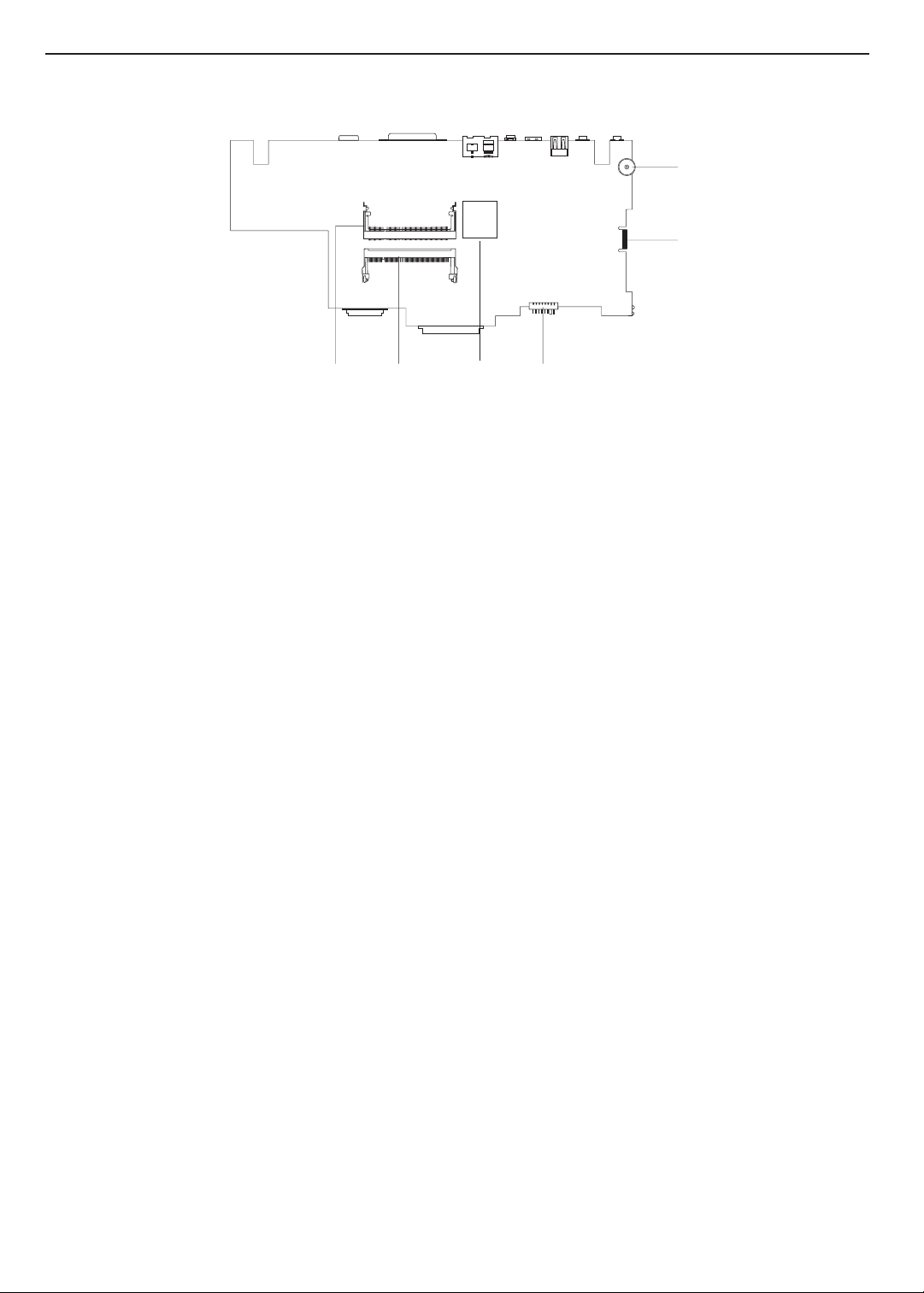
Bottom View
TECHNICAL SERVICE MANUALPrestigio Nobile 157
1
2
6
1 Volume adjuster 4 Intel ICH4-M
2 Golden finger for debug 5 Memory socket 2
3 Battery connector 6 Memory socket 1
5
4
3
5
Page 13
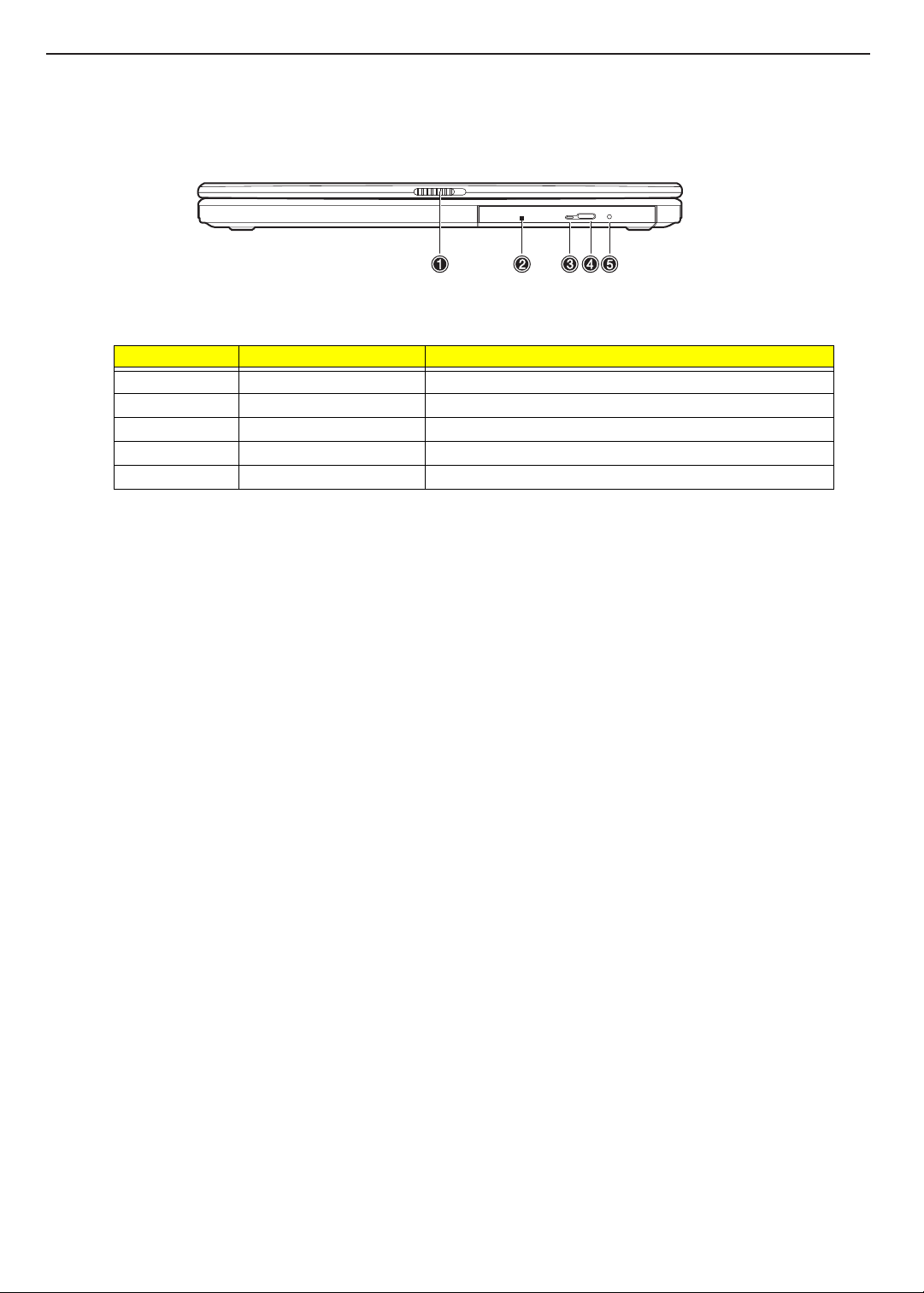
TECHNICAL SERVICE MANUAL Prestigio Nobile 157
Outlook View
Front View
Number Item Description
1 Display cover latch Press to unlatch the display cover
2 Optical drive Accepts a CD or DVD
3 LED indicator Lights up when the optical is active
4 Eject button Press to eject the drive tray
5 Emergency eject hole Insert a pin to eject the drive tray when power is off
6
Page 14
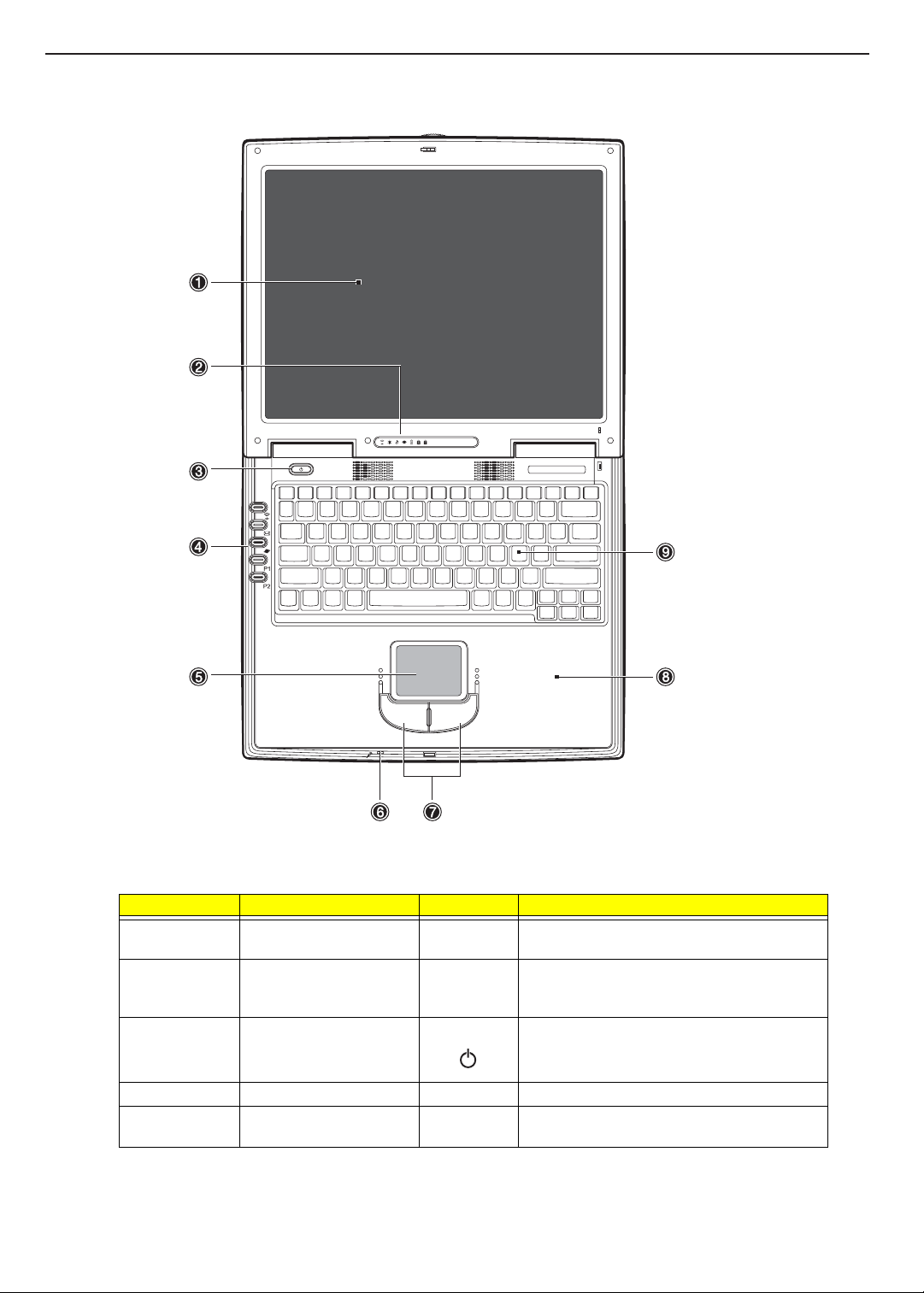
Top View
TECHNICAL SERVICE MANUALPrestigio Nobile 157
Number Item Icon Description
1 Display screen Also called LCD (liquid-crystal display), displays
computer output.
2 Status indicators LEDs (light-emitting diode) that turn on and off to
show the status of the computer, its functions and
components.
3 Power button Turns on the computer power.
4 Launch keys Buttons for launching frequently-used programs.
5 Touchpad Touch-sensitive pointing device which functions
like a computer mouse.
7
Page 15
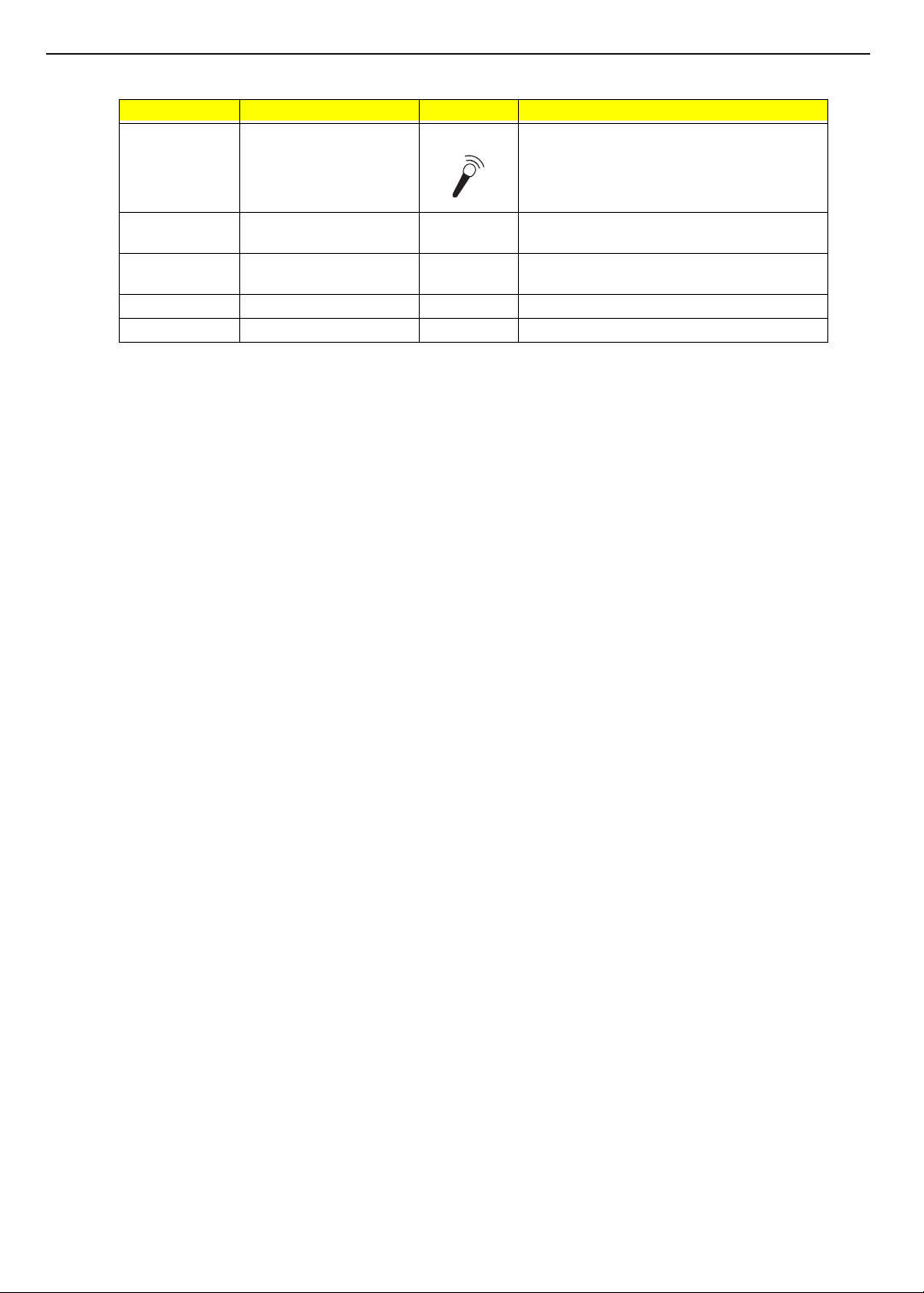
TECHNICAL SERVICE MANUAL Prestigio Nobile 157
Number Item Icon Description
6 Microphone Inputs sounds and voices into your computer.
7 Click buttons (left, right,
and center)
8 Palm rest Comfortable support area for your hands when
9 Keyboard Inputs data into your computer.
10 Speakers Outputs sound.
The left and right buttons function like the left and
right mouse buttons.
you use the computer.
8
Page 16
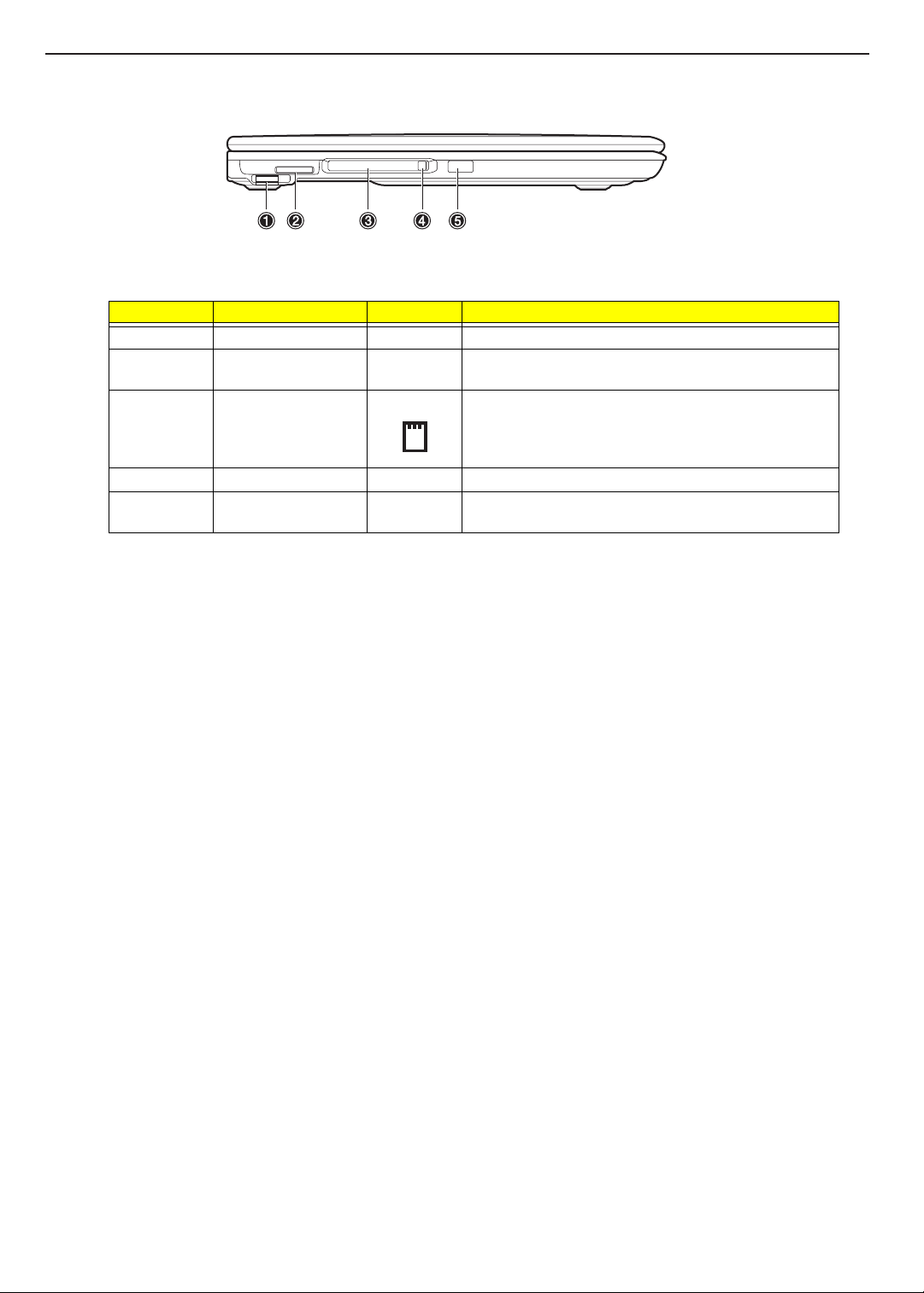
Left Panel
Number Item Icon Description
1 Volume control Adjusts the volume.
2 Memory Stick / Secure
3 PC card slot Accepts one Type II 16-bit PC card or 32-bit CardBus PC
4 PC card eject button Ejects the PC card from its slot.
5 Infrared port (option) Interfaces with infrared devices (e.g., infrared printer, IR-
Digital card slot (option)
TECHNICAL SERVICE MANUALPrestigio Nobile 157
Accepts a Memory Stick, Secure Digital (SD) or MultiMedia
Card (MMC) memory card.
card.
aware computer).
9
Page 17
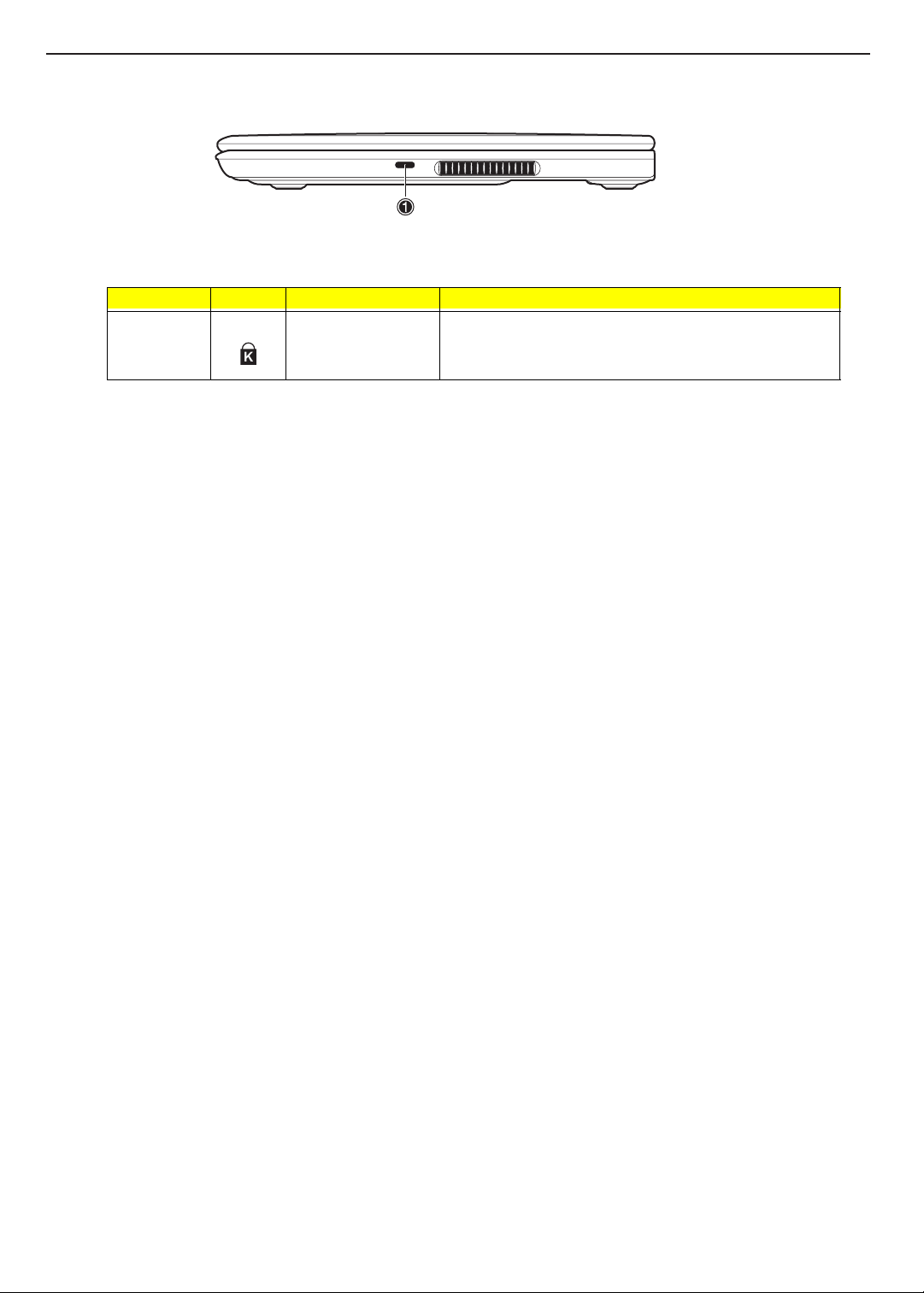
TECHNICAL SERVICE MANUAL Prestigio Nobile 157
Right Panel
Number Icon Item Description
1 Security keylock Connects to a Kensington-compatible computer security lock.
10
Page 18
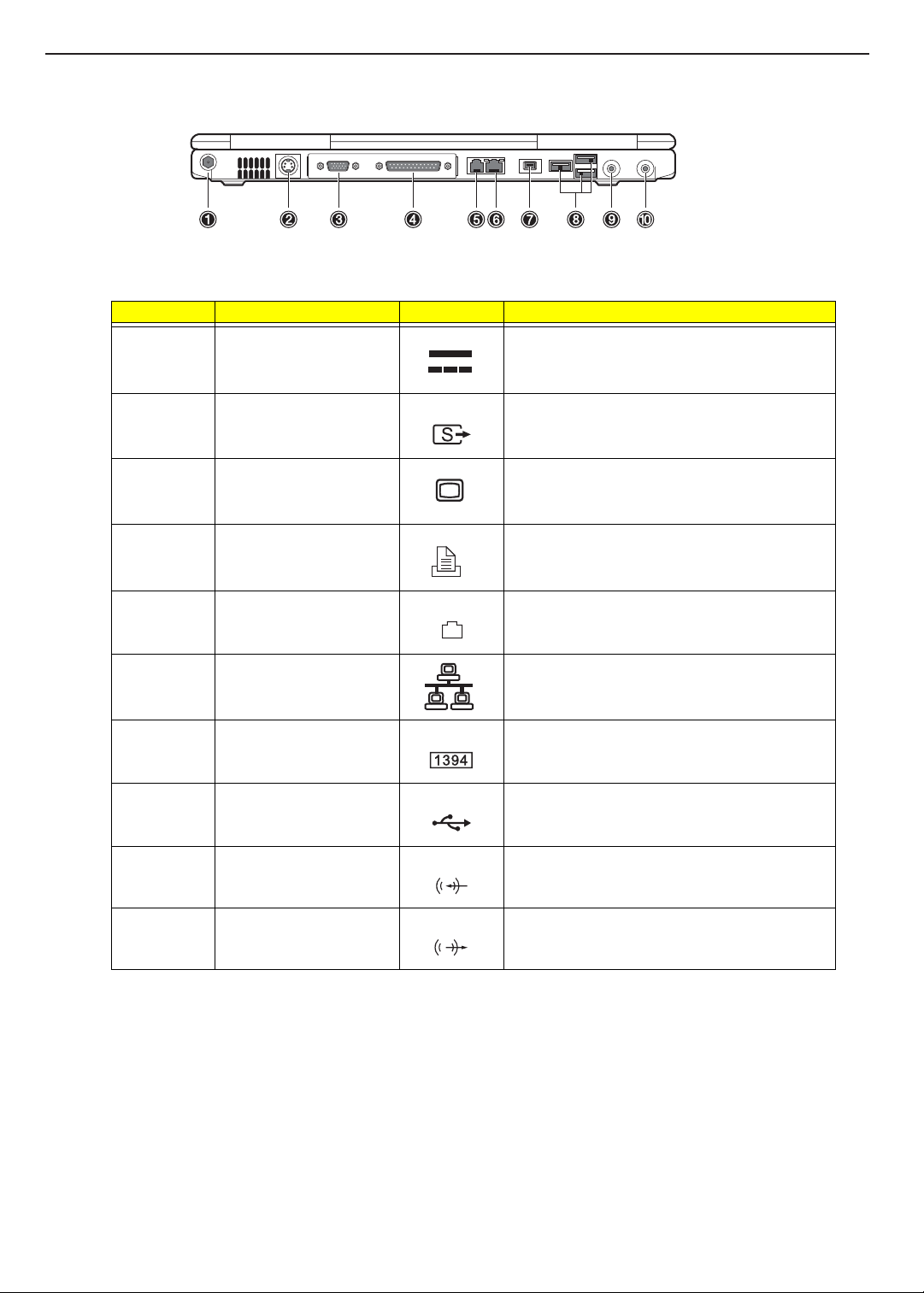
Rear Panel
Number Item Icon Description
1 DC-in jack Connects to an AC adapter.
2 S-video out port Connects to a television or display device with S-
TECHNICAL SERVICE MANUALPrestigio Nobile 157
video input.
3 External monitor port Connects to a display monitor (up to 2048x1536
4 Parallel port Connects to a parallel device (e.g., parallel printer).
5 Modem jack Connects a phone line (only for models with an
6 Network jack Connects to an Ethernet 10/100-based network.
7 IEEE 1394 port Connects to a IEEE 1394-compatible (4-pin) device
8 USB ports Connects to USB devices (e.g., USB digital camera).
9 Line-in jack Accepts audio line-in devices (e.g., audio CD player,
10 SPDIF line-out jack Connects to audio line-out devices (e.g., speakers,
resolution).
internal fax/data modem).
(e.g., digital video camera).
stereo walkman)
headphones); supports SPDIF connections.
11
Page 19
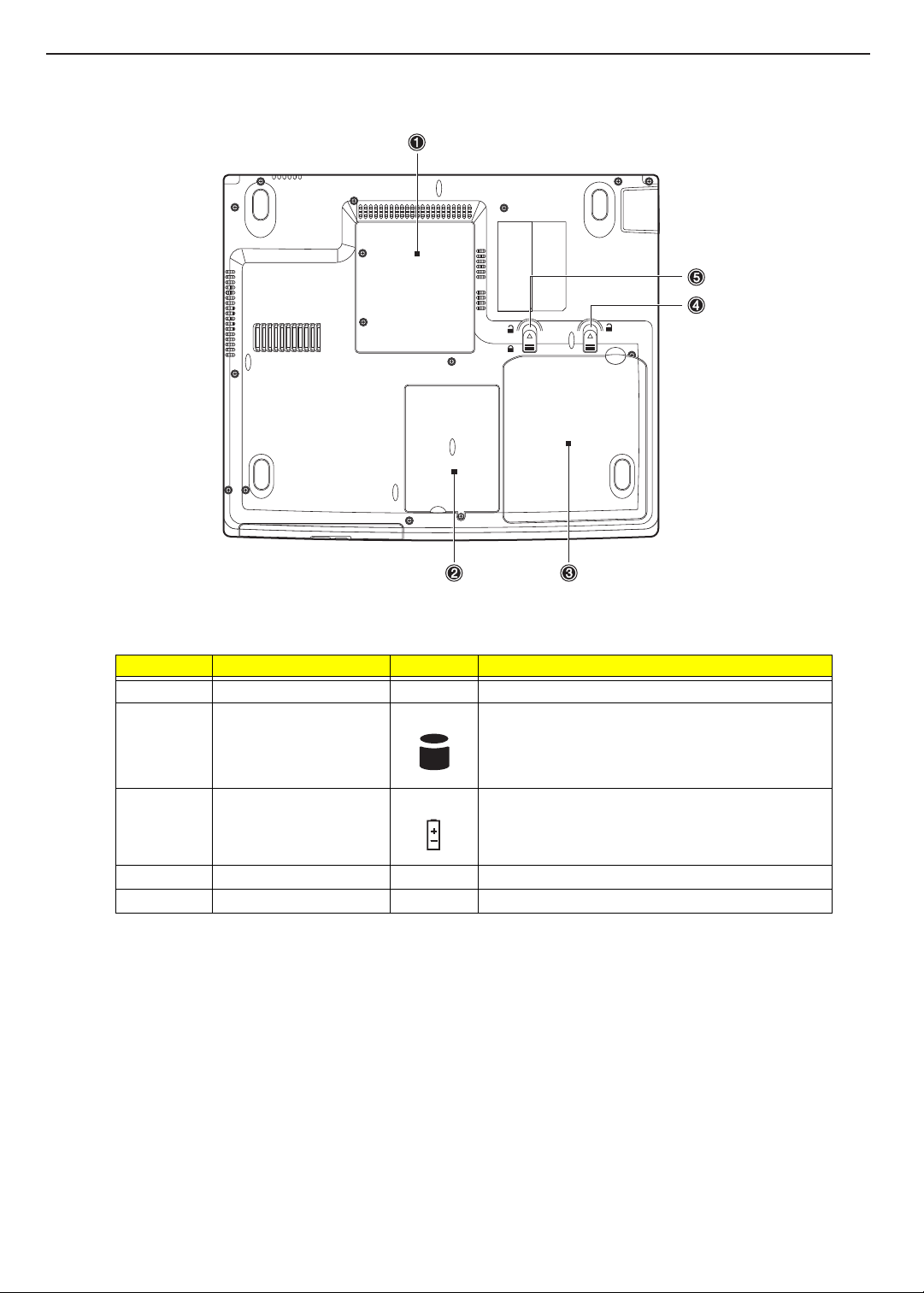
TECHNICAL SERVICE MANUAL Prestigio Nobile 157
Bottom Panel
Number Item Icon Description
1 Memory compartment Houses the computer’s main memory.
2 Hard disk bay Houses the computer’s hard disk.
3 Battery bay Houses the computer’s battery pack.
4 Battery release latch Unlatches the battery to remove it.
5 Battery lock Locks/unlocks the battery pack.
12
Page 20
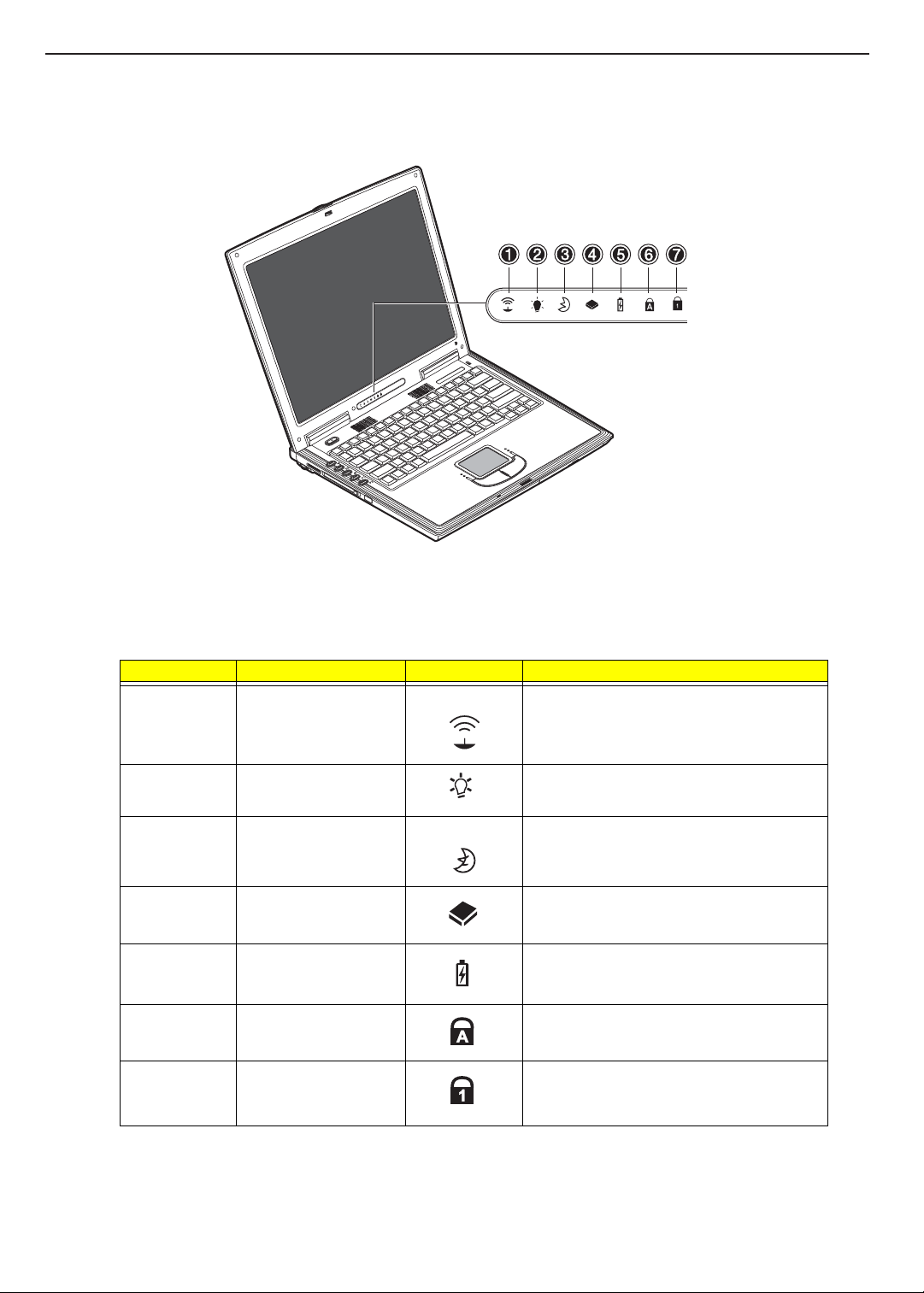
Indicators
The computer has seven easy-to-read status icons on the bottom of the display screen.
TECHNICAL SERVICE MANUALPrestigio Nobile 157
The Power and Standby indicators are visible even when you close the display cover so you can see the staus
of the computer while the cover is closed.
Number Function Icon Description
1 Wireless Communication Lights when the Wireless LAN capability
2 Power Lights when the computer is on.
3 Sleep Blinks when computer enters Hibernation mode.
4 Media Activity Lights when the hard disk or Media drive is
5 Battery Charge Lights when the battery is being charged.
6 Caps Lock Lights when Caps Lock is activated.
(optional) is enabled.
Blinks when a battery-low condition occurs.
active.
7 Num Lock
(Fn+F11)
Lights when Num Lock is activated.
13
Page 21
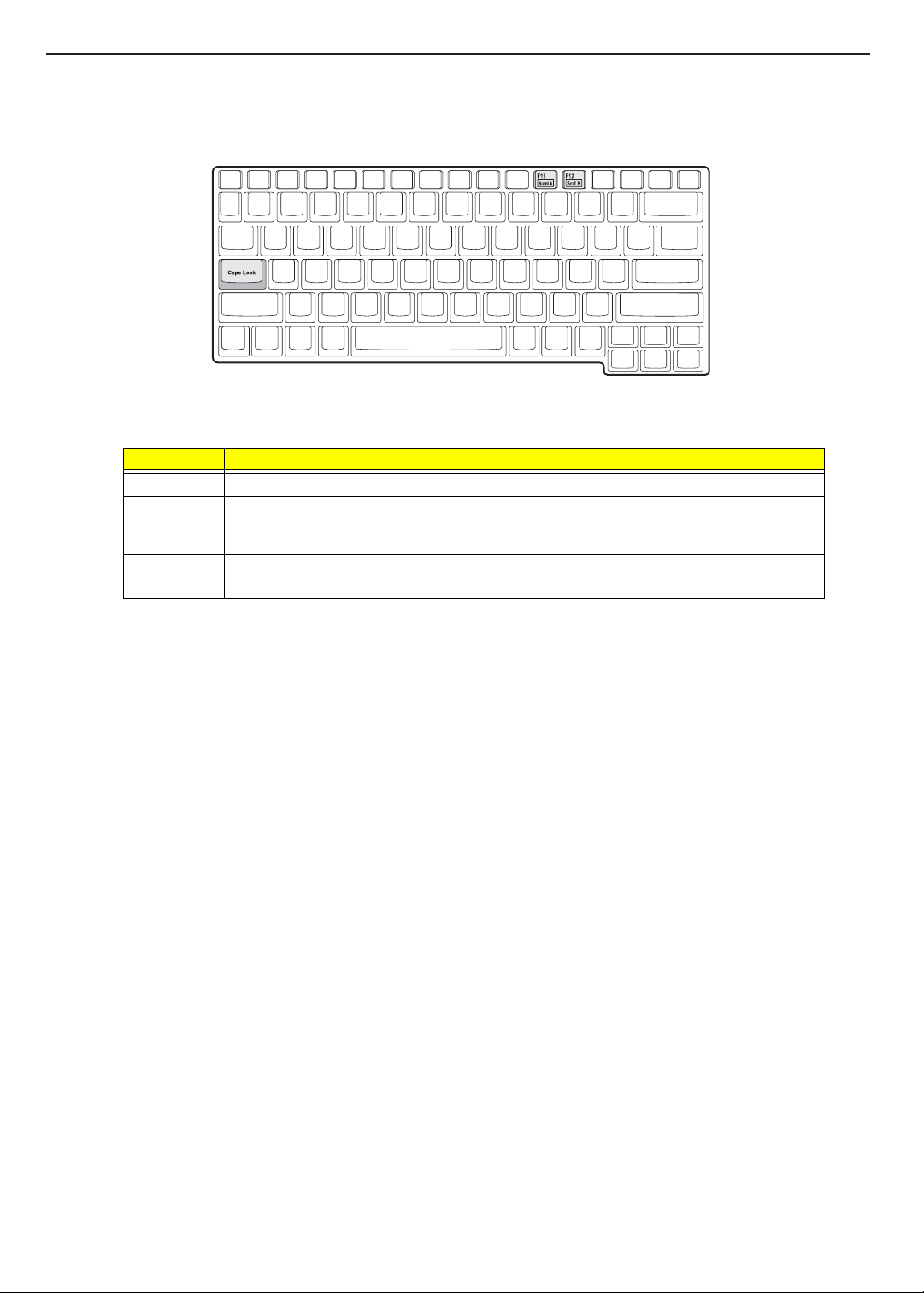
TECHNICAL SERVICE MANUAL Prestigio Nobile 157
Lock Keys
The keyboard has three lock keys which you can toggle on and off.
Lock Key Description
Caps Lock When Caps Lock is on, all alphabetic characters typed are in uppercase.
Num Lock
(Fn-F11)
Scroll Lock
(Fn-F12)
When Num Lock is on, the embedded keypad is in numeric mode. The keys function as a
calculator (complete with the arithmetic operators +, -, *, and /). Use this mode when you need to
do a lot of numeric data entry. A better solution would be to connect an external keypad.
When Scroll Lock is on, the screen moves one line up or down when you press the up or down
arrow keys respectively. Scroll Lock does not work with some applications.
14
Page 22
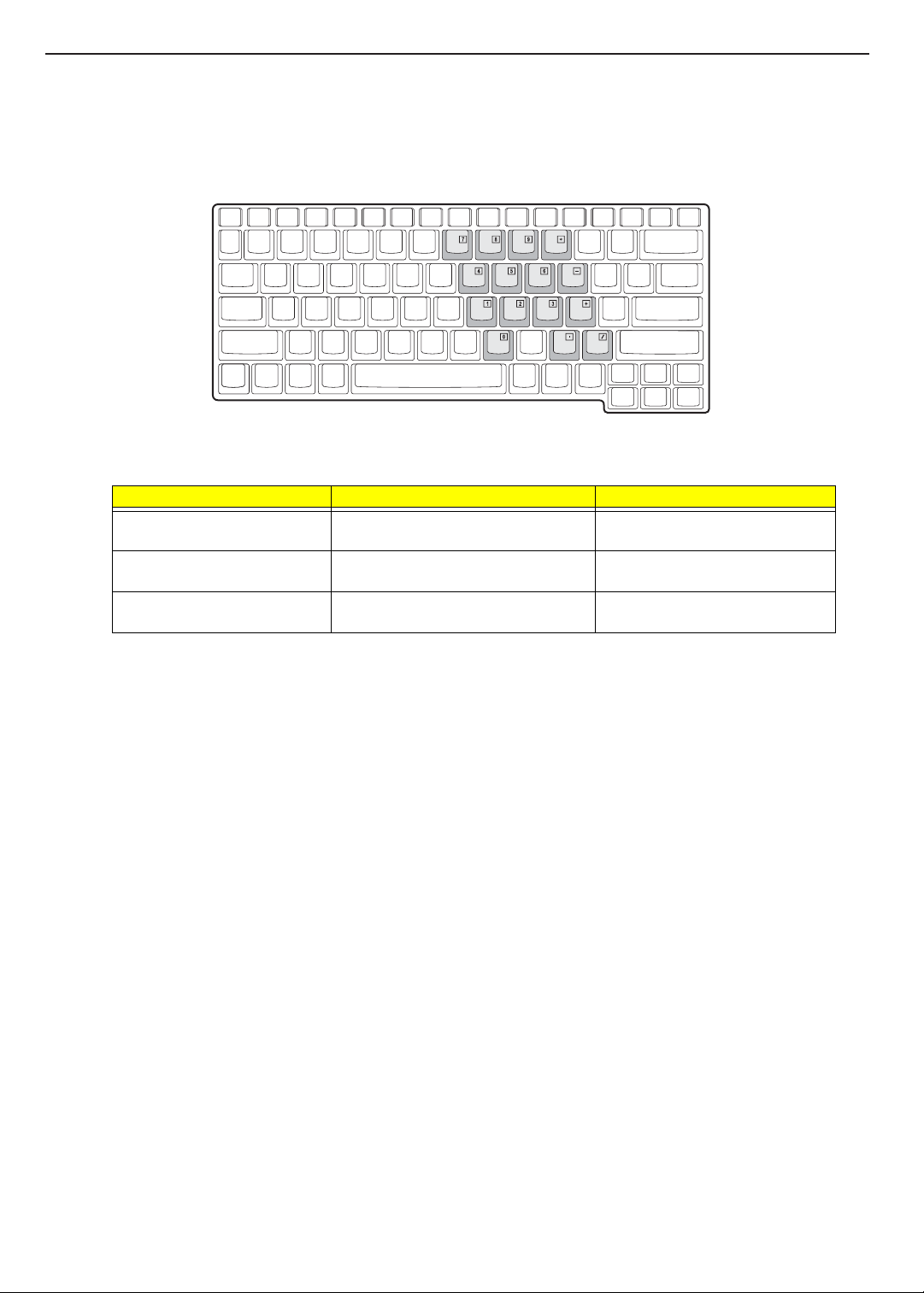
TECHNICAL SERVICE MANUALPrestigio Nobile 157
Embedded Numeric Keypad
The embedded numeric keypad functions like a desktop numeric keypad. It is indicated by small characters
located on the upper right corner of the key caps. To simplify the keyboard legend, cursor-control key symbols
are not printed on the keys.
Desired Access Num Lock On Num Lock Off
Number keys on embedded
keypad
Cursor-control keys on embedded
keypad
Main keyboard keys Hold Fn while typing letters on embedded
Type numbers in a normal manner.
Hold Shift while using cursor-control keys. Hold Fn while using cursor-control
keys.
Type the letters in a normal manner.
keypad.
NOTE: If an external keyboard or keypad is connected to the computer, the
shifts from the internal keyboard to the external keyboard or keypad.
Num Lock feature automatically
15
Page 23
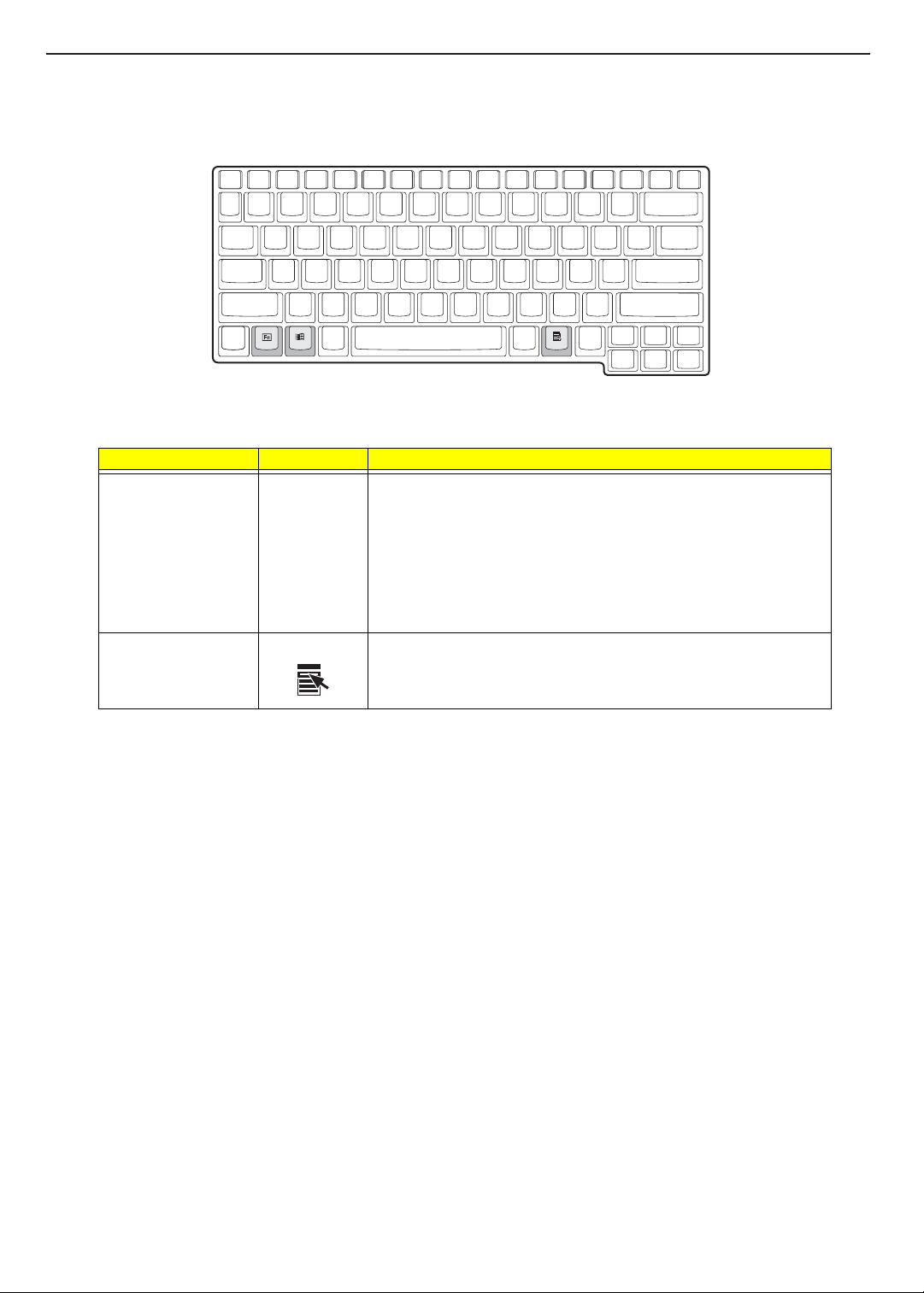
TECHNICAL SERVICE MANUAL Prestigio Nobile 157
Windows Keys
The keyboard has two keys that perform Windows-specific functions.
Key Icon Description
Windows logo key Start button. Combinations with this key perform shortcut functions. Below
Application key Opens the application’s context menu (same as a right-click).
are a few examples:
Windows + Tab (Activates next task bar button)
Windows + E (Explores My Computer)
Windows + F (Finds Document)
Windows + M (Minimizes All)
Shift + Windows + M (Undoes Minimize All)
Windows + R (Displays the Run...dialog box)
16
Page 24
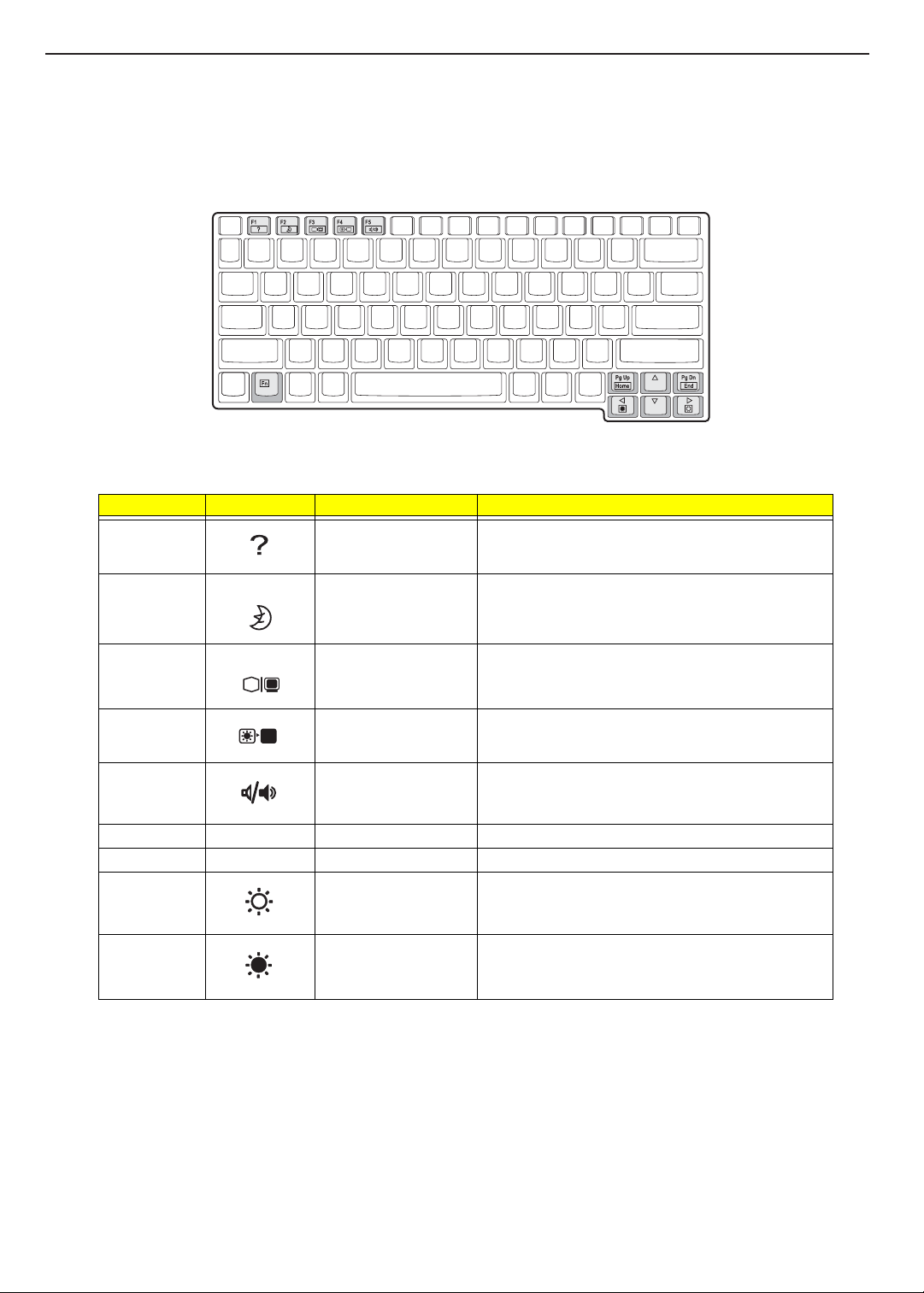
TECHNICAL SERVICE MANUALPrestigio Nobile 157
Hot Keys
The computer employs hot keys or key combinations to access most of the computer’s controls like screen
contrast and brightness, volume output and the BIOS Utility.
To activate hot keys, press and hold the Fn key before pressing the other key in the hot key combination.
Hot Key Icon Function Description
Fn-
l
Hot key help Displays a list of the hotkeys and their functions.
Fn-
m
n
Fn-
o
Fn-
Fn-
p
Fn-PgUP Home Functions as the “Home” key.
Fn-PgDn End Functions as the “End” key.
Fn-
x
Fn-
z
Sleep Puts the computer in Sleep mode, which can be defined
via the advanced section of the Power Management
Properties in the Windows Control Panel.
Display toggle Switches display output between the display screen,
external monitor (if connected) and both the display
screen and external monitor.
Screen blank Turns the display screen backlight off to save power.
Press any key to return.
Speaker on/off Turns the speakers on and off; mutes the sound.
Brightness up Increases the screen brightness.
Brightness down Decreases the screen brightness.
17
Page 25
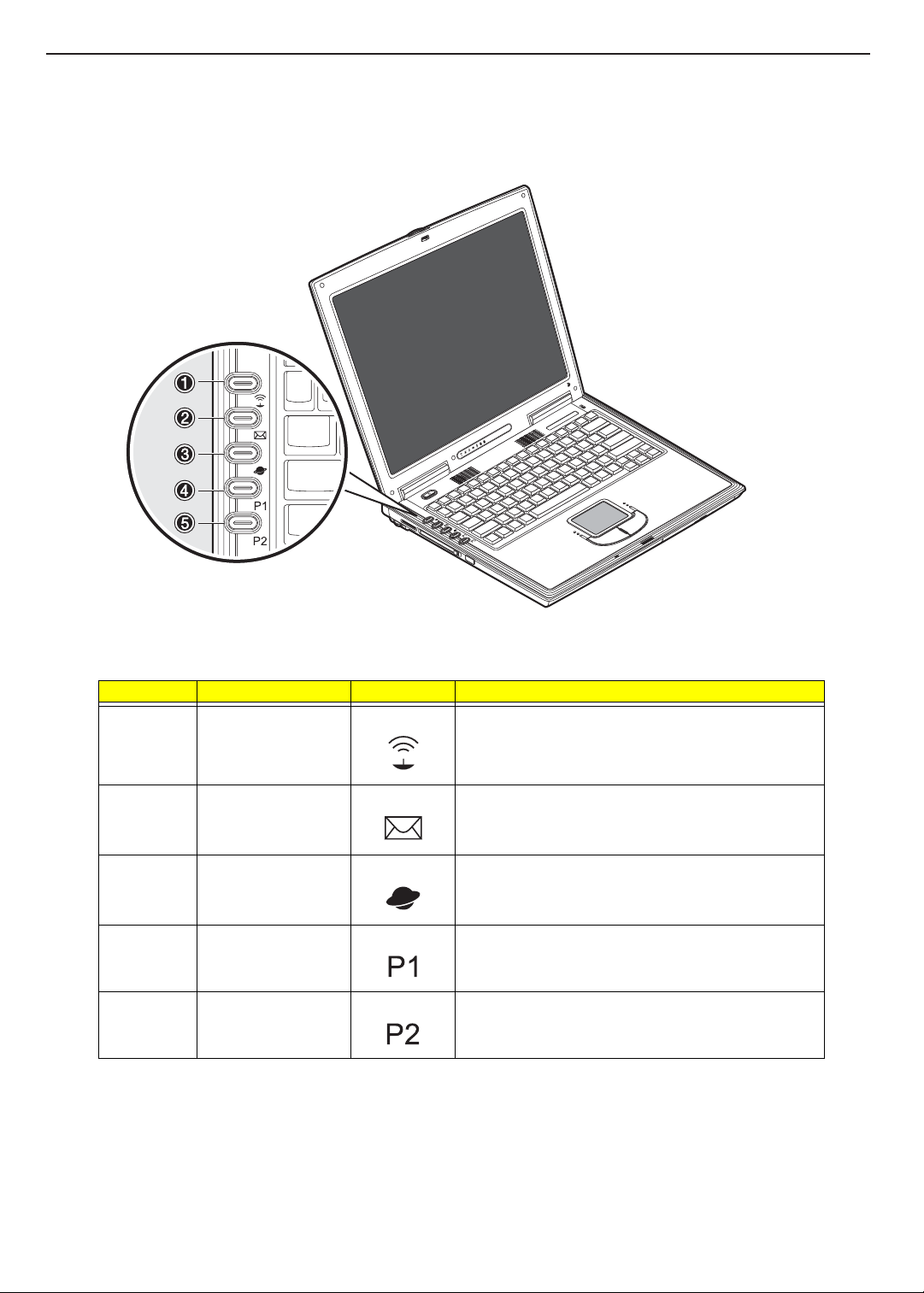
TECHNICAL SERVICE MANUAL Prestigio Nobile 157
Launch Keys
Located on the left of the keyboard are five buttons. These buttons are called launch keys. They are
designated as Wireless Communication, E-mail, Internet Browser, P1 and P2 buttons.
Number Function Icon Description
1 Wireless
communication
2 E-mail The mail button is used to launch the E-mail application.
3 Internet browser By default, is used to launch your Internet browser.
4 P1 This button is user-programmable.
5 P2 This button is user-programmable.
This button is used to enable or disable the wireless LAN
(optional) function.
18
Page 26
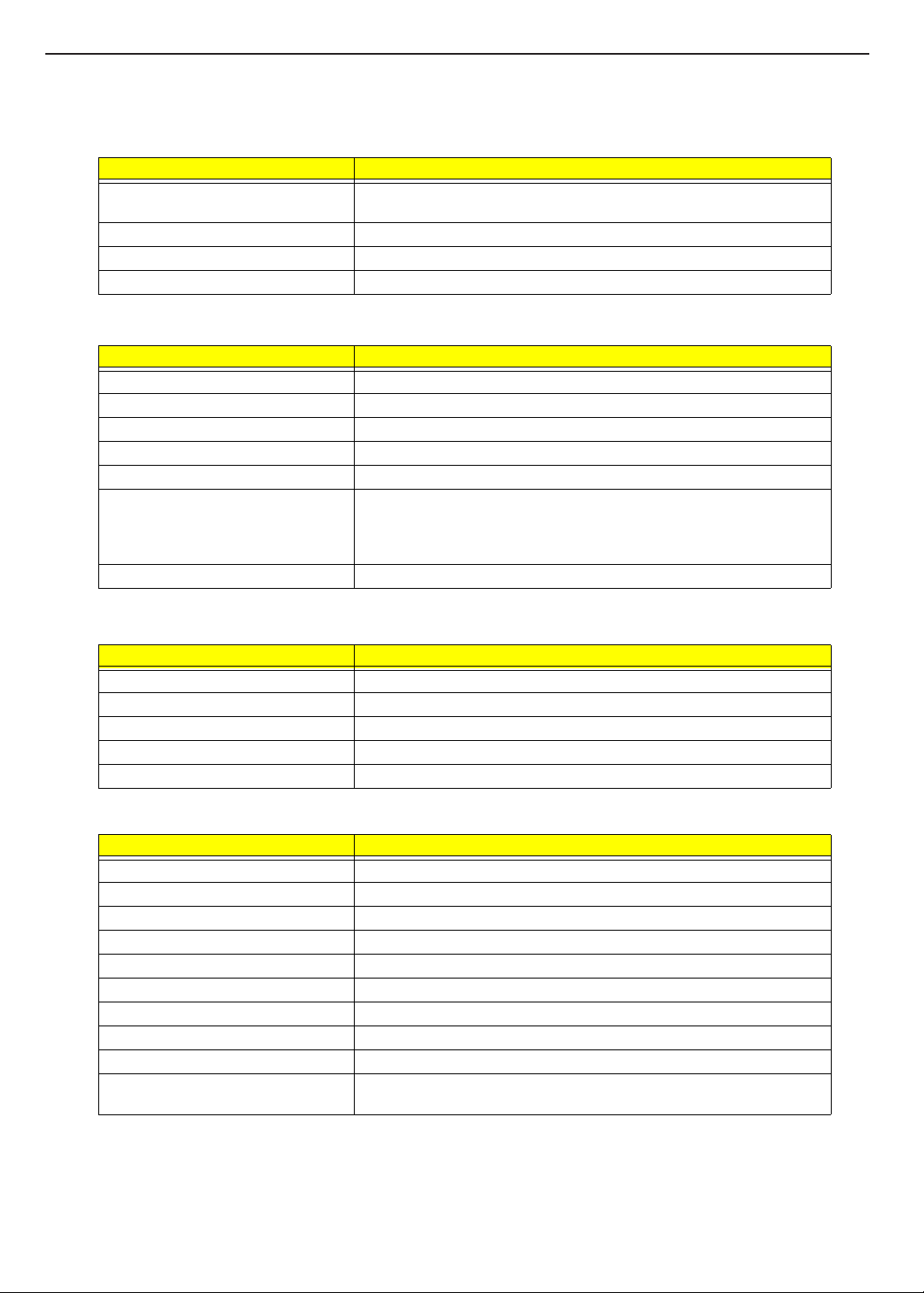
TECHNICAL SERVICE MANUALPrestigio Nobile 157
Hardware Specifications and Configurations
Processor
Item Specification
CPU type Intel Mobile Pentium M 1.3GHz - 1.8GHz processor with 512KB L2 on-die
Cache
CPU package Micro-FCPGA package
CPU core voltage 1.3V
CPU I/O voltage 1.2V
BIOS
Item Specification
BIOS vendor Phoenix
BIOS Version R01
BIOS ROM type Flash ROM
BIOS ROM size 256KB or 512KB
BIOS package 32-pin TSOP
Supported protocols ACPI 1.0b, APM 1.2, PC Card 95-3.0, SM BIOS 2.3, ECP/IEEE 1394 1.7 &
1.9, IrDA, PCI 2.2, PnP 1.0a, DMI 2.0, PS/2 keyboard and mouse, USB,
VESA VGA BIOS, DDC-2B, CD-ROM bootable, Windows keyboard
Microsoft Simple Boot Flag
BIOS password control Not available
Second Level Cache
Item Specification
Cache controller Built-in CPU
Cache size 512KB
1st level cache control Always enabled
2st level cache control Always enabled
Cache scheme control Fixed in write-back
System Memory
Item Specification
Memory controller Built-in Intel Montara GM
Onboard memory size 0MB
DIMM socket number 2 sockets (2 banks)
Supports memory size per socket 256/512MB
Supports maximum memory size 1024MB
Supports DIMM type Synchronous DDR
Supports DIMM Speed 266/333 MHz
Supports DIMM voltage 2.5V
Supports DIMM package 200-pin soDIMM
Memory module combinations You can install memory modules in any combinations as long as they
match the above specifications.
19
Page 27
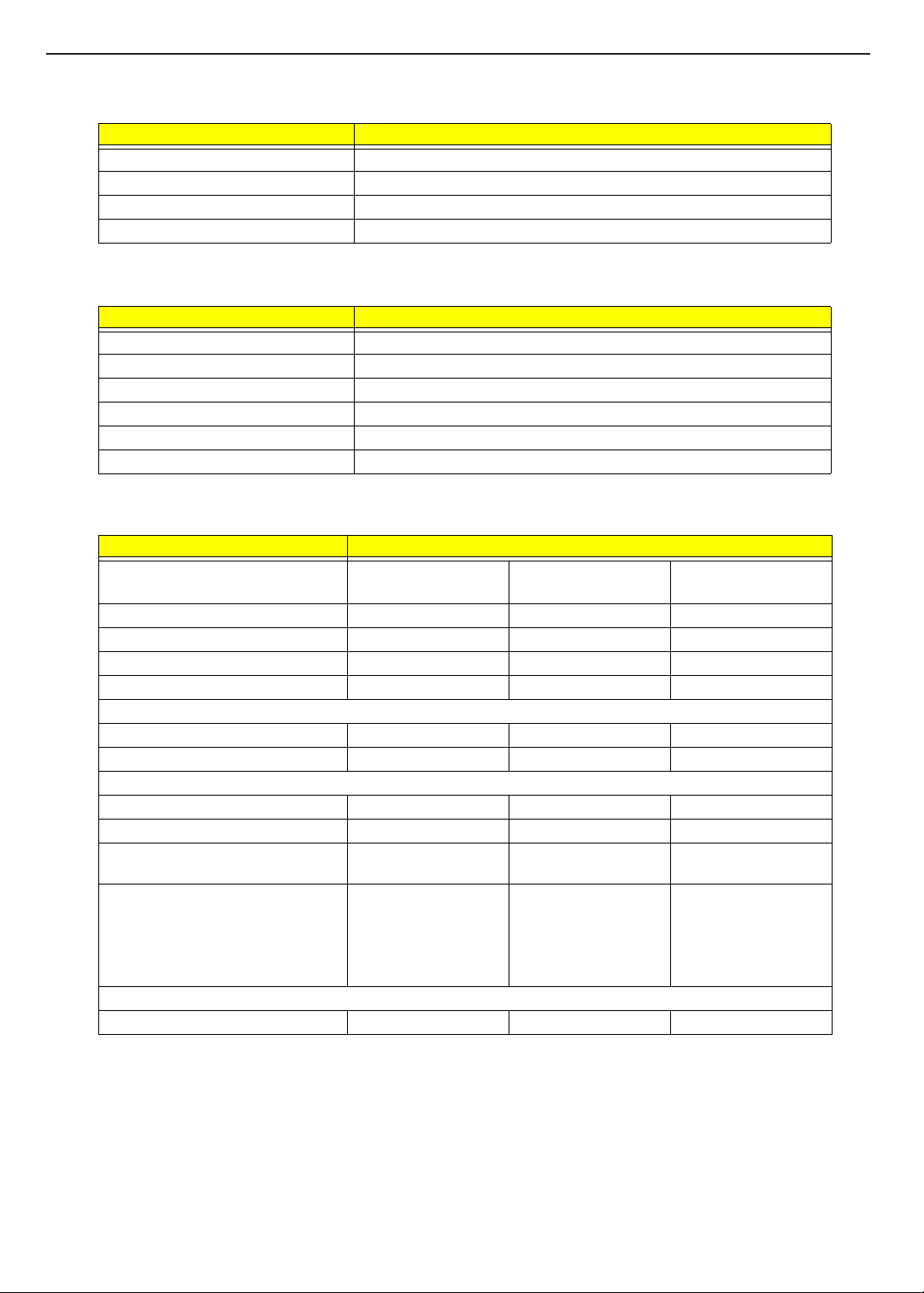
TECHNICAL SERVICE MANUAL Prestigio Nobile 157
LAN Interface
Item Specification
Chipset Boardcom 4401/5705MA3
Supports LAN protocol 10/100 Mbps or Giga LAN
LAN connector type RJ45
LAN connector location Rear side
Modem Interface
Item Specification
Chipset Ambit MDC module with Lucent modem controller
Fax modem data baud rate (bps) 14.4K
Data modem data baud rate (bps) 56K
Supports modem protocol V.90 MDC
Modem connector type RJ11
Modem connector location Rear side
Hard Disk Drive Interface
Item Specification
Vendor & Model Name HGST
IC25N020ATMR04
Capacity (MB) 20G 40G 60G
Bytes per sector 512 512 512
Data heads 2 2 3
Recording zone 16 16 16
Drive Format
Disks 1 1 2
Spindle speed (RPM) 4200 RPM 4200 RPM 4200 RPM
Performance Specifications
Buffer size 2048KB 2048KB 2048KB
Interface ATA-5 (IDE) ATA-5 (IDE) ATA-5 (IDE)
Max. media transfer rate (disk-buffer,
Mbytes/s)
Data transfer rate (host~buffer,
Mbytes/s)
DC Power Requirements
Voltage tolerance 5V(DC) +/- 5% 5V(DC) +/- 5% 5V(DC) +/- 5%
19.4 ~ 37.1 19.4 ~ 37.1 19.4 ~ 37.1
16.6 MB/Sec.
(PIO Mode 4/Multiword
DMA Mode 2)
100 MB/Sec.
(Ultra DMA Mode 5)
HGST
IC25N040ATMR04
16.6 MB/Sec.
(PIO Mode 4/Multiword
DMA Mode 2)
100 MB/Sec.
(Ultra DMA Mode 5)
HGST
IC25N060ATMR04
16.6 MB/Sec.
(PIO Mode 4/Multiword
DMA Mode 2)
100 MB/Sec.
(Ultra DMA Mode 5)
20
Page 28
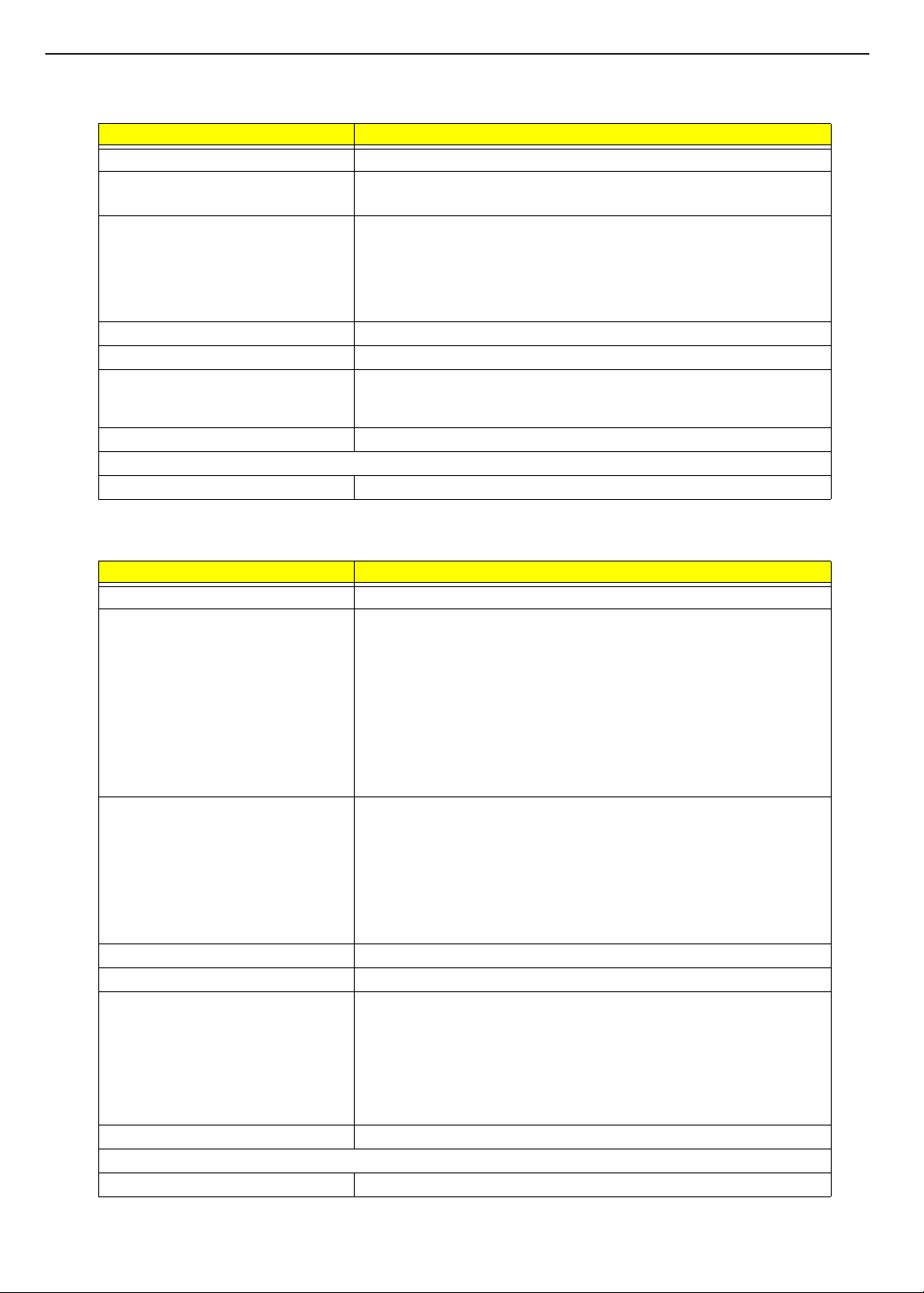
TECHNICAL SERVICE MANUALPrestigio Nobile 157
DVD-ROM Interface
Item Specification
Vendor & model name QSI SDR-083
Rotational speed CD-ROM read: 5,000 rpm
DVD-ROM read: 5,000 rpm
Transfer rate (KB/sec.) Sustained:
DVD-ROM inside:
Min.: 4.6Mbytes/sec.
CD-ROM inside:
Min.: 1.575Mbytes/sec.
Data Buffer Capacity 256 KBytes
Interface IDE/ATAPI
Applicable disc format CD-DA, CD ROM Mode-1, CD-ROM/XA Mode-2 Form-1 and Form-2, CD-I
Loading mechanism Soft eject (with emergency eject hole)
Power Requirement
Input Voltage 5V(DC) +/- 5%
Ready, Video-CD (MPEG-1), Karaoke CD, Photo-CD, Enhanced CD, CD
extra, I-Trax CD, UDF, and CD-TEXT.
DVD + RW Interface
Item Specification
Vendor & model name QSI SBW242
Rational speed Read:
DVD-5 (single layer): 4,700 rpm (3.5X ~ 8.5X CAV) typical
DVD-9 (dual layer): 3,200 rpm (2.3X ~ 5.5X CAV) typical
CD: 4,800 rpm (10.5X ~ 24X CAV) typical
Write:
CD-R: 24X/20X/16X/12X/8X Zone CLV (15X in average)
8X True CLV, 4X True CLV
CD-RW: 4X True CLV
High Speed CD-RW: 10X True CLV, 4X True CLV
Transfer rate (KB/sec.) Sustained:
DVD-ROM inside:
Min.: 4.495Mbytes/sec.
Typical: 4.732Mbytes/sec.
CD-ROM inside:
Min.: 1.5Mbytes/sec.
Typical: 1.575Mbytes/sec.
Data Buffer Capacity 2MB
Interface IDE/ATAPI
Applicable disc format DVD-ROM (DVD-5, DVD-9, DVD-10, DVD-18), DVD-R, DVD-RW, DVD+RW,
Loading mechanism Soft eject (with emergency eject hole)
Power Requirement
Input Voltage 5V(DC) +/- 5%
DVD-RAM (optional)
CD (Read): CD-DA, CD-ROM Mode-1, CD-ROM/XA Mode-2 Form-1 and
Mode-2 Form-2, CD-i Ready, Video-CD (MPEG-1), Karaoke CD, Photo-CD,
Enhanced CD, CD Plus, CD Extra, i-trax CD, CD-Text, CD-R, and CD-RW
CD(Write): CD-DA, CD-ROM Mode-1, CD-ROM/XA Mode-2 Form-1 and
Mode-2 Form-2, CD-i, Video-CD, CD-Text
21
Page 29

TECHNICAL SERVICE MANUAL Prestigio Nobile 157
Audio Interface
Item Specification
Audio Controller Cirrus Logic CS4299-XQ
Audio onboard or optional Built-in
Mono or Stereo Stereo
Resolution 18 bit stereo Digital to analog converter
18 bit stereo Analog to Digital converter
Compatibility Microsoft PC98/PC99, AC97 2.1
Mixed sound source Line-in, CD, Video, AUX
Voice channel 8/16-bit, mono/stereo
Sampling rate 44.1 KHz
Internal microphone Yes
Internal speaker / Quantity Yes
Supports PnP DMA channel Not available
Supports PnP IRQ IRQ10
Video Interface
Item Specification
Chip vendor and model name Intel MCH - Odem 855PM+
Chip voltage Core/2.5V
Supports ZV (Zoomed Video) port No
Graph interface 4X AGP (Accelerated Graphics Port) bus
Maximum resolution (LCD) 15.0” TFT XGA, 1024x768 high color
Maximum resolution (CRT) 1024x768x16M colors
Memory/2.5V
15.0” TFT SXGA+, 1400x1500 high color
Video Memory
Item Specification
Fixed or upgradeable Fixed
Video memory size 64MB
Video Resolutions Mode
Resolution
640x480 Yes Yes Yes Yes
720x480 Yes Yes Yes Yes
800x600 Yes Yes Yes Yes
848x480 Yes Yes Yes Yes
1024x768
(Maximum for:
15.0” TFT XGA,
External CRT)
1152x864 Yes Yes Yes Yes
1280x1024 Yes Yes Yes Yes
8 bits
(256 colors)
YesYesYesYes
16 bits
(High color)
24 bits
(True color)
22
32 bits
(True color)
Page 30
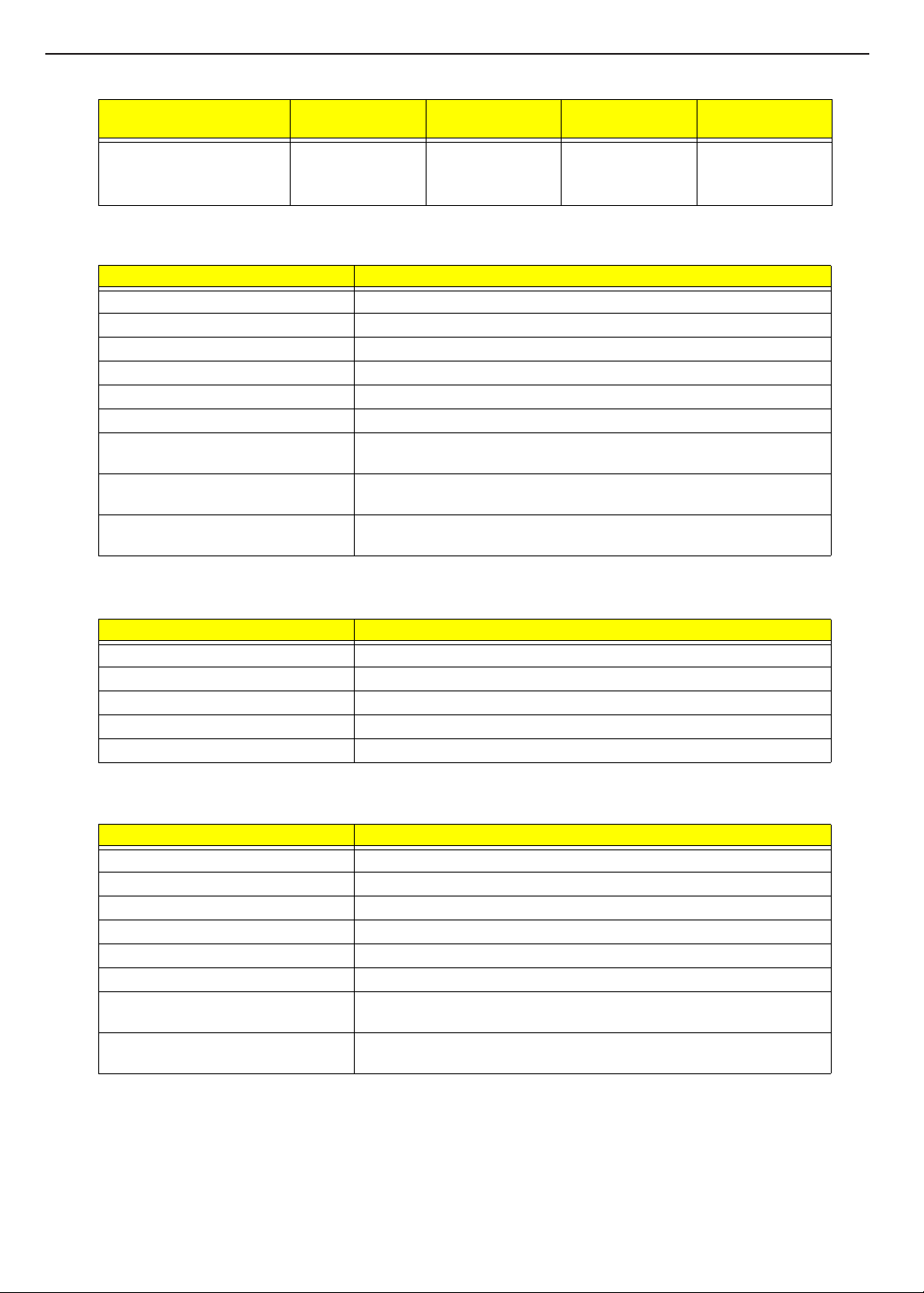
Video Resolutions Mode
TECHNICAL SERVICE MANUALPrestigio Nobile 157
Resolution
1400x1050
(Maximum for:
15.0” TFT SXGA+)
8 bits
(256 colors)
YesYesYesYes
16 bits
(High color)
Parallel Port
Item Specification
Parallel port controller NS SIO PC87392
Number of parallel port 1
Location Rear side
Connector type 25-pin D-type connector, in female type
Parallel port function control Enable/Disable by BIOS Setup
Supports ECP/EPP Yes (set by BIOS setup)
Optional ECP DMA channel
(in BIOS Setup)
Optional parallel port I/O address
(in BIOS Setup)
Optional parallel port IRQ
(in BIOS Setup)
DMA channel 3 and 1
378, 278
IRQ7, IRQ5
USB Port
24 bits
(True color)
32 bits
(True color)
Item Specification
USB Compliancy Level 1.1, 2.0
OHCI USB 1.1, 2.0
Number of USB port 3
Location Rear side
Serial port function control Enable/Disable by BIOS Setup
IrDA Port
Item Specification
IrDA FIR port controller NS SIO PC87392
Number of IrDA FIR port 1
Location Left side
IrDA FIR port function control Enable/disable by BIOS Setup
IrDA FIR port (in BIOS Setup) 2F8, 3F8, 3E8, 2E8
IrDA FIR port IRQ (in BIOS Setup) IRQ3, IRQ4
ECP DMA channel
(in BIOS Setup)
Optional IrDA FIR port DRQ (in BIOS
Setup)
DMA channel 1 and 3
Not available
23
Page 31

TECHNICAL SERVICE MANUAL Prestigio Nobile 157
PCMCIA Port
Item Specification
PCMCIA controller Ricoh R5C593
Supports card type Type-II
Number of slots One Type-II
Access location Left side
Supports ZV (Zoomed Video) port No ZV support
Supports 32 bit CardBus Yes (IRQ11)
System Board Major Chips
Item Controller
System core logic Intel 855PM (Odem)
Intel ICH4-M
Super I/O controller NS PC87392
Audio controller Cirrus 4299-XQ
Video controller Intel MCH - Odem 855PM+
Hard disk drive controller Intel ICH4-M
Keyboard controller Mitsubishi M38859
RTC Intel ICH4-M
Keyboard
Item Specification
Keyboard controller Mitsubishi M38859
Keyboard vendor & model name Darfon
Total number of keypads 84/85/88 international language key
Windows 95 keys Yes
Internal & external keyboard work
simultaneously
Yes
Battery
Item Specification
Vendor & model name Sanyo BTP-52EW
Battery Type Li-Ion
Pack capacity 4400 mAH
Cell voltage V/cell
Number of battery cell 8
Package configuration 4 cells in series, 2 in parallel
Package voltage 14.8 V
24
Page 32

TECHNICAL SERVICE MANUALPrestigio Nobile 157
DC-AC LCD Inverter
Item Specification
Vendor & model name Ambit T62I194.06
Sumida TWS-458-017
Input voltage (V) Ambit 8.5 (min.) - 21 (max.)
Sumida - 12 (typ.) -
Input current (mA) Ambit - - 1 (max.)
Sumida 310(min.) 360(typ.) 410(max.)
Output voltage (Vrms,
no load)
Output voltage
frequency (kHz)
Output Current/Lamp Iout(Min) 0mA 0.6mA 1.2mA Vadj=0V
NOTE: DC-AC inverter is used to generate very high AC voltage, then support to LCD CCFT backlight user,
and is also responsible for the control of LCD brightness. Avoid touching the DC-AC inverter area while
the system unit is turned on.
NOTE: There is an EEPROM in the inverter, which stores its supported LCD type and ID code. If you replace
a new inverter or replace the LCD with a different brand, use Inverter ID utility to update the ID
information.
Ambit - 600 (typ.) -
Sumida 1600(min.) - -
Ambit 40 (min.) - 70 (max.)
Sumida 50(min.) 54(typ.) 58(max.)
Iout(Max) 5.5mA 6.0mA 6.5mA Vadj=3V
LCD
Item Specification
Vendor & model name HITACHI
TX38D81VC1CAB
Mechanical Specifications
LCD display area (diagonal, inch) 15 15 15
Display technology TFT TFT TFT
Resolution XGA
(1024x768)
Supports colors 262K 262K 262K
Optical Specification
Brightness control Keyboard hotkey Keyboard hotkey Keyboard hotkey
Contrast control No No No
Electrical Specification
Supply voltage for LCD display (V) 3.3 3.3 3.3
CMO
N150X3-L05
XGA
(1024x768)
AU Optronics
B150PG01
SXGA
(1400x1050)
25
Page 33

TECHNICAL SERVICE MANUAL Prestigio Nobile 157
AC Adapter
Item Specification
Vendor & model name LiteOn ADPT 70W 3P PA-1700-02AC REV.B
Input Requirements
Maximum input current (A, @90Vac,
full load)
Nominal frequency (Hz) 47 - 63
Frequency variation range (Hz) 47 - 63
Nominal voltages (Vrms) 90 - 270
Inrush current The maximum inrush current will be less than 50A and 100A when the
Efficiency It should provide an efficiency of 85% minimum, when measured at
Output Ratings (CV mode)
DC output voltage +19.0V~21.5V
Noise + Ripple 300mvp-pmax (20MHz bandwidth)
Load 0 A (min.) 3.42 A (max.)
Output Ratings (CC mode)
DC output voltage +12V ~ +19V
Constant output 4.5 ± 0.3 A
Dynamic Output Characteristics
Turn-on delay time 3 sec. (@100Vac)
Hold up time 6 ms min. (@100 Vac input, full load)
Over Voltage Protection (OVP) 25 V
Short circuit protection Output can be shorted without damage (no broken, no smoke)
Electrostatic discharge (ESD) 15kV (at air discharge)
Dielectric Withstand Voltage
Primary to secondary 1500 Vac (or 2121 Vdc), 10 mA for 1 second
Leakage current 0.25 mA max. (@ 254 Vac, 60Hz)
Regulatory Requirements Internal filter meets:
1.5 A @ 90Vac
0.9 A @ 180Vac
adapter is connected to 100Vac(50Hz) and 240Vac(60Hz) respectively.
maximum load under 240V(60Hz).
8kV (at contact discharge)
1. FCC class B requirements. (USA)
2. VDE 243/1991 class B requirements. (German)
3. CISPR 22 Class B requirements. (Scandinavia)
4. VCCI class II requirements. (Japan)
26
Page 34

Power Management
Power Saving Mode Phenomenon
Standby Mode
Waiting time specified by the System
Standby value or the operating system
elapses without any system activity.
Or
When the computer is about to enter
Hibernation mode (e.g., during a battery-low
condition), but the Hibernation file is invalid
or not present.
Hibernation Mode
When customized functions for power
management are set to Hibernation and the
corresponding action is taken.
Display Standby Mode
Keyboard, built-in touchpad, and an external
PS/2 pointing device are idle for a specified
period.
Hard Disk Standby Mode
Hard disk is idle within a specified period of
time.
TECHNICAL SERVICE MANUALPrestigio Nobile 157
T The Sleep indicator lights up
T All power shuts off
T The display shuts off
T Hard disk drive is in standby mode.
(spindle turned-off)
Environmental Requirements
Item Specification
Temperature
Operating
Non-operating
Non-operating
Humidity
Operating 20% to 80% RH, non-condensing
Non-operating 20% to 80% RH, non-condensing (unpacked)
Non-operating 20% to 90% RH, non-condensing (storage package)
Vibration
Operating (unpacked) 5~250Hz: 0.5Grms
Non-operating (unpacked) 2-200Hz: 0.5Grms
Non-operating (packed) 2-200Hz: 1.146Grms
+5~+35
°C
-10~+65 °C
-20~+65
°C (storage package)
27
Page 35

TECHNICAL SERVICE MANUAL Prestigio Nobile 157
Mechanical Specification
Item Specification
Dimensions 326 (W) x 270 (D) x 29.8 (H) mm for 15.0” TFT
Weight 5.73 lbs for 15.0” TFT model
I/O Ports One Type II/I CardBus socket, One RJ-11 modem port, One RJ-45 LAN port, One
Drive Bays One
Material Housing: MCS-050
Indicators Wireless Communication, Power LED, Sleep LED, Media Activity, Battery Charge,
Switch Power
Memory Address Map
Memory Address Size Function
F0000-FFFFFh 64KB System BIOS
E0000-EFFFFh 64KB Extended BIOS
D0000-DFFFFh 64KB I/O ROM
C0000-CCBFFh 51KB VGA BIOS
A0000-BFFFFh 128KB Video memory
00000-09FFFFh 640KB Conventional memory
DC-in jack (AC adapter), One FIR port (option), One ECP/EPP compliant parallel
port, One external monitor port, One S-Video out port, Three USB ports, One
audio line-out jack, One microphone-in jack, One 1394 port, One key lock.
Panel : Plastic
Caps Lock, Num Lock
I/O Address Map
I/O Address Function
00000000-00000CF7 PCI bus
00000000-0000001F Direct memory access controller
00000020-00000021 Programmable interrupt controller
00000024-00000025 Programmable interrupt controller
00000028-00000029 Programmable interrupt controller
0000002C-0000002D Programmable interrupt controller
0000002E-0000002F Motherboard resources
00000030-00000031 Programmable interrupt controller
00000034-00000035 Programmable interrupt controller
00000038-00000039 Programmable interrupt controller
0000003C-0000003D Programmable interrupt controller
00000040-00000043 System timer
00000050-00000053 System timer
00000060-00000060 Standard 101/102-key or Microsoft natural PS/2 keyboard
00000061-00000061 Motherboard resources
00000062-00000062 Microsoft ACPI-compliant Embedded controller
00000063-00000063 Motherboard resources
00000064-00000064 Standard 101/102-key or Microsoft natural PS/2 keyboard
00000065-00000065 Motherboard resources
00000066-00000066 Microsoft ACPI-compliant embedded controller
00000067-00000067 Motherboard resources
28
Page 36

TECHNICAL SERVICE MANUALPrestigio Nobile 157
I/O Address Map
I/O Address Function
00000070-00000077 System CMOS/real time clock
00000080-00000080 Motherboard resources
00000081-0000008F Direct memory access controller
00000090-00000091 Direct memory access controller
00000092-00000092 Motherboard resources
00000093-0000009F Direct memory access controller
000000A0-000000A1 Programmable interrupt controller
000000A4-000000A5 Programmable interrupt controller
000000A8-000000A9 Programmable interrupt controller
000000AC-000000AD Programmable interrupt controller
000000B0-000000B1 Programmable interrupt controller
000000B2-000000B3 Programmable interrupt controller
000000B4-000000B5 Programmable interrupt controller
000000B8-000000B9 Programmable interrupt controller
000000BC-000000BD Programmable interrupt controller
000000C0-000000DF Direct memory access controller
000000F0-000000F0 Numeric data processor
00000170-00000177 Secondary IDE channel
000001F0-000001F7 Primary IDE channel
00000274-00000277 ISAPNP read data port
00000279-00000279 ISAPNP read data port
000002F8-000002FF IrDA fast infrared port
00000376-00000376 Secondary IDE channel
00000378-0000037F Printer port (LPT1)
000003B0-000003BB Intel(R) 82852/82855 GM/GME graphics controller
000003C0-000003DF Intel(R) 82852/82855 GM/GME graphics controller
000003E0-000003E1 Generic CardBus Controller
000003F6-000003F6 Primary IDE channel
000004D0-000004D1 Programmable interrupt controller
00000600-0000060F Motherboard resources
00000700-0000070F Motherboard resources
00000800-0000080F Motherboard resources
00000820-00000827 Winbond secure digital storage (SD/MMC) device driver
00000840-00000847 Winbond memory stick storage (MS) device driver
00000A79-00000A79 ISAPNP read data port
00000D00-0000FFFF PCI bus
00001000-0000107F Motherboard resources
00001180-000011BF Motherboard resources
00001800-00001807 Intel(R) 82852/82855 GM/GME Graphics Controller
00001810-0000181F Intel(R) 82801DBM Ultra ATA storage controller-24CA
00001820-0000183F Intel(R) 82801DB/DBM USB universal host controller-24C2
00001840-0000185F Intel(R) 82801DB/DBM USB universal host controller-24C4
00001860-0000187F Intel(R) 82801DB/DBM USB universal host controller-24C7
00001880-0000189F Intel(R) 82801DB/DBM SMBus controller-24C3
000018C0-000018FF Crystal WDM AC’97 driver for ICH4
29
Page 37

TECHNICAL SERVICE MANUAL Prestigio Nobile 157
I/O Address Map
I/O Address Function
00001C00-00001CFF Crystal WDM AC’97 driver for ICH4
00002000-0000207F Agere systems AC’97 modem
00002400-000024FF Agere systems AC’97 modem
0000FE00-0000FEFF Generic CardBus controller
0000FF00-0000FFFF Generic CardBus controller
IRQ Assignment Map
Interrupt Channel Function
IRQ0 System timer
IRQ1 Keyboard
IRQ2 Cascade
IRQ3 IrDA fast infrared port #2
IRQ4 Reserved for PCMCIA R2 card
IRQ5 Winbond memory stick storage (MS) device driver
IRQ6 Winbond secure digital storage (SD/MMC) device driver
IRQ7 LPT (Parallel port)
IRQ8 System CMOS/real time clock
IRQ9 Microsoft ACPI-compliant system
IRQ10 SMBus (PIRQB#), Audio (PIRQB#), Modem (PIRQB#), LAN (PIRQE#),
CardBus (PIRQF#), IEEE1394 (PIRQF#), MiniPCI (PIRQG#)
IRQ11 USB1.1 (PIRQA#, PIRQC#, PIRQD#), VGA (PIRQA#), USB2.0 (PIRQH#)
IRQ12 PS/2 port touchpad
IRQ13 Math processor
IRQ14 Primary IDE channel
IRQ15 Secondary IDE channel
DMA Channel Assignment
DMA Channel Function
DRQ0 Reserved
DRQ1 Reserved
DRQ2 Reserved
DRQ3 IrDA FIR
DRQ4 DMA controller
DRQ5 Reserved
DRQ6 Reserved
DRQ7 Reserved
30
Page 38

TECHNICAL SERVICE MANUALPrestigio Nobile 157
System Utilities
BIOS Setup Utility
The BIOS Setup Utility is a hardware configuration program built into your computer’s BIOS (Basic Input/
Output System).
Your computer is already properly configured and optimized, and you do not need to run this utility. However, if
you encounter configuration problems, you may need to run Setup. Please also refer to Chapter 4
Troubleshooting when problem arises.
To activate the BIOS Utility, press m during POST
PhoenixBIOS Setup Utility
Inform ation M ain Advanc ed Sec urity Boo t Exit
CPU Type
CPU Speed
System Mem o ry
Extended Memory
HDD1 Serial Number
System BIOS Version
VGA BIOS Version
KBC Version
Serial Number
Product Name
Manufacture Name
UUID Number
Intel Pentium 4 Mobile CPU 2.00GHz
2000MHz
640KB
129024KB
xxxxxxxxxxx
R01-A0x
x.xxx.xxx.xxx
05.03.02
xxxxxxxxxxxxxxxxx
D2U
W istron
xxxxxxxx-xxxx-xxxx-xxxx-xxxxxxxxxxxx
Chapter 2
F1 He lp ÏÐ Se lect Item F5/F6 Change Values F9 Setup Defaults
Esc
Ex it ÍÎ Se lect M enu
Enter
Selec t ¾ Sub-Menu
F10
Save and Exit
Navigating the BIOS Utility
There are six menu options: System Information, Main System Settings, Advanced, System Security, Boot
Options and Exit Setup.
To enter a menu, highlight the item using the
Within a menu, navigate through the BIOS Utility by following these instructions:
T Press the w / y keys to move between the parameters.
T Press the z / xkeys to change the value of a parameter.
T Press the | key while you are in any of the menu options to return to the main menu.
NOTE: You can change the value of a parameter if it is enclosed in square brackets. Navigation keys are
shown at the bottom of the screen.
w / y keys, then press e.
31
Page 39

TECHNICAL SERVICE MANUAL Prestigio Nobile 157
System Information
The System Information screen displays a summary of your computer hardware information.
PhoenixBIOS Setup Utility
Inform ation
CPU Type
CPU Speed
System M e m ory
Extended Memory
HDD1 Serial Number
System BIOS Version
VGA BIOS Version
KBC Version
Serial Num b er
Product Nam e
Manufacture Nam e
UUID N u m be r
M ain A d vanced S e curity B o o t Exit
Inte l Pentium 4 Mobile CPU 2.00GHz
2000MHz
640KB
129024KB
xxxxxxxxxxx
R01-A0x
x.xxx.xxx.xxx
05.03.02
xxxxxxxxxxxxxxxxx
D2U
W istron
xxxxxxxx-xxxx-xxxx-xxxx-xxxxxxxxxxxx
F1 Help ÏÐ Sele ct Item F5/F6 Change Values F9 Setup Defaults
Esc
Exit
ÍÎ
Select Menu
Enter
Sele ct ¾ Sub-Menu
F10
Save and Exit
The items in this screen are important and vital information about your computer. If you experience computer
problems and need to contact technical support, this data helps our service personnel know more about your
computer.
NOTE: The screen above is a sample and may not reflect the actual data on your computer. “X” may refer to a
series of numbers and/or characters.
The following table describes the information in this screen.
Parameter Description
CPU Type Display the type of CPU
CPU Speed Display the speed of CPU
System Memory Display the current system memory.
Extended Memory Display the current extended memory
HDD1 Serial Number Display the primary master HDD serial number. If no primary master HDD,
show ‘None’.
System BIOS Version The current system BIOS version
VGA BIOS Version The current VGA BIOS version. It is got from VGA BIOS AX=5F01.
KBC Version The current KBC version.
Serial Number Display the serial number of the computer. (32 characters)
Product Name Display the Product Name. (15 characters)
Manufacturer Name Display the manufacturer Name (15 characters)
UUID Number Display the universally unique identifier of your computer. (16 Byte Hex
digital)
32
Page 40

Main System Settings
The Main System Settings screen allows you to set the system date and time.
PhoenixBIOS Setup Utility
Information
System Time:
System Date:
Boot Display
Screen Expansion
QuickBoot Mode
Boottime Diagnostic Screen
Boot on LAN
Hotkey Beep
Auto Dim
F12 Multi-Boot
F1
Help ÏÐ Select Item
Esc
Exit
ÍÎ
Select Menu
Advanced Security Boot Exit
Main
[xx:xx:xx]
[xx/xx/xxxx]
[Auto]
[Enabled]
[Enabled]
[Disabled]
[Disabled]
[Enabled]
[Enabled]
[Enabled]
F5/F6
Change Values F9 Setup Defaults
Enter
Select ¾ Sub-Menu
TECHNICAL SERVICE MANUALPrestigio Nobile 157
Item Specific Help
<Tab>, <Shift-Tab>, or
<Enter> selects field.
F10
Save and Exit
The following table describes the parameters in this screen.
Parameter Description Options
System Time Sets the system time
Format: HH:MM:SS (Hour: Minute: Second)
Help: <Tab>,<Shft-Tab>, or <Enter> selects field.
System Date Sets the system date.
Format: MM/DD/YYYY (Month/Day/Year)
Help: <Tab>, <Shift>, or <Enter> selects field.
Boot Display Set the display output device on boot up.
When set to Auto, the computer automatically
determines the display device. If an external
display device (e.g., monitor) is connected, it
becomes the boot display.
When set to Both, the computer outputs to LCD
and the external display, if one is connected.
Screen Expansion Expand the display screen on boot up . Enabled
QuickBoot Mode Allow the system to skip certain tests while
booting. This will decrease the time needed to
boot the system.
Boot-time Diagnostic Screen Display logo screen during boot. Enable to show
the Boot-time Diagnostic screen on boot up.
Boot on LAN When set to enabled, system will boot on LAN.
Notice: Need to restart system for enabling Booton-LAN function.
Auto
Both
Disabled
Enabled
Disabled
Disabled
Enabled
Disabled
Enabled
33
Page 41

TECHNICAL SERVICE MANUAL Prestigio Nobile 157
Parameter Description Options
Hotkey Beep Enable or disable hotkey beep. Enabled
Disabled
Auto Dim The system will support an automatic dim in of
the LCD backlight when the AC power is NOT
available (running on battery power).
F12 Multi-Boot Users could choose if to display ‘Fn-F12 for multi-
boot’ message during post
Enabled
Disabled
Enabled
Disabled
34
Page 42

TECHNICAL SERVICE MANUALPrestigio Nobile 157
Advanced Information
The Advanced Information screen contains parameter values that define how your computer behaves on
system startup.
PhoenixBIOS Setup Utility
Information M ain Advanced Security Bo ot Ex it
AC Powered
Battery Powered
¾ Primary Master
¾ Secondary Master
I/O Device Configuration
¾
USB Host Controller
USB BIOS Legacy Support
AC97 Audio Device
AC97 Modem Device
[Max Perform ance]
[Automatic]
[xxxxxxxxx]
[None]
[Enabled]
[Enabled]
[Enabled]
[Enabled]
[Enabled]
Item Specific H elp
F1
He lp ÏÐ S elect Item
Esc
Ex it ÍÎ Se lec t M enu
F5/F6
Change Values F9 Setup D efaults
Enter
Select ¾ Sub-Menu
F10
The following table describes the parameters in this screen. Settings in boldface are the default and suggested
parameter settings.
Sa ve an d Ex it
Parameter Description Options
AC Powered Set Max Performance to make CPU in high
speed.
Set Batt Optimized to make CPU in low speed.
Set Max Batt to make CPU in high speed, if
powerd by AC, before Applet takes control of
CPU state.
Set Automatic to make CPU in high speed, if
powered by AC, otherwise in low speed.
Battery Powered Set Max Performance to make CPU in high
speed.
Set Batt Optimized to make CPU in low speed.
Set Max Batt to make CPU in high speed, if
powerd by AC, before Applet takes control of
CPU state.
Set Automatic to make CPU in high speed, if
powered by AC, otherwise in low speed.
Primary Master Show IDE Primary Master device status. User
can enter submenu to set some detail
functions.
Secondary Master Show IDE Secondary Master device status.
User can enter submenu to set some detail
functions.
I/O Device Configuration Enter submenu to set onboard device
configuration.
Help: Peripheral Configuration
USB Host Controller Set Enabled or Disabled USB Host Controller. Enabled
Max Performance
Batt Optimized
Max Batt
Automatic
Automatic
Max Performance
Batt Optimized
Max Batt
Disabled
35
Page 43

TECHNICAL SERVICE MANUAL Prestigio Nobile 157
Parameter Description Options
USB BIOS Legacy Support Set Enabled or Disabled USB BIOS Legacy
Support.
AC97 Audio Device Set Enabled or Disabled AC97 Audio Device. Enabled
AC97 Modem Device Set Enabled or Disabled AC97 Modem Device. Enabled
Enabled
Disabled
Disabled
Disabled
36
Page 44

TECHNICAL SERVICE MANUALPrestigio Nobile 157
Primary Master
The Primary Master sub-menu contains parameters related to the primary hard disk.
CAUTION: The parameters in this screen are for the advanced users only. Typically, you do not need to
change the values in this screen. The default setting of Auto optimizes all the settings for your hard
disk.
PhoenixBIOS Setup Utility
Advanced
IDE Primary Master [TOSHIBA MK2018GAP-(PM)]
Item Specific Help
Type: [Auto]
LBA Format
Total Sectors: 39070080
Maximum Capacity: 20004MB
Multi-Sector Transfers: [16 Sectors]
LBA Mode Control: [Enabled]
32 Bit I/O: [Disabled]
Transfer Mode: [Fast PIO 4]
Ultra DMA Mode: [Mode 5]
SMART Monitoring: Disabled
F1
Help ÏÐ Select Item
Esc
Exit
ÍÎ
Select Menu
Parameter Description Options
Type The setting of detail functions stands on type
F5/F6
Change Values F9 Setup Defaults
Enter
Select ? Sub-Menu
Help: Auto = Autotype Hard-Disk drive installed
here.
User = You enter parameters of hard-disk drive
installed at this connection.
Other ATAPI = another ATAPI device is installed
here.
IDE Removable = another IDE removable device is
installed here.
CD-ROM = a CD-ROM drive is installed here.
ATAPI Removable = another ATAPI removable
device is installed here.
None = no device is installed here.
Auto = Autotype Hard-Disk
drive installed here.
F10
Save and Exit
Auto
User
Other ATAPI
IDE Removable
CD-ROM
ATAPI Removable
None
37
Page 45

TECHNICAL SERVICE MANUAL Prestigio Nobile 157
Parameter Description Options
Multi-Sector Transfers Specify the number of sectors per block for multiple
sector transfers.
LBA Mode Control Enabling LBA causes Logical Block Adddressing to
be used in place of Cylinders, Heads and Sectors.
32 Bit I/O The setting of 32 bit IDE data transfers . Disabled
Transfer Mode Select the method for moving data to/from the drive.
Autotype the drive to select the optimum transfer
mode.
Ultra DMA Mode Selects the Ultra DMA mode used for moving data
to/from the drive. Autotype the drive to select the
optimum transfer mode.
16 Sectors
Disabled
8 Sectors
4 Sectors
2 Sectors
Enabled
Disabled
Enabled
EPIO 4/DMA 2
Standard
FPIO 3/DMA 1
Fast PIO 4
Fast PIO 3
Fast PIO 2
Fast PIO 1
Disabled
Mode 5
Mode 4
Mode 3
Mode 2
Mode 1
Mode 0
38
Page 46

TECHNICAL SERVICE MANUALPrestigio Nobile 157
Secondary Master
The Secondary Master sub-menu contains parameters related to the Media bay drive.
CAUTION: The parameters in this screen are for the advanced users only. Typically, you do not need to
change the values in this screen. The default setting of Auto optimizes all the settings for your Media
bay drive.
PhoenixBIOS Setup Utility
Advanced
IDE Primary Slave [MATSHITACD-RW CW-8121-(PS)]
Item Specific Help
Type: [Auto]
Multi-Sector Transfers: [Disabled]
LBA Mode Control: [Disabled]
32 Bit I/O: [Disabled]
Transfer Mode: [Fast PIO 4]
Ultra DMA Mode: [Disabled]
SMART Monitoring: Disabled
F1
Help ÏÐ Select Item
Esc
Exit
ÍÎ
Select Menu
Parameter Description Options
Type The setting of detail functions stands on type
F5/F6
Change Values F9 Setup Defaults
Enter
Select ? Sub-Menu
Help: Auto = Autotype Hard-Disk drive installed
here.
User = You enter parameters of hard-disk drive
installed at this connection.
Other ATAPI = another ATAPI device is installed
here.
IDE Removable = another IDE removable device is
installed here.
CD-ROM = a CD-ROM drive is installed here.
ATAPI Removable = another ATAPI removable
device is installed here.
None = no device is installed here.
Auto = Autotype Hard-Disk
drive installed here.
F10
Save and Exit
Auto
User
Other ATAPI
IDE Removable
CD-ROM
ATAPI Removable
None
39
Page 47

TECHNICAL SERVICE MANUAL Prestigio Nobile 157
Parameter Description Options
Multi-Sector Transfers Specify the number of sectors per block for multiple
sector transfers.
LBA Mode Control Enabling LBA causes Logical Block Adddressing to
be used in place of Cylinders, Heads and Sectors.
32 Bit I/O The setting of 32 bit IDE data transfers . Disabled
Transfer Mode Select the method for moving data to/from the drive.
Autotype the drive to select the optimum transfer
mode.
Ultra DMA Mode Selects the Ultra DMA mode used for moving data
to/from the drive. Autotype the drive to select the
optimum transfer mode.
Disabled
16 Sectors
8 Sectors
4 Sectors
2 Sectors
Disabled
Enabled
Enabled
Standard
EPIO 4/DMA 2
FPIO 3/DMA 1
Fast PIO 4
Fast PIO 3
Fast PIO 2
Fast PIO 1
Mode 2
Disabled
Mode 5
Mode 4
Mode 3
Mode 1
Mode 0
40
Page 48

TECHNICAL SERVICE MANUALPrestigio Nobile 157
I/O Device Configuration
The parameters in this screen are for advanced users only. You do not need to change the values in this
screen because these values are already optimized.
The I/O Device Configuration screen assigns resources to basic computer communication hardware.
PhoenixBIOS Setup Utility
Advanced
I/O Device Configuration
Serial Port B: [Enabled]
Mode: [FIR]
Base I/O Address: [2F8]
Interrupt: [IRQ 3]
DMA channel: [DMA 3]
Parallel Port: [Enabled]
Mode: [Bi-directional]
Base I/O address: [378]
Interrupt: [IRQ 7]
Item Specific Help
[Enabled]
User Configuration
[Disabled]
No Configuration
F1
Help ÏÐ Select Item
Esc
Exit
ÍÎ
Select Menu
F5/F6
Change Values F9 Setup Defaults
Enter
Select ? Sub-Menu
F10
Save and Exit
The following table describes the parameters in this screen. Settings in boldface are the default and
suggested parameter settings.
NOTE: When the device is disabled, all the sub-items will be showed as [--].
Parameter Description Options
Serial Port B Enabled or disabled infrared port.
Enabled: user configuration.
Disabled: no configuration.
Mode FIR
Base I/O Address Set the base I/O address for FIR. 2F8
Interrupt Set the interrupt for FIR. IRQ 3
DMA Channel Set the DMA channel for FIR. DMA 3
Enabled
Disabled
3F8
3E8
2E8
IRQ 4
DMA 1
41
Page 49

TECHNICAL SERVICE MANUAL Prestigio Nobile 157
Parameter Description Options
Parallel Port Enables or disable the parallel port.
The parallel port is a PnP device. Enabled/Disabled
setting won’t affect the Windows Device Manager
setting of the parallel port.
Configure Parallel Port using options:
Disabled: No configuration
Enabled: User configuration
Mode Set the mode for the parallel port using options.
If operation mode is set to ECP DMA channel, sets the
direct memory access (DMA) channel for the printer to
operate in ECP mode. This parameter is enabled only
if operation mode is set to ECP.
Base I/O Address Set the base I/O address for the parallel port. 378
Interrupt Set the interrupt for the parallel port. IRQ 7
Enabled
Disabled
Bi-directional
EPP
ECP
278
3BC
IRQ 5
42
Page 50

TECHNICAL SERVICE MANUALPrestigio Nobile 157
System Security
The System Security screen contains parameters that help safeguard and protect your computer from
unauthorized use.
PhoenixBIOS Setup Utility
Information M ain Advanced Security Boot Exit
Set Supervisor Password
Set User Password
Password on boot
Set Primary Hard Disk Password
F1
He lp ÏÐ Se lec t Item
Esc
Exit
ÍÎ
Se lec t M enu
[Enter]
Item Specific H elp
[Enter]
[Enabled]
[Enter]
Supervisor Password
controls access to the whole
setup utility. Only sup ervisor
password was set then user
password can be set.
If superviso r password was
cleared, user password was
cleared, too.
It can be used on booting
system when
password-on-boot was
enabled.
F5/F6
Ch ang e Va lues F9 Se tup D efaults
Enter
Se lec t ¾Su b-M enu
F10
Save and Exit
The following table describes the parameters in this screen. Settings in boldface are the default and
suggested parameter settings.
Parameter Description Options
Set Supervisor Password While entering SETUP, BIOS need to request user to enter
Set User Password During POST, BIOS need to check user password if set.
Password on boot Enable or disable password entry on boot up. Enabled or Disabled
Set Primary Hard Disk
Password
supervisor password if set.
This password protects the BIOS SETUP menu from
unauthorized modification.
Help: Supervisor Password controls accessing the whole
setup utility. It can be used to boot up when Password on
boot is enabled.
This password protects the system from unauthorized user
entry before OS boots up.
Help: User Password controls accessing part of the setup
utility. It can be used to boot up when Password on boot is
enabled.
This password protects the internal hard disk to prevent from
any unauthroized access. When there is no hard disk
existance, this item should be hidden. If S/W jumper: Hide
HDD Password is Enabled, this item should be hidden.
Help: Input HDD Password to prevent from any unauthorized
access to the internal hard disk.
Enter
Enter
Enter
43
Page 51

TECHNICAL SERVICE MANUAL Prestigio Nobile 157
Setting a Password
Follow these steps:
1. Use the cursor w/y keys to highlight a Password parameter (Supervisor Password, User Password, or
Primary Hard Disk Password) and press thee key. The password box appears as below if choosing
Set Supervisor Password:
Set Supervisor Password
Set Supervisor Password
En ter New Pa ssw ord [ ]
En ter New Pa ssw ord [ ]
Confirm N e w P assword [ ]
Confirm N e w P assword [ ]
2. Type a password. The password may consist of up to eight characters (A-Z, a-z, 0-9) and then press
e.
IMPORTANT:Be very careful when typing your password because the characters do not appear on the screen.
3. Retype password to verify your first entry and then press e. The following screen appears:
Setup Notice
Setup Notice
Changes have been saved.
Changes have been saved.
[Continue]
[Continue]
4. After setting the password, the computer automatically sets the chosen password parameter to Present.
5. Press ^ to return to the main menu.
6. Press u. The following dialogue box appears.
Setup Confirmation
Setup Confirmation
Save Configuration changes and exit now?
Save Configuration changes and exit now?
[Yes] [No]
[Yes] [No]
7. Select Yes and press
e to save the password and exit the BIOS utility.
44
Page 52

TECHNICAL SERVICE MANUALPrestigio Nobile 157
Removing a Password
Should you want to remove a password, do the following:
1. Use the cursor up/ down keys to highlight a password parameter (Setup, User or Hard Disk) and press the
e key. The password box appears.
Set Supervisor Password
Set Supervisor Password
Set Supervisor Password
Set Supervisor Password
[ ]
Enter Current Password
Enter Current Password
Enter New Password
Enter New Password
Enter New Password
Enter New Password
Confirm New Password [ ]
Confirm New Password [ ]
[ ]
[ ]
[ ]
2. Enter the current password and press
3. Press
4. Press ^ to return to the main menu.
5. Press u. The following dialogue box appears.
6. Select Yes and press
Changing a Password
To change a password, follow these steps:
Follow these steps:
1. Use the cursor
etwice without entering anything in the Enter New Password field and Confirm New
Password field to remove the existing password.
Setup Confirmation
Setup Confirmation
Save Configuration changes and exit now?
Save Configuration changes and exit now?
[Yes] [No]
[Yes] [No]
e to save the change and exit the BIOS utility.
w/y keys to highlight the Password parameter (Setup, User or Hard Disk) and press the
e key. The password box appears:
e.
Set Supervisor Password
Set Supervisor Password
Set Supervisor Password
Set Supervisor Password
[ ]
Enter Current Password
Enter Current Password
Enter New Password
Enter New Password
Enter New Password
Enter New Password
Confirm New Password [ ]
Confirm New Password [ ]
2. Enter the current password and press
3. Type the new password. The password may consist of up to eight characters (A-Z, a-z, 0-9).
IMPORTANT:Be very careful when typing your password because the characters do not appear on the screen.
e.
45
[ ]
[ ]
[ ]
Page 53

TECHNICAL SERVICE MANUAL Prestigio Nobile 157
4. Press e. Retype the password to verify your first entry and press e.
5. Press
6. Press u. The following dialogue box appears.
^ to return to the main menu.
Setup Confirmation
Setup Confirmation
Save Configuration changes and exit now?
Save Configuration changes and exit now?
[Yes] [No]
[Yes] [No]
7. Select Yes and press
e to save the password and exit the BIOS utility.
46
Page 54

TECHNICAL SERVICE MANUALPrestigio Nobile 157
Boot Options
Users can press F12 during POST to enter the Boot Options Menu. In this menu users can change boot
device without entering BIOS SETUP utility.
PhoenixBIOS Setup Utility
Information Main Advanced Security Boot Exit
Removable Devices
Item Specific Help
+Hard Drive
CD-ROM Drive
Keys used to view or
Configure devices:
<Enter> expands or
collapses devices with
a + or -.
<Shift + 1> enables or disables
a device.
<F6> and <F5> moves the
device up or down.
F1 Help ÏÐ Select Item F5/F6 Change Values F9 Setup Defaults
Esc Exit ÍÎ Select Menu Enter Select ¾ Sub-Menu F10 Save and Exit
NOTE: There are three priorities that can let the user to specify the boot device sequence.
The priority of options from top to bottom is 1
If the Removable Device or Hard Drive option has multi devices, show ‘+’ in front of option and show each
device information.
If secondary Hard Disk exists, user can also choose it to Boot. If secondary hard Disk is nonexistence, hide the
secondary Hard Disk option.
Help: Keys used to view or configure devices:
<e> expands or collapses devices with a + or -
<
j +1> enables or disables a device
p>and <q> moves the device up and or down.
<
st
, 2nd, 3rd.
47
Page 55

TECHNICAL SERVICE MANUAL Prestigio Nobile 157
Exit Setup
This menu contains exit options.
PhoenixBIOS Setup Utility
Information Main Advanced Security Boot
Exit Saving Changes
Item Specific Help
Exit Discarding Changes
Load Setup Defaults
Discard Changes
Save Changes
Exit System Setup and
save your changes to
CMOS.
Help ÏÐ Select Item
F1
Exit
Esc
Select Menu
ÍÎ
Change Values F9 Setup Defaults
F5/F6
Select ¾ Sub-Menu
Enter
Save and Exit
F10
The following table describes the parameters in this screen. Setting in boldface are the defaults and
suggested parameter settings.
Exit
Parameter Description
Exit Saving Changes Save any changes, and exit BIOS setup.
Help: Exit System Setup and save your changes to CMOS.
Exit Discarding Changes Discard any changes, and exit BIOS setup.
Help: Exit utility without saving Setup data to CMOS.
Load Setup Defaults Load Setup Defaults.
Help: Load default values for all SETUP items.
Discard Changes Discard any changes.
Help: Load previous values from CMOS for all SETUP items.
Save Changes Save changes.
Help: Save Setup data to CMOS.
48
Page 56

TECHNICAL SERVICE MANUALPrestigio Nobile 157
BIOS Flash Utility
The BIOS flash memory update is required for the following conditions:
T New versions of system programs
T New features or options
Executing Flash Program
1. Create a bootable disk.
2. Unzip the flash file, and save the three files (.bat, .exe, .wph) to the bootable disk.
3. Follow the flashA.bat file’s commands to flash BIOS.
IMPORTANT:Never turn off the system power while Flash BIOS is programming. This will damage your
system.
4. After Flash BIOS is done, system will auto shut down.
NOTE: If there are any problems occurred during BIOS update, see for troubleshooting.
49
Page 57

TECHNICAL SERVICE MANUAL Prestigio Nobile 157
50
Page 58

TECHNICAL SERVICE MANUALPrestigio Nobile 157
Machine Disassembly and Replacement
This chapter contains step-by-step procedures on how to disassemble the notebook computer for
maintenance and troubleshooting.
To disassemble the computer, you need the following tools:
T Wrist grounding strap and conductive mat for preventing electrostatic discharge
T Flat screwdriver
T Phillips screwdriver
T Hex screwdriver
T Plastic flat screwdriver
NOTE: The screws for the different components vary in size. During the disassembly process, group the
screws with the corresponding components to avoid mismatch when putting back the components.
Chapter 3
51
Page 59

TECHNICAL SERVICE MANUAL Prestigio Nobile 157
General Information
Before You Begin
Before proceeding with the disassembly procedure, make sure that you do the following:
1. Turn off the power to the system and all peripherals.
2. Unplug the AC adapter and all power and signal cables from the system.
3. Remove the battery pack.
52
Page 60

TECHNICAL SERVICE MANUALPrestigio Nobile 157
Disassembly Procedure Flowchart
The flowchart on the succeeding page gives you a graphic representation on the entire disassembly sequence
and instructs you on the components that need to be removed during servicing. For example, if you want to
remove the main board, you must first remove the keyboard, then disassemble the inside assembly frame in
that order.
START
START
Battery
Battery
GX2
AX1
AX1
HDD Cover
HDD Cover
HDD Module
HDD Module
BX2
BX2
GX1
GX1
Optical Drive
Optical Drive
Module
Module
CX1
CX1
Optical Drive
Optical Drive
Bracket
Bracket
HDD BracketHDD
HDD BracketHDD
RTC Battery
RTC Battery
DX2
DX2
Modem Board
Modem Board
Optical Drive
Optical Drive
DX2
DX2
Fan Module
Fan Module
EX4
EX4
CPU Heat Sink
CPU Heat Sink
CPU
CPU
GX2
Middl e Cover
Middl e Cover
Keyboard
Keyboard
Wireless LAN
Wireless LAN
Board (Optional)
Board (Optional)
Antennas
Antennas
AX2
AX2
DIMM Cover
DIMM Cover
DIMM
DIMM
LCD Coaxial
LCD Coaxial
Cable
Cable
DX2
DX2
LCD Module
LCD Module
Upper Case
Upper Case
FX2
FX2
GX4
GX4
GX9
GX9
HX1
HX1
CX2
CX2
Launch PCB
Launch PCB
Bracket
Bracket
Launch PCB
Launch PCB
Main Board
Main Board
HX4
HX4
PCMCIA
PCMCIA
Slot
Slot
Choke
Choke
Heatsink
Heatsink
Main Board
Main Board
Chassis
Chassis
I/O Port
I/O Port
Bracket
Bracket
DX1
DX1
DX2
DX2
DX1
DX1
IX4
IX4
Cover Swit ch
Cover Swit ch
Cable & Cover
Cable & Cover
Switch Bracket
Switch Bracket
Cover Switch
Cover Switch
Cable
Cable
CX1
CX1
Cover Switch
Cover Switch
Bracket
Bracket
HX1
HX1
Speaker
Speaker
Assembly
Assembly
Microphone
Microphone
CX2
CX2
Touch Pad
Touch Pad
Holder Module
Holder Module
Touch Pad
Touch Pad
Touch Pad
Touch Pad
Board
Board
FPC
FPC
53
Page 61

TECHNICAL SERVICE MANUAL Prestigio Nobile 157
LCD Module
LCD Module
LCD Screw
LCD Screw
Rubbers & M ylars
Rubbers & M ylars
JX5
JX5
LCD Bezel
LCD Bezel
JX1
JX1
LCD Latch
Inverter Board
Inverter Board
W / B rack e ts &
W / B rack e ts &
C oaxia l C a b le
C oaxia l C a b le
LCD Brackets
LCD Brackets
JX4
JX4
HX2
HX2
LCD
LCD
LCD W/ Coaxial
LCD W/ Coaxial
Cable
Cable
LCD Latch
W/ Spring
W/ Spring
CX8
CX8
Screw List
Item Description
LCD Coaxial Cable
LCD Coaxial Cable
A SCREW DIMM COVER STEEL (BLACK)
B SCREW M3X L2.8 (GOLDEN)
C SCREW M2XL3 NYLOK (BLACK)
D SCREW M2.5XL5 NYLOK (SILVER)
E SPRING SCREW (SCREW)
F SCREW M2.5XL10 (SILVER)
G SCREW M2.5 X L8 (BLACK)
H SCREW M2XL4 NYLOK (SILVER)
I SCREW HEX W/ WASHER (SILVER)
J SCREW M2.5XL5 NYLOK (BLACK)
54
Page 62

TECHNICAL SERVICE MANUALPrestigio Nobile 157
Removing the Battery
1. Unlock the battery release button.
2. Push the other battery release button in the arrow direction and lift up the battery out from the main unit.
3. Remove the battery from the system.
55
Page 63

TECHNICAL SERVICE MANUAL Prestigio Nobile 157
Removing the Hard Disk Drive Module
1. See “Removing the Battery” on page 53
2. Remove the screw on the hard disk cover, and then remove the HDD cover.
3. Push the HDD module out by pulling the mylar, lift up the HDD module and remove it from the unit.
Disassembling the Hard Disk Drive Module
1. See “Removing the Battery” on page 53
2. See “Removing the Hard Disk Drive Module” on page 54
3. Remove the two screws as shown here, and then detach the HDD from the HDD bracket.
.
56
Page 64

TECHNICAL SERVICE MANUALPrestigio Nobile 157
Removing the External DIMM Module
1. See “Removing the Battery” on page 53
2. Remove the two screws on the DIMM cover, then remove the DIMM cover from the lower case.
3. Push out the latches on both sides of the DIMM socket and then remove the DIMM module.
57
Page 65

TECHNICAL SERVICE MANUAL Prestigio Nobile 157
Removing the Optical Drive Module
1. See “Removing the Battery” on page 53
2. Remove the screw on the back side of the unit and pull gently to detach the optical drive module from the
main unit .
Disassembling the Optical Drive Module
1. See “Removing the Battery” on page 53
2. See “Removing the Optical Drive Module” on page 56
3. First remove the one screw as shown here, and then detach the optical drive bracket from the optical
drive.
58
Page 66

TECHNICAL SERVICE MANUALPrestigio Nobile 157
Disassembling the Main Unit
Removing the Middle Cover
1. See “Removing the Battery” on page 53
2. Remove the two screws. Push the middle cover outward on the right side, and lift it up gently in the way
as shown.
3. Turn the middle over and put it on the keyboard. Disconnect the power PCB cable from the main board as
shown.
4. Detach the middle cover from the main unit.
59
Page 67

TECHNICAL SERVICE MANUAL Prestigio Nobile 157
Removing the Keyboard
1. See “Removing the Battery” on page 53
2. See “Removing the Middle Cover” on page 57
3. Lift the keyboard up, turn it over and put it on the upper case.
4. Disconnect the keyboard cable from the main board and remove the keyboard away.
Removing the Wireless LAN Board (Optional)
1. See “Removing the Battery” on page 53
2. See “Removing the Middle Cover” on page 57
3. Lift up the keyboard, turn it over and put it on the upper case.
4. Disconnect the two RF cables from the sockets on the wireless LAN board.
5. Press the latches on both sides of the socket, and then detach the wireless LAN board.
60
Page 68

Removing the Antennas
1. See “Removing the Battery” on page 53
2. See “Removing the Middle Cover” on page 57
3. Lift up the keyboard, turn it over and put it on the upper case.
TECHNICAL SERVICE MANUALPrestigio Nobile 157
4. Put the RTC battery aside.
5. Disconnect the two RF cables from the sockets on the wireless LAN board.
6. Release the two RF cables from the sponge.
61
Page 69

TECHNICAL SERVICE MANUAL Prestigio Nobile 157
7. The two RF cables are routed beneath the inverter cable and the coaxial cable. Thus, lift up the inverter
cable first and then the coaxial cable before you release the two RF cables. Or you may choose to
disconnect the inverter cable, remove the two screws on the coaxial cable, and then disconnect the
coaxial cable from the main board.
.
8. Pull the two RF cables out in the way as shown and release the right RF cable from the upper case.
9. Remove the one screw and then detach the right antenna from the upper case.
10. Remove the one screw and then detach the left antenna from the upper case.
62
Page 70

TECHNICAL SERVICE MANUALPrestigio Nobile 157
NOTE: 1. When attaching the antennas back to the upper case, make sure the two RF cables are routed as
shown.
3. The two RF cables should be beneath the inverter cable and the coaxial cable
2.Press the two RF cables into the sponge in the way as shown.
63
Page 71

TECHNICAL SERVICE MANUAL Prestigio Nobile 157
Removing the LCD Module
1. See “Removing the Battery” on page 53
2. See “Removing the Middle Cover” on page 57
3. See “Removing the Keyboard” on page 58
4. See “Removing the Antennas” on page 59 ( Remove the two screws and put the two antennas aside. Do
not need to release the two RF cables from the upper casea and the sponge.)
5. Disconnect the inverter cable from the main board by using a plastic flat screwdriver and lift the cable up.
6. Remove the two screws as shown, disconnect the LCD coaxial cable from the main board and lift the
cable up.
7. Remove the two screws as shown.
8. Remove the two screws.
64
Page 72

TECHNICAL SERVICE MANUALPrestigio Nobile 157
9. Lift up the LCD module carefully.
NOTE: When connecting the inverter cable and coaxial cable back to the unit, please note that the two cables
should be routed as shown.
Removing the Fan Module
1. See “Removing the Battery” on page 53
2. See “Removing the Middle Cover” on page 57
3. See “Removing the Keyboard” on page 58
4. Disconnect the fan cable from the main board by using a plastic flat screwdriver, remove the two screws,
and then detach the fan from the main board.
Removing the CPU Heat Sink
1. See “Removing the Battery” on page 53
2. See “Removing the Middle Cover” on page 57
3. See “Removing the Keyboard” on page 58
65
Page 73

TECHNICAL SERVICE MANUAL Prestigio Nobile 157
4. See “Removing the Fan Module” on page 63
5. Remove the four screws on the CPU heat sink in the numerical order, and then remove the CPU heat sink
from the main board.
Removing the CPU
1. See “Removing the Battery” on page 53
2. See “Removing the Middle Cover” on page 57
3. See “Removing the Keyboard” on page 58
4. See “Removing the Fan Module” on page 63
5. See “Removing the CPU Heat Sink” on page 63
6. Release the screw counterclockwise by using a flat screwdriver, remove the CPU. The use a flat
screwdriver to lock the CPU socket well by turning clockwise.
NOTE: To install the CPU, first release the screw counterclockwise, put the CPU back and then secure the
screw clockwise to lock the socket. When you reinstall the CPU back to its socket, please put it back
with the triangle mark this side as shown here.
66
Page 74

TECHNICAL SERVICE MANUALPrestigio Nobile 157
Removing the RTC Battery
1. See “Removing the Battery” on page 53
2. See “Removing the Middle Cover” on page 57
3. See “Removing the Keyboard” on page 58
4. Disconnect the RTC cable from the mainboard and remove the RTC battery.
NOTE: Connect the RTC cable to RTC1 immediately and install the RTC battery back to the upper case to
prevent the CMOS from resetting.
Removing the Modem Board
1. See “Removing the Battery” on page 53
2. See “Removing the Middle Cover” on page 57
3. See “Removing the Keyboard” on page 58
4. Disconnect the two RF cables from teh wireless LAN board.
5. Release the two RF cables from the sponge and put them aside.
67
Page 75

TECHNICAL SERVICE MANUAL Prestigio Nobile 157
6. Remove the two screws on the modem board, disconnect the modem cable from the modem board and
remove it from the main board.
Separating the Upper Case from the Lower Case
1. See “Removing the Battery” on page 53
2. See “Removing the Middle Cover” on page 57
3. See “Removing the Keyboard” on page 58
4. See “Removing the Antennas” on page 59
5. See “Removing the LCD Module” on page 62
6. Disconnect the touch pad cable from the main board, the microphone cable, the speaker cable, the cover
switch cable from the main board.
7. Disconnect the microphone cable, the speaker cable and the cover swtich cable from the main board.
8. Lift up and disconnect the launch cable from the main board.
9. Release the nine screws from the bottom of the main unit and the other one as shown, and then remove
the upper case from the main unit gently.
68
Page 76

TECHNICAL SERVICE MANUALPrestigio Nobile 157
Removing the Launch PCB Bracket and Launch PCB
1. See “Removing the Battery” on page 53
2. See “Removing the Middle Cover” on page 57
3. See “Removing the Keyboard” on page 58
4. See “Removing the Antennas” on page 59
5. See “Removing the LCD Module” on page 62
6. See “Separating the Upper Case from the Lower Case” on page 66
7. Remove the two screws and then detach the launch PCB bracket together from the launch PCB from the
upper case.
8. Detach the launch PCB bracket from the launch PCB.
Removing the Touch Pad Holder Module
1. See “Removing the Battery” on page 53
2. See “Removing the Middle Cover” on page 57
3. See “Removing the Keyboard” on page 58
4. See “Removing the Antennas” on page 59
5. See “Removing the LCD Module” on page 62
6. See “Separating the Upper Case from the Lower Case” on page 66
7. Remove the two tapes from the microphone cable, and put the microphone cable aside.
69
Page 77

TECHNICAL SERVICE MANUAL Prestigio Nobile 157
8. Disconnect the touch pad cable from the touch pad board.
9. Release the touch pad cable from the upper case, remove the two screws, slide the touch pad holder
module as shown and then detach the touch pad holder module from the upper case.
NOTE: When attaching the touch pad holder module back to the upper case, make sure the latches are
installed well when you slide it to install.
Removing the Touch Pad FPC
1. See “Removing the Battery” on page 53
2. See “Removing the Middle Cover” on page 57
3. See “Removing the Keyboard” on page 58
4. See “Removing the Antennas” on page 59
5. See “Removing the LCD Module” on page 62
6. See “Separating the Upper Case from the Lower Case” on page 66
7. See “Removing the Touch Pad Holder Module” on page 67
8. Detach the touch pad FPC in the way as shown.
70
Page 78

TECHNICAL SERVICE MANUALPrestigio Nobile 157
NOTE: When attaching the touch pad FPC back to the touch pad holder, please make sure the points on the
touch pad holder are well inserted as shown.
Removing the Touch Pad Board
1. See “Removing the Battery” on page 53
2. See “Removing the Middle Cover” on page 57
3. See “Removing the Keyboard” on page 58
4. See “Removing the Antennas” on page 59
5. See “Removing the LCD Module” on page 62
6. See “Separating the Upper Case from the Lower Case” on page 66
7. See “Removing the Touch Pad Holder Module” on page 67
8. Put a finger under the upper case to help release the touch pad board. Carefully slide the touch pad
board in the direction as shown. Detach the touchpad board from the upper case very carefully.
71
Page 79

TECHNICAL SERVICE MANUAL Prestigio Nobile 157
Removing the Microphone
1. See “Removing the Battery” on page 53
2. See “Removing the Middle Cover” on page 57
3. See “Removing the Keyboard” on page 58
4. See “Removing the Antennas” on page 59
5. See “Removing the LCD Module” on page 62
6. See “Separating the Upper Case from the Lower Case” on page 66
7. See “Removing the Touch Pad Holder Module” on page 67
8. Detach the microphone from the upper case.
Removing the Microphone Rubber
1. See “Removing the Battery” on page 53
2. See “Removing the Middle Cover” on page 57
3. See “Removing the Keyboard” on page 58
4. See “Removing the Antennas” on page 59
5. See “Removing the LCD Module” on page 62
6. See “Separating the Upper Case from the Lower Case” on page 66
7. See “Removing the Touch Pad Holder Module” on page 67
8. See “Removing the Microphone” on page 70
9. Detach the microphone from microphone rubber.
NOTE: When attaching the microphone to the microphone rubber, please pay attention to the way how it is
attached.
72
Page 80

TECHNICAL SERVICE MANUALPrestigio Nobile 157
Removing the Cover Switch Bracket and Cover Swtich Cable
1. See “Removing the Battery” on page 53
2. See “Removing the Middle Cover” on page 57
3. See “Removing the Keyboard” on page 58
4. See “Removing the Antennas” on page 59
5. See “Removing the LCD Module” on page 62
6. See “Separating the Upper Case from the Lower Case” on page 66
7. Remove the one screw and detach the cover swtich bracket together with the cover switch cable from the
upper case. Be very careful when you try to remove it from the upper case.
.
8. Detach the cover switch cable from the cover swtich bracket.
Removing the Speaker Assembly
1. See “Removing the Battery” on page 53
2. See “Removing the Middle Cover” on page 57
3. See “Removing the Keyboard” on page 58
4. See “Removing the Antennas” on page 59
5. See “Removing the LCD Module” on page 62
6. See “Separating the Upper Case from the Lower Case” on page 66
7. Remove the one screw and detach the speaker assembly from the upper case.
73
Page 81

TECHNICAL SERVICE MANUAL Prestigio Nobile 157
Removing the Choke Heatsink
1. See “Removing the Battery” on page 53
2. See “Removing the Middle Cover” on page 57
3. See “Removing the Keyboard” on page 58
4. See “Removing the LCD Module” on page 62
5. See “Removing the Fan Module” on page 63
6. See “Removing the CPU Heat Sink” on page 63
7. See “Separating the Upper Case from the Lower Case” on page 66
8. Remove the one screw and detach the choke heatsink from the main board.
Removing the Main Board
1. See “Removing the Battery” on page 53
2. See “Removing the Hard Disk Drive Module” on page 54
3. See “Removing the Optical Drive Module” on page 56
4. See “Removing the Middle Cover” on page 57
5. See “Removing the Keyboard” on page 58
6. See “Removing the Antennas” on page 59
7. See “Removing the LCD Module” on page 62
8. See “Removing the Fan Module” on page 63
9. See “Removing the CPU Heat Sink” on page 63
10. See “Separating the Upper Case from the Lower Case” on page 66
11. See “Removing the Choke Heatsink” on page 72
12. Remove the two screws on the main board as shown below and then detach the main board from the
lower case with caution.
74
Page 82

Removing the Main Board Chassis
1. See “Removing the Battery” on page 53
2. See “Removing the Middle Cover” on page 57
3. See “Removing the Keyboard” on page 58
4. See “Removing the Antennas” on page 59
5. See “Removing the LCD Module” on page 62
6. See “Removing the Fan Module” on page 63
7. See “Removing the CPU Heat Sink” on page 63
8. See “Separating the Upper Case from the Lower Case” on page 66
9. See “Removing the Choke Heatsink” on page 72
10. Remove the two screws.
TECHNICAL SERVICE MANUALPrestigio Nobile 157
11. Remove the one screw as shown and detach the main board chassis from the lower case.
Removing I/O Port Bracket
1. See “Removing the Battery” on page 53
2. See “Removing the Hard Disk Drive Module” on page 54
3. See “Removing the Optical Drive Module” on page 56
4. See “Removing the Middle Cover” on page 57
5. See “Removing the Keyboard” on page 58
6. See “Removing the Antennas” on page 59
75
Page 83

TECHNICAL SERVICE MANUAL Prestigio Nobile 157
7. See “Removing the LCD Module” on page 62
8. See “Removing the Fan Module” on page 63
9. See “Removing the CPU Heat Sink” on page 63
10. See “Separating the Upper Case from the Lower Case” on page 66
11. See “Removing the Choke Heatsink” on page 72
12. See “Removing the Main Board” on page 72
13. See “Removing the Main Board Chassis” on page 73
14. Remove the four hex screw as shown here and then detach the I/O port bracket from the main board.
Removing the PCMCIA Socket
1. See “Removing the Battery” on page 53
2. See “Removing the Hard Disk Drive Module” on page 54
3. See “Removing the Optical Drive Module” on page 56
4. See “Removing the Middle Cover” on page 57
5. See “Removing the Keyboard” on page 58
6. See “Removing the Antennas” on page 59
7. See “Removing the LCD Module” on page 62
8. See “Removing the Fan Module” on page 63
9. See “Removing the CPU Heat Sink” on page 63
10. See “Separating the Upper Case from the Lower Case” on page 66
11. See “Removing the Choke Heatsink” on page 72
12. See “Removing the Main Board” on page 72
13. See “Removing the Main Board Chassis” on page 73
14. Release the four screws with a screwdriver and detach the PCMCIA socket from the main board.
76
Page 84

TECHNICAL SERVICE MANUALPrestigio Nobile 157
Removing the Modem Board Cable
1. See “Removing the Battery” on page 53
2. See “Removing the Middle Cover” on page 57
3. See “Removing the Keyboard” on page 58
4. See “Removing the Modem Board” on page 65
5. Disconnect the modem cable with a plastic flat screwdriver and remove it from the main board.
77
Page 85

TECHNICAL SERVICE MANUAL Prestigio Nobile 157
Disassembling the 15” TFT LCD Module
Removing the LCD Bezel
1. See “Removing the Battery” on page 53
2. See “Removing the Middle Cover” on page 57
3. See “Removing the Antennas” on page 59
4. See “Removing the LCD Module” on page 62
5. Remove the three mylars and two screw rubbers from the LCD module.
6. Remove the five screws from the LCD module.
7. Snap off the LCD bezel carefully and then remove it from the LCD module.
78
Page 86

TECHNICAL SERVICE MANUALPrestigio Nobile 157
Removing the Inverter Board
1. See “Removing the Battery” on page 53
2. See “Removing the Middle Cover” on page 57
3. See “Removing the Antennas” on page 59
4. See “Removing the LCD Module” on page 62
5. See “Removing the LCD Bezel” on page 76
6. Remove the one screw, detach the inverter board from the LCD panel, disconnect the LCD power cable
and the coaxial cable from the inverter board.
7. Remove the inverter board from the LCD panel.
Removing the LCD Latch
1. See “Removing the Battery” on page 53
2. See “Removing the Middle Cover” on page 57
3. See “Removing the Antennas” on page 59
4. See “Removing the LCD Module” on page 62
5. See “Removing the LCD Bezel” on page 76
6. Carefully detach the LCD latch together with the spring from the LCD bezel.
Removing the LCD
1. See “Removing the Battery” on page 53
2. See “Removing the Middle Cover” on page 57
3. See “Removing the Antennas” on page 59
4. See “Removing the LCD Module” on page 62
5. See “Removing the LCD Bezel” on page 76
6. See “Removing the Inverter Board” on page 77
7. Remove the two screws as shown.
79
Page 87

TECHNICAL SERVICE MANUAL Prestigio Nobile 157
8. Remove the four screws on the hinges as shown.
9. Detach the LCD together with the LCD brackets from the LCD panel.
10. Remove the eight screws and then detach the LCD brackets from the LCD.
Removing the LCD Coaxial Cable
1. See “Removing the Battery” on page 53
2. See “Removing the Middle Cover” on page 57
80
Page 88

3. See “Removing the Antennas” on page 59
4. See “Removing the Keyboard” on page 58
5. See “Removing the LCD Module” on page 62
6. See “Removing the LCD Bezel” on page 76
7. See “Removing the Inverter Board” on page 77
8. See “Removing the LCD” on page 77
9. Remove the tapes, disconnect and remove the coaxial cable from the LCD.
TECHNICAL SERVICE MANUALPrestigio Nobile 157
81
Page 89

TECHNICAL SERVICE MANUAL Prestigio Nobile 157
82
Page 90

TECHNICAL SERVICE MANUALPrestigio Nobile 157
Troubleshooting
Use the following procedure as a guide for computer problems.
NOTE: The diagnostic tests are intended to test only our company’s products. Other brand’s products,
prototype cards, or modified options can give false errors and invalid system responses.
1. Obtain the failing symptoms in as much detail as possible.
2. Verify the symptoms by attempting to re-create the failure by running the diagnostic test or by repeating
the same operation.
3. Use the following table with the verified symptom to determine which page to go to.
Symptoms (Verified) Go To
Power failure. (The power indicator does not go on or stay
on.)
POST does not complete. No beep or error codes are
indicated.
POST detects an error and displayed messages on
screen.
Other symptoms (i.e. LCD display problems or others). “Power-On Self-Test (POST) Error Message” on page 89
Symptoms cannot be re-created (intermittent problems). Use the customer-reported symptoms and go to “Power-
“Power System Check” on page 84.
“Power-On Self-Test (POST) Error Message” on page 89
“Undetermined Problems” on page 95
“Error Message List” on page 89
On Self-Test (POST) Error Message” on page 89
“Intermittent Problems” on page 95
“Undetermined Problems” on page 95
Chapter 4
83
Page 91

TECHNICAL SERVICE MANUAL Prestigio Nobile 157
System Check Procedures
Power System Check
To verify the symptom of the problem, power on the computer using each of the following power sources:
1. Remove the battery pack.
2. Connect the power adapter and check that power is supplied.
3. Disconnect the power adapter and install the charged battery pack; then check that power is supplied by
the battery pack.
If you suspect a power problem, see the appropriate power supply check in the following list:
T “Check the Power Adapter” on page 84
T “Check the Battery Pack” on page 84
Check the Power Adapter
Unplug the power adapter cable from the computer and measure the output voltage at the plug of the power
adapter cable. See the following figure
Pin 1: +19 to +20.5V
Pin 2: 0V, Ground
1. If the voltage is not correct, replace the power adapter.
2. If the voltage is within the range, do the following:
T Replace the main board.
T If the voltage is not correct, go to the next step.
NOTE: An audible noise from the power adapter does not always indicate a defect.
3. If the power-on indicator does not light up, check the power cord of the power adapter for correct
continuity and installation.
4. If the operational charge does not work, see “Check the Battery Pack” on page 84.
Check the Battery Pack
To check the battery pack, do the following:
From Software:
1. Check out the Power Management in control Panel
2. In Power Meter, confirm that if the parameters shown in the screen for Current Power Source and Total
Battery Power Remaining are correct.
3. Repeat the steps 1 and 2, for both battery and adapter.
4. This helps you identify first the problem is on recharging or discharging.
From Hardware:
1. Power off the computer.
2. Remove the battery pack and measure the voltage between battery terminals 1(+) and 6(ground). See the
following figure.
84
Page 92

TECHNICAL SERVICE MANUALPrestigio Nobile 157
7
6
5
4
3
2
1
3. If the voltage is still less than 7.5 Vdc after recharging, replace the battery.
To check the battery charge operation, use a discharged battery pack or a battery pack that has less than 50%
of the total power remaining when installed in the computer.
If the battery status indicator does not light up, remove the battery pack and let it return to room temperature.
Re-install the battery pack.
If the charge indicator still does not light up, replace the battery pack. If the charge indicator still does not light
up, replace the DC/DC charger board.
Touchpad Check
If the touchpad doesn’t work, do the following actions one at a time to correct the problem. Do not replace a
non-defective FRU:
1. Reconnect the touchpad cables.
2. Replace the touchpad.
3. Replace the main board.
After you use the touchpad, the pointer drifts on the screen for a short time. This self-acting pointer movement
can occur when a slight, steady pressure is applied to the touchpad pointer. This symptom is not a hardware
problem. No service actions are necessary if the pointer movement stops in a short period of time.
85
Page 93

TECHNICAL SERVICE MANUAL Prestigio Nobile 157
Phoenix BIOS Error Code Messages
The following are the list of messages that Phoenix BIOs can display. Most of them occur during POST. Some
of them display information about a hardware device, e.g., and the amount of memory installed. Others may
indicate a porblem with a device, such as the way it has been configured. The following lists the explanation of
the messages and remedies for reported problems.
NOTE: If your system displays one of the messages marked below with an asterisk (*), write down the
message and contact your dealer. If your system change after you make changes in the Setup menus,
reset the computer, enter Setup and install Seup defaults or correct the error.
Error Codes Error Messages
0200 Failure Fixed Disk
Fixed disk is not working or not configured properly. Check to see if fixed disk is
attached properly. Run Setup. Find out if the fixed-disk type is correctly identified.
0210 Stuck key
Stuck key on keyboard
0211 Keyboard Error
Keyboard is not working
0212 *Keyboard Controller Failed
Keyboard controller failed test. May require replacing keyboard controller.
0213 Keyboard Locked - Unlock Key Switch
Unlock the system to proceed
0220 Monitor type does not match CMOS - Run Setup
Monitor type not correctly identified on Setup
*0230 Shadow RAM failed at offset: nnnn
Shadow RAM failed at offset nnnn of in the 64k block at which the error was detected.
*0231 System RAM failed at offset: nnnn
System RAM failed at offset nnnn of in the 64k block at which the error was detected.
*0232 Extended RAM failed at offset: nnnn
Extended memory not working or not configured properly at offset nnnn.
0250 System battery is dead - Replace and run setup
The CMOs clock battery indicator shows the battery is dead. Replace the battery and
run Setup to reconfigure the system.
0251 System CMOS checksum bd - Default configuration used
System CMOS has been corrupted or modified incorrectly, perhaps by an application
program that changes data stored in CMOS. The BIOS default installed Default Setup
Values. If you do not want these values, enter Setup and enter your own values. If the
error persists, check the system battery or contact your dealer.
*0260 System Time Error
The timer test failed. Requires repair of system board
*0270 Real Time Clock Error
Real-Time Clock fail BIOS hardware test. May require board repair.
0271 Check date and time settings
BIOS found date or time out of range and reset the Real-Time Clock. May require
setting legal date (1991 - 2099)
0280 Previous Boot Incomplete - Default Configuration used
Previous POST did not complete successfully. POST loads default values and offers to
run Setup. If the failure was caused by incorrect values and they are not corrected, the
next boot will likely fail. On systems with control of wait states, improper Setup settings
can also terminate POST and cause this error on the next boot. Run Setup and verify
that the wait state configuration is correct. This error is cleared the next time the system
is booted.
86
Page 94

Error Codes Error Messages
0281 Memory Size found by POST differed from CMOS
Memory size found by POST differed from CMOS
02B0 Diskette Drive Error
02B1 Diskette Drive B Error
02B2 Incorrect Drive A type - run Setup
Type of floppy drive A: Not correct
02B3 Incorrect Drive B Type - run Setup
Type of floppy Drive A: not correctly identified in Setup.
02B3 Incorrect Drive B Type - run Setup
Type of floppy drive B: not correctly identified in Setup.
02D0 System cache error - Cache disabled
RAM cache failed and BIOS disabled the cache. On older boards, check the cache
jumpers. You may have to replace the cache. See your dealer. A disabled cache slows
system performance considerably.
02F0 CPU ID:
CPU socket number for Multi-Purpose error.
*02F4 EISA CMOS not writeable
Server BIOS 2 test error: Cannot write to EISA CMOS.
*02F5 DMA Test Failed
Server BIOS 2 test error: Cannot write to extended DMA (Direct Memory Access)
registers.
*02F6 Software NMI Failed
Server BIOS 2 test error: Cannot generate software NMI
(Non- Maskable Interrupt)
*02F7 Fail-Safe Timer NMI Failed
Server BIOS 2 test error: Fail-Safe timer takes too long.
Device Address Conflict
Address conflict for specified device
Allocation Error for: device
Run ISA or EISA Configuration Utility to resolve resource conflict for the specified
device.
CD ROM Drive
CD ROM Drive identified
Entering Setup
Starting Setup program
*Failing Bits: nnnn
The hex number nnnn is a map of the bits at the RAM address which failed the memory
test. Each one (1) in the map indicates a failed bit. See errors 230, 231, or 232 above
for offset of the failure in System, Extended, os Shadow memory.
Fixed Disk n
Fixed disk n (0-3) identified.
Invalid System Configuration Data
Problem with NVRAM (CMOS) data.
I/O device IRQ Conflict
I/O device IRQ conflict error
PS/2 Mouse Boots Summary Screen
PS/2 Mouse installed
nnnn KB Extended RAM Passed
Where nnnn is the amount of RAM in kilobytes successfully tested.
TECHNICAL SERVICE MANUALPrestigio Nobile 157
87
Page 95

TECHNICAL SERVICE MANUAL Prestigio Nobile 157
Error Codes Error Messages
nnnn Cache SRAM Passed
Where nnnn is the amount of shadow RAM in kilobytes successfully tested.
nnnn KB Shadow RAM Passed
Where nnnn is the amount of shadow RAM in shadow in kilobytes successfully tested.
nnnn KB system RAM Passed
Where nnnn is the amount of shadow RAM in kilobytes successfully tested.
One or more I20 Block Storage Devices were excluded from the Setup Boot Menu.
There was not enough room in the IPL table to display all installed I
devices.
Operating System Not Found
Operating system cannot be located on either drive A.: or drive C: Enter Setup and see
if fixed disk and drive A are properly identified.
*Parity check 1 nnnn
Parity error found in the system bus. BIOS attempts to locate the address and its
display. Parity is a method for checking errors in binary data. A parity error indicates that
some data has been corrupted.
Parity check 2 nnnn
Parity error found in the I/O bus. BIOS attempts to locate the address and display it on
the screen. If it cannot located the address, it displays????.
Press <F1> to resume, <F2> to Setup, for previous
Displayed after any recoverable error message. Press <F1> to start the boot process or
<F2> to Enter Setup and change the settings. Press <F3> to display the previous
screen (usually an initialization error of an Option ROM, i.e., an add-on card). Write
down and follow the information shown on the screen.
Press <F2> to enter Setup
Optional message displayed during POST. Can be turned off in Setup.
PS/2 Mouse
PS/2 mouse identified
Run the I2O Configuration Utility
One or more unclaimed block storage devices have the Configuration Request bit set in
the LCT. Run an I2O Configuration Utility. (e.g. the SAC Utility)
System BIOS Shadowed
System BIOS copied to shadow RAM
UMB upper limit segment address: nnnn
Displays the address nnnn of the upper limit of Upper Memory Blocks, Indicating
released segments of the BIOS which can be reclaimed by a virtual memory manager.
Video BIOS Shadowed
Video BIOS successfully copied to shadow RAM
O bloc storage
2
88
Page 96

TECHNICAL SERVICE MANUALPrestigio Nobile 157
Power-On Self-Test (POST) Error Message
The POST error message index lists the error message and their possible causes. The most likely cause is
listed first.
NOTE: Perform the FRU replacement or actions in the sequence shown in FRU/Action column, if the FRU
replacement does not solve the problem, put the original part back in the computer. Do not replace a
non-defective FRU.
This index can also help you determine the next possible FRU to be replaced when servicing a computer.
If the symptom is not listed, see “Undetermined Problems” on page 95.
The following lists the error messages that the BIOS displays on the screen and the error symptoms classified
by function.
NOTE: Most of the error messages occur during POST. Some of them display information about a hardware
device, e.g., the amount of memory installed. Others may indicate a problem with a device, such as the
way it has been configured.
NOTE: If the system fails after you make changes in the BIOS Setup Utility menus, reset the computer, enter
Setup and install Setup defaults or correct the error.
Index of Error Messages
Error Message List
Error Messages FRU/Action in Sequence
Failure Fixed Disk Reconnect hard disk drive connector.
“Load Default Settings” in BIOS Setup Utility.
Hard disk drive
Main Board
Keyboard locked - Unlock key switch Unlock external keyboard
Monitor type does not match CMOS - Run Setup Run “Load Default Settings” in BIOS Setup Utility.
Shadow RAM Failed at offset: nnnn BIOS ROM
Main Board
System RAM Failed at offset: nnnn DIMM
Main Board
Extended RAM Failed at offset: nnnn DIMM
Main Board
System battery is dead - Replace and run Setup Replace RTC battery and Run BIOS Setup Utility to reconfigure
System CMOS checksum bad - Default
configuration used
System timer error RTC battery
Real time clock error RTC battery
Previous boot incomplete - Default configuration
used
system time, then reboot system.
RTC battery
Run BIOS Setup Utility to reconfigure system time, then reboot
system.
Run BIOS Setup Utility to reconfigure system time, then reboot
system.
Main Board
Run BIOS Setup Utility to reconfigure system time, then reboot
system.
Main Board
Run “Load Default Settings” in BIOS Setup Utility.
RTC battery
Main Board
89
Page 97

TECHNICAL SERVICE MANUAL Prestigio Nobile 157
Error Message List
Error Messages FRU/Action in Sequence
Memory size found by POST differed from
CMOS
Diskette drive A error Check the drive is defined with the proper diskette type in BIOS
Incorrect Drive A type - run SETUP Check the drive is defined with the proper diskette type in BIOS
System cache error - Cache disabled Main Board
CPU ID: Main Board
DMA Test Failed DIMM
Software NMI Failed DIMM
Fail-Safe Timer NMI Failed DIMM
Device Address Conflict Run “Load Default Settings” in BIOS Setup Utility.
Allocation Error for device Run “Load Default Settings” in BIOS Setup Utility.
Failing Bits: nnnn DIMM
Fixed Disk n None
Invalid System Configuration Data BIOS ROM
I/O device IRQ conflict Run “Load Default Settings” in BIOS Setup Utility.
Operating system not found Enter Setup and see if fixed disk and drive A: are properly identified.
Run “Load Default Settings” in BIOS Setup Utility.
DIMM
Main Board
Setup Utility
Setup Utility
Main Board
Main Board
Main Board
RTC battery
Main Board
RTC battery
Main Board
BIOS ROM
Main Board
Main Board
RTC battery
Main Board
Diskette drive
Hard disk drive
Main Board
90
Page 98

Index of Symptom-to-FRU Error Message
Error Message List
No beep Error Messages FRU/Action in Sequence
No beep, power-on indicator turns off and LCD is
blank.
No beep, power-on indicator turns on and LCD is
blank.
No beep, power-on indicator turns on and LCD is
blank. But you can see POST on an external
CRT.
No beep, power-on indicator turns on and a
blinking cursor shown on LCD during POST.
No beep during POST but system runs correctly. Speaker
Power source (battery pack and power adapter). See “Power
System Check” on page 84.
Ensure every connector is connected tightly and correctly.
Reconnect the DIMM.
LED board.
Main Board.
Power source (battery pack and power adapter). See “Power
System Check” on page 84.
Reconnect the LCD connector
Hard disk drive
LCD inverter ID
LCD cable
LCD Inverter
LCD
Main Board
Reconnect the LCD connectors.
LCD inverter ID
LCD cable
LCD inverter
LCD
Main Board
Ensure every connector is connected tightly and correctly.
Main Board
Main Board
TECHNICAL SERVICE MANUALPrestigio Nobile 157
LCD-Related Symptoms
Symptom / Error Action in Sequence
LCD backlight doesn't work
LCD is too dark
LCD brightness cannot be adjusted
LCD contrast cannot be adjusted
Unreadable LCD screen
Missing pels in characters
Abnormal screen
Wrong color displayed
LCD has extra horizontal or vertical lines
displayed.
Enter BIOS Utility to execute “Load Setup Default Settings”, then
reboot system.
Reconnect the LCD connectors.
Keyboard (if contrast and brightness function key doesn't work).
LCD inverter ID
LCD cable
LCD inverter
LCD
Main Board
Reconnect the LCD connector
LCD inverter ID
LCD cable
LCD inverter
LCD
Main Board
LCD inverter ID
LCD inverter
LCD cable
LCD
Main Board
91
Page 99

TECHNICAL SERVICE MANUAL Prestigio Nobile 157
Indicator-Related Symptoms
Symptom / Error Action in Sequence
Indicator incorrectly remains off or on, but system
runs correctly
Power-Related Symptoms
Symptom / Error Action in Sequence
Power shuts down during operation Power source (battery pack and power adapter). See “Power
The system doesn’t power-on. Power source (battery pack and power adapter). See “Power
The system doesn’t power-off. Power source (battery pack and power adapter). See “Power
Battery can’t be charged See “Check the Battery Pack” on page 84.
Reconnect the inverter board
Inverter board
Main Board
System Check” on page 84.
Battery pack
Power adapter
Hard drive & battery connection board
Main Board
System Check” on page 84.
Battery pack
Power adapter
Hard drive & battery connection board
Main Board
System Check” on page 84.
Hold and press the power switch for more than 4 seconds.
Main Board
Battery pack
Main Board
PCMCIA/Smart Card-Related Symptoms
Symptom / Error Action in Sequence
System cannot detect the PC Card (PCMCIA) PCMCIA/Smart Card slot assembly
Main Board
System cannot detect the Smart Card Smart Card
PCMCIA/Smart Card slot assembly
Main Board
PCMCIA/Smart Card slot pin is damaged. PCMCIA/Smart Card slot assembly
Memory-Related Symptoms
Symptom / Error Action in Sequence
Memory count (size) appears different from
actual size.
Enter BIOS Setup Utility to execute “Load Default Settings, then
reboot system.
DIMM
Main Board
Speaker-Related Symptoms
Symptom / Error Action in Sequence
In Windows, multimedia programs, no sound
comes from the computer.
Internal speakers make noise or emit no sound. Speaker
Audio driver
Speaker
Main Board
Main Board
92
Page 100

Power Management-Related Symptoms
Symptom / Error Action in Sequence
The system will not enter hibernation Keyboard (if control is from the keyboard)
Hard disk drive
Main Board
The system doesn't enter hibernation mode and
four short beeps every minute.
The system doesn’t enter standby mode after
closing the LCD
The system doesn't resume from hibernation
mode.
The system doesn't resume from standby mode
after opening the LCD.
Battery fuel gauge in Windows doesn’t go higher
than 90%.
Press Fn+
Touchpad
Keyboard
Hard disk connection board
Hard disk drive
Main Board
LCD cover switch
Main Board
Hard disk connection board
Hard disk drive
Main Board
LCD cover switch
Main Board
Remove battery pack and let it cool for 2 hours.
Refresh battery (continue use battery until power off, then charge
battery).
Battery pack
Main Board
m and see if the computer enters hibernation mode.
TECHNICAL SERVICE MANUALPrestigio Nobile 157
Peripheral-Related Symptoms
Symptom / Error Action in Sequence
System configuration does not match the
installed devices.
External display does not work correctly.
USB does not work correctly Main Board
Print problems. Ensure the “Parallel Port” in the “Onboard Devices Configuration” of
Serial or parallel port device problems. Ensure the “Serial Port” in the Devices Configuration” of BIOS Setup
Enter BIOS Setup Utility to execute “Load Default Settings”, then
reboot system.
Reconnect hard disk/CD-ROM/diskette drives.
Press Fn+
Main Board
BIOS Setup Utility is set to Enabled.
Onboard Devices Configuration
Run printer self-test.
Printer driver
Printer cable
Printer
Main Board
Utility is set to Enabled.
Device driver
Device cable
Device
Main Board
n, LCD/CRT/Both display switching
93
