Page 1
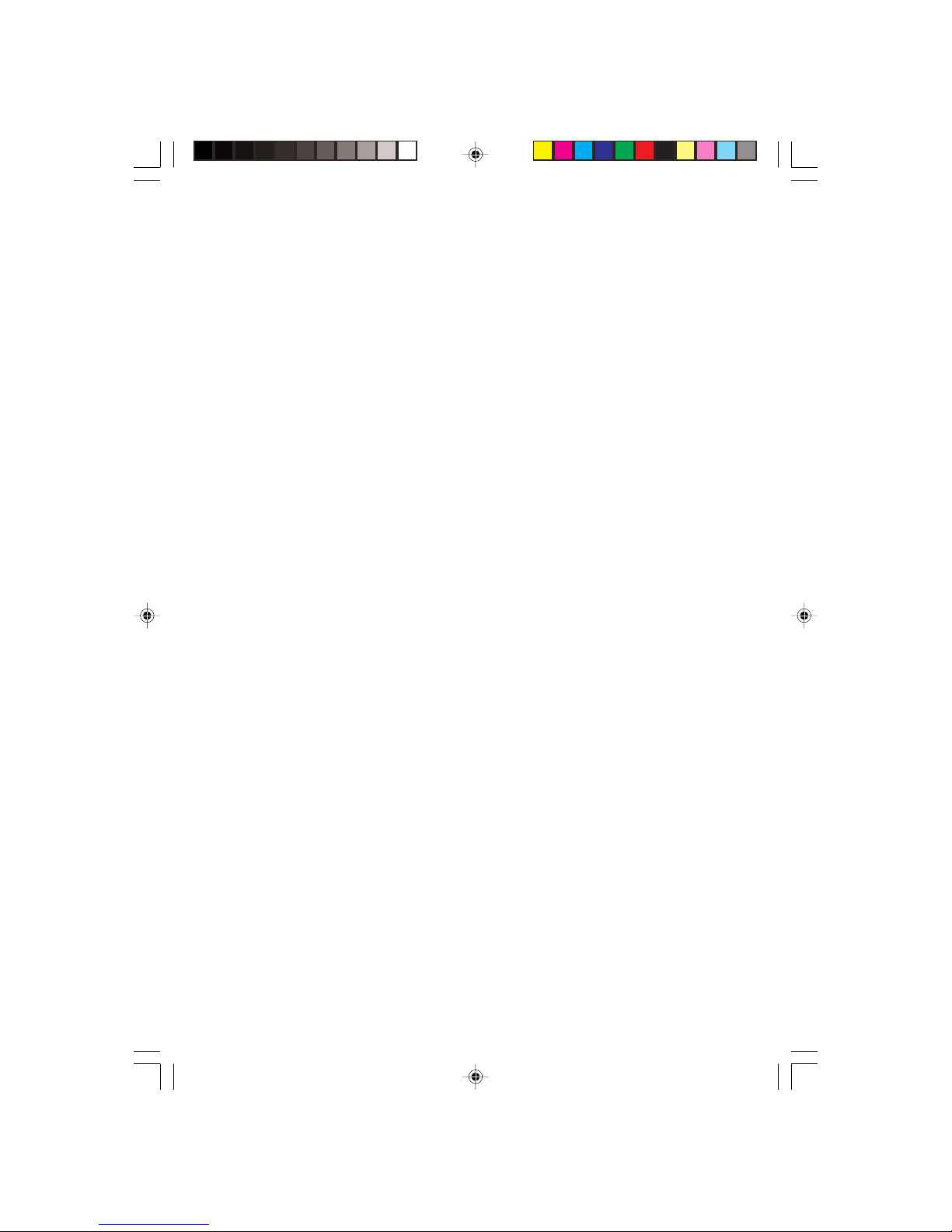
1
PRESTIGIO NOBILE 1560
ENG
Prestigio Nobile 1560
Notebook Computer
User’s guide
Copyright © 2005
All Rights Reserved
Notebook Computer User’s guide
Original Issue: January 2005
Changes may be made periodically to the information in this publication without obligation to notify any person of such revision
or changes. Such changes will be incorporated in new editions of this manual or supplementary documents and publications. This
company makes no representations or warranties, either expressed or implied, with respect to the contents hereof and specifically
disclaims the implied warranties of merchantability or fitness for a particular purpose.
Record the model number, serial number, purchase date, and place of purchase information in the space provided below. The serial
number and model number are recorded on the label affixed to your computer. All correspondence concerning your unit should
include the serial number, model number, and purchase information.
Notebook Computer
Model Number :
Serial Number:
Purchase Date:
Place of Purchase:
All trademarks and registered trademarks are the properties of their respective companies.
Page 2
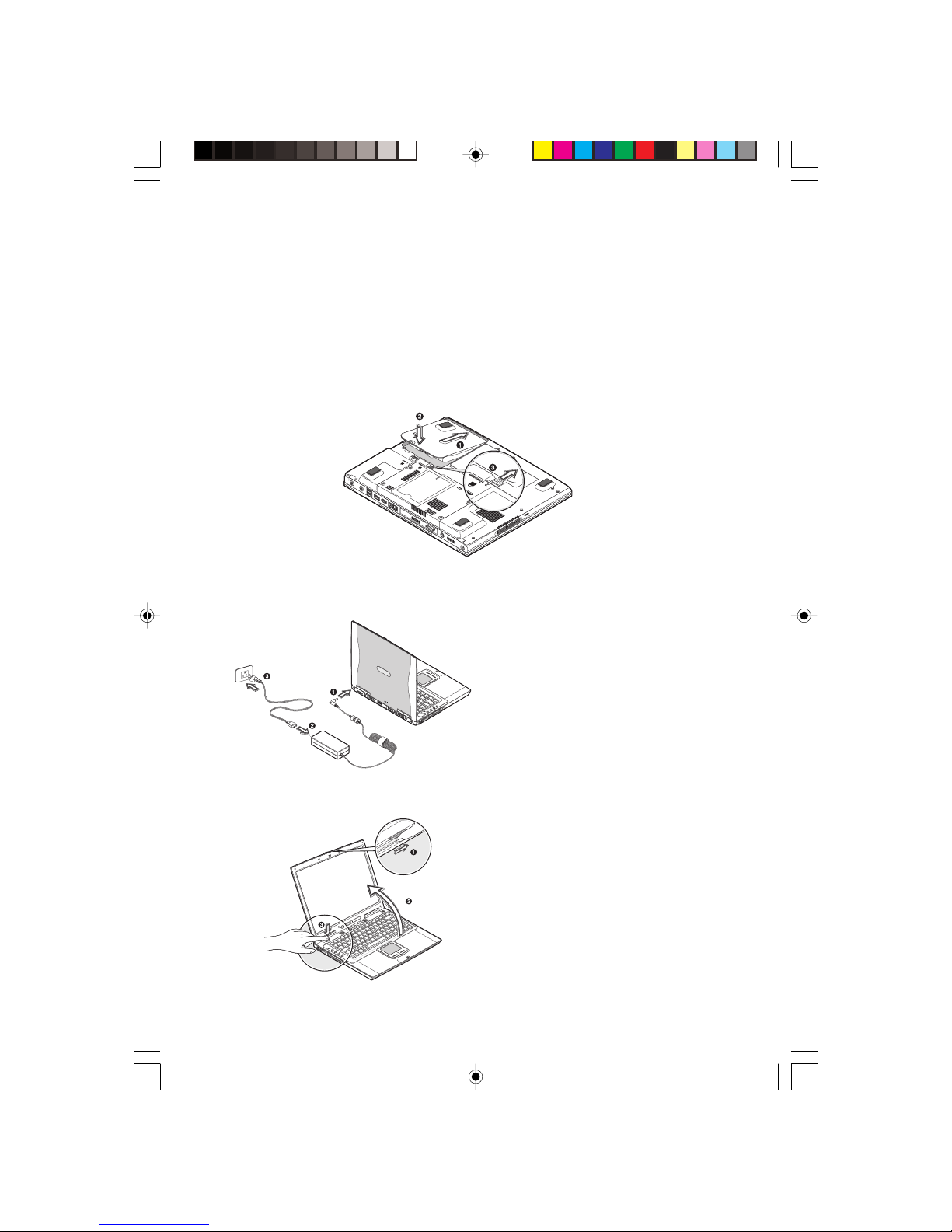
2
PRESTIGIO NOBILE 1560
ENG
Preface
This notebook computer incorporates the latest mobile technologies in a slim and portable package. This manual should
answer most of the questions you have about the day-to-day operation of your notebook computer. You should also take
advantage of the online help files that are available with almost all of the programs shipped with your computer.
We hope you enjoy your notebook computer. With proper care, your computer will provide you with years of productive
service.
Connecting the computer
Connecting the computer is as easy as 1-2-3.
1. Insert the battery at an angle (1); press gently on the battery (2) until it clicks into place. Then slide the battery lock to
the lock position (3).
Note: When using a battery pack for the first time, fully recharge the battery, then disconnect the
adapter to use up the battery before recharging again. Perform this action twice to condition the
battery pack.
2. Connect one end of the AC adapter to the DC-in port
on the computer’s rear panel (1); connect the power cord
to the AC adapter (2) and the other end to a properly
grounded power outlet (3).
3. Press the display cover release latch (1) and open the
display (2) to a comfortable viewing angle. Press the
power switch (3) to turn on the power. The POST (poweron self-test) routine executes and Windows begins loading.
Note: To turn off the power, use the Windows Turn
Off command to shut down the computer. If you are
unable to shut down your computer normally, press
and hold the power switch for more than four
seconds to turn off the computer. If you turn off the
computer and want to turn it on again, wait at least
two seconds before powering up.
Page 3
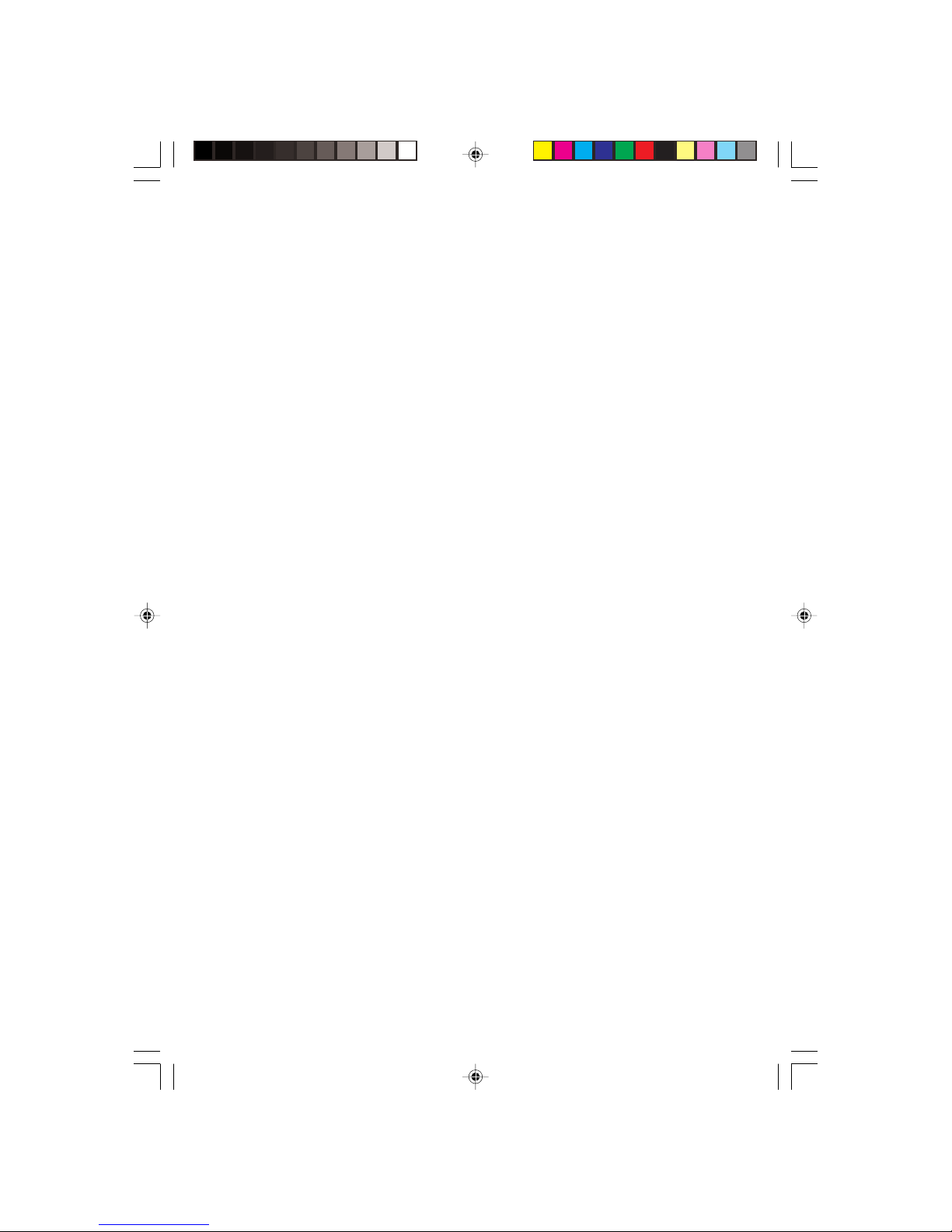
3
PRESTIGIO NOBILE 1560
ENG
Care and maintenance
Taking care of your computer
Your computer will serve you well if you take care of it.
• Do not expose the computer to direct sunlight. Do not place it near sources of heat, such as a radiator.
• Do not expose the computer to temperatures below 0.C (32.F) or above 50.C (122.F).
• Do not subject the computer to magnetic fields.
• Do not expose the computer to rain or moisture.
• Do not spill water or any liquid on the computer.
• Do not subject the computer to heavy shock and vibration.
• Do not expose the computer to dust and dirt.
• Never place objects on top of the computer to avoid damaging the computer.
• Never place the computer on uneven surfaces.
Taking care of your AC adapter
Here are some ways to take care of your AC adapter:
• Do not connect the adapter to any other device.
• Do not step on the power cord or place heavy objects on top of it. Carefully route the power cord and any cables away
from all potential traffic.
• When unplugging the power cord, do not pull on the cord itself but pull on the plug.
• The total ampere ratings of the equipment plugged in should not exceed the ampere rating of the cord if you are
using an extension cord. Also, the total current rating of all equipment plugged into a single wall outlet should not
exceed the fuse rating.
Taking care of your battery pack
Here are some ways to take care of your battery pack:
• Use only batteries of the same kind as replacements. Turn the power off before removing or replacing batteries.
• Do not tamper with batteries. Keep them away from children.
• Dispose of used batteries according to local regulations. Recycle if at all possible.
Cleaning and servicing
When cleaning the computer, follow these steps:
1. Power off the computer and remove the battery pack.
2. Disconnect the AC adapter.
3. Use a soft cloth moistened with water. Do not use liquid or aerosol cleaners.
Contact your dealer or see your service technician if any of the following occurs:
• The computer has been dropped or the body has been damaged.
• Liquid has been spilled into the product.
• The computer does not operate normally.
Page 4
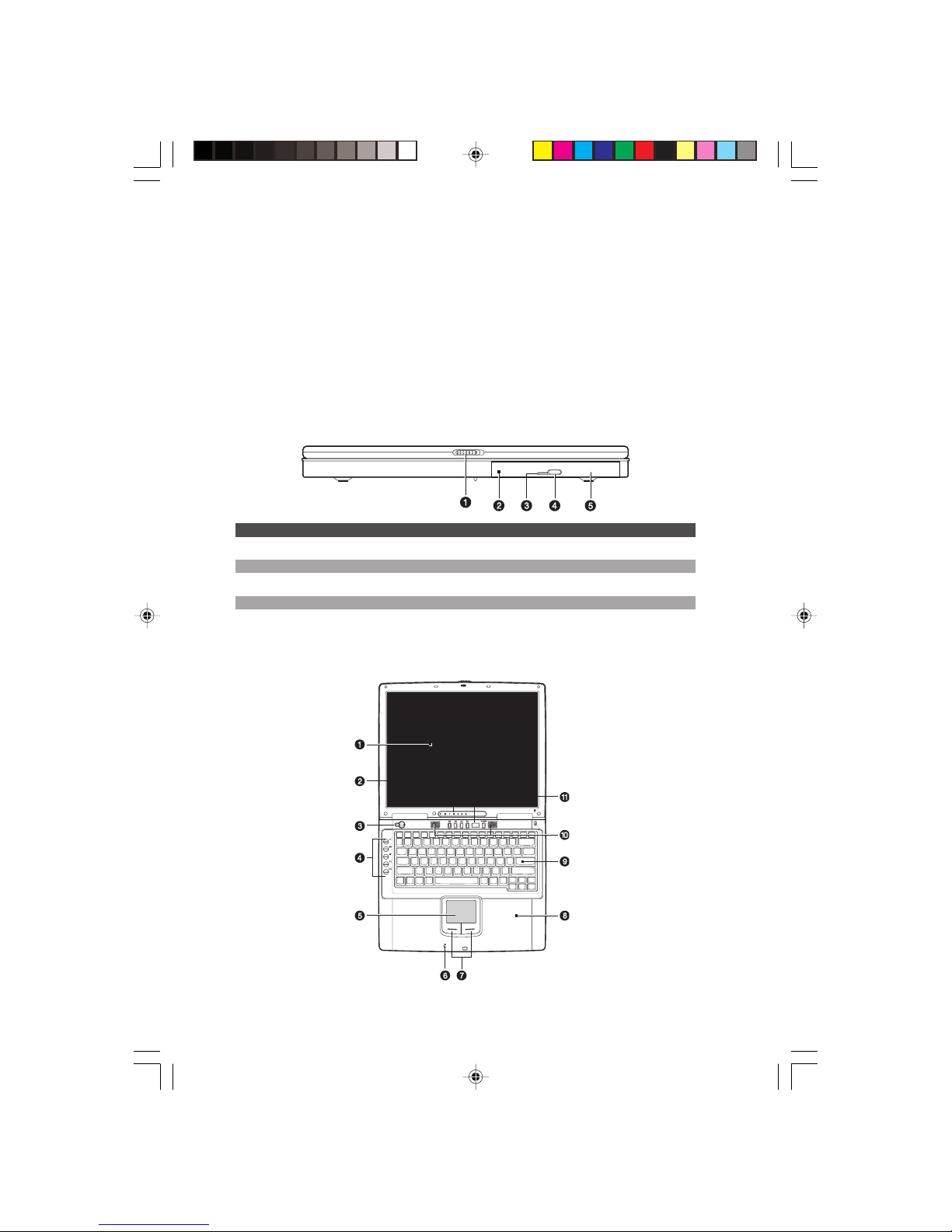
4
PRESTIGIO NOBILE 1560
ENG
Getting familiar with your computer
This computer combines high-performance, versatility, power management features and multimedia capabilities with a
unique style and ergonomic design.
Work with unmatched productivity and reliability with your new power computing partner.
This chapter gives an in-depth “tour” of the computer’s many features.
A tour of your computer
Let us show you around your new notebook computer.
Note: Computer housing design might differ from the illustrations.
Front view
# Item Description
1 Display cover latch Press to unlatch the display cover.
2 Optical drive Accepts a CD or DVD
3 LED indicator Lights up when the optical is active
4 Eject button Press to eject the drive tray
5 Emergency eject hole Insert a pin to eject the drive tray when power is off
Note: Optical drive may be DVD-ROM, DVD/CD-RW, DVD-Dual, or DVD Super Multi drive.
Top view
Page 5
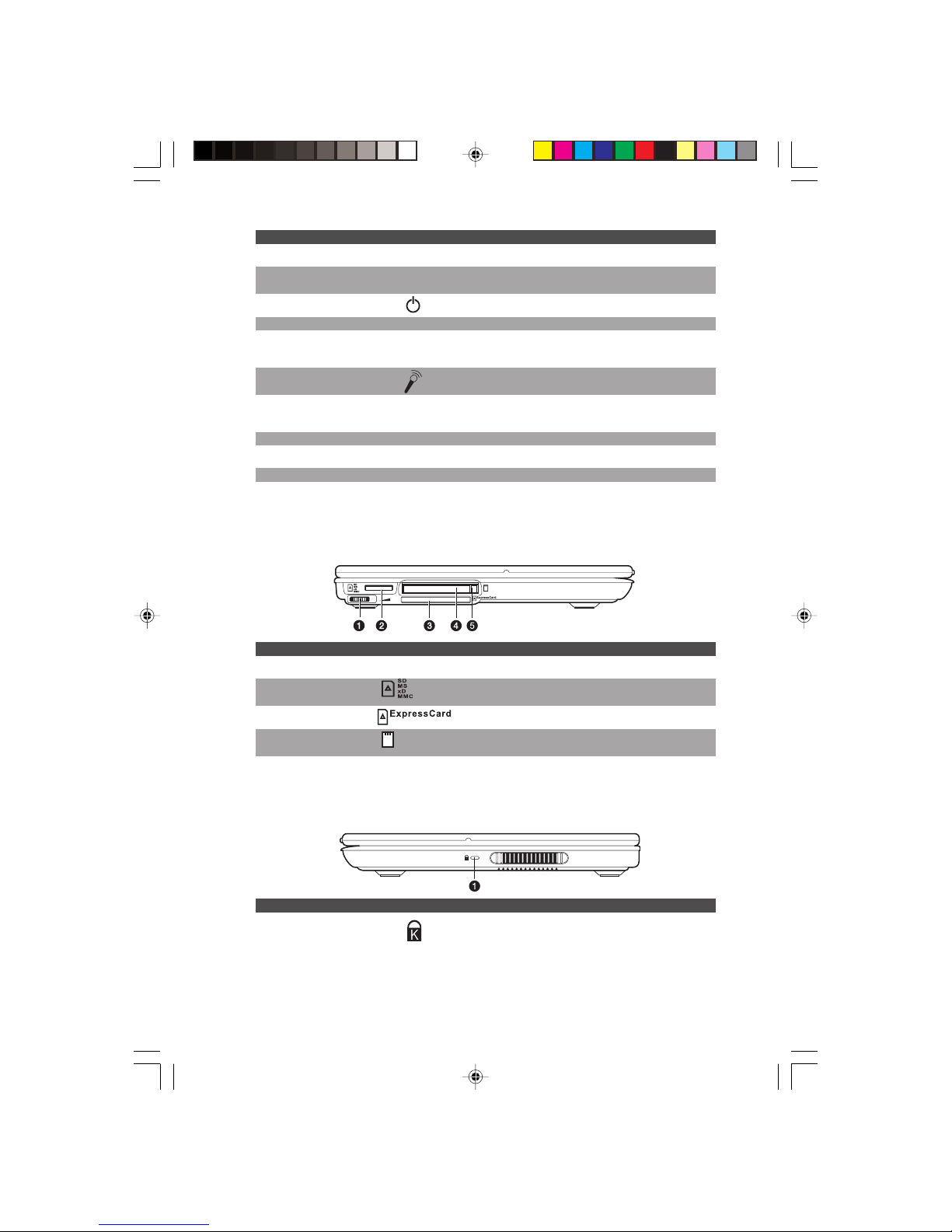
5
PRESTIGIO NOBILE 1560
ENG
# Item Icon Description
1 Display screen Also called LCD (liquid-crystal display),displays computer output.
2 Status indicators LEDs (light-emitting diodes) that turn on and offto show the status
of the computer and its functions and components
3 Power button Turns on the computer power
4 Launch keys Buttons for launching frequently-used programs
5 Touchpad Touch-sensitive pointing device which functions like
a computer mouse
6 Microphone Inputs sounds and voices into your computer
7 Click buttons The left and right buttons function like the left and right mouse
(left and right) buttons
8 Palm rest Comfortable support area for your hands when you use the computer
9 Keyboard Inputs data into your computer
10 Speakers Outputs sound.
11 Audio DJ control panel Control buttons for playing audio.
Left view
# Item Icon Description
1 Volume control Adjusts the volume.
2 4-in1 card slot Accepts a Secure Digital (SD), Memory Stick (MS), xD-Picture Card (xD)
or MultiMediaCard (MMC) memory card.
3 ExpressCard slot Accepts one ExpressCard/34 or one Express/54 module.
4 PC Card slot Accepts one Type II 16-bit PC Card or 32-bit CardBus PC Card.
5 PC Card eject button Ejects the PC Card from its slot.
Right view
# Item Icon Description
1 Security keylock Connects to a Kensington-compatible computer security lock.
Page 6
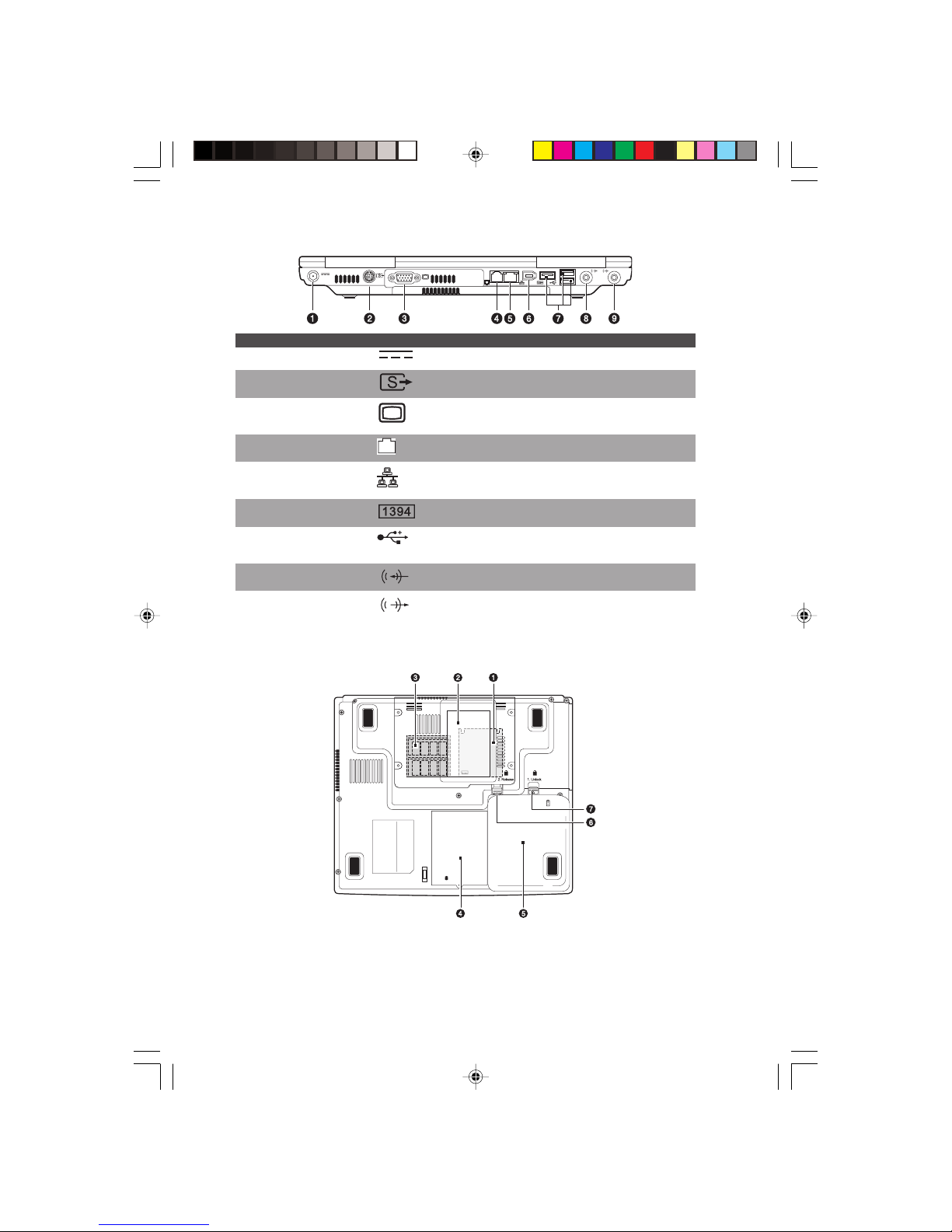
6
PRESTIGIO NOBILE 1560
ENG
Rear view
# Item Icon Description
1 DC-in jack Connects to an AC adapter.
2 S-video out port Connects to a television or display device with S-video input
3 External monitor port Connects to a display monitor (up to 2048x1536 resolution).
4 Modem jack Connects a phone line (only for models with an internal fax/data
modem).
5 Network jack Connects to an Ethernet-based network.
6 IEEE 1394 port Connects to a IEEE 1394-compatible (4-pin) device
(e.g., digital video camera).
7 USB ports Connect to USB devices (e.g., USB digital camera
8 Line-in jack Accepts audio line-in devices (e.g., audio CD player, stereo walkman).
9 S/PDIF line-out jack Connects to audio line-out devices (e.g., speakers, headphones);
supports S/PDIF connections.
Bottom view
Page 7
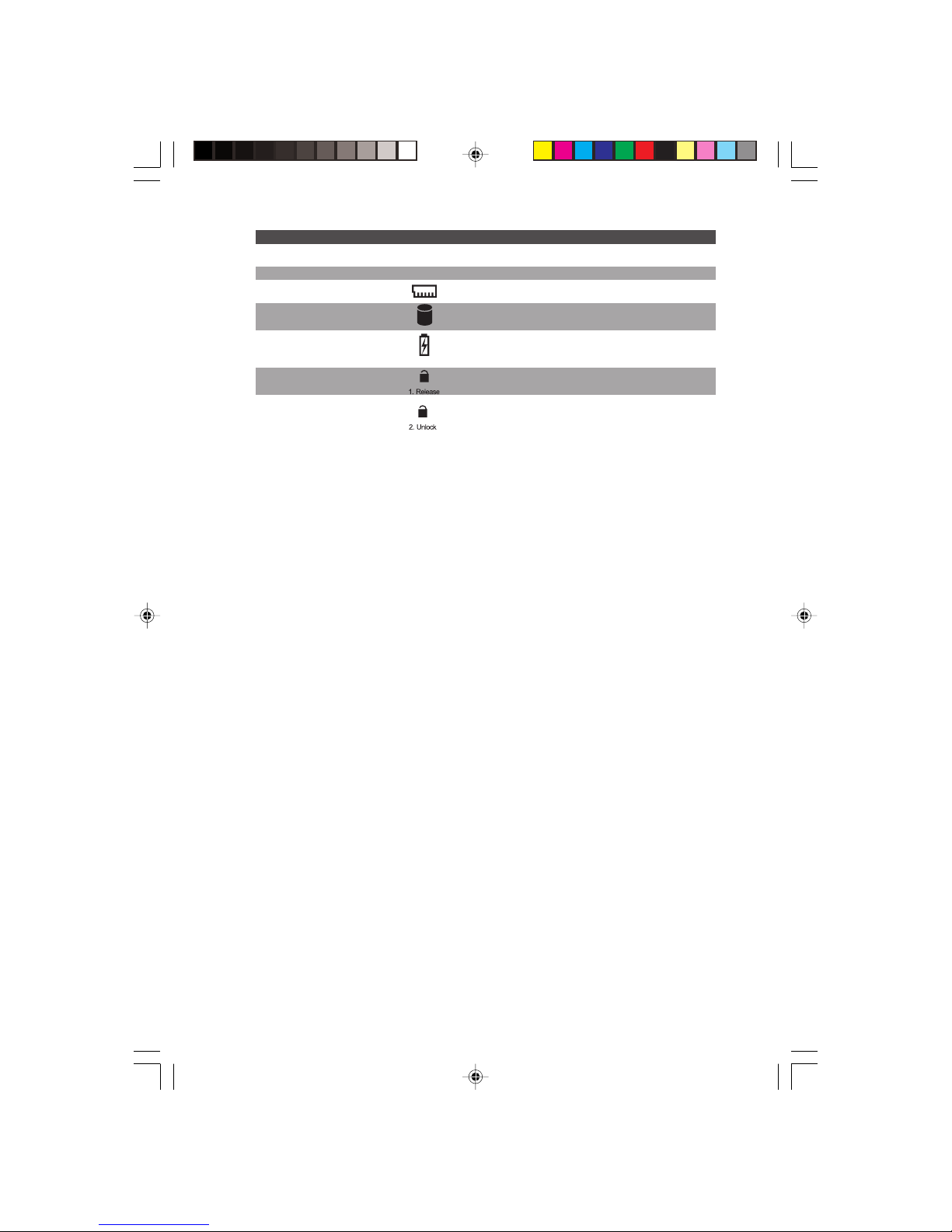
7
PRESTIGIO NOBILE 1560
ENG
# Item Icon Description
1 MXM Graphic Module™ slot Accepts a Mobile PCI Express (MXM) Module daughterboard.
2 Name card slot Accepts a calling card-sized name card.
3 Memory module slots Accepts DDR2 memory modules.
4 Hard disk bay Houses the computer’s hard disk.
5 Battery bay Houses the computer’s battery pack.
6 Battery release latch Unlatches the battery to remove it.
7 Battery lock Locks/unlocks the battery pack.
Features
This computer was designed with the user in mind. Here are just a few of its many features:
Performance
• Intel® Pentium® M Processor (up to 745/1.8 GHz)
• For model 1558: 15.0-inch TFT (Thin Film Transistor) LCD at 1024x768 XGA (eXtended Graphics Array) resolution displaying
in 32-bit color depth with Intel® 915GM chipset
• Memory upgradeable to 2 GB with 2 PC2-3200/PC2-4200 (400/533 MHz DDR2) soDIMM slots
• SATA hard disk
• Lithium-Ion battery pack
• Power management system
• Dual view capability
• Simultaneous LCD and CRT display
• External display support up to 1024x768 (85Hz or higher) resolution
Multimedia
• Audio DJ panel for playing music CDs without powering on the system
• AC’97 2.2-compliant stereo audio
• S/PDIF line-out jack
• Built-in microphone
• DVD/CD-RW combo drive, DVD-ROM drive, DVD Dual drive (option) or DVD Super Multi drive (option)
• S-video output port
Connectivity
• High-speed fax/data software modem
• Ethernet LAN 10/100 Mbps
• 802.11b, 802.11b+g or 802.11a+b+g wireless LAN (option)
Human-centric design and ergonomics
• Sleek, smooth, slim and stylish design
• Full-sized keyboard
• Ergonomically-centered touchpad pointing device (can be enabled or disabled thru the hotkey Fn-F6)
• Launch keys
• Audio DJ panel
Expansion
• Upgradeable memory and hard disk
• CardBus (PCMCIA type-II socket)
Page 8
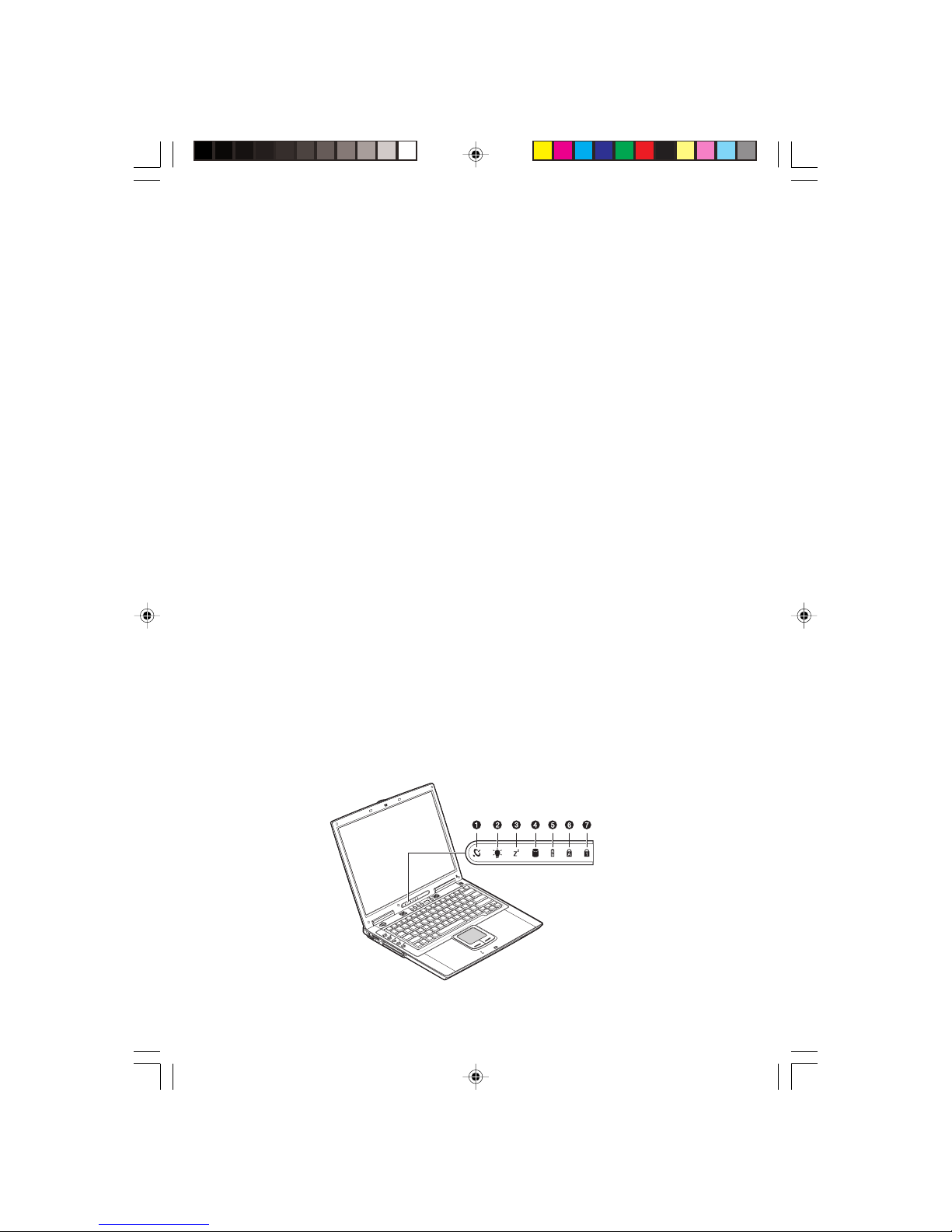
8
PRESTIGIO NOBILE 1560
ENG
• ExpressCard (ExpressCard/34 or ExpressCard/54 module)
• USB 2.0
• IEEE 1394 (6-pin)
• 4-in-1 card slot (Secure Digital (SD), Memory Stick (MS), xD-Picture Card (xD) or MultiMediaCard (MMC)
Display
The graphics display offers excellent viewing, display quality and desktop-performance graphics. The computer supports a
large Thin-Film Transistor (TFT) liquid crystal display (LCD) displaying up to 16.7 million colors at 1024x768 XGA resolution.
Simultaneous display
The computer’s crisp display and multimedia capabilities are great for viewing movies or giving presentations. If you prefer,
you can also connect an external monitor when giving presentations. This computer supports simultaneous LCD and external
display output via the external display port or the S-video output port. Simultaneous display allows you to control the
presentation from your computer and at the same time face your audience. You can also connect other output display devices
such as LCD projection panels for large-audience presentations.
Power management
The power management system incorporates an “automatic LCD dim” feature that automatically dims the LCD when the computer is
powered by a battery pack to conserve battery power. See “Power management” for more information on power management features.
Opening and closing the display
To open the display, press the display cover latch and lift up the cover, then tilt it to a comfortable viewing position. See
“Connecting the computer” on page vii. The computer employs a microswitch that turns off the display (e.g., enters standby
mode) to conserve power when you close the display cover, and turns it back on when you open the display cover.
To close the display cover, fold it down gently until the display cover latch clicks into place.
Caution: To avoid damaging the display, do not slam it when you close it. Also, do not place any
object on top of the computer when the display is closed.
Indicators
The computer has seven easy-to-read status indicators (LEDs) under the display screen.
Page 9
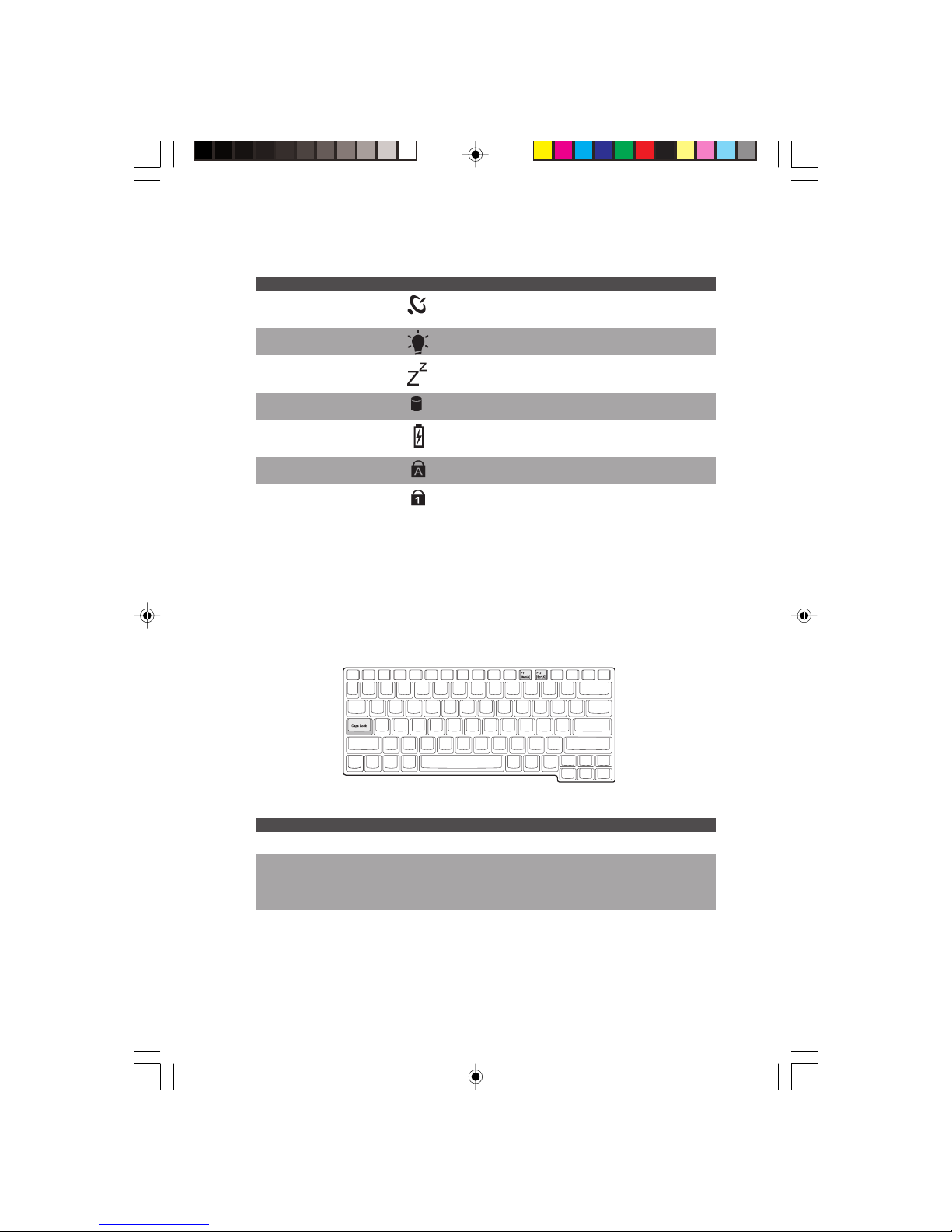
9
PRESTIGIO NOBILE 1560
ENG
The Power and Standby indicators are visible even when you close the display cover so you can see the status of the computer
while the cover is closed.
# Item Icon Description
1 Wireless communication Lights when the wireless LAN (optional) capabilities are enabled.
2 Power Lights when the computer is on. Blinks when a battery-low condition
occurs.
3 Standby Blinks when computer enters Hibernation mode
4 Media activity Lights when the hard disk, or CD or DVD drive is active
5 Battery charge Lights when the battery is being charged
6 Caps lock Lights when Caps Lock is activated.
7 Num lock (Fn-F11) Lights when Numeric Lock is activated.
Keyboard
The keyboard has full-sized keys with an embedded keypad, separate cursor keys, two Windows keys and twelve function
keys.
Special keys
Lock keys
The keyboard has three lock keys which you can toggle on and off.
Lock Key Description
Caps Lock When Caps Lock is on, all alphabetic characters typed are in uppercase.
Num Lock When Num Lock is on, the embedded keypad is in numeric mode. The (Fn-F11)
keys function as a calculator (complete with the arithmetic operators +, -, *, and /).
Use this mode when you need to do a lot of numeric data entry. A better
solution would be to connect an external keypad. See “External keyboard”.
Scroll Lock When Scroll Lock is on, the screen moves one line up or down when (Fn-F12) you
press /\ or \/ respectively. Scroll Lock does not work with some applications.
Page 10
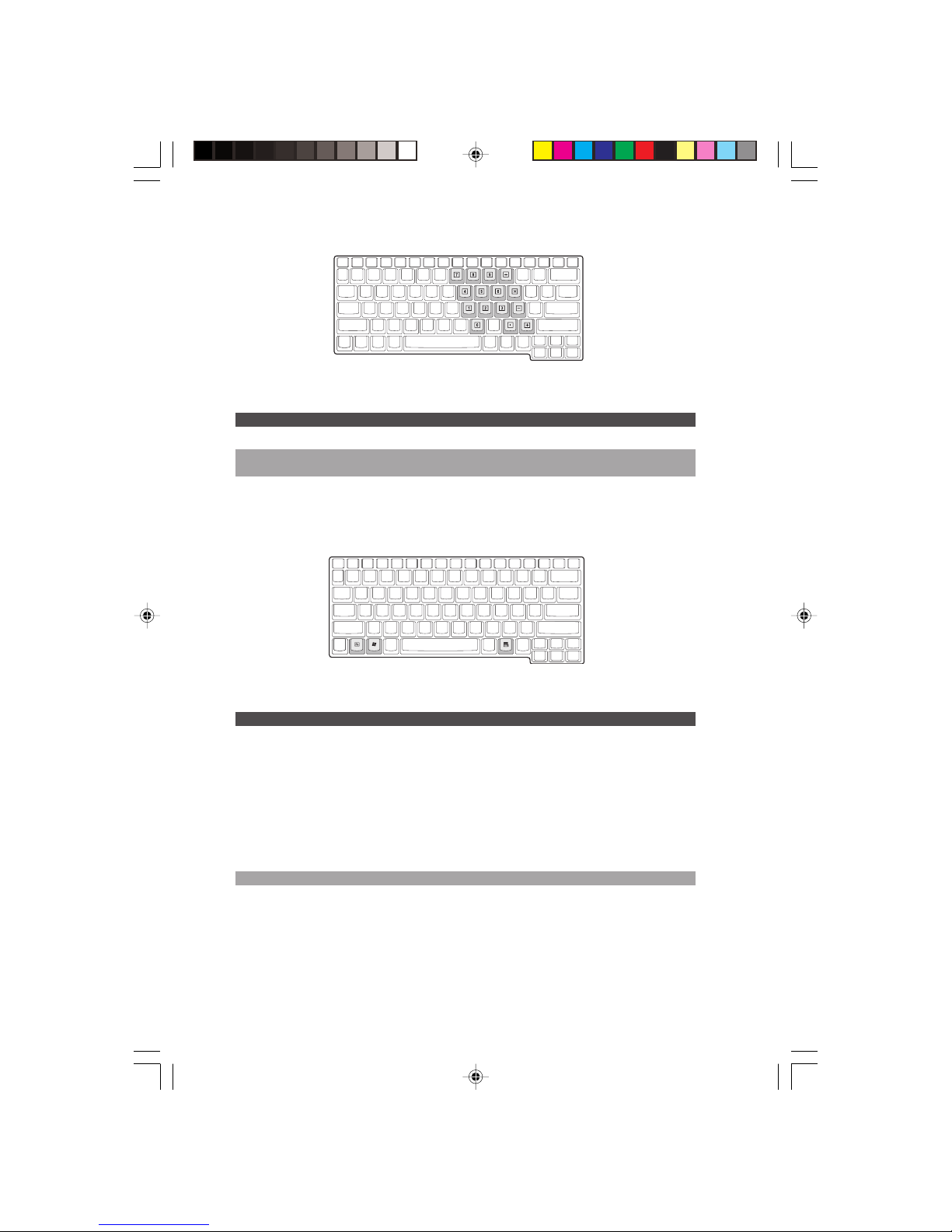
10
PRESTIGIO NOBILE 1560
ENG
Embedded numeric keypad
The embedded numeric keypad functions like a desktop numeric keypad. It is indicated by small characters located on the
upper right corner of the keycaps. To simplify the keyboard legend, cursor-control key symbols are not printed on the keys.
Desired Access Num Lock On Num Lock Off
Number keys on embedded keypad Type numbers in a normal manner.
Cursor-control keys Hold Shift while using cursor-control keys. Hold Fn while using cursor-control
on embedded keypad keys.
Main keyboard keys Hold Fn while typing letters on Type the letters in a embedded
keypad. normal manner.
Windows keys
The keyboard has two keys that perform Windows-specific functions.
Key Description
Windows logo key Start button. Combinations with this key perform special functions.
Below are a few examples:
Windows logo key + Tab (Activates next Taskbar button)
Windows logo key + E (Explores My Computer)
Windows logo key+ F (Finds Document)
Windows logo key + M (Minimizes All)
Windows logo key + Shift + M (Undoes Minimize All)
Windows logo key + R (Displays Run dialog box)
Application key Opens the application’s context menu (same as right-click).
Page 11
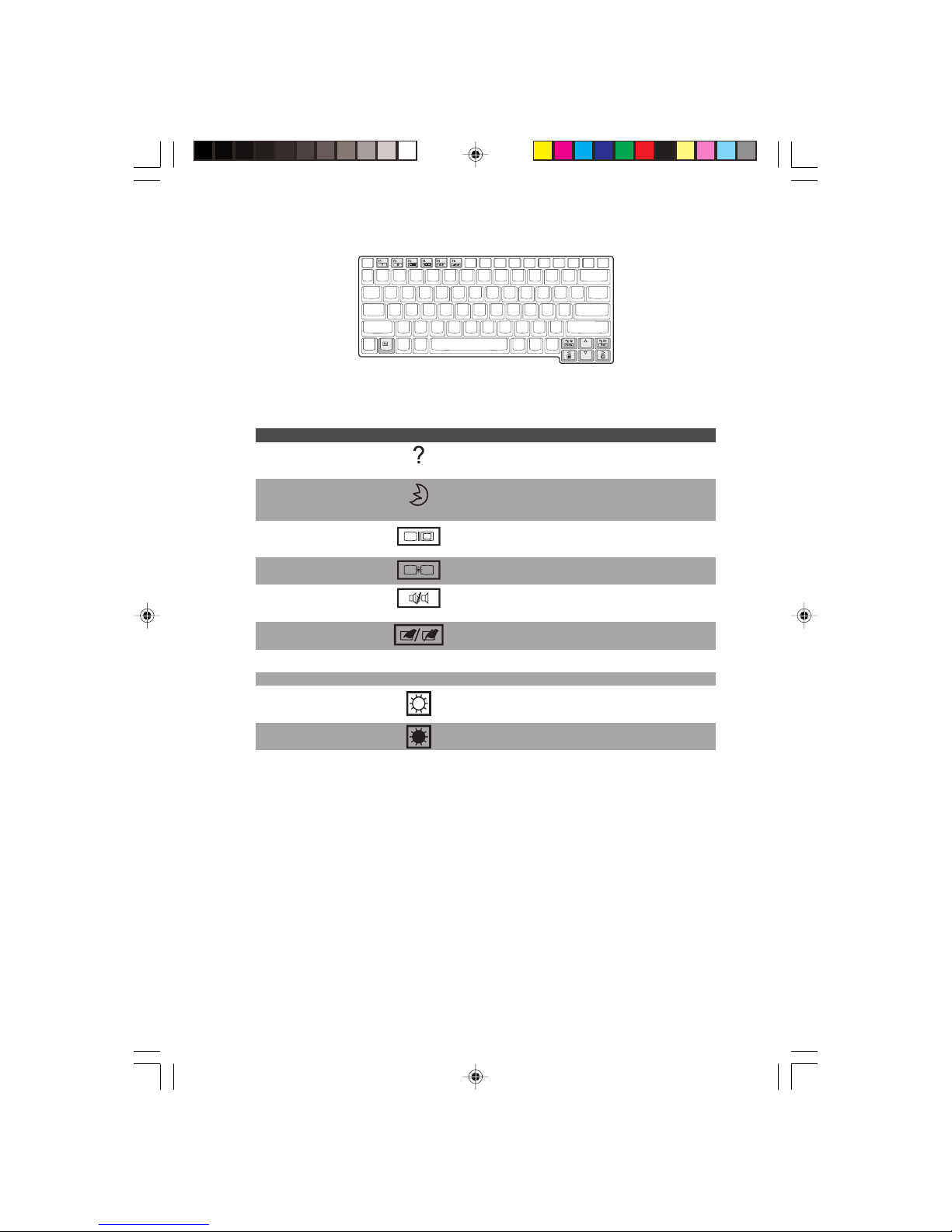
11
PRESTIGIO NOBILE 1560
ENG
Hotkeys
The computer uses hotkeys or key combinations to access controls such as screen contrast and brightness, volume output and
the BIOS setup utility.
Hotkey Function Icon Description
Fn-F1 Hotkey help Displays a list of the hotkeys and their functions
Fn-F2 Sleep Puts the computer in Sleep mode, which can be defined via
the advanced section of the Power Management Properties in the
Windows Control Panel.
Fn-F3 Display toggle Switches display output between the display screen, external monitor
(if connected) and both the display screen and external monitor
Fn-F4 Screen blank Turns the display screen backlight off to save power. Press any key
to return
Fn-F5 Speaker on/off Turns the speakers on and off; mutes the sound
Fn-F6 Touchpad toggle Enables or disables the touchpad.
Fn-PgUp Home Functions as the “Home” key
Fn-PgDn En d Func tions as the “End” key
Fn-–› Brightness up Increases the screen brightness
Fn-‹– Brightness down Decreases the screen brightness
Activating hotkeys
When activating hotkeys, press and hold the Fn key before pressing the other key in the hotkey combination.
Page 12

12
PRESTIGIO NOBILE 1560
ENG
Keyboard ergonomics
Located below the keyboard, the wide and curved palm rest is ergonomically designed to provide you with a very comfortable place to rest your hands while you type.
Touchpad
The built-in touchpad is a pointing device that senses movement on its surface.
This means the cursor responds as you move your finger on the surface of the touchpad. The central location on the palm
rest provides optimum comfort and support.
Touchpad basics
The following teaches you how to use the touchpad:
Note: Computer housing design might differ from the illustration.
• Move your finger across the touchpad to move the cursor.
• Press the left (1) and right (2) buttons located on the edge of the touchpad to do selection and execution functions. These
two buttons are similar to the left and right buttons on a mouse. Tapping on the touchpad produces similar results.
Page 13

13
PRESTIGIO NOBILE 1560
ENG
Function Left Button Right Button Tap
Execute Click twice quickly Tap twice (at the same speed
as double-clicking the mouse
button)
Select Click once Tap once
Drag Click and hold, then use Tap twice (at the same speed as
finger to drag the cursor double-clicking the mouse
on the touchpad. button) and hold finger to the
touchpad on the second tap to
drag the cursor
Access context menu Click once
Note: Keep your fingers dry and clean when using the touchpad. Also keep the touchpad dry and
clean. The touchpad is sensitive to finger movements. Hence, the lighter the touch, the better the
response. Tapping too hard will not increase the touchpad’s responsiveness.
Launch keys
Located at the top of the keyboard are five launch keys used to launch frequently used applications.
# Item Icon Description
1 Wireless communication This button is used to enable or disable the wireless LAN (optional)
function
2 Email The mail button is used to launch the email application
3 Internet browser By default, is used to launch your internet browser
4 P1 This button is user-programmable
5 P2 This button is user-programmable
Page 14

14
PRESTIGIO NOBILE 1560
ENG
Storage
This computer supplies you with the following media storage:
• High-capacity SATA hard disk
• Internal DVD, DVD/CD-RW, DVD Dual or DVD Super Multi drive
• 4-in-1 card slot
• External USB 3.5-inch floppy drive (option)
Hard disk
The high-capacity hard disk is where your programs and data are stored.
Optical drive
A high-speed DVD, DVD/CD-RW, DVD Dual or DVD Super Multi drive gives you portable multimedia access. The drive allows
you to watch DVD movies, and the combo drive, in addition, lets you burn your data onto a CD recordable disc.
INSERTING THE DISC
To insert a disc into the optical drive, press the eject button to eject the drive tray.
Pull out the drive tray and place a disc securely on the spindle; then close the drive tray.
REMOVING A DISC
Before ejecting a disc, make sure that no programs or applications are using the disc. Then press the eject button to eject
the drive tray. Pull out the drive tray and remove the disc from the spindle. Close the drive tray.
Page 15

15
PRESTIGIO NOBILE 1560
ENG
PLAYING DVD MOVIES
To play DVD movies in your computer, just insert a DVD movie disc into the drive and the DVD movie will automatically play
after a few seconds.
Important! When you launch the DVD player for the first time, the program asks you to input the
region code. DVD discs are divided into 6 regions. Once your DVD drive is set to a region code, it will
play DVD discs of that region only. You can set the region code a maximum of five times (including
the first time), after which the last region code set will remain permanent.
Recovering your hard disk does not reset the number of times the region code has been set. Refer
to the table below for DVD movie region code information.
Region code Country or region
1 U.S.A., Canada
2 Europe, Middle East, South Africa, Japan
3 Southeast Asia, Taiwan, Korea (South)
4 Latin America, Australia, New Zealand
5 Former U.S.S.R., parts of Africa, India
6 People’s Republic of China
Note: To change the region code, insert a DVD movie of a different region into the DVD drive.
Please refer to the online help for more information.
You can use the Audio DJ panel to control music playback. See “Audio DJ control panel”.
BURNING CDS AND DVDS
Depending on the optical drive installed in your computer, you can burn DVDs or CDs on your computer. The CD-RW drive
accepts a CD-R (CD-Recordable) or CD-RW (CD-ReWritable) for writing data. The DVD Dual drive accepts a DVD+/-RW for
writing data.The Super Multi drive accepts a DVD+/-RW or DVD-RAM disc for writing data. Please refer to the online help
of the CD/DVD recording software on your hard disk for more information.
Note: The DVD-ROM drive is not capable of burning CDs or DVDs.
Page 16

16
PRESTIGIO NOBILE 1560
ENG
4-in-1 memory slot
The computer comes with a 4-in-1 card slot. The card slot accepts a MemoryStick, SD, xD-Picture Card or MMC. For more
information, see “4-in-1 card slot”
Connectivity options
The computer has built-in features for connecting to a network and communicating with other computers.
Ethernet (LAN)
The built-in network feature allows you to connect your computer to an Ethernet-based (10/100 Mbps standard; 10/100/
1000 Mbps option) network.
To use the network feature, connect an Ethernet cable from the network jack on the rear of the computer to a network jack
or hub on your network.
Note: Computer housing design might differ from the illustration.
Fax/data modem
The computer has a built-in fax/data modem (available in select countries).
Warning: This modem port is not compatible with digital phone lines. Plugging this modem into a
digital phone line will damage the modem.
To use the fax/data modem port, connect a phone cable from the modem port to a telephone jack.
Note: Computer housing design might differ from the illustration.
Page 17

17
PRESTIGIO NOBILE 1560
ENG
Wireless communication
This computer can be equipped with a wireless communication feature (option). This feature allows you to connect to an
Ethernet-based network wirelessly and communicate with other wireless communication devices.
You can manually turn off your wireless communication feature.
Audio
Your computer includes 16-bit high-fidelity stereo audio. The speaker located near the keyboard, direct sound towards you
to further enhance sound output.
There are audio ports on the rear panel of the computer. See “Rear view” for the location of these ports. Also see “Audio
devices” for more information on connecting external audio devices.
Page 18

18
PRESTIGIO NOBILE 1560
ENG
Audio DJ control panel
The Audio DJ control panel is a special feature of this computer. Audio DJ allows you to play music CDs without turning your
computer on.
Note: Computer housing design might differ from the illustration.
When computer is on, you can also control the playback of music CDs.
# Item Description
1 Previous track Jumps to the previous track.
2 Next track Jumps to the next track.
3 Play/pause Plays and pauses the media playback.
4 Stop/eject Stops playback; ejects the drive tray.
5 Status LCD Displays current media status.
6 Power Turns the Audio DJ feature on and off.
Adjusting the volume
A rotary knob located near the left rear side of the computer allows you to adjust the volume. Turn it towards the rear of
the computer to decrease the volume; turn it towards the front to increase the volume.
Page 19

19
PRESTIGIO NOBILE 1560
ENG
Securing your computer
Security features include hardware and software locks - a security notch and password.
Security notch
A security notch located on the right panel of the computer lets you connect a Kensington-compatible computer security lock.
Wrap a computer security lock cable around an immovable object such as a table or locked drawer handle. Insert the lock
into the notch and turn the key to secure the lock. Some keyless models are also available.
Passwords
Passwords protect your computer from unauthorized access. When set, no one can access the computer without entering the
correct password.
There are three types of passwords you can set:
• Supervisor Password secures your computer against unauthorized entry to critical parameters in the BIOS Utility.
• User Password secures your computer against unauthorized use, and allows limited access to the BIOS Utility.
See “About passwords” for details.
Important: Do not forget your Setup and Hard Disk password! If you forget your password, please
get in touch with your dealer or an authorized service center.
Page 20

20
PRESTIGIO NOBILE 1560
ENG
Operating on battery power
Optimizing battery life
This section helps you get the most out of battery operation. Optimizing battery life prolongs the charge/recharge cycle and
improves recharge efficiency. Follow these suggestions to optimize and maximize battery power:
• Purchase an extra battery pack.
• Use the AC adapter whenever possible so that the battery is reserved for on-the-go computing.
• Keep the battery pack in the computer powered by the AC adapter. The constant trickle charge maintains the battery
level to eliminate the battery self-discharge effect. The charge-in-use function also charges the battery pack.
• Eject the PC card from the card slot when it is not in use, since the PC card draws extra power. See “Ejec ting a card”
on page 50.
• Store the battery pack in a cool, dry place. The recommended storage temperature for battery packs ranges from
10 to 30 degrees Celsius. The higher the storage temperature, the faster the battery pack self-discharges.
• The batteries can be recharged about 400 times when used as directed. Excessive recharging decreases battery life.
• Take care of your battery pack and AC adapter. See “Care and maintenance” chapter of the preface.
Peripherals and options
Your computer offers excellent expansion capabilities with its built-in ports, connectors and bays. This chapter describes how
to connect peripherals and hardware options that help you use your computer with ease. When connecting peripherals, read
the manual included with the peripheral for operating instructions. You can purchase most of these and other options directly
from authorized dealers.
This chapter also includes sections on how to upgrade key components. Key component upgradeability helps keep your
computer in step with the latest technology.
External monitor
You can connect an external monitor to the external monitor port on the rear panel. Read the monitor manual for additional
instructions.
Note: If an external monitor is not connected, closing the display cover puts the computer into
Standby mode.
Note: Computer housing design might differ from the illustration.
Page 21

21
PRESTIGIO NOBILE 1560
ENG
Using simultaneous display
Your computer takes advantage of Windows multi-display capability, allowing you to use your computer for presentation
purposes. So whatever is displayed in your computer will likewise be displayed on the other external display.
To use simultaneous display, connect an external display device to the external monitor port or S-video output jack. You can
then toggle the display output location by pressing Fn-F3 to make the image appear on both the computer LCD and external
display device.
S-video
The S-video port allows you to output to a television or display devices that support S-video input. This is useful if you want
to do some presentations or watch movies on a bigger screen.
External keyboard
This computer has a keyboard with full-sized keys and an embedded keypad. If you feel more comfortable using a desktop
keyboard, you can connect a USB external keyboard to an available USB port.
Page 22

22
PRESTIGIO NOBILE 1560
ENG
External pointing device
This computer accepts a USB mouse or a similar pointing device. Simply plug it into an available USB port.
Printer
You can connect a USB printer to an available USB port. See your printer manual for operating instructions.
Audio devices
Audio devices are easy to connect with the audio ports accessible from the rear of the computer. You can plug an external
microphone (or an audio line-in device) into the line-in jack. Amplified speakers or headphones connect to the line-out jack.
The line-out jack also supports digital audio output (S/PDIF).
Page 23

23
PRESTIGIO NOBILE 1560
ENG
PC Card
The computer has a built-in CardBus PC Card slot that can accommodate one type II PC Card. Please consult your dealer for
PC Card options available that you can purchase for your computer.
PC Card slot
The type II CardBus PC Card slot found on the left panel of the computer accepts credit-card-sized cards that enhance the
usability and expandability of the computer.
PC Cards (formerly PCMCIA) are add-on cards for portable computers, giving you expansion possibilities long afforded by
desktop PCs. Popular type II cards include flash memory, SRAM, fax/data modem, LAN and SCSI cards. CardBus improves on
the 16-bit PC card technology by expanding the data path to 32 bits.
Note: Refer to your card’s manual for details on how to install and use the card and its functions.
INSERTING A CARD
Insert the card into the slot and make the proper connections (e.g., network cable), if necessary. See your card manual for
details.
EJECTING A CARD
Before ejecting a PC Card:
• Exit the application using the card.
• Left-click on the Safely Remove Hardware icon on the taskbar and stop the card operation.
Press the slot eject button once (1) to pop it out (2); then press it again (3) to eject the PC Card (4).
Page 24

24
PRESTIGIO NOBILE 1560
ENG
ExpressCard
The computer has a built-in ExpressCard slot that can accommodate one ExpressCard/34 or one ExpressCard/54 module.
Please consult your dealer for ExpressCard options available that you can purchase for your computer.
ExpressCard slot
The ExpressCard slot found on the left panel of the computer accepts credit-cardsized cards that enhance the usability and
expandability of the computer.
ExpressCard standard was developed by a large number of PCMCIA member companies including technology leaders, system
manufacturers, card manufacturers, and representatives from all other parts of the PC Card industry as the next generation
of ‘plug-in’ I/O cards. The ExpressCard standard supports both the USB 2.0 and PCI Express interfaces.
Note: Refer to your card’s manual for details on how to install and use the card and its functions.
INSERTING A CARD
Insert the ExpressCard module into the slot and make the proper connections (e.g., network cable), if necessary. See your
card manual for details.
EJECTING A CARD
Before ejecting a card:
• Exit the application using the card.
• Left-click on the Safely Remove Hardware icon on the taskbar and stop the card operation.
Press the ExpressCard module further into the ExpressCard slot to pop it out (1); then gently pull out the ExpressCard module
(2) from the ExpressCard slot.
Page 25

25
PRESTIGIO NOBILE 1560
ENG
4-in-1 card slot
Your computer comes with a 4-in-1 card slot. This slot is useful for transferring data to and from a Memory Stick, SD, xDPicture Card or MultiMediaCard (MMC). Memory cards are used in a variety of digital devices such as digital cameras, digital
camcorders and mobile phones.
Insert a card (label side up) into the slot until it clicks into place.
The card now appears on My Computer as a removable storage device that you can copy files to and from.
To remove the card from the slot, do as follows:
1. Make sure no operation (e.g., file copying or deletion) is using the card.
2. Press the card further into the slot to release the card (you hear a click); then pull out and remove the card.
Page 26

26
PRESTIGIO NOBILE 1560
ENG
USB devices
The computer has three USB (Universal Serial Bus) 2.0 ports on the rear of the computer, that allow you to connect
peripherals without occupying too many resources. USB 2.0 is the second generation USB standard that allows faster transfer
rates and is also backward-compatible with USB 1.1 devices. Common USB devices include a mouse, keyboard, and digital
camera.
Before disconnecting a USB device from your computer, click on the Safely Remove Hardware icon on the taskbar and click
on the device. When the device can be safely removed, disconnect the device from the computer. See your peripheral’s
documentation for details.
IEEE 1394 devices
The computer’s fast IEEE 1394 ports allow you to connect IEEE 1394 supported devices like a digital video camera or external
storage devices.
Before disconnecting an IEEE 1394 device from your computer, click on the Safely Remove Hardware icon on the taskbar and
click on the device. When the device can be safely removed, disconnect the device from the computer. See your peripheral’s
documentation for details.
Page 27

27
PRESTIGIO NOBILE 1560
ENG
Miscellaneous options
Additional power packs
You can order an AC adapter and spare batteries.
BATTERY PACK
It is a good practice to have a spare battery around, especially when you travel. The Li-ion battery, coupled with the power
management features of your computer, supplies you with more power on-the-go.
AC ADAPTER
The compact AC adapter charges your battery pack and supplies power to your computer. You can order a spare AC adapter
so you do not need to carry it from the office to your home or destination.
Page 28

28
PRESTIGIO NOBILE 1560
ENG
Software
This chapter discusses the important system utilities bundled with your computer.
Launch Manager
Launch Manager allows you to set the launch keys (excluding the wireless LAN button) located to the left of the keyboard.
See “Launch keys” for the location of these keys.
Note: Computer housing design might differ from the illustration.
You can access the Launch Manager by clicking on Start, All Programs, and then Launch Manager. Pressing on an unassigned
launch key also brings up the Launch Manager.
BIOS Utility
The BIOS Utility is a hardware configuration program built into your computer’s BIOS (Basic Input/Output System).
Your computer is already properly configured and optimized, and you do not need to run this utility. However, if you encounter
configuration problems, you may need to run it. Please also refer to Troubleshooting ñhapter when a problem arises.
To activate the BIOS Utility, press F2 during POST.
Note: The screen shown above is for your reference only. Actual parameter values may differ.
Page 29

29
PRESTIGIO NOBILE 1560
ENG
Navigating the BIOS Utility
The main menu items are the following:
• Information - displays a summary of the computer’s hardware information.
• Main - contains basic settings about your computer such as date, time, and boot options.
• Advanced - allows you to view and configure your drives, and I/O (input/output) ports.
• Intel Advanced - contains advance technical settings related to the Intel chipset.
• Security - lets you set passwords for protecting your computer.
• Boot - allows you to set the order in which the system boots up.
• Exit - includes options to save or discard your changes, and to exit the BIOS Utility.
Note: Certain parameters are highly technical. Do not make changes to parameters if you do not
understand the function of the particular parameter.
To enter a menu, highlight the item using the < > keys. Within a menu, navigate through the BIOS Utility by following these
instructions:
• Press the cursor up/down keys (/\ \/) to select item.
• Press the F5 or F6 to change the value of a parameter.
• Press Enter to go into a sub-menu.
• Press Esc while you are in any of the menus to go one menu level higher.
Note: You can change the value of a parameter if it is enclosed in square brackets. Navigation keys
for a menu are shown at the bottom of the screen. Please refer to the help information that
displays on the Item Specific Help pane of the BIOS Utility as you select a parameter.
For optimum settings, press F9 to load setup defaults; then press F10 to save the changes and exit the BIOS Utility.
Note: Don’t forget your password. If you forget your password, you may have to return your
notebook computer to your dealer to reset it.
About passwords
You can set, change or remove passwords in the Security menu.
SETTING A PASSWORD
Follow these steps:
1. Use the /\ and \/ keys to highlight a password parameter (Supervisor, User or Primary Hard Disk) and press the Enter
key. The password box appears:
2. Type a password in the Enter New Password field. The password may consist of up to eight alphanumeric characters
(A-Z, a-z, 0-9).
Important: Be very careful when typing your password because the characters do not appear on
the screen.
3. Press Enter. Then re-enter the password in the Confirm New Password field, and press Enter.
Page 30

30
PRESTIGIO NOBILE 1560
ENG
4. Press Enter to accept the changes and save the password.
C
HANGING OR REMOVING A PASSWORD
Follow these steps:
1. Use the \/ and \/ keys to highlight a password parameter and press Enter. The following box appears.
2. Enter the current password, then press Enter.
• To change the password, type in a new password in the Enter New Password field and press Enter. Then re-enter the
password in the Confirm New Password field and press Enter.
• To remove the password, press Enter twice (once each in the Enter New Password and Confirm New Password fields)
without typing anything in the fields.
Press Enter to accept the changes.
ABOUT THE BOOT DRIVE SEQUENCE
In the Boot menu, use the cursor up/down keys (/\ \/) to select a boot device, then press F5 or F6 to change its order. Items
with a “+” sign can be further expanded.
Troubleshooting
This chapter instructs you on how to deal with common system problems. Read it before calling a technician if a problem
occurs. Solutions to more serious problems require opening up the computer. Do not attempt to open and service the
computer by yourself. Contact your dealer or an authorized service center for assistance.
Frequently-asked questions
This is a list of possible situations that may arise during the use of your computer, and it gives easy answers and solutions
to these questions.
I PRESS THE POWER SWITCH, BUT THE COMPUTER DOES NOT START OR BOOT-UP.
Look at the Power indicator:
• If it is not lit, no power is being applied to the computer. Check the following:
• If you are running on battery power, it may be low and unable to power the computer. Connect the AC adapter to recharge
the battery pack.
• Make sure the AC adapter is plugged in properly to the computer and to the power outlet.
• If it is lit, check the following:
• If the Standby indicator is lit, the computer is in Standby mode. Press the power button to resume.
• Is a non-bootable (non-system) diskette in the floppy drive? Remove or replace it with a system diskette and press Ctrl-
Alt-Del to restart the system.
The operating system files may be damaged or missing. Insert the startup disk you created during Windows setup into the
floppy drive and press Ctrl-Alt-Del to restart the system. This will diagnose your system and make necessary fixes.
Page 31

31
PRESTIGIO NOBILE 1560
ENG
NOTHING APPEARS ON THE SCREEN.
The computer’s power management system automatically blanks the screen to save power. Press any key to turn the display
back on.
If pressing a key does not turn the display back on, two things might be the cause:
• The brightness level might be too low. Press Fn-< and Fn-> to adjust the brightness level.
• The display device might be set to an external monitor. Press the display toggle hot key Fn-F3 to toggle the display back
to the computer.
I
MAGE IS NOT FULL-SCREEN.
Make sure the resolution is set to a resolution your system supports. Right-click on your Windows desktop and select
Properties to bring up the Display Properties dialog box. Then click on the Settings tab to make sure the resolution is set to
the appropriate resolution. Resolutions lower than the specified resolution are not full-screen on the computer or on an
external monitor.
NO AUDIO FROM THE COMPUTER.
Check the following:
• The volume may be muted. In Windows, look at the volume control icon on the taskbar. If it is crossed-out, click on the icon
and deselect the Mute option.
• The speakers may be turned off. Press Fn-F5 to turn the speakers on (this hotkey also turns the speakers off).
• The volume level may be too low. Adjust the volume control knob near the left rear side of your computer. In Windows,
look at the volume control icon on the taskbar. Click on the icon and adjust the level.
If headphones, earphones or external speakers are connected to the line-out port on the computer’s rear panel, the internal
speakers automatically turn off.
THE KEYBOARD DOES NOT RESPOND.
Try attaching an external keyboard to the USB connector on the computer’s rear. If it works, contact your dealer or an
authorized service center as the internal keyboard cable may be loose.
THE PRINTER DOES NOT WORK.
Check the following:
• Make sure that the printer is connected to a power outlet and it is turned on.
• Make sure the printer cable is connected securely to the computer’s USB port and the corresponding port on the printer.
I WANT TO SET UP MY LOCATION TO USE THE INTERNAL MODEM.
To properly use your communications software (e.g., HyperTerminal), you need to set up your location:
1. Click on Start, Control Panel; then double-click on the Phone and Modem Options icon.
2. Begin setting up your location.
Refer to the Windows manual.
WHY CAN’T I CHARGE MY BATTERY TO 100% CHARGED WHEN IT IS 99-95% CHARGED?
To preserve the life of the battery, the system only lets you charge the battery when its capacity falls below 95%. However,
it is recommended that you bring an extra battery and let the battery in the system use up its power before charging it.
WHY WON’T MY TOUCHPAD WORK?
Your touchpad might be disabled, use the hotkey Fn-F6 to enable it. See “Hotkeys” for more informations.
Page 32

32
PRESTIGIO NOBILE 1560
ENG
Error messages
If you receive an error message, note the message and take the corrective action. The following table lists the error messages
in alphabetical order together with the recommended course of action.
Note: If your system displays one of the messages marked below with an asterisk (*), write down
the message and contact your dealer. If your system fails after you have made the changes in the
Setup menus, reset the computer, enter Setup and load the Setup defaults to correct the error.
Error Messages
Corrective Action
0200 Failure Fixed Disk Fixed disk is not working or not configured properly. Check to see if fixed disk is
attached properly. Run Setup. Find out if the fixed-disk type is correctly identified.
0210 Stuck key Stuck key on keyboard.
0211 Keyboard error Keyboard not working.
0212 Keyboard Controller Failed* Keyboard controller failed test. May require replacing keyboard controller.
0213 Keyboard locked - Unlock the system to proceed.
Unlock key switch
0220 Monitor type does Monitor type not correctly identified in Setup
not match CMOS - Run SETUP
0230 Shadow Ram Failed Shadow RAM failed at offset nnnn of the 64k block at which the error was
at offset: nnnn* detected.
0231 System RAM Failed System RAM failed at offset nnnn of in the 64k block at which the error was
at offset: nnnn* detected.
0232 Extended RAM Failed Extended memory not working or not configured properly at offset nnnn.
at offset: nnnn*
0250 System battery is dead - The CMOS clock battery indicator shows the battery is dead. Replace the battery
Replace and run SETUP and run Setup to reconfigure the system.
0251 System CMOS checksum bad - System CMOS has been corrupted or modified incorrectly, perhaps by an application
Default configuration used program that changes data stored in CMOS. The BIOS installed Default Setup
Values. If you do not want these values, enter Setup and enter your own values. If
the error persists, check the system battery or contact your dealer.
0260 System timer error* The timer test failed. Requires repair of system board.
0270 Real time clock error* Real-Time Clock fails BIOS hardware test. May require board repair.
0271 Check date and time settings BIOS found date or time out of range and reset the Real-Time Clock. May require
setting legal date (1991-2099).
0280 Previous boot incomplete - Previous POST did not complete successfully. POST loads default values and offers
Default configuration used to run Setup. If the failure was caused by incorrect values and they are not
corrected, the next boot will likely fail. On systems with control of wait states,
improper Setup settings can also terminate POST and cause this error on the next
boot. Run Setup and verify that the wait-state configuration is correct. This error is
cleared the next time the system is booted.
0281 Memory Size found Memory size found by POST differed from CMOS.
by POST differed from CMOS
Page 33

33
PRESTIGIO NOBILE 1560
ENG
Corrective Action
02B0 Diskette drive A error Drive A: or B: is present but fails the BIOS POST diskette tests. Check to see that the
02B1 Diskette drive B error drive is defined with the proper diskette type in Setup and that the diskette drive
is attached correctly.
02B2 Incorrect Drive A type - Type of floppy drive A: not correctly identified in Setup.
run SETUP
02B3 Incorrect Drive B type - Type of floppy drive B: not correctly identified in Setup.
run SETUP
02D0 System cache error - RAM cache failed and BIOS disabled the cache. On older boards, check the cache
Cache disabled jumpers. You may have to replace the cache. See your dealer. A disabled cache slows
system performance considerably.
02F0: CPU ID: CPU socket number for Multi-Processor error.
02F4: EISA CMOS not writeable* ServerBIOS2 test error: Cannot write to EISA CMOS.
02F5: DMA Test Failed* ServerBIOS2 test error: Cannot write to extended DMA (Direct Memory Access)
registers.
02F6: Software NMI Failed* ServerBIOS2 test error: Cannot generate software NMI (Non-Maskable Interrupt).
02F7: Fail-Safe Timer NMI Failed* ServerBIOS2 test error: Fail-Safe Timer takes too long.
device Address Conflict Address conflict for specified device.
Allocation Error for: device Run ISA or EISA Configuration Utility to resolve resource conflict for the specified
device.
Failing Bits: nnnn* The hex number nnnn is a map of the bits at the RAM address which failed the
memory test. Each 1 (one) in the map indicates a failed bit. See errors 230, 231, or
232 above for offset address of the failure in System, Extended, or Shadow memory.
Invalid System Configuration Data Problem with NVRAM (CMOS) data.
I/O device IRQ conflict I/O device IRQ conflict error.
One or more I2O Block Storage There was not enough room in the IPL table to display all installed I2O blockDevices were excluded from storage devices.
the Setup Boot Menu
Operating system not found Operating system cannot be located on either drive A: or drive C:. Enter Setup and
see if fixed disk and drive A: are properly identified.
Parity Check 1 nnnn* Parity error found in the system bus. BIOS attempts to locate the address and
display it on the screen. If it cannot locate the address, it displays nnnn. Parity is a
method for checking errors in binary data. A parity error indicates that some data
has been corrupted.
Parity Check 2 nnnn* Parity error found in the I/O bus. BIOS attempts to locate the address and display it
on the screen. If it cannot locate the address, it displays nnnn.
Press <F1> to resume, Displayed after any recoverable error message. Press <F1> to start the boot process
<F2> to Setup, <F3> for previous or <F2> to enter Setup and change the settings. Press <F3> to display the
previous screen (usually an initialization error of an Option ROM, i.e., an add-on
card). Write down and follow the information shown on the screen.
Run the I2O Configuration Utility One or more unclaimed block storage devices have the Configuration Request bit
set in the LCT. Run an I2O Configuration Utility (e.g. the SAC utility).
If you still encounter problems after going through the corrective measures, please contact your
dealer or an authorized service center for assistance. Some problems may be solved using the
BIOS Setup Utility. See “BIOS Utility” chapter.
Page 34

34
PRESTIGIO NOBILE 1560
ENG
Specifications
Microprocessor
• Intel® Pentium® M Processor (up to 745/1.8 GHz)
Memory
• Memory upgradeable to 2 GB with 2 PC2-3200/PC2-4200 (400/533 MHz DDR2) soDIMM slots
Data storage
• One high-capacity, 9.5mm, SATA hard disk
• DVD/CD-RW combo drive, DVD-ROM drive, DVD Dual drive (option) or DVD Super Multi drive (option)
• One 4-in-1 card slot (Secure Digital (SD), Memory Stick (MS), xD-Picture Card (xD) or MultiMediaCard (MMC)
• External USB floppy drive - option
Display and video
• For model 1558: 15.0-inch TFT (Thin Film Transistor) LCD at 1024x768 XGA (eXtended Graphics Array) resolution displaying
in 32-bit color depth with Intel® 915GM chipset
• Simultaneous LCD and CRT display
• Dual display support
• External display support up to 1024x768 (85Hz or higher) resolution
Audio
• Built-in speakers and microphone
• Sound Blaster Pro- and Windows Sound System-compatible
• Separate audio ports for line-in/microphone-in and line-out (S/PDIF) devices
• Audio DJ audio panel
Keyboard and pointing device
• 84-/85-/88-key Windows keyboard
• Touchpad pointing device
• Easy launch keys
I/O ports
• One type II/I CardBus PC Card slot
• One ExpressCard slot (ExpressCard/34 or ExpressCard/54 module)
• One RJ-11 phone jack (V.92)
• One DC-in jack
• One external monitor port (DDC 2.0)
• One audio line-out jack (S/PDIF) (3.5mm mini-jack)
• One audio line-in jack (3.5mm mini-jack)
• Three USB 2.0 ports
• One IEEE 1394 port (6-pin)
• One S-video output port
Page 35

35
PRESTIGIO NOBILE 1560
ENG
• One RJ-45 network jack
• One 4-in-1 card slot (Secure Digital (SD), Memory Stick (MS), xD-Picture Card (xD) or MultiMediaCard (MMC)
• 802.11b, 802.11b+g or 802.11a+b+g wireless LAN (option)
Weight and dimensions
• 2.8 kg (6.17 lbs) with hard disk, optical drive and battery
• 330 x 275 x 32.1~40.1 mm (12.99x 10.83 x 1.26~1.57 in.)
Environment
• Temperature
• Operating: 5°C ~ 35°C
• Non-operating: -10°C ~ 65°C
• Humidity (non-condensing)
• Operating: 20% ~ 80% RH
• Non-operating: 20% ~ 80% RH
System
• Microsoft Windows XP operating system
Power
• Battery pack
• 65-WattHour Li-Ion battery pack
• 1.5-hour rapid charge/2.5~4-hour charge-in-use
• AC adapter
• 70-Watt/19V AC adapter
• Auto sensing 100~240Vac, 50~60Hz
Options
• 256/512/1024 MB PC2-3200/PC2-4200 (DDR2-400/533) soDIMM memory modules
• Additional AC adapter
• External USB floppy drive
• DVD, DVD/CD-RW combo, DVD Dual or DVD-Super Multi drive
• 802.11b, 802.11b+g or 802.11a+b+g wireless LAN mini-PCI module
Page 36

36
PRESTIGIO NOBILE 1560
ENG
Notes
