Prestigio Grace R5 LTE User Guide
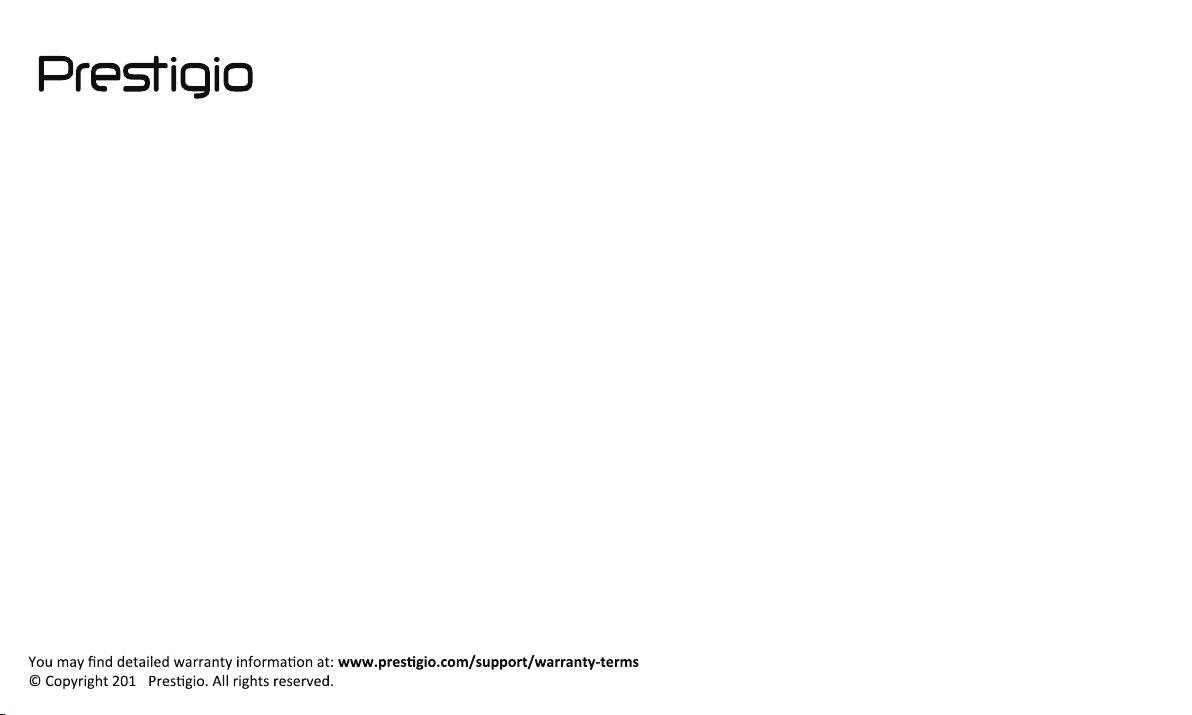
GRACE R5 LTE
Unboxing
Getting started
Basics
Phone
Messages
Mail
Camera
MultiMedia
Web & network
Bluetooth
Play store
Maps & navigation
Utilities
Specifications
Troubleshooting
7
.
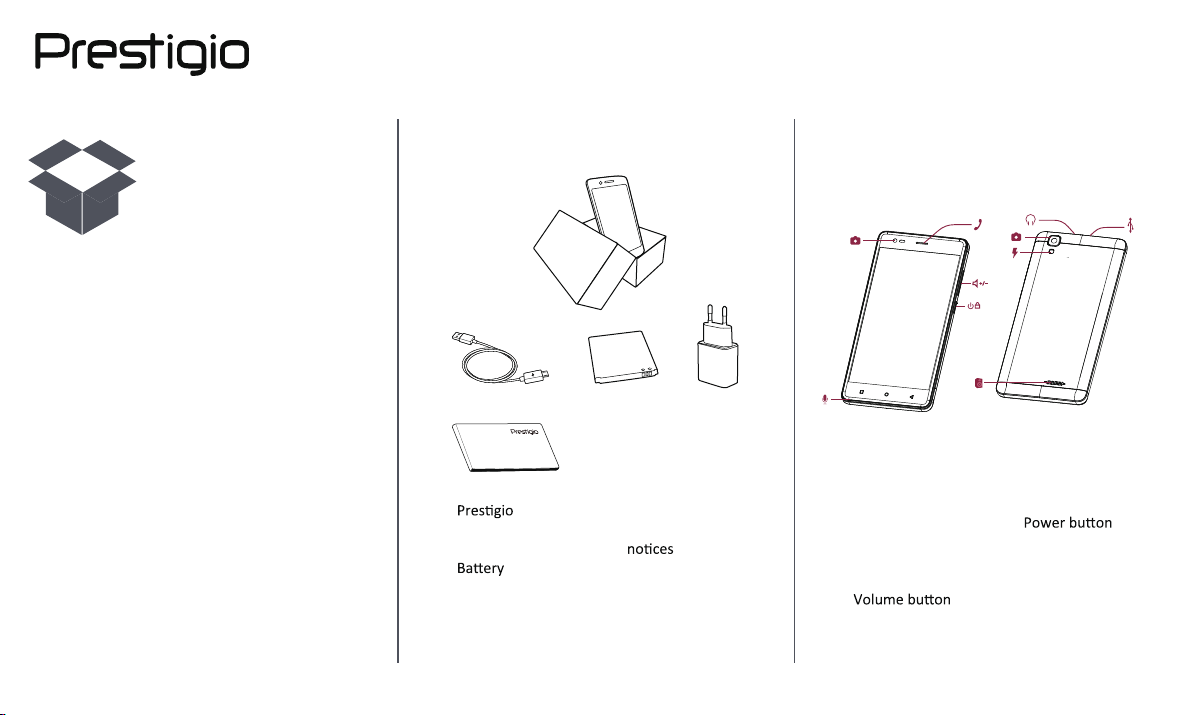
Unboxing
Menu
Back
Next
Troubleshooting
Inside your package
Your phone at a glance
Buttons
Inside your package
•
Smartphone
• USB cable
•
• Adapter
• Quick start guide
• Legal & safety
• Warranty card
Your phone at a glance
2
1
8
1. Front camera
2. Earpiece
3. Rear camera
4. Flash
5.
3
4
5
6
7
6.
7. Speaker
8. Microphone
9. Micro USB port
10. Earphone jack
10
www.prestigio.com
9

Inside your package
Menu
Back
Next
Troubleshooting
Your phone at a glance
Buttons
Buttons
The back, start and search keys help you navigate
your phone.
• Tap to open a list of options available on
the current screen. To open the list of recent
apps, tap and hold .
• Tap to return to the home screen.
• Tap to return to the previous screen.
Do not cover the antenna area with
your hands or other objects. This may
cause connectivity problems or drain the
battery.
Please read the "Legal and safety
notices" in your package before use.
www.prestigio.com
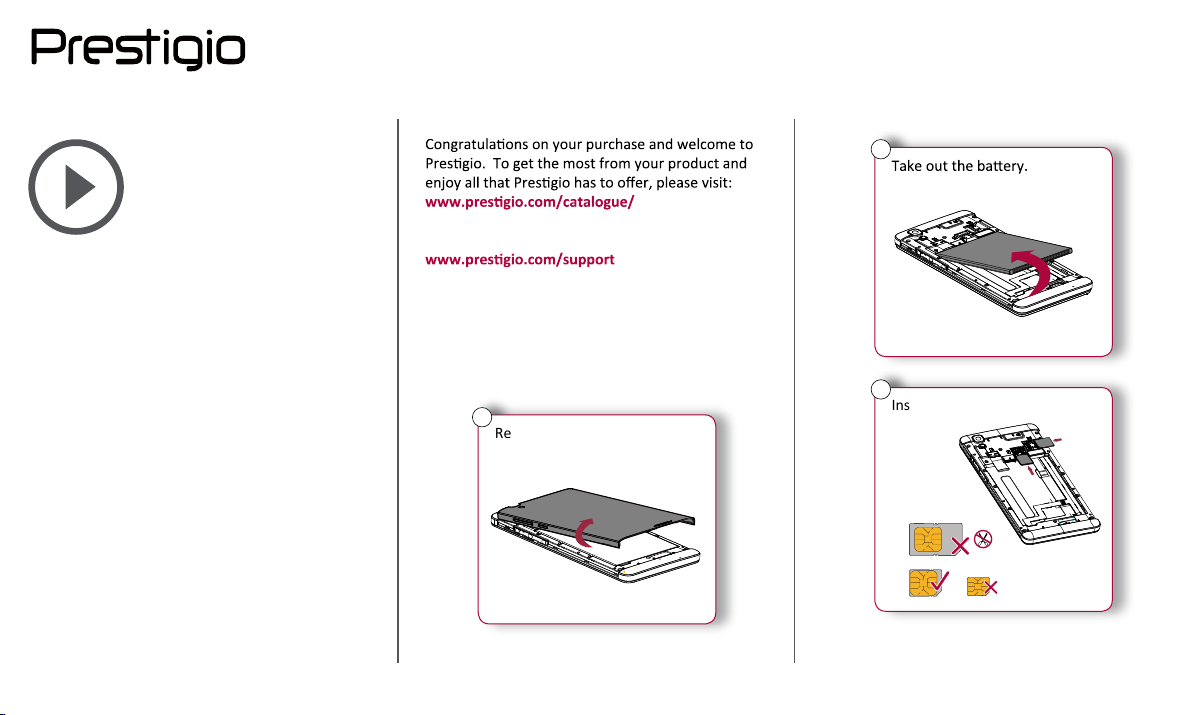
Getting started
Menu
Back
Next
Troubleshooting
Installation
Power on your phone
Home screens
List menu
Smartphones
For more details about your product, please visit:
Installation
Follow the steps below to prepare your phone for
using. Remember to turn off your mobile phone
before removing the rear panel.
1
Remove the rear panel.
2
3
Insert the SIM card.
Standard SIM
Micro SIM
Nano SIM
www.prestigio.com
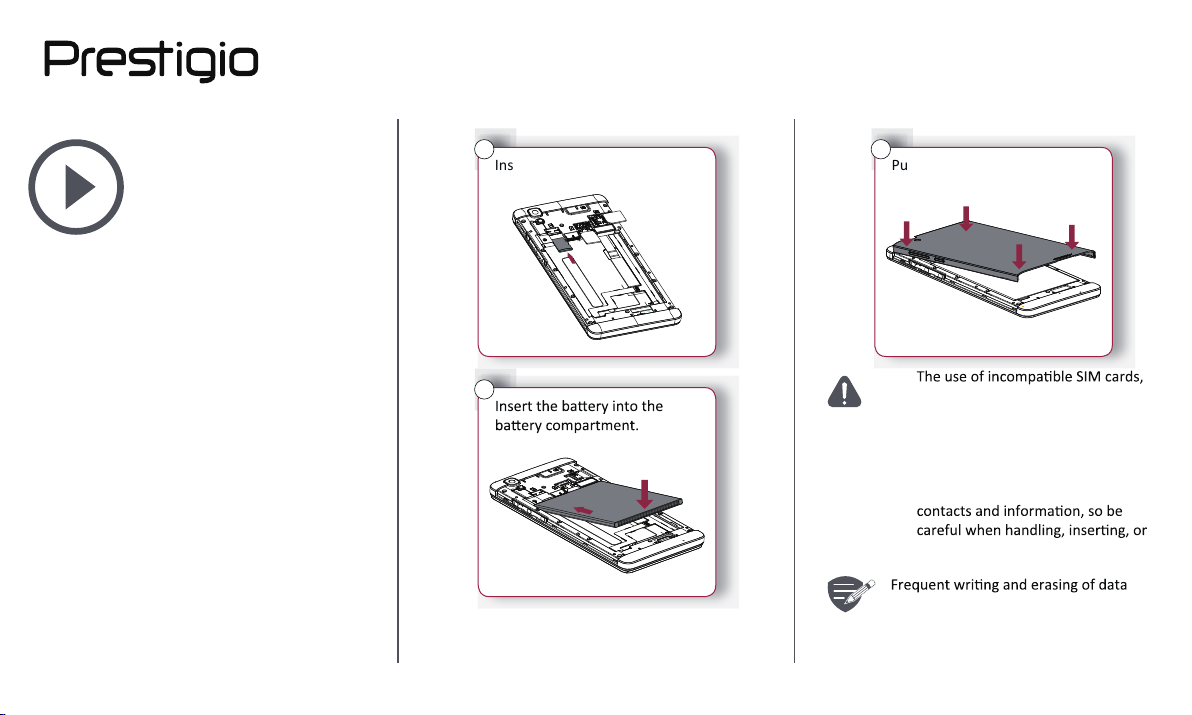
Installation
Menu
Back
Next
Troubleshooting
Power on your phone
Home screens
List menu
4
Insert a memory card.
6
Put the rear panel back.
5
•
manually cut SIM cards, or SIM card
adapters may damage the cards or
the device, and it may corrupt the
data stored on the cards.
• Scratching or bending of the SIM
cards may result in the loss of
removing the cards.
shortens the lifespan of memory cards.
www.prestigio.com
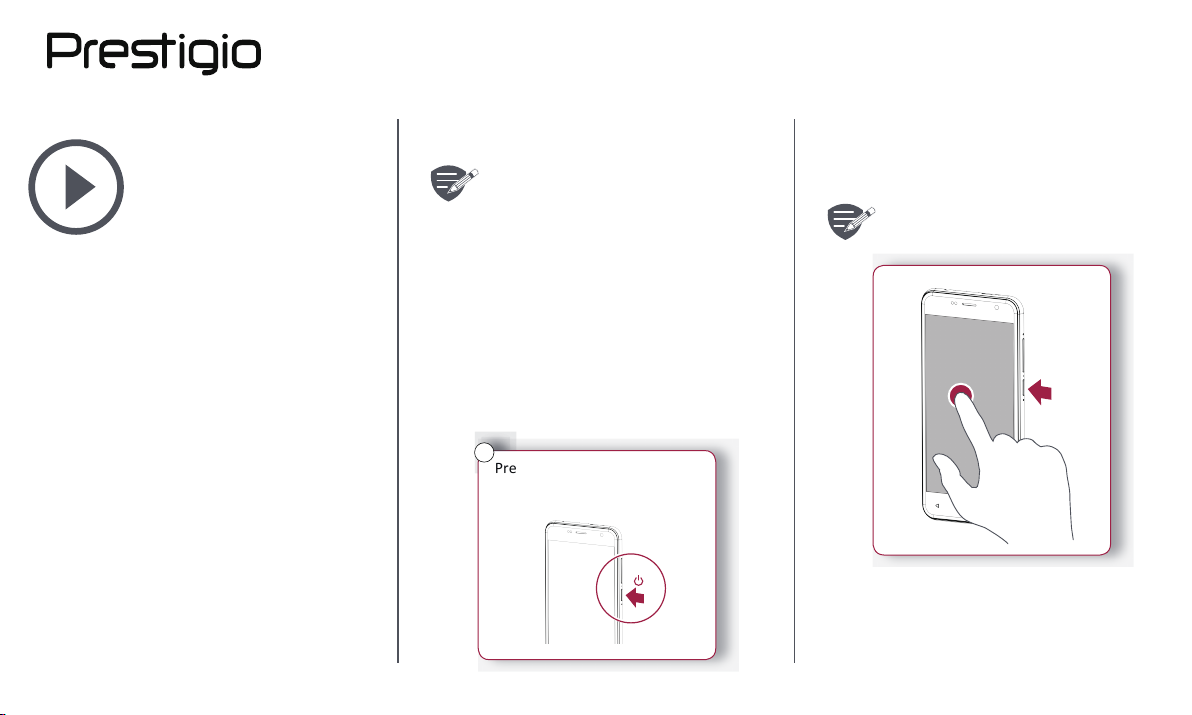
Installation
Menu
Back
Next
Troubleshooting
Power on your phone
Home screens
List menu
Dual SIM standby
The device supports two SIM cards for
voice calls and data connecon. During
a voice call or data transfer via one
SIM card, the other SIM card becomes
inacve (not registered with your mobile
network operator). This means that you
cannot receive incoming calls or use
data connecon via the inacve SIM
card. When the call or data transfer
ends, both SIM cards will become
acve and show on the list of registered
networks.
Power on your phone
7
Press and hold the power
buon for a few seconds.
When turning on the device for the first me, follow
the on-screen instrucons to set up your device.
To turn off your phone, press and hold
the power key, and and then tap Power
off on the pop-up screen.
2
1
www.prestigio.com
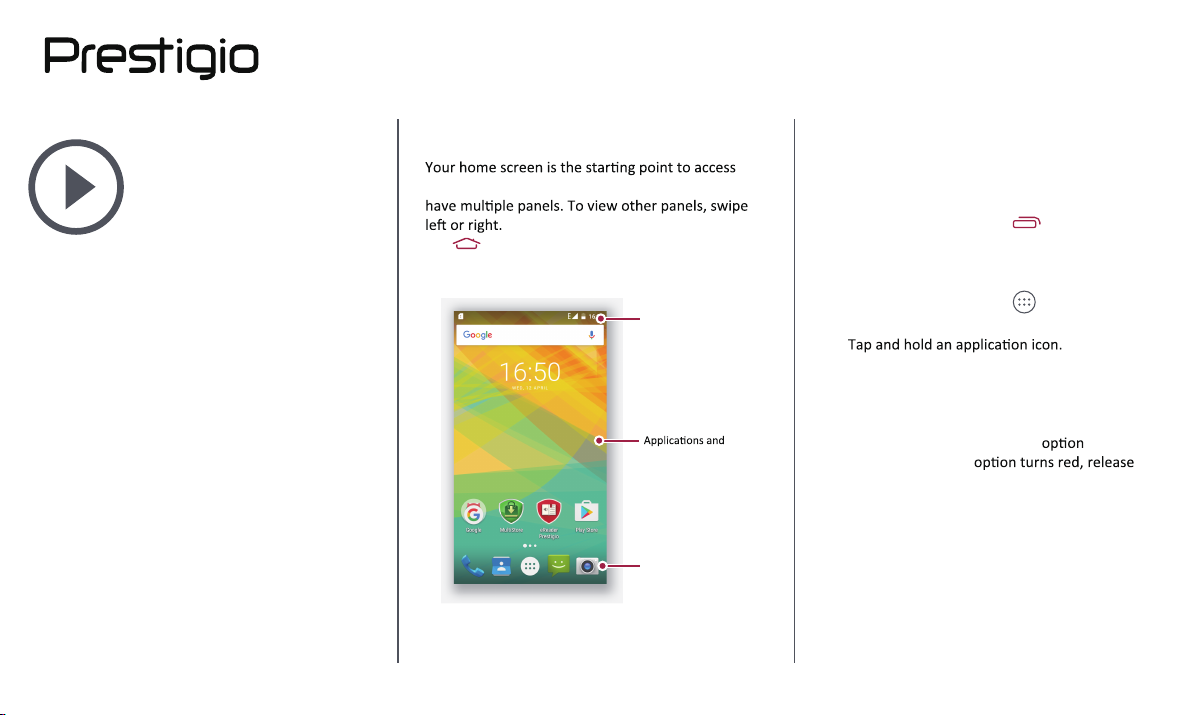
Installation
Menu
Back
Next
Troubleshooting
Power on your phone
Home screens
List menu
Home screens
all of your phone’s features. The home screen can
Tap to return to the home screen.
Your phone’s home screen consists of the following:
Status bar
widgets
Shortcut
Personalise your wallpaper
Pick your favourite photo as your Home wallpaper.
Choose from the available wallpapers, or use any
photo you have taken with the camera.
1. On the home screen, tap
2. Select an image and tap Set wallpaper.
> Wallpaper.
Add an app icon to home screen
1. On the home screen, tap to open the list
menu.
2.
3. Drag it into a panel preview.
Remove an item on home screen
1. Tap and hold an item to remove.
2. Drag the item to the Remove
3. When the Remove
the item.
.
www.prestigio.com
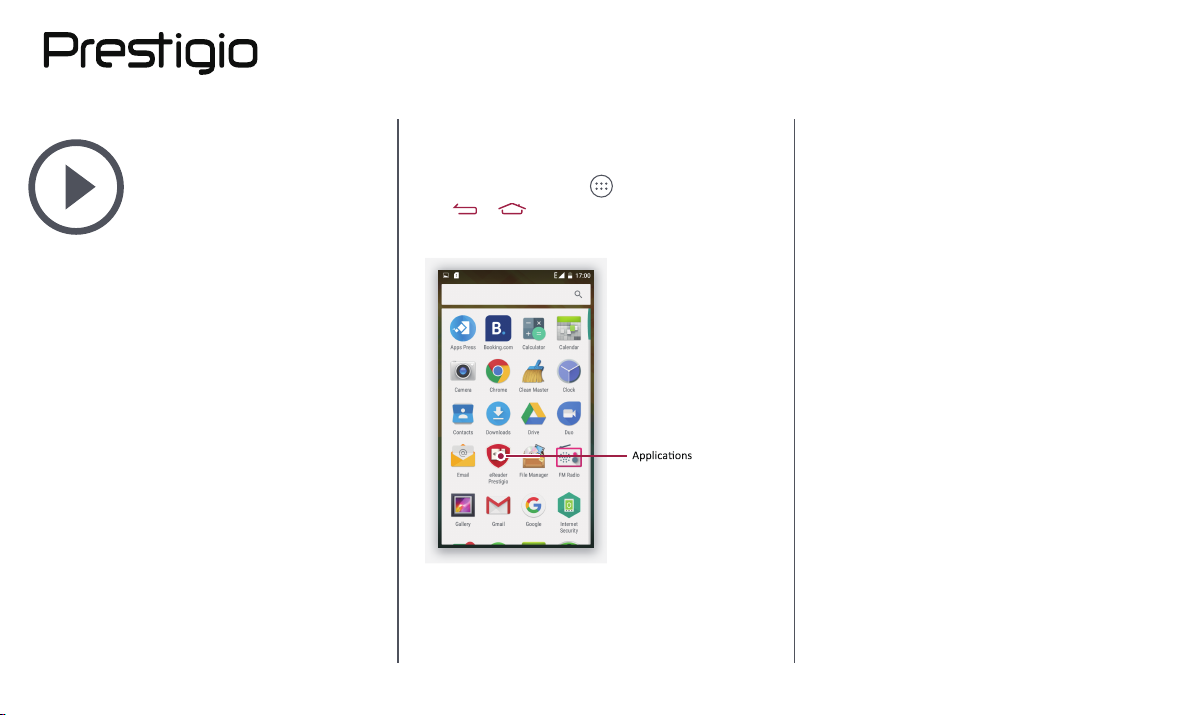
Installation
Menu
Back
Next
Troubleshooting
Power on your phone
Home screens
List menu
List menu
All your apps' icons can be found on the list menu.
On the home screen, tap
Tap
or to return to the home screen. Your
phone’s list menu consists of the following:
to open the list menu.
www.prestigio.com
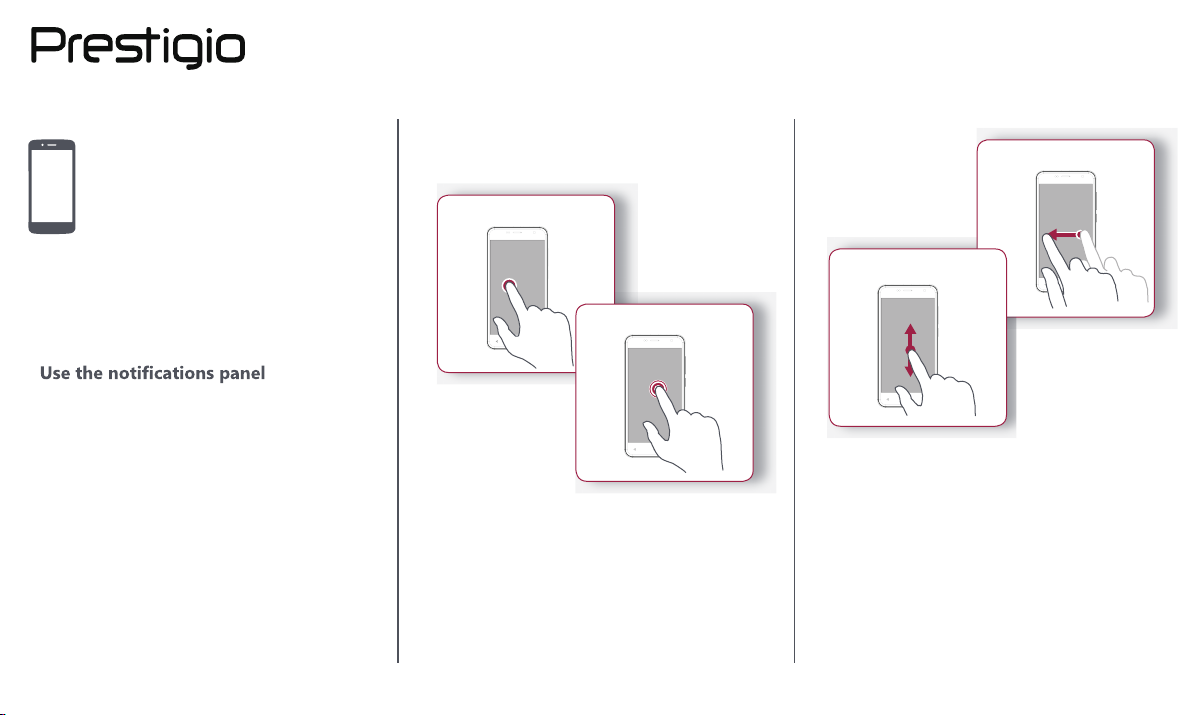
Basics
Menu
Back
Next
Troubleshooting
Finger tips
Charge the battery
Connect to your PC
Rotate the screen
Lock and unlock the screen
Enter text
System update
Status icons
Finger tips
Only use your fingers to use the touch screen.
Tap
Tap and hold
• To open an applicaon, to select a menu item,
to press an on-screen buon, or to enter a
character using the on-screen keyboard, tap it
with a finger.
• Tap and hold an item for more than 2 seconds
to access available opons.
Swipe
Slide or scroll
• Quickly swipe your finger vercally or
horizontally across the screen to go to other
home pages, scroll through documents, and
more.
• Slide your finger vercally across the screen
to open drop-down menu. Drag up or down to
scroll.
www.prestigio.com
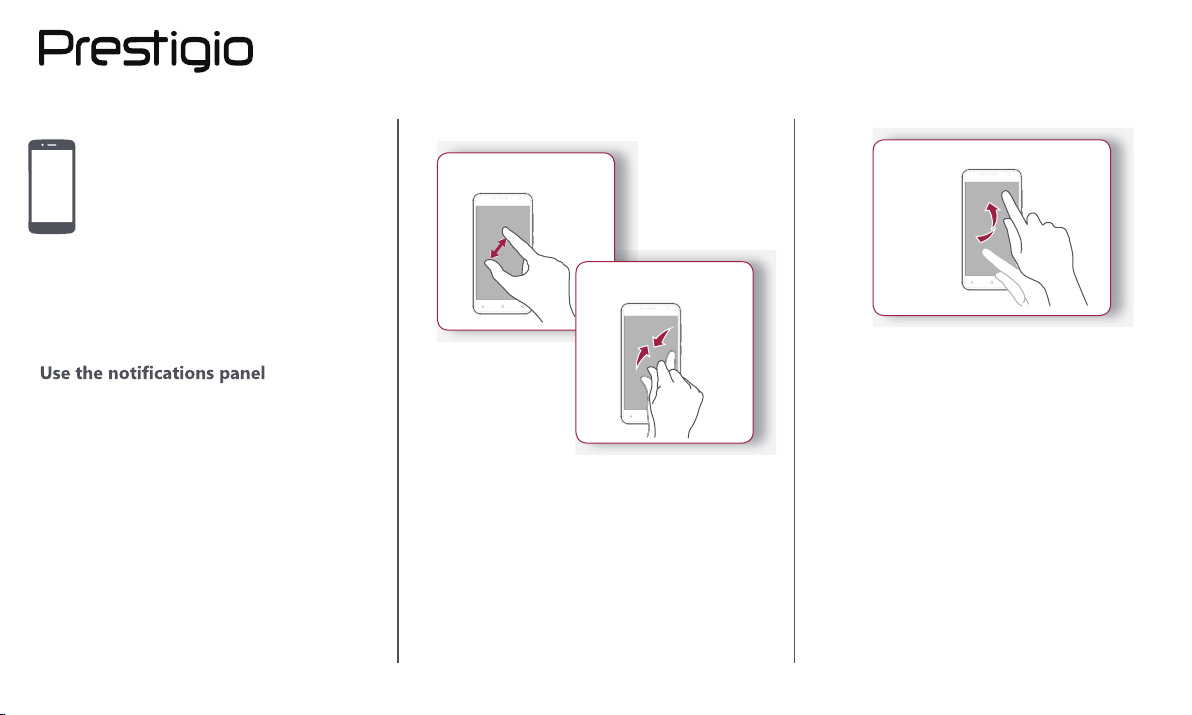
Zoom in
Menu
Back
Next
Troubleshooting
Flick
Finger tips
Charge the battery
Connect to your PC
Rotate the screen
Lock and unlock the screen
Enter text
System update
Status icons
Zoom out
• Flick le or right on the home screen or the
applicaons screen to see another panel. Flick
up or down to scroll through a web page or a
list, such as contacts.
• Spread two fingers apart on a web page, map,
or image to zoom in a part.
• Pinch two fingers together on a web page, map,
or image to zoom out a part.
www.prestigio.com
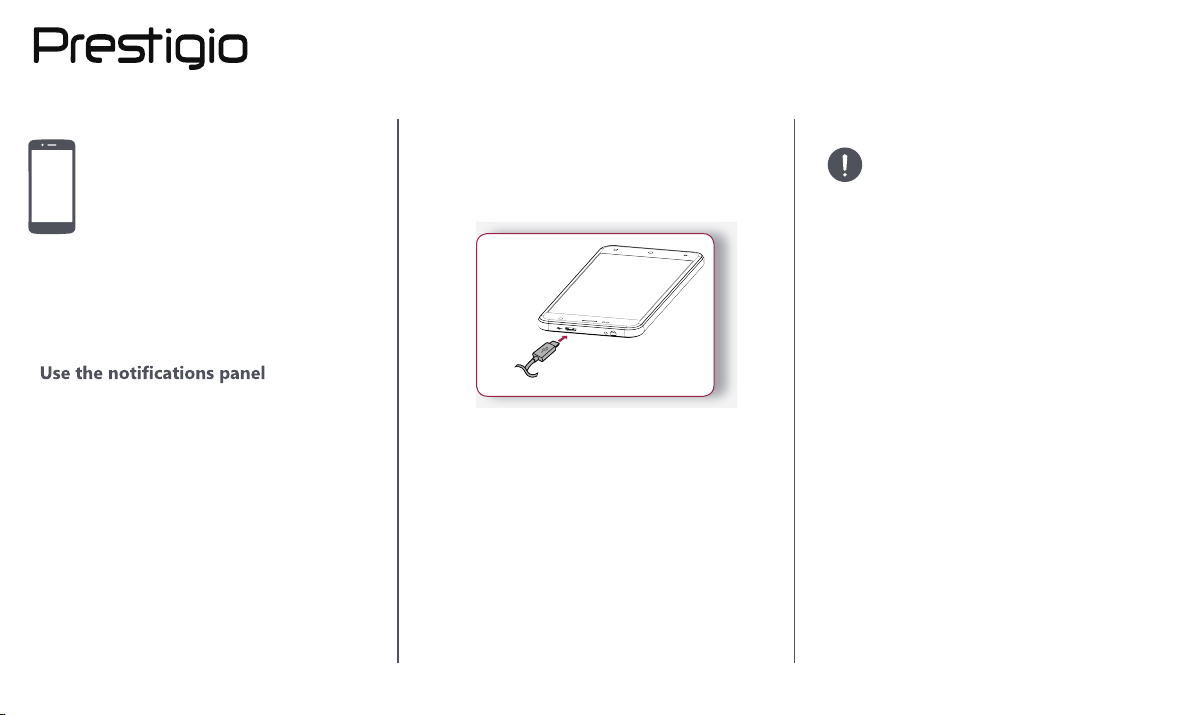
Charge the battery
Menu
Back
Next
Troubleshooting
A new baery is parally charged. The baery
icon at the upper-right corner shows the level of
charging status.
Always use authenc accessories to
opmise your baery performance.
Non-authenc accessories (eg. chargers)
can damage your baery and even your
phone.
Finger tips
Charge the battery
Connect to your PC
Rotate the screen
Lock and unlock the screen
Enter text
System update
Status icons
1. Plug the small end of the charger into the micro
USB port of the device, and plug the large end
of the charger into an electric socket.
2. Aer being fully charged, disconnect the device
from the charger. First unplug the charger from
the device, and then unplug it from the electric
socket.
Opmise your baery performance
Here are some ps to help you opmise your
baery performance.
- Always ensure that your phone profile is
appropriately set to meet your actual usage.
- If you are not using Bluetooth, Wi-Fi, GPS or
other applicaons, turn them off.
- Adjust the intensity of your display screen’s
backlight to low or medium level and for the
shortest duraon.
- Avoid using or placing your phone near
magnec objects (eg. a radio or television)
or on metal surfaces, which will impact the
network connecon and ulmately drain power
from your baery.
www.prestigio.com
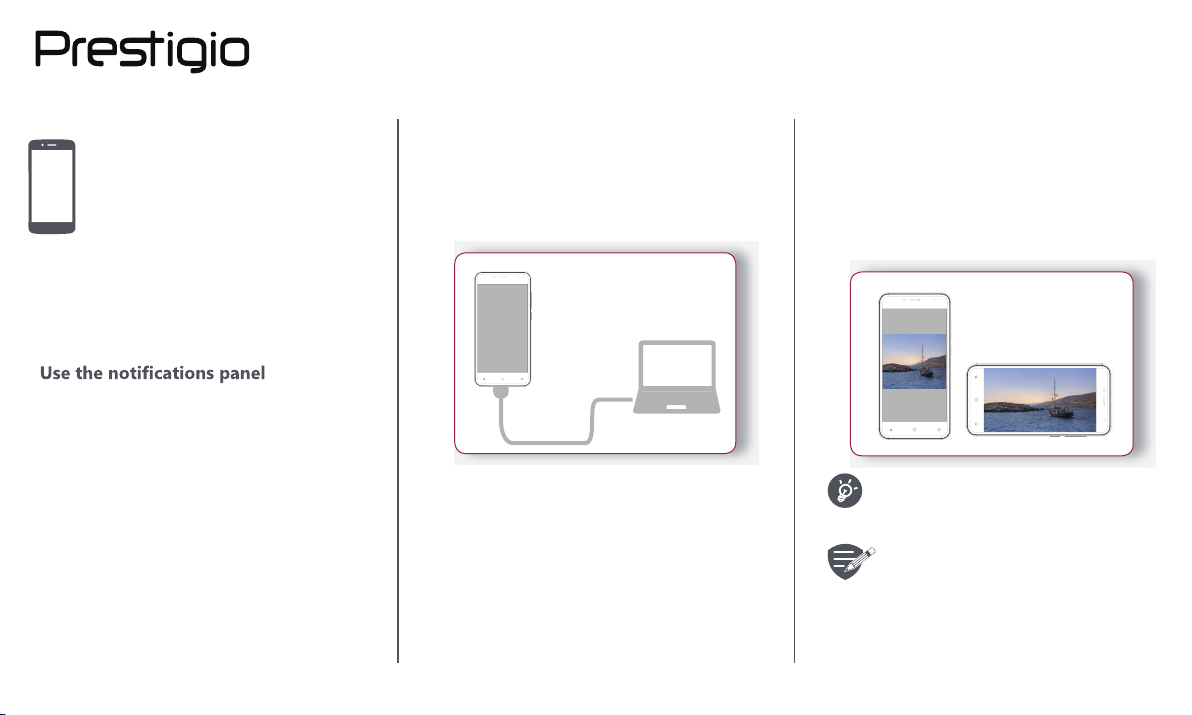
Finger tips
Menu
Back
Next
Troubleshooting
Charge the battery
Connect to your PC
Rotate the screen
Lock and unlock the screen
Enter text
System update
Status icons
Connect to your PC
You may need to connect your phone to a PC in
order to complete acvaon. Your phone’s micro
USB port allows you to exchange media and other
files with a PC.
Rotate the screen
For many screens, you can automacally change
the screen orientaon from portrait to landscape by
turning your phone sideways. When entering text,
you can turn your phone sideways to bring up a
bigger keyboard.
Load files from your PC
1. Connect your phone to the PC with the included
USB cable.
2. Open the noficaons panel, and then tap
Connected as a media device > Media device
(MTP).
3. Transfer files between your phone and the PC.
To prevent the display from rotang
automacally, open the noficaons
panel and deselect Auto rotaon.
• Some applicaons do not allow
screen rotaon.
• Some applicaons display a
different screen depending on the
orientaon.
www.prestigio.com
