Page 1

Page 2
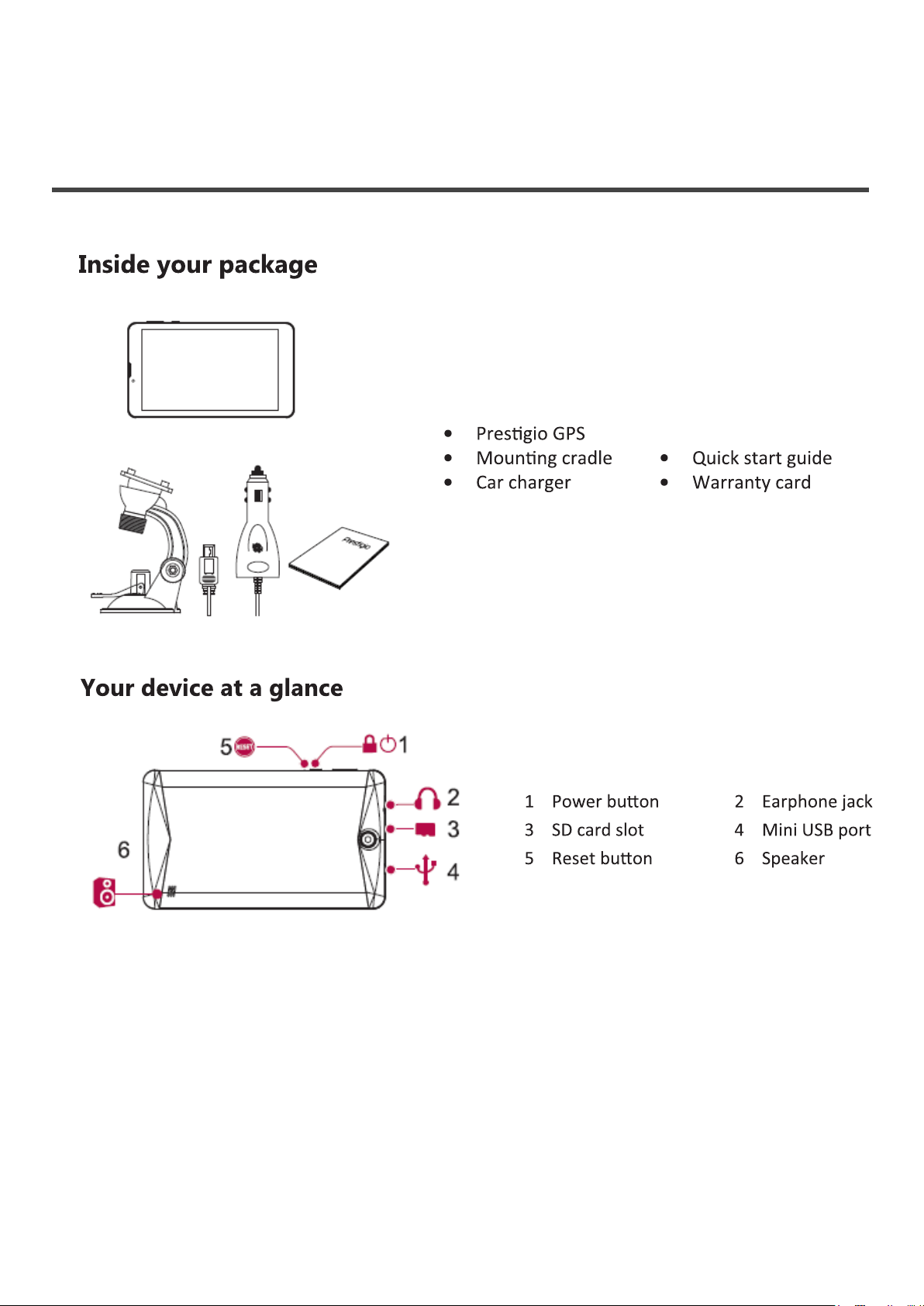
Unboxing
Sygic
Prestigio
2
Page 3
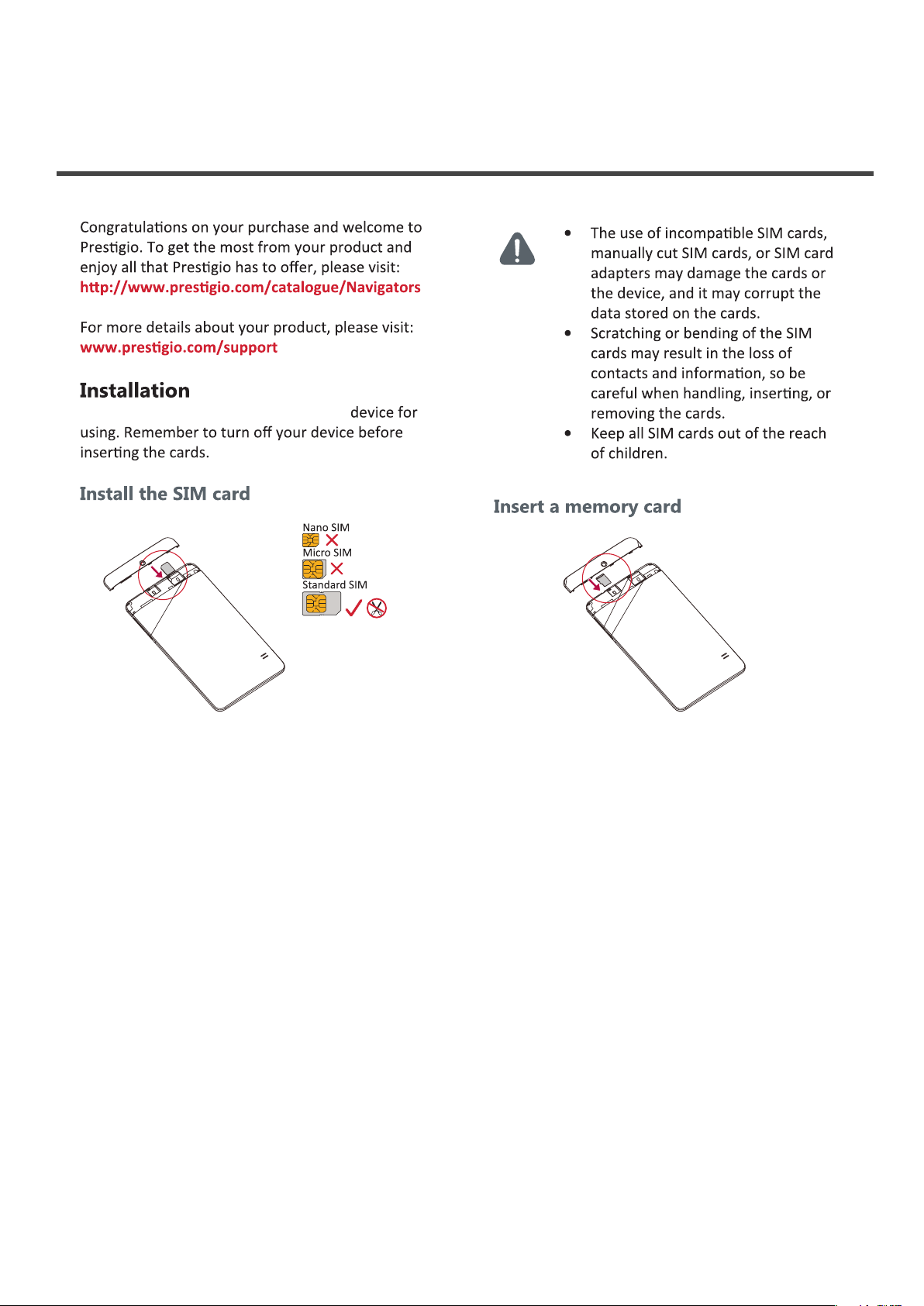
Getting started
Sygic
Prestigio
3
Page 4
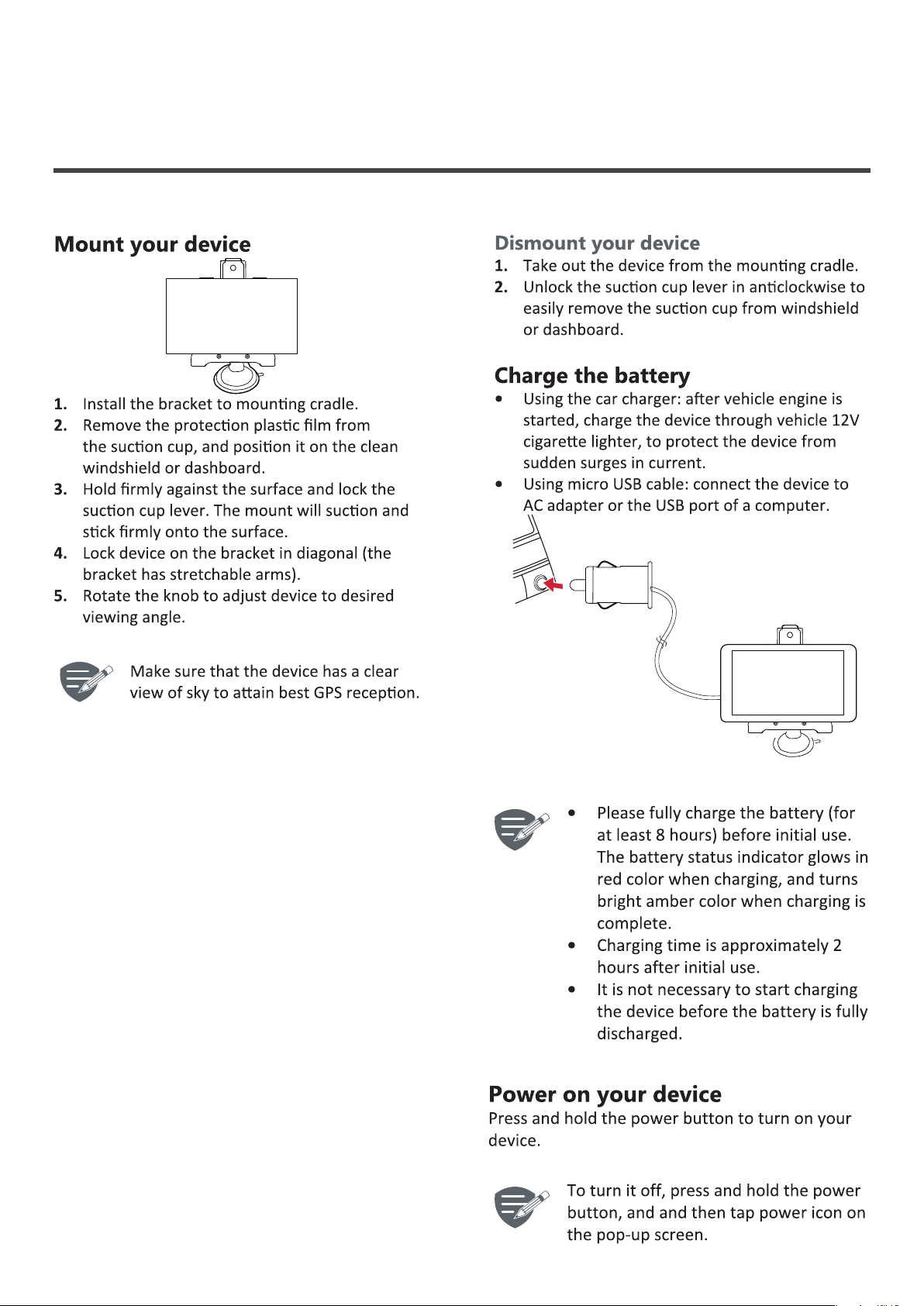
Getting started
Sygic
Prestigio
4
Page 5
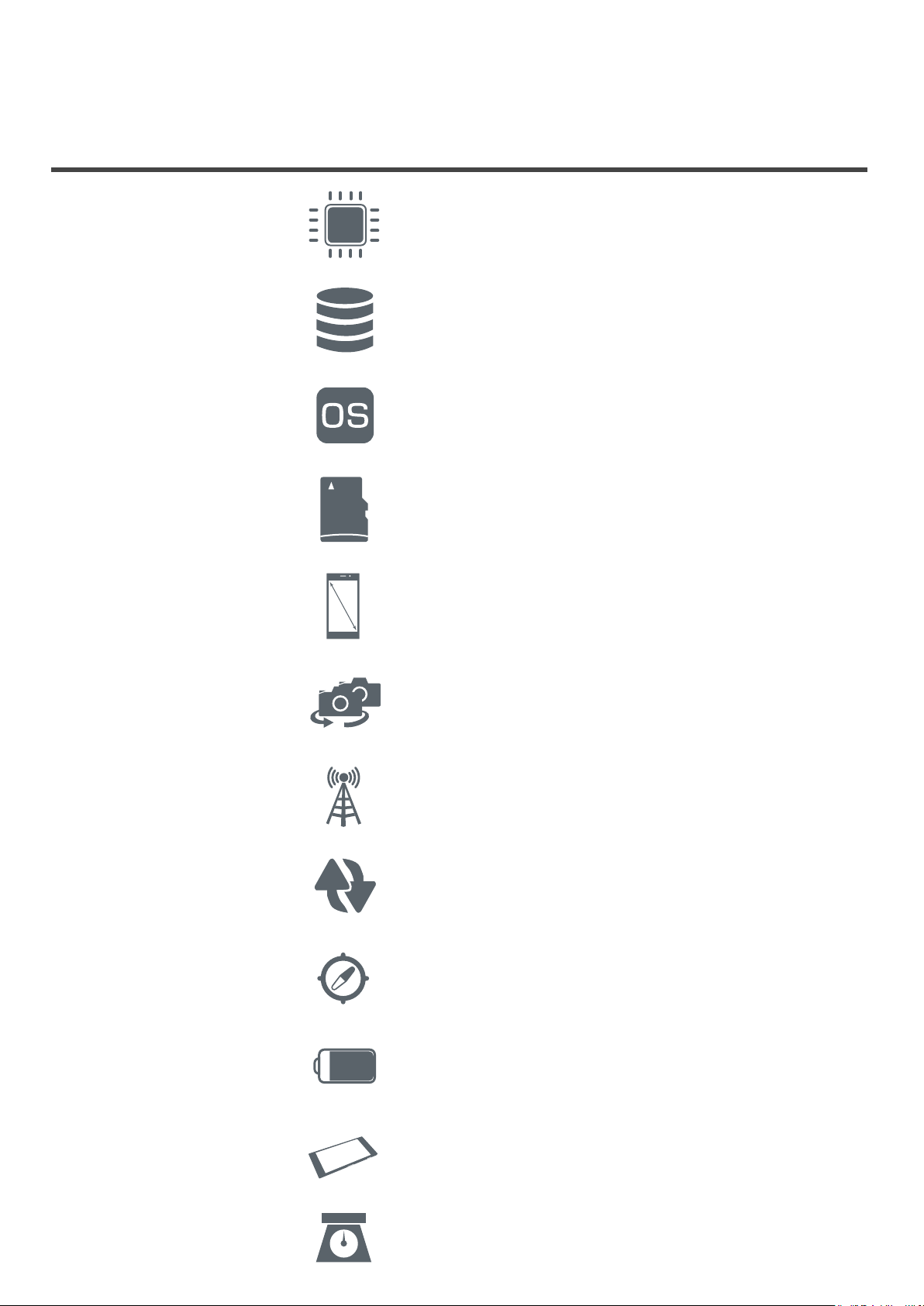
Specifications
Sygic
Prestigio
5
Quad Core, 1.3GHz
1 GB RAM + 8 GB Flash
Android 7.0 Nougat
Micro SDGC/SDXC <64GB
7" IPS, 16:9, 720x1280
0.3MP(Front)+2.0MP(Rear)
WGMA: 900/2100MHz;
GSM: 850/900/1800/1900 MHz
WiFi (802.11 b/g/n),
3G, Bluetooth 4.0
GPS
2800 mAh
187 x 109 x 9.9 mm
280 g (approx.)
Page 6
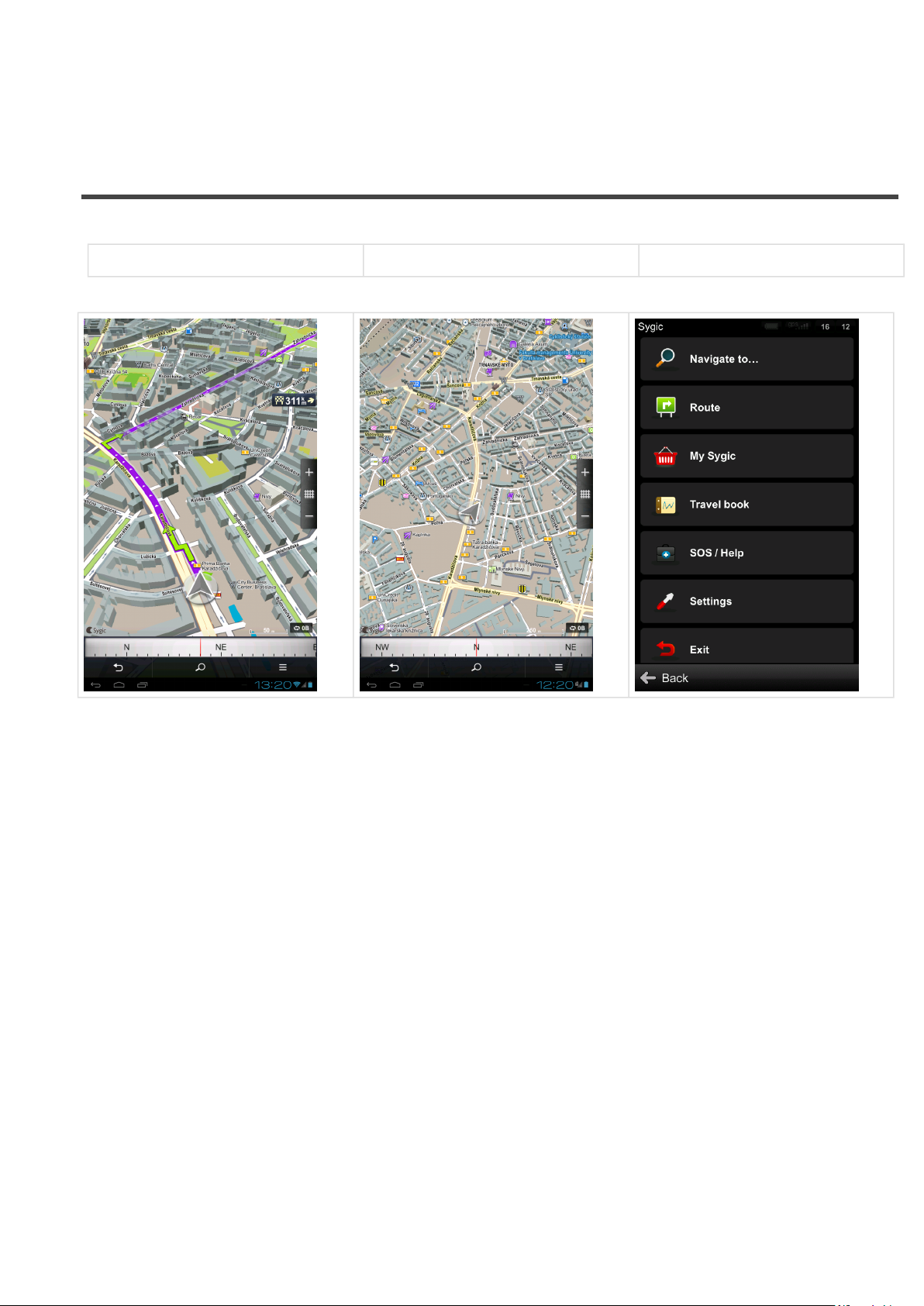
Sygic Getting started
Sygic
Prestigio
6
(Pic.1) Navigation mode (Pic.2) Map browsing mode (Pic.3) Menu screen
Page 7

Personalise your navi
Sygic
Prestigio
7
If you want to personalise your settings, it is enough to go to Menu > Settings, and pick which setting you
would like to modify.
Menu>Settings
Please note, that you can easily use Sygic Navigation without changing anything in Sygic settings.
Page 8
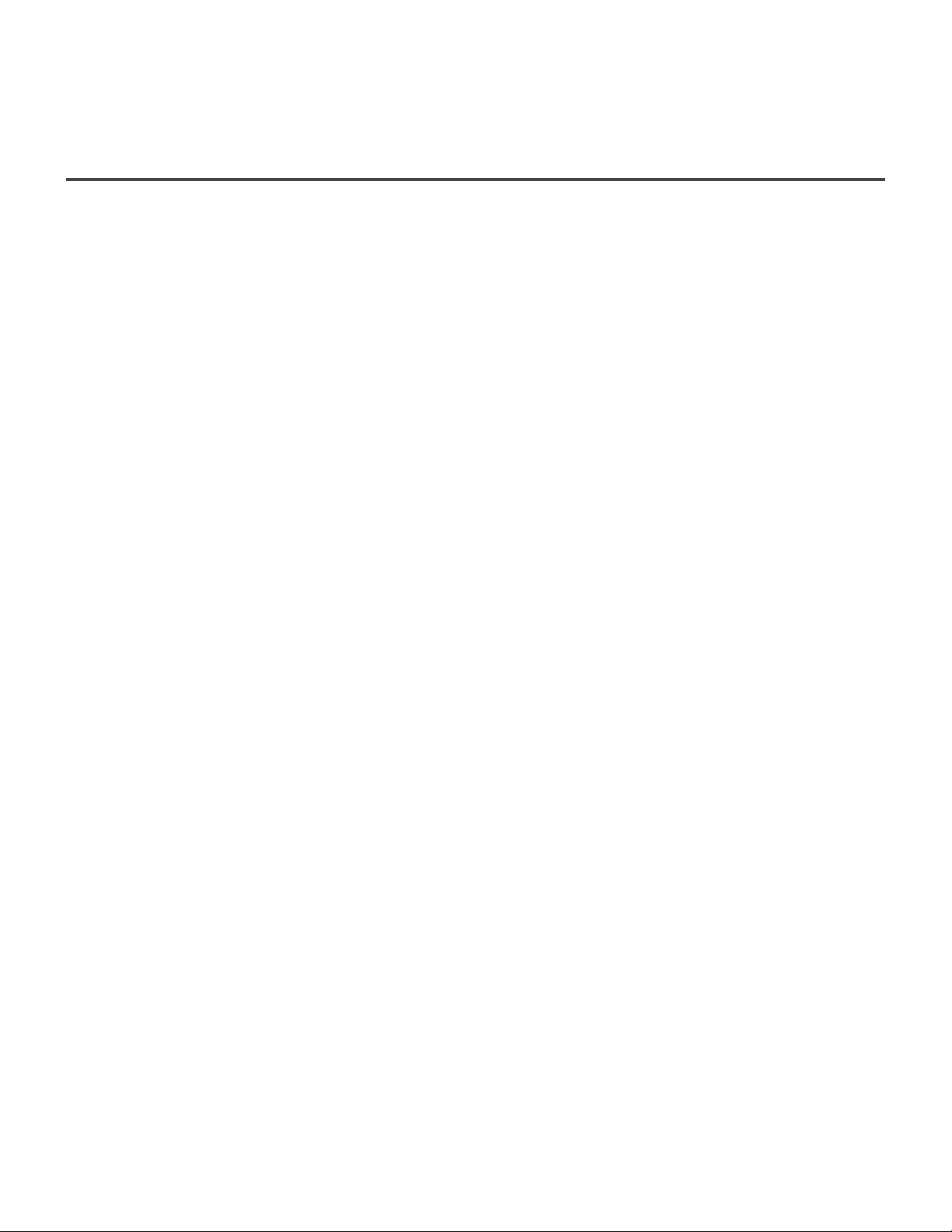
Map
Sygic
Prestigio
8
You can easily personalise your map settings by going to Menu > Settings > Map, and pick which setting
you would like to modify:
• Colour scheme
Switch between Day/Night color scheme. Default setting is automatically switching between Day/Night
colors
• Point of interest
Choose which categories of POI you wish to see on the map. POIs are visible in Map browsing mode
and hidden in Navigation mode
• Buildings
Switch between Elevated / Footprint / Off
• Landmarks
Switch landmarks on/off
• Signpost info
Switch signpost on/off
• 2D/3D map view
Switch between 2D/3D map view
• North up
Enable to keep the maps always north up.
• Lane guidance
Switch between Dynamic/ Simplified/Off
• Data traffic counter
Enable to monitor data usage
• POI on route
Choose which categories of POI you wish to see on the route. Switch between Dynamic/Always on/
Off.
• Autozoom
Automatically zooms-in and out of map in Navigation mode for optimal overview of the route ahead.
• Photos
Turn on to see photos on map in Map Browsing mode.
• Friends
Turn on to see photos on to Friends using Sygic Navigation on map in Map Browsing mode.
• Traffic info
Turn on to see Traffic on map. An ad-on service
Page 9
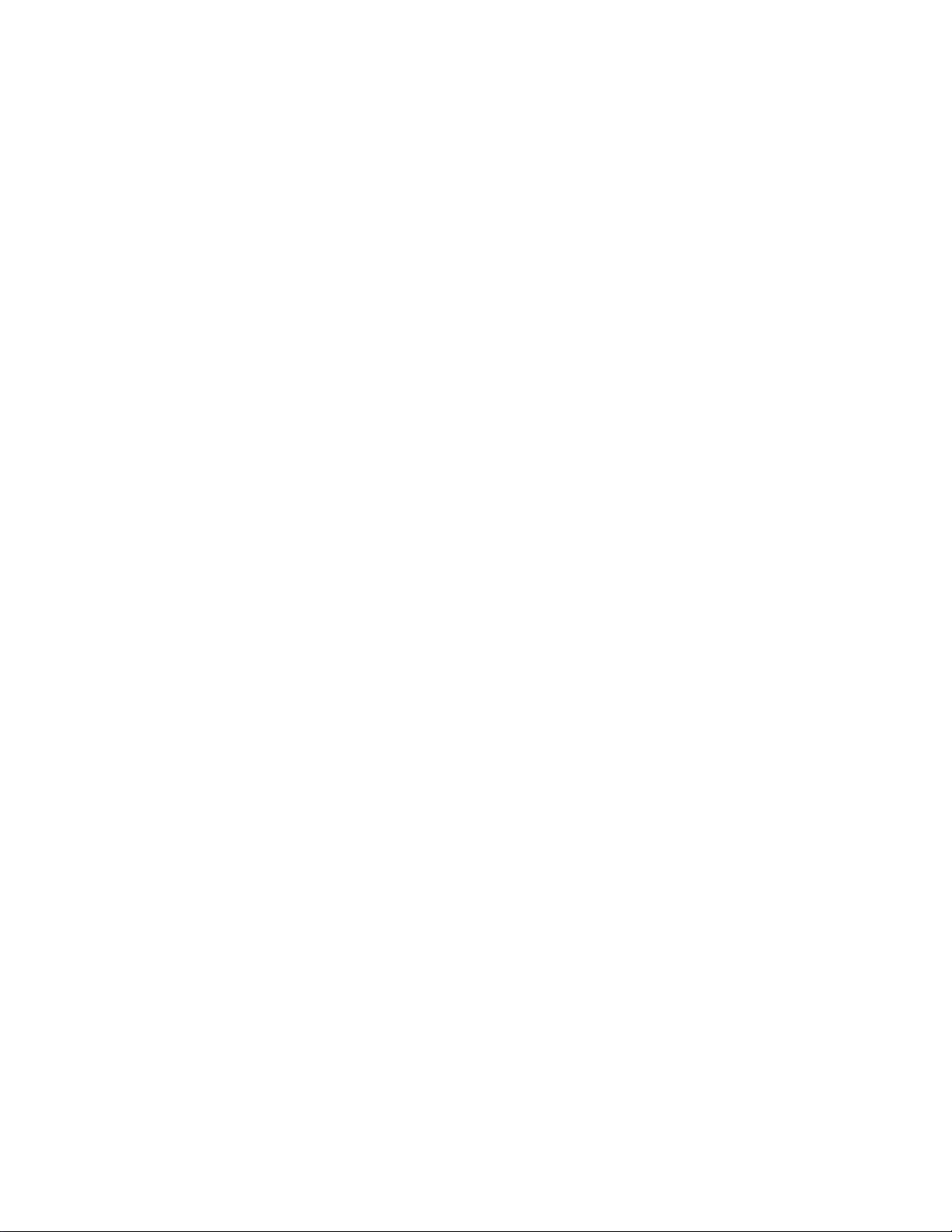
• Fullscreen
Sygic
Prestigio
9
Fullscreen mode for smartphone devices.
• Current street
Enable to see current street.
• Junction view
Enable to see junction view.
• Lock screen rotation
Prevents automatic rotation – for bikers.
• Font size
Choose font size
Page 10
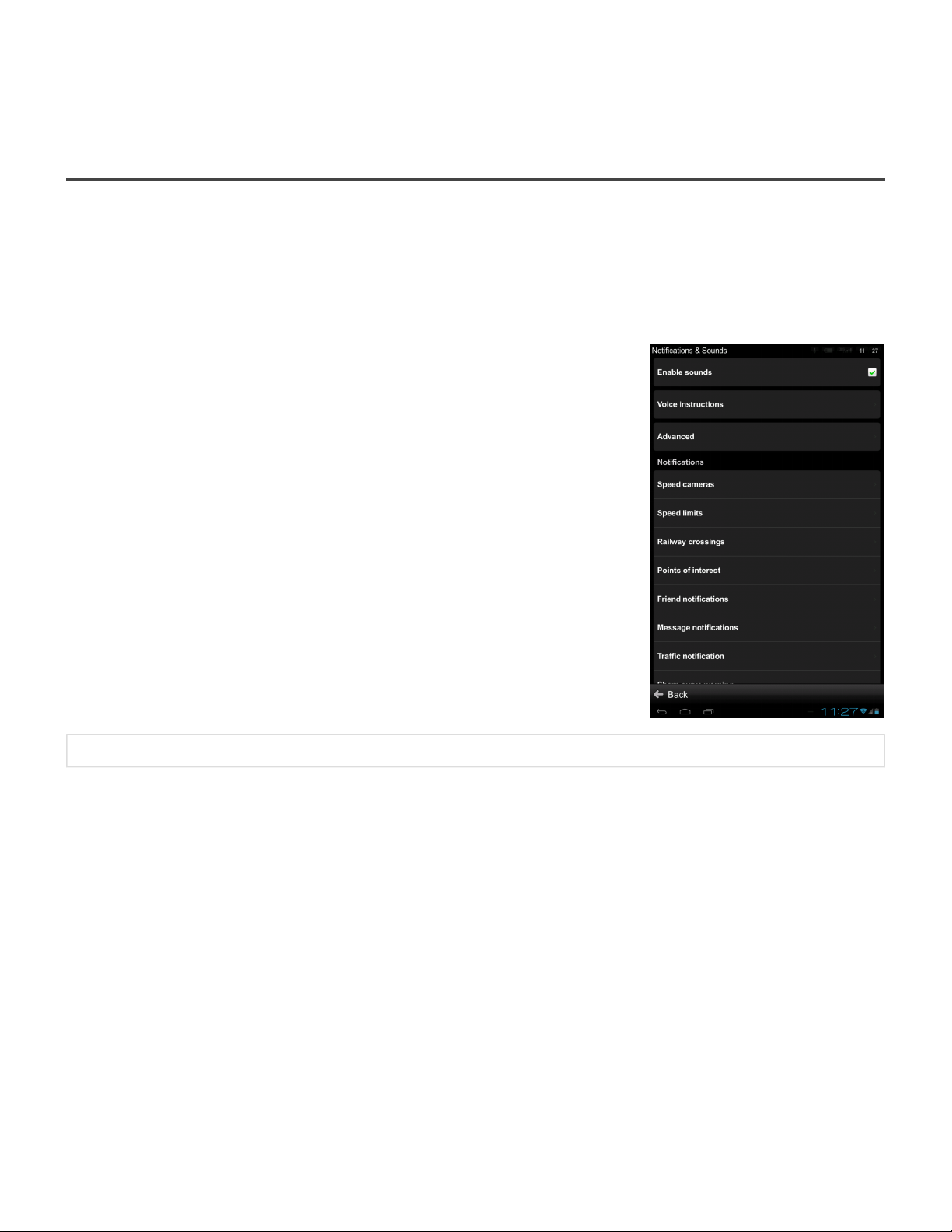
Notification & Sounds
Sygic
Prestigio
10
• Enable sounds
Enables/Disables sounds.
• Voice instructions
Enables/Disables Voice instructions.
Enables/Disables Road numbers.
• Advanced
Enables/Disables Phone speaker
• Notifications – Set sounds of notifications for:
• Speed cameras
• Speed limits
• Railway crossings
• Points of interest
• Friend notifications
• Message notification
• Traffic notification
• Sharp curve warning
• Offroad
Menu > Settings > Notification & Sounds
Page 11
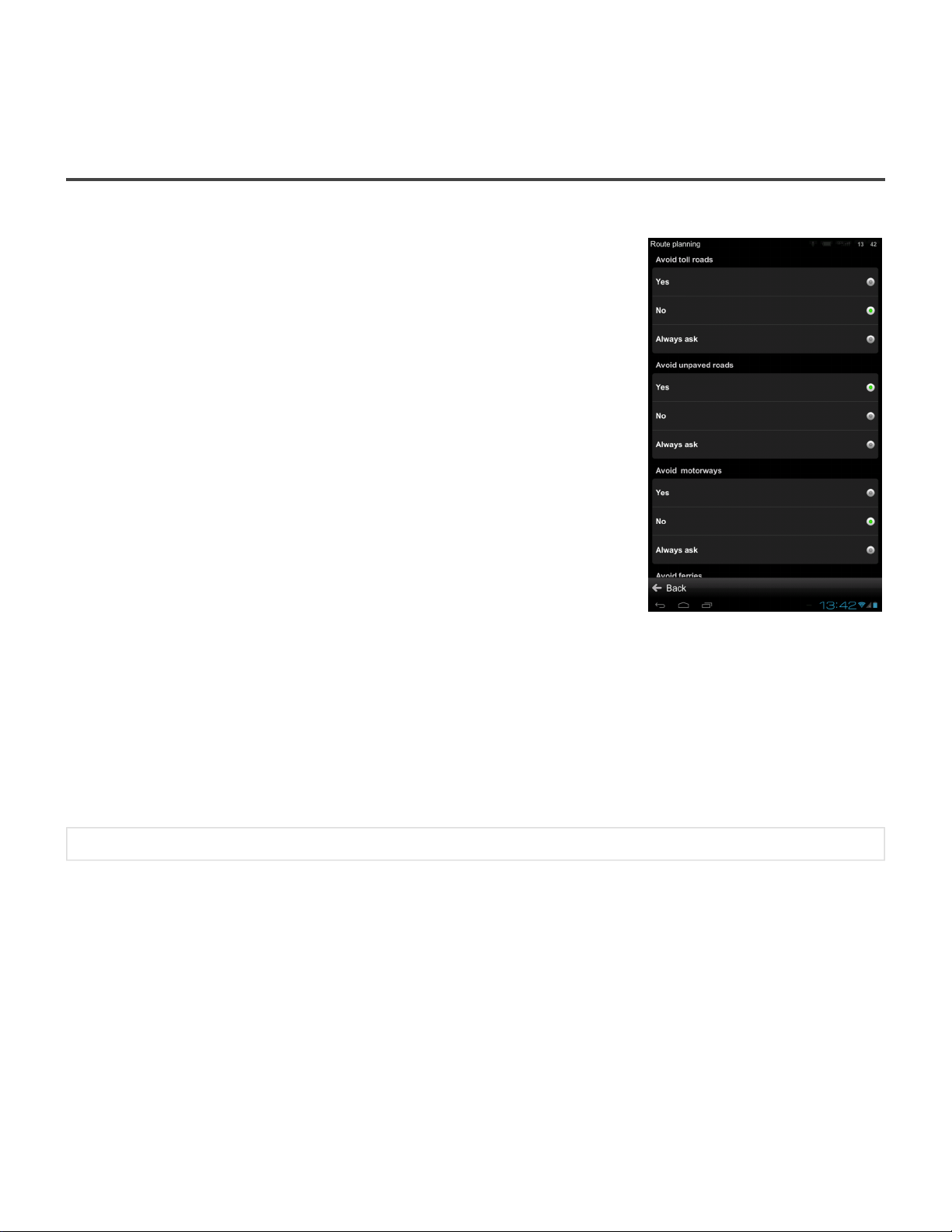
Route planning
Sygic
Prestigio
11
• Avoid toll roads
Choose between Yes/ No/Always ask
• Avoid unpaved roads
Choose between Yes/ No/Always ask
• Avoid motorways
Choose between Yes/ No/Always ask
• Avoid ferries
Choose between Yes/ No/Always ask
• Route computing
Choose between Fastest/ Shortest/Economic route
• Traffic incidents
Set this preference to avoid incidents automatically
• Backtrack
Backtrack for Offroad. Tracks your progress when you leave mapped area and can route you back the
way you came from
• Compute alternative routes
Set this preference to calculate alternatives when planning a route
Menu > Settings > Route planning
Page 12
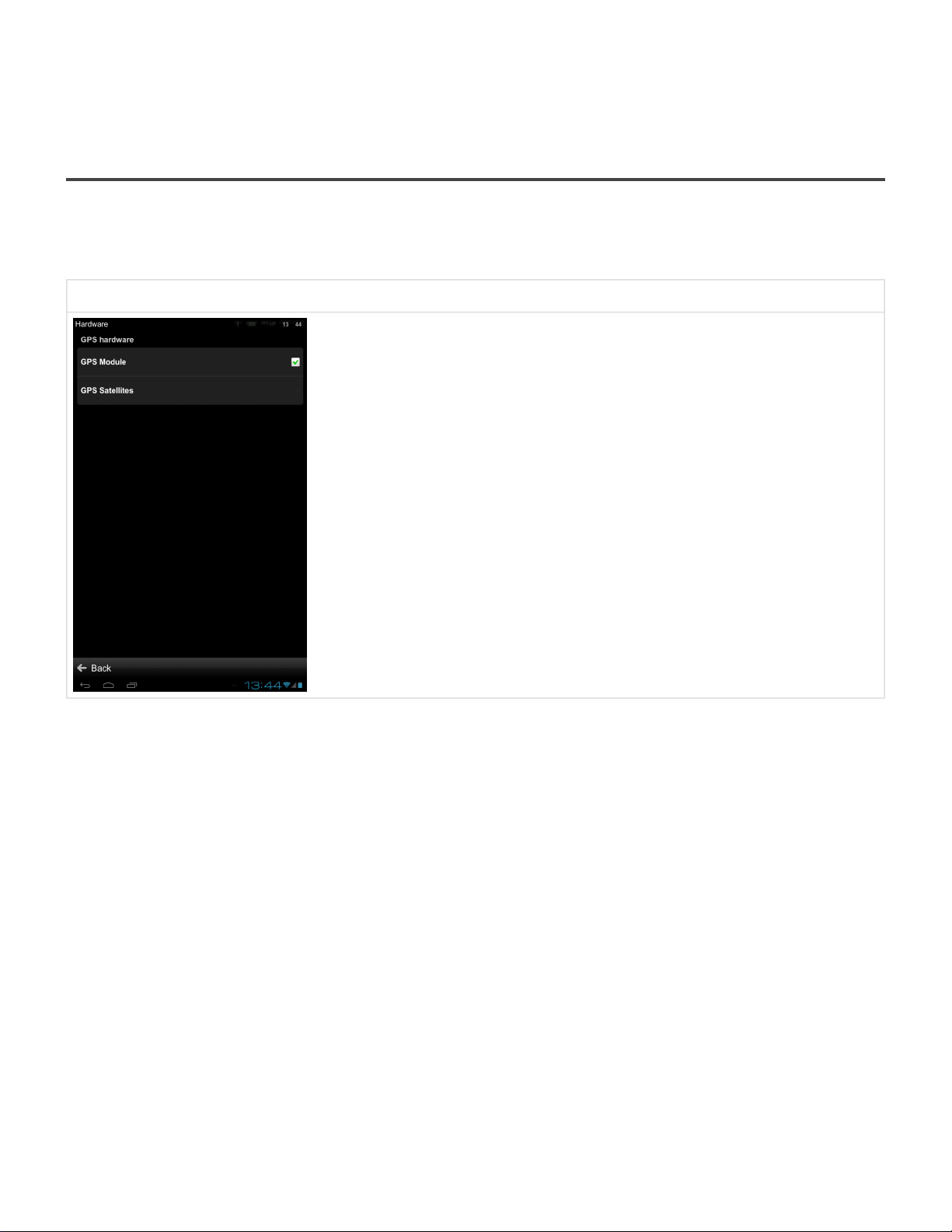
Hardware
Sygic
Prestigio
12
Settings for advanced users only. You are able to set the GPS communication port manually and
enhance positioning using compass.
Menu > Settings > Hardware
Page 13
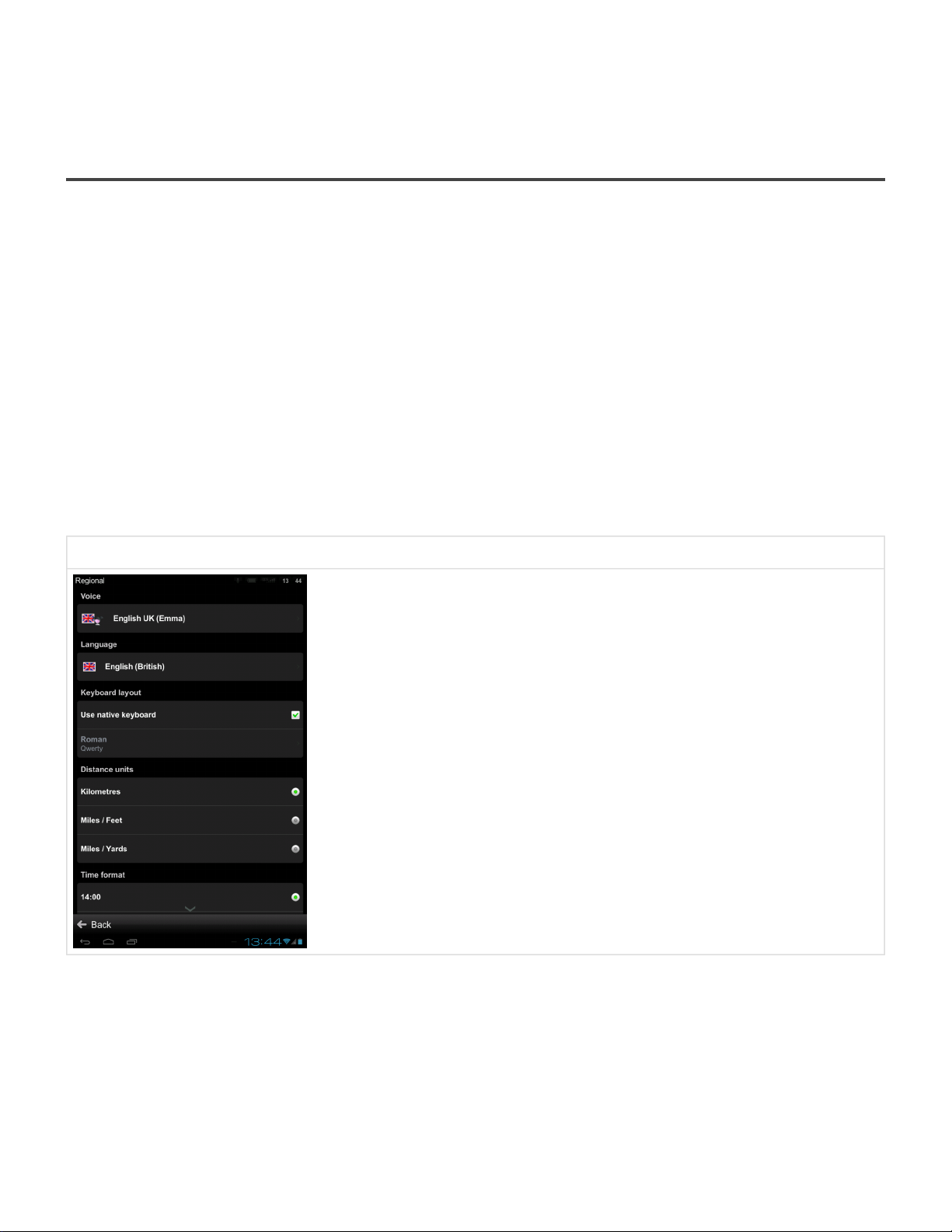
Regional
Sygic
Prestigio
13
• Voice
Set language of voice instructions.
• Language
Set language of user interface.
• Keyboard layout
Choose keyboard layout.
• Distance units – Kilometres/Metres – Miles/Feet – Miles/Yards
• Time format – 14:00 – 2:00 PM – 2:00
• Temperature
Temperature in Celsius/Fahrenheit
• GPS Coordinates
Set entry detail(degrees, minutes, seconds)
Menu > Settings > Regional
Page 14
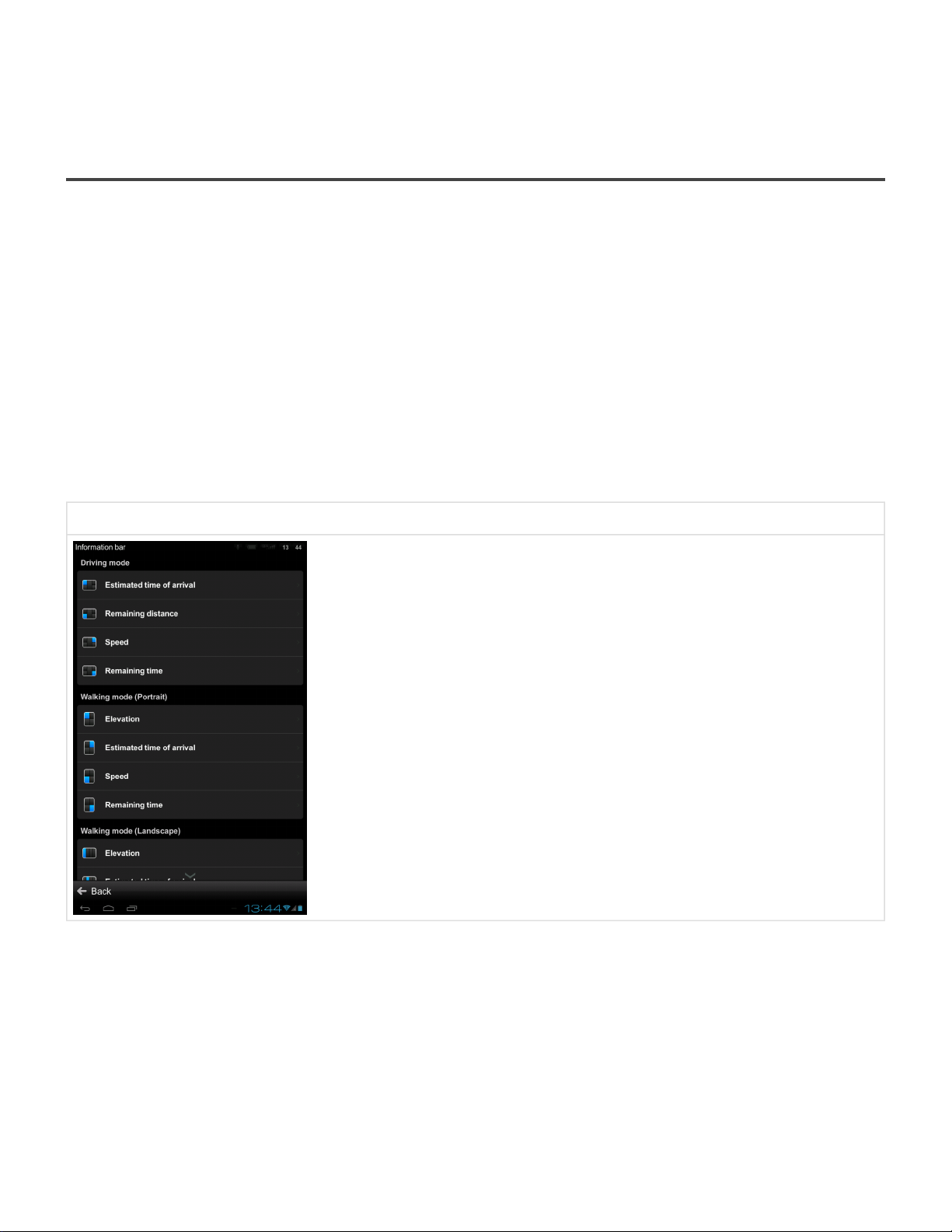
Information bar
Sygic
Prestigio
14
Set which information you want to see on Information bar in driving or walking mode.
• Estimated time of arrival
• Speed
• Elevation
• Remaining distance
• Time
• Signal level
• Route length
• Travelled distance
Menu > Settings > Information bar
Page 15

Side bar
Sygic
Prestigio
15
Switch sidebar for tablets on/off.
Choose information that will be displayed in the sidebar while driving:
• Traffic on route
• Driving instructions
• Eco driving
• Speedometer
• History
• Favorites
• Route overview
Menu > Settings > Side bar
Page 16

Travel book
Sygic
Prestigio
16
Set laps while in walking mode to be Stopwatch triggered, Distance triggered or on automatic Lap
detection.
Menu > Settings > Travel book
Page 17

Autoclose dialog
Sygic
Prestigio
17
Dialogs will be hidden automatically after specified time.
Menu > Settings > Autoclose dialog
Page 18

Favourite POI
Sygic
Prestigio
18
You can add your own POIs , create new categories and manage them.
For more information visit www.sygic.com/poi
Menu > Settings > Favourite POI
Page 19

About
Sygic
Prestigio
19
Information about version, device code and available application memory.
Please provide this information in communication with Sygic support.
Menu > Settings > About
Page 20

Reset to defaults
Sygic
Prestigio
20
Whenever you can get back to default state of your Sygic application by reseting it to default settings.
Menu > Settings > Reset to defaults
Page 21

Set up your first route
Sygic
Prestigio
21
Dear customer,
this category contains information about how to set and modify route and all other routing possibilities.
Page 22

Searching and Entering a Destination
Sygic
Prestigio
22
This chapter includes information about Quick search option and “Navigation to” option(to Address, POI,
Home, Favourite Destinations etc.)
Please, to choose your topic, click on particular menu item of list on the left side of this article.
Page 23

Quick search
Sygic
Prestigio
23
You can look for any Address, POI, Contact, History or Favorite with the Quick search function. Quick
search is available in:
• Navigation mode
• Map Browsing mode
Type the name of the City, Street, POI, Contact, History, or Favorite into the search field.
Quick search
If there are no results are available you can continue searching with Detailed search or Google local
search. To set chosen location as your destination, tap the Drive to, Walk there or Travel via button.
To select a different place altogether, tap the Back button.
Page 24

Navigating to an address
Sygic
Prestigio
24
To set your destination by entering its address select:
Menu > Navigate to… > Address or POI
Afterwards you can proceed to Select City or Postal Code or Select Street directly.
Enter the first few letters of the City/Street name to see a list of suggestions.
Once you select street name, you will be able to select House number.
To set chosen location as your destination, tap Drive to or Walk there.
Sygic supports City-first and Street-first address entry.
Navigate to > Address or POI > City-first search Navigate to > Address or POI > Street-first search
Page 25

Navigating to a Point of Interest
Sygic
Prestigio
25
In addition to the road network, the map also contains the details of thousands of Points of Interest (POIs)
such as gas stations, restaurants, hotels, tourist attractions and other facilities.
To set a POI as your destination, you have multiple options:
• Menu > Navigate to… > Address or POI
Finds POI near the selected address
• Menu > Navigate to… > Nearby POI
Shows a list of POIs near your current (or last valid) position.
In Map Browsing Mode tap on any location and choose Nearby POI from Action Menu or tap on any POI
that you can see on the map.
POI near selected address List view
Page 26

Searching POI by Categories
Sygic
Prestigio
26
You can switch between:
• Groups view (Pic.1)
Shows POI categories and subcategories
• List view (Pic.2)
Shows a list of POIs nearest to chosen location
To refine your search results, tap the search icon at the bottom of the screen and type the name of the POI
you are looking for. You can also enter partial names. When finished, the Action Menu pops up.
Pic.1 POI Groups view Pic.2 Searching selected POI group
Page 27

Navigating Home
Sygic
Prestigio
27
To start using this feature, you need to set your home location (Pic.1) first, select:
Menu > Navigate to… > Home
Following options will appear:
• Current position
Sets your last valid GPS position as your home address
• Select form map
Opens map browsing mode so you can select a location
• Address or POI
You can choose home location from particular POI or address
Once your home address is stored, you can navigate home by choosing:
Menu > Navigate to… > Home (Pic.2)
(Pic.1) Setting the Home location (Pic.2) Navigate home
If you wish to change your Home address, tap the Set button.
Page 28

Navigating to Recent Destinations / History
Sygic
Prestigio
28
Sygic keeps tracking your recent destinations, making it easy to return to a place that you have been
navigated to before.
When entering an address through Menu > Navigate to…> Address or POI , the last address entered is
preselected.
When selecting a City or a Street, the list of previous selections will appear.
You can also go directly to a list of recent destinations by selecting Menu >Navigate to…> History and
start navigation by selecting a previous destination from the list shown.
Menu > Navigate to…> History
Tap on the item and select action.
Page 29

Navigating to Favourite Destinations
Sygic
Prestigio
29
To view the list of your favourite destinations, select Menu > Navigate to…> Favourites
You can start navigation by selecting a Favourite destination from the list shown.
Menu > Navigate to…> Favourites
Select the desired Favorite destination by tapping it and then select your next option from the Action
Menu.
Page 30

Adding a new Favourite destination
Sygic
Prestigio
30
To add new item to the list of your Favourite destinations tap on Add then set address by choosing from
following options:
• Current position
Sets your last valid GPS position as your home address
• Select form map
Opens map browsing mode so you can select a location
• Address or POI
You can add Favourite destination by selecting a place in the Map Browsing mode and choosing Add
Favourite in the Action Menu
Page 31

Choosing your route
Sygic
Prestigio
31
Once you select a destination, tap the Done button and Action Menu with options Drive to and Walk there
will appear.
Choose navigation for cars (Drive to) or pedestrians (Walk there) to start route calculation.
If your device can determine your current position, your route will be calculated immediately from that
position.
If your current position cannot be determined, please see chapter Acquiring GPS position.
When route calculation is complete, the entire route is displayed on map.
If there are several route alternatives possible the software will offer up to three routes to choose from.
Three alternative routes
For each route the distance and time to destination is shown on the top of the screen.
You can switch between routes by tapping on the different route summaries on the top of the screen.
Selected route will be highlighted. Select your route and tap Navigate to start navigation.
Page 32

Editing & Avoiding parts of route
Sygic
Prestigio
32
This chapter contains information about setting and editing your Route.
Please, to choose your topic, click on particular menu item of list on the left side of this article.
Page 33

Route Summary
Sygic
Prestigio
33
Each time a route is calculated, you can either choose to start navigation or tap on Options to access the
Route summary for detailed information about your route and route editing options. You can also
return to a planned route and enter Route summary through Menu > Route.
Route summary
Page 34

Avoid Motorways, Toll roads, Ferries…
Sygic
Prestigio
34
If there are any Motorways, Toll roads, Restricted areas, Ferries, Unpaved roads or Special areas along the
route, you can avoid them.If you have added waypoints to your route, or if your route takes you through
several countries you can avoid Motorways, Toll roads, Restricted areas, Ferries, Unpaved roads,
Special areas for each via point, or each country separately by tapping on the flag of selected country.
You can also Avoid next…
• 250 meters
• 1 kilometer
• 5 kilometers
Page 35

Important places
Sygic
Prestigio
35
Shows a list of Important places like waypoints, crossings and cities near the route. Tap on items on items
on the list to modify them.
List of important places
Page 36

Other options in Route summary menu
Sygic
Prestigio
36
• Cancel route
Cancels the calculated route entirely, so you can use the navigation system only as an indicator of
your current position.
• Route options
Lets you access the Route options submenu.
• Traffic
Shows traffic along your route. (Availability of the traffic service depends on your product
configuration.)
• Show all instructions
Shows a detailed list of all junctions and directions along the route. Tap on any item on the list to view
the junction on the map.
Page 37

Route options – Demonstrate & Save route
Sygic
Prestigio
37
Tap on Route > Route options to access menu with following functions:
• Demonstrate
Lets you see the calculated route as if you were driving along.
• Show on map
Lets you see the entire route on the map.
• Change start point / Change destination
Lets you change your start point or destination.
• Travel via
Adds a waypoint to your route.
• Save route
To save the route to your Saved routes.
• Add shortcut to home screen
Adds a shortcut to actual route to your Android device home screen.
Page 38

Adding waypoints to your route
Sygic
Prestigio
38
To travel through a certain place on your trip you can add waypoints by:
• Select a location on the map and use option Travel via or Pass by in Action Menu.
• Tap on Route > Route options > Travel via and set address by choosing from following options:
◦ Current position – Sets your last valid GPS position as your home address
◦ Select form map – Opens map browsing mode so you can select a location
◦ Address or POI
Page 39

Optimize route with multiple waypoints
Sygic
Prestigio
39
You can optimize a route with multiple waypoints. This function will reorder the waypoints and change the
route in a way that will help you to save time and fuel.
This option is only available if the route planned contains more than two waypoints.
Page 40

Drag & Drop route editing
Sygic
Prestigio
40
In Map Browsing mode you can edit the route by holding your finger on the route a bit longer until blue
flag appears, then drag the blue flag to a new position. The route will be altered to pass through that place.
Page 41

Turn by turn navigation
Sygic
Prestigio
41
In Navigation mode the navigation screen will show the map of surrounding area with the calculated route
highlighted in violet. As you approach a junction, further directions are displayed to indicate which road to
take.
In addition to turn by turn directions, the navigation screen also provides a range of further useful
information:
1. Traffic with current delay (if Traffic is enabled)
2. Speed camera warning
3. Destination marker (if destination is within sight)
4. Upcoming speed limit change with distance to where it becomes effective
5. Estimated time of arrival at destination
6. Quick search
7. Distance to destination
8. Next maneuver
9. Distance to next change of direction
10. Upcoming maneuver (if distance between maneuvers is short)
11 Estimated time until arrival
12. Menu
13. Current speed
14. Current road/street
15. Start point
16. Vehicle indicator (Navigation arrow)
17. Dynamic Lane Guidance
18. Speeding warning
19. Current speed limit
20. Next road/street to take
Page 42

Useful database of POI
Sygic
Prestigio
42
With POI on route option you are able to see all POIs(Point of interets) you need directly on your route.
You can choose any POI category in:
Menu > Settings > Map > POI on Route > Select categories
If you wish to be warned about specific POIs on route with sound notification, you can do so in:
Menu > Settings > Notifications & Sounds > Points of Interest
Page 43

After choosing a category or a single POI, you will be able to set notifications in radius from 100m to 500m
Sygic
Prestigio
43
in 100m steps or turn it off.
Page 44

Troubleshooting
Sygic
Prestigio
44
Dear customer,
if you are experiencing any issues with Sygic Navigation, this category will help you solve it.
Please, choose your type of issue from the menu on the left side.
If you would not find proper solution in this User Guide, please contact your device supplier.
Page 45

Acquiring GPS position
Sygic
Prestigio
45
Your device may lose GPS signal under any of the following conditions:
• The device is in a building, tunnel or at a location where signals from the GPS satellites are
obstructed by buildings, trees, electric cables or other objects.
• Device system settings may be set incorrectly
• On your device location services are turned off
• Product settings may be set incorrectly
If your device can’t determine your current position you will be offered the following options:
• Wait for valid position (Recommended)
Your route will be calculated from your current position as soon as a valid GPS signal is available.
• Last valid position
Your route will be calculated from your last known position (i.e. where you were just before the
device lost GPS signal).
• Select from map
Allows you to select any starting point for the route calculation.
If problem continues, please contact your device supplier.
Page 46

Blackscreen, the application stopped working
Sygic
Prestigio
46
If the application was working but now there is a black screen when you try to launch it go to:
Device settings > Applications > Sygic > Clear data
Device settings > Applications > Sygic > Force close the app
Then try launching the application again.
If problem continues, please contact your device supplier.
