Page 1

GEOVISION 7795
Unboxing
Getting started
Phone
Web & network
Specifications
Troubleshooting
Maps & navigation
Basics
Safety
Video recording
You may find detailed warranty informaon at: www.presgio.com/support/warranty-terms.
© Copyright 2015 Presgio. All rights reserved.
Page 2
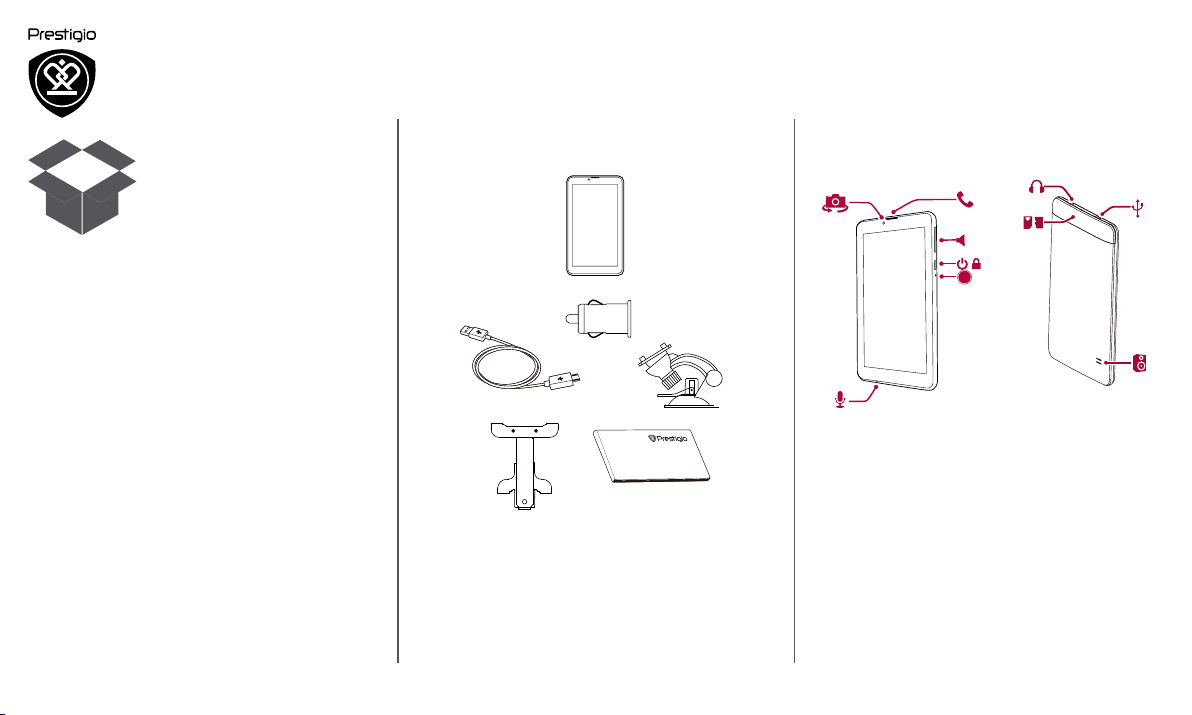
Unboxing
Menu
Back
Next
Troubleshooting
Inside your package
Your device at a glance
Inside your package
• Presgio GPS
• Mounng cradle
• Car charger
• USB cable
• Quick start guide
• Warranty card
Your device at a glance
1
2
1. Front camera
2. Microphone
3. Earpiece
4. Volume buon
5. Power buon
6. Reset buon
3
4
5
6
8
7
+/-
RESET
7. Memory card and
8. Earphone jack
9. Micro USB port
10. Speaker
9
10
SIM card slot
www.prestigio.com
Page 3
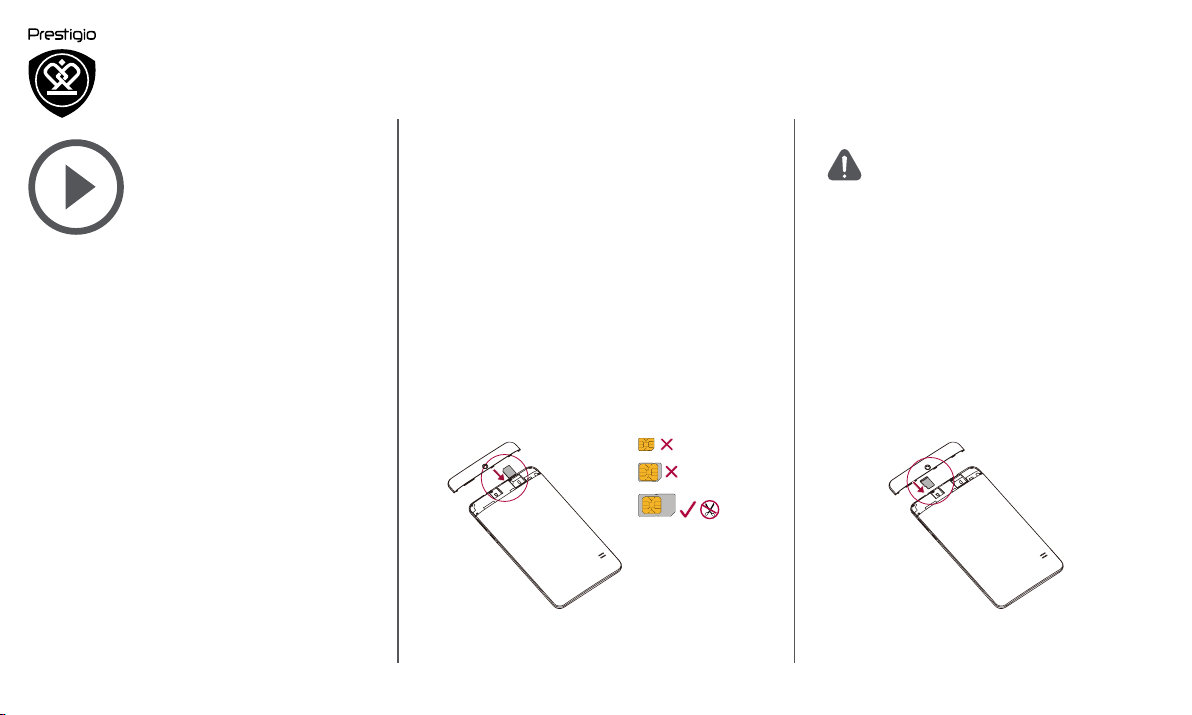
Getting started
Menu
Back
Next
Troubleshooting
Installation
Mount your device
Charge the battery
Power on your device
Congratulaons on your purchase and welcome to
Presgio. To get the most from your product and
enjoy all that Presgio has to offer, please visit:
hp://www.presgio.com/catalogue/Navigators
For more details about your product, please visit:
www.presgio.com/support
Installation
Follow the steps below to prepare your device for
using. Remember to turn off your device before
inserng the cards.
Install the SIM card
Nano SIM
Micro SIM
Standard SIM
• The use of incompable SIM cards,
manually cut SIM cards, or SIM card
adapters may damage the cards or
the device, and it may corrupt the
data stored on the cards.
• Scratching or bending of the SIM
cards may result in the loss of
contacts and informaon, so be
careful when handling, inserng, or
removing the cards.
• Keep all SIM cards out of the reach
of children.
Insert a memory card
www.prestigio.com
Page 4
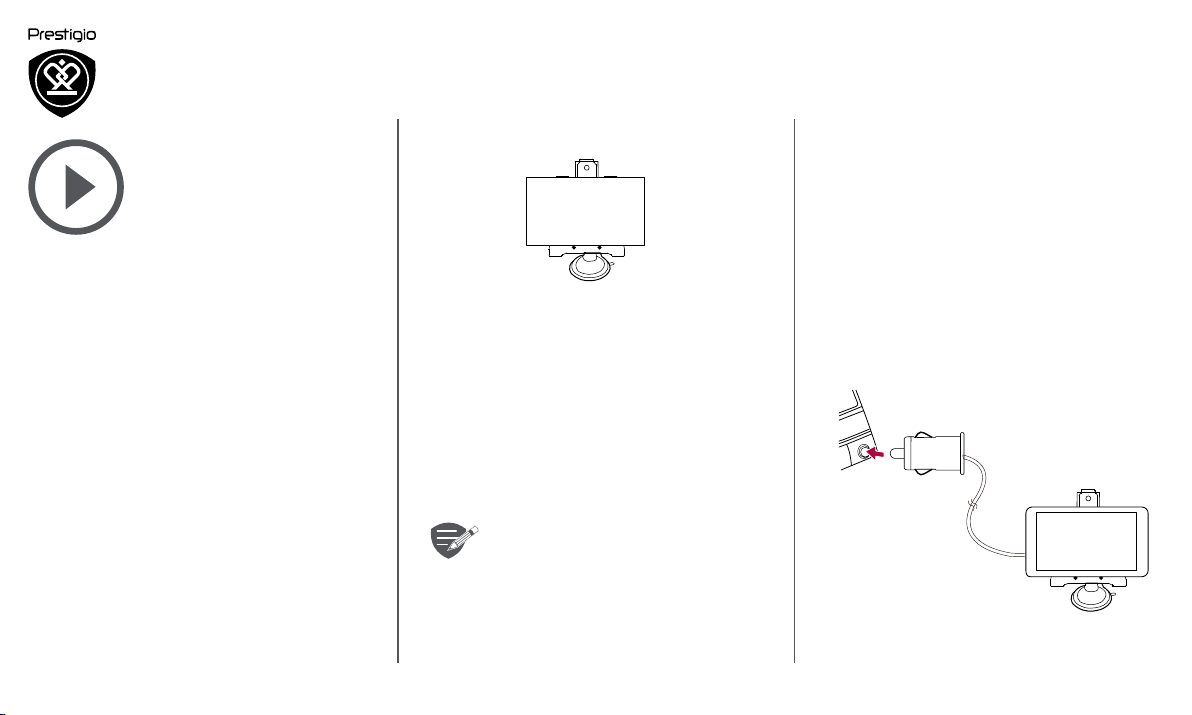
Mount your device
Menu
Back
Next
Troubleshooting
Dismount your device
1. Take out the device from the mounng cradle.
2. Unlock the sucon cup lever in anclockwise to
easily remove the sucon cup from windshield
or dashboard.
Installation
Mount your device
Charge the battery
Power on your device
1. Install the bracket to mounng cradle.
2. Remove the protecon plasc film from
the sucon cup, and posion it on the clean
windshield or dashboard.
3. Hold firmly against the surface and lock the
sucon cup lever. The mount will sucon and
sck firmly onto the surface.
4. Lock device on the bracket in diagonal (the
bracket has stretchable arms).
5. Rotate the knob to adjust device to desired
viewing angle.
Make sure that the device has a clear
view of sky to aain best GPS recepon.
Charge the battery
• Using the car charger: aer vehicle engine is
started, charge the device through vehicle 12V
cigaree lighter, to protect the device from
sudden surges in current.
• Using micro USB cable: connect the device to
AC adapter or the USB port of a computer.
www.prestigio.com
Page 5
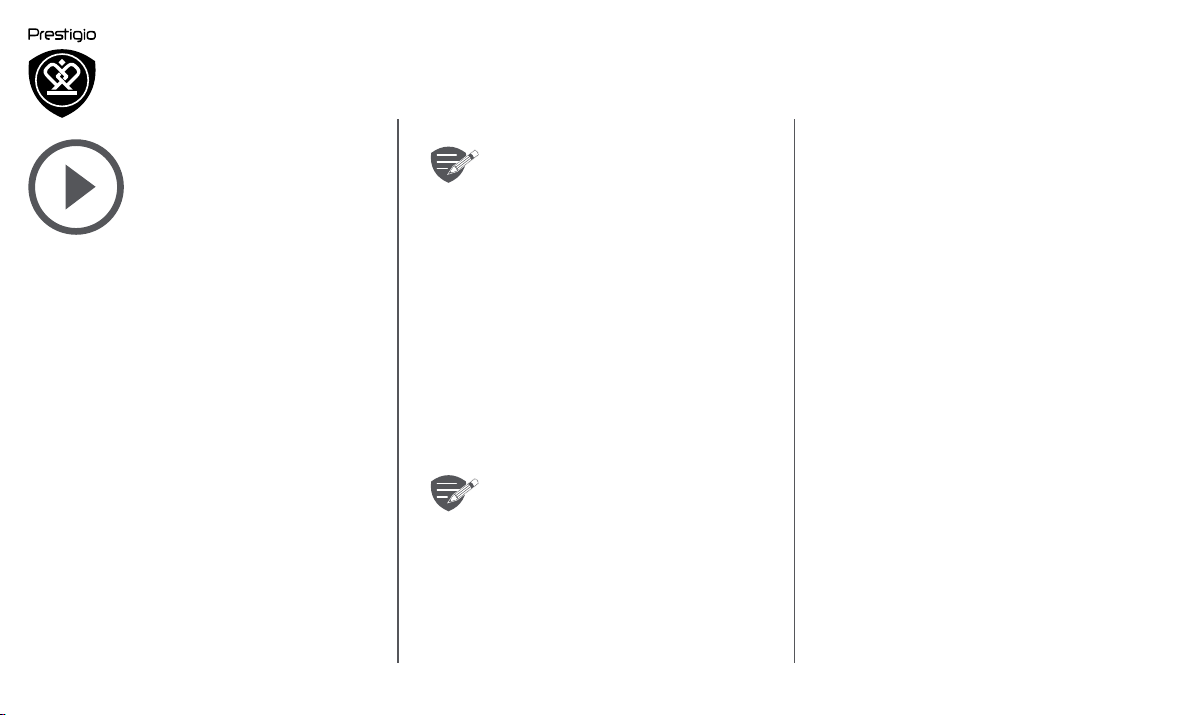
Installation
Menu
Back
Next
Troubleshooting
Mount your device
Charge the battery
Power on your device
• Please fully charge the battery (for
at least 8 hours) before initial use.
The battery status indicator glows in
red color when charging, and turns
bright amber color when charging is
complete.
• Charging time is approximately 2
hours after initial use.
• It is not necessary to start charging
the device before the battery is fully
discharged.
Power on your device
Press and hold the power button to turn on your
device.
To turn it off, press and hold the power
button, and and then tap power icon on
the pop-up screen.
www.prestigio.com
Page 6
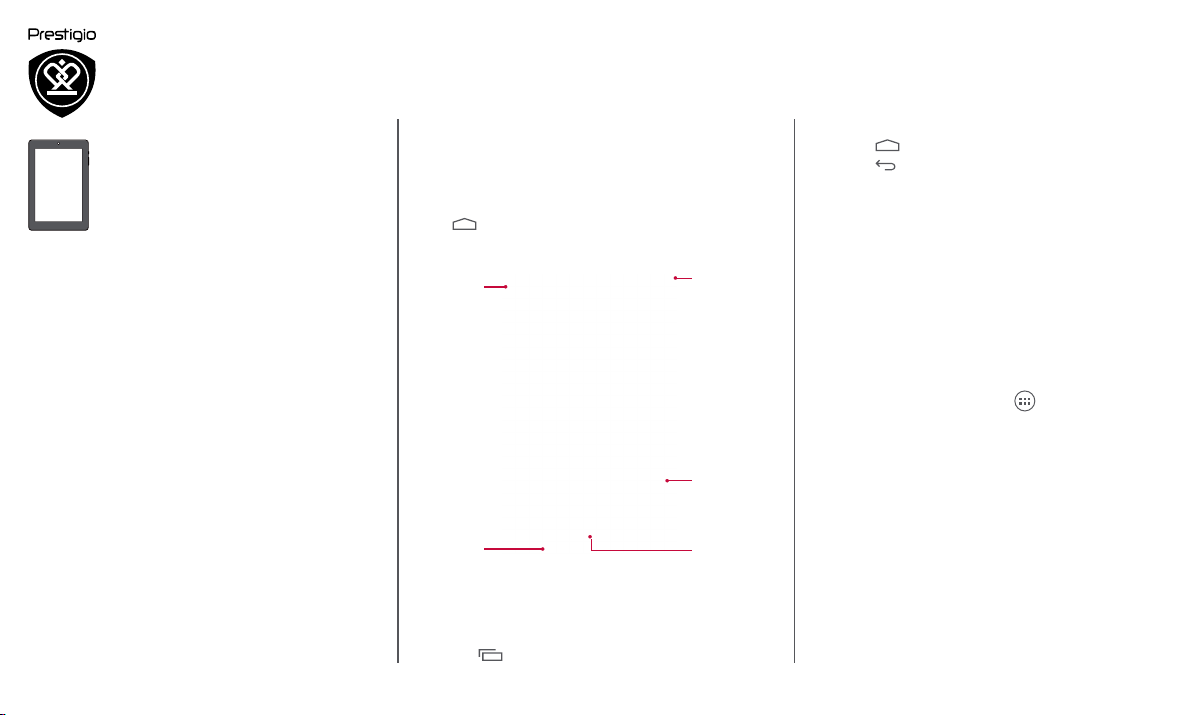
Basics
Menu
Back
Next
Troubleshooting
Home screen
List menu
Notifications panel
Quick settings
Status icons
Home screen
Home screen is the starting point to access all
features. The Home screen can have multiple
panels. To view other panels, swipe left or right.
Tap to return to the Home screen.
Home screen consists of the following:
Google
search
On-screen
keys
Buttons
The menu, home and back keys help you navigate
your device.
• Tap to open the list of recent apps.
Status bar
Applications
and widgets
List menu
• Tap to return to the Home screen.
• Tap to return to the previous screen.
Personalise your wallpaper
Pick your favourite picture as your Home wallpaper.
1. Tap and hold the blank area on the Home
screen.
2. Select Wallpaper.
3. Select an image and set it as wallpaper.
- Or choose a photo in Gallery to set it as
wallpaper.
Add an app icon to Home screen
1. On the Home screen, tap to open the list
menu.
2. Tap and hold an application icon.
3. Drag it into a panel preview.
Remove an item on Home screen
1. Tap and hold an item to remove.
2. The Remove option appears at the top of the
Home screen.
3. Drag the item to the Remove option.
4. When the Remove option turns red, release
the item.
www.prestigio.com
Page 7

Home screen
Menu
Back
Next
Troubleshooting
List menu
Notifications panel
Quick settings
Status icons
List menu
All your apps can be found on the list menu. On the
Home screen, tap to open the list menu.
Notifications panel
When you get a new notification, you can open the
notifications panel to see what event notification or
new information you have received.
- To open the notifications panel, slide down
from the top left of the screen.
- To dismiss the notification, tap .
Quick settings
Quick settings allows you to easily turn on and
off airplane mode, Wi-Fi, and other functions. It
also provides a shortcut to set the brightness, lock
screen auto orientation, and access the system
settings.
- Slide down from the top right of the screen to
open quick settings.
open notifications panel open quick settings
www.prestigio.com
Page 8

Home screen
Menu
Back
Next
Troubleshooting
List menu
Notifications panel
Quick settings
Status icons
Status icons
The icons in the status bar at the top of the screen
give information about your device:
Icons Whatitmeans
Silent mode activated.
Vibration mode activated.
Airplane mode activated.
Battery power level.
Call in progress.
Missed call.
New SMS or MMS.
GPRS network connected.
EDGE network connected.
HSPA network connected.
3G network connected.
Wi-Fi connected.
Roaming (outside of normal
service area).
Bluetooth is activated.
Connected to PC.
Wired earphone + microphone
connected.
Wired earphone connected
Warning.
Alarm is set.
www.prestigio.com
Page 9

Maps & navigation
Menu
Back
Next
Troubleshooting
Program interface
Routing
Some additional features
Program interface
3
4
5
6
7
8
16
14
15
1
2
13
12
11
10
9
№ Name Function
1 Sound Tapping on the button opens the
sound menu.
2 Compass Tapping on the button opens the
context menu, which controls
options of map orientation
("North up" – the map will
always be oriented northwards,
"Track up" – the map will always
be oriented in the direction of
movement along the route), type
of map view (Plain view "2D",
Panoramic view "3D") and skins
("Night skin", "Day skin", "Auto").
3 Road lanes The sign displays road lanes with
possible maneuvers.
4 Information
panel
The sign shows the upcoming
maneuver (for example, turning)
and distance to the maneuver.
Tapping on the sign opens the
menu containing route options,
for instance an option which
allows stopping route guidance.
5 Route Visualization of a current route.
6 Information
panel
The panel shows current speed,
the remaining time to the
destination point,
distance to the destination point,
and estimated arrival time.
7 GPS-cursor Indication of a current position on
the map, when the GPS receiver is
switched on.
8 Menu Tapping on the button opens the
main program menu.
9 Information
panel
The panel shows the name of
the street you are currently
driving along. The information is
available only if GPS/GLONASS
connection is established and the
map contains such information.
If there is no street name, the
direction will be displayed.
www.prestigio.com
Page 10

Program interface
Menu
Back
Next
Troubleshooting
Routing
Some additional features
10 Scale
button
11 Scale
button
12 "Navitel.
Events"*
13 Route
progress
bar
14 Battery The icon indicates the level of
15 GPS GPS-connection indicator. Grey
Zoom out button.
Zoom in button.
Button for controlling the
“Navitel.Events” service.
The progress bar displays the
remaining route, waypoints (if
any) and traffic density on the
route marked by color.
battery charge. Tapping on the
icon shows free device memory.
indicator – GPS/GLONASSreceiver is off; red – receiver
is turned on, but there is no
connection with satellites;
yellow – bad connection; green
– connection is established. The
number in the icon indicates the
number of satellites.
16 "Navitel.
Friends"*
The icon of the “Navitel.Friends”
service, tapping on which opens
its menu. The service is intended
for adding friends, viewing
their location and exchanging
messages with them.
www.prestigio.com
Page 11

Program interface
Menu
Back
Next
Troubleshooting
Routing
Some additional features
22
21
23
24
20
17
19
18
№ Name Function
17 "Cursor"
button
Tapping on the button shows the
menu for operations with the
point marked on the map (making
it a destination point by pressing
"Go!" button or proceeding to the
properties screen.
18 "Save
WP"
Saves the point marked on the map
as a waypoint.
button
19 2D/3D Switching between the plain 2D and
the panoramic 3D map formats.
20 Point on
the map
Short tap on the map marks the
point for further operations with it:
saving as a waypoint, adding to the
route or viewing the object’s data,
and others.
21 Updates *Provides access to the program and
map update menu screen.
22 Track
recording
Button for track recording: red dot–
recording is on, grey dot – recording
is stopped.
23 Navitel.
Traffic*
The icon displays general traffic
intensity on ten-point scale. Tapping
on the button shows the menu for
controlling the “Navitel.Traffic”
service.
24 Navitel.
SMS*
The icon allows reading/sending
messages and using coordinates in
them. It also shows the number of
unread messages.
www.prestigio.com
Page 12

Program interface
Menu
Back
Next
Troubleshooting
Routing
Some additional features
29
25
26
28
27
№ Name Function
25 "Go!" Tapping on the button gives a
command to the program to
calculate a route from the current
position or the set initial point to
the selected point.
26 "Set start" Tapping on the button determines
the selected point as a starting
point of the route (GPS-receiver
must be switched off).
27 "Set finish" The button is active only when
there is an existing route. Pressing
the button continues the route up
to the selected point making it the
destination point of the route.
28 "Route
through"
The button is active only when
there is an existing route. Pressing
the button marks the selected
point as a point to be included in
the route. The last added point
becomes the first one in the route
after the starting point.
29 Map Back to map.
* – functionality is available only for devices, having
access to the Internet.
www.prestigio.com
Page 13

Program interface
Menu
Back
Next
Troubleshooting
Routing
Some additional features
Routing
Route to a point selected on the map
You can have a route planned to a point, which
can be found and marked on the map and then set
as the destination, while current position of the
device, determined by the GPS system becomes the
starting point. To plan a route press on the map to
mark the point, select "Cursor" [1] and then "Go!"
[2]. The route will be displayed on the map [3].
Fig.1
Fig.1
Fig.2
Route to an address
To have a route calculated to a point of a known
address, press "Menu" in the bottom left corner of
the screen [1] → "Find" [2] → "By address", then
press "Select country" [3] and start entering the
name of a country [4]. Press the icon in the upper
right part of the screen to hide the keyboard. Select
the country [5]. "Select city", "Select street" and
"Select building" become active only if the previous
fields were filled out [6]. When all information is
entered the object will be shown in the screen [7].
Press "Go!". The program will automatically plan
a route from a current location to the indicated
address [8]. Now you can follow the route [9].
Fig.3
Fig.1
Fig.3
Fig.2
Fig.4
www.prestigio.com
Page 14

Program interface
Menu
Back
Next
Troubleshooting
Routing
Some additional features
Fig.5
Fig.7
the map: tap on the map to mark the point, press
"Cursor" [4] and then press "Go!" in the "My route"
screen [5]. The program will automatically plan a
route [6].
Fig.6
Fig.8
Fig.1
Fig.2
Fig.9
Manual setting of all route points
To plan a route, where the starting and the
destination points are determined manually, first
mark a point on the map where you plan to start
and press "Cursor" [1] to proceed to the "My
route" screen. Tap on the information panel at the
bottom of the screen [2]. Press "Set start" in the
"Properties" screen [3]. The GPS-receiver must be
switched off. The point will be marked on the map
as a starting point. Select a destination point on
Fig.3
Fig.5
Fig.4
Fig.6
www.prestigio.com
Page 15

Program interface
Menu
Back
Next
Troubleshooting
Routing
Some additional features
Some additional features
For those devices which support Internet
connection, various NAVITEL® online services,
including "Navitel.Traffic" and "Navitel.Friends" are
available.
Navitel.Traffic
The service provides and displays real-time
information about density of traffic on the map.
If a part of a road is marked green on the map
this means that road traffic here is normal, if it is
marked yellow – traffic is rather dense, orange –
traffic is heavy, red – there is a traffic jam [1]. To set
the service select "Menu" → "Settings" → "Online
services".
Fig.1
Navitel. Friends
The "Navitel.Friends" interactive service allows
viewing positions of friends on the map in real-time
mode, to plan a route, using their coordinates, to
share coordinates of other points and exchange
messages. To turn the service on select "Menu" →
"Settings" → "Online services" and set the switch in
the "Turn on Navitel.Friends" field to "On" position.
Fig.1
www.prestigio.com
Page 16

Web & network
Menu
Back
Next
Troubleshooting
Connect to the Internet
Web browse
Connect to the Internet
Your device connects to the Internet whenever
necessary, using a Wi-Fi connection (if available) or
your mobile operator's data connection.
Wi-Fi
Connect the device to a Wi-Fi network to use the
Internet or share media files with other devices.
Connecttoawirelessnetwork
1. Go to Settings, and tap Wi-Fi to turn it on.
2. The Wi-Fi section will show the list of networks
detected.
3. Tap the desired Wi-Fi network you want to
connect to.
- If you selected a secured network, you will be
asked to enter the network key or password.
Data connection
Turnonoroffdataconnection
1. Go to Setting, tap More...> Mobilenetworks>
Dataenabled.
2. Tap to turn on or off data connection.
Web browse
You can use the device to browse websites. Before
browsing a website, please confirm that you have
turn on data connection or Wi-Fi.
Browse a web page
1. On the Home screen or list menu, tap .
2. Enter your search keywords or a web address to
start browsing.
www.prestigio.com
Page 17

Specifications
Menu
Back
Next
Troubleshooting
Dual Core, 1.3 GHz
WCDMA: 900/2100 MHz;
GSM: 850/900/1800/1900
MHz
512 MB RAM+ 4 GB Flash
AndroidTM 4.4, KitKat®
Micro SDHC/SDXC ≤ 32GB
7” TN, 16:9, 1024*600
0.3 MP
Wi-Fi (802.11 b/g/n), 3G,
Bluetooth 4.0
GPS, A-GPS
2500 mAh
188*109*12.5 mm
(H*W*D)
279 g (approx.)
www.prestigio.com
Page 18

Troubleshooting
Menu
Back
Next
Troubleshooting
Take steps described in the tables below to solve
simple problems before contacting customer
service.
Immediately turn off the device and
disconnect the power adapter if the
device is not working properly. Never
try to repair the unit without authorized
professionals for it may damage the
unit.
Userscan’tturnontheunit.
- Connect the adaptor correctly.
- Use the adaptor to supply power or charge the
battery.
Thereisnosound.
- Turn up the volume or turn on the sound
output.
Thereisnopicture.
- Adjust the brightness of the LCD.
Theunitcan’treceivesatellitesignalsorcan’t
orient.
- Make sure to use the unit out of room; if in the
vehicle, you can use the external GPS antenna
to solve this problem.
Theunitcanreceivesignalsnowbutcan’tthen;
signalsreceivedarenotstable.
- Use the adaptor to supply power or charge the
battery.
- Remove the veil.
- Avoid great swing of the unit.
www.prestigio.com
Page 19

Safety instructions
Menu
Back
Next
Troubleshooting
• To reduce the risk of electric shock, do not
• The manufacturer should not hold responsibility
• To prevent fire or shock hazard, do not expose
• Do not put, store or leave your device near heat
• Maintain well-ventilated conditions around the
• Operating temperature: -20°C to 60°C.
remove the cover (or back). Only PRESTIGIO
certified technicians are qualified to repair your
device.
for the damage caused by any substitutions
and modifications of the product without
authorization from the manufacturer or
authorized unit.
your device to rain or moisture.
sources, in direct strong sunlight, or in a high
temperature location.
unit to avoid overheating.
www.prestigio.com
