Page 1
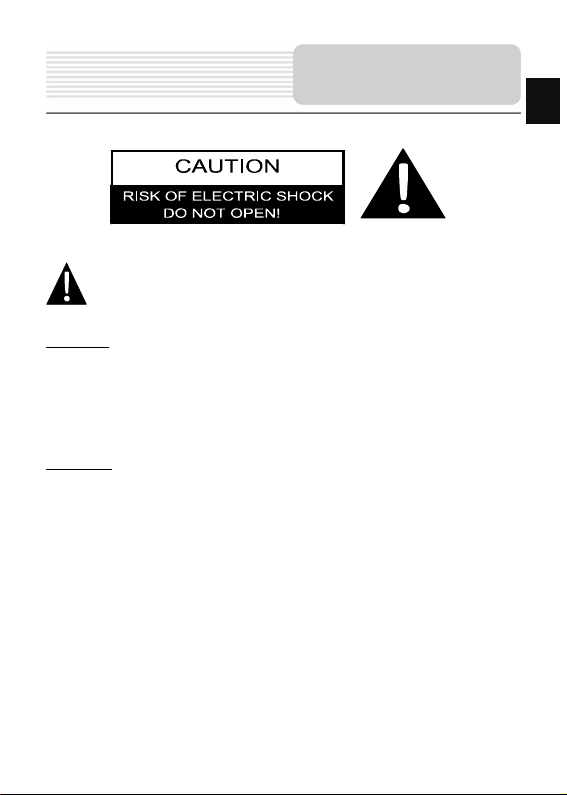
Important Safety
Instructions
EN
The exclamation point within an equilateral triangle is intended to alert the
user to the presence of important operating and maintenance (servicing)
instructions in the literature accompanying the appliance.
CAUTION
1. To reduce the risk of electric shock, do not remove the cover (or back). No
user-serviceable parts inside. Refer servicing to qualified service personnel.
2. The manufacturer should not hold responsibility for the damage caused by any
substitutions and modifications of the product without authorization from the
manufacturer or authorized unit
.
WARNING
The device should not be exposed to dripping or splashing and no objects filled with
liquids should be placed on the device.
EN-1
Page 2
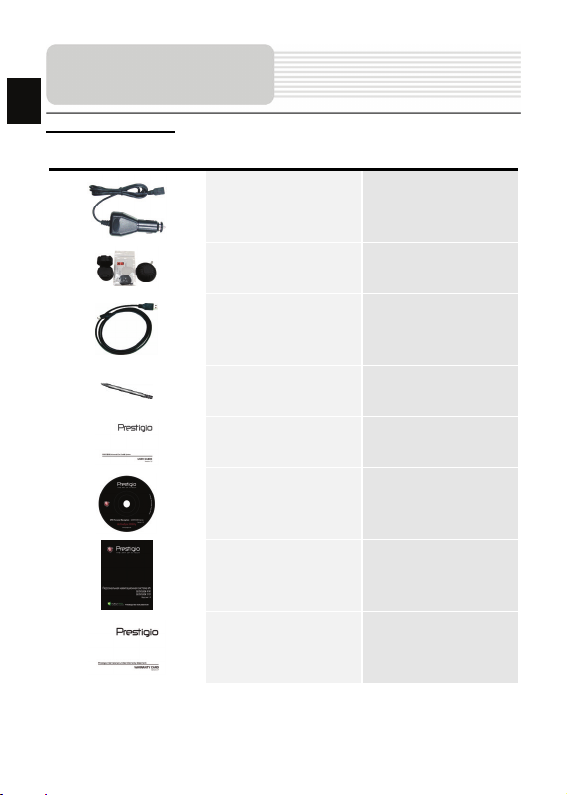
EN
Accessories
Accessories List
ITEM NAME QTY
Car Charger 1
Smart Mount 1
USB Cable 1
Stylus Pen 1
Smart mount user guide 1
Driver/Documentation CD 1
User Manual 1
Warranty Card 1
EN-2
Page 3
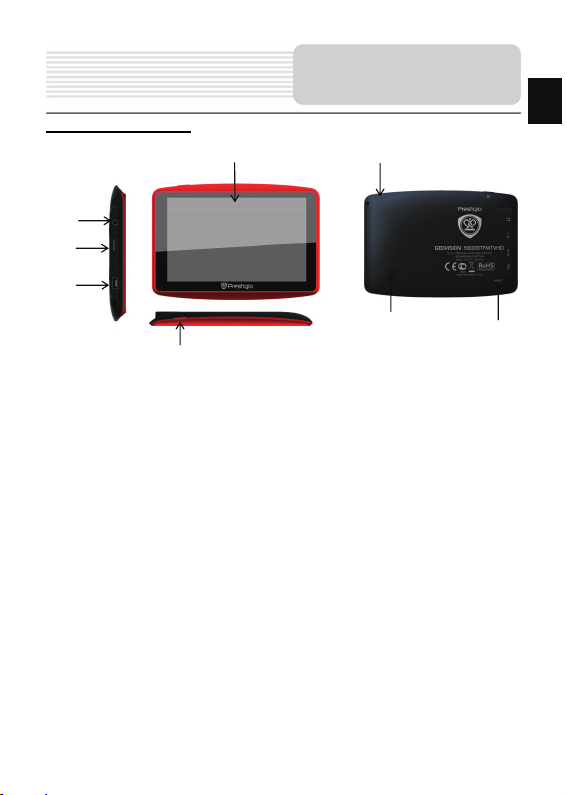
View of Main Unit
Front and Side View
4
5
6
1. LCD Touch Screen
Tap the screen with touch pen or finger to select menu commands or to enter
information.
2. Power Button
Press to power ON/OFF the device.
3. Analog TV Antenna
Receives television signals.
4. Earphone Port
Connect to headphones or headsets.
5. microSD Slot
Insert a microSD memory card for data access or memory expansion.
6. Mini-USB Port
Connect to USB Cable for data access or battery charging
7. Speaker
Emits sound, voice or music.
8. Reset Button
Press to reboot the device.
1
2
3
7
8
EN-3
EN
Page 4
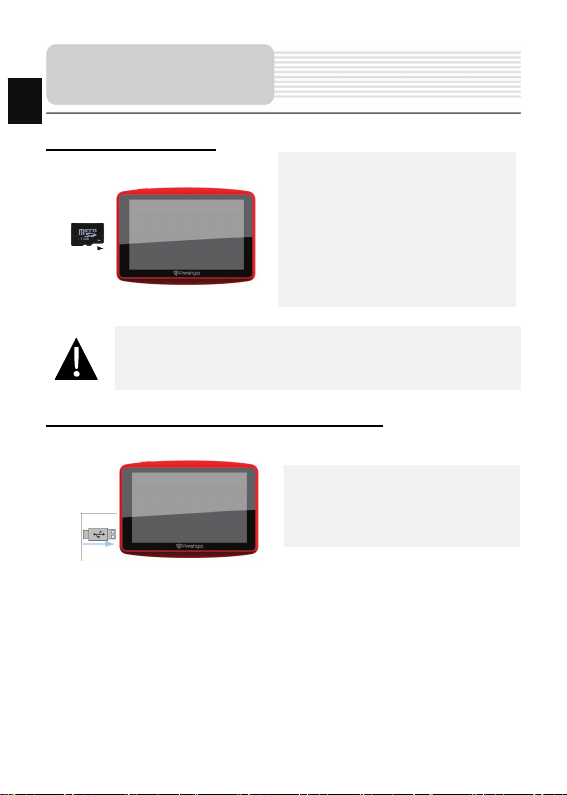
Device Connection
EN
Inserting microSD Card
NOTE:
Please always make sure that no application is accessing the microSD
card before extraction.
z To insert a microSD card, place the
connector towards the device and the
card label towards the front side of
the device.
z To remove a microSD card, gently
press the edge of the card to release
the safety lock and pull the card o ut
of the slot.
Connecting to External USB Device (Charging)
z Insert the micro USB connector into
the appropriate micro USB port.
z Insert the other USB connector into
the USB port on PC to start charging.
EN-4
Page 5

Connecting to Car Charger
NOTE:
Please connect the car charger to vehicle 12V accessory/cigarette
socket after the vehicle engine is started to protect the device from
sudden surges in current.
Device Connection
z Insert the micro USB connector into
the appropriate micro USB port.
z Insert car charger connector into
vehicle 12V accessory/cigarette
socket to start charging.
EN
EN-5
Page 6
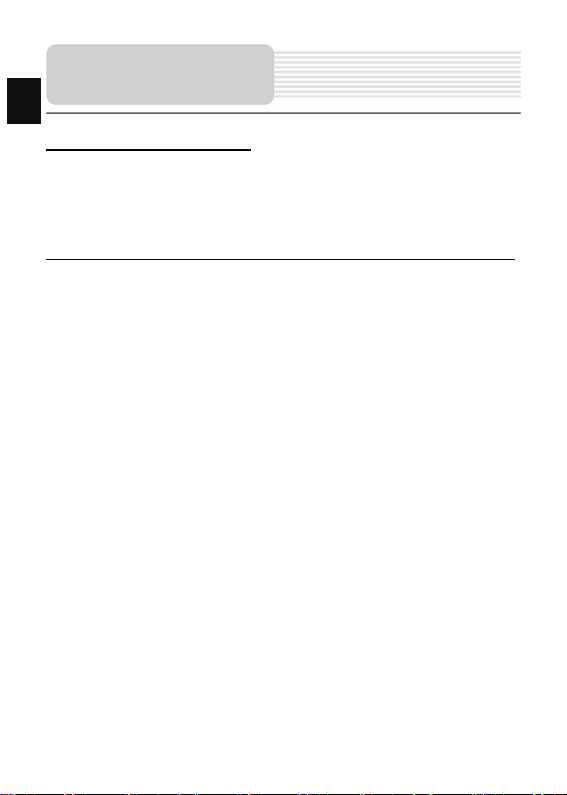
Cautions on Battery
ging
EN
About Rechargeable Battery
The device is equipped with a built-in rechargeable battery. Please fully charge the
battery (for at least 8 hours) before initial use. The battery status indicator glows in red
color when charging and turns bright green color when charging is complete. Charging
time is approximately 3 hours for GV5900, 4 hours for GV7900.
Working conditions and precautions for the rechargeable battery
z Device with new battery should be fully charged before initial use.
z It is not necessary to start charging the device before the battery is fully
Char
discharged.
EN-6
Page 7
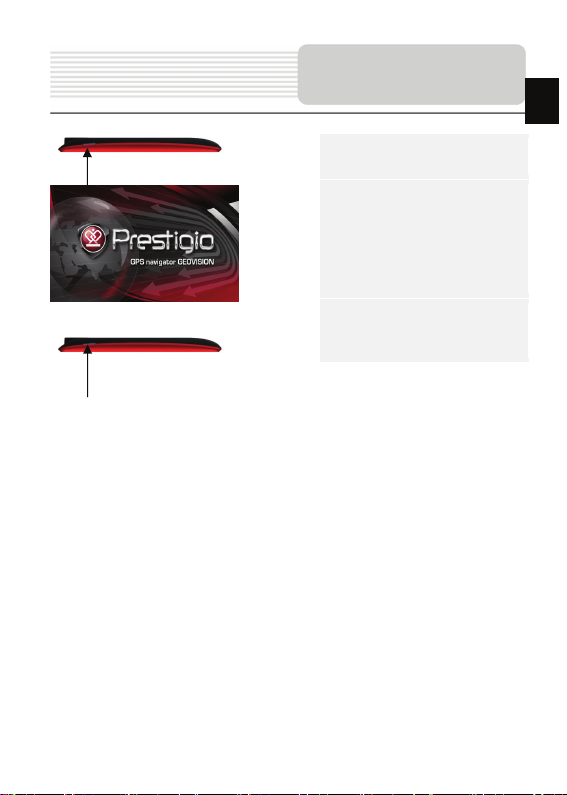
Getting Started
1. Press and hold Power Button
to turn on device.
2. Shortly after the greeting screen
is shown, the main menu will be
displayed.
3. Tap the corresponding buttons
with touch pen included to
navigate various functions.
4. Press and hold Power Button
to turn off the device or to allow
the device to enter sleep mode.
EN
EN-7
Page 8
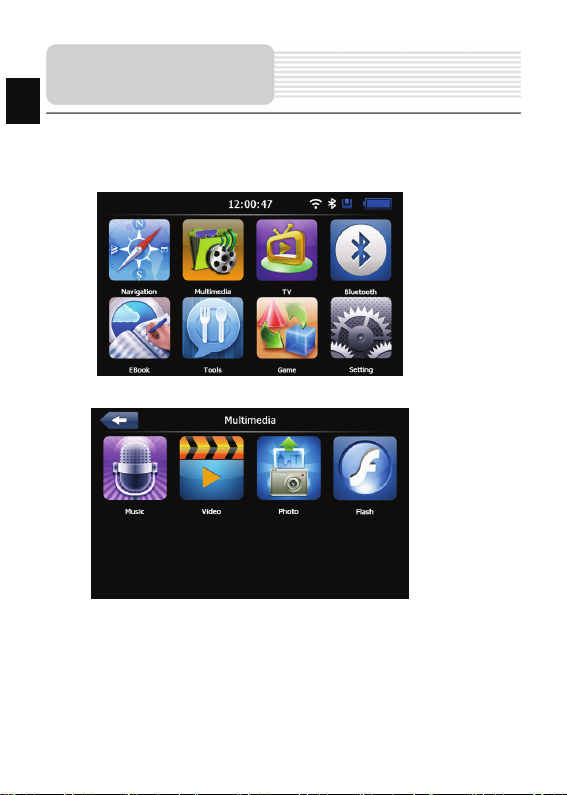
EN
The main menu consists of the following sections: Navigation, Multim edia, Analog TV,
Bluetooth, EBook, Tools, Game and Settings.
In the Multimedia, it shows the surface as below:
Main Menu
Shortly after the welcome screen is shown, main menu will be displayed automatically.
EN-8
Page 9

System Settings
Vol um e
Backlight Adjust the brightness of touch screen.
Date Time Set up Time Zone/Date/Time.
Calibration Calibrate the screen when position deviation occurs.
FM Transmit audio signals from the navigator to rad io set.
Sys Info Show the system version and serial number etc.
Language Select desired language.
Navi Path Set navigation path
Factory default Return the default settings
GPS info Display signals data GPS received.
USB Set MASS STORAGE or MS ACTIVESYNC.
Wince Wince Operating system.
Adjust sound volume.
z Tap on to enter System
settings.
z Tap on to exit.
FM Transmitter
1. Tap on to enter FM function.
EN
EN-9
Page 10

EN
Tap on to enter Analog TV mode detailed as follows.
z Tap on to store the current TV channel.
z Tap on / to manually/automatically search for a TV channel. Search
z Tap on to delete the desired channel.
z Tap on to select the region.
z Tap on / to turn to previous/next item.
z Tap on / to adjust volume.
z Tap on to exit the Analog TV mode.
Analog TV
result is displayed in the list.
EN-10
Page 11

Bluetooth Function
(Op
tional)
1. Tap on to start using
Bluetooth function.
2. Tap on to exit the current
file
3. Tap on to open the
Bluetooth settings
4. Tap on to change
the device name, press the button
EN
EN-11
to switch between letter and
number input
5. Tap on to modify the
PIN.
Page 12

Bluetooth Function
(Op
EN
tional)
6. Tap on to display the
connection history
7. Tap on. to search
Bluetooth devices
8. Select Bluetooth phone”N73gps”,
tap on , and enter the
PIN code 1234
9. After successful connection, then
exit from the current interface,
The main menu will be displayed
in colored pattern
EN-12
Page 13

Bluetooth Function
(Op
tional)
10. Tap on to open dial pad
11. Tap on to dial t he
phone number.
12. Tap on to answer the
incoming call
13. Calling number and its ID will be
displayed in the Incoming Call.
Ta p o n to switch phone
call between GPS and cell phone
EN
EN-13
Page 14

Bluetooth Function
(Op
EN
tional)
14. Tap on to open the
phonebook
15. Tap on to open the call
history
16. Tap on to open the A2DP
17. Tap on to download SMS
from paired mobile phone.
EN-14
Page 15

DUN (Optional)
The Dial up Networking (DUN) function allows you to connect your
navigation device to internet. To enable DUN, please turn on
Bluetooth.
18. Tap on to enter DUN
19. Tap on to establish
the connection.
20. Tap on to open IE
browser. Tap on to back to
the last page; Tap on to skip
to the next page; Tap on to
refresh the interface; Tap on to
stop opening the website; Tap on
to exit the current interface;
Tap on to enter input panel
EN
EN-15
Page 16

Program interface
EN
No. Name Function
1 Next maneuver
2 Compass
3 Sound Press this button to turn on/off voice and sound effects.
Information
4
panels
5 GPS-cursor If GPS connection is established, displays your current location .
6 Route Route you are currently navigating displays as a wide blue line.
7 Search
Information
8
panel
9 Scale Map current scale.
Next maneuver on the way and distan ce up to it. Press this Icon
to open route options menu.
Press the compass loon to edit map rotation mode, map view
and day/night mode.
Display time until the end of the trip, total route length, and
arrival time.
Press this button to enter the search menu and to find specific
address or object (you can find more Info about Search In
~Functionality~ section)
Shows street name you are currently moving on. Available onl y
if GPS or GLONASS connection is established. If there is no
street name, the direction will be shown.
EN-16
Page 17

Program interface
No. Name Function
Return to
10
current
location
11 Autoscale
12 MENU Press to enter the Main Menu.
13 Zoom Out Decrease map scale.
14 Zoom In Increase map scale.
15 Map slope
Speedcam
16
window
17 Speed Current speed. Available only with GPS connection established.
Information
18
panel
19 Battery
20 GPS
You can see the green arrow at the top of the screen if the map
was moved relative to your position . Press it to return view to
your current location.
If you zoom In/out with ~Autozoom~ function activated, this
function will deactivate for a period according to settings. Press
this button to activate ~Autozoom~ fun ction manually.
Press "Up"/"Down" to slope the map. Available only if scale is
between 5 and 300 m.
When you approach a speed camera with visual warnings being
activated the window will appear In upper right comer at the
screen. This window shows you permitted speed and distance
left. Press the window to turn On/Off speed exceeding
sound warnings.
Shows street name you are currently moving on. Available only
if GPS or GLONASS connection is established. If there is no
street name, the direction will be shown.
Icon displays battery life. Press it to open window with full
information about battery life and remaining memory.
GPS connection button. Green icon - connection enabled, white
icon – function disabled. Green ic on also has a dot at different
color: red - no connection, yello w - poor connection, green -
connection established.
EN-17
EN
Page 18

Program interface
EN
No. Name Function
21 Waypoint
22 “SaveWP” Saves current mark on map as a waypoint.
Waypoints are manually created by the user and display with
red flags on a map.
EN-18
Page 19

Program interface
No. Name Function
23 “Cursor” Shows the menu of mark on map
24 Ma rk on map
25 Track record
26 Traffic Jams Press this icon to edit "Navitel.Traffic Jams." function.
27 Navitel.SMS
28 “Go To” “Mark on map” becomes the end point of the route.
29 Insert “Mark on map” becomes the middle point of the route
30 “Add”
31 “Start”
32 Back
33 Info Info about current “Mark on map” position. Tap to see more.
34 Back to map Returns to the “Map” page
35 Object of interest
Touch the screen with a stylus to set a mark. You can save this
mark as a way point add it to the route or see object’s
characteristics the mark was set on.
Track record. Green icon - track record enabled, white icon
function disabled.
Button is used to read/send SMS-messages and to work with
coordinates given there. Figure near the icon displays number
of unread messages.
“Mark on map” becomes the end point of the route, whereas
previous end point becomes middle point.
“Mark on map” becomes the start point of the route. You should
turn off your GPS/GLOANASS-receiver.
Depends on way you got to this screen , returns back to “Map”
screen or to find menu.
Different objects on map (traffic lights, metro stations, petrol
stations etc.).
EN-19
EN
Page 20

EN
Autorouting
Autorouting
In order to create a route automatically, from the current position to the destination
point, tap with the stylus pen on the place on the map where the final point is, tap on
the “Cursor” button and in the context menu choose "Go to" (Fig. 1). The calculated
route will be shown on the map in blue color with highly visible dark border (Fig. 2).
Please, note that in case of non-routable maps, the route will represent a straight green
line from your position to the dest ination point, ignoring the existing buildings, roads, etc.
1 2
EN-20
Page 21

Autorouting
Autorouting using search
Find an object of interest using “Search” and press it with stylus, then select “Go To”
item from the menu. Apart from this item there are a lso “Insert” — add a point
between two points of existing route, and “Add” — point is added to the end of a
route and continues it. Both items are available only with existing route.
Manual route creation
The difference of this route creation method from previous two is what you can set a
start point and a destination point.
To create a route, press a map using stylus, press the “Cursor” (Fig. 1) button and
“Start” button after the menu appears (Fig. 2). Then find the destination point and
press “Cursor” — “Go To” (Fig. 3). If you using maps sup ports autorouting, route will
be created referring to this data and will be the shortest or the quickest. Otherwise
waypoints will be connected with strait green lines.
Please note! If GPS-receiver is active, you cannot set the start point!
EN
1 2 3
EN-21
Page 22

EN
Additional features
If your device has GPRS-module, or provides Internet connection via the
GPRS-module of your mobile phone through Blue tooth, you will be able to use
some «Navitel.Navigator» software features like «Navitel.Traffic» and
«Navitel.SMS» services.
Navitel.Traffic
Using this service you can see the traffic
situation in Russia, Ukraine, Belarus or
any other country you have official map
1
2
for. To set the service, go to “Settings” ->
«On-line services» -> ”Traffic Jams”.
When the service is active, the r oads are
colorized in different colors, which mean:
red - traffic jam, pink - movement is
complicated, yellow - movement is a bit
complicated, green - favorable traffic(1).
Navitel.SMS
The special window will appear on the screen when you receive the Navitel.SMSI2].
Select “Hide” to hide it or”Accept” to see options.
Note:
For more detailed information regarding the functionality of Navitel 5.0 software, please,
refer to the complete user manual on CD, or to www.prestigio.com.
EN-22
Page 23

Troubleshooting
Take the steps described in the tables below to solve simple problems before contacting
customer service centers.
NOTE:
Immediately turn off the device and disconnect the power adapter if the
device is not working properly. Never try to repair the unit without
authorized personnel for it may damage the unit.
PROBLEM
Users cannot
turn on the unit.
There is no
sound.
There is no
picture.
The unit cannot
receive satellite
signals or cannot
orient.
POSSIBLE CAUSE
The adaptor is not
connected well.
The built-in rechargeable
battery is weak.
The volume may be turned
down or mute.
The brightness may be
turned down.
The unit work may be
obstructed by buildings or
metal constructions.
POSSIBLE SOLUTION
Connect the adaptor
correctly.
Use the adaptor to supply
power or charge the
battery.
Turn up the volume or turn
on the sound output.
Adjust the brightness of the
LCD.
Make sure to use the unit
out of room; if in the
vehicle, you can use the
external GPS antenna to
solve this problem.
EN
EN-23
Page 24

EN
Troubleshooting
PROBLEM
Irregularity or
instability in
signal receiving.
POSSIBLE CAUSE
The built-in rechargeable
battery is weak.
The unit may be obstructed
by material, such as heat
insulation paper.
POSSIBLE SOLUTION
Use the adaptor to supply
power or charge the
battery.
Remove the material.
PC Connection
To establish connection with PC for data access and synchronization, please execute
setup file included in the Driver/Documentation CD or download the file from Microsoft
website to install:
Microsoft Active Sync® software for operating system Microsoft XP or earlier
versions
(http://www.microsoft.com/windowsmobile/en-us/downloads/microsoft/activesync-dow
nload.mspx)
and/or
Microsoft Mobile Device Center® software for operating system Microsoft Vista
(http://www.microsoft.com/windowsmobile/en-us/downloads/microsoft/device-center-d
ownload.mspx).
Please refer to the Microsoft website for more detailed instructions.
EN-24
