Page 1
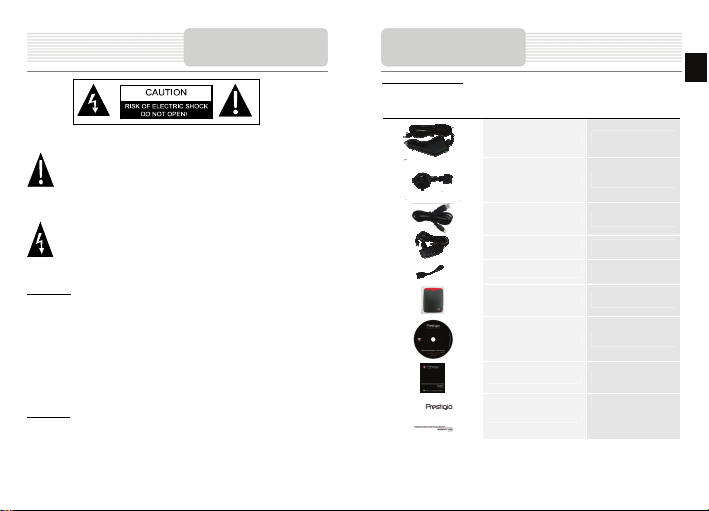
Important Safety
Instructions
The exclamation point within an equilateral triangle is intended to alert the user
to the presence of important operating and maintenance (servicing) instructions
in the literature accompanying the appliance.
The lightning flash with arrowhead symbol, within an equilateral triangle, is
intended to alert the user to the presence of un-insulated “dangerous voltage”
within the product’s enclosure that may be of sufficient magnitude to
constitute a risk of electric to persons.
CAUTION
1. To reduce the risk of electric shock, do not remove the cover (or back). No
user-serviceable parts inside. Refer servicing to qualified service personnel. Unplug the
product from the wall outlet before servicing or when it is unused for a long period of
time.
2. The manufacturer should not hold responsibility for the damage caused by any
substitutions and modifications of the product without authorization from the
manufacturer or authorized unit.
3. Danger of explosion if battery is incorrectly replaced. Replace only with the same
or equivalent type.
WARNING
The apparatus shall not be exposed to dripping or splashing and that no objects filled
with liquids, such as vases, shall be placed on the apparatus.
Accessories
Accessories List
ITEM NAME QTY
Car Charger
Mounting Cradle
USB Cable
AC charger
USB Host cable
Stylish Carrying case
CD
User Manual
Warranty Card
1
1
1
1
1
1
1
1
1
EN – 1
EN
Page 2
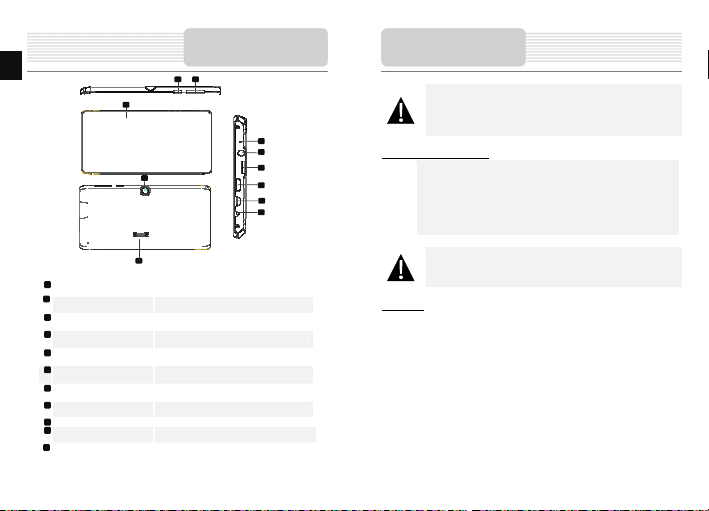
EN
6 3 4 7
1
Power Turn on/off the device; Suspend/Activate the
2
Vol +\ Vol - Button
3
Built-in Microphone
4
Earphone Jack
Micro SD Card Slot
5
6
HDMI
USB port
7
8
DC port
9
Front Camer a Take photos or video chat
10
Speaker
Rear Camera Take photos.
11
EN – 2
9
11
10
device
Adjust the volume level.
Record sounds.
Earphones connection.
Insert Micro SD card.
HDMI cable connection
USB connection
AC adapter connection
Emit sound, voice or music
1 2
View of Main Unit
5
8
Device Connection
NOTE:
Please always make sure that the device and any other external device
connected to the device are powered off and unplugged from the power
supply before attempting to connect the device to any external device.
Inserting microSD Card
z To insert a microSD card, place connector towards device and card
label towards the front side of the device.
z To remove a microSD card, gently press the edge of the card to
release the safety lock and pull the card out of the slot.
NOTE:
Please always make sure that no application is accessing the microSD
card before extraction.
Charging
z Insert the connector of adaptor to the DC port of the device and connect the power
adapter to the wall socket for charging.
Page 3
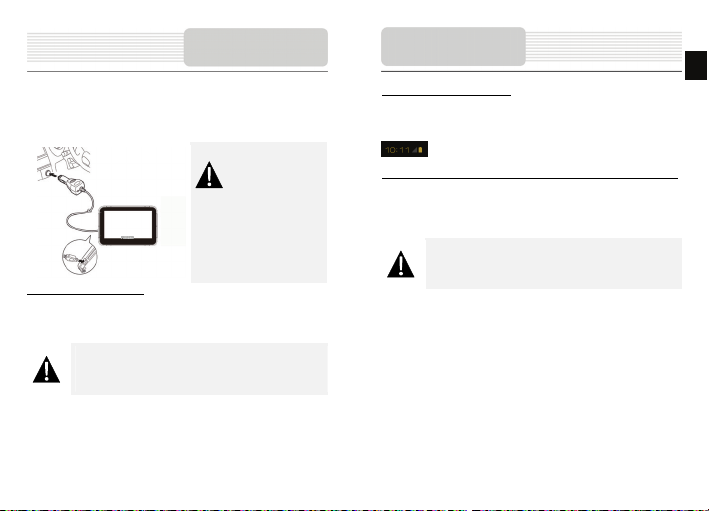
Device Connection
ging
1. Connecting to Car Charger
z Insert car charger connector into vehicle 12V accessory/cigarette socket to start
charging.
NOTE:
Please connect the car charger to
vehicle 12V accessory/cigarette
socket after vehicle engine is started
to protect the device from sudden
surges in current.
Connecting to Earphones
z Insert earphone plug (not included) into the appropriate earphone port to switch
audio output from device speaker to earphone.
NOTE:
Excessively loud volume is potentially detrimental to hearing. Please turn
down the volume before connecting the earphone and gradually turn up
the volume to a comfortable level.
Cautions on Battery
Char
About Rechargeable Battery
The device is equipped with a built-in rechargeable battery. Please fully charge the
battery (for at least 4 hours) before initial use. Battery status level is shown at the display
bottom right corner. When the battery is fully charged the following icon will be displayed
Working conditions and precautions for the rechargeable battery
z Device with new batteries should be fully charged before initial use.
z Battery should only be used and charged when temperatures are between 0° ~
37°C.
z It is not necessary to start charging the device before the battery is fully discharged.
NOTE:
Please connect the car charger to vehicle 12V accessory/cigarette
socket after vehicle engine is started to protect the device from sudden
surges in current.
EN – 3
EN
Page 4
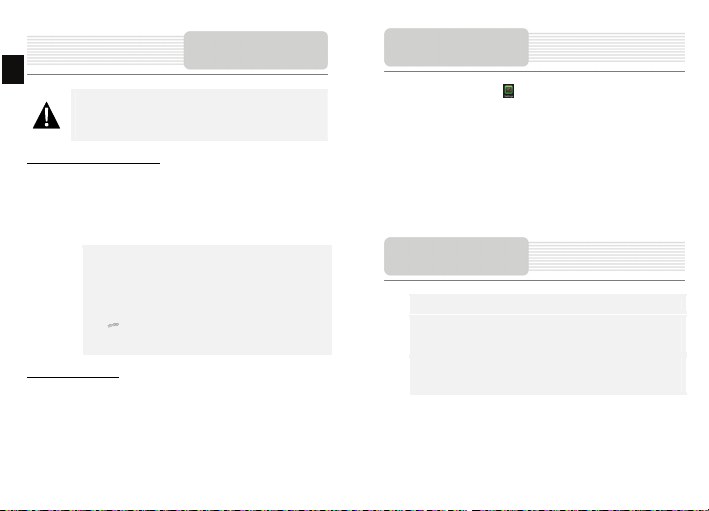
EN
NOTE:
z Do not operate the device while driving.
z Please select an appropriate location on the dashboard or
Device Mounting Procedures
The device can be securely mounted on vehicle dashboard or windshield with the
mounting cradle included. Please follow procedures below to operate mounting cradle:
1. Select an appropriate location on windshield or dashboard where the device and
2. Please also make sure that the device has a clear view of sky to attain best GPS
To Dismount Device
1. Push the tap on top of the mounting cradle to release the device.
2. Lift the suction cup lever to easily remove the suction cup from windshield or
windshield where the device will not obstruct driver field of vision.
mounting cradle will not obstruct driver field of vision.
reception.
z Place device on the bracket with bottom positioned on the
appropriate socket.
z Push on the top edge to securely install device onto the cradle.
z Lift the suction cup lever and press the suction cup at desired
location.
z Press down the suction cup lever to secure the mounting cradle on
the surface.
z Rotate the knob to adjust device to desired viewing angle.
dashboard.
Using Mounting
Cradle
EN – 4
Connecting to WiFi
z In the Home menu press the icon and select Settings icon to access the list
of options. Select Wireless & networks.
z If the Wi-Fi is off, tap on the Wi-Fi line to turn it on.
z The device will scan for available Wi-Fi networks and display them at the right of
the screen.
z Tap on the network you want to connect to. Then tap inside the Wireless password
field to make the virtual keyboard appear. Enter the required network information,
tap on Enter, and then tap on Connect.
z Your device will now attempt to establish a connection to the Wi-Fi ac cess point
with the network parameters you entered.
Getting Started
1. Press and hold Power Button to turn on device.
2. Shortly after the greeting screen is shown, the main menu will be
displayed.
3. Tap the corresponding buttons with fingers to navigate various functions.
4. Press and hold Power Button to turn off the device
5. Press the Power Button once to enter sleep mode and press it again to
awake the device.
Page 5

Initialization and
Software Activation
Initialization and
Software Activation
EN
When using the navigation software for the first time, an initial setup process starts
automatically. Do as follows:
Select the program language. If your preferred language does not appear on the
screen, tap
/ or drag the list up or down with your finger to view all available
languages. Tap
confirm your selection, and proceed to the next page.
Read the Software and Database End User Licence Agreement, and tap
if you agree with the terms of use.
The Configuration wizard starts in the selected language. Tap to
continue.
Select the voice guidance language profile. If your preferred language does not
appear on the screen, scroll the list for other available profiles. Tap any item in the list for
a short voice sample. Tap
page.
to select your preferred language. Tap to
to confirm your selection, and proceed to the next
Set your preferred time format and units. Tap to confirm your
preferences.
Set your preferred route planning options. Tap to confirm your
preferences.
You are offered to watch the tutorial that leads you through the basic steps of
navigation. Tap
functions of your software. You can run it later if you choose
You are now asked whether you allow the software to collect usage information and
GPS logs that may be used for improving the application and the quality and coverage of
maps. Tap
function.
The initial setup is now complete. The application starts.
if you would like to get an instant understanding of the
to allow the anonymous statistics or to disable this
.
EN – 5
Page 6

EN
Introduction
Navigation
Navigation
Destination Menu
After the initial setup, and whenever the software is started, the Navigation menu
appears. You have the following options:
• Tap to select your destination by entering an address or selecting
a place of interest, a location on the map or one of your Favourite destinations.
You can also look up your recent destinations from the Smart History, enter a
coordinate or use the location saved in a photo.
• Tap to display the route parameters. You can view the route in its
full length on the map. You can also perform route-related actions such as
editing or cancelling your route, setting a start point for the route, picking route
alternatives, avoiding parts of the route, simulating navigation or adding the
destination to your Favourites.
• Tap to customize the way the navigation software works, watch the
Tutorial, simulate demo routes, or to run some additional applications.
• Tap to start navigating on the map.
• Tap to stop navigation and exit the software.
EN – 6
In the Navigation menu, tap
options:
. The Find menu provides you with the following
• Tap to specify an address as your destination.
• Tap to select a place of interest as your destination.
• Tap to navigate to a location selected on the map.
• Tap to choose from the list of your favourite destinations.
• Tap or to navigate to the recent destination that is shown on the
button.
• Tap to choose from the list of all recent destinations.
• Tap to navigate to a coordinate or to a location saved in a photo.
Page 7

Navigating to An Address
Navigation
Navigation
Navigating to An Address
EN
In the Navigation menu, tap
proposes the city or town where you are located.
If needed, change the country. Tap the button showing the name of the country.
1. Use the keyboard to enter the name of the country.
2. After entering a couple of characters, the list of countries that match the entered
string appears. Tap the country of your choice.
If needed, change the city/town. Tap the button showing the name of the city/town,
and use the keyboard to enter a part of its name. As you enter letters, the most likely
city/town name is always shown in the input field. You have the following options:
, then tap . By default, the screen
• Tap to select the city/town that is offered in the input field.
• Tap to correct your entry.
• Tap to browse the list of city/town names matching your input.
Select a city/town from the list.
Enter the street name:
1. Tap .
2. Use the keyboard to enter a part of the street name.
3. Tap to select the street that is offered in the input field or tap
to browse the list of all streets matching your input. Select a street from the list.
Enter the house number:
1. Tap .
2. Use the keyboard to enter the house number.
3. Tap to finish entering the address.
The map appears with the selected destination in the middle. Tap another map
location if necessary, then tap
After a short summary of the route parameters, the map appears showing the entire
route. Wait for a few seconds or tap
to confirm the destination.
and start navigating.
EN – 7
Page 8

Navigation
Navigating to a Place of Interest (POI)
On the Map screen, tap
menu, tap
categories:
• Tap to get a list of petrol stations along the route or if it is
not available, around your current position or your last known position.
• Tap to get a list of parking lots near the destination or if it
is not available, around your current position or your last known position.
• Tap to get a list of restaurants along the route, around
your current position or your last known position.
• Tap to get a list of accommodation near the destination,
around your current position or your last known position.
You can also tap
EN – 8
to return to the Navigation menu. In the Navigation
, then tap . You are offered the following preset search
and search for a place by entering its name.
Navigation
Navigating to a Place of Interest (POI)
If none of the above is appropriate, tap to find a place of interest at the following
locations:
• Tap to search around the current position or if it is not available,
around the last know position.
• Tap to search for a place within a selected city or town.
• Tap to search for a place around the destination of the active
route.
• Tap to search along the active route, and not around a given point.
This is useful when you search for a later stopover that results in a minimal
detour only, such as searching for upcoming petrol stations or restaurants.
Page 9

Example for Navigating to a Place of Interest
Navigation
More Menu
EN
Example: To find a park around your destination, do as follows (starting from the
Navigation menu):
Tap .
Tap .
Tap .
Tap .
The list of place categories appears. Tap or slide your finger to browse the list,
and tap
Tap to browse the whole category, or tap to narrow
down your search.
Tap any of the list items.
Check the details and the location of the place, and then tap .
After a short summary of the route parameters, the map appears showing the entire
route. Wait for a few seconds or tap
.
and start navigating.
The Map screen is the most important and frequently used screen of the software. The
Vehimarker (a blue arrow by default) represents your current position, and the orange
line shows the recommended route. There are screen buttons and data fields on the
screen to help you navigate. During navigation, the screen shows route information.
• At the top of the screen, you see your heading and the house numbers on left and
right if you have not selected a route destination. When navigating a route, you see
the next manoeuvre and the next street/road on your route. Tap either of them to
open the route itinerary.
• Tap to open the Quick menu with a selection of functions that are useful
during navigation.
• Tap the map anywhere to explore the map around your current position. Additional
map control buttons appear.
• Tap to open three data fields on the map. Tap any of them to
suppress the others. The default values (you can change them in Map settings):
• the remaining distance to the destination,
• the estimated time of the arrival at the destination, and
• the remaining time of the trip.
• Tap to return to the Navigation menu.
EN -9
Page 10

EN
More Screen
Settings
The 'More' menu provides you with various options and additional applications. In the
Navigation menu, tap
.
• : Fine-tune route planning options, change the look of the Map screen,
turn on or off warnings, or restart the Configuration wizard, etc.
• : Visit www.naviextras.com to get additional content, such as new maps or
3D landmarks and useful applications.
• : Access multimedia applications: the Picture Viewer or the Music Player.
• : Access travel applications: the unit converter, the clothing size converter
or country information.
• : Access other useful applications: the calculator, the fuel and maintenance
monitor, sunrise and sunset information or the trip and track log monitor.
• : Read the Tutorial to get instant understanding of the functions of your
software, or run the Demo to watch sample route simulations to see how
navigation works.
EN -10
In the Navigation menu, tap
you with the following options (scroll the list to see all):
, then tap . The Settings menu provides
• : Adjust the different sound volumes, change the voice guidance
profile, or enable and set up warnings.
• : Change the function buttons in the Quick menu of the Map screen.
• : Before selecting one of the Lorry profiles as the Vehicle type used
in route calculation, set up the editable lorry attribute profile with the parameters
of your lorry. These parameters will be used in route calculation.
• : You can turn Smart Routes on or off, select whether to take traffic
events into consideration when calculating the route or you can change the
radio station.
• : Select the type of vehicle you are driving, the road types used in
route planning, and the route planning method.
• : These settings determine how Green routes will be calculated.
Page 11

Settings
They are also used to display the cost and CO
• : Adjust map related settings: change the daytime and night colour
schemes, change the default zoom level, switch between 2D and 3D map,
suppress buildings or change the Vehimarker.
• : Change the values of the data fields on the Map screen, show or
suppress junction views and signpost or display a route progress bar on the left
of the map.
• : Turn the menu animations on or off, select a different skin for the
application, adjust the display backlight.
• : Change the program language, the time format and units or the
time zone.
• : Turn the automatic trip or track log saving on or off, check the
current size of the trip database.
• : The application collects usage information and GPS logs that may
be used for improving the application and the quality and coverage of maps.
Here you can enable or disable collecting these logs.
• : Modify the basic software parameters set during the initial setup
process.
• : Delete all saved data and reset all settings to their factory defaults.
emission of routes.
2
Troubleshooting
Take steps described in the tables below to solve simple problems before contacting
customer service.
NOTE:
Immediately turn off the device and disconnect the power adapter if the
device is not working properly. Never try to repair the unit without
authorized professionals for it may damage the unit.
PROBLEM
Users cannot
turn on the unit.
There is no
sound.
There is no
picture.
The unit cannot
receive satellite
signals or cannot
orient.
POSSIBLE CAUSE
The adaptor is not
connected well.
The built-in rechargeable
battery is weak.
The volume may be turned
down or mute.
The brightness may be
turned down.
The unit work may be
obstructed by buildings or
metal blocks.
POSSIBLE SOLUTION
Connect the adaptor
correctly.
Use the adaptor to supply
power or charge the
battery.
Turn up the volume or turn
on the sound output.
Adjust the brightness of the
LCD.
Make sure to use the unit
outdoors; if in vehicle, you
can use the external GPS
antenna to solve this
problem.
EN – 11
EN
Page 12

POSSIBLE CAUSE
Troubleshooting
POSSIBLE SOLUTION
Use the adaptor to supply
power or charge the
battery.
Remove the material.
Avoid any movement of the
unit.
EN
PROBLEM
Irregularity or
instability in
signal receiving.
The built-in rechargeable
battery is weak.
The unit may be obstructed
by material, such as heat
insulation paper.
The movement of the unit is
too strong.
Technical Specifications
GPS MT3339 66 Channels
Processor High performance ARM Cortex A5 at 1.2GHz
RAM 1GB DDR3
Display 7” TFT LCD, Capacitive multi-touch
Resolution 800 x 480 pixels
Storage capacity
Interfaces
Communications W iFi (802.11 b/g/n)
Battery
Dimensions 191.8 x 123 x 9.5mm (L x W x H) (appro.)
Weight 290 g (appro.)
Storage Temperature -10℃ ~ +60 ℃
Operation Temperature
Operation Relative
Humidity
Storage Relative Humidity
Disclaimer
As the Prestigio products are constantly updated and improved, your device’s software
may have a slightly different appearance or modified functionality than presented in this
Quick Start Guide.
8 GB flash memory (about 6.0GB are accessible
by user), Memory card slot supports micro SDHC
card up to 32 GB
USB 2.0, Micro SD (micro SDHC compatible), USB
Host
2900 mAh Li-Polymer battery
0℃ ~ +50℃
45% ~ 80% Non-Condensed
30% ~ 90% Non-Condensed
EN – 12
