Page 1
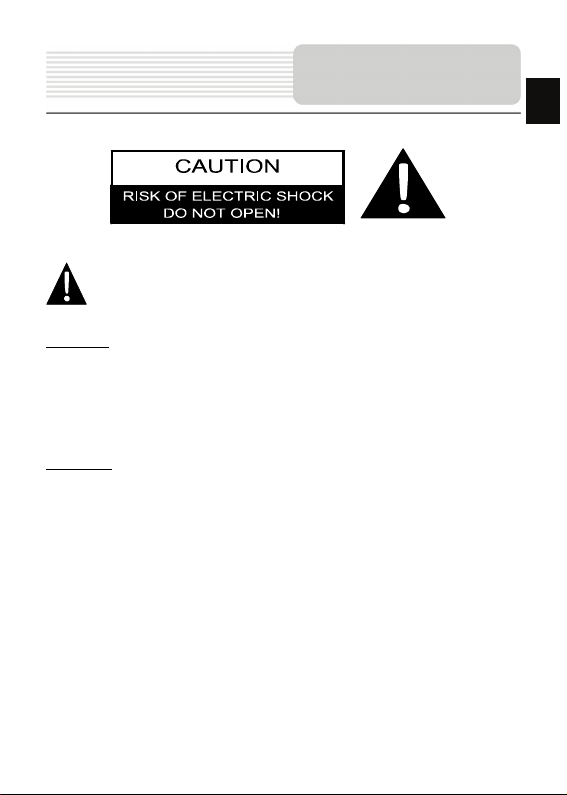
Important Safety
Instructions
EN
The exclamation point within an equilateral triangle is intended to alert the
user to the presence of important operating and maintenance (servicing)
instructions in the literature accompanying the appliance.
CAUTION
1. To reduce the risk of electric shock, do not remove the cover (or back). No
user-serviceable parts inside. Refer servicing to qualified service personnel.
2. The manufacturer should not hold responsibility for the damage caused by any
substitutions and modifications of the product without authorization from the
manufacturer or authorized unit
.
WARNING
The device should not be exposed to dripping or splashing and no objects filled with
liquids should be placed on the device.
EN-1
Page 2
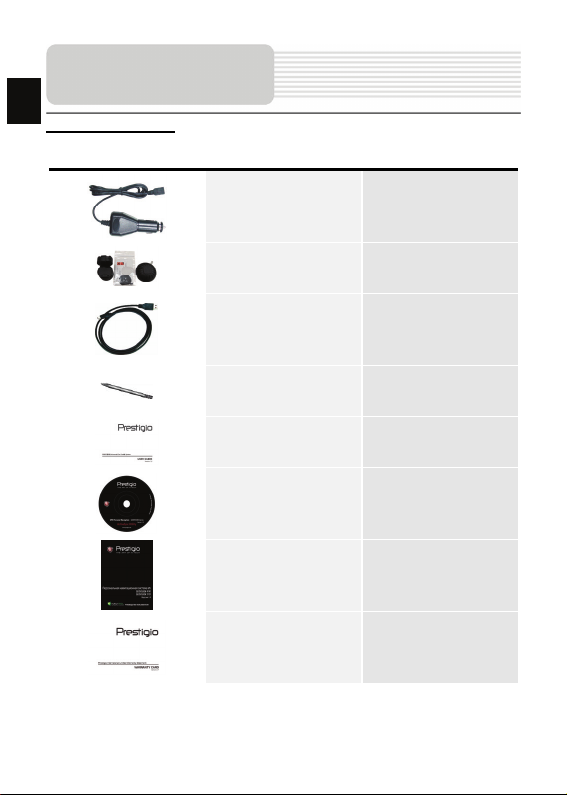
EN
Accessories
Accessories List
ITEM NAME QTY
Car Charger 1
Smart Mount 1
USB Cable 1
Stylus Pen 1
Smart mount user guide 1
Driver/Documentation CD 1
User Manual 1
Warranty Card 1
EN-2
Page 3
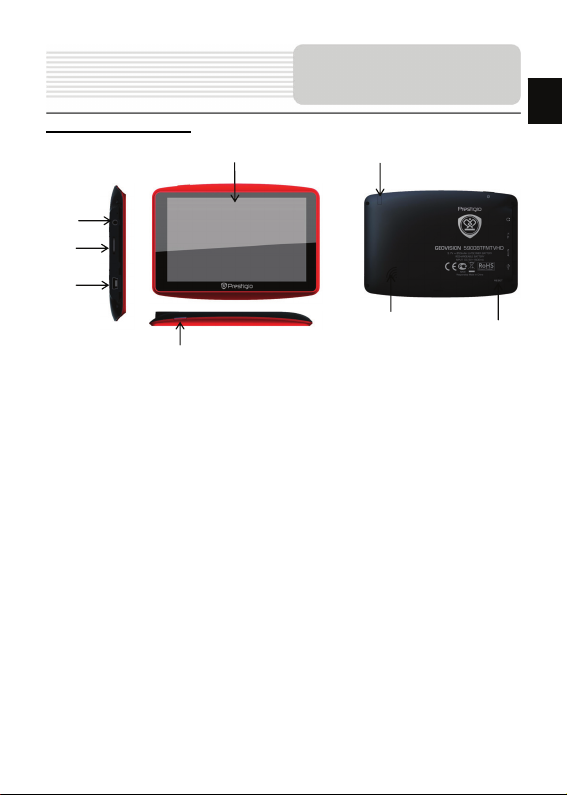
View of Main Unit
Front and Side View
4
5
6
1. LCD Touch Screen
Tap the screen with touch pen or finger to select menu commands or to enter
information.
2. Power Button
Press to power ON/OFF the device.
3. Analog TV Antenna
Receives television signals.
4. Earphone Port
Connect to headphones or headsets.
5. microSD Slot
Insert a microSD memory card for data access or memory expansion.
6. Mini-USB Port
Connect to USB Cable for data access or battery charging
7. Speaker
Emits sound, voice or music.
8. Reset Button
Press to reboot the device.
1
2
3
7
8
EN-3
EN
Page 4
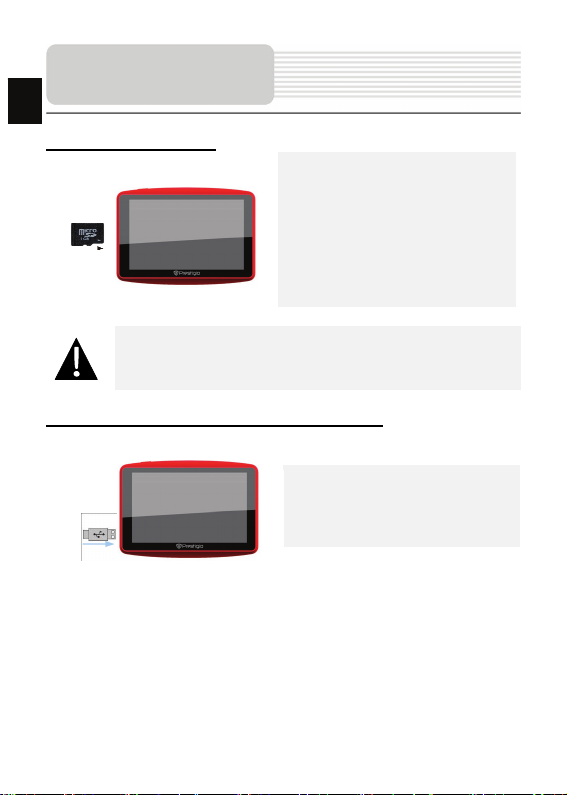
Device Connection
EN
Inserting microSD Card
NOTE:
Please always make sure that no application is accessing the microSD
card before extraction.
z To insert a microSD card, place the
connector towards the device and the
card label towards the front side of
the device.
z To remove a microSD card, gently
press the edge of the card to release
the safety lock and pull the card o ut
of the slot.
Connecting to External USB Device (Charging)
z Insert the micro USB connector into
the appropriate micro USB port.
z Insert the other USB connector into
the USB port on PC to start charging.
EN-4
Page 5
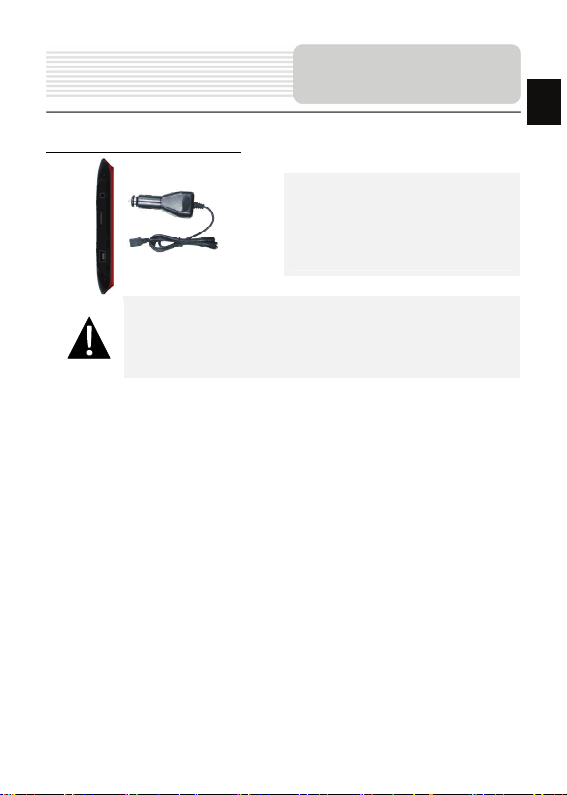
Connecting to Car Charger
NOTE:
Please connect the car charger to vehicle 12V accessory/cigarette
socket after the vehicle engine is started to protect the device from
sudden surges in current.
Device Connection
z Insert the micro USB connector into
the appropriate micro USB port.
z Insert car charger connector into
vehicle 12V accessory/cigarette
socket to start charging.
EN
EN-5
Page 6

Cautions on Battery
ging
EN
About Rechargeable Battery
The device is equipped with a built-in rechargeable battery. Please fully charge the
battery (for at least 8 hours) before initial use. The battery status indicator glows in red
color when charging and turns bright green color when charging is complete. Charging
time is approximately 3 hours for GV5900, 4 hours for GV7900.
Working conditions and precautions for the rechargeable battery
z Device with new battery should be fully charged before initial use.
z It is not necessary to start charging the device before the battery is fully
Char
discharged.
EN-6
Page 7
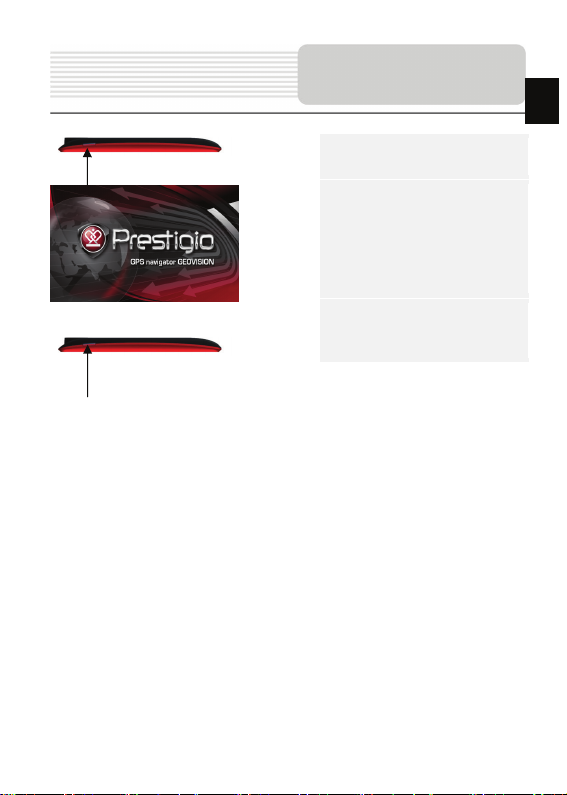
Getting Started
1. Press and hold Power Button
to turn on device.
2. Shortly after the greeting screen
is shown, the main menu will be
displayed.
3. Tap the corresponding buttons
with touch pen included to
navigate various functions.
4. Press and hold Power Button
to turn off the device or to allow
the device to enter sleep mode.
EN
EN-7
Page 8
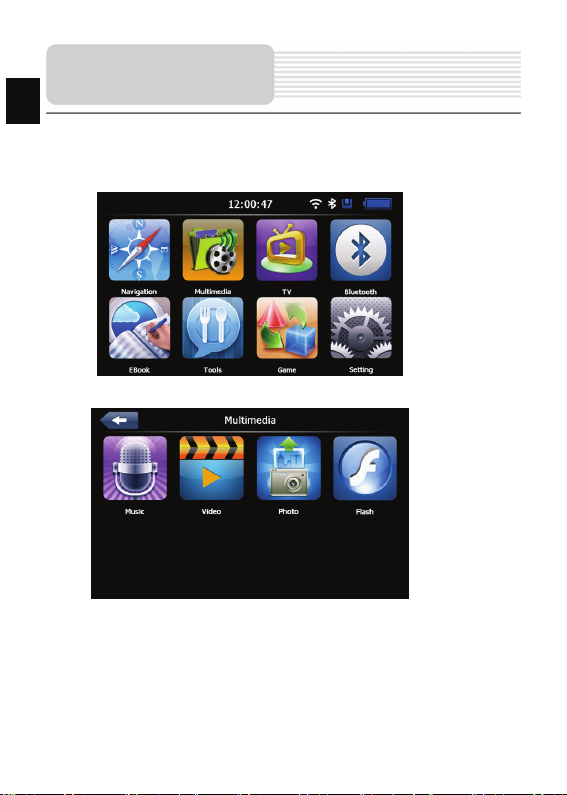
EN
The main menu consists of the following sections: Navigation, Multim edia, Analog TV,
Bluetooth, EBook, Tools, Game and Settings.
In the Multimedia, it shows the surface as below:
Main Menu
Shortly after the welcome screen is shown, main menu will be displayed automatically.
EN-8
Page 9
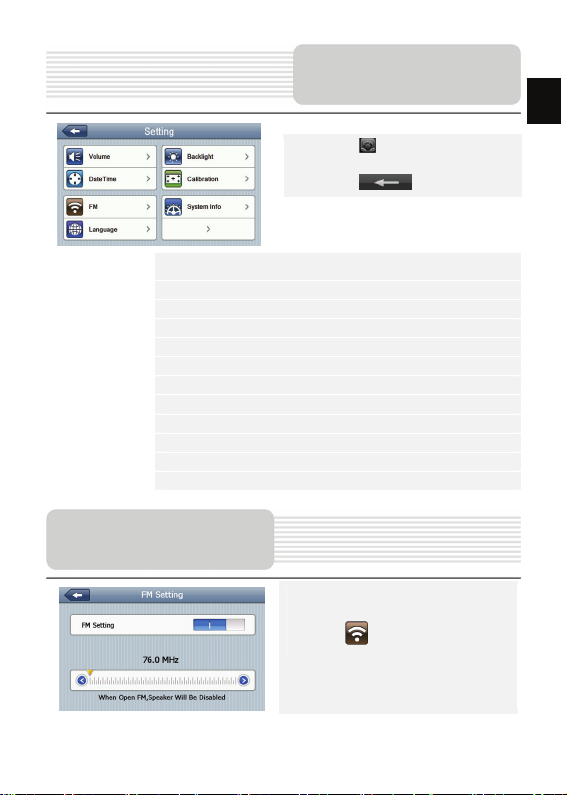
System Settings
Vol um e
Backlight Adjust the brightness of touch screen.
Date Time Set up Time Zone/Date/Time.
Calibration Calibrate the screen when position deviation occurs.
FM Transmit audio signals from the navigator to rad io set.
Sys Info Show the system version and serial number etc.
Language Select desired language.
Navi Path Set navigation path
Factory default Return the default settings
GPS info Display signals data GPS received.
USB Set MASS STORAGE or MS ACTIVESYNC.
Wince Wince Operating system.
Adjust sound volume.
z Tap on to enter System
settings.
z Tap on to exit.
FM Transmitter
1. Tap on to enter FM function.
EN
EN-9
Page 10
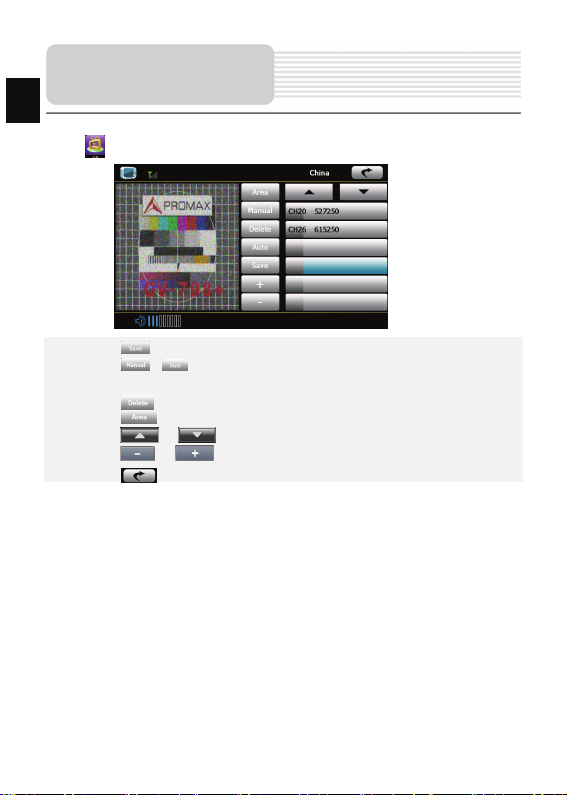
EN
Tap on to enter Analog TV mode detailed as follows.
z Tap on to store the current TV channel.
z Tap on / to manually/automatically search for a TV channel. Search
z Tap on to delete the desired channel.
z Tap on to select the region.
z Tap on / to turn to previous/next item.
z Tap on / to adjust volume.
z Tap on to exit the Analog TV mode.
Analog TV
result is displayed in the list.
EN-10
Page 11
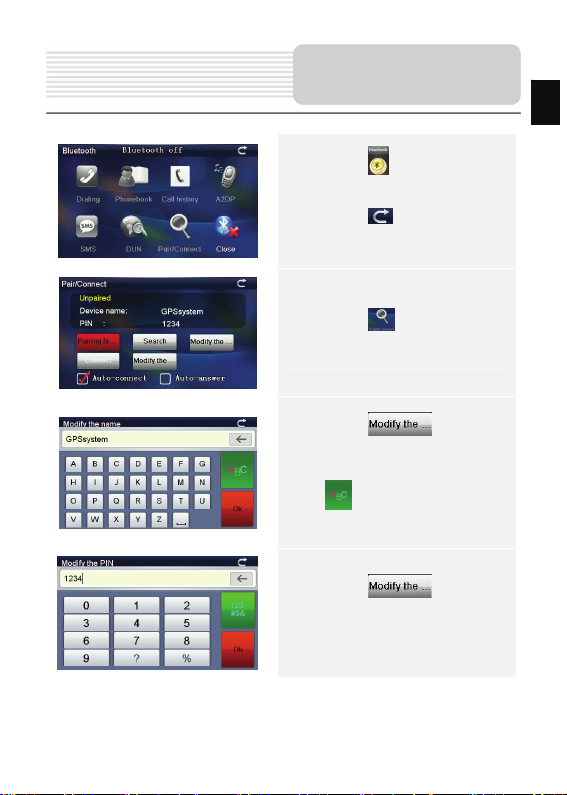
Bluetooth Function
(Op
tional)
1. Tap on to start using
Bluetooth function.
2. Tap on to exit the current
file
3. Tap on to open the
Bluetooth settings
4. Tap on to change
the device name, press the button
EN
EN-11
to switch between letter and
number input
5. Tap on to modify the
PIN.
Page 12
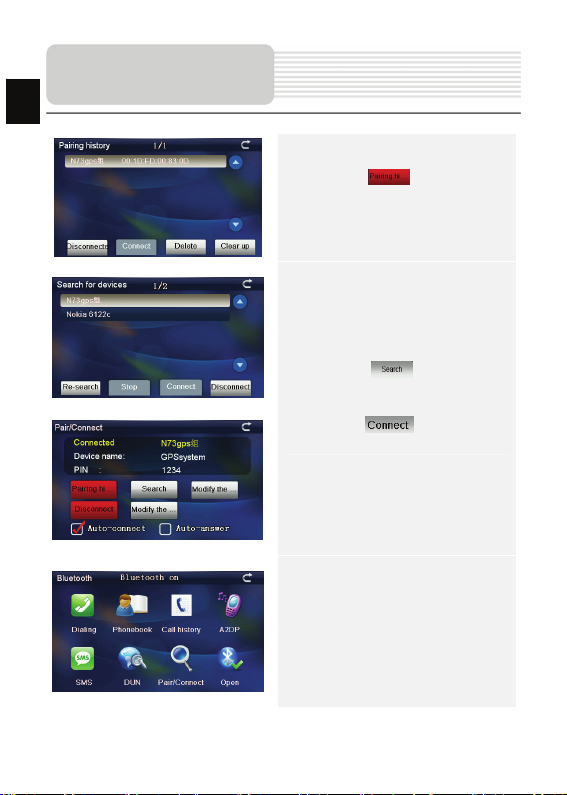
Bluetooth Function
(Op
EN
tional)
6. Tap on to display the
connection history
7. Tap on. to search
Bluetooth devices
8. Select Bluetooth phone”N73gps”,
tap on , and enter the
PIN code 1234
9. After successful connection, then
exit from the current interface,
The main menu will be displayed
in colored pattern
EN-12
Page 13
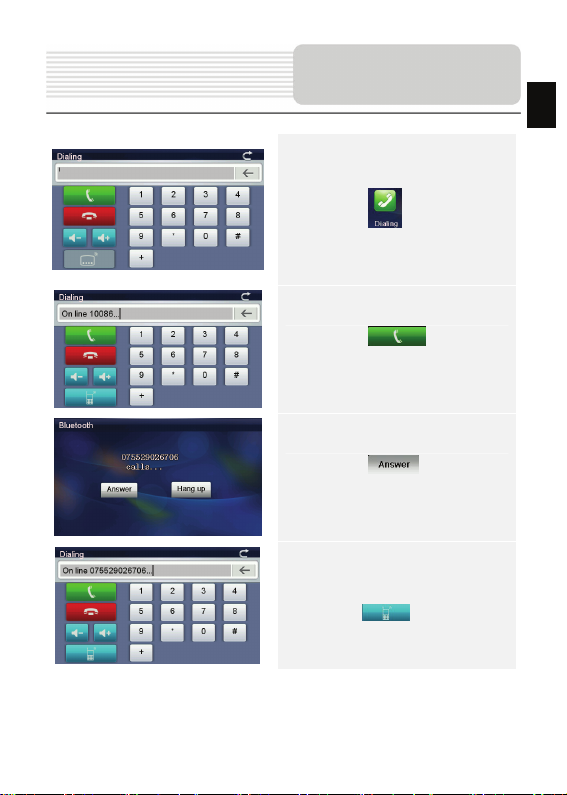
Bluetooth Function
(Op
tional)
10. Tap on to open dial pad
11. Tap on to dial t he
phone number.
12. Tap on to answer the
incoming call
13. Calling number and its ID will be
displayed in the Incoming Call.
Ta p o n to switch phone
call between GPS and cell phone
EN
EN-13
Page 14
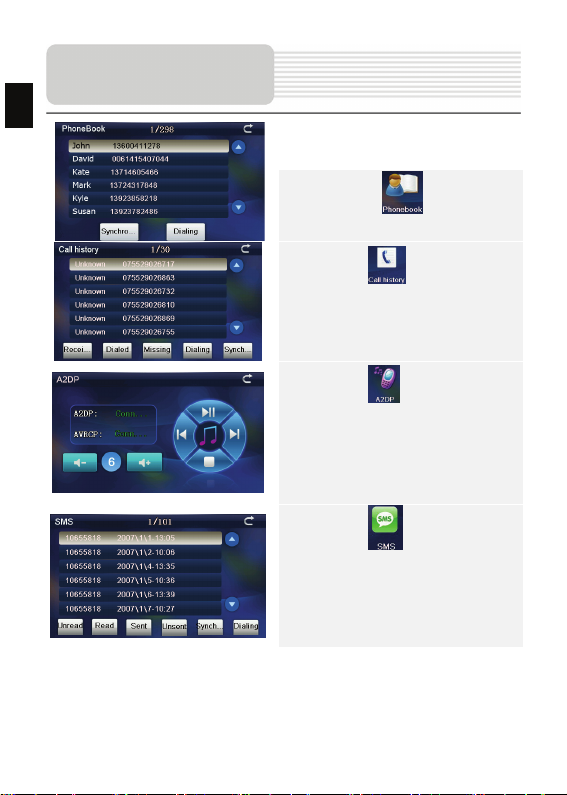
Bluetooth Function
(Op
EN
tional)
14. Tap on to open the
phonebook
15. Tap on to open the call
history
16. Tap on to open the A2DP
17. Tap on to download SMS
from paired mobile phone.
EN-14
Page 15
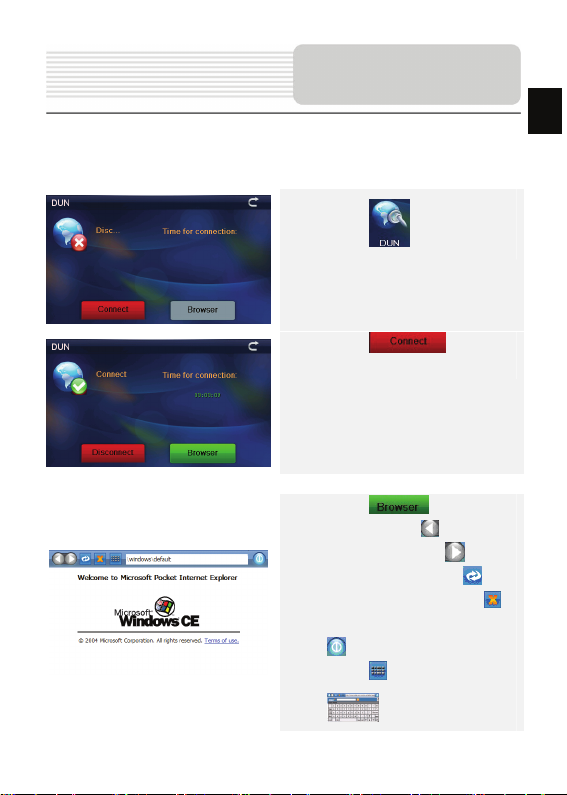
DUN (Optional)
The Dial up Networking (DUN) function allows you to connect your
navigation device to internet. To enable DUN, please turn on
Bluetooth.
18. Tap on to enter DUN
19. Tap on to establish
the connection.
20. Tap on to open IE
browser. Tap on to back to
the last page; Tap on to skip
to the next page; Tap on to
refresh the interface; Tap on to
stop opening the website; Tap on
to exit the current interface;
Tap on to enter input panel
EN
EN-15
Page 16

Program interface
EN
No. Name Function
1 Next maneuver
2 Compass
3 Sound Press this button to turn on/off voice and sound effects.
Information
4
panels
5 GPS-cursor If GPS connection is established, displays your current location .
6 Route Route you are currently navigating displays as a wide blue line.
7 Search
Information
8
panel
9 Scale Map current scale.
Next maneuver on the way and distan ce up to it. Press this Icon
to open route options menu.
Press the compass loon to edit map rotation mode, map view
and day/night mode.
Display time until the end of the trip, total route length, and
arrival time.
Press this button to enter the search menu and to find specific
address or object (you can find more Info about Search In
~Functionality~ section)
Shows street name you are currently moving on. Available onl y
if GPS or GLONASS connection is established. If there is no
street name, the direction will be shown.
EN-16
Page 17

Program interface
No. Name Function
Return to
10
current
location
11 Autoscale
12 MENU Press to enter the Main Menu.
13 Zoom Out Decrease map scale.
14 Zoom In Increase map scale.
15 Map slope
Speedcam
16
window
17 Speed Current speed. Available only with GPS connection established.
Information
18
panel
19 Battery
20 GPS
You can see the green arrow at the top of the screen if the map
was moved relative to your position . Press it to return view to
your current location.
If you zoom In/out with ~Autozoom~ function activated, this
function will deactivate for a period according to settings. Press
this button to activate ~Autozoom~ fun ction manually.
Press "Up"/"Down" to slope the map. Available only if scale is
between 5 and 300 m.
When you approach a speed camera with visual warnings being
activated the window will appear In upper right comer at the
screen. This window shows you permitted speed and distance
left. Press the window to turn On/Off speed exceeding
sound warnings.
Shows street name you are currently moving on. Available only
if GPS or GLONASS connection is established. If there is no
street name, the direction will be shown.
Icon displays battery life. Press it to open window with full
information about battery life and remaining memory.
GPS connection button. Green icon - connection enabled, white
icon – function disabled. Green ic on also has a dot at different
color: red - no connection, yello w - poor connection, green -
connection established.
EN-17
EN
Page 18

Program interface
EN
No. Name Function
21 Waypoint
22 “SaveWP” Saves current mark on map as a waypoint.
Waypoints are manually created by the user and display with
red flags on a map.
EN-18
Page 19

Program interface
No. Name Function
23 “Cursor” Shows the menu of mark on map
24 Ma rk on map
25 Track record
26 Traffic Jams Press this icon to edit "Navitel.Traffic Jams." function.
27 Navitel.SMS
28 “Go To” “Mark on map” becomes the end point of the route.
29 Insert “Mark on map” becomes the middle point of the route
30 “Add”
31 “Start”
32 Back
33 Info Info about current “Mark on map” position. Tap to see more.
34 Back to map Returns to the “Map” page
35 Object of interest
Touch the screen with a stylus to set a mark. You can save this
mark as a way point add it to the route or see object’s
characteristics the mark was set on.
Track record. Green icon - track record enabled, white icon
function disabled.
Button is used to read/send SMS-messages and to work with
coordinates given there. Figure near the icon displays number
of unread messages.
“Mark on map” becomes the end point of the route, whereas
previous end point becomes middle point.
“Mark on map” becomes the start point of the route. You should
turn off your GPS/GLOANASS-receiver.
Depends on way you got to this screen , returns back to “Map”
screen or to find menu.
Different objects on map (traffic lights, metro stations, petrol
stations etc.).
EN-19
EN
Page 20

EN
Autorouting
Autorouting
In order to create a route automatically, from the current position to the destination
point, tap with the stylus pen on the place on the map where the final point is, tap on
the “Cursor” button and in the context menu choose "Go to" (Fig. 1). The calculated
route will be shown on the map in blue color with highly visible dark border (Fig. 2).
Please, note that in case of non-routable maps, the route will represent a straight green
line from your position to the dest ination point, ignoring the existing buildings, roads, etc.
1 2
EN-20
Page 21

Autorouting
Autorouting using search
Find an object of interest using “Search” and press it with stylus, then select “Go To”
item from the menu. Apart from this item there are a lso “Insert” — add a point
between two points of existing route, and “Add” — point is added to the end of a
route and continues it. Both items are available only with existing route.
Manual route creation
The difference of this route creation method from previous two is what you can set a
start point and a destination point.
To create a route, press a map using stylus, press the “Cursor” (Fig. 1) button and
“Start” button after the menu appears (Fig. 2). Then find the destination point and
press “Cursor” — “Go To” (Fig. 3). If you using maps sup ports autorouting, route will
be created referring to this data and will be the shortest or the quickest. Otherwise
waypoints will be connected with strait green lines.
Please note! If GPS-receiver is active, you cannot set the start point!
EN
1 2 3
EN-21
Page 22

EN
Additional features
If your device has GPRS-module, or provides Internet connection via the
GPRS-module of your mobile phone through Blue tooth, you will be able to use
some «Navitel.Navigator» software features like «Navitel.Traffic» and
«Navitel.SMS» services.
Navitel.Traffic
Using this service you can see the traffic
situation in Russia, Ukraine, Belarus or
any other country you have official map
1
2
for. To set the service, go to “Settings” ->
«On-line services» -> ”Traffic Jams”.
When the service is active, the r oads are
colorized in different colors, which mean:
red - traffic jam, pink - movement is
complicated, yellow - movement is a bit
complicated, green - favorable traffic(1).
Navitel.SMS
The special window will appear on the screen when you receive the Navitel.SMSI2].
Select “Hide” to hide it or”Accept” to see options.
Note:
For more detailed information regarding the functionality of Navitel 5.0 software, please,
refer to the complete user manual on CD, or to www.prestigio.com.
EN-22
Page 23

Troubleshooting
Take the steps described in the tables below to solve simple problems before contacting
customer service centers.
NOTE:
Immediately turn off the device and disconnect the power adapter if the
device is not working properly. Never try to repair the unit without
authorized personnel for it may damage the unit.
PROBLEM
Users cannot
turn on the unit.
There is no
sound.
There is no
picture.
The unit cannot
receive satellite
signals or cannot
orient.
POSSIBLE CAUSE
The adaptor is not
connected well.
The built-in rechargeable
battery is weak.
The volume may be turned
down or mute.
The brightness may be
turned down.
The unit work may be
obstructed by buildings or
metal constructions.
POSSIBLE SOLUTION
Connect the adaptor
correctly.
Use the adaptor to supply
power or charge the
battery.
Turn up the volume or turn
on the sound output.
Adjust the brightness of the
LCD.
Make sure to use the unit
out of room; if in the
vehicle, you can use the
external GPS antenna to
solve this problem.
EN
EN-23
Page 24

EN
Troubleshooting
PROBLEM
Irregularity or
instability in
signal receiving.
POSSIBLE CAUSE
The built-in rechargeable
battery is weak.
The unit may be obstructed
by material, such as heat
insulation paper.
POSSIBLE SOLUTION
Use the adaptor to supply
power or charge the
battery.
Remove the material.
PC Connection
To establish connection with PC for data access and synchronization, please execute
setup file included in the Driver/Documentation CD or download the file from Microsoft
website to install:
Microsoft Active Sync® software for operating system Microsoft XP or earlier
versions
(http://www.microsoft.com/windowsmobile/en-us/downloads/microsoft/activesync-dow
nload.mspx)
and/or
Microsoft Mobile Device Center® software for operating system Microsoft Vista
(http://www.microsoft.com/windowsmobile/en-us/downloads/microsoft/device-center-d
ownload.mspx).
Please refer to the Microsoft website for more detailed instructions.
EN-24
Page 25

Инструкции по
безопасности
Значок восклицательного знака, вписанный в равносторонний
треугольник, обращает внимание пользователя на важный пункт,
изложенный в руководстве пользователя.
Значок молнии, вписанный в равносторонний треугольник,
предупреждает пользователя о наличии опасного напряжения в данной
части устройств а, которое может привести к поражению электрическим
током.
ПРЕДОСТЕРЕЖЕНИЕ
1. Чтобы устранить риск поражения электрическим током, не открывайте корпус
устройст ва. Внутри корпуса нет частей или деталей, ремонт которых может
быть выполнен самостоятельно. Предоставьте всю работу по устранению
неисправностей квалифицированному техническому персоналу. Отключите
шнур питания из розетки перед обращением в сервисную службу или в тех
случаях, когда Вы не планируете пользоваться устрой ство м
длительного периода времени.
2. Производитель не несет ответственность за повреждения, вызванные
несанкционированными изменениями в конструкции данного устро йств а.
3. При неправильной заме не батареи существует риск взрыва. Заменяйте
батарею только на аналогичную или на равноценную батар ею.
ПРЕДУПРЕЖДЕНИЕ
Не размещайте емкости с водой или другой жидкостью , а также мелкие предметы
на верхней поверхности устрой ства , так как при их попадании внутрь устройства
существует риск пожара или повреждения устройства.
в течение
RU
RU - 1
Page 26

RU
Комплектность
Список аксессуаров
Изображение Описание Кол-во
Автомобильное зарядное
Крепление Smart Mount 1
устройство
1
Кабель USB
1
Электронное перо
Инструкция
(для крепления smart
mount)
CD с драйвером и
документацией
1
1
1
Руководство
пользователя
1
Гар ан ти йн ый талон
1
RU - 2
Page 27

Обзор устройства
4
5
6
1. Сенсорный ЖК-экран
Для выбора команд в меню или ввода информации нажмите по нему пальцем
или электронным пером.
2. Кнопка питания
Используется для включения и выключения устройс тва.
3. Аналоговая ТВ-антенна
Прием ТВ-сигнала.
4. Разъем для наушников
Используется для подключения наушников.
5. Слот для карт памяти стандарта microSD
Используется для установки карт памяти microSD для получения данных или
расширения памяти.
6. USB порт
Используется для подключения USB кабеля для получения данных или
зарядки батареи.
7. Динамик
2
1
Издает звук, голос или музыку.
8. Кнопка сброса
Нажмите для перезапуска устро йства.
3
7
RU
8
RU - 3
Page 28

д
RU
Установка microSD карты
Подключение к внешнему USB-устройству (зарядка)
ключения
по
Внимание:
Перед извлечением microSD карты убедитесь, что она в данный
момент не работает ни с одним пр иложением.
z Уст ан а вл ив а я microSD карту,
поверните ее коннектором к
устройству (этикетка должна быть
повернута к передней панели
устройства ).
z Чтобы извлечь microSD карту,
слегка нажмите на край карты,
чтобы снять защитную защелку, и
вытяните карту из слота.
z Подключите USB-коннектор к
соответствующему USB-порту.
z Подключите другой
USB-коннектор к USB-порту на ПК,
чтобы начать зарядку.
RU - 4
Системные
Page 29

д
Системные
ключения
По
Подключение к автомобильному адаптеру питания
Внимание:
Рекомендуется подключать автомобильное зарядное устр ойство к
прикуривателю (12В) после зажигания двигателя, чтобы защитить
устройст во от резких изменений напряжения.
z Подключите USB-коннектор к
соответствующему USB-порту.
z Подключите коннектор
автомобильного зарядного
устройства к прикуривателю (12В),
чтобы начать зарядку.
RU
RU - 5
Page 30

устр
RU
Использование батареи
Ваше портативное устрой ство имеет встроенную перезаряжаемую аккумуляторную
батарею. При первом использовании устройства необходимо полностью зарядить
батарею (как минимум 8 часа). Индикатор заряда батареи горит красным цветом во
время зарядки и ярко-зеленым после ее окончания. Время зарядки составляет
примерно 3/4 часа.
Обратите внимание при работе с батареей:
z Новая батарея должна быть полностью заряжена при первом
использовании.
z Нет необходимости заряжать устро йство до полной разрядки батареи.
ойства
Питание
RU - 6
Page 31

Начало работы
1. Чтобы включить устрой ство,
нажмите и удер живай те
кнопку питания (Power).
2. Вскоре после приветствия на
экране появится главное
меню.
3. Для выбора функций
воспользуйтесь электронным
пером.
4. Нажмите и удерживайте
кнопку питания (Power),
чтобы выключить устройство
или перевести его в спящий
режим.
RU
RU - 7
Page 32

RU
Главное меню
После приветствия автоматически появится главное меню. Оно состоит из
следующих разделов: Navigation (Навигация), Multimedia (Мультимедиа), Analog TV
(Аналоговое ТВ), Bluetooth, EBook (Электронные книги), Tools (Инструменты),
Game (Игры) и Settings (Настройки).
В разделе Multimedia (Мультимедиа) вы увидите следующее меню:
RU - 8
Page 33

Системные
р
наст
ойки
z Нажмите , чтобы перейти к
Vol um e
(громкость)
Backlight
(подсветка)
Date Time (дата
и время)
Calibration
(калибровка)
FM Передача аудио-сигналов с навигатора на радио-приемник.
Sys Info
(системная
информация)
Language (язык) Выберите нужный язык.
Navi Path
(навигационный
путь)
Factory default
(фабричные
настройки)
GPS info
(информация о
GPS)
USB Выберите режим MASS STORAGE или MS ACTIVESYNC.
Wince Операционная система Wince.
Рег ули ро вк а громкости.
Рег ули ро вк а подсветки сенсорного экрана.
Уст ан о вк а часового пояса, даты и времени.
Калибровка экрана для правильного применения
местоположения.
Версия системы, серийный номер и т.д.
Выбор навигационного пути
Возврат к фабричным настройкам
Отображение полученных GPS-сигналов.
Системным настройкам.
z Нажмите , чтобы
покинуть меню.
RU - 9
RU
Page 34

RU
Аналоговое ТВ
Нажмите
z Нажмите , чтобы сохранить текущий ТВ-канал.
z Нажмите / , чтобы выполнить ручной/автоматический поиск
z Нажмите , чтобы удалит ь нужный канал.
z Нажмите , чтобы выбрать регион.
z Нажмите / , чтобы перейти к предыдуще му/следующему
z Нажмите / , чтобы отрегулиро вать звук.
z Нажмите , чтобы покинуть режим аналогового ТВ.
, чтобы выбрать режим Analog TV (аналогового ТВ).
ТВ-канала. Резул ьтаты поиска будут отображены в списке.
объекту.
FM-передатчик
1. Нажмите , чтобы перейти к
функции FM.
RU - 10
Page 35

(
Функция Bluetooth
опционально)
1. Нажмите , чтобы начать
использование функции
Bluetooth.
2. Нажмите , чтобы
выключить эту функцию.
3. Нажмите , чтобы откры ть
настройки Bluetooth.
4. Нажмите , чтобы
изменить имя, нажмите кнопку
RU
RU - 11
, чтобы выбрать буквенный
или цифровой ввод.
5. Нажмите , чтобы
изменить PIN.
Page 36

Функция Bluetooth
(
RU
опционально)
6. Нажмите , чтобы
отобразить историю
соединений.
7. Нажмите , чтобы
выполнить поиск устройств
Bluetooth.
8. Выберите устройств о
Bluetooth ”N73gps”, нажмите
, и введите PIN-код
1234
9. После успешного соединения
покиньте этот интерфейс.
Главное меню станет цветным.
RU - 12
Page 37

Функция Bluetooth
(
опционально)
10. Нажмите , чтобы открыть
панель набора номера.
11. Нажмите , чтобы
набрать телефонный номер.
12. Нажмите , чтобы
ответить на входящий вызов.
13. Номер входящего вызова будет
отображен при звонке. Нажмите
, чтобы перевести
вызов с GPS на мобильный
телефон.
RU
RU - 13
Page 38

Функция Bluetooth
(
RU
опционально)
14. Нажмите , чтобы открыть
адресную книгу.
15. Нажмите , чтобы открыть
журнал звонков.
16. Нажмите , чтобы открыть
A2DP.
17. Нажмите , чтобы загрузить
SMS с сопряженного мобильного
телефона.
RU - 14
Page 39

DUN (опционально)
Функция DUN (сокр. от Dial up Networking) обеспечивает доступ в Интернет через
Bluetooth. Для работы этой функции необходимо соединение Bluetooth.
18. Нажмите , чтобы
запустить функцию DUN.
19. Нажмите для
сопряжения.
20. Нажмите , чтобы
открыть Интернет-браузер. Нажмите
, чтобы вернуться на последнюю
страницу; нажмите , чтобы перейти
на следующую страницу; нажмите ,
чтобы обновить интерфейс; нажмите
, чтобы прекратить открытие
веб-сайта; нажмите , чтобы покинуть
текущи й интерфейс; нажмите , чтобы
RU
перейти к панели ввода .
RU - 15
Page 40

рогр
RU
Интерфейс
аммы
п
No. Название Краткое описание функций
Знак предстоящего маневра. На сером фоне – различные
Следующий
1
2 Компас
3 Звук
Информаци-
4
онная панель
5 GPS-курсор
6 Маршрут
маневр
повороты, развороты, расстояние до следующего маневра
в метрах или километрах и т.д. Нажатие по знаку –
прекращение ведения по маршруту и другие опции
маршрута.
Нажатие на иконке компаса открывает контекстное меню. В
этом меню Вы можете настроить режим вращения карты,
вид карты и дневной/ночной режимы карты.
Нажатие на эту кнопку включает и отключает звуковые
эффекты и голос овые подсказки в программе.
Содержит информацию о времени до следующего маневра,
общей длине маршрута и времени прибытия в конечную
точку.
Отображает Ваше текущее местоположение при установ-
ленной связи со спутниками.
Маршрут, по которому осуществляется навигация, обозна-
чается широкой линией желтого цвета.
RU - 16
Page 41

Интерфейс
программы
No. Название Краткое описание функций
Нажмите на данную кнопку для перехода к меню поиска
7 Поиск
Информаци-
8
онная панель
9 Масштаб Текущий масштаб карты.
Возврат в те-
10
кущее место-
положение
Автомати-
ческое
11
масштабиро-
вание
12 МЕН Ю Нажмите для входа в главное меню программы.
13 Уменьшить Уменьшение масштаба карты.
14 Увеличить Увеличение масштаба карты.
15 Наклон карты
16 Радар
нужного адреса или объекта (более подробная
информация о системе поиска указана в разделе
“Функциональные возможности”)
Отображает название проезжей части, по которой в данный
момент осуществляется движение
Данная кнопка появляется в правой части дисплея в том
случае, если карта была сдвинута относительно Вашего те-
кущего местоположения. Нажмите на кнопку, чтобы совмес-
тить центр карты с Вашим текущим местоположением.
Если в настройках автоматическое масштабирование было
включено, но во время движения по маршруту Вы с
помощью кнопок «Плюс» и «Минус» поменяли масштаб, то
автоматическое масштабирование выключается на
заданный в настройках период времени. Быстро включить
его обратно можно при помощи этой кнопки.
Стрелка вверх увеличивает наклон карты, в своем
максимальном положении наклона карта переходит в вид
псевдо 3D, работающий на масштабах от 5м до 300м.
Стрелка вниз уменьшает наклон карты.
Если в настройках визуальное предупреждение было вклю-
чено, то при приближении к радару на дороге в правом
верхнем углу появляется панель. На ней указана
максимально допустимая скорость движения и расстояние,
оставшееся до радара. Нажатие на кнопке включает/
выключает звуковые предупреждения о превышении
скорости.
RU - 17
RU
Page 42

рогр
RU
No. Название Краткое описание функций
17 Скорость
Информаци-
18
онная панель
19 Батарея
Соединение
20
п
со
спутниками
аммы
Текущая скорость движения. Отображается при наличии
соединения со спутниками.
Отображение названия проезжей части, следующей за
текущим маневром.
Иконка отображает количество оставшегося заряда
батареи в виде делений. Нажатие на данной кнопке
отображает информацию об оставшемся заряде в
процентах и свободной памяти в МБ.
Кнопка соединения со спутниками. Зеленый значок –
соединение включено, белый – выключено. На зеленой
иконке есть маленький круг. Если круг красный -
соединение со спутниками не установлено, желтый –
плохое соединение, зеленый – соединение установлено.
RU - 18
Интерфейс
Page 43

Интерфейс
программы
No. Название Краткое описание функций
На карте красными флажками обозначаются путевые точки,
21 Путевая точка
Кнопка
22
“Сохранить”
созданные пользователем. Нажатие на точку открывает
внизу страницы панель с кнопками для работы с путевыми
точками.
Сохраняет текущую точку на карте как путевую точку, чтобы
впоследствии быстрее находить её.
RU - 19
RU
Page 44

рогр
RU
No. Название Краткое описание функций
23
24
25 Запись трека
26
27 Навител.SMS
28
29
30
“Продолжить”
31
32 Возврат
Информаци-
33
онная панель
34
Объект инфра -
35
п
Кнопка
“Курсор”
Точка на
карте
Пробки от
Навител
Кнопка
“Поехать”
Кнопка
“Заехать”
Кнопка
Кнопка
“Начать”
Возврат на
карту
структуры
аммы
При нажатии на кнопку появляется меню работы с Точкой
на карте.
Коротким нажатием на карту можно поставить точку. Такую
точку можно сохранить как путевую, добавить в маршрут,
посмотреть ее свойства и т.д.
Кнопка записи трека. Зеленый цвет значка - зап ись трека
включена, белый - выключена.
Значок, предназначенный для настройки сервиса от
компании Навител. См. раздел «Пробки».
Кнопка предназначена для чтения/отправки
SMS-сообщений и работы с указанными в них
координатами.
Помечает текущее расположение точки на карте как
конец маршрута.
Помечает текущую точку на карте как промежуточную
точку маршрута. Кнопка активна только при
проложенном маршруте.
Помечает текущую точку на карте как конец маршрута,
при этом уже существующий конец маршрута
становится промежуточной точкой. Кнопка активна
только при проложенном маршруте.
Определяет старт маршрута. GPS при этом необходимо
отключить.
В зависимости от того, как Вы попали в данное меню,
кнопка либо возвращает в адресный поиск, либо
возвращает к обычному просмотру карты.
Показывает информацию о текущем расположении точки
на карте.
Переход к просмотру карты.
Различные объекты, нанесенные на карту (светофоры, с
танции метро, АЗС и т.д.).
RU - 20
Интерфейс
Page 45

Автороутинг
Автороутинг
Эта функция работает только на картах, которые содержат информацию для
прокладки маршрутов. Для того, чтобы программа автоматически проложила
маршрут от Вашего местоположения до конечного пункта следования, нажмите на
место на карте, где находится конечная точка, выберите меню “Курсор”, и в
появившемся меню - кнопку «Поехать» (Рис. 1). Проложенный маршрут будет
выделен на карте голубым цветом с ярко-выраженной темной каймой (Рис. 2).
Обратите внимание на то, что на картах, не содержащих информацию для
прокладки маршрутов, маршрут будет проложен как прямая линия зеленого цвета,
соединяющая Ваше местонахождение и конечную точку, игнорируя все здания ,
дороги и т.п.
1 2
RU - 21
RU
Page 46

RU
Автороутинг
Автороутинг из поиска
Зайдите в раздел «Поиск», найдите необходимый вам объект, до которого
нужно проложить маршрут, нажмите на него и в открывшемся меню выберите
«Поехать». Кроме данного пункта меню, есть еще «Заехать» — добавить точку
между двумя точками уже существующего маршрута, она станет второй по
счету и «Продолжить» — точка добавляется в конец маршрута, продолжая его.
Оба этих пункта доступны только в случае, когда на карте уже есть созданный
маршрут.
Ручное создание маршрута
Этот тип создания маршрута такой же автоматический, как и первые два, с
одним только различием – зде сь Вы можете задать точку отправления и точк у
прибытия.
Для создания маршрута нажмите на карте в первой точке маршрута. В нижней
части экрана выберите кнопку «Курсор» (Рис. 1), а в появившемся меню -
кнопку «Начать» (Рис. 2). Затем найдите конечную точку маршрута и внизу
страницы нажмите кнопку «Курсор» - «Поехать» (Рис.3). В случае, если карта
содержит информацию для автоматической прокладки, маршрут будет создан
на основании этих данных, и будет проходить кратчайшим или наименьшим по
времени путем от начальной до конечной точки. В ином случае, маршрут
движения будет соединять точки маршрута прямыми линиями.
Обратите внимание, что при включенном GPS-приемнике установить
начальную точку маршрута невозможно!
1 2 3
RU - 22
Page 47

Дополнительно
В случае, если модель Вашего навигатора обладает вcтроенным
GPRS-модулем или имеет возможность выхода в Интернет через GPRS
модуль вашего телефона по Bluetooth соединению, Вам будут доступны
некоторые полезные дополнительные функции, такие как «Навител. Пробки» и
«Навител. SMS».
«Навител. Пробки»
Данный сервис предоставляет
информацию о загруженности дорог на
всей территории России, Украины и
Беларуси. Чтобы его настроить,
нажмите «Настройки» -> «Другое» ->
«Пробки». Цвет, в который окрашен а
1
2
«Навител. SMS»
При получении SMS-сообщения на экране появляется соответствующее
окно[2]. Выберите “отклонить”, чтобы закрыть окно или “принять” для
отображения возможных опций.
дорога на карте, будет зависеть от
степени затрудненности движения:
Красный – пробка, Оранжевый –
движение затруднено,
Тёмно-зеленый – движение немного
затруднено, зеленый – благоприятная
дорожная ситуация[1].
RU - 23
RU
Page 48

д
р
RU
Решение проблем
При наличии проблем в работе устройс тва, прежде, чем обратиться в сервисный
центр, сверьтесь с приведенной ниже таблицей.
Внимание:
Немедленно выключите устройс тво и отк лючите его от сети при
наличии неполадок в работе. Никогда не пытайтесь самостоятельно
устранит ь неисправности, доверьте все ремонтные работы
специалистам сервисного центра.
Уст рой ст во не
включается.
Звук отсутст вует.
Отсутствует
изображение.
ПРОБЛЕМА
ПРИЧИНА
Адаптер прохо
соединен.
по
Батарея разряжена.
Громкость слишком мала.
Яркость экрана слишком
мала.
РЕШЕНИЕ
Проверьте правильность
подключения адаптера.
Подключите адаптер для
зарядки батареи.
Увел ич ьте громк ость или
включите звук.
Adjust the brightness of the
LCD.
Устройство не
получает сигнал
со спутника или
не может
п
оизвести
Сигнал блок иру ется
зданиями или металлич.
объектами.
Не используйте
устройство внутри
зданий. В транспортном
средстве используйте
внешнюю GPS-антенну.
RU - 24
Page 49

устр
ПРОБЛЕМА
Спутниковое
соединение
слабое или
нестабильное.
Решение проблем
RU
ПРИЧИНА
Батарея разряжена.
Устр ой ст во закрыто
упаковочными
материалами.
Устр ой ст во слишком
раскачивается.
РЕШЕНИЕ
Use the adaptor to supply
power or charge the
battery.
Снимите упаковочные
материалы (например,
пленку с экрана).
Зафиксируйте
ойство.
Соединение с ПК
Для соединения с ПК с целью синронизации и доступа к данным запустите
установочн ый файл, содержащийся на компакт-диске с драйвером и
документацией, или загрузите файл с вебсайта компании Microsoft, чтобы
установить:
ПО Microsoft Active Sync® для операционной системы Microsoft XP или более
ранних версий
(http://www.microsoft.com/windowsmobile/en-us/downloads/microsoft/activesync-dow
nload.mspx)
и/или
ПО Microsoft Mobile Device Center® для операционной системы Microsoft Vista
(http://www.microsoft.com/windowsmobile/en-us/downloa ds/microsoft/device-center-d
ownload.mspx).
Для получения более подробных инструкций обратитесь к руководству
пользователя.
RU - 25
