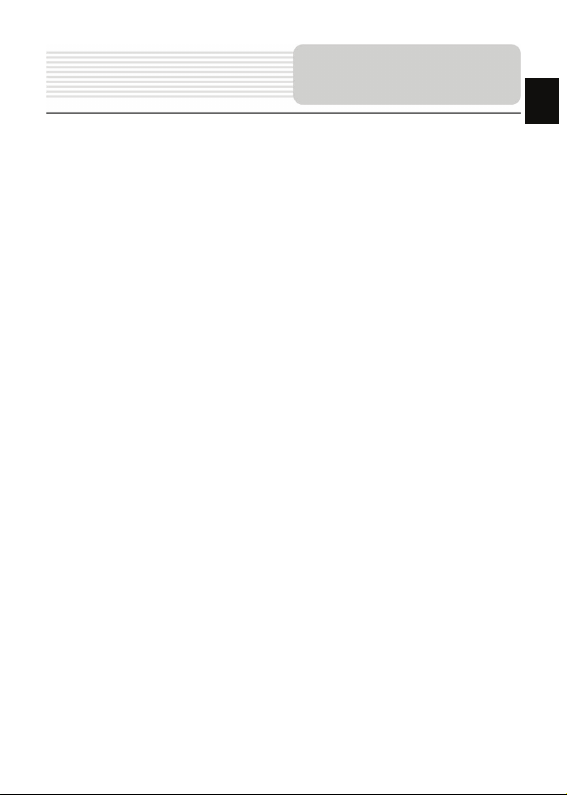
Contents
1. Important safety instructions ………………………………..…...
2. Accessories ………………………………………………………….
3. View of main unit …………………….……………………………...
4. Device connections ……………………….…………....................
5. Cautions on battery charging ………….……………..................
6. Getting started ………………………………………………………
7. Device Settings…………………………………………..…………..
8. Bluetooth Function …………………………….…………………...
9. FM Function ………………………...…………………....................
10. Programme Interface………...……………….…….......................
11. Autorouting …..……………………………....................................
12. Additional Features…………………………………………………
13. Troubleshooting …………………………………………………….
EN
2
3
4
6
8
9
10
11
15
16
20
22
23
EN-1
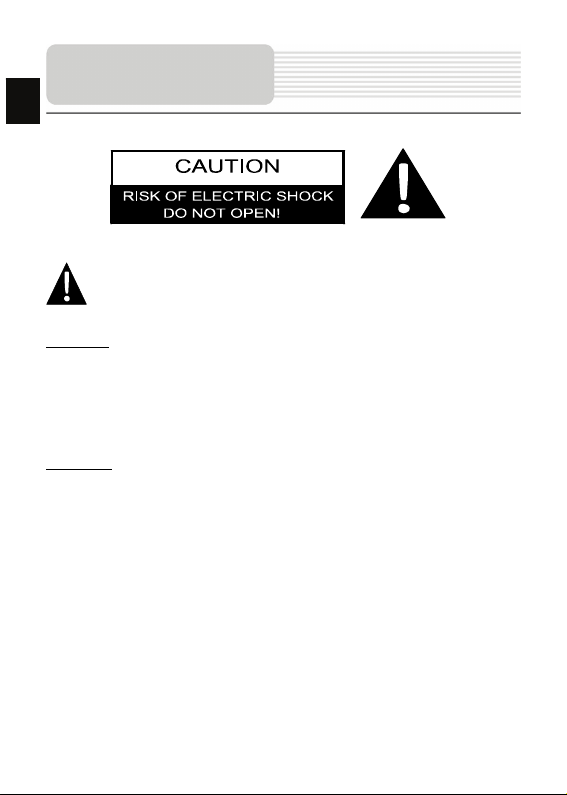
EN
Important Safety
Instructions
The exclamation point within an equilateral triangle is intended to alert the
user to the presence of important operating and maintenance (servicing)
instructions in the literature accompanying the appliance.
CAUTION
1. To reduce the risk of electric shock, do not remove the cover (or back). No
user-serviceable parts inside. Refer servicing to qualified service personnel.
2. The manufacturer should not hold responsibility for the damage caused by any
substitutions and modifications of the product without authorization from the
manufacturer or authorized unit
.
WARNING
The device should not be expos ed to dripping or splashing and no objects filled with
liquids should be placed on the device.
EN-2
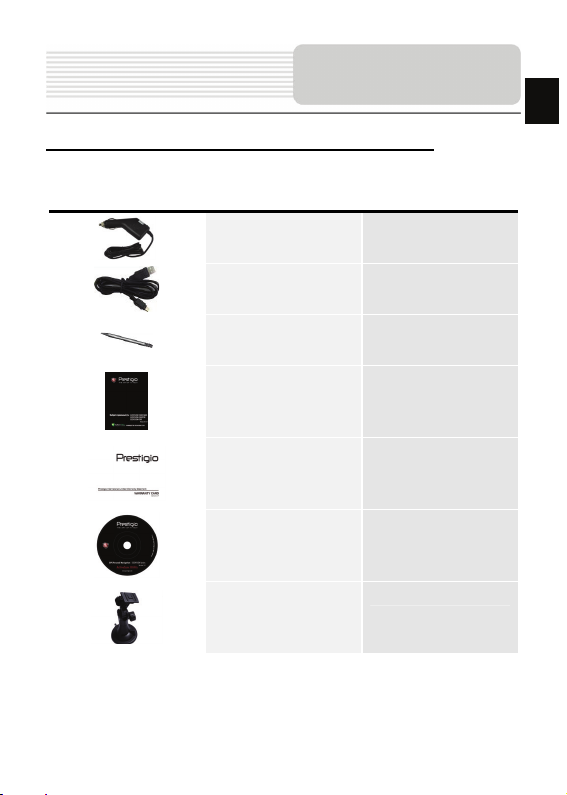
Accessories
Prestigio GeoVision 4400/5400/5400BTFM–Accessories List
ITEM NAME QTY
EN
Car Charger 1
USB Cable 1
Stylus Pen 1
User Manual 1
Warranty Card 1
Driver/Document CD 1
Mounting Cradle
1
EN-3
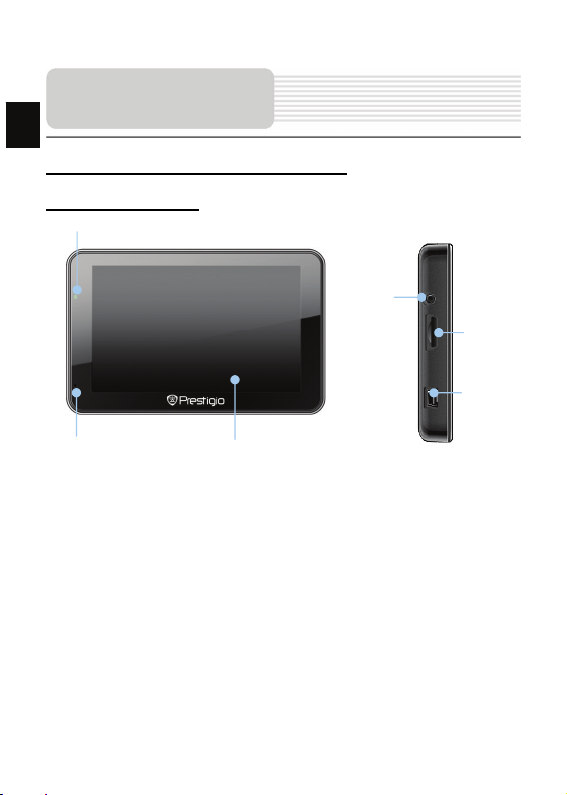
EN
View of Main Unit
Prestigio GeoVision 4400/5400/5400BTFM
Front and Side View
2
3
6
1. LCD Touch Screen
Tap the screen with touch pen or finger to select menu commands o r to enter
information.
2. Battery Status Indicator
The indicator glows in bright green color when battery is fully charged and in red
color when charging.
3. Earphone Jack
Connects to earphones or headsets.
4. microSD Slot
Receiving microSD memory card for data access or memory expansion.
5. mini USB Port
Connection to USB Cable for data access or battery charging
6. Microphone
Records sound.
1
EN-4
4
5
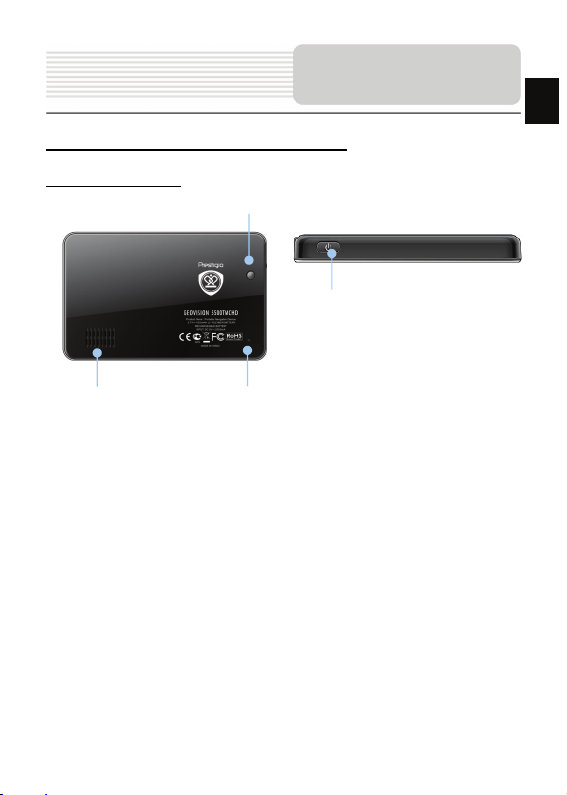
View of Main Unit
Prestigio GeoVision 4400/5400/5400BTFM
Rear and Top View
1
1. Speaker
Emits sound, voice or music.
2. Reset Button
Press to reboot the device.
3. Light Sensor
Adjust the brightness of touch screen
4. Power Button
Press to power the device ON/OFF.
3
4
2
EN
EN-5
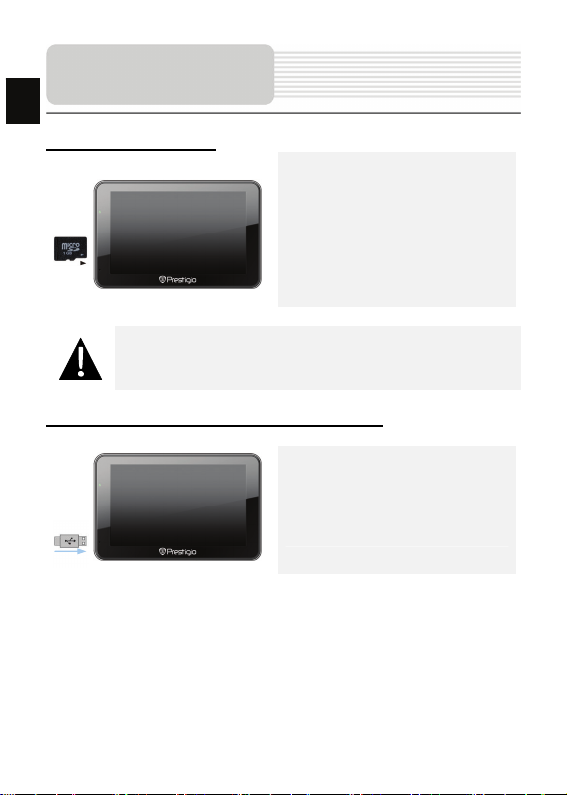
Device Connections
EN
Inserting microSD Card
NOTE:
Please always make sure that no application is accessing the microSD
card before extraction.
z To insert a microSD card, place the
connector towards the device and the
card label towards the front side of
the device.
z To remove a microSD card, gently
press the edge of the card to release
the safety lock and pull the card o ut
of the slot.
Connecting to External USB Device (Charging)
z Insert the USB connector into the
appropriate USB port.
z Insert the other USB connector into
the USB port on PC to start charging.
EN-6
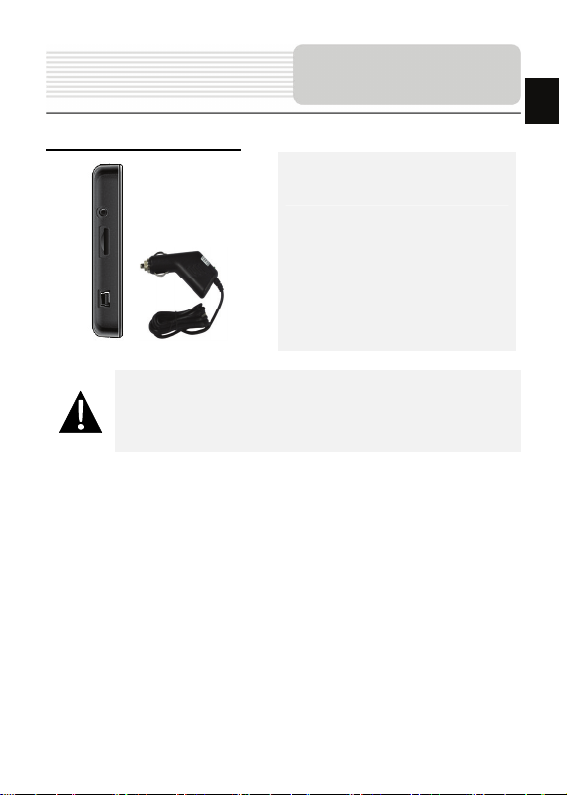
Connecting to Car Charger
NOTE:
Please connect the car charger to vehicle 12V accessory/cigarette
socket after the vehicle engine is started to protect the device from
sudden surges in current.
Device Connections
z Insert the USB connector into the
appropriate USB port.
z Insert car charger connector into
vehicle 12V accessory/cigarette
socket to start charging.
EN-7
EN
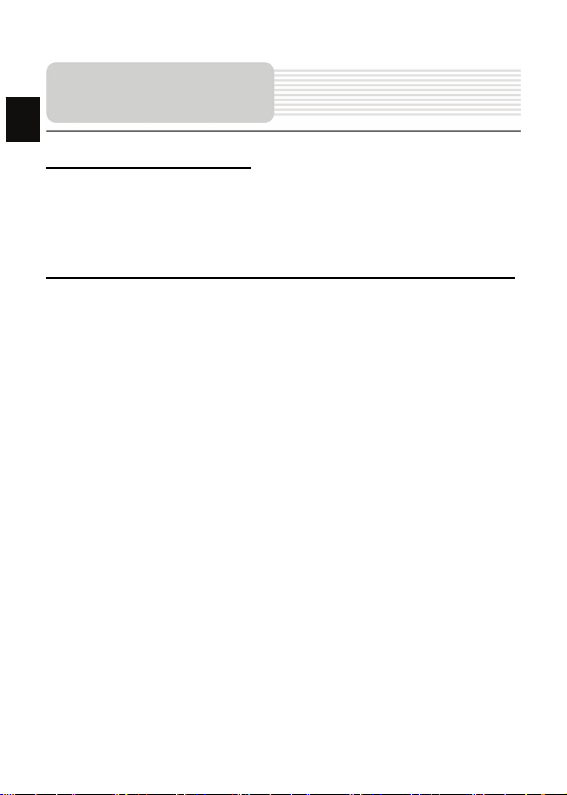
ging
Cautions on Battery
EN
About Rechargeable Battery
The device is equipped with a built-in rechargeable battery. Please fully charge the
battery (for at least 5 hours) before initial use. The battery status indicator glows in red
color when charging and turns bright green color when charging is complete. Charging
time is approximately 4 hours.
Working conditions and precautions for the rechargeable battery
z Devices with new batteries should be fully charged before initial use.
z It is not necessary to start charging the device before the battery is fully
Char
discharged.
EN-8
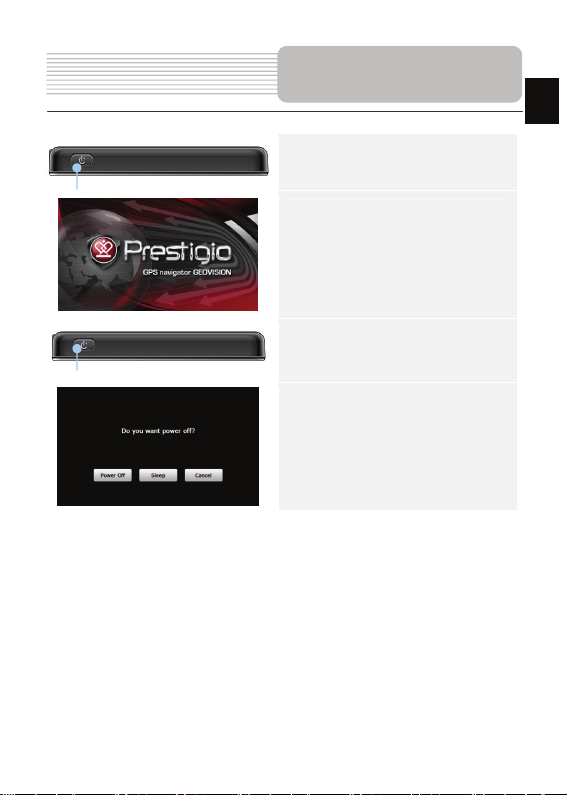
Getting Started
1. Press and hold Power Button to turn
on the device.
2. Shortly after the greeting screen is
shown, the main menu will be
displayed.
3. Tap the corresponding buttons with
touch pen included to navigate
through various functions.
4. Press and hold Power Button to turn
the device off or to allow the device to
enter sleep mode.
5. Tap Sleep icon to put the device to
sleep mode or Power Off icon to turn
the device off.
EN-9
EN
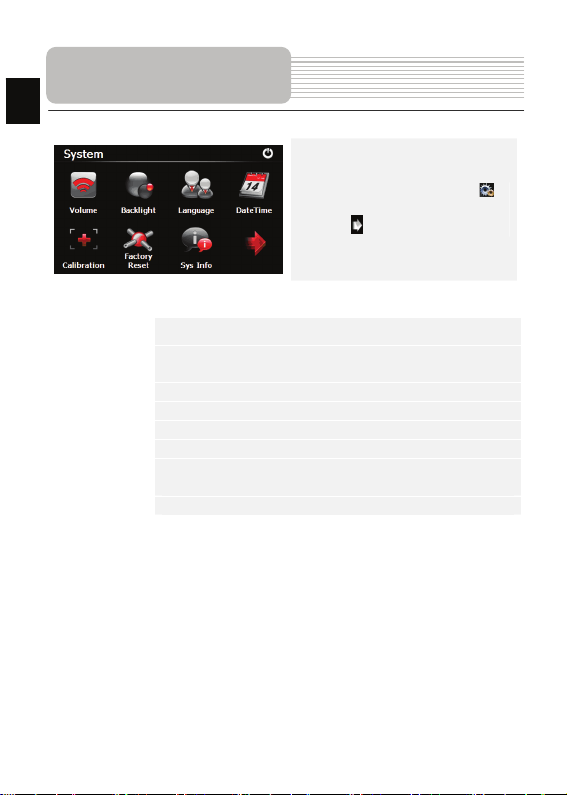
EN
Device Settings
z In the main menu, tap on to
enter the device settings.
z Ta p to display other settings.
Vol um e
Backlight
Language Select desired language.
DateTime Set up Time Zone/Date/Time.
Calibration Calibrate the screen when position deviation occurs.
FM transmitter Transmit audio signals from the navigator to rad io sets.
USB
Factory Reset Restore all system settings to factory default values.
Adjust sound volume, mute device, or enable warning messages.
Adjust the brightness of touch screen, enable/disable auto
backlight.
Set the data transmission mode between the navigator and
computer.
EN-10
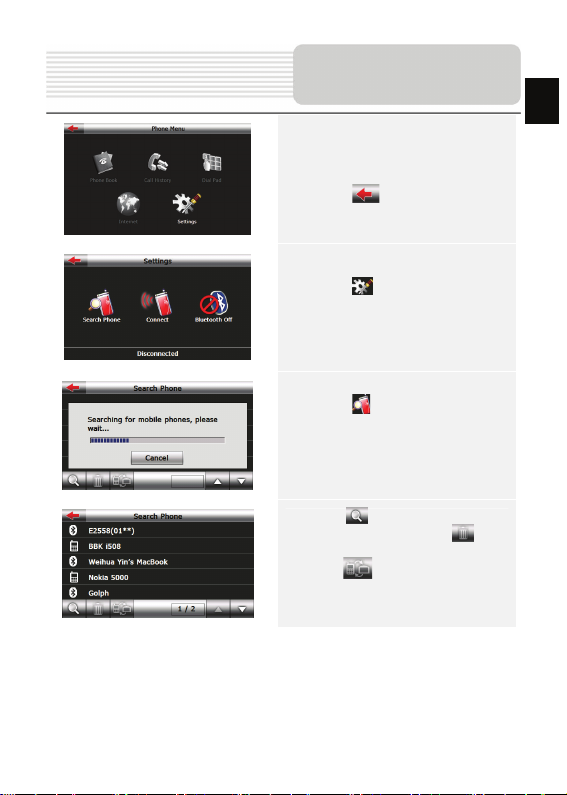
Bluetooth Function
(GeoVision 5400BTFM)
1. Tap on Bluetooth icon on the main
menu to start using Bluetooth
function.
2. Tap on to exit the current
function.
3. Tap on in Phone Menu to enter
Settings
4. Tap on to search for mobile
phones automatically (Note: mobile
phone’s Bluetooth function should be
enabled beforehand)
5. Tap on to begin new search for
Bluetooth devices; tap on to
delete selected Bluetooth devices;
tap on to connect the selected
Bluetooth device with PND
EN
EN-11
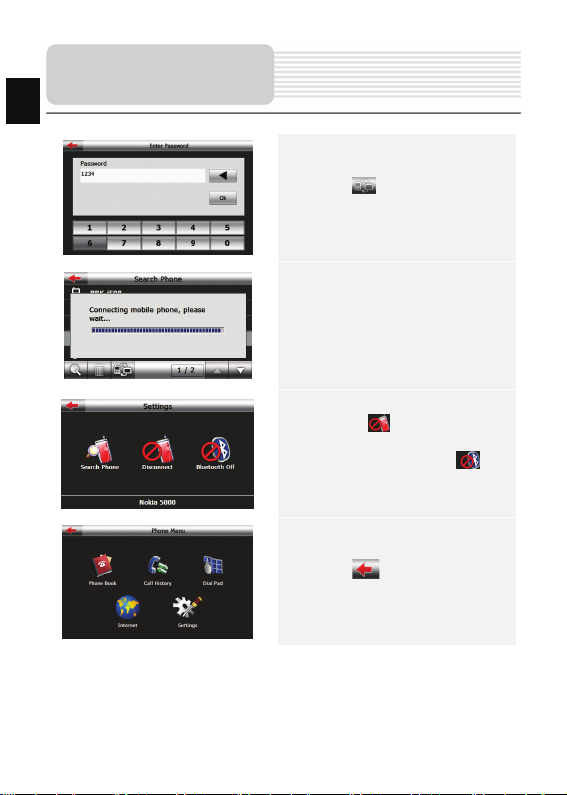
Bluetooth Function
EN
(GeoVision 5400BTFM)
6. Tap on to pair, and as request
to enter the PIN code-1234
7. After successful connection, the
interface will show as.
8. Tap on to stop the
connection between the PND and
Bluetooth device; tap on to
turn off the Bluetooth function.
9. Tap on to back to the Phone
Menu interface
EN-12
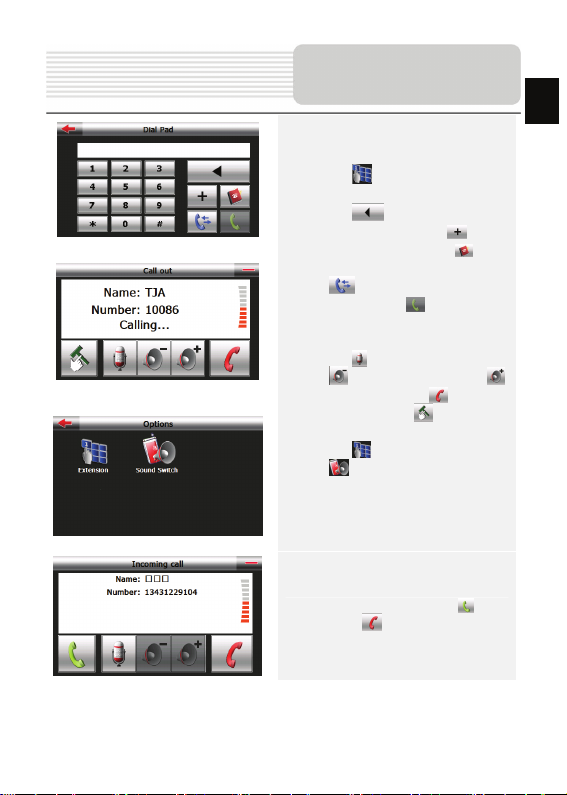
Bluetooth Function
(GeoVision 5400BTFM)
10. Tap on on Bluetooth interface
to enter Dial pad
11. Tap on to delete the latest
inputted number; Tap on to
input the symbol+. Tap on to
open the phone book interface; Tap
on to enter the call history
interface; Tap on to make a
phone call, and Call out interface will
be shown
12. Tap on to stop audio input; Tap
on to volume down; Tap on
to volume up; Tap on to stop
calling out; Tap on to open the
Options interface.
13. Tap on to enter Dial Pad; Ta p
on to switch sound between
mobile phone and PND.
14. For a incoming call, tap on to
answer / to reject it
EN
EN-13
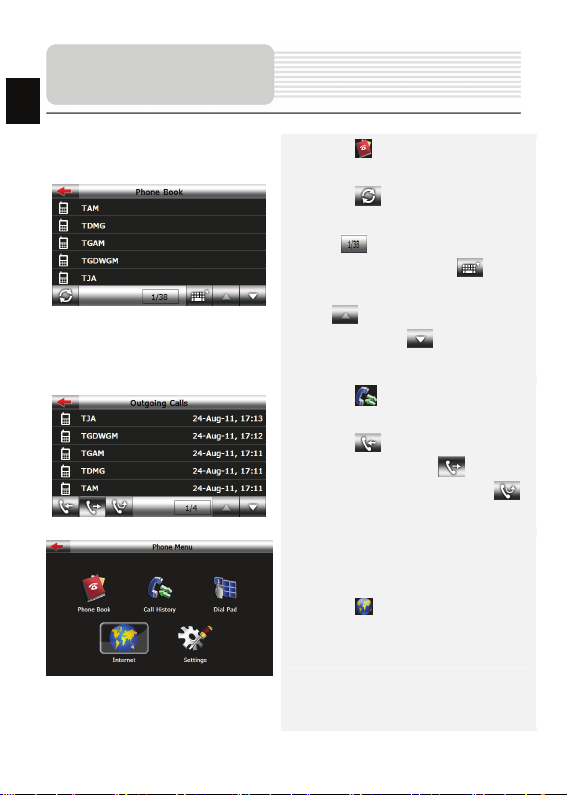
Bluetooth Function
EN
(GeoVision 5400BTFM)
15. Tap on in Phone Menu interface to
enter Phone Book
16. Tap on to transfer data of
contacts from mobile phone to PND; the
icon shows current page/total
pages of contacts. Tap on to
enable quick search for a contact; Tap
on to view the previous page of
contacts; Tap on to view the next
page of contacts;
17. Tap on in Phone Menu to enter
the Call History.
18. Tap on to check records of the
incoming calls; Tap on to check
records of outgoing calls; Tap on
to check records of the missed calls.
19. Tap on in Phone Menu interface
to browse the web
EN-14
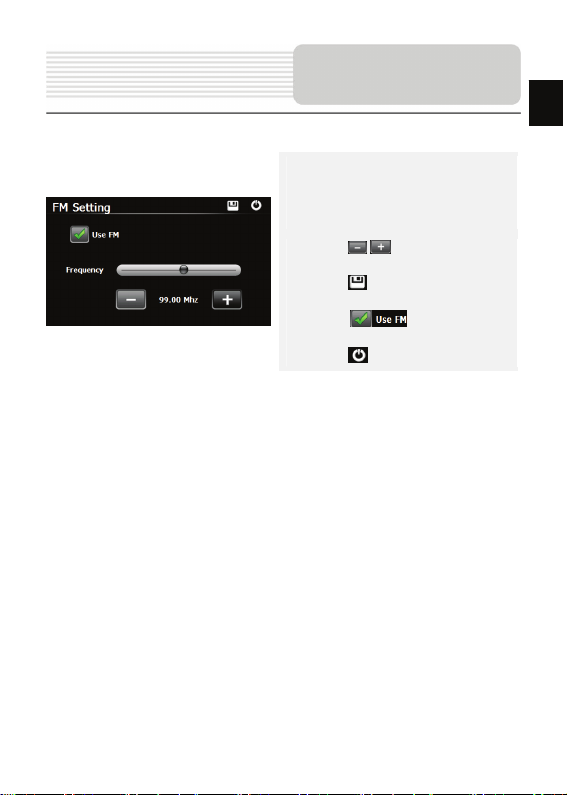
FM Function
(GeoVision 5400BTFM)
1. Tap on Function icon on the main
menu.
2. Tap on FM icon to start using
Bluetooth function.
3. Tap on / or drag the cursor to
tune FM frequency down/up.
4. Tap on to save current FM
station.
5. Tap on to enable the FM
function.
6. Tap on to exit.
(Note: Please make sure GPS is connected to the car charger before using FM
Transmitter)
EN-15
EN
