Prestigio GeoVision 5330 BTFMTV User Manual [ru]
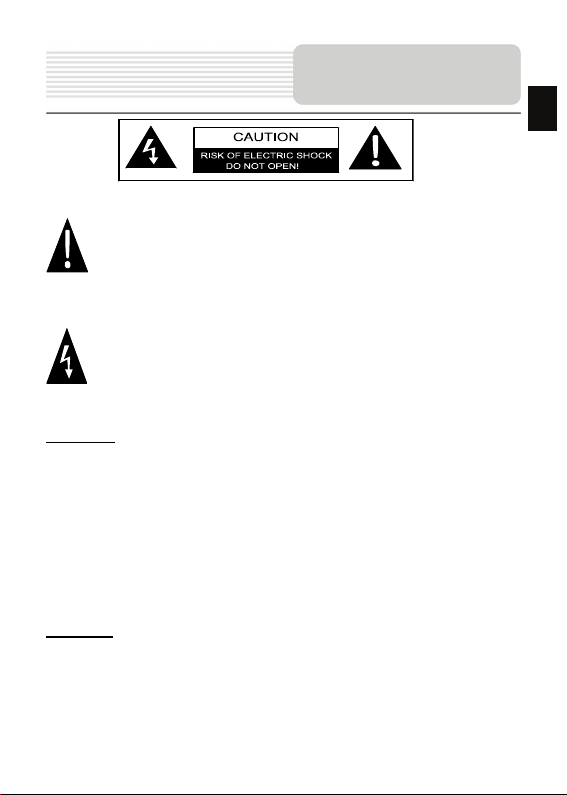
Important Safety
Instructions
The exclamation point within an equilateral triangle is intended to alert the user
to the presence of important operating and maintenance (servicing) instructions
in the literature accompanying the appliance.
The lightning flash with arrowhead symbol, within a n equilateral triangle, is
intended to alert the user to the presence of un-insulated “dangerous voltage”
within the product’s enclosure that may be of sufficient magnitude to
constitute a risk of electric to persons.
CAUTION
1. To reduce the risk of electric shock, do not remove the cover (or back). No
user-serviceable parts inside . Refer servicing to qualified service personnel. Unplug t he
product from the wall outlet before servicing or when it is unused for a long period of
time.
2. The manufacturer should not hold responsibility for the damage caused by any
substitutions and modifications o f the product without authorization from the
manufacturer or authorized unit.
3. Danger of explosion if battery is incorrectly replaced. Replace only with the same
or equivalent type.
WARNING
The apparatus shall not be exposed to dripping or splashing and that no objects filled
with liquids, such as vases, shall be placed on the apparatus.
EN
EN - 1
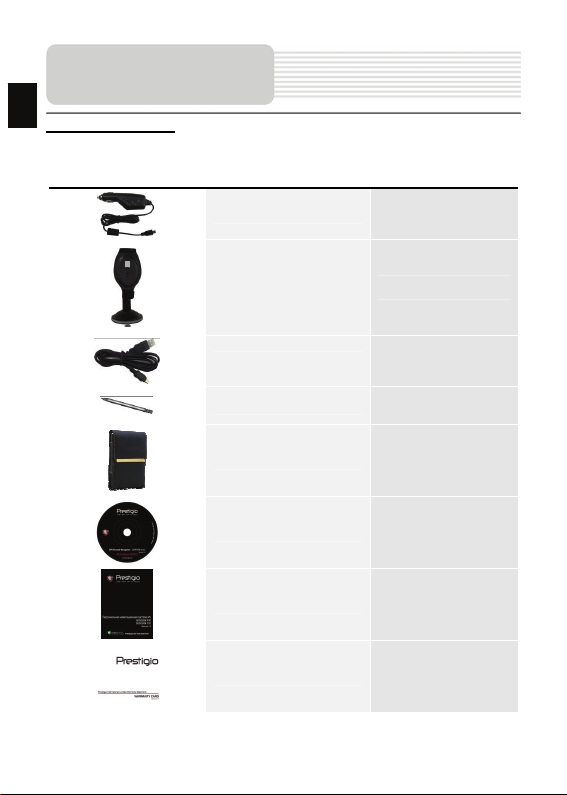
EN
Accessories
Accessories List
ITEM NAME QTY
Car Charger
Mounting Cradle
1
1
USB Cable
1
Stylus pen
Stylish Carrying case
1
1
Driver / Documentation CD
1
User Manual
1
Warranty Card
1
EN - 2
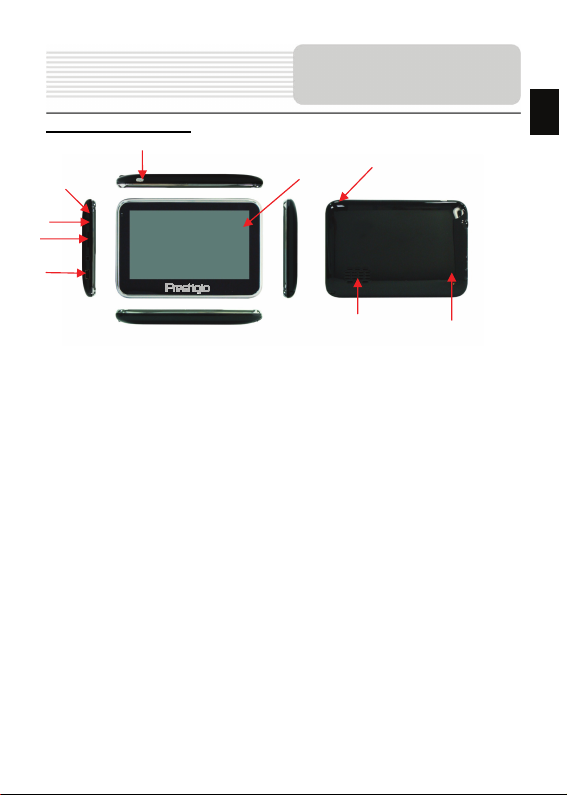
View of Main Unit
Front and Side View
2
5
3
4
1. LCD Touch Screen
Tap the screen with touch pen or finger to select menu commands or to enter
information.
2. Battery Status Indicator
The indicator glows in bright amber color when battery is fully charged and in red
color when charging.
3. microSD Slot
Receives microSD memory card for data access or memory expansion.
4. Mini-USB Port
Connects to USB Cable for data access or battery charging
5. Headphone Port
Connects to stereo headphones or headsets.
6. Reset Button
Press to restore system to factory default settings.
7. Power Button
Press to power ON/OFF device.
8. Speaker
Emits sound, voice or music.
9. Analog TV Antenna
Receives television signals
7
1
9
8
6
EN
EN - 3
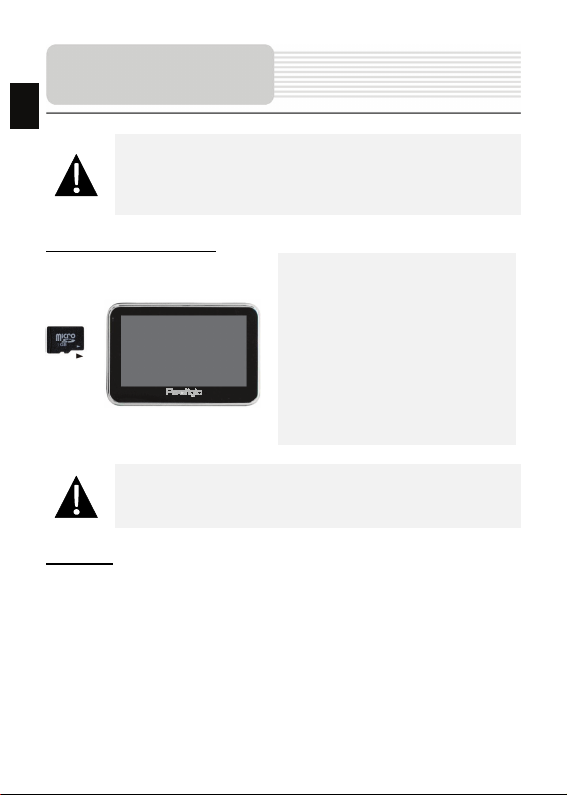
Device Connection
EN
NOTE:
Please always make sure that the device and any other external device
connected to the device are powered off and unplugged from the power
supply before attempting to conne ct the device to any external device .
Inserting microSD Card
NOTE:
Please always make sure that no application is accessing the microSD
card before extraction.
z To insert a microSD card, place
connector towards device and card
label towards the front side of the
device.
z To remove a microSD card, gently
press the edge of the card to release
the safety lock and pull the card out
of the slot.
Charging
1. Connecting to External USB Device
z Flip open the protective rubber cover towards the front of the device.
z Insert USB connector into the ap propriate USB port.
z Insert the other USB connector into USB port on PC to start charging.
EN - 4

Device Connection
2. Connecting to Car Charger
z Flip open the protective rubber cover towards the left side of the device.
z Insert USB connector into the ap propriate USB port.
z Insert car charger connector into vehicle 12V accessory/cigarette socket to start
charging.
NOTE:
Please connect the car charger to
vehicle 12V accessory/cigarette
socket after vehicle engine is started
to protect the device from sudden
surges in current.
Connecting to Earphones
z Flip open the protective rubber cover towards the front of the device.
z Insert earphone plug (not included) into the appropriate earphone port to s witch
audio output from device speaker to earphone.
NOTE:
Excessively loud volume is potent ially detrimental to hearing. Please turn
down the volume before connecting the earphone and gradually turn up
the volume to a comfortable level.
EN
EN - 5

ging
Cautions on Battery
EN
Char
About Rechargeable Battery
The device is equipped with a built-in rechargeable battery. Please fully charge the
battery (for at least 8 hours) before initial use. The battery status indicator glows in red
color when charging and turns bright am ber color when charging is complete. Charging
time is approximately 2 hours.
Working conditions and precautions for the rechargeable battery
z Device with new batteries should be fully charged before initial use.
z Battery should only be used and charged when temperatures are between 0° ~
37°C.
z It is not necessary to start charging the device before the battery is fully discharged.
NOTE:
Please connect the car charger to vehicle 12V accessory/cigarette
socket after vehicle engine is started to protect the device from sudden
surges in current.
EN - 6
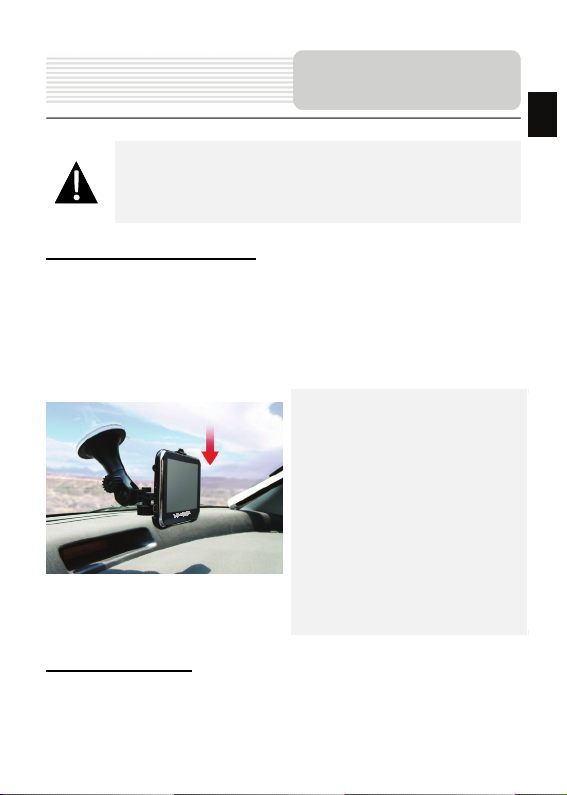
NOTE:
z Do not operate the device while driving.
z Please select an appropriate locatio n on the dashboard or
windshield where the device will not obstruct driver field of vision.
Using Mounting
Cradle
Device Mounting Procedures
The device can be securely mounted on vehicle dashboard or windshield with the
mounting cradle included. Please follow procedures below to operate mounting cradle:
1. Select an appropriate location on windshield or dashboard where the device and
mounting cradle will not obstruct driver field of vision.
2. Please also make sure that the device has a clear view of sk y to attain best GPS
reception.
z Place device on the bracket with
bottom positioned on the appropriate
socket.
z Push on the top edge to securely
install device onto the cradle.
z Lift the suction cup lever and press
the suction cup at desired location.
z Press do wn the suction cup lever to
secure the mounting cradle on t he
surface.
z Rotate the knob to adjust device to
desired viewing angle.
To Dismount Device
1. Push the tap on top of the mounting cradle to release the device.
2. Lift the suction cup lever to easily remove the suction cup from windshield or
dashboard.
EN - 7
EN

EN
Getting Started
1. Press and hold Power Button
to turn on device.
2. Shortly after the greeting screen
is shown, the main menu will be
displayed.
3. Tap the corresponding buttons
with touch pen included to
navigate various functions.
4. Press and hold Power Button
to turn off the device or to allow
device to enter sleep mode.
EN - 8
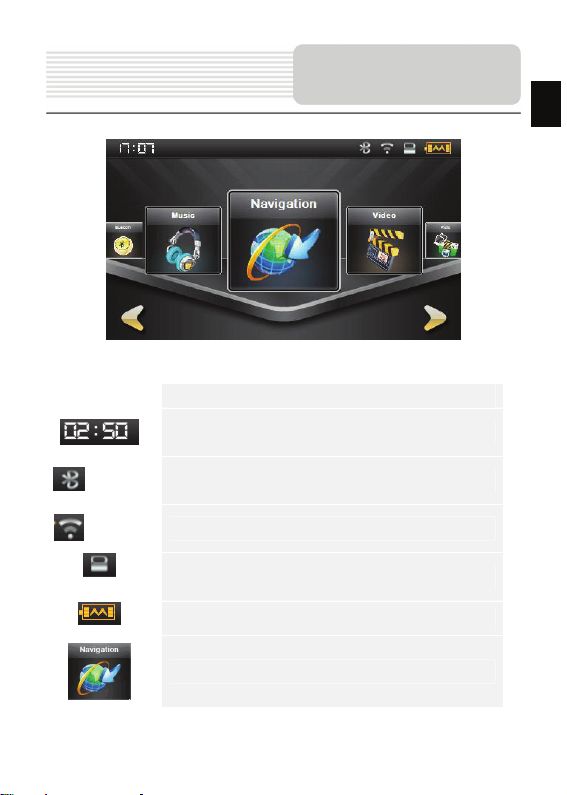
Main Menu
Shortly after the greeting screen is shown, main menu will be displayed automatically.
The main menu consists of the follo wing sections.
Item
Displays time.
Description
EN
(Optional)
(Optional)
Enable/disable Bluetooth function.
Enable/disable FM-Transmitter function.
Show MicroSD/SDHC card.
Indicates electric quantity.
Press gh to select functions.
EN - 9
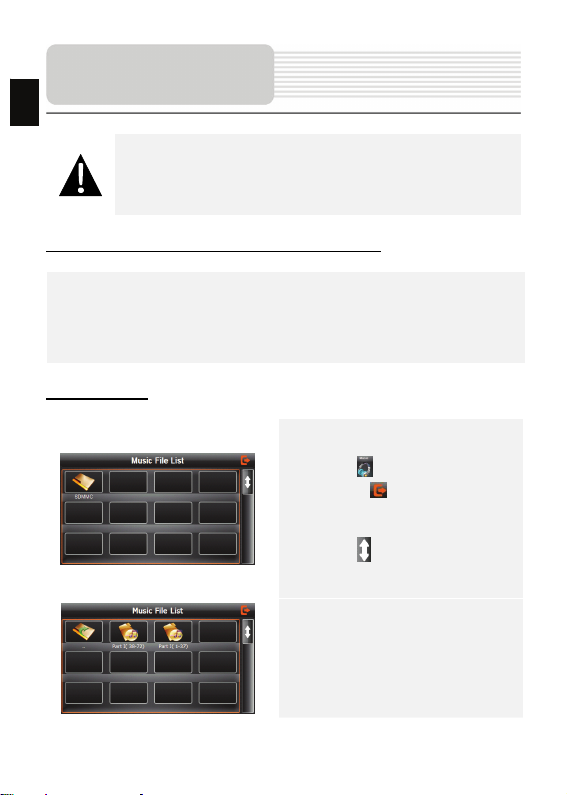
Audio Player Mode
EN
NOTE:
Do NOT store audio files in the built-in flash storage for it may result in
system malfunction. The flash storage is used to store system data and
should not be tempered at anytime.
Reminders regarding music playback function
z Audio files should be loaded in the SD card before connecting to device.
z Audio files can be imported to the SD card from PC by a variety of programs such
as Windows Media Player.
z The loading process should be per formed independently from the device.
z Do NOT attempt to use the device as a card reader device.
Playing Music
z Insert SD card with audio files loaded
before powering on the device.
z Ta p o n to enter Music File List.
z Tap on to exit the current
function.
z Tap on to return to previous/ skip
to next page.
z Tap on the desired audio file.
EN - 10
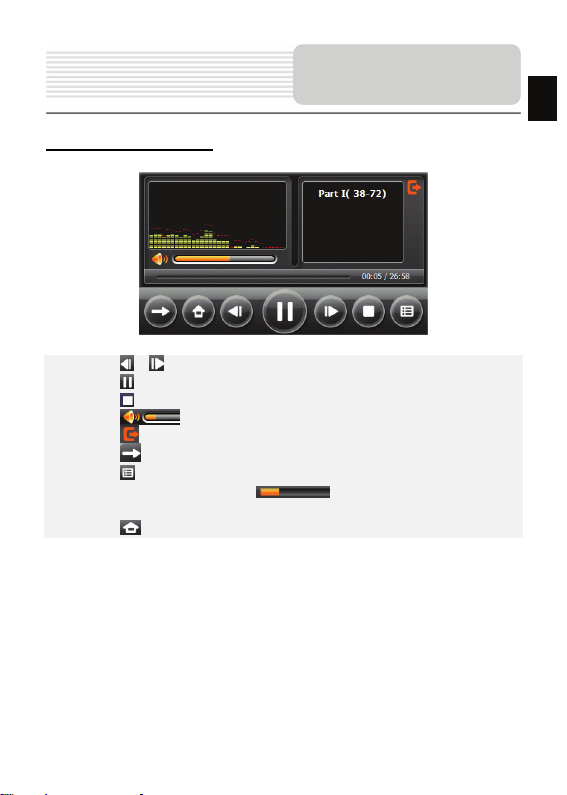
During Music Playback
Audio Player Mode
EN
z Tap on / to return to previous/skip to next song.
z Tap on to play/pause playback.
z Tap on to stop playback.
z Tap on to adjust volume.
z Tap on to exit the audio player mode.
z Tap on to select repeat/random/loop/sequential playback.
z Tap on to enter play list.
z Tap on and drag the bar slider to select desired starting time for
playback.
z Tap on to return to homepage.
EN - 11

Video Player Mode
EN
NOTE:
Do NOT store video files in the built-in flash storage for it may result in
system malfunction. The flash storage is used to store system data and
should not be tempered at anytime.
Reminders regarding video playback function
z Video files should be loaded in the SD card before connecting to device.
z The loading process should be performed independently from the device.
z Do NOT attempt to use the device as a card reader device.
Playing Video
z Insert SD card with video files loaded
before powering on the device.
z Tap on to enter Video File List.
z Tap on to exit the current
function.
z Tap on to return to previous/ skip
to next page.
z Tap on the video file and select the
desired video.
EN - 12
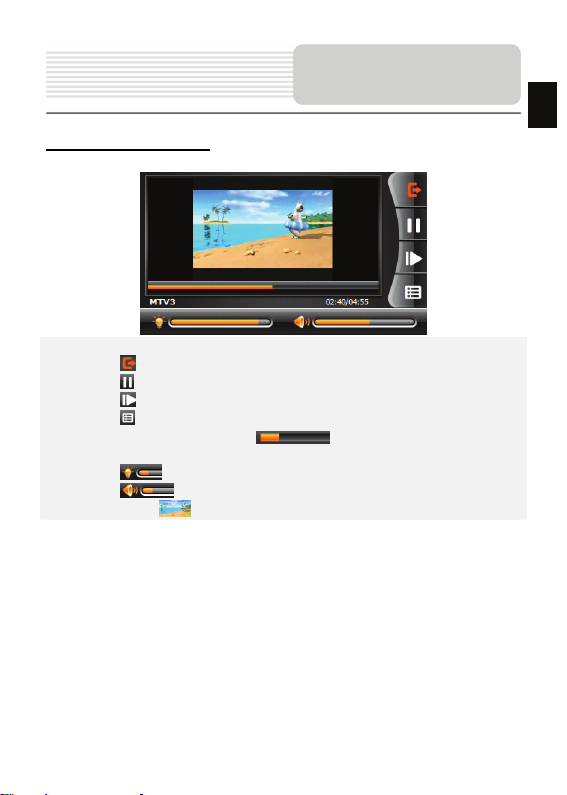
During Video Playback
Video Player Mode
EN
z Tap on to exit the video player mode.
z Tap on to play/pause playback.
z Tap on to skip to next video.
z Tap on to enter play list.
z Tap on and drag the bar slider to select desired starting time for
playback.
z Tap on to adjust brightness.
z Tap on to adjust volume.
z Double tap on to turn to full-screen mode.
EN - 13

Photo Viewer Mode
EN
NOTE:
Do NOT store photo files in the built-in flash storage for it may result in
system malfunction. The flash storage is used to store system data and
should not be tempered at anytime.
Reminders regarding photo viewing function
z High resolution image files may considerabl y slow down device reading speed.
Image files with resolution 640 X 480 or lower is recommended.
z Image files should be loaded in the SD card before connecting to device.
z The loading process should be performed independently from the device.
z Do NOT attempt to use the device as a card reader device.
Viewing Photo
z Insert SD car d with image files loaded
before powering on the device.
z Tap on to enter Photo List.
z Tap on to exit the current
function.
z Tap on to return to previous/ skip
to next page.
z Tap on the photo file and select the
desired photo.
EN - 14
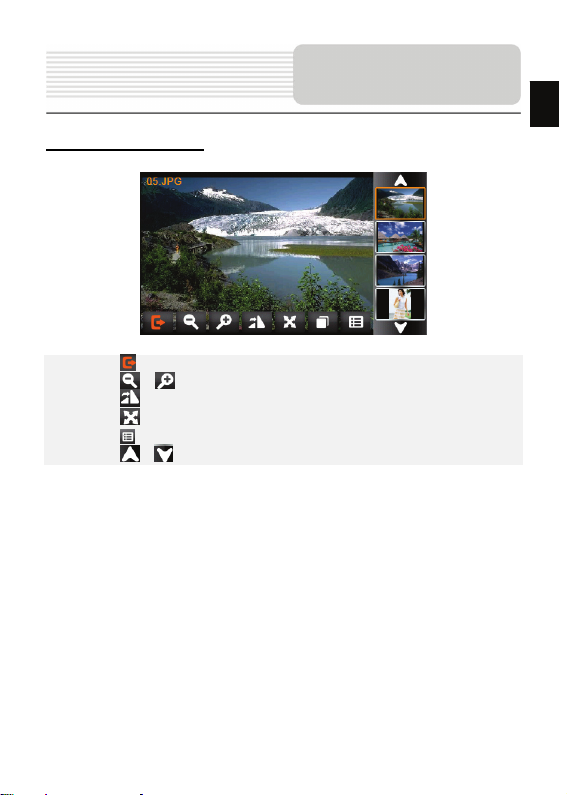
During Photo Viewing
Photo Mode
EN
z Tap on to exit the photo mode.
z Tap on / to zoom image out / in.
z Tap on to rotate image 90° counter-clockwise.
z Tap on to display in full-screen mode. Double tap the screen to resume.
z Tap on to enter photo list.
z Tap on / to return to previous / skip to next image file.
EN - 15
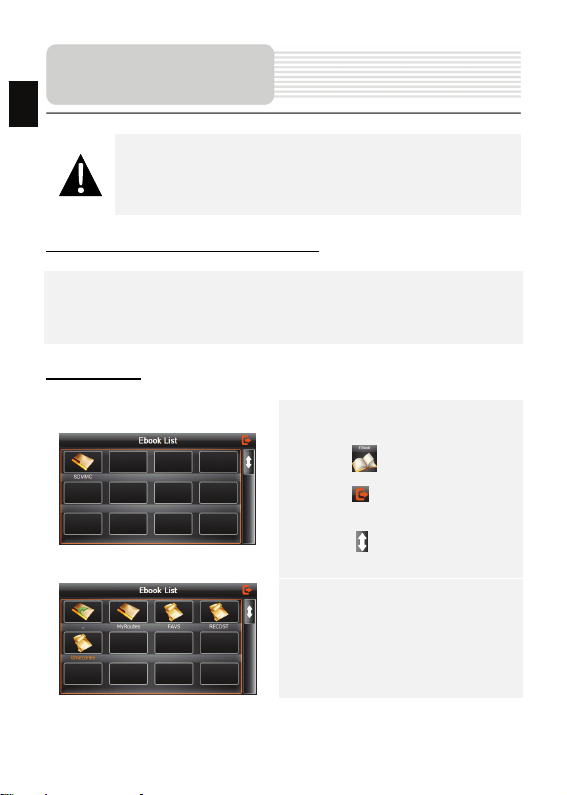
EN
E-book Mode
NOTE:
Do NOT store ebook files in the built-in flash storage f or it may result in
system malfunction. The flash storage is used to store system data and
should not be tempered at anytime.
Reminders regarding E-book function
z E-book files should be loaded in the SD card before connecting to device.
z The loading process should be performed independently from the device.
z Do NOT attempt to use the device as a card reader device.
z The device supports the format of .TXT only.
Reading Text
z Insert SD card with text files loaded
before powering on the device.
z Tap on to enter Ebook List.
z Tap on to exit the current
function.
z Tap on to return to previous/ skip
to next page.
z Tap on the file and select the desired
text.
EN - 16

During Text Playback
E-book Mode
EN
z Tap on to exit the E-book mode.
z Tap on to enter E-book list.
z Tap on / to return to previous / skip to next page.
z Tap on to turn to the bookmark list.
z Tap on to adjust the font size.
z Tap on to change the font color.
z Tap on to add the bookmark.
EN - 17
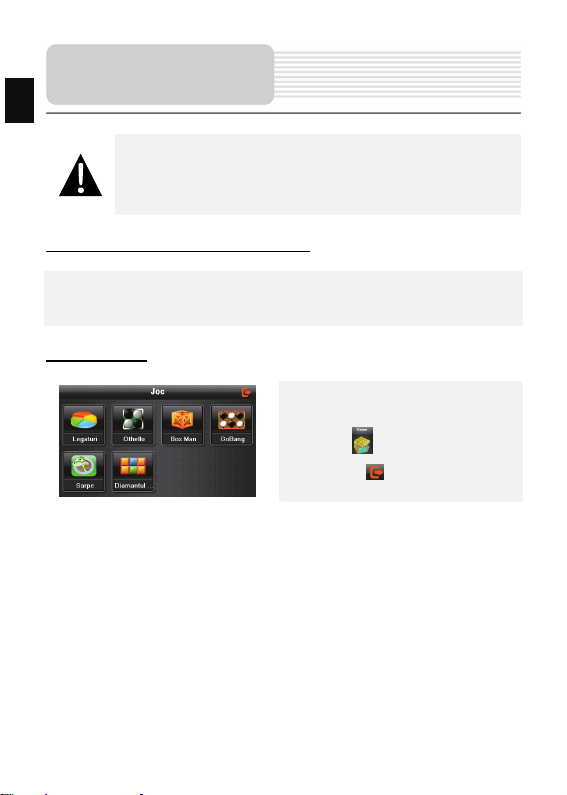
Game Mode
NOTE:
Do NOT store game files in the built-in flash storage for it may result in
system malfunction. The flash storage is used to store system data and
should not be tempered at anytime.
EN
Reminders regarding Game function
z Game files should be loaded in the SD card before connecting to device.
z The loading process should be performed independently from the device.
z Do NOT attempt to use the device as a card reader device.
Playing Game
z Insert SD card with game files loaded
before powering on the device.
z Tap on to enter the game mode.
z Tap on to exit the current
function.
EN - 18

Tap on to enter Analog TV mode detailed as follows.
z Tap on to store the current TV channel.
z Tap on / to manually/automatically search for a TV channel. Search
result is displayed in the list.
z Tap on to delete the desired channel.
z Tap on to select the region.
z Tap on / to turn to previous/next item.
z Tap on / to adjust volume.
z Tap on to exit the Analog TV mode.
Analog TV
EN - 19
EN
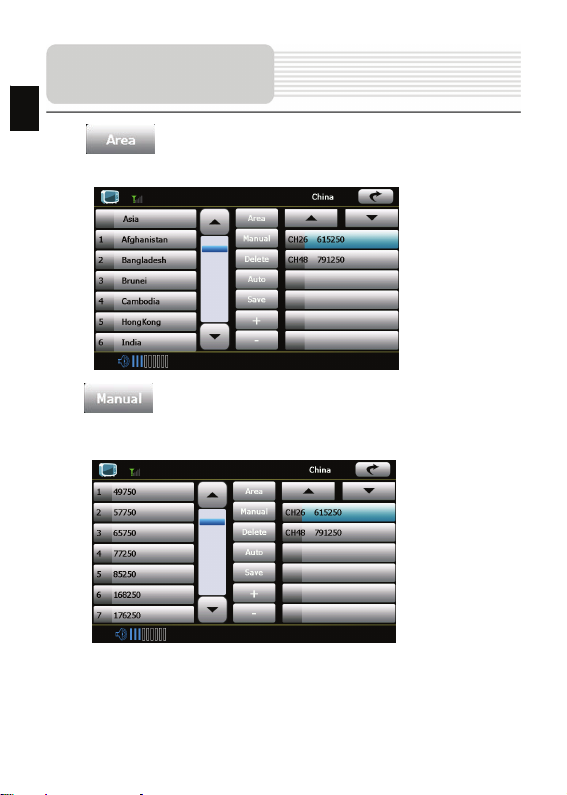
EN
Analog TV
Click
the below picture:
Click
the following picture:
button to enter into below interface, and choose the region you locate as
button and choose the channel you like to play from existing channels as
EN - 20

Bluetooth Function
(Op
tional)
1. Tap on to start using
Bluetooth function.
2. Tap on to exit the current
file
3. Tap on to open the
Bluetooth settings
4. Tap on to change
the device name, press the button
EN
to switch between letter and
number input
5. Tap on to modify the
PIN.
EN - 21

Bluetooth Function
(Op
EN
tional)
6. Tap on to display the
connection history
7. Tap on. to search
Bluetooth devices
8. Select Bluetooth phone”N73gps”,
tap on , and enter the
PIN code 1234
9. After successful connection, then
exit from the current interface,
The main menu will be displayed
in colored pattern
EN - 22
