Page 1
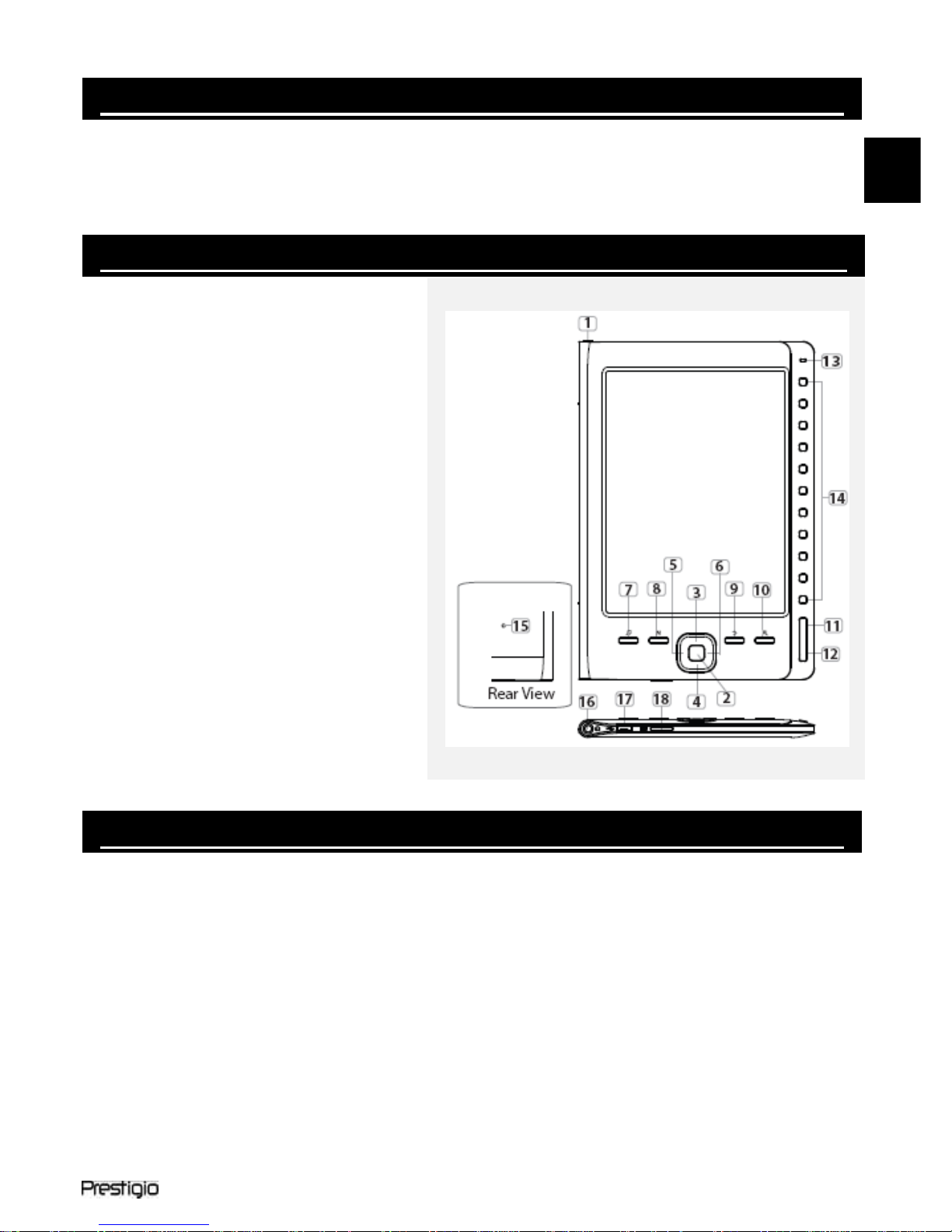
6” eBook Reader EN - 1
Package Contents
1. Prestigio EBook Main Unit
3. USB Cable
5. Earphone
2. Warranty Card
4. Quick Guide
Introduction
1. Power on/off
2. Confirm
3. Upward/Volume up
4. Downward/Volume down
5. Previous Page/Track
6. Next Page/Track
7. Music Mode
8. Mode Button
9. Return/Cancel Button
10. Zoom in/out Button
11. Page Up Button
12. Page Down Button
13. Led Indicator
14. Numeric Button
15. Reset Button
16. Headphone Jack
17. Micro USB Jack
18. TF-flash Slot
Getting Started
1. Charge
It takes approximately 4 hours to fully charge the device normally.
Connect the host PC USB port and the device with the USB cable
provided for charge.
Please recharge the device as soon as possible when the battery is in
low-power level.
When charging on VISTA/WIN7, do NOT operate the device.
2. Power On / Power Off
Press and hold power button to turn on/off the device.
EN
Page 2
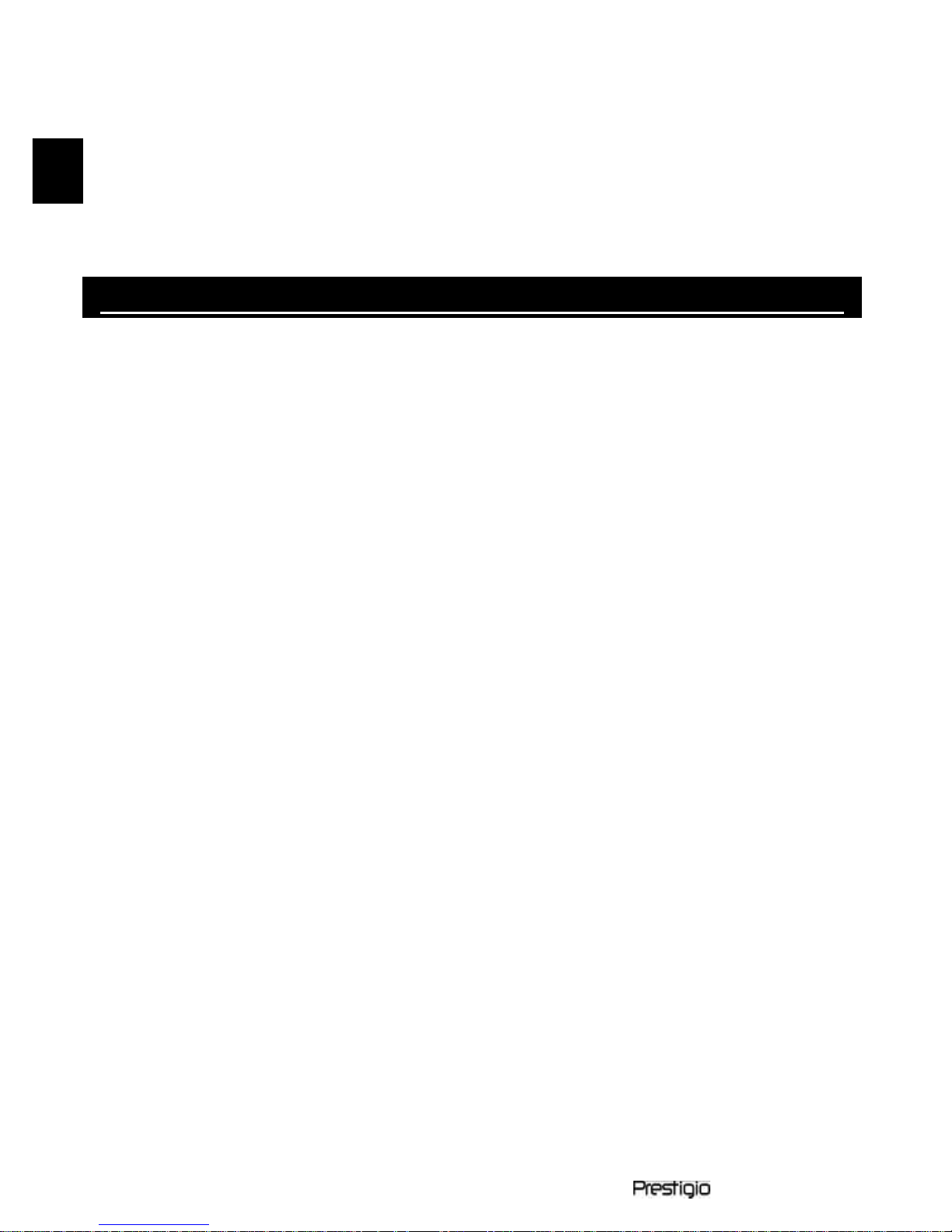
EN – 2 6” eBook Reader
3. Restoration
Reset the device by pressing reset button when device fails to start
up or function properly.
4. Using a TF-flash card (Not Included)
It supports TF-flash card inserted through TF-flash slot.
Basic Operation
Press and hold the power button to turn on the device. It will
automatically enter the main menu comprised of 7 sections, that is,
Reading History, Book, Music, Picture, File Explorer, System
Settings and User Manual. Use the directional pad to select the
desired section and press Confirm Button to enter. Or press Numeric
Button directly to enter.
1. Reading History
Press Confirm Button or Numeric Button to enter Reading
History List and review the files read before.
Press Up/Down Button of directional pad to select the desired files
and press Confirm Button to enter. Or press Numeric Button
directly to enter. Press Return/Cancel Button to return.
Press Zoom Button to zoom in/out of contents on screen. Press
P
age Up/Down Buttons
or directional pad to skip to the desired page.
Press button M to enter submenu. Press directional pad to select the
desired function and press Confirm Button to enter. Or press
Numeric Button directly to enter.
At the interface of Reading History List, press Previous Button to
delete the history information. Hightlight YES and press Confirm
Button to confirm. Press Return/Cancel Button directly to cancel.
Note:
If files were saved on the TF-flash card ever, they are still displayed in
“Recent Files List” even if the SD card has been removed. But the files
cannot be opened if the SD card is removed.
2. Book
It supports 6 kinds of formats, including .txt, .html, .pdb, .fb2, epub,
epdf, etc. Please make sure it is NOT a DRM protected file, which cannot
be read by the E-reader.
EN
Page 3

6” eBook Reader EN - 3
Use directional pad to select the desired file and press Confirm
Button to enter. Or press Numeric Button directly to enter. Press
Page Up/Down Buttons or directional pad to skip to the desired
page.
At the interface menu of Book, press button M to enter search
function.
During text playback, press Zoom Button to zoom in/out of contents
on screen. Press directional pad or Page Up/Down Buttons to skip
to the desired page.
Note:
Zoom window only displays at .pdf file format.
Press button M to enter the Book submenu. Seven different options,
that is, Page Jump, Add Bookmark, Open Bookmark, Delete
Bookmark, Display Mode, Browser Mode and Flip Time, are available
within this section. Press Confirm Button/ Numeric Button to
enter and press Return/Cancel Button to return the text mode.
Note:
The function only applies to .txt, .html, .pdb, .fb2, .epub file formats.
During text playback, manually rotate the device 90°
counterclockwise / clockwise to display text horizontally.
Note:
The function only applies to .txt, .html, .pdb, .fb2, .epub file formats.
3. Music
It supports MP3, AAC, WMA, OGG, FLAC, WAV files format only.
At interface menu of All Music, use directional pad to select the
desired file and press Confirm Button to enter. Or press Numeric
Button directly to enter. Press button M to enter search function.
During music playback, each button of directional pad functions
respectively as follows.
Left button: To go to previous option / Rewind
Right button: To go to next option / Fast forward
Up button: To increase volume
Down button: To decrease volume
During music playback, press button M to enter the Music submenu.
There are 4 different kinds of play mode, that is, Repeat Mode, Play
Mode, EQ Sel and MSEQ, to create various playback qualities.
EN
Page 4

EN – 4 6” eBook Reader
During music playback, press Return/Cancel Button to enter
background music mode, in which you can use the device with
playing music. To end this mode, press button Music Mode to enter
the interface of music playback and press Confirm Button to pause.
Note:
The player supports background music mode, in which music
playback must be setup first. The function only applies
to .txt, .html, .pdb, .fb2, .epub file formats.
4. Picture
The device only supports .JPEG and .BMP file formats. All other file
formats will not be displayed on purpose.
At interface menu of Photos, use directional pad to select the
desired file and press Confirm Button to enter. Or press Numeric
Button directly to enter. Press button M to enter search function.
Press Page Up/Down Buttons to skip to the desired page.
During photo playback, press button M to enter the submenu where
2 browse modes are available.
5. File Explorer
Select file of Flash or SD Card and Press Confirm Button to enter. Or
press Numeric Button directly to enter.
Use the directional pad to select the desired file or press Page
Up/Down Buttons to skip to the desired page. Press Confirm
Button to enter.
6. System Settings
Use directional pad to cycle through between 8 different options such
as Language, Time, Calendar, Recent File Settings, Screen Refresh
Mode, Auto Shut Down Settings, Restore Defaults and System
Information. Press Confirm Button or Numeric Button to enter
and press Return/Cancel Button to return.
7. User Manual
An electronic version of the printed manual which can be read on the
device is provided. At main menu screen, hightlight User Manual
and press Confirm Button or Numeric Button to enter.
EN
Page 5

6” eBook Reader EN - 5
Technical Specifications
Display
6 inch E-Ink Display, 800x600 pixels
Storage memory
Built in memory: 2GB
supports Micro SD/SDHC up to 32GB (FAT
format)
Media File Format
supported
Ebook: txt, pdb, pdf, epub, fb2, html
Audio: mp3, wma, wav, ogg, flac
Photo: jpg, bmp
Battery life
4000 pages (approx: 20 hours)
Charging Power
DC 5.3V, 1.5A
Minimum system
requirement
Windows XP, Vista, 7
Mac OS 10x
Physical properties
Dimension: 172.5 x 120.6 x 9 mm
(approx)
Weight: 169.2g (approx)
Technical Support and Warranty
Please refer to www.prestigio.com for technical support and included
warranty card for warranty information.
Disclaimer
We make every effort to ensure that the information and procedures in
this user manual are accurate and complete. No liability can and will be
accepted for any erros or omissions. Prestigio reserves the right to make
any changes without further notice to any products herein.
EN
