Page 1
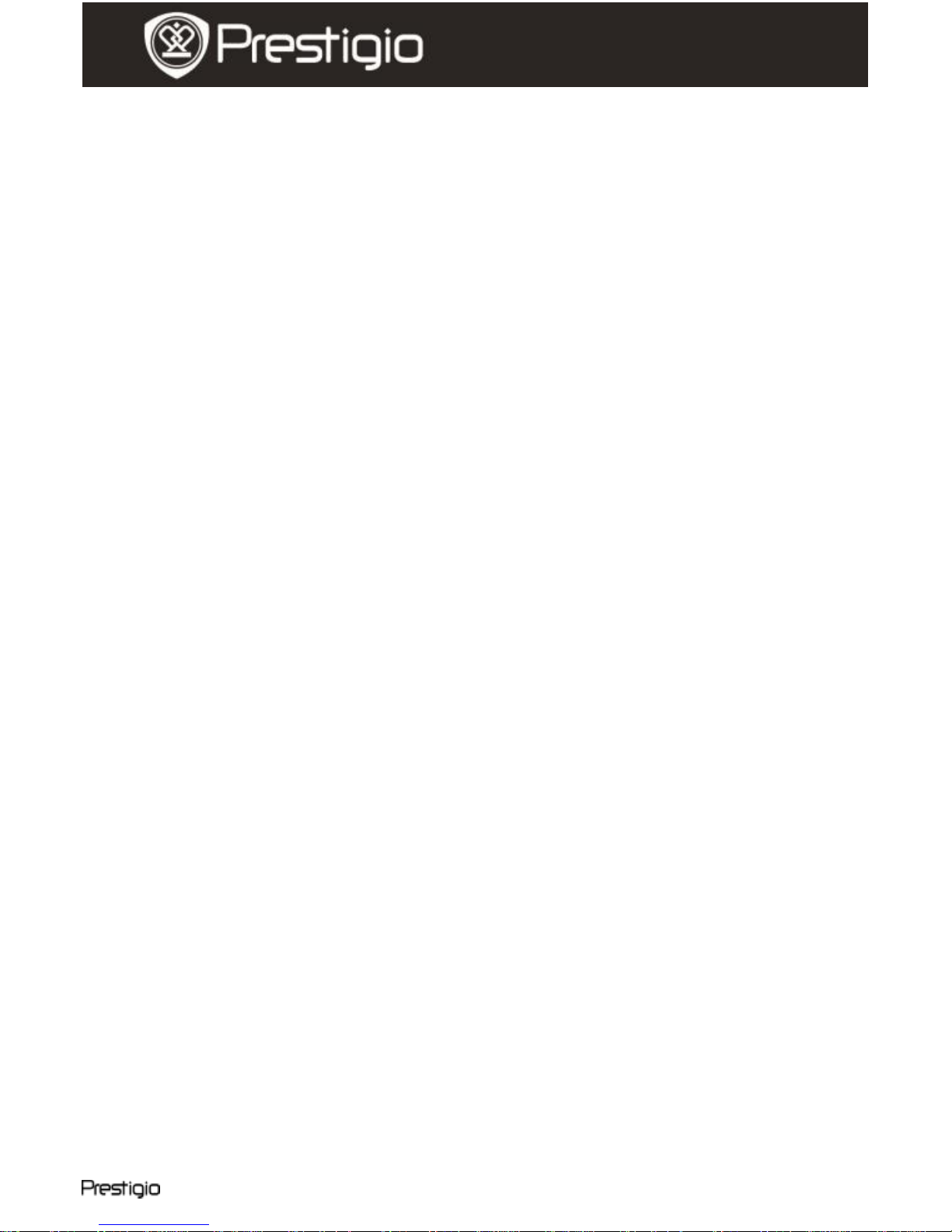
Data Safe Pro EN - 1
User manual
Prestigio Data Safe Pro
Precautions before use
Please read the following instructions carefully before using the product.
The product includes an installed and initialized HDD. Data Safe Pro
uses 5V/900mA from USB 3.0 port. In case of connection with USB
2.0 port, please use a USB to DC power cable included.
Please don‟t place any magnetic material around the device. It may
damage the data of HDD installed in it. Also, don‟t drop or cause any
hard impact to the device. The data of HDD in Data Safe Pro can be
damaged easily by magnetic material or strong impact. It is always
advisable to back up important data.
The encryption of Data Safe Pro is hardware based. Data Safe Pro can
connect and work with all OS, Embedded devices and media players
which support USB host.
Basically Data Safe Pro uses AES (Advanced Encryption Standard)
256 bit encryption algorithms. Additionally, it supports higher level
encryption management via Password input and Master-key
registration. If a user loses or forgets a master-key and password, we
(Prestigio – manufacturer) can‟t rescue or recover any data. User
need to format the HDD to use it again.
Data Safe Pro doesn‟t use any S/W for encryption. Users can set up
the security by inputting 4~8 digits password via front touch panel
buttons of Data Safe Pro.
Data Safe Pro encrypts the entire HDD. Only this Data Safe Pro can be
used for reading or decrypting any information stored on this HDD.
Data Safe Pro supports User Password protection feature. If user
enters wrong password 3 times in a row, the interval to ask password
input is lengthened continuously.
If you forget the Password of Data Safe Pro, you have to visit our
official A/S center or country official distributor to rescue and recover
HDD data. When visiting A/S center, users should bring both Data
Safe Pro and Master-key. Master-key shows the authentication of
owner of Data Safe Pro.
Data Safe Pro supports both security and normal mode. In case of
security mode (with password input), it takes 10 seconds longer
booting-time than normal mode. It‟s because Data Safe Pro is
re-connected after stand-by for the security mode activation and
Page 2
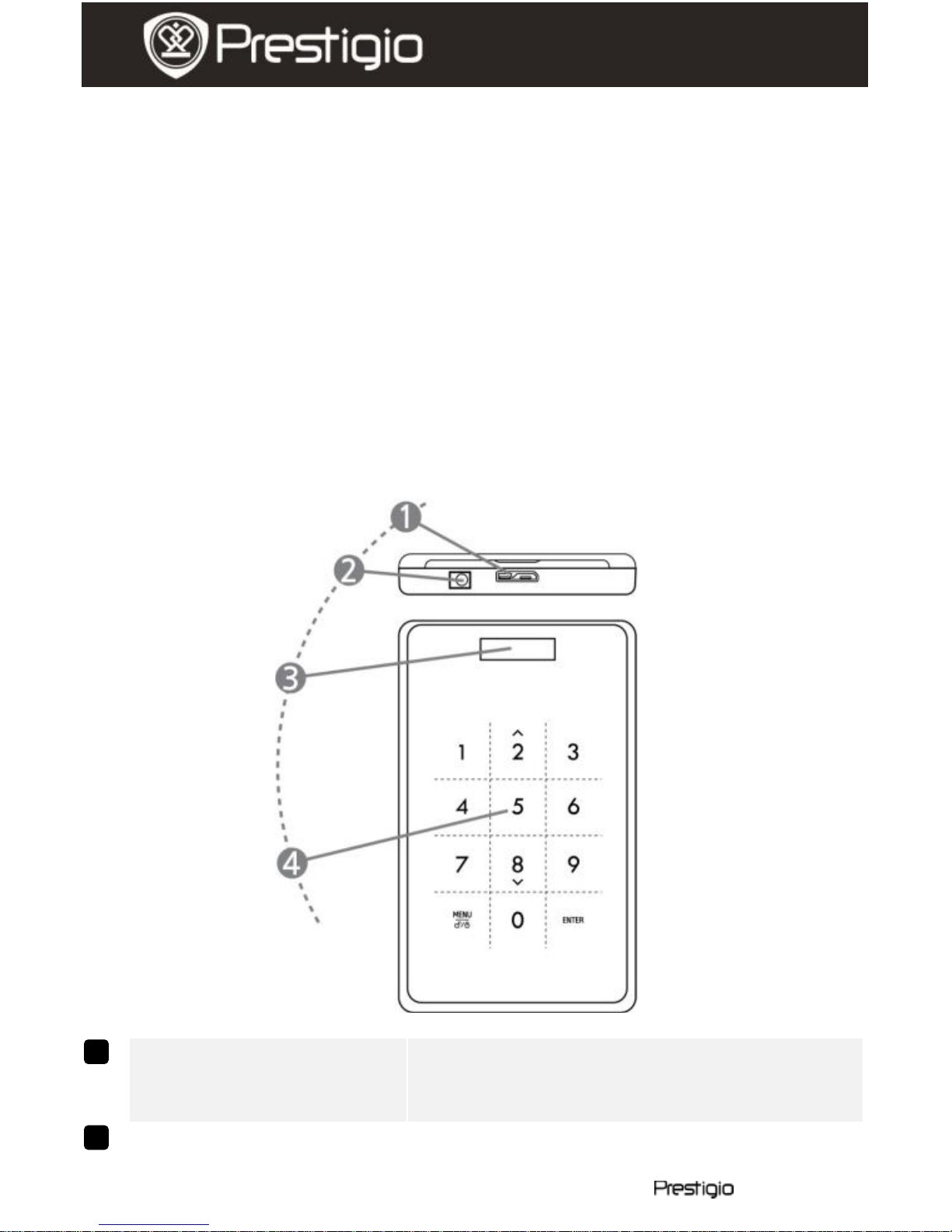
EN – 2 Data Safe Pro
User manual
Prestigio Data Safe Pro
safety connection.
Data Safe Pro supports „un-mount‟ feature. When disconnecting Data
Safe Pro from PC, please use „un-mount‟ feature on the device or
„Safely Remove Hardware‟ of Windows. If you disconnect USB cable
during data transfer, data loss may occur. Please pay attention to it.
1. Packing List
Prestigio Data Safe Pro
Portable pouch & cleaning cloth
Warranty Card
USB 3.0 cable (70cm – A to Micro B type)
USB to DC Cable (70cm)
User Manual
Legal and Safety Notices
2. Device Overview
USB port
Connect Data Safe Pro to various PC and
devices via USB 3.0 port. (Compatible
with USB 2.0 devices also)
DC IN
If your PC or device doesn‟t supply
sufficient power via USB port, then please
2
1
Page 3

Data Safe Pro EN - 3
User manual
Prestigio Data Safe Pro
use the USB to DC cable (included)
OLED display
window
Shows the menu and password input of
Data Safe Pro
Touch Panel
Supports menu navigation and password
input via Capacitance Touch switching
technology
Getting Started
3. USE in Normal Mode, without encryption
Initially your Data Safe Pro runs in normal mode, without password
protected data encryption.
IMPORTANT: If you start using device in Normal mode and decide to
switch to Security mode later, you should back up all your data
before you switch to Security mode. All data on the drive will be
deleted during initialization of Security mode.
Connect Data Safe Pro to your desktop or laptop with the USB 3.0
cable via USB 3.0 port. It‟s also compatible with USB 2.0, but in that
case, the data transfer speed is slowed down and it may not supply
enough power. The insufficient power supply can cause malfunction.
In that case, please use the USB to DC cable (included).
Note: Please use an authentic and original USB 3.0 cable for the USB
3.0 Super Speed and stable performance.
4. USE in Security Mode, with encryption
IMPORTANT: If you started using device in Normal mode
(transfered data on the HDD) and decide to switch to Security mode
4
3
Page 4
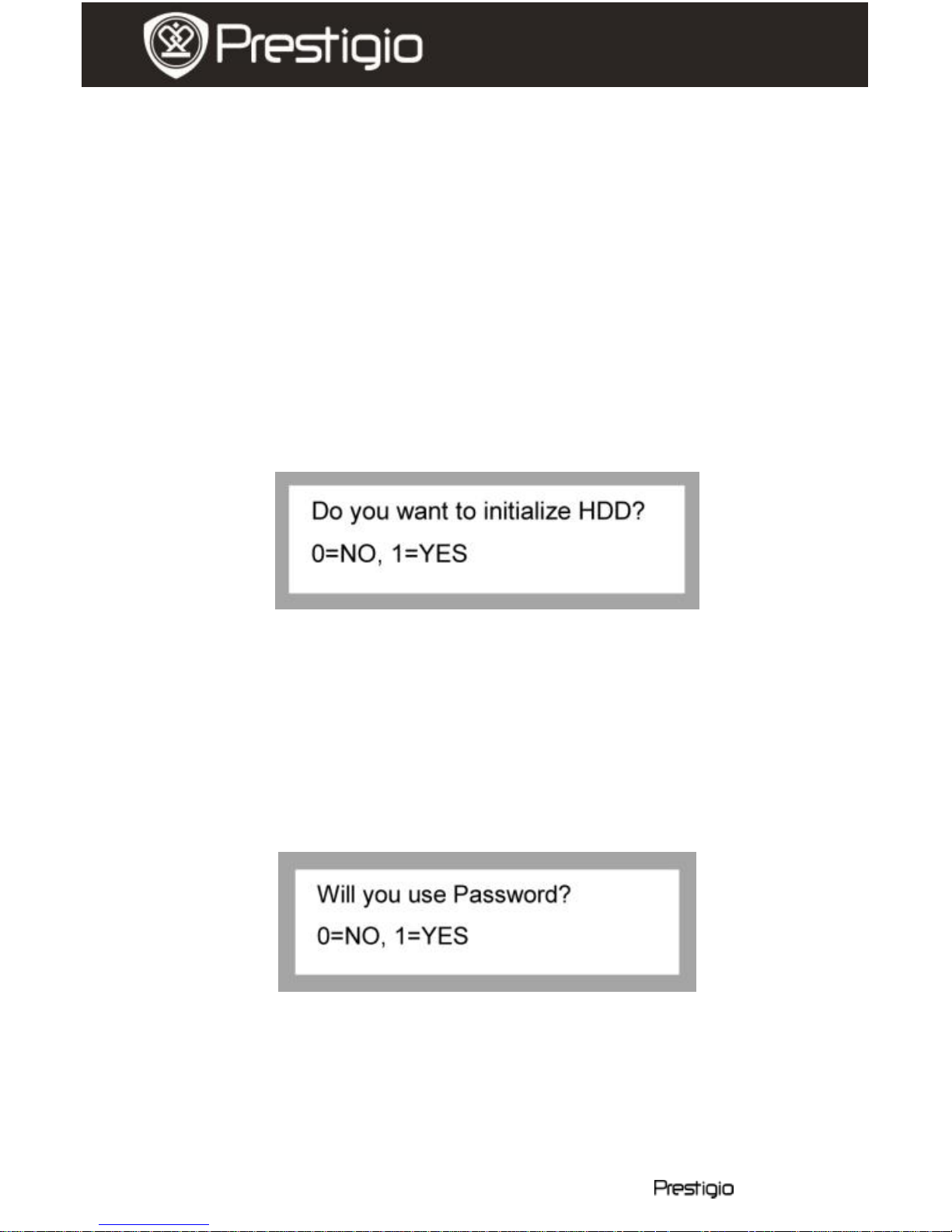
EN – 4 Data Safe Pro
User manual
Prestigio Data Safe Pro
later, you should back up all your data which you stored on Data
Safe Pro before you switch to Security mode. All data on the drive
will be deleted during initialization of Security mode.
Please follow these steps to switch to Security Mode:
4.1. Connect Data Safe Pro to your desktop or laptop with the USB 3.0
cable.
4.2. After Data Safe Pro starts, press Menu button on its front panel and
select “Initialization of HDD usage mode” (navigate through the
menu using down (8) and up (2) buttons, press ENTER for
selection confirmation).
4.3. Press <1> button to initialize HDD. To confirm it, press <1> button
once again.
Note: After HDD initialization it‟s impossible to rescue or recover
any data on it. So, please be careful not to lose your valuable data
and double check before HDD initialization
4.4. After initialization, the front OLED display window shows the
message “The new HDD is connected. Will you use Password?”.
Press <1> button on the front touch panel to set up Password.
4.5. LCD shows message “Enter a password for the first time”. Then,
please enter your password (4~8 digits) by pressing numeric
buttons on the front panel of Data Safe Pro and press <Enter>
button to apply it.
Page 5
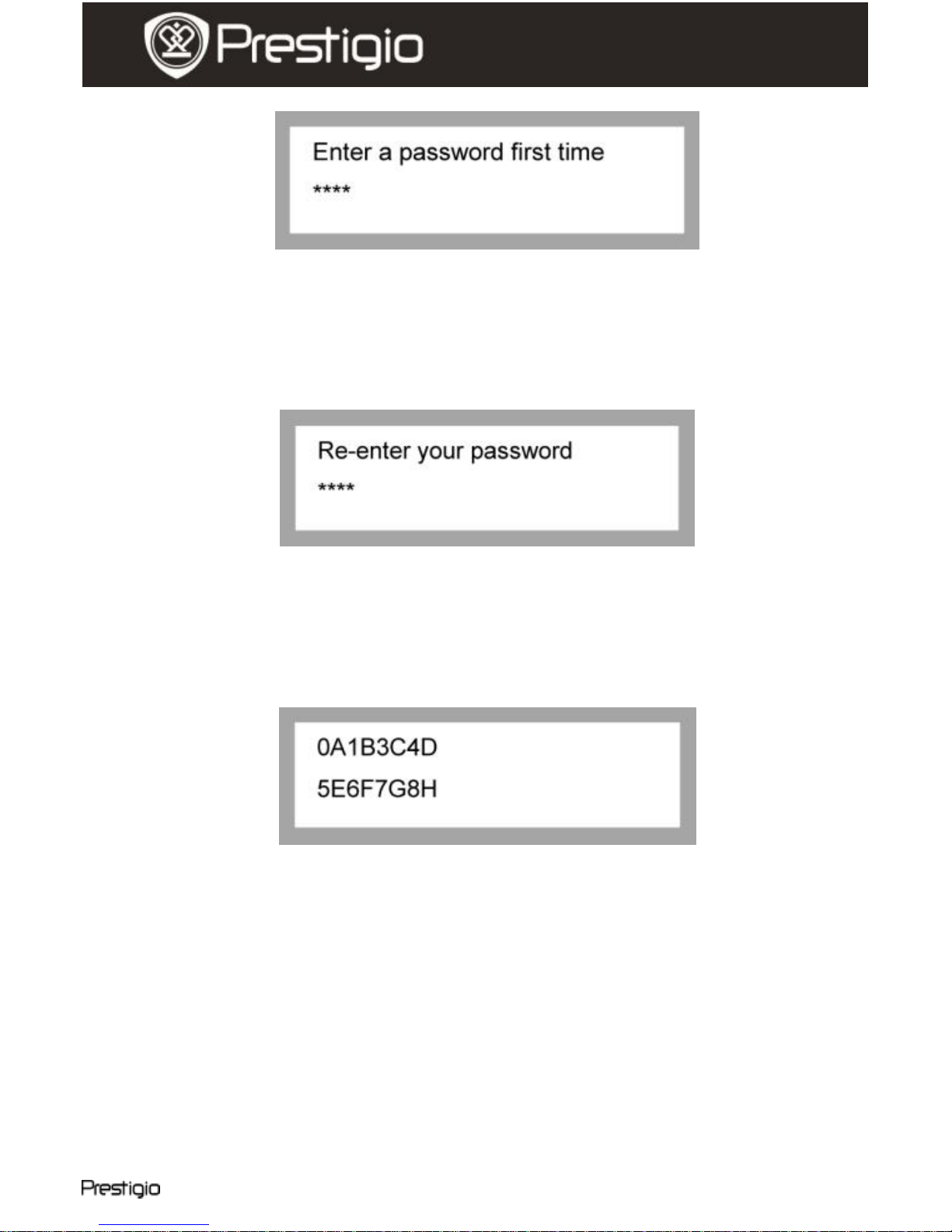
Data Safe Pro EN - 5
User manual
Prestigio Data Safe Pro
To confirm the password, please, enter it again according to the
on-screen instructions and press <Enter> to apply it. (If you enter
wrong or different password, you can‟t go to the next step. You
have to re-start the process.
4.6. Once the password input process is completed, the LCD will show
the 16 digits Master-Key (see example below). LCD will show the
Master-Key till you press any other button on Data Safe Pro.
You should write down the Master-Key and keep it safe.
What is the ‘Master-Key’?
Master-key is the essential code to recover HDD data. If you
forget the password you entered on the security HDD or your
Data Safe Pro gets damaged, you can’t connect or read any data
on HDD. Even though you connect the HDD to your PC system,
your PC won’t be able to read anything because it’s totally
encrypted by AES 256 bit encryption
technology. Master-key is not designed for individual users. The
data can be recovered only by our special program in our official
service centers. To recover HDD data, you have to visit us with
Data Safe Pro and Master key. If you lose Master-key, it’s
Page 6

EN – 6 Data Safe Pro
User manual
Prestigio Data Safe Pro
impossible for us to recover your HDD data in any case. So, you
should write down the Master-Key and keep it safe.
Note
If the HDD itself gets physical damage, it’s impossible to recover
any data on the damaged HDD even with Master-key.
4.7. When [Initialize Disk] is completed, the Hard Disk displays
“Online” in Computer Management (Disk Management section):
Now you can begin the partitioning and formatting process on the
Hard Disk. Right-click on the driver‟s space details (below picture)
and select “New Partition...”.
Page 7

Data Safe Pro EN - 7
User manual
Prestigio Data Safe Pro
“New Partition Wizard” will come up giving you some selections
about the new partition. In the first tab select the partition type.
The usual is primary. Click „Next‟ and set the partition size. Set the
max size if you want all the space to be allocated to a single
partition or smaller size if you want to create more partitions.
Page 8

EN – 8 Data Safe Pro
User manual
Prestigio Data Safe Pro
Page 9

Data Safe Pro EN - 9
User manual
Prestigio Data Safe Pro
4.8. Data Safe Pro is now ready for usage in Security Mode
5. HDD Connection / Disconnection (Smart Mount/Un-Mount
Function)
Press “MENU” button for more than 2 seconds, after that the HDD is
automatically disconnected. Data Safe Pro supports smart MOUNT
and UN-MOUNT feature to make simple, convenient and safe
hardware removal.
Note: To run this function, there should be no data transfer between PC
and Data Safe Pro at that time.
Again, press “MENU” button more than 2 seconds, after that the HDD
is automatically connected (if the device is in the Security Mode,
Password input window pops up).
Abruptly removing storage devices or external hardware from your
PC can damage the device and result in data loss. So, it‟s
recommended to remove your external hardware via “Safely Remove
Hardware”.
Main menu
Data Safe Pro supports additional functions.
Press „MENU‟ button on the front touch panel, and the OLED will show
5 main features one by one as on the picture. You can move up and
down in the menu by using buttons 2 and 8.
Press “ENTER” button to go into the selected menu. Press “MENU‟
button to return to the previous menu.
Page 10

EN – 10 Data Safe Pro
User manual
Prestigio Data Safe Pro
HDD Temperature
Shows the temperature of the HDD is installed in Data Safe Pro. (In
case of SSD and some HDD models it may not show the temperature
info).
HDD Usage Time
It shows the usage time of HDD installed in Data Safe Pro. The device
manages each usage time per HDD separately. If a users initializes an
HDD, HDD usage time is also initialized.
A‟ means the total usage time during which users perform data
reading and writing on the installed HDD. „T‟ means the total
cumulative time during which the installed HDD is connected to the
USB port regardless of performed process.
(„H‟: Hour / „M‟: Minute / „S‟: Second).
Note: HDD has a limited life-cycle. It is always advisable to back up
important data. ‘HDD Usage Time’ info can be useful for you to check
and predict the life-cycle of your HDD.
USB Connection Speed
It shows the current USB port speed between Data Safe Pro and the
Page 11

Data Safe Pro EN -
11
User manual
Prestigio Data Safe Pro
connected PC or Laptop. It shows 3 different USB connection types
(USB 3.0, USB 2.0, USB 1.0).
Initialization of HDD usage mode
Users can initialize the HDD installed in Data Safe Pro. Press <1>
button to initialize HDD. To make it clearly, press <1> button once
again.
Note: After HDD initialization it‟s impossible to rescue or recover any
data on it. So, please be careful not to lose your valuable data and double
check before HDD initialization.
Password Change
User can change the password used in security mode. Go to [Password
Change] in the menu and press [ENTER] button to open it. After
inputting current password, the new password input window come up.
Page 12

EN – 12 Data Safe Pro
User manual
Prestigio Data Safe Pro
Important notes
AES (Advanced Encryption Standard) is s symmetric-key encryption
standard adopted by the U.S. government. The AES ciphers have
been analyzed extensively and are now used as a world top level
security standard. AES 256 is the most advanced algorithm among
AES standards (AES 128, 192, 256).
If the HDD is extracted from Data Safe Pro and connected to the PC
the encryption system prevents the PC from reading it. The HDD will
be recognized as an unformatted HDD.
Data Safe Pro can be connected to any device, which supports USD
host. By connecting it to a TV with Media Play support you can view
media files from Data Safe Pro directly on the TV.
Page 13

Data Safe Pro EN -
13
User manual
Prestigio Data Safe Pro
Additional features
Write Protection
The „Write Protection‟ feature allows you to protect Data Safe Pro from viruses,
external threats etc, when connecting it to the other devices. To activate this
feature, select it in the menu and check the square box by pressing the “Enter”
button. Under the Write Protection, it‟s impossible to write or delete data on
the HDD, only read operations are available.
User Info
You can add your personal info to the device‟s profile, and display User Name
instead of Prestigio logo. If you input a wrong password, your phone number
can be displayed on the screen. To display Name and Phone number, select
and check the square box in User Info Display by pressing the “Enter” button.
How to input letters
Refer to the below combination table for letter input. For inputting a phone
number, use the numeric touch panel. To input „-„, use the “Enter” button.
0
SP
14 . 28 < 42 J 56 X 70 f 84
t
1 ! 15 / 29 = 43 K 57 Y 71 g 85
u
2 " 16 0 30 > 44 L 58 Z 72 h 86
v
3 # 17 1 31 ? 45 M 59 [ 73 i 87
w
4 $ 18 2 32 @ 46 N 60 \ 74 j 88
x
5 % 19 3 33 A 47 O 61 ] 75 k 89
y
6 & 20 4 34 B 48 P 62 ^ 76 l 90
z
7 ' 21 5 35 C 49 Q 63 _ 77 m 91
{
8 ( 22 6 36 D 50 R 64 ` 78 n 92
|
9 ) 23 7 37 E 51 S 65 a 79 o 93
}
10 * 24 8 38 F 52 T 66 b 80 p 94
~
11 + 25 9 39 G 53 U 67 c 81 q 95
•
12 , 26 : 40 H 54 V 68 d 82 r
13 - 27 ; 41 I 55 W 69 e 83 s
Page 14

EN – 14 Data Safe Pro
User manual
Prestigio Data Safe Pro
Technical Specifications
Model Name
Data Safe Pro
Power Source
USB power (In case of insufficient power supply
from USB, please use USB to DC cable included)
HDD
2.5 inch SATA II HDD
Interface
USB 3.0 SUPER SPEED (Max 5Gbps)
USB 3.0 Max speed is available when it‟s
connected to USB 3.0 host device.
OS
All Operation Systems recognizing USB storage
device.
Size/Weight
(W) 77 x (H) 123.5 x (D) 13.5mm / 92 g(w/o HDD)
Disclaimer
As the Prestigio products are constantly updated and improved, your
device‟s software may have a slightly different appearance or modified
functionality than presented in this Quick Start Guide.
Although there is a technical possibility to change the HDD installed on
Data Safe Pro, the Prestigio warranty will be cancelled if the HDD is
changed by the user. In order to preserve the warranty, please, change
the HDD in Prestigio service center only.
The package content may vary according to the region.
The list of service centers in your country is available on the web-site
www.prestigio.com.
