Page 1
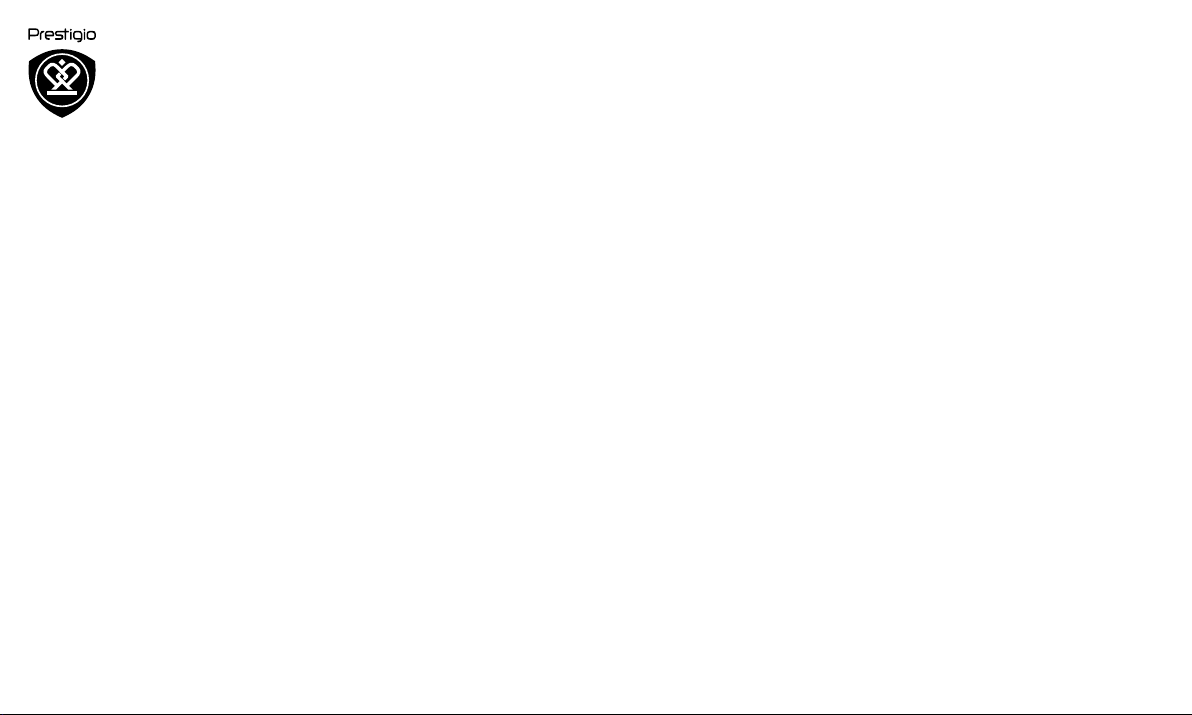
MultiPhone 8500 DUO
Unboxing
Getting started
Basics
Phone
Messages
Mail
Camera
MultiMedia
Web & network
Bluetooth
Store
Maps & navigation
Utilities
Specifications
Troubleshooting
Prestigio MultiPhone 8500 DUO has a two-year warranty. You may find detailed
warranty information at: www.prestigio.com/support/warranty-terms.
© Copyright 2014 Prestigio. All rights reserved.
Page 2
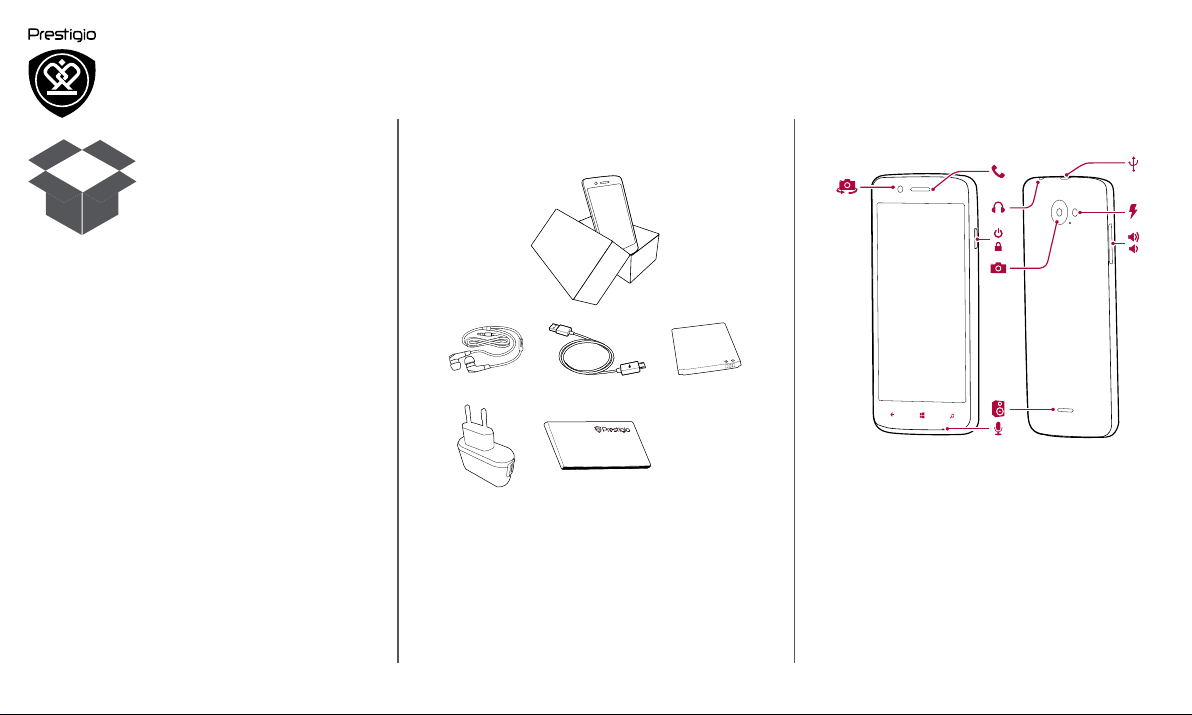
Unboxing
Menu
Troubleshooting
Back
Next
Inside your package
Your phone at a glance
Buttons
Inside your package
• Prestigio
MultiPhone
• Earphones
• USB cable
• Battery
• Adapter
• Quick start guide
• Legal & safety
notices
• Warranty card
Your phone at a glance
1
1. Front camera
2. Earpiece
3. Earphone jack
4. Power button
5. Rear camera
2
3
4
5
6
7
6. Speaker
7. Microphone
8. Micro USB port
9. Flash
10. Volume button
8
9
10
www.prestigio.com
Page 3
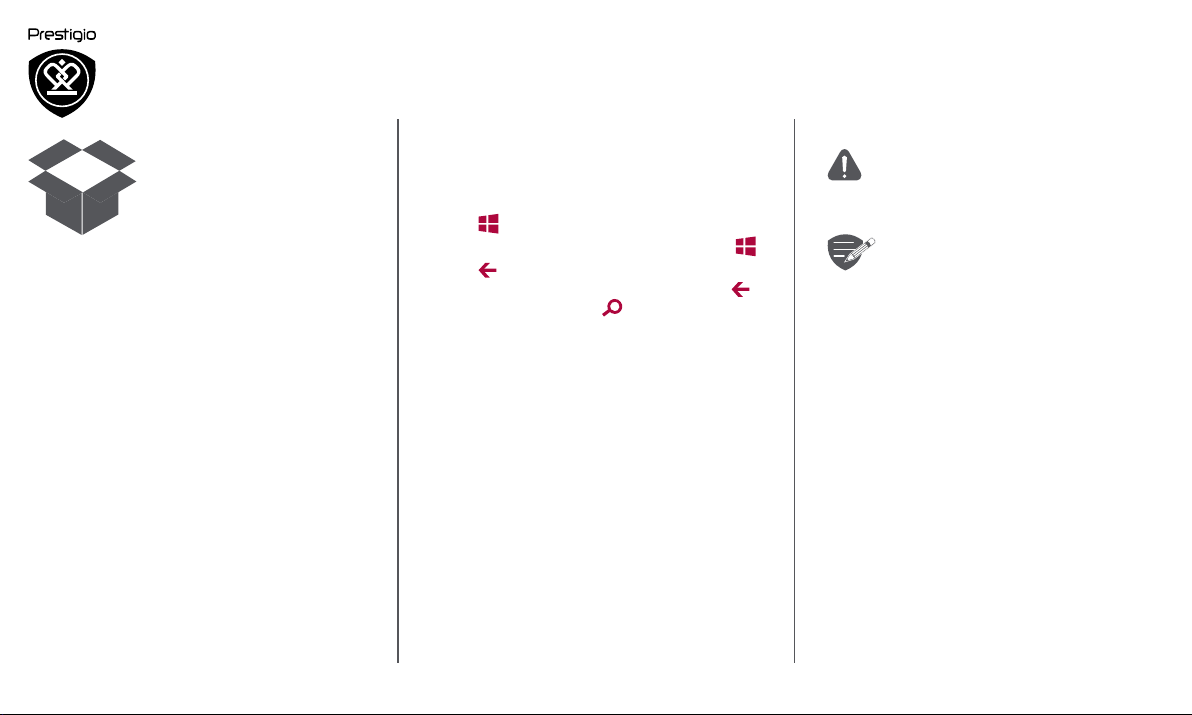
Inside your package
Menu
Troubleshooting
Back
Next
Your phone at a glance
Buttons
Buttons
The back, start and search keys help you navigate
your phone.
• Tap to return to the start screen. To control
your phone with your voice, press and hold .
• Tap to return to the previous screen. To
switch between open apps, press and hold .
• To search a web, press .
Do not cover the antenna area with
your hands or other objects. This may
cause connectivity problems or drain the
battery.
Please read the "Legal and safety
notices" in your package before use.
www.prestigio.com
Page 4
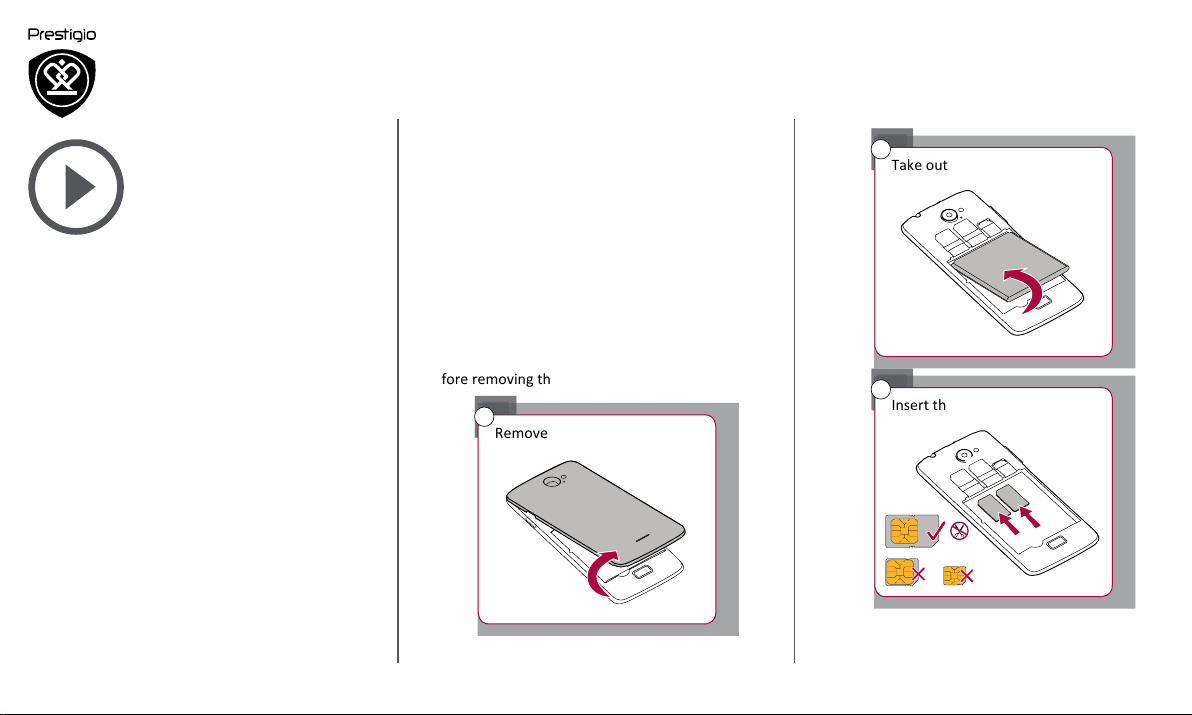
Getting started
Menu
Troubleshooting
Back
Next
Installation
Power on your phone
Start screen
List menu
Congratulations on your purchase and welcome to
Prestigio. To get the most from your product and
enjoy all that Prestigio has to offer, please visit:
www.prestigio.com/catalogue/MultiPhones
For more details about your product, please visit:
www.prestigio.com/support
Installation
Follow the steps below to prepare your phone for
using. Remember to turn off your mobile phone
before removing the rear panel.
1
Remove the rear panel.
2
Take out the battery.
3
Insert the SIM card.
SIM1
SIM2
Standard SIM
Micro SIM
Nano SIM
www.prestigio.com
Page 5
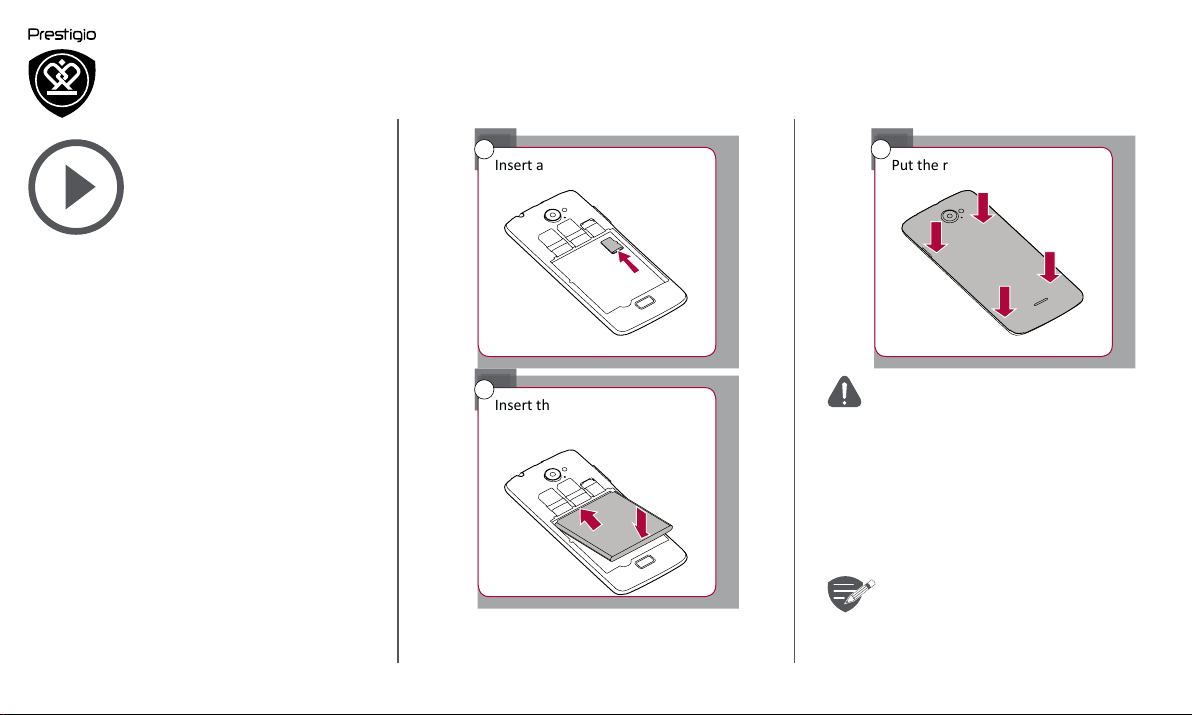
Installation
Menu
Troubleshooting
Back
Next
Power on your phone
Start screen
List menu
4
Insert a memory card.
6
Put the rear panel back.
5
Insert the battery into the
battery compartment.
• The use of incompatible SIM cards,
manually cut SIM cards, or SIM card
adapters may damage the cards or
the device, and it may corrupt the
data stored on the cards.
• Scratching or bending of the SIM
cards may result in the loss of
contacts and information, so be
careful when handling, inserting, or
removing the cards.
Frequent writing and erasing of data
shortens the lifespan of memory cards.
www.prestigio.com
Page 6

Installation
Menu
Troubleshooting
Back
Next
Power on your phone
Start screen
List menu
Dual SIM standby
The device supports two SIM cards for
voice calls and data connection. During
a voice call or data transfer via one
SIM card, the other SIM card becomes
inactive (not registered with your mobile
network operator). This means that you
cannot receive incoming calls or use
data connection via the inactive SIM
card. When the call or data transfer
ends, both SIM cards will become
active and show on the list of registered
networks.
Power on your phone
7
Press and hold the power
button for a few seconds.
When turning on the device for the first time, follow
the on-screen instructions to set up your device.
To turn off your phone, press and hold
the power key, and drag the lock screen
down.
1
2
www.prestigio.com
Page 7
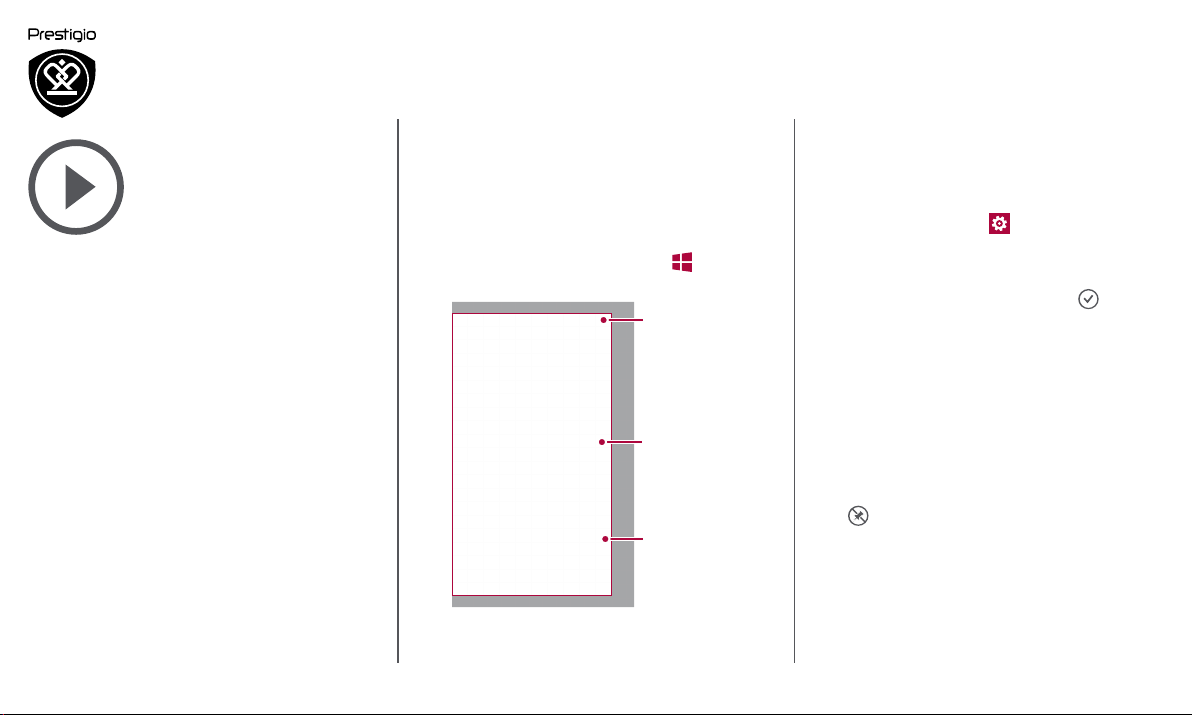
Installation
Menu
Troubleshooting
Back
Next
Power on your phone
Start screen
List menu
Start screen
Start screen is the heart of your phone - it is where
you open apps, see what your friends are doing, and
get to your favourite websites. The tiles on the Start
screen show info, such as missed calls, received
messages, the latest news, weather forecasts, and
more. To go to the start screen, press .
Your phone’s start screen consists of the following:
Status bar
Personalise your wallpaper
Pick your favourite photo as your Start wallpaper.
Choose from the available wallpapers, or use any
photo you have taken with the camera.
1. On the list menu, tap Settings >
start+theme.
2. Tap choose photo.
3. Select an image from the albums or capture a
photo by the camera, and then tap .
Add a tile to the start screen
On the start screen, swipe left to open the list
menu. Tap and hold a tile, and then select pin to
start on the pop-up window.
Live tiles
Tap to enter the
list menu
Resize or unpin a tile
• To resize the tile, tap and hold it, and then tap
the arrow icon.
• To unpin the tile, tap and hold it, and then tap
.
www.prestigio.com
Page 8
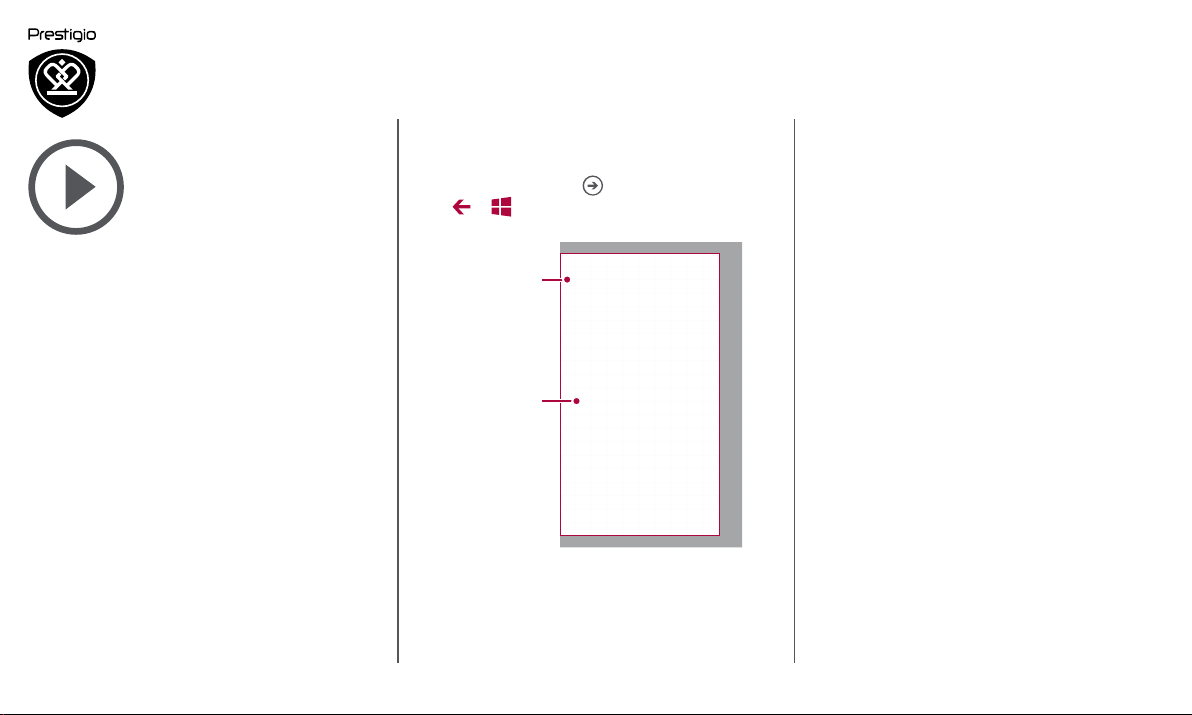
List menu
Menu
Troubleshooting
Back
Next
All your apps' icons can be found on the list menu.
On the start screen, tap to open the list menu.
Tap or to return to the start screen. Your
phone’s list menu consists of the following:
Installation
Power on your phone
Start screen
List menu
Search for
your app
App list
www.prestigio.com
Page 9
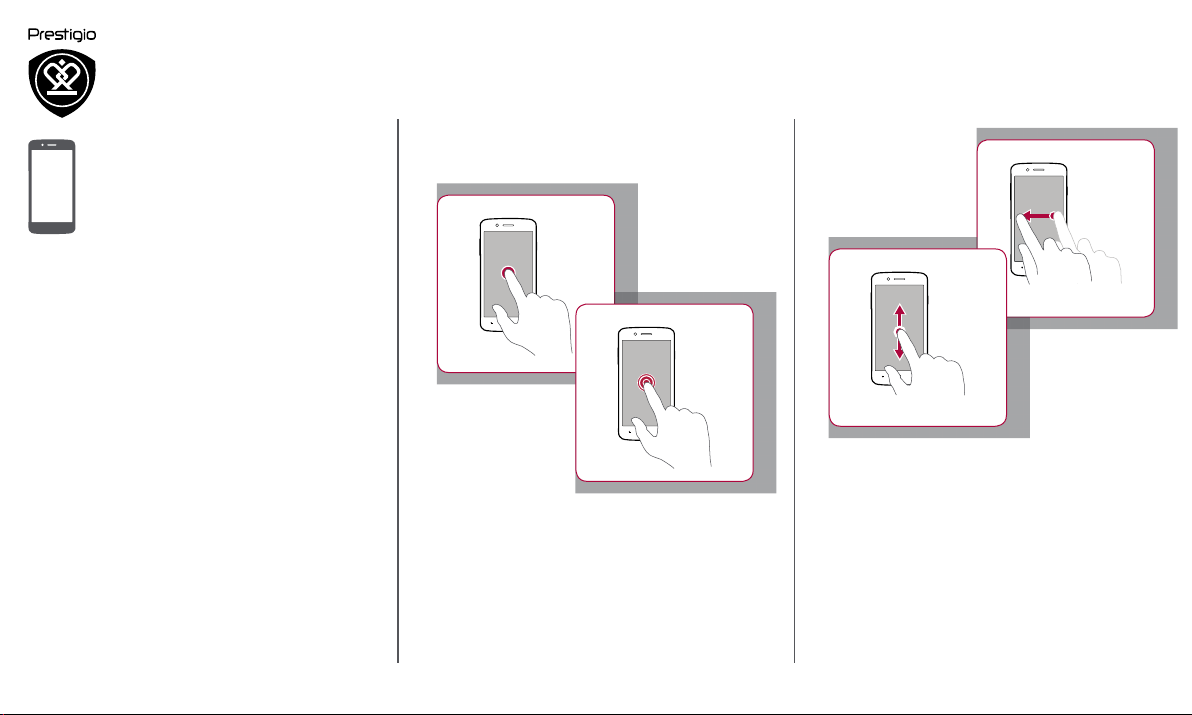
Basics
Menu
Troubleshooting
Back
Next
Finger tips
Charge the battery
Connect to your PC
Rotate the screen
Lock and unlock the screen
Use the notications panel
Enter text
System update
Status icons
Finger tips
Only use your fingers to use the touch screen.
Tap
Tap and hold
• To open an application, to select a menu item,
to press an on-screen button, or to enter a
character using the on-screen keyboard, tap it
with a finger.
• Tap and hold an item for more than 2 seconds
to access available options.
Swipe
Slide or scroll
• Quickly swipe your finger vertically or
horizontally across the screen to go to other
home pages, scroll through documents, and
more.
• Slide your finger vertically across the screen
to open drop-down menu. Drag up or down to
scroll.
www.prestigio.com
Page 10
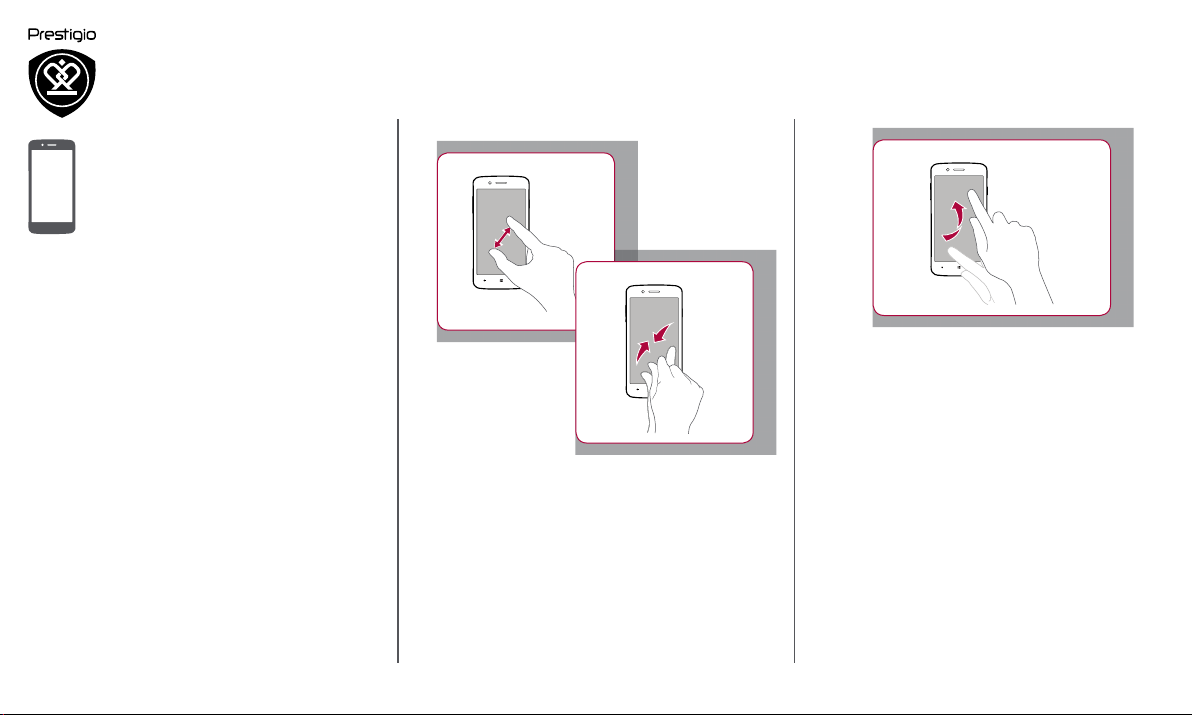
Zoom in
Menu
Troubleshooting
Back
Next
Flick
Finger tips
Charge the battery
Connect to your PC
Rotate the screen
Lock and unlock the screen
Use the notications panel
Enter text
System update
Status icons
Zoom out
• Flick left or right on the start screen or the
applications screen to see another panel. Flick
up or down to scroll through a web page or a
list, such as contacts.
• Spread two fingers apart on a web page, map,
or image to zoom in a part.
• Spread two fingers apart on a web page, map,
or image to zoom in a part.
www.prestigio.com
Page 11
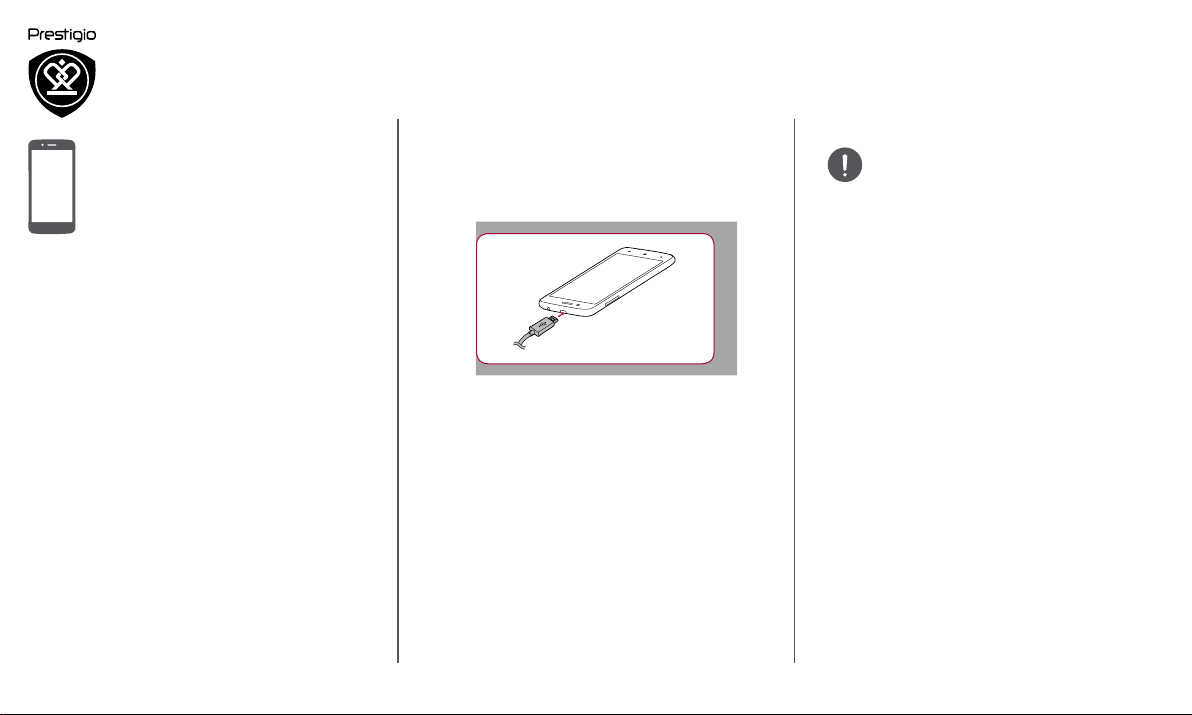
Charge the battery
Menu
Troubleshooting
Back
Next
A new battery is partially charged. The battery
icon at the upper-right corner shows the level of
charging status.
Always use authentic accessories to
optimise your battery performance.
Non-authentic accessories (eg. chargers)
can damage your battery and even your
phone.
Finger tips
Charge the battery
Connect to your PC
Rotate the screen
Lock and unlock the screen
Use the notications panel
Enter text
System update
Status icons
1. Plug the small end of the charger into the micro
USB port of the device, and plug the large end
of the charger into an electric socket.
2. After being fully charged, disconnect the device
from the charger. First unplug the charger from
the device, and then unplug it from the electric
socket.
Optimise your battery performance
Here are some tips to help you optimise your
battery performance.
- Always ensure that your phone profile is
appropriately set to meet your actual usage.
- If you are not using Bluetooth, Wi-Fi, GPS or
other applications, turn them off.
- Adjust the intensity of your display screen’s
backlight to low or medium level and for the
shortest duration.
- Avoid using or placing your phone near
magnetic objects (eg. a radio or television)
or on metal surfaces, which will impact the
network connection and ultimately drain power
from your battery.
www.prestigio.com
Page 12
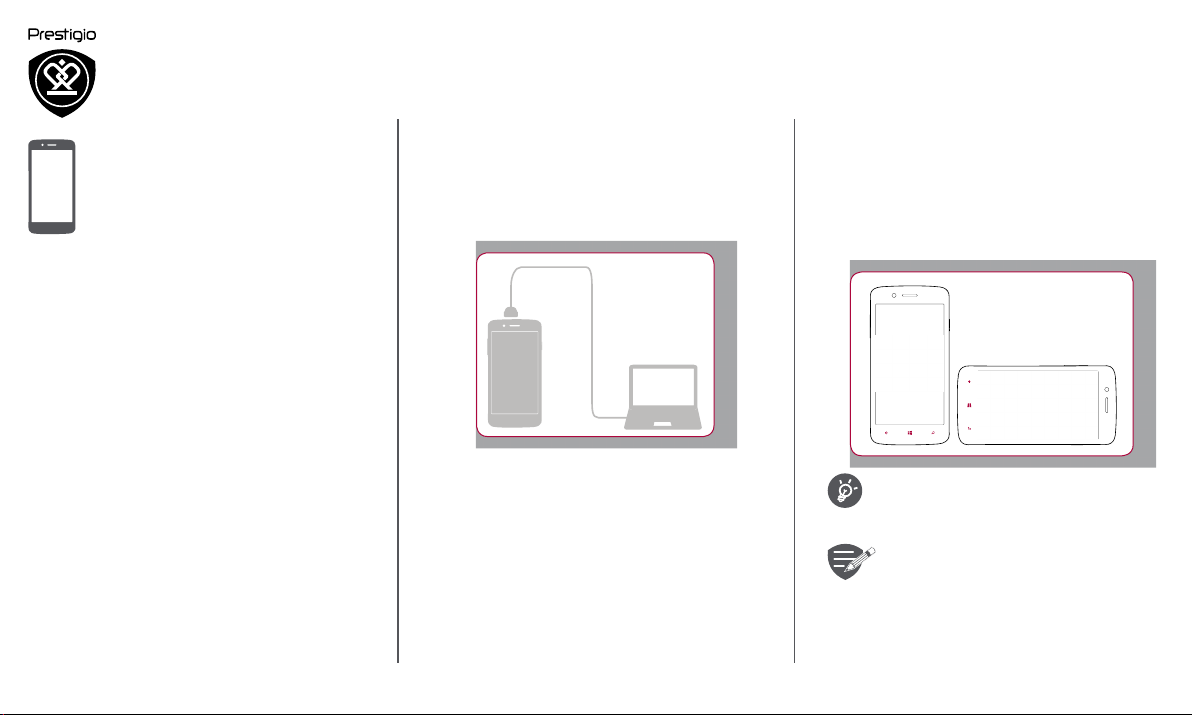
Finger tips
Menu
Troubleshooting
Back
Next
Charge the battery
Connect to your PC
Rotate the screen
Lock and unlock the screen
Use the notications panel
Enter text
System update
Status icons
Connect to your PC
You may need to connect your phone to a PC in
order to complete activation. Your phone’s micro
USB port allows you to exchange media and other
files with a PC.
Load files from your PC
1. Connect your phone to the PC with the included
USB cable.
2. Open the notifications panel, and then tap
Connected as a media device > Media device
(MTP).
3. Transfer files between your phone and the PC.
Rotate the screen
For many screens, you can automatically change
the screen orientation from portrait to landscape by
turning your phone sideways. When entering text,
you can turn your phone sideways to bring up a
bigger keyboard.
To prevent the display from rotating
automatically, open the notifications
panel and deselect Auto rotation.
• Some applications do not allow
screen rotation.
• Some applications display a
different screen depending on the
orientation.
www.prestigio.com
Page 13

Finger tips
Menu
Troubleshooting
Back
Next
Charge the battery
Connect to your PC
Rotate the screen
Lock and unlock the screen
Use the notications panel
Enter text
System update
Status icons
Lock and unlock the screen
When not in use, lock your phone to prevent
unwanted operations and save the battery power.
Lock
Unlock
1
2
Auto lock
You can set a time span for the screen to be locked
automatically.
1. On the list menu, tap Settings > lock screen
> Screen times out after.
2. Select your desired time span.
Personalise your lock screen
You can have your own favourite photo in the
background.
• Go to Settings > lock screen > Background,
select an image from the albums or capture a
photo by the camera, and then tap .
• To show the artist when playing music, switch
Show artist when playing music to On .
When your phone is locked, Your phone
can still:
• Receive calls, text messages, and
other updates.
• Play music.
• Adjust the volume.
www.prestigio.com
Page 14

Finger tips
Menu
Troubleshooting
Back
Next
Charge the battery
Connect to your PC
Rotate the screen
Lock and unlock the screen
Use the notications panel
Enter text
System update
Status icons
Use the notifications panel
Slide down from the top of the screen to open
the notifications panel. When you get a new
notification, you can open it to see what event or
new info you have received. You can also quickly
access settings from it. It allows you to easily turn
airplane mode, Wi-Fi, and Bluetooth on and off. It
also provides a shortcut to set the brightness and
orientation of your screen.
Quick settings
Enter settings
menu
Notifications
Enter text
Use the on-screen keyboard to enter text, such as
contact information, mail, and web addresses.
Use the keyboard
1
2
3
4
5
1. Character keys
2. Shift key
3. Numbers and symbols key
4. Language key
5. Emoji key
6. Space key
7. Enter key
8. Backspace key
6
8
7
www.prestigio.com
Page 15

Finger tips
Menu
Troubleshooting
Back
Next
Charge the battery
Connect to your PC
Rotate the screen
Lock and unlock the screen
Use the notications panel
Enter text
System update
Status icons
Enter text by voice
You also can enter the text by activating the voice
input feature and then speak into the microphone.
Your phone displays what you speak.
Voice typing: tap on the screen.
Copy and paste text
Tap a word, drag the circles before and after the
word to highlight the section you want to copy, and
tap . To paste the text, tap .
System update
Your phone can check and notify you if there is a
new upgrade available. You can also manually check
if there is an available update. You can set this
option in > phone update > check for updates.
Do not press any keys while the device
is upgrading.
Status icons
The icons in the status bar at the top of the screen
give information about your phone:
Silent mode activated Wi-Fi connected
Vibration mode activated
Airplane mode activated Bluetooth is activated
Battery power level
Calls forwarding SIM card is locked
HSPA network connected No SIM card detected
HSPA+ network
connected
3G network connected
Roaming (outside of
normal service area)
The battery is charging,
or the phone connected
to PC
An app or service is using
your location info
www.prestigio.com
Page 16

Phone
Menu
Troubleshooting
Back
Next
Calls
Contacts
Contact groups
Learn to use calling functions, such as making and
answering calls, using options available during a call
or customising and using call-related features.
Calls
Make and end a call
1. On the Start screen or list menu, tap Phone.
2. Tap to open the dial pad.
3. Enter the phone number, and then tap call.
4. Tap end call to end a call.
Answer a call
When you receive a phone call from a contact, the
incoming call screen appears. To pick up the phone,
tap answer.
Silence an incoming call
When a call comes in, press the volume key or turn
your phone face down to mute the ringing sound
without rejecting the call.
Set up a conference call
If network is available, you can make the first call or
accept a call. Then simply dial each subsequent call
to add it to the conference.
1. During a call, tap add call to make a call to
another person.
2. The second number is dialled, and the first call
is put on hold at this time.
3. Tap to add the contact to a conference call.
Make sure your SIM card is enabled with
conference calling service. Contact your
mobile operator for details.
www.prestigio.com
Page 17

Calls
Menu
Troubleshooting
Back
Next
Contacts
Contact groups
Make an emergency call
In some regions, you can make emergency calls
even if you do not have a SIM card installed or your
SIM card has been blocked.
1. On the Start screen or list menu, tap Phone.
2. Tap to open the dial pad.
3. Dial the emergency number for your location,
and then tap call.
If you are out of base station coverage,
you will not be able to make an
emergency call.
In Europe, the standard emergency
number is 112; in the UK, it is 999.
Contacts
Contacts are stored in one of the two available
phone books: SIM phone book (located on your SIM
card) or the Smart phone book (located on your
phone).
• To view your contacts, tap People on the start
screen or list menu.
Search for a contact
1. Scroll up or down the contact list.
2. Tap and enter the first few letters of the
name in the search bar.
3. Select the contact from the option list.
Add a new contact
Method one:
1. On the Start screen or list menu, tap Phone.
2. Tap to open the dial pad.
3. Enter a number, tap save.
4. Add details as desired.
5. Tap to finish and save.
Method two:
1. Go to People to view the contact list.
2. Tap to add a new contact.
www.prestigio.com
Page 18

Import/Export contacts
Menu
Troubleshooting
Back
Next
1. Go to People to view the contact list.
2. Tap > import from SIM/export to SIM.
3. Select the contacts storage.
4. Follow the prompts to finish.
Calls
Contacts
Contact groups
Delete contacts
• Tap the contact and > delete.
Contact groups
You can group your contacts as different groups.
For different groups, you can use different
identifications, and send messages to a group.
Add contacts to a group
1. Tap People, and swipe to Groups page.
2. Tap > Group.
3. Write a name for the group, and tap .
4. Tap to add contacts to the group.
5. Tap .
www.prestigio.com
Page 19

Messages
Menu
Troubleshooting
Back
Next
Send a message
Check your message
Reply to a message
Forward or delete a message
Delete a conversation
Messages let you exchange text messages with
other SMS and MMS devices via your cellular
connection. Your sent and received messages are
neatly grouped into conversations, by contact name
or phone number.
Send a message
On the start screen or list menu, tap Messaging.
And then tap to start composing a new
message.
1
8
6 7
2
3
4
5
1. Enter a phone number
2. Add a recipient from your contacts list
3. Switch between SIM1 and SIM2
4. Enter the text message
5. More options
6. Send the message
7. Add an attachment
8. Enter text by voice
There is a limit on the number of
characters for a single text message
(displayed above the send button). If
you exceed the limit, your text message
will be delivered as one but will be billed
as more than one message.
www.prestigio.com
Page 20

Send a message
Menu
Troubleshooting
Back
Next
Check your message
Reply to a message
Forward or delete a message
Delete a conversation
Check your message
Depending on your notification settings, your phone
plays a sound, vibrates, or displays the message
briefly in the status bar when you receive a new
message.
• On the start screen or list menu, tap
Messaging. To check a message, tap a
conversation.
Reply to a message
1. On the messages screen, tap the conversation
containing the message.
2. In the text box, enter your message.
3. Tap to send the message.
Forward or delete a message
1. On the messages screen, tap the conversation
containing the message.
2. Tap and hold a message.
3. In the pop-up window, select Forward or
Delete.
Delete a conversation
1. On the start screen or list menu, tap
Messaging to display the messages screen.
2. Tap at the bottom of the screen.
3. Select the conversation you want to delete, and
tap .
www.prestigio.com
Page 21

Menu
Troubleshooting
Back
Next
Set up an email account
Send a mail
View your mails
Reply or forward to a mail
Delete mail
Use this application to send or view email
messages. Learn to send or view email messages via
your personal or company email account.
Set up an email account
1. On the start screen or list menu, tap and do
one of the following:
- If this is your first time adding an email account
in Mail, move to the next step.
- If you have already added an email account,
then tap > add email account.
2. Enter the email address and password for your
email account.
When you finish setting up the email
account, the email messages will
download to your device.
Delete an email account
1. Go to > email+accounts.
2. Tap and hold the email account your want to
delete.
3. Tap delete.
Send a mail
On the start screen or list menu, tap . And then
tap to start composing a new mail.
1
2
75 6
1. Enter an account
2. Add a recipient from your contacts list
3. Enter the email message
4. More options
5. Send the mail
6. Add an attachment
7. Close the window and exit
8. Enter text by voice
8
www.prestigio.com
3
4
Page 22

Set up an email account
Menu
Troubleshooting
Back
Next
Send a mail
View your mails
Reply or forward to a mail
Delete mail
View your mails
1. On the email inbox, tap to check whether
there is a new mail.
2. Tap the desired mail to read it.
- Use or to view the previous or next mail.
Reply or forward to a mail
1. On the email inbox, tap the email message.
2. Tap , and then select reply, reply all or
forward.
Delete mail
Delete one mail
• On the email inbox, open the mail and then tap
.
Delete mails
1. On the start screen or list menu, tap to
display the email inbox.
2. Tap at the bottom of the screen.
3. Select the mails you want to delete, and tap .
www.prestigio.com
Page 23

Camera
Menu
Troubleshooting
Back
Next
Your camera at a galance
Take a photo
Record a video
Photo and video settigns
With your phone, you can take both photos and
videos as desired. In addition to a rear camera,
there is a camera on the front for video calls and
self-portraits.
- To use the camera, on the start screen or list
menu, tap Camera.
Your camera at a galance
1
2
1. Image preview
2. Viewfinder
3. Phone / video settings
4. Capture photo
5. Switch to video recording
Take a photo
1. Turn on the camera.
2. Change the camera setting if necessary.
3. Point the camera at what you want to capture.
4. Tap to capture the photo.
Take a photo of yourself
1. Turn on the camera.
2. In the viewfinder, tap .
3
4
5
3. Tap to capture the photo.
Record a video
1. Turn on the camera.
2. To switch from photo to video mode, tap
3. When you are ready to start recording, tap .
4. To stop recording, tap .
www.prestigio.com
Page 24

Your camera at a galance
Menu
Troubleshooting
Back
Next
Take a photo
Record a video
Photo and video settigns
Photo and video settigns
Before you take a photo or record a video,
customise your photo/video settings.
Photo settings
Flash
Tap to take
photo
Resolution Select from various standard sizes for your
Scene mode
ISO An ISO value indicates the light sensitivity of
Exposure
compensation
White balance
Antibanding
Video settings
video light Turn on or off video light.
Resolution
Turn on or off the flash.
Tap the preview screen to capture a photo.
photo.
Select your desired scene mode.
your camera’s imaging sensor. Higher values
are for fast-moving or poorly-lit objects.
It is used to alter exposure from the value
selected by the camera, making photographs
brighter or darker.
Select an appropriate white balance, so
images have a true-to-life colour range.
Select a band to avoid the impacts on photos
caused by flickers from lighting sources
Set the resolution for videos as this setting will
affect your file size.
www.prestigio.com
Page 25

MultiMedia
Menu
Troubleshooting
Back
Next
Your phone provides several multimedia for your
entertainment. You can view your photo gallery,
enjoy music, and watch videos.
Photos hub
Photos hub
Xbox video
Xbox music
FM radio
View your photos
1. On the start screen or list menu, tap Photos.
2. Browse an album or a group of photos.
3. Tap a photo to view it full-screen.
Zoom in and out
Spread two fingers apart on any place to zoom in.
Pinch to zoom out, or double-tap to return.
Edit your photos
When viewing a photo, use the keys on the screen
to edit the photos.
31 2
1. Share your photo
2. Edit the photo
3. Delete the photo
4. Mark the photo as a favourite
5. More options
4
5
www.prestigio.com
Page 26

Photos hub
Menu
Troubleshooting
Back
Next
Xbox video
Xbox music
FM radio
Xbox video
You can use the xbox video on your phone to watch
videos.
Watch a video
1. On the start screen or list menu, tap Video.
2. Select the video that you want to watch, or tap
to find your desired movie.
3. Tap the on-screen keys to control the video
playback.
4. Press the volume button to adjust the sound.
5. Tap to select more options.
Xbox music
You can listen to your favourite music with the xbox
music. The xbox music is a central hub for your
favourite music whether it is stored in your phone
or streamed through the xbox music store.
Listen to music
1. On the start screen or list menu, tap Music.
2. Tap a song from the list, or tap to find your
desired song.
3. Tap the on-screen keys to control the music
playback.
4. Press the volume button to adjust the sound.
5. Tap to select more options.
You need a Microsoft account to
access Microsoft services with a single
username and password on your phone.
You can also use the same username
and password on your Xbox.
To learn more about Microsoft account
and what can you do with it, go to
www.windowsphone.com.
www.prestigio.com
Page 27

FM radio
Menu
Troubleshooting
Back
Next
You can listen to radio programs with your phone.
You must connect a headset before
using the FM radio on your phone.
Photos hub
Xbox video
Xbox music
FM radio
Listen to a radio station
1. On the some screen or list menu, tap FM
Radio.
2. It will start scanning automatically and save the
available channels.
3. Use the on-screen keys to control playback:
4. Press the volume button to adjust the sound.
5. Tap to select more options.
www.prestigio.com
Page 28

Web & network
Menu
Troubleshooting
Back
Next
Connect to the Internet
Web browse
You can connect your phone to the Internet and
browse a web page.
Connect to the Internet
Your phone connects to the Internet whenever
necessary, using a Wi-Fi connection (if available) or
your mobile operator's data connection.
Data connection
You can use your mobile operator's data
connection.
Turn on data connection
1. Go to Settings > Mobile + SIM.
2. Switch Data connection to On .
Some apps and services may transfer
data over your mobile operator's cellular
network, which may result in additional
fees. Contact your mobile operator for
details.
Turn on data roaming
Connect to your mobile operator’s partner
networks and access data services when you are out
of your mobile operator’s coverage area.
1. Go to Settings > Mobile + SIM.
2. Switch Data roaming options to roam.
Using data services while roaming
may be costly. Check with your mobile
operator for data roaming rates before
you use data roaming.
Use your phone as a wireless router
Share your data connection with other devices by
turning your phone into a wireless router.
1. Go to Settings > internet sharing.
2. Switch Sharing to On .
3. To change the name of your connection, tap
setup > Broadcast name, and write a name.
The other device uses data from your
data plan, which may result in data
traffic costs. For info on availability and
costs, contact your network service
provider.
www.prestigio.com
Page 29

Connect to the Internet
Menu
Troubleshooting
Back
Next
Web browse
Wi-Fi
Connect the device to a Wi-Fi network to use the
Internet or share media files with other devices.
Connect to a wireless network
1. Go to Settings > WiFi.
2. Make sure WiFi networking is switched to On
.
3. The Wi-Fi section will show the list of networks
detected.
4. Tap the desired Wi-Fi network you want to
connect to.
- If you selected a secured network, you will be
asked to enter the network key or password.
Web browse
You can use your phone to browse websites. Before
browsing a website, please confirm that you have
turn on data connection or Wi-Fi.
Browse a web page
1. On the start screen or list menu, tap
Internet Explorer.
2. Enter your search keywords or a web page
address.
3. Tap .
3
21
1. View tabs
2. Enter the address
3. More options
www.prestigio.com
Page 30

View tabs
Menu
Troubleshooting
Back
Next
Connect to the Internet
Web browse
1
3
2
1. Close a tab
2. Open a new tab
3. More options
www.prestigio.com
Page 31

Bluetooth
Menu
Troubleshooting
Back
Next
Pair with a Bluetooth device
Receive data via Bluetooth
Send data via Bluetooth
Your phone can connect to a compatible Bluetooth
device for exchanging data. Bluetooth creates a
direct wireless connection between two devices
over short distances.
Pair with a Bluetooth device
1. Go to Settings > WiFi.
2. Make sure Status is switched to On .
3. A list of available Bluetooth devices will appear.
4. Tap the device you wish to connect with.
5. The pairing is made if your pairing request is
accepted by the other device.
Receive data via Bluetooth
When there is file sending from other device, tap
Accept.
Send data via Bluetooth
1. Select the file you want to share.
2. Tap Share > Bluetooth to send the file via
Bluetooth.
3. Select a device to start sending the file.
www.prestigio.com
Page 32

Store
Menu
Troubleshooting
Back
Next
Search and install an app
View your ongoing downloads
Uninstall an app
Use the Store to purchase and download
applications and games that are able to run on
your phone. Choose from a wide variety of free
and paid apps ranging from productivity apps,
entertainment, to games.
• The availability of Store and the
selection of items available for
download depend on your region.
• To download from Store, you need
to be signed in to your Microsoft
account on your phone.
• The availability of payment methods
depends on your country of
residence and your network service
provider.
Search and install an app
1. On the list menu, tap Store.
2. Browse applications by category, or tap to
search with a keyword.
3. Select an application to view information.
4. To download it, tap Install.
- If there is a charge for the application, tap the
price, and follow the prompts to complete the
purchase.
Use a Wi-Fi connection to download
large files.
View your ongoing downloads
While an item is downloading, you can continue to
browse Store for other content and add items to
be downloaded.
1. On the list menu, tap Store.
2. Tap > downloads to view your ongoing
downloads
Uninstall an app
1. On the list menu.
2. Tap the app icon you want to uninstall.
3. Select Uninstall on the pop-up screen
www.prestigio.com
Page 33

Maps & navigation
Menu
Troubleshooting
Back
Next
Use Windows Phone maps
Find a location
Search for a place
Get directions
Maps settings
Use this application to pinpoint the location of your
phone, search for places, or get directions.
Use Windows Phone maps
Windows Phone maps lets you track your current
location and receive detailed directions to your
destination. It also provides a search tool where
you can locate places of interest or an address on a
map, or view locations at street level.
• On the start screen or list menu, tap Maps.
5
31 2
4
1. Local Scout
2. Get directions
3. Show your location
4. find an address or place
5. More options
Find a location
Turn on or off location service
In order to find your location on your phone, you
need to enable location service.
1. On the Maps screen, tap > Settings.
2. Switch Use my location to On .
Find your location
• On the Maps screen, tap to find your
location on the map.
If you are in an area where there are a
lot of surrounding buildings, Locations
may have a hard time pinpointing your
location.
www.prestigio.com
Page 34

Use Windows Phone maps
Menu
Troubleshooting
Back
Next
Find a location
Search for a place
Get directions
Maps settings
Search for a place
You can search for a name of an establishment,
street, or city. Suggested matches will be shown
while you type.
1. On the Maps screen, tap .
2. Enter the place you want to search for.
3. Select the desired place in the result list.
Get directions
Get detailed directions to where you want to go.
1. On the Maps screen, tap to get directions.
2. Enter your start point and end point.
3. Select the desired place in the result list.
4. Choose how you want to get to your
destination.
5. The map opens showing the route to your
destination.
Maps settings
You can set up the Maps, tap > Settings while
viewing the maps.
Use this application to pinpoint the location of your
phone, search for places, or get directions.
www.prestigio.com
Page 35

Utilities
Menu
Troubleshooting
Back
Next
Office
Alarm
Calendar
Office
Use this application to edit documents in various
formats, including spreadsheets and presentations.
Tap Office on the Applications screen.
Creat a document
1. On the start screen or list menu, tap Office.
2. Swipe to recent, tap , and then select a
document type.
3. Write your text.
4. To save your document, tap > save.
Read documents
1. On the start screen or list menu, tap Office.
2. Swipe to places, tap the location of the file you
want to view.
3. Select a file to open
Delete a document
1. Tap Office, and swipe to places.
2. Tap phone or any other location of the
document you want to delete.
3. Tap and hold the document, and tap delete.
Alarm
You can set up one or more alarms.
Set an alarm
1. On the start screen or list menu, tap Alarms.
2. Tap to add a new alarm.
3. Fill in the alarm details, and set the time
4. If you want the alarm for multiple days, tap
Repeats.
5. Tap to finish and save.
Turn off an alarm
• Select the alarm, and switch the alarm to Off
.
Stop an alarm
When the alarm sounds,
- Tap dismiss: the alarm stops.
- Tap snooze: the alarm will sound again after a
specific length of time.
Delete an alarm
• Tap the alarm, and then tap .
www.prestigio.com
Page 36

Office
Menu
Troubleshooting
Back
Next
Alarm
Calendar
Calendar
You can create events and make plans on your
calendar.
Create an event
1. On the start screen or list menu, tap
Calendar.
2. Select a date, and then tap .
3. Edit reminder settings.
4. Tap to save the event.
Manage your events
Edit an event
You can only edit events you have created.
1. While viewing your calendar, tap the event your
want to edit.
2. Tap , and then make changes to the event.
3. Tap .
Delete an event
• Select the event your want to delete, and then
tap .
www.prestigio.com
Page 37

Specifications
Menu
Troubleshooting
Back
Next
Quad core 1.2GHz
UMTS: 900/2100MHz
GSM: 850/ 900 /1800
/1900MHz
RAM 1GB + 8GB eMMC
Windows Phone 8.1
Micro SDHC/SDXC ≤ 32GB
5” HD IPS Gorilla Glass
1280x720
2MP FF + 8MP AF
Wi-Fi (802.11 b/g/n)3G,
Bluetooth 4.0
GPS, A-GPS
2000 mAh
145*70*7 mm (H*W*D)
160 g
www.prestigio.com
Page 38

Troubleshooting
Menu
Troubleshooting
Back
Next
The phone does not switch on
Remove/reinstall the battery. Then charge the
phone until the battery icon stops scrolling. Unplug
the charger and try to switch the phone on.
The display shows IMSI failure
This problem is related to your subscription.
Contact your operator.
The network symbol is not displayed
The network connection is lost. Either you are in a
radio shadow (in a tunnel or between tall buildings)
or you are outside the network coverage area. Try
from another place, try to reconnect to the network
(especially when abroad), or contact your network
operator for assistance/information.
The touch screen responds slowly or improperly
If your device has a touch screen and the touch
screen is not responding properly, try the following:
- Remove any protective covers from the touch
screen. Protective covers may prevent the
device from recognizing your inputs and are not
recommended for touch screen devices.
- Ensure that your hands are clean and dry when
tapping the touch screen.
- Restart your device to clear any temporary
software bugs.
- Ensure that your device software is upgraded to
the latest version.
- If the touch screen is scratched or damaged,
take it to your local dealer.
Your battery seems to over heat
You might be using a charger that was not intended
for use with your phone. Make sure you always use
the authentic accessory shipped with your phone.
You can not send text messages
Some networks do not allow message exchanges
with other networks. First check that you have
entered the number of your SMS centre, or contact
your operator for detailed information on this
subject.
You feel that you have missed some calls
Check your call divert options.
The display shows SIM failure
Check that the SIM card has been inserted correctly.
If the problem persists, your SIM card may be
damaged. Contact your operator.
www.prestigio.com
Page 39

Your phone is not charging
Menu
Troubleshooting
Back
Next
If the battery is completely flat, it might take several
minutes of precharge (up to 5 minutes in some
cases) before the charging icon is displayed on the
screen.
The picture captured with the phone camera is not
clear
Make sure that the camera lens on both sides is
clean.
Your device freezes or has fatal errors
If your device freezes or hangs, you may need
to close programs or reset the device to regain
functionality. If your device is frozen and
unresponsive, remove the battery and try to switch
the phone on. The device reboots automatically.
If this does not solve the problem, perform a factory
data reset. On the list menu, tap Settings > about
> reset.
Others cannot hear you speaking on a call
- Ensure that you are not covering the built-in
microphone.
- Ensure that the microphone is close to your
mouth.
- If using a headset, ensure that it is properly
connected.
Another Bluetooth device is not located
- Ensure that the Bluetooth wireless feature is
activated on your device.
- Ensure that the Bluetooth wireless feature is
activated on the device you wish to connect to,
if necessary.
- Ensure that your device and the other
Bluetooth device are within the maximum
Bluetooth range (10 m).
www.prestigio.com
